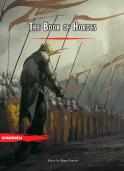The Best Damn Firewall Book Period
This document was submitted by our user and they confirm that they have the consent to share it. Assuming that you are writer or own the copyright of this document, report to us by using this DMCA report button.
9/19/03
4:51 PM
Page i
[email protected] With more than 1,500,000 copies of our MCSE, MCSD, CompTIA, and Cisco study guides in print, we continue to look for ways we can better serve the information needs of our readers. One way we do that is by listening. Readers like yourself have been telling us they want an Internet-based service that would extend and enhance the value of our books. Based on reader feedback and our own strategic plan, we have created a Web site that we hope will exceed your expectations. [email protected] is an interactive treasure trove of useful information focusing on our book topics and related technologies. The site offers the following features: ■ One-year warranty against content obsolescence due to vendor product upgrades. You can access online updates for any affected chapters. ■ “Ask the Author” customer query forms that enable you to post questions to our authors and editors. ■ Exclusive monthly mailings in which our experts provide answers to reader queries and clear explanations of complex material. ■ Regularly updated links to sites specially selected by our editors for readers desiring additional reliable information on key topics. Best of all, the book you’re now holding is your key to this amazing site. Just go to www.syngress.com/solutions, and keep this book handy when you register to verify your purchase. Thank you for giving us the opportunity to serve your needs. And be sure to let us know if there’s anything else we can do to help you get the maximum value from your investment. We’re listening.
www.syngress.com/solutions
252_BDFW_FM.qxd
9/19/03
4:51 PM
about
Page ii
itfaqnet.com
Syngress Publishing is a proud sponsor of itfaqnet.com, one of the web’s most comprehensive FAQ sites for IT professionals. This is a free service that allows users to query over 10,000 FAQs pertaining to Cisco networking, Microsoft networking. Network security tools, .NET development, Wireless technology, IP Telephony, Storage Area Networking, Java development and much more. The content on itfaqnet.com is all derived from our hundreds of market proven books, written and reviewed by content experts. So bookmark ITFAQnet.com as your first stop for mission critical advice from the industry’s leading experts.
www.itfaqnet.com
9/19/03
4:51 PM
BEST DAMN
Page iii
FIREWALL PERIOD
BOOK
252_BDFW_FM.qxd
Anne Carasik-Henmi, Technical Editor Dr. Thomas W. Shinder | Cherie Amon | Robert J. Shimonski | Debra Littlejohn Shinder
252_BDFW_FM.qxd
9/19/03
4:51 PM
Page iv
Syngress Publishing, Inc., the author(s), and any person or firm involved in the writing, editing, or production (collectively “Makers”) of this book (“the Work”) do not guarantee or warrant the results to be obtained from the Work. There is no guarantee of any kind, expressed or implied, regarding the Work or its contents.The Work is sold AS IS and WITHOUT WARRANTY. You may have other legal rights, which vary from state to state. In no event will Makers be liable to you for damages, including any loss of profits, lost savings, or other incidental or consequential damages arising out from the Work or its contents. Because some states do not allow the exclusion or limitation of liability for consequential or incidental damages, the above limitation may not apply to you. You should always use reasonable care, including backup and other appropriate precautions, when working with computers, networks, data, and files. Syngress Media®, Syngress®,“Career Advancement Through Skill Enhancement®,”“Ask the Author UPDATE®,” and “Hack Proofing®” are registered trademarks of Syngress Publishing, Inc. “Syngress:The Definition of a Serious Security Library™,”“Mission Critical™,” and “The Only Way to Stop a Hacker is to Think Like One™” are trademarks of Syngress Publishing, Inc. Brands and product names mentioned in this book are trademarks or service marks of their respective companies. KEY 001 002 003 004 005 006 007 008 009 010
SERIAL NUMBER PK9ST3V343 KATHYT6CVF 8J9HFJASQN Z2B4NDREAY U8J3N5R33S X6B7MATTY6 G8TR2SH2AK 9BKTHQM4S7 SW4KP7V6FH 5BVF7UM39Z
PUBLISHED BY Syngress Publishing, Inc. 800 Hingham Street Rockland, MA 02370 The Best Damn Firewall Book Period
Copyright © 2003 by Syngress Publishing, Inc. All rights reserved. Printed in the United States of America. Except as permitted under the Copyright Act of 1976, no part of this publication may be reproduced or distributed in any form or by any means, or stored in a database or retrieval system, without the prior written permission of the publisher, with the exception that the program listings may be entered, stored, and executed in a computer system, but they may not be reproduced for publication. Printed in the United States of America 1 2 3 4 5 6 7 8 9 0 ISBN: 1-931836-90-6 Technical Editor: Anne Carasik-Henmi Cover Designer: Michael Kavish Acquisitions Editor: Catherine B. Nolan Page Layout and Art by: Patricia Lupien & John Vickers Indexer: J. Edmund Rush Copy Editor: Beth A. Roberts & Amy Thomson
Distributed by Publishers Group West in the United States and Jaguar Book Group in Canada.
252_BDFW_FM.qxd
9/19/03
4:51 PM
Page v
Contributor andTechnical Editor Anne Carasik-Henmi is a System Administrator at the Center for Advanced Computational Research (CACR) at the California Institute of Technology. She is in charge of information security at CACR, which includes every aspect of information security including intrusion detection (running Snort, of course), network security, system security, internal IT auditing, and network security policy. Her specialties include Linux, Secure Shell, public key technologies, penetration testing, and network security architectures. Anne’s background includes positions as a Principal Security Consultant at SSH Communications Security, and as an Information Security Analyst at VeriSign, Inc.
Contributors Debra Littlejohn Shinder (MCSE) is a technology consultant, trainer, and writer who has authored a number of books on networking, including: Scene of the Cybercrime: Computer Forensics Handbook published by Syngress Publishing (ISBN: 1-931836-65-5), and Computer Networking Essentials, published by Cisco Press. She is co-author, with her husband Dr.Thomas Shinder, of Troubleshooting Windows 2000 TCP/IP (ISBN: 1-928994-11-3), the best-selling Configuring ISA Server 2000 (ISBN: 1-928994-29-6), and ISA Server and Beyond (ISBN: 1-93183666-3). Deb is also a technical editor and contributor to books on subjects such as the Windows 2000 MCSE exams, the CompTIA Security+ exam, and TruSecure’s ICSA certification. She edits the Brainbuzz A+ Hardware News and Sunbelt Software’s WinXP News and is regularly published in TechRepublic’s TechProGuild and Windowsecurity.com. Deb specializes in security issues and Microsoft products. She lives and works in the Dallas-Fort Worth area and can be contacted at [email protected] or via the website at www.shinder.net.
Thomas W. Shinder M.D. (MVP, MCSE) is a computing industry veteran who has worked as a trainer, writer, and a consultant for Fortune 500 companies including FINA Oil, Lucent Technologies, and Sealand Container Corporation. Tom was a Series Editor of the Syngress/Osborne Series of Windows 2000 Certification Study Guides and is author of the best selling books Configuring ISA Server 2000: Building Firewalls with Windows 2000 (Syngress Publishing, ISBN: 1928994-29-6) and Dr.Tom Shinder’s ISA Server and Beyond (ISBN: 1-931836-663).Tom is the editor of the Brainbuzz.com Win2k News newsletter and is a regular contributor to TechProGuild. He is also content editor, contributor, and moderator for the World’s leading site on ISA Server 2000, www.isaserver.org. Microsoft recognized Tom’s leadership in the ISA Server community and awarded him their Most Valued Professional (MVP) award in December of 2001. v
252_BDFW_FM.qxd
9/19/03
4:51 PM
Page vi
Robert J. Shimonski (TruSecure TICSA, Cisco CCDP, CCNP, Symantec SPS, NAI Sniffer SCP, Nortel NNCSS, Microsoft MCSE, MCP+I, Novell Master CNE, CIP, CIBS, CNS, IWA CWP, DCSE, Prosoft MCIW, SANS.org GSEC, GCIH, CompTIA Server+, Network+, Inet+, A+, e-Biz+, Security+, HTI+) is a Lead Network and Security Engineer for a leading manufacturing company, Danaher Corporation. At Danaher, Robert is responsible for leading the IT department within his division into implementing new technologies, standardization, upgrades, migrations, high-end project planning and designing infrastructure architecture. Robert is also part of the corporate security team responsible for setting guidelines and policy for the entire corporation worldwide. In his role as a Lead Network Engineer, Robert has designed, migrated, and implemented very large-scale Cisco and Nortel based networks. Robert has held positions as a Network Architect for Cendant Information Technology and worked on accounts ranging from the IRS to AVIS Rent a Car, and was part of the team that rebuilt the entire Avis worldwide network infrastructure to include the Core and all remote locations. Robert maintains a role as a part time technical trainer at a local computer school, teaching classes on networking and systems administration whenever possible. Robert is also a part-time author who has worked on over 25 book projects as both an author and technical editor. He has written and edited books on a plethora of topics with a strong emphasis on network security. Robert has designed and worked on several projects dealing with cutting edge technologies for Syngress Publishing, including the only book dedicated to the Sniffer Pro protocol analyzer. Robert has worked on the following Syngress Publishing titles: Building DMZs for Enterprise Networks (ISBN: 1-931836-88-4), Security+ Study Guide & DVD Training System (ISBN: 1-931836-72-8), Sniffer Pro Network Optimization & Troubleshooting Handbook (ISBN: 1-931836-57-4), Configuring and Troubleshooting Windows XP Professional (ISBN: 1-928994-80-6),SSCP Study Guide & DVD Training System (ISBN: 1-931836-80-9), Nokia Network Security Solutions Handbook (ISBN: 1-931836-70-1) and the MCSE Implementing and Administering Security in a Windows 2000 Network Study Guide & DVD Training System (ISBN: 1931836-84-1). Robert’s specialties include network infrastructure design with the Cisco product line, systems engineering with Windows 2000/2003 Server, NetWare 6, Red Hat Linux and Apple OSX. Robert’s true love is network security design and management utilizing products from the Nokia, Cisco, and Check Point arsenal. Robert is also an advocate of Network Management and loves to ‘sniff ’ networks with Sniffer-based technologies. When not doing something with computer related technology, Robert enjoys spending time with Erika, or snowboarding wherever the snow may fall and stick.
vi
252_BDFW_FM.qxd
9/19/03
4:51 PM
Page vii
Cherie Amon (CCSA, CCSE, CCSI, NSA) is technical editor of and contributor to the best selling Check Point Next Generation Security Administration (Syngress Publishing, ISBN: 1-928994-74-1), as well as the Nokia Network Security Solutions Handbook (Syngress, ISBN: 1-931836-70-1). Cherie is a Senior Professional Security Engineer at Integralis, a systems integrator specializing in IT and e-commerce security solutions. She is both a Check Point and Nokia Certified Security Instructor and has been installing, configuring, and supporting Check Point products since 1997. Cherie currently provides third-tier technical support to Integralis clients and acts as Technical Lead for many managed firewall accounts. Cherie is a member of USENIX and SAGE. Kyle X. Hourihan (NSA) is the Course Development Manager and a Senior Technical Trainer for Nokia Internet Communications in Mountain View, CA. He designs, writes, and teaches Nokia Internet Division’s internal and external training material. He conducts Train-the-Trainer sessions for Nokia Authorized Training Partners as well as high-end training for Nokia’s internal R&D and TACs (Telephone Assistance Centers). Kyle has been working in Network Security since 1999, and previously worked for 3Com as a Senior Instructor and Developer for their Carrier Systems Division (Commworks). He began his career working as a programmer writing code for Cisco IOS implementing minor routing protocols and performing software QA on their routers. Kyle earned a bachelor’s of Science in Computer Science from the University of Maryland, College Park. He was a co-author of the highly acclaimed Nokia Network Security Solutions Handbook (Syngress Publishing, ISBN: 1-931836-70-1), and he is also a co-author of Freesoft.org (www.freesoft.org), a comprehensive source of Internet engineering information. Kyle resides in Palo Alto, CA. James Stanger (Ph.D., Symantec Technology Architect (STA), Convergence Technology Professional, CIW Master Administrator, MCP, Linux+, A+) is coauthor of Syngress Publishing’s E-mail Virus Protection Handbook (ISBN: 1-92899423-7) and Hack Proofing Linux: A Guide to Open Source Security (ISBN: 1-928994-34-2). A network security consultant and writer, James’ specialties include virus management, mail server administration, intrusion detection, and network auditing. Currently Senior Course Director for ProsoftTraining, James consults with Symantec to enable security professionals to deploy virus protection, vulnerability management, and firewall/VPN solutions in enterprise networks. James has also consulted for companies and organizations such as IBM, Securify, Brigham Young University, ITM Technology, and the William Blake Archive. James is the Chairperson of the Linux Professional Institute (LPI) Advisory Council and sits on the CompTIA Linux+ and Server+ cornerstone committees. In addition to authoring books for Syngress, James has also authored security books and courses for Sybex, Osborne/McGraw-Hill, and ComputerPREP. James resides in Washington. vii
252_BDFW_FM.qxd
9/19/03
4:51 PM
Page viii
Randy Cook (SCSA) is a Senior Engineer with BayMountain (www.baymountain.com) a local IT services company. Randy was the co-author and technical editor of the Sun Certified System Administrator for Solaris 8.0 Study Guide (ISBN: 0-07-212369-9), and Syngress Publishing’s Hack Proofing Sun Solaris 8.0 (ISBN: 1928994-34-2) and has written technical articles for industry publications. He has also hosted a syndicated radio program, Technically News, which provided news and information for IT professionals.
viii
252_BDFW_TOC.qxd
9/19/03
6:38 PM
Page ix
Contents
Foreword Part I Introduction to Network Security & Firewalls Chapter 1 Introduction to Information Security
xxxiii 1 3
Introduction Insecurity and the Internet Defining Information Security Common Information Security Concepts Knowledge Is Power Think Like a Thief Removing Intrusion Opportunities Threats and Attacks Physical Security Network Security Recognizing Network Security Threats Understanding Intruder Motivations Recreational Hackers Profit-Motivated Hackers Vengeful Hackers Hybrid Hackers Categorizing Security Solutions Back to Basics:TCP/UDP Well-Known Ports IP Half-Scan Attack Source-Routing Attack Other Protocol Exploits System and Software Exploits Trojans, Viruses, and Worms Classifying Specific Types of Attacks Social Engineering Attacks Protecting Your Network Against Social Engineers Denial-of-Service Attacks Scanning and Spoofing Security Policies Preventing Intentional Internal Security Breaches Tactical Planning Designating Responsibility for Network Security Responsibility for Developing the Security Plan and Policies Responsibility for Implementing and Enforcing the Security Plan and Policies Designing the Corporate Security Policy Developing an Effective Password Policy Designing a Comprehensive Security Plan Evaluating Security Needs
4 4 6 8 8 9 9 10 10 11 12 13 13 13 14 15 15 15 16 17 17 17 18 20 20 21 22 28 31 31 31 32 32 32 33 33 36 38
ix
252_BDFW_TOC.qxd
x
9/19/03
6:38 PM
Page x
Contents Assessing the Type of Business Assessing the Type of Data Assessing the Network Connections Assessing Management Philosophy Understanding Security Ratings Legal Considerations Addressing Security Objectives Know Your Users Control Your Users Hiring and Human Resource Policies Creating a Security Policy Educating Network Users on Security Issues Protecting Information Technology Improving Security Protecting the Servers Keeping Workstations Secure Protecting Network Devices Using SSL and Secure Shell Testing Security Other Hardware Security Devices Monitoring Activity Detecting Internal Breaches Preventing Unauthorized External Intrusions and Attacks Summary
Chapter 2 Firewall Concepts Introduction Defining a Firewall Types of Firewalls Packet Filters Stateful Inspection Packet Filters Application Proxies Networking and Firewalls Firewall Interfaces: Inside, Outside, and DMZ Firewall Policies Address Translation Static Translation Dynamic Translation Port Address Translation Virtual Private Networking Popular Firewalls Hardware-Based Firewalls The Cisco PIX Firewall Nokia Firewall Firewall Software Check Point FW-1 Darren Reed’s IPFilter Microsoft ISA Server Summary
Chapter 3 DMZ Concepts, Layout, and Conceptual Design Introduction DMZ Basics DMZ Concepts
38 38 39 39 40 41 41 41 41 42 42 42 45 45 46 46 46 47 47 49 49 50 50 52
53 54 54 55 56 56 57 58 58 61 62 63 63 64 64 66 67 68 69 69 69 70 70 71
73 74 74 78
252_BDFW_TOC.qxd
9/19/03
6:38 PM
Page xi
Contents Traffic Flow Concepts Networks with and without DMZs Pros and Cons of DMZ Basic Designs DMZ Design Fundamentals Why Design Is So Important Putting It All Together: A Business Case Study Designing End-to-End Security for Data Transmission between Hosts on the Network Traffic Flow and Protocol Fundamentals DMZ Protocols Designing for Protection in Relation to the Inherent Flaws of TCP/IPv4 Public and Private IP Addressing Ports Using Firewalls to Protect Network Resources Using Screened Subnets to Protect Network Resources Securing Public Access to a Screened Subnet Traffic and Security Risks Application Servers in the DMZ Domain Controllers in the DMZ RADIUS-Based Authentication Servers in the DMZ VPN DMZ Design Concepts Advanced Risks Business Partner Connections Extranets Web and FTP Sites E-Commerce Services E-Mail Services Advanced Design Strategies Advanced DMZ Design Concepts Remote Administration Concepts Authentication Design DMZ High Availability and Failover DMZ Server Cluster The PIX Failover Services What Causes Failover to Occur Summary
Chapter 4 Introduction to Intrusion Detection Systems Introduction What Is Intrusion Detection? Network IDS Host-Based IDS Distributed IDS What Is an Intrusion? Why Are Intrusion Detection Systems Important? Why Are Attackers Interested in Me? Where Does an IDS Fit with the Rest of My Security Plan? Doesn’t My Firewall Serve as an IDS? Where Else Should I Be Looking for Intrusions? Backdoors and Trojans What Else Can Be Done with Intrusion Detection? Monitoring Database Access Monitoring DNS Functions
xi 84 88 89 90 90 91 92 93 93 94 94 95 96 97 97 98 99 99 100 100 101 101 102 102 102 103 103 103 104 106 106 106 107 109 110
111 112 112 114 115 115 117 118 118 119 119 120 121 122 122 123
252_BDFW_TOC.qxd
xii
9/19/03
6:38 PM
Page xii
Contents E-Mail Server Protection Using an IDS to Monitor My Company Policy Summary
123 123 124
PartII Solaris & Linux Firewalls Chapter 5 Implementing a Firewall with Ipchains and Iptables
125 127
Introduction Understanding the Need for a Firewall Building a Personal Firewall Understanding Packet Filtering Terminology Choosing a Linux Firewall Machine Protecting the Firewall Deploying IP Forwarding and Masquerading Masquerading Configuring Your Firewall to Filter Network Packets Customized Packet Filtering Configuring the Kernel Packet Accounting Understanding Tables and Chains in a Linux Firewall Built-In Targets and User-Defined Chains Specifying Interfaces Setting Policies Using Ipchains to Masquerade Connections Iptables Masquerading Modules Using Iptables to Masquerade Connections Iptables Modules Exercise: Masquerading Connections Using Ipchains or Iptables Logging Packets at the Firewall Setting Log Limits Adding and Removing Packet Filtering Rules ICMP Types Exercise: Creating a Personal Firewall and Creating a User-Defined Chain Redirecting Ports in Ipchains and Iptables Configuring a Firewall Setting a Proper Foundation Creating Anti-Spoofing Rules Counting Bandwidth Usage Listing and Resetting Counters Setting Type of Service (ToS) in a Linux Router Setting ToS Values in Ipchains and Iptables Using and Obtaining Automated Firewall Scripts and Graphical Firewall Utilities Weighing the Benefits of a Graphical Firewall Utility Firewall Works in Progress Exercise: Using Firestarter to Create a Personal Firewall Exercise: Using Advanced Firestarter Features Summary
128 129 130 130 131 131 132 134 136 137 137 137 138 139 139 140 143 143 144 145 145 146 146 147 147 149 151 151 152 152 155 156 156 157 159 160 160 161 167 169
Chapter 6 Maintaining Open Source Firewalls Introduction Testing Firewalls IP Spoofing Open Ports/Daemons Monitoring System Hard Drives, RAM, and Processors Suspicious Users, Logins, and Login Times Check the Rules Database
171 172 172 173 173 174 174 175
252_BDFW_TOC.qxd
9/19/03
6:38 PM
Page xiii
Contents Verify Connectivity with Company Management and End Users Port Scans Using Telnet, Ipchains, Netcat, and SendIP to Probe Your Firewall Ipchains Telnet Using Multiple Terminals Netcat Sample Netcat Commands Additional Netcat Commands Using Netcat SendIP:The Packet Forger SendIP Syntax Using SendIP to Probe a Firewall Understanding Firewall Logging, Blocking, and Alert Options Firewall Log Daemon Obtaining firelogd Syntax and Configuration Options Message Format Customizing Messages Reading Log Files Generated by Other Firewalls Configuring and Compiling firelogd fwlogwatch fwlogwatch Modes fwlogwatch Options and Generating Reports Generating an HTML-Based Firewall Log with fwlogwatch Automating fwlogwatch The fwlogwatch Configuration File Notification Options Response Options Configuring fwlogwatch to Send Automatic Alerts and Block Users Using fwlogwatch with CGI Scripts Obtaining More Information Viewing the Results Using cron and fwlogwatch CGI Scripts to Generate an Automatic HTML Report Additional fwlogwatch Features Obtaining Additional Firewall Logging Tools Summary
Chapter 7 Configuring Solaris as a Secure Router and Firewall Introduction Configuring Solaris as a Secure Router Reasoning and Rationale Routing Conditions The S30network.sh Script The S69inet Script Configuring for Routing A Seven-Point Checklist Security Optimization Security Implications Minimal Installation Minimal Services Minimal Users Minimal Dynamic Information Minimal Cleartext Communication
xiii 175 176 176 177 177 178 178 179 180 181 182 182 184 185 186 186 186 187 188 189 190 191 191 192 195 195 196 197 199 201 202 203 204 205 207 207 209
211 212 212 212 213 214 214 215 216 218 219 219 219 220 220 220
252_BDFW_TOC.qxd
xiv
9/19/03
6:38 PM
Page xiv
Contents Unconfiguring Solaris Routing A Three-Point Checklist Routing IP Version 6 Configuration Files The hostname6.interface File The ndpd.conf File The ipnodes File The nsswitch.conf File IPv6 Programs The in.ndpd Program The in.ripngd Program The ifconfig Command IPv6 Router Procedure Stopping IPv6 Routing Method 1: Rebooting the System Method 2: Not Rebooting the System IP Version 6 Hosts Automatic Configuration Manual Configuration The ipnodes File DNS Configuring Solaris as a Secure Gateway Configuring Solaris as a Firewall General Firewall Theory General Firewall Design SunScreen Lite IP Filter Using NAT Summary
220 221 222 222 222 223 224 225 225 225 226 227 227 228 228 228 229 229 230 230 231 231 232 232 233 234 234 235 236
Part III PIX Firewalls Chapter 8 Introduction to PIX Firewalls
239 241
Introduction PIX Firewall Features Embedded Operating System The Adaptive Security Algorithm State Security Levels How ASA Works Technical Details for ASA User Datagram Protocol Advanced Protocol Handling VPN Support URL Filtering NAT and PAT High Availability PIX Hardware Models PIX 501 PIX 506 PIX 506E PIX 515 PIX 515E
242 242 242 243 244 246 246 246 250 251 251 252 252 254 254 254 254 256 256 256 256
252_BDFW_TOC.qxd
9/19/03
6:38 PM
Page xv
Contents PIX 520 PIX 525 PIX 535 The Console Port Software Licensing and Upgrades Licensing Upgrading Software Password Recovery The Command-Line Interface Factory Default Configurations PIX 501 and 506E PIX 515E, 525, and 535 Administrative Access Modes Basic Commands Hostname and Domain Name Configuring Interfaces Static Routes Password Configuration Managing Configurations The write Command The copy Command The configure Command Resetting the System The reload Command Summary
Chapter 9 Passing Traffic Introduction Allowing Outbound Traffic Configuring Dynamic Address Translation Identity NAT and NAT Bypass Blocking Outbound Traffic Access Lists Outbound/Apply Allowing Inbound Traffic Static Address Translation Access Lists Conduits ICMP Port Redirection TurboACLs Object Grouping Configuring and Using Object Groups ICMP-Type Object Groups Network Object Groups Protocol Object Groups Service Object Groups Case Study Access Lists Conduits and Outbound/Apply Summary
Chapter 10 Advanced PIX Configurations Introduction
xv 257 257 257 257 259 261 261 262 264 264 264 264 265 267 268 268 269 270 271 271 271 272 273 273 274
277 278 278 278 282 284 284 290 292 292 293 294 295 295 296 297 297 298 298 299 299 301 302 305 308
309 310
252_BDFW_TOC.qxd
xvi
9/19/03
6:38 PM
Page xvi
Contents Handling Advanced Protocols File Transfer Protocol Active vs. Passive Mode Domain Name Service Simple Mail Transfer Protocol Hypertext Transfer Protocol Remote Shell Remote Procedure Call Real-Time Streaming Protocol, NetShow, and VDO Live SQL*Net H.323 and Related Applications Skinny Client Control Protocol Session Initiation Protocol Internet Locator Service and Lightweight Directory Access Protocol Filtering Web Traffic Filtering URLs Websense and N2H2 Fine-Tuning and Monitoring the Filtering Process Active Code Filtering Filtering Java Applets Filtering ActiveX Objects DHCP Functionality DHCP Clients DHCP Servers Cisco IP Phone-Related Options Other Advanced Features Fragmentation Guard AAA Floodguard SYN Floodguard The TCP Intercept Feature in PIX v5.3 and Later Reverse-Path Forwarding Unicast Routing Static and Connected Routes Routing Information Protocol Stub Multicast Routing SMR Configuration with Clients on a More Secure Interface SMR Configuration with Clients on a Less Secure Interface Access Control and Other Options PPPoE Summary
Chapter 11 Troubleshooting and Performance Monitoring Introduction Troubleshooting Hardware and Cabling Troubleshooting PIX Hardware Troubleshooting PIX Cabling Troubleshooting Connectivity Checking Addressing Checking Routing Failover Cable Checking Translation Checking Access Troubleshooting IPsec IKE
310 314 314 318 320 321 322 323 324 328 328 331 331 333 334 334 335 337 339 341 341 341 342 343 347 347 347 349 349 350 351 353 353 355 357 358 360 361 362 365
367 368 368 370 378 381 382 384 388 389 392 396 398
252_BDFW_TOC.qxd
9/19/03
6:38 PM
Page xvii
Contents IPsec Capturing Traffic Displaying Captured Traffic Display on the Console Display to a Web Browser Downloading Captured Traffic Support Options as Troubleshooting Tools Monitoring and Troubleshooting Performance CPU Performance Monitoring The show cpu usage Command The show processes Command The show perfmon Command Memory Performance Monitoring The show memory Command The show xlate Command The show conn Command The show block Command Network Performance Monitoring The show interface Command The show traffic Command Identification (IDENT) Protocol and PIX Performance Summary
Part IV Check Point NG and Nokia IP Series Appliances Chapter 12 Installing and Configuring VPN-1/FireWall-1 Next Generation Introduction Before You Begin Obtaining Licenses Securing the Host Disabling Services Routing and Network Interfaces Enabling IP Forwarding Configuring DNS Preparing for VPN-1/FireWall-1 NG Administrators GUI Clients Upgrading from a Previous Version Installing Check Point VPN-1/FireWall-1 NG on Windows Installing from CD Configuring Check Point VPN-1/FireWall-1 NG on Windows Licenses Administrators GUI Clients Certificate Authority Initialization Installation Complete Getting Back to Configuration Uninstalling Check Point VPN-1/FireWall-1 NG on Windows Uninstalling VPN-1 & FireWall-1 Uninstalling SVN Foundation Uninstalling Management Clients Installing Check Point VPN-1/FireWall-1 NG on Solaris Installing from CD Configuring Check Point VPN-1/FireWall-1 NG on Solaris
xvii 401 404 405 405 406 406 407 408 408 410 410 411 413 413 413 413 414 414 414 415 415 417
419 421 422 422 423 424 425 426 428 428 429 433 434 434 435 435 444 444 446 449 450 452 453 455 456 458 459 460 460 465
252_BDFW_TOC.qxd
xviii
9/19/03
6:38 PM
Page xviii
Contents Licenses Administrators GUI Clients SNMP Extension Group Permission Certificate Authority Initialization Installation Complete Unload defaultfilter Script Getting Back to Configuration Uninstalling Check Point VPN-1/FireWall-1 NG on Solaris Uninstalling VPN-1 & FireWall-1 Uninstalling SVN Foundation Uninstalling Management Clients Installing Check Point VPN-1/FireWall-1 NG on Nokia Installing the VPN-1/FireWall-1 NG Package Upgrading IPSO Images Installing VPN-1/FireWall-1 NG Configuring VPN-1/FireWall-1 NG on Nokia Summary
Chapter 13 Using the Graphical Interface Introduction Managing Objects Network Objects Workstation Network Domain OSE Device Embedded Device Group Logical Server Address Range Gateway Cluster Dynamic Object Services TCP UDP RPC ICMP Other Group DCE-RPC Resources Uniform Resource Identifier URI for QoS SMTP FTP Open Platform for Security Applications Servers Radius Radius Group TACACS Defender Lightweight Database Access Protocol Account Unit
466 467 469 470 471 471 473 474 475 476 477 480 482 483 483 483 484 487 489
491 492 492 493 494 496 497 498 499 500 501 502 503 503 504 505 506 506 507 508 508 509 509 509 510 510 510 510 510 510 511 511 511 512
252_BDFW_TOC.qxd
9/19/03
6:38 PM
Page xix
Contents
xix
Certificate Authority SecuRemote DNS Internal Users Time Group Scheduled Event Virtual Link Adding Rules Rules Adding Rules Source Destination Service Action Track Install On Time Comment Global Properties FW-1 Implied Rules Viewing Implied Rules SYNDefender Security Server Authentication VPN-1 Desktop Security Visual Policy Editor Gateway High Availability Management High Availability Stateful Inspection LDAP Account Management Network Address Translation ConnectControl Open Security Extension Log and Alert SecureUpdate Log Viewer Column Selections System Status Summary
512 513 513 513 514 514 514 515 515 515 516 516 516 516 517 517 518 518 518 518 519 519 520 520 520 520 520 521 521 521 521 521 521 521 521 521 524 525 525 527
Chapter 14 Creating a Security Policy
529
Introduction Reasons for a Security Policy How to Write a Security Policy Security Design Firewall Architecture Writing the Policy Introduction Guidelines Standards Procedures Deployment Enforcement
530 530 531 533 533 534 535 535 535 536 537 537
252_BDFW_TOC.qxd
xx
9/19/03
6:38 PM
Page xx
Contents Modifications or Exceptions Implementing a Security Policy Default and Initial Policies Translating Your Policy into Rules Defining a Firewall Object Define Rule Base Manipulating Rules Cut and Paste Rules Disable Rules Delete Rules Hiding Rules Drag and Drop Querying the Rule Base Policy Options Verify Install Uninstall View Access Lists Install Users Database Management High Availability Installing a Security Policy Policy Files Summary
Chapter 15 Advanced Configurations Introduction Check Point High Availability (CPHA) Enabling High Availability Failing Over Firewall Synchronization Single Entry Point VPN Configurations (SEP) Gateway Configuration Policy Configuration Multiple Entry Point VPN Configurations (MEP) Overlapping VPN Domains Gateway Configuration Overlapping VPN Domains Other High Availability Methods Routing Failover Hardware Options Summary
Chapter 16 Configuring Virtual Private Networks Introduction Encryption Schemes Encryption Algorithms; Symmetric versus Asymmetric Cryptography Key Exchange Methods:Tunneling versus In-Place Encryption Hash Functions and Digital Signatures Certificates and Certificate Authorities Types of VPNs VPN domains Configuring an FWZ VPN Defining Objects
537 537 537 538 540 544 547 547 548 548 548 549 549 549 550 550 550 550 550 551 551 551 552 554
555 556 556 556 559 560 562 563 567 567 568 571 572 574 574 575 576
577 578 578 579 580 581 582 582 582 582 583
252_BDFW_TOC.qxd
9/19/03
6:38 PM
Page xxi
Contents Local Gateway Remote Gateway Adding VPN Rules FWZ Limitations Configuring an IKE VPN Defining Objects Local Gateway Remote Gateway Adding VPN Rules Testing the VPN Debugging VPNs Considerations for External Networks Configuring a SecuRemote VPN Local Gateway Object User Encryption Properties FWZ IKE Client Encryption Rules Installing SecuRemote Client Software Using SecuRemote Client Software Making Changes to Objects_5_0.C Stick Secure Domain Login VPN Management Summary
Chapter 17 Overview of the Nokia Security Platform Introduction Introducing the Nokia IP Series Appliances Enterprise Models IP120 IP330 IP400 Series IP530 IP650 IP700 Administration Made Easy Summary
xxi 583 584 584 586 586 586 586 587 588 590 591 592 593 593 594 594 594 595 596 598 599 600 600 601
603 604 604 605 605 606 607 608 609 610 611 614
Chapter 18 Configuring the Check Point Firewall
615
Introduction Preparing for the Configuration Obtaining Licenses Configuring Your Host Name Understanding FireWall-1 Options Configuring the Firewall Installing the Package Enabling the Package Environment and Path VPN-1 and FireWall-1 Directory Structure IP Forwarding and Firewall Policies Unload InitialPolicy Script Running cpconfig Licenses Administrators
616 616 617 618 618 620 620 621 622 622 623 625 626 628 629
252_BDFW_TOC.qxd
xxii
9/19/03
6:38 PM
Page xxii
Contents Management Clients Certificate Authority Initialization Installation Complete Getting Back to Configuration Testing the Configuration Testing GUI Client Access Pushing and Fetching Policy FireWall-1 Command Line Upgrading the Firewall Upgrading from 4.1 SP6 to NG FP2 Upgrading from NG FP2 to NG FP3 Backing Out from NG to 4.1 Summary
Chapter 19 Introducing the Voyager Web Interface Introduction Basic System Configuration, Out of the Box Front Screen Navigating Voyager Configuring Basic Interface Information IP Addresses Speed and Duplex Confirming Interface Status Adding a Default Gateway Setting the System Time, Date, and Time Zone Time and Date Configuring the Network Time Protocol Configuring Domain Name System and Host Entries DNS The Hosts Table Configuring a Mail Relay Configuring System Event Notification Configuring the System for Security Enabling SSH Access SSH Versions 1 and 2 Host Keys Authorized Keys Starting the Daemon Disabling Telnet Access An Alternative to FTP Securing FTP Configuring Secure Socket Layer Creating the Self-Signed Certificate Enabling HTTPS for Voyager Understanding Configuration Options Interface Configuration System Configuration SNMP IPv6 Reboot, Shut Down System Security and Access Configuration Fault Management Configuration Routing Configuration Traffic Management Router Services
631 633 636 636 638 638 641 645 645 646 648 648 650
651 652 652 653 653 654 654 657 657 659 660 660 661 662 663 664 665 665 666 666 667 667 668 668 669 669 670 671 671 672 674 674 674 675 675 675 676 676 676 677 678
252_BDFW_TOC.qxd
9/19/03
6:38 PM
Page xxiii
Contents Summary
Chapter 20 Basic System Administration Introduction Rebooting the System Managing Packages Installing New Packages Voyager The Command Line Enabling and Disabling Packages Removing Packages Managing IPSO Images Upgrading to a New IPSO Installing with newimage Deleting Images Managing Users and Groups Users The admin User The monitor User Other Users Groups Configuring Static Routes System Backup and Restore Configuration Sets Making Backups Restoring Backups System Logging Local System Logging Remote Logging Audit Logs Scheduling Tasks Using cron Summary
Chapter 21 High Availability and Clustering Introduction Designing Your Cluster Why Do You Need a Cluster? Resilience Increased Capacity High Availability or Load Sharing? Load Sharing High Availability Clustering and Check Point Operating System Platform Clustering and Stateful Inspection Desire for Stickiness Location of Management Station A Management Station on a Cluster-Secured Network Management Station on Internal Network Connecting the Cluster to Your Network : Hubs or Switches? FireWall-1 Features, Single Gateways versus Clusters:The Same, But Different Network Address Translation Security Servers Remote Authentication Servers
xxiii 679
681 682 682 683 683 684 686 688 689 689 690 692 693 694 694 694 695 695 696 699 700 700 701 704 705 706 706 707 708 710
713 714 714 714 714 714 715 715 715 715 715 715 716 716 716 718 719 719 719 720 721
252_BDFW_TOC.qxd
xxiv
9/19/03
6:38 PM
Page xxiv
Contents External VPN Partner Configuration Installing FireWall-1 NG FP3 Checking the Installation Prerequisites Installation Options Installation Procedure Check Point ClusterXL Configuring ClusterXL in HA New Mode Prerequisites for Installing ClusterXL in HA New Mode Configuration of ClusterXL HA New Mode Testing ClusterXL in HA New Mode Test 1: Pinging the Virtual IP Address of Each Interface Test 2: Using SmartView Status to Examine the Status of the Cluster Members Test 3: FTP Session Through the Cluster When an Interface Fails Command-Line Diagnostics on ClusterXL How Does ClusterXL HA New Mode Work? ClusterXL HA New Mode Failover ClusterXL Failover Conditions Special Considerations for ClusterXL in HA New Mode Network Address Translation Configuring ClusterXL in HA Legacy Mode Configuring ClusterXL in Load-Sharing Mode Prerequisites for Configuring ClusterXL in Load-Sharing Mode Configuration of ClusterXL in Load-Sharing Mode Testing ClusterXL in Load-Sharing Mode Test 1: Pinging the Virtual IP Address for Each Interface Test 2: Using SmartView Status to Examine the Status of the Cluster Members Test 3: FTPing through ClusterXL Load Sharing During Failover Command-Line Diagnostics for ClusterXL How ClusterXL Works in Load-Sharing Mode ClusterXL Load-Sharing Mode Failover Special Considerations for ClusterXL in Load-Sharing Mode Network Address Translation User Authentication and One-Time Passcodes Nokia IPSO Clustering Nokia Configuration A Few Points about Installing an Initial Configuration of NG FP3 on Nokia IPSO Check Point FireWall-1 Configuration for a Nokia Cluster Configuring the Gateway Cluster Object Nokia Cluster Configuration on Voyager Voyager Configuration Testing the Nokia Cluster Test 1: Pinging the Virtual IP Address of Each Interface Test 2: Determining the Status of Each Member in the Cluster Test 3: FTPing through a Load-Sharing Nokia Cluster During Interface Failure Command-Line Stats How Nokia Clustering Works Nokia Cluster Failover Nokia Failover Conditions Special Considerations for Nokia Clusters Network Address Translation Defining the Cluster Object Topology Nokia IPSO VRRP Clusters Nokia Configuration
721 721 721 722 723 727 727 727 729 743 743 744 745 745 748 749 752 755 755 758 759 759 759 759 759 760 760 761 764 765 767 767 767 768 768 769 769 770 774 774 778 778 779 781 782 784 786 787 787 787 788 788 788
252_BDFW_TOC.qxd
9/19/03
6:38 PM
Page xxv
Contents Nokia VRRP Configuration on Voyager Voyager Configuration Testing the Nokia VRRP Cluster Test 1: Pinging the Virtual IP Address for Interface Test 2: Finding Which Member Responds to Administrative Connections to the VIPs Test 3: Determining the Status of Each Member in the Cluster Test 4; FTPing through a VRRP Cluster During Interface Failure Command-Line Stats How VRRP Works Special Considerations for Nokia VRRP Clusters Network Address Translation Connections Originating from a Single Member in the Cluster Third-Party Clustering Solutions Clustering and HA Performance Tuning Data Throughput or Large Number of Connections Improving Data Throughput Improving for Large Number of Connections Final Tweaks to Get the Last Drop of Performance Summary
Part V ISA Server Chapter 22 ISA Server Deployment Planning and Design Introduction ISA Deployment: Planning and Designing Issues Assessing Network and Hardware Requirements System Requirements Software Requirements Processor Requirements Multiprocessor Support RAM Configuration Disk Space Considerations Cache Size Considerations Logging and Reporting Network Interface Configuration Active Directory Implementation Mission-Critical Considerations Hard Disk Fault Tolerance Mirrored Volumes (Mirror Sets) RAID 5 Volumes (Stripe Sets with Parity) Network Fault Tolerance Server Fault Tolerance Bastion Host Configuration Planning the Appropriate Installation Mode Installing in Firewall Mode Installing in Cache Mode Installing in Integrated Mode Planning for a Stand-Alone or an Array Configuration Planning ISA Client Configuration The Firewall Service Client The Web Proxy Client The Secure NAT Client Assessing the Best Solution for Your Network Internet Connectivity and DNS Considerations
xxv 790 791 794 794 795 795 796 796 796 798 798 799 799 799 799 800 802 807 808
811 813 814 814 814 815 815 815 816 817 818 818 820 820 825 826 826 827 828 831 831 834 834 835 835 836 837 838 838 840 840 841 842
252_BDFW_TOC.qxd
xxvi
9/19/03
6:38 PM
Page xxvi
Contents Level of Service External Interface Configuration DNS Issues Summary
Chapter 23 ISA Server Installation Introduction Putting Together Your Flight Plan Installation Files and Permissions CD Key and Product License Active Directory Considerations Server Mode Disk Location for ISA Server Files Internal Network IDs and the Local Address Table ISA Server Features Installation Performing the Installation Installing ISA Server: A Walkthrough Upgrading a Stand-Alone Server to an Array Member: A Walkthrough Performing the Enterprise Initialization Backing Up a Configuration and Promoting a Stand-Alone Server to an Array Member Changes Made After ISA Server Installation Migrating from Microsoft Proxy Server 2.0 What Gets Migrated and What Doesn’t Functional Differences between Proxy Server 2.0 and ISA Server Learn the ISA Server Vocabulary Upgrading Proxy 2.0 on the Windows 2000 Platform Upgrading a Proxy 2.0 Installation on Windows NT 4.0 A Planned Upgrade from Windows NT 4.0 Server to Windows 2000 Summary
Chapter 24 Managing ISA Server Introduction Understanding Integrated Administration The ISA Management Console Adding ISA Management to a Custom MMC The Components of the ISA MMC The ISA Console Objects ISA Wizards The Getting Started Wizard Rules Wizards VPN Wizards Performing Common Management Tasks Configuring Object Permissions Default Permissions Special Object Permissions Setting Permissions on ISA Objects Managing Array Membership Creating a New Array Adding and Removing Computers Promoting a Stand-Alone ISA Server Using Monitoring, Alerting, Logging, and Reporting Functions Creating, Configuring, and Monitoring Alerts Viewing Alerts Creating and Configuring Alerts
842 843 844 845
847 848 848 848 849 849 850 850 851 851 852 852 860 861 863 868 868 869 870 873 874 876 877 879
881 882 882 882 884 885 891 904 905 905 906 906 906 906 907 908 908 908 909 910 910 910 911 911
252_BDFW_TOC.qxd
9/19/03
6:38 PM
Page xxvii
Contents Refreshing the Display Event Messages Monitoring Sessions Using Logging Logging to a File Logging to a Database Configuring Logging Generating Reports Creating Report Jobs Viewing Generated Reports Configuring Sort Order for Report Data Saving Reports Configuring the Location for Saving the Summary Database Understanding Remote Administration Installing the ISA Management Console Managing a Remote Standalone Computer Remotely Managing an Array or Enterprise Using Terminal Services for Remote Management of ISA Installing Terminal Services on the ISA Server Installing Terminal Services Client Software Summary
Chapter 25 Optimizing, Customizing, Integrating, and Backing Up ISA Server Introduction Optimizing ISA Server Performance Establishing a Baseline and Monitoring Performance How Baselines Are Used Defining Threshold Values Using the Performance Monitor Tools Addressing Common Performance Issues Addressing Network Bandwidth Issues Addressing Load-Balancing Issues Cache Configuration Issues Editing the Windows 2000 Registry to Tune ISA Performance Settings Customizing ISA Server Using the ISA Server Software Developer’s Kit Administration Scripts Sample Filters Using Third-Party Add-Ons Types of Add-On Programs Overview of Available Add-On Programs Integrating ISA Server with Other Services Understanding Interoperability with Active Directory Stand-Alone versus Array Member The Active Directory Schema ISA Server and Domain Controllers Understanding Interoperability with Routing and Remote Access Services RRAS Components RRAS and ISA Server Understanding Interoperability with Internet Information Server IIS Functionality Publishing IIS to the Internet Understanding Interoperability with IPSecurity How IPsec Works How IPsec Is Configured in Windows 2000 IPsec and ISA Server
xxvii 915 915 915 917 917 918 919 922 922 926 930 931 931 932 933 933 934 934 935 936 939
941 942 942 943 943 944 945 964 965 968 970 973 975 975 975 977 978 978 979 980 980 980 981 981 981 982 982 983 983 983 984 984 985 986
252_BDFW_TOC.qxd
xxviii
9/19/03
6:38 PM
Page xxviii
Contents Integrating an ISA Server into a Windows NT 4.0 Domain Backing Up and Restoring the ISA Configuration Backup Principles Backing Up and Restoring Stand-Alone Server Configurations Backing Up and Restoring Array and Enterprise Configurations Backing Up and Restoring an Array Configuration Backing Up and Restoring an Enterprise Configuration Summary
Chapter 26 Troubleshooting ISA Server Introduction Troubleshooting Guidelines The Five Steps of Troubleshooting Information Gathering Analysis Solution Implementation Assessment Documentation ISA Server and Windows 2000 Diagnostic Tools ISA Server Troubleshooting Resources Troubleshooting ISA Server Installation and Configuration Problems Hardware and Software Compatibility Problems ISA Server Doesn’t Meet Minimum System Requirements ISA Server Exhibits Odd Behavior When Windows 2000 NAT Is Installed Internal Clients Are Unable to Access External Exchange Server Initial Configuration Problems Unable to Renew DHCP Lease Failure of Services to Start After Completing Installation Inability to Join Array Inability to Save LAT Entry ISA Server Control Service Does Not Start Troubleshooting Authentication and Access Problems Authentication Problems User’s HTTP Request Is Sometimes Allowed, Although a Site and Content Rule Denies Access Failure to Authenticate Users of Non-Microsoft Browsers Error Message When Using Pass-Through Authentication with NTLM Access Problems Inability of Clients to Browse External Web Sites Problems with Specific Protocols or Protocol Definitions Inability of Clients to PING External Hosts Redirection of URL Results in Loop Condition Ability of Clients to Continue Using a Specific Protocol After Disabling of Rule Dial-Up and VPN Problems Inability of ISA Server to Dial Out to the Internet Dial-Up Connection Is Dropped Inability of PPTP Clients to Connect Through ISA Server Troubleshooting ISA Client Problems Client Performance Problems Slow Client Connection: SecureNAT Clients Slow Internal Connections: Firewall Clients Client Connection Problems Inability of Clients to Connect Via Modem Inability of SecureNAT Clients to Connect to the Internet Inability of Clients to Connect to External SSL Sites Inability of SecureNAT Clients to Connect Using Computer Names Inability of SecureNAT Clients to Connect to Specific Port Due to a Timeout
987 987 987 988 989 989 991 992
993 994 994 994 995 996 996 996 997 997 999 1005 1005 1005 1006 1006 1007 1007 1007 1008 1008 1008 1009 1009 1010 1010 1011 1012 1012 1012 1013 1013 1013 1014 1014 1014 1015 1015 1015 1015 1016 1017 1017 1017 1017 1018 1018
252_BDFW_TOC.qxd
9/19/03
6:38 PM
Page xxix
Contents Troubleshooting Caching and Publishing Problems Caching Problems All Web Objects Not Being Cached Web Proxy Service Does Not Start Publishing Problems Inability of Clients to Access Published Web Server Inability of External Clients to Send E-Mail Via Exchange Server Summary
Chapter 27 Advanced Server Publishing with ISA Server Introduction Disabling Socket Pooling Disabling Web and FTP Service Socket Pooling Disabling SMTP and NNTP Service Socket Pooling Disabling IIS Services on the ISA Server Server Publishing Publishing Terminal Services on the Internal Network Publishing Terminal Services on an Alternate Port Publishing Terminal Services on the ISA Server Publishing Terminal Services on the ISA Server Using Packet Filters Publishing Terminal Services on Both the ISA Server and Internal Network Publishing TSAC Sites Installing the TSAC Software on the Web Server Publishing the TSAC Web Server Publishing the Terminal Server Connecting to the TSAC Web Site and the Terminal Server Publishing TSAC Sites on an Alternate Port Publishing FTP Servers on the Internal Network Publishing FTP Servers on Alternate Ports Publishing FTP Servers Co-Located on the ISA Server Method One: Creating Packet Filters Method Two: Server and Web Publishing Rules Using Web Publishing Rules to Allow Secure FTP Access Configuring the Incoming Web Requests Listener Creating the Destination Set for the FTP Site Publishing the FTP Site with a Web Publishing Rule Publishing HTTP and HTTPS (SSL) Servers with Server Publishing Rules Configuring the Incoming Web Requests Listener to Prevent Port Contention Create an HTTP Server Protocol Definition Create the HTTP Server Publishing Rule Publishing pcAnywhere on the Internal Network Creating the pcAnywhere Protocol Definitions Creating the pcAnywhere Server Publishing Rules Web Publishing Incoming Web Request Listeners Destination Sets Public DNS Entries Private DNS Entries Terminating an SSL Connection at the ISA Server Creating a Stand-Alone Root Certificate Server Creating an Enterprise Root Certificate Server
xxix 1019 1019 1019 1020 1020 1020 1021 1023
1025 1026 1029 1031 1032 1032 1033 1034 1035 1038 1038 1040 1041 1042 1042 1045 1046 1049 1049 1051 1057 1058 1060 1064 1064 1066 1066 1068 1069 1070 1071 1071 1072 1073 1074 1075 1075 1076 1077 1078 1079 1086
252_BDFW_TOC.qxd
xxx
9/19/03
6:38 PM
Page xxx
Contents Exporting the Web Site Certificate and Importing the Certificate into the ISA Server Certificate Store Bridging SSL Connections Bridging SSL Connections as HTTP Bridging SSL Connections as SSL Secure FTP Connections Using SSL Publishing a Certificate Server Summary
Chapter 28 Protecting Mail Services with ISA Server Introduction Configuring Mail Services on the ISA Server Publishing the IIS SMTP Service on the ISA Server Configuring the SMTP Service Configuring the SMTP Server Publishing Rule Message Screener on the ISA Server Publishing Exchange Server on the ISA Server Installing Windows 2000 Configuring DNS Server Forward and Reverse Lookup Zones Promoting the Machine to a Domain Controller Installing ISA Server Installing Exchange Server Disabling Socket Pooling for the Exchange Services Configure Server Publishing Rules to Publish the Exchange Services Secure Services Publishing Configure Services “Publishing” with Packet Filters Publishing Outlook Web Access on the ISA Server Configure the SSL Listening Port on the Default Web Site Configure Authentication Methods on the OWA Folders Force a Secure Channel to the OWA Folders Configuring the Incoming Web Requests Listener and the Web Publishing Rule Configuring User Rights on the Domain Controller Connecting to the OWA Site Troubleshooting Notes on Publishing OWA on the ISA Server Message Screener on the ISA Server and Exchange Server Disable the SMTP Service Disable the ISA Server Services Configure the New SMTP Virtual Server Restart the ISA Server Services Restart the SMTP Service Notes on the SMTP Message Screener on the Exchange Server Configuration Configuring Mail Services on the Internal Network Publishing Exchange Server on the Internal Network Exchange RPC Publishing How Exchange RPC Publishing Works Preparing the Infrastructure for Exchange RPC Publishing Publishing Outlook Web Access on the Internal Network Exchange Server Message Screener on the Internal Network Exchange Server GFI’s Mail Security and Mail Essentials for SMTP Servers MailSecurity Versions Installing MailSecurity for SMTP Gateways Configuring MailSecurity Summary
1088 1091 1092 1094 1099 1100 1103
1105 1106 1107 1107 1108 1111 1114 1117 1119 1122 1124 1127 1128 1129 1132 1135 1140 1141 1142 1142 1144 1144 1147 1148 1149 1150 1151 1151 1151 1153 1153 1154 1155 1155 1157 1158 1160 1165 1166 1169 1170 1170 1173 1179
252_BDFW_TOC.qxd
9/19/03
6:38 PM
Page xxxi
Contents
Part VI Intrusion Detection Chapter 29 Introducing Snort Introduction What Is Snort? Snort System Requirements Hardware Operating System Other Software Exploring Snort’s Features Packet Sniffer Preprocessor Detection Engine Alerting/Logging Component Using Snort on Your Network Snort’s Uses Using Snort as a Packet Sniffer and Logger Using Snort as an NIDS Snort and Your Network Architecture Snort and Switched Networks Pitfalls When Running Snort False Alerts Upgrading Snort Security Considerations with Snort Snort Is Susceptible to Attacks Securing Your Snort System Summary
Chapter 30 Installing Snort Introduction A Brief Word about Linux Distributions Debian Slackware Gentoo Installing PCAP Installing libpcap from Source Configure, Make, Make Install Defined Installing libpcap from RPM Installing Snort Installing Snort from Source Customizing Your Installation: Editing the snort.conf File Enabling Features via configure Installing Snort from RPM Installation on the MS Windows Platform Detailed Component Selection Options Installing Bleeding-Edge Versions of Snort The CVS System Summary
Chapter 31 Combining Firewalls and IDS Introduction Policy-Based IDS Defining a Network Policy for the IDS An Example of Policy-Based IDS Policy-Based IDS in Production Inline IDS
xxxi
1181 1183 1184 1185 1186 1186 1187 1187 1188 1189 1190 1191 1192 1194 1195 1195 1199 1199 1202 1204 1205 1205 1205 1205 1206 1208
1209 1210 1210 1211 1211 1211 1212 1214 1216 1217 1218 1218 1219 1221 1221 1223 1225 1225 1226 1227
1229 1230 1230 1231 1235 1240 1243
252_BDFW_TOC.qxd
xxxii
9/19/03
6:38 PM
Page xxxii
Contents Where Did the Inline IDS for Snort Come From? Installation of Snort in Inline Mode Using Inline IDS to Protect Your Network Is Inline IDS the Tool for Me? IDS Functionality on the PIX Firewall Supported Signatures Configuring Auditing for the PIX with an IDS Disabling Signatures Configuring Shunning Summary
Index
1243 1244 1258 1260 1261 1261 1264 1265 1266 1267
1270
252_BDFW_Fore.qxd
9/19/03
6:19 PM
Page xxxiii
Foreword
Foreword In the beginning, there were router access lists… Then the next firewalls evolved into application proxies.The best definition of a firewall in its simplest form is by Steven Bellovin a co-author of Firewalls and Internet Security: Repeling the Wily Hacker. In this book Steven wrote “Firewalls are barriers between us and them for arbitrary values of ‘them’.” With firewalls becoming a chokepoint of the network, they define what is to be trusted and what is not.The untrusted elements range from the standard hackers, spammers, and crackers, to a Human Resources department of an organization deeming the rest of the company “untrusted”, to even the conventional chokepoint of a company trusting only itself, and not deeming the Internet “trustworthy or safe”.Today firewalls have evolved into more than just a simple chokepoint. Firewalls include all sorts of different solutions: hardware, software, intrusion detection, desktop solutions, and so forth. As technology has evolved, the number of options that users have to choose from has increased exponentially. The Best Damn Firewall Book Period provides readers with a guide to the most popular firewall technology implementations. Before you dive into the various firewall implementations, we recommend that you spend some time reading “Part I: Introduction to Network Security & Firewalls”. Part I delves into network security basics, the different types of firewalls, and provides a brief introduction to intrusion detection systems (which should be part of any efficient and effective defense in depth security strategy). After the Part I, the book is broken down into the following: ■
Part II Linux & Solaris Firewalls
■
Part III PIX Firewalls
■
Part IV: Check Point NG and Nokia IP Series Appliances
■
Part V ISA Server
■
Part VI Intrusion Detection xxxiii
252_BDFW_Fore.qxd
xxxiv
9/19/03
6:19 PM
Page xxxiv
Foreword
This is not a “best of the marketing documentation” for various solutions and vendors. If you need marketing documentation, that’s always available from the vendor’s Web site.This book is about implementing various solutions on a technical level.This book is great for those system administrators, network administrators, and security administrators who are looking for how various firewall systems work, and how they can help secure your network. Each section provides detailed information with regards to the technical implementations of each firewall, in order to assist you in determining the strengths of each solution, and deciding which implementation would be best for your network. Before you do pick a firewall, make sure you know that: 1. A firewall is not the end-all, be-all of network security. 2. Your firewall is only as strong as your security policy. 3. Make sure you educate your system administrators, management, and users regularly
Audience The Best Damn Firewall Book Period is written for the system administrators and network administrators as these are the individuals who are going to be offering the recommendations and implementing the security solutions. Most of this book is quite technical, however this book could be considered a great overview of the variety of security concepts, exploits, and solutions for network security engineers. It provides some basic information about firewalls, as well as plenty of technical details that give you the nuts and bolts of how the various firewalls work.
Acknowledgments I want to thank my husband Russ Henmi, who has been supportive and loving through all my endeavors (including this one). I also want to thank my colleagues at the Center for Advanced Computing Research (CACR) at Caltech for supporting me in my publications. I particularly want to thank Mark Bartelt, Chip Chapman, and John McCorquodale at CACR who are encouraging and supportive about keeping the network secure. Also thanks to my editor Catherine Nolan, whose comments have kept me on my toes, yet made this a fun book, and a better one, to produce. Anne Carasik-Henmi September 2003
www.syngress.com
252_BDFW_01.qxd
9/18/03
4:33 PM
Page 1
Part I Introduction to Network Security & Firewalls
1
252_BDFW_01.qxd
9/18/03
4:33 PM
Page 2
252_BDFW_01.qxd
9/18/03
4:33 PM
Page 3
Chapter 1
Introduction to Information Security
Solutions in this Chapter: ■
Insecurity and the Internet
■.
Threats and Attacks
■
Security Policies
■.
Creating A Security Policy
■.
Protecting Information Technology
■
Using SSL and Secure Shell
■.
Other Hardware Security Devices
3
252_BDFW_01.qxd
4
9/18/03
4:33 PM
Page 4
Part I • Introduction to Network Security & Firewalls
Introduction In an age where our society relies so heavily on electronic communication, the need for information security is constantly increasing. Given the value and confidential nature of the information that exists on today’s networks, CIOs are finding that an investment in security is extremely beneficial. Without security, a company can suffer from theft or alteration of data, legal ramifications, and other issues that all result in monetary losses. In this chapter, we look at the big picture: what we mean by network security in general and Internet security in particular; why it’s necessary and how we can create a comprehensive security policy to protect our networks from unauthorized access. Network security is a hot topic and is growing into a high-profile (and often highly-paid) IT specialty area. Security-related Web sites such as Net-Security (www.net-security.org), SecurityFocus (www.securityfocus.com), and Packetstorm Security (www.packetstormsecurity.org) are tremendously popular with savvy Internet users. Esoteric security measures such as biometric identification and authentication—formerly the province of science fiction writers and perhaps a few ultrasecretive government agencies—have become almost commonplace in corporate America. Yet with all this focus on security, many organizations implement security measures in an almost haphazard way, with no well-considered plan for making all the parts fit together. Computer security involves many aspects of safekeeping, from protection of the physical equipment to protection of the electronic bits and bytes that make up the information that resides on the network. In the next section, we provide a brief overview of what we mean by security in general and how the concept applies to your computer network.This chapter focuses on generic computer and Internet security concepts and the way to develop a comprehensive security plan for your organization. In order to understand how firewalls are used in a network, you need to understand the basics of network security. A firewall is not a “security solution” per se; instead, it is part of your security solution. However, a firewall is a big part of most network security solutions. A firewall is the guardian to the castle at the moat: the firewall decides what is let in and what is let out.This is done through your firewall rules, which are policy-defined. A firewall can be various devices, from a Solaris system to a separate hardware appliance. No matter what type of package a firewall comes in, its job is the same: be the guardian of your network.
Insecurity and the Internet The federation of networks that became the Internet consisted of a relatively small community of users by the 1980s, primarily in the research and academic communities. Because it was rather difficult to get access to these systems and the user communities were rather closely knit, security was not much of a concern in this environment.The main objective of connecting these various networks together was to share information, not keep it locked away.Technologies such as the UNIX operating system and the Transmission Control Protocol/Internet Protocol (TCP/IP) networking protocols that were designed for this environment reflected this lack of security concern. Security was simply viewed as unnecessary. www.syngress.com
252_BDFW_01.qxd
9/18/03
4:33 PM
Page 5
Introduction to Information Security • Chapter 1
By the early 1990s, however, commercial interest in the Internet grew.These commercial interests had very different perspectives on security, ones often in opposition to those of academia. Commercial information had value, and access to it had to be limited to specifically authorized people. UNIX,TCP/IP, and connections to the Internet became avenues of attack and did not have much capability to implement and enforce confidentiality, integrity, and availability. As the Internet grew in commercial importance, with numerous companies connecting to it and even building entire business models around it, the need for increased security became quite acute. Connected organizations now faced threats that they had never had to consider before. When the corporate computing environment was a closed and limited-access system, threats mostly came from inside the organizations.These internal threats came from disgruntled employees with privileged access who could cause a lot of damage. Attacks from the outside were not much of an issue since there were typically only a few, if any, private connections to trusted entities. Potential attackers were few in number, since the combination of necessary skills and malicious intent were not at all widespread. With the growth of the Internet, external threats grew as well.There are now millions of hosts on the Internet as potential attack targets, which entice the now large numbers of attackers.This group has grown in size and skill over the years as its members share information on how to break into systems for both fun and profit. Geography no longer serves as an obstacle, either.You can be attacked from another continent thousands of miles away just as easily as from your own town. Threats can be classified as structured or unstructured. Unstructured threats are from people with low skill and perseverance.These usually come from people called script kiddies—attackers who have little to no programming skill and very little system knowledge. Script kiddies tend to conduct attacks just for bragging rights among their groups, which are often linked only by an Internet Relay Chat (IRC) channel.They obtain attack tools that have been built by others with more skill and use them, often indiscriminately, to attempt to exploit a vulnerability in their target. If their attack fails, they will likely go elsewhere and keep trying. Additional risk comes from the fact that they often use these tools with little to no knowledge of the target environment, so attacks can wind up causing unintended results. Unstructured threats can cause significant damage or disruption, despite the attacker’s lack of sophistication.These attacks are usually detectable with current security tools. Structured attacks are more worrisome because they are conducted by hackers with significant skill. If the existing tools do not work for them, they are likely to modify them or write their own.They are able to discover new vulnerabilities in systems by executing complex actions that the system designers did not protect against. Structured attackers often use so-called zero-day exploits, which are exploits that target vulnerabilities that the system vendor has not yet issued a patch for or does not even know about. Structured attacks often have stronger motivations behind them than simple mischief.These motivations or goals can include theft of source code, theft of credit card numbers for resale or fraud, retribution, or destruction or disruption of a competitor. A structured attack might not be blocked by traditional methods such as firewall rules or detected by an Intrusion Detection System (IDS). It could even use non-computer methods such as social engineering.
www.syngress.com
5
252_BDFW_01.qxd
6
9/18/03
4:33 PM
Page 6
Part I • Introduction to Network Security & Firewalls
NOTE Social engineering, also known as people hacking, is a means for obtaining security information from people by tricking them. The classic example is calling up a user and pretending to be a system administrator. The hacker asks the user for his or her password to ostensibly perform some important maintenance task. To avoid being hacked via social engineering, educate your user community that they should always confirm the identity of any person calling them and that passwords should never be given to anyone over e-mail, instant messaging, or the phone.
Another key task in securing your systems is closing vulnerabilities by turning off unneeded services and bringing them up to date on patches. Services that have no defined business need present an additional possible avenue of attack and are just another component that needs patch attention. Keeping patches current is actually one of the most important activities you can perform to protect yourself, yet it is one that many organizations neglect. The Code Red and Nimda worms of 2001 were successful primarily because so many systems had not been patched for the vulnerabilities they exploited, including multiple Microsoft Internet Information Server (IIS) and Microsoft Outlook vulnerabilities. Patching, especially when you have hundreds or even thousands of systems, can be a monumental task. However, by defining and documenting processes, using tools to assist in configuration management, subscribing to multiple vulnerability alert mailing lists, and prioritizing patches according to criticality, you can get a better handle on the job. One useful document to assist in this process has been published by the U.S. National Institute of Standards and Technology (NIST), which can be found at http://csrc.nist.gov/ publications/nistpubs/800-40/sp800-40.pdf (800-40 is the document number). Also important is having a complete understanding of your network topology and some of the key information flows within it as well as in and out of it.This understanding helps you define different zones of trust and highlights where re-architecting the network in places might improve security—for example, by deploying additional firewalls internally or on your network perimeter.
Defining Information Security Over the last couple of decades, many companies began to realize that their most valuable assets were not only their buildings or factories but also the intellectual property and other information that flowed internally as well as outwardly to suppliers and customers. Company managers, used to dealing with risk in their business activities, started to think about what might happen if their key business information fell into the wrong hands, perhaps a competitor’s. For a while, this risk was not too large, due to how and where that information was stored. Closed systems was the operative phrase. Key business information, for the most part, was stored on servers accessed via terminals or terminal emulators and had few interconnections with other systems. Any interconnections tended to be over private leased lines to a select few locations, either internal to the company or to a trusted business partner.
www.syngress.com
252_BDFW_01.qxd
9/18/03
4:33 PM
Page 7
Introduction to Information Security • Chapter 1
However, over the last five to seven years, the Internet has changed how businesses operate, and there has been a huge acceleration in the interconnectedness of organizations, systems, and networks. Entire corporate networks have access to the Internet, often at multiple points.This proliferation has created risks to sensitive information and business-critical systems where they had barely existed before.The importance of information security in the business environment has now been underscored, as has the need for skilled, dedicated practitioners of this specialty. We have traditionally thought of security as consisting of people, sometimes with guns, watching over and guarding tangible assets such as a stack of money or a research lab. Maybe they sat at a desk and watched via closed-circuit cameras installed around the property.These people usually had minimal training and sometimes did not understand much about what they were guarding or why it was important. However, they did their jobs (and continue to do so) according to established processes, such as walking around the facility on a regular basis and looking for suspicious activity or people who do not appear to belong there. Information security moves that model into the intangible realm. Fundamentally, information security involves making sure that only authorized people (and systems) have access to information. Information security professionals sometimes have different views on the role and definition of information security The three primary areas of concern in information security have traditionally been defined as follows: ■
Confidentiality Ensuring that only authorized parties have access to information. Encryption is a commonly used tool to achieve confidentiality. Authentication and authorization, treated separately in the following discussion, also help with confidentiality.
■
Integrity Ensuring that information is not modified by unauthorized parties (or even improperly modified by authorized ones!) and that it can be relied on. Checksums and hashes are used to validate data integrity, as are transaction-logging systems.
■
Availability Ensuring that information is accessible when it is needed. In addition to simple backups of data, availability includes ensuring that systems remain accessible in the event of a denial of service (DoS) attack. Availability also means that critical data should be protected from erasure—for example, preventing the wipeout of data on your company’s external Web site.
Often referred to simply by the acronym CIA, these three areas serve well as a security foundation.To fully scope the role of information security, however, we also need to add a few more areas of concern to the list. Some security practitioners include the following within the three areas described above, but by getting more granular, we can get a better sense of the challenges that must be addressed: ■
Authentication Ensuring that users are, in fact, who they say they are. Passwords, of course, are the longstanding way to authenticate users, but other methods such as cryptographic tokens and biometrics are also used.
www.syngress.com
7
252_BDFW_01.qxd
8
9/18/03
4:33 PM
Page 8
Part I • Introduction to Network Security & Firewalls ■
Authorization/access control Ensuring that a user, once authenticated, is only able to access information to which he or she has been granted permission by the owner of the information.This can be accomplished at the operating system level using file system access controls or at the network level using access controls on routers or firewalls.
■
Auditability Ensuring that activity and transactions on a system or network can be monitored and logged in order to maintain system availability and detect unauthorized use.This process can take various forms: logging by the operating system, logging by a network device such as a router or firewall, or logging by an intrusion detection system (IDS) or packet-capture device.
■
Nonrepudiation Ensuring that a person initiating a transaction is authenticated sufficiently such that he or she cannot reasonably deny that they were the initiating party. Public key cryptography is often used to support this effort.
You can say that your information is secure when all seven of these areas have been adequately addressed.The definition of adequately depends, however, on how much risk exists in each area. Some areas may present greater risk in a particular environment than in others.
Common Information Security Concepts A generic dictionary definition of security (taken from the American Heritage Dictionary) is “freedom from risk or danger; safety.”This definition is perhaps a little misleading when it comes to computer and networking security, because it implies a degree of protection that is inherently impossible to achieve in the modern connectivity-oriented computing environment. For this reason, the same dictionary provides another definition specific to computer science: “The level to which a program or device is safe from unauthorized use” (emphasis added). Implicit in this definition is the caveat that the objectives of security and accessibility—the two top priorities on the minds of many network administrators—are, by their very nature, diametrically opposed.The more accessible your data, the less secure it is. Likewise, the more tightly you secure your data, the more you impede accessibility. Any security plan is an attempt to strike the proper balance between the two.
Knowledge Is Power The preceding heading is a famous hacker’s motto (along with such other gems as “Information wants to be free” and the simplistic but optimistic “Hack the world!”). “Knowledge is power” is a truism that applies not only to people attempting to gain access to data they aren’t supposed to see, but also to those who are trying to protect themselves from such intruders.The first step in winning any battle—and network security is a battle, a battle for the ownership and control of your computer files—is the same as it’s always been: “Know thine enemy.” To protect your network resources from theft, damage, or unwanted exposure, you must understand who initiates these events, why they do it, and how they do it.This knowledge will make you powerful, too—and better able to prevent unauthorized intrusions into your network. The section “Preventing Unauthorized External Intrusions and Attacks” discusses the various motivations that drive network intruders and the types of people who make a practice of “breaking and entering” networks. www.syngress.com
252_BDFW_01.qxd
9/18/03
4:33 PM
Page 9
Introduction to Information Security • Chapter 1
The very best place to learn is from hackers themselves. Even so, many network administrators and even some security specialists eschew the books and Web sites that are written to a hacker audience or from the hacker’s point of view.This might be because they fear “guilt by association” or believe that they would be somehow lowering themselves to “hang out” with hackers. Although possibly based on high moral ground, this attitude is, strategically, a mistake. Whether you take a more formal route, such as the SANS GIAC or CISSP certification courses, or opt to learn on your own, you’ll need to understand who the hackers are, what they do, and how and why they do it if you want to effectively protect your network from unwanted intrusions.
Think Like a Thief It is well known in law enforcement circles that the best criminal investigators are those who are best able to “get inside the mind” of the lawbreaker. Network intrusion detectives will find that the same is true: to prevent your network from falling prey to hackers or to catch data thieves when they do get in requires you to be able to adopt a mindset emulating theirs. This means learning to anticipate the intruder’s actions. First, you must determine what needs to be protected, and to what degree. A wealthy person not only establishes a general security perimeter by building fences around his or her house and locking doors and windows, but the wise person also places the most valuable items in a wall or floor safe.This action provides multiple layers of protection.
Removing Intrusion Opportunities The term computer security encompasses many related but separate topics.These topics can be stated as security objectives: ■
Control of physical accessibility to the computer(s) and/or network
■
Prevention of accidental erasure, modification, or compromise of data
■
Detection and prevention of intentional internal security breaches
■
Detection and prevention of unauthorized external intrusions (hacking)
Network security solutions can be loosely divided into three categories: ■
Hardware
■
Software
■
Human
This chapter provides an overview of basic security concepts, then examines all four security objectives and takes a look at each of the three categories of security solution. A good network security system will help you easily remove the temptations (open ports, exploitable applications) and will be as transparent to your users as possible. Crime prevention officers tell members of the community that they probably can’t keep a potential burglar from wanting to steal, and they certainly can’t keep the potential burglar from obtaining burglary tools or learning the “tricks of the trade.” What community members can do is take away, as much as possible, the opportunity for the burglar to target their own homes. www.syngress.com
9
252_BDFW_01.qxd
10
9/18/03
4:33 PM
Page 10
Part I • Introduction to Network Security & Firewalls
This means putting dead-bolt locks on the doors (and using them); getting a big, loud, unfriendly dog; installing an alarm system, and the like. In other words, the homeowner’s goal is not to prevent the burglar from burglarizing (that’s the job of the police) but to make his or her home a less desirable target. Similarly, as a network “owner,” your objective is to “harden” your own network so that all those hackers out there who already have the motive and the means will look for a more likely victim. If you don’t use them, the best and most expensive locks in the world won’t keep intruders out of your house. And if those locks are difficult to use and cause you inconvenience in your everyday comings and goings, you probably won’t use them—at least, not all the time. A poorly implemented network security system that is difficult to administer or that unduly inconveniences network users could end up similarly; eventually you will throw your hands up in frustration and just turn the darn thing off. And that will leave your network wide open to intruders. For example, a network administrator would add Intrusion Detection Systems, router access lists,Tripwire to the local systems to check for changed system binaries, and public key or digital certificate authentication to allow him or herself a substitute for a password. However, if you’ve implemented this and not used it, you’re wasting your resources. It is not the job of the homeowners to prevent burglars from burglarizing—only to protect themselves from being victimized. Likewise, it is not the job of a network administrator or network security manager to keep hackers from hacking.You can only take steps to protect your network and its resources from those who “break and enter” networks for fun or profit.
Threats and Attacks Ensuring a physically secure network environment is the first step in controlling access to your network’s important data and system files, but it is only part of a good security plan.This is truer today than in the past because networks have more ways in than they once did. A medium-sized or large network can have multiple dial-in servers, virtual private network (VPN) servers, and a dedicated full-time Internet connection. Even a small network is likely to be connected to the Internet part of the time.
Physical Security One of the most important and at the same time most overlooked aspects of a comprehensive network security plan is physical access control.This matter is often left up to facilities managers and plant security departments or outsourced to security guard companies. Network administrators concern themselves with sophisticated software and hardware solutions that prevent intruders from accessing internal computers remotely while doing nothing to protect the servers, routers, cable, and other physical components of the network from direct access. In far too many supposedly security-conscious organizations, computers are locked away from employees and visitors all day, only to be left open at night to the janitorial staff, who have keys to all offices. It is not at all uncommon for computer espionage experts to pose as members of cleaning crews to gain physical access to machines that hold sensitive data.This is a favorite ploy for several reasons:
www.syngress.com
252_BDFW_01.qxd
9/18/03
4:33 PM
Page 11
Introduction to Information Security • Chapter 1 ■
Cleaning services are often contracted out, and workers in the industry are often transient, so your company employees might not be easily aware of who is or isn’t a legitimate member of the cleaning company staff.
■
Cleaning is usually done late at night, when all or most company employees are gone, making it easier to surreptitiously steal data.
■
The cleaning crew members are often paid little or no attention by company employees, who take their presence for granted and think nothing of their being in areas where the presence of others would normally be questioned.
11
Physically breaking into the server room and stealing the hard disk on which sensitive data resides might be a crude method of breaching security; nonetheless, it happens. In some organizations, it could be the easiest way to gain unauthorized access, especially for an intruder who has help “on the inside.” It is beyond the scope of this book to go into great detail about how to physically secure your network, but it is important for you to make physical access control the outer perimeter of your security plan.This means: ■
Controlling physical access to the servers
■
Controlling physical access to networked workstations
■
Controlling physical access to network devices
■
Controlling physical access to the cable
■
Being aware of security considerations with wireless media
■
Being aware of security considerations related to portable computers
■
Recognizing the security risk of allowing data to be printed
■
Recognizing the security risks involving floppy disks, CDs, tapes, and other removable media
There is also a special type of external intruder who physically breaks into your facility to gain access to your network. Although not a true “insider” because he or she is not authorized to be there and does not have a valid account on the network, this person has many of the advantages of those discussed in the section on internal security breaches.Your security policy should take into account the threats posed by these “hybrid” types of intruders.
Network Security Virtual intruders never set foot on your organization’s property and never touch your computers. They can access your network from across the street or from halfway across the world. But they can do as much damage as the thief who breaks into your company headquarters to steal or destroy your data—and they are much harder to catch. In the following sections, we examine specific network security risks and ways to prevent them. With the growth of the Internet, many organizations focused their security efforts on defending against outside attackers (that is, those originating from an external network) who are www.syngress.com
252_BDFW_01.qxd
12
9/18/03
4:33 PM
Page 12
Part I • Introduction to Network Security & Firewalls
not authorized to access the systems. Firewalls were the primary focus of these efforts. Money was spent on building a strong perimeter defense, resulting in what Bill Cheswick from Bell Labs famously described years ago as “a crunchy shell around a soft, chewy center.” Any attacker who succeeded in getting through (or around) the perimeter defenses would then have a relatively easy time compromising internal systems.This situation is analogous to the enemy parachuting into the castle keep instead of breaking through the walls (the technology is off by a few centuries, but you get the idea!). Perimeter defense is still vitally important, given the increased threat level from outside the network. However, it is simply no longer adequate by itself. Various information security studies and surveys have found that the majority of attacks actually come from inside the organization.The internal threat can include authorized users attempting to exceed their permissions or unauthorized users trying to go where they should not be at all.The insider is potentially more dangerous than outsiders because he or she has a level of access that the outsider does not—to both facilities and systems. Many organizations lack the internal preventive controls and other countermeasures to adequately defend against this threat. Networks are wide open, servers could be sitting in unsecured areas, system patches might be out of date, and system administrators might not review security logs. The greatest threat, however, arises when an insider colludes with a structured outside attacker.The outsider’s skills, combined with the insider’s access, could result in substantial damage or loss to the organization. Attacks can be divided into three main categories: ■
Reconnaissance attacks Hackers attempt to discover systems and gather information. In most cases, these attacks are used to gather information to set up an access or a DoS attack. A typical reconnaissance attack might consist of a hacker pinging IP addresses to discover what is alive on a network.The hacker might then perform a port scan on the systems to see which applications are running as well as try to determine the operating system and version on a target machine.
■
Access attacks An access attack is one in which an intruder attempts to gain unauthorized access to a system to retrieve information. Sometimes the attacker needs to gain access to a system by cracking passwords or using an exploit. At other times, the attacker already has access to the system but needs to escalate his or her privileges.
■
DoS attacks Hackers use DoS attacks to disable or corrupt access to networks, systems, or services.The intent is to deny authorized or valid users access to these resources. DoS attacks typically involve running a script or a tool, and the attacker does not require access to the target system, only a means to reach it. In a distributed DoS (DDoS) attack, the source consists of many computers that are usually spread across a large geographic boundary.
Recognizing Network Security Threats In order to effectively protect your network, you must consider the following question: from who or what are you protecting it? In this section, we approach the answer to that question from two perspectives: www.syngress.com
252_BDFW_01.qxd
9/18/03
4:33 PM
Page 13
Introduction to Information Security • Chapter 1 ■
Who Types of network intruders and their motivations
■
What Types of network attackers and how they work
13
First we look at intruder motivations and classify the various types of people who have the skill and desire to hack into others’ computers and networks.
Understanding Intruder Motivations There are probably as many different specific motives as there are hackers, but we can break the most common intruder motivations into a few broad categories: ■
Recreation Those who hack into networks “just for fun” or to prove their technical prowess; often young people or “antiestablishment” types.
■
Remuneration People who invade the network for personal gain, such as those who attempt to transfer funds to their own bank accounts or erase records of their debts; “hackers for hire” who are paid by others to break into the network. Corporate espionage is included in this category.
■
Revenge Dissatisfied customers, disgruntled former employees, angry competitors, or people who have a personal grudge against someone in the organization.
The scope of damage and extent of the intrusion is often—although by no means always— tied to the intruder’s motivation.
Recreational Hackers Teen hackers who hack primarily for the thrill of accomplishment often do little or no permanent damage, perhaps only leaving “I was here” messages to “stake their claims” and prove to their peers that they were able to penetrate your network’s security. There are more malevolent versions of the fun-seeking hacker, however.These are the cybervandals who get their kicks out of destroying as much of your data as possible or causing your systems to crash.
Profit-Motivated Hackers Hackers who break into your network for remuneration of some kind—either directly or indirectly—are more dangerous. Because money is at stake, they are more motivated than other hackers to accomplish their objective. Furthermore, because many of them are “professionals” of a sort, their hacking techniques could be more sophisticated than those of the average teenage recreational hacker. Monetary motivations include: ■
Personal financial gain
■
Third-party payment
■
Corporate espionage
www.syngress.com
252_BDFW_01.qxd
14
9/18/03
4:33 PM
Page 14
Part I • Introduction to Network Security & Firewalls
Those motivated by the last goal are almost always the most sophisticated and the most dangerous. Often big money is involved in theft of trade secrets. Corporate espionage agents could be employees who have been approached by your competitors and offered money or merchandise or even threatened with blackmail or physical harm. In some instances, hackers working for competitors will go “undercover” and seek a job with your company in order to steal data that they can take back to their own organizations.To add insult to injury, these “stealth spies” are then paid by your company at the same time they’re working against you to the benefit of your competitor. There are also “professional” freelance corporate spies.They can be contacted and contracted to obtain your company secrets, or they might do it on their own and auction the data off to your competitors. These corporate espionage agents are often highly skilled.They are technically savvy and intelligent enough to avoid being caught or detected. Fields that are especially vulnerable to the threat of corporate espionage include: ■
Oil and energy
■
Engineering
■
Computer technology
■
Research medicine
■
Law
Any company that is on the verge of a breakthrough that could result in large monetary rewards or worldwide recognition, especially if the company’s involvement is high profile, should be aware of the possibility of espionage and take steps to guard against it.
Vengeful Hackers Hackers motivated by the desire for revenge are dangerous as well. Vengeance seeking is usually based on strong emotions, which means that these hackers could go all-out in their efforts to sabotage your network. Examples of hackers or security saboteurs acting out of revenge include: ■
Former employees who are bitter about being fired or laid off or who quit their jobs under unpleasant circumstances
■
Current employees who feel mistreated by the company, especially those who are planning to leave soon
■
Current employees who aim to sabotage the work of other employees due to internal political battles, rivalry over promotions, and the like
■
Outsiders who have grudges against the company, such as dissatisfied customers or employees of competing companies who want to harm or embarrass the company
■
Outsiders who have personal grudges against someone who works for the company, such as employees’ former girlfriends or boyfriends, spouses going through a divorce, and other relationship-related problems
www.syngress.com
252_BDFW_01.qxd
9/18/03
4:33 PM
Page 15
Introduction to Information Security • Chapter 1
15
Luckily, the intruders in this category are generally less technically talented than those in the other two groups, and their emotional involvement could cause them to be careless and take outrageous chances, which makes them easier to catch.
Hybrid Hackers Of course, the three categories of hacker can overlap in some cases. A recreational hacker who perceives himself as having been mistreated by an employer or in a personal relationship could use his otherwise benign hacking skills to impose “justice” for the wrongs done to him, or a vengeful ex-employee or ex-spouse might pay someone else to do the hacking. It is beneficial to understand the common motivations of network intruders because, although we might not be able to predict which type of hacker will decide to attack our networks, we can recognize how each operates and take steps to protect our networks from all of them. Even more important than the type of hacker in planning our security strategy, however, is the type of attack. In the next section, we examine specific types of network attacks and ways in which you can protect against them.
Categorizing Security Solutions A multi-layer security plan incorporates multiple security solutions. Security is not a “one size fits all” issue, so the options that work best for one organization are not necessarily the best choices for another. Security solutions can be generally broken down into two categories: hardware solutions and software solutions.
Back to Basics: TCP/UDP Well-Known Ports The official well-known port assignments are documented in RFC 1700, available on the Web at www.freesoft.org/CIE/RFC/1700/index.htm.The port assignments are made by the Internet Assigned Numbers Authority (IANA). In general, a service uses the same port number with User Datagram Packet (UDP) as with TCP, although there are some exceptions.The assigned ports were originally numbered from 0–255, but the numbers were later expanded to 0–1023. Some of the most used well-known ports are: ■
TCP/UDP port 20: FTP (data)
■
TCP/UDP port 21: FTP (control)
■
TCP/UDP port23:Telnet
■
TCP/UDP port 25: SMTP
■
TCP/UDP port 53: DNS
■
TCP/UDP port 67: BOOTP server
■
TCP/UDP port 68: BOOTP client
■
TCP/UDP port 69:TFTP
■
TCP/UDP port 80: HTTP
■
TCP/UDP port 88: Kerberos www.syngress.com
252_BDFW_01.qxd
16
9/18/03
4:33 PM
Page 16
Part I • Introduction to Network Security & Firewalls ■
TCP/UDP port 110: POP3
■
TCP/UDP port 119: NNTP
■
TCP/UDP port 137: NetBIOS name service
■
TCP/UDP port 138: NetBIOS datagram service
■
TCP/UDP port 139: NetBIOS session service
■
TCP/UDP port 194: IRC
■
TCP/UDP port 220: IMAPv3
■
TCP/UDP port 389: LDAP
Ports 1024–65,535 are called registered ports; these numbers are not controlled by IANA and can be used by user processes or applications. However, that does not mean that they, too, are not vulnerable to attack. For example, port 1433 is used by SQL, which might be of interest to hackers. There are a total of 65,535 TCP ports (and the same number of UDP ports); they are used for various services and applications. If a port is open, it responds when another computer attempts to contact it over the network. Port-scanning programs such as Nmap are used to determine which ports are open on a particular machine.The program sends packets for a wide variety of protocols and, by examining which messages receive responses and which don’t, creates a map of the computer’s listening ports. Port scanning in itself does no harm to your network or system, but it provides hackers with information they can use to penetrate a network. Potential attackers use port scans in much the same way that a car thief might try the doors of parked vehicles to determine which ones are unlocked. Although this activity does not, in itself, constitute a serious offense, what the person conducting the scan does with the information can present a big problem.
NOTE The intrusion and attack reporting center at www.doshelp.com/PC/trojanports.htm is an excellent resource for information on ports that should be closed, filtered, or monitored because they are commonly used for Trojan and intrusion programs.
IP Half-Scan Attack Half scans (also called half-open scans or FIN scans) attempt to avoid detection by sending only initial or final packets rather than establishing a connection. A half scan starts the SYN/ACK process with a targeted computer but does not complete it. Software that conducts half scans, such as Jakal, is called a stealth scanner. Many port-scanning detectors are unable to detect half scans.
IP Spoofing IP spoofing involves changing the packet headers of a message to indicate that it came from an IP address other than the true source.The spoofed address is normally a trusted port, which allows a www.syngress.com
252_BDFW_01.qxd
9/18/03
4:33 PM
Page 17
Introduction to Information Security • Chapter 1
17
hacker to get a message through a firewall or router that would otherwise be filtered out. Modern firewalls protect against IP spoofing. Spoofing is used whenever it is beneficial for one machine to impersonate another. It is often used in combination with one of the other types of attacks. For example, a spoofed address is used in the SYN flood attack to create a “half-open” connection, in which the client never responds to the SYN/ACK message because the spoofed address is that of a computer that is down or doesn’t exist. Spoofing is also used to hide the true IP address of the attacker in ping of death, teardrop, and other attacks. IP spoofing can be prevented using source address verification on your router, if it is supported.
Source-Routing Attack TCP/IP supports source routing, which is a means to permit the sender of network data to route the packets through a specific point on the network.There are two types of source routing: ■
Strict source routing The sender of the data can specify the exact route (rarely used).
■
Loose source record route (LSRR) The sender can specify certain routers (hops) through which the packet must pass.
The source route is an option in the IP header that allows the sender to override routing decisions that are normally made by the routers between the source and destination machines. Source routing is used by network administrators to map the network or to troubleshoot routing and communications problems. It can also be used to force traffic through a route that will provide the best performance. Unfortunately, source routing can also be exploited by hackers. If the system allows source routing, an intruder can use it to reach private internal addresses on the Local Area Network (LAN) that normally would not be reachable from the Internet, by routing the traffic through another machine that is reachable from both the Internet and the internal machine. Source routing can be disabled on most routers to prevent this type of attack.
Other Protocol Exploits The attacks we have discussed so far involve exploiting some feature or weakness of the TCP/IP protocols. Hackers can also exploit vulnerabilities of other common protocols, such as HTTP, DNS, Common Gateway Interface (CGI), and other common protocols. Active-X controls, JavaScript, and VBScript can be used to add animations or applets to Web sites, or even to HTML e-mail messages, but hackers can exploit these to write controls or scripts that allow them to remotely plant viruses, access data, or change or delete files on the hard disks of unaware users who visit the page and run the script. Both Web browsers and e-mail client programs that support HTML mail are vulnerable.
System and Software Exploits System and software exploits allow hackers to take advantage of weaknesses of particular operating systems and applications (often called bugs). Like protocol exploits, they are used by intruders to gain unauthorized access to computers or networks or to crash or clog up the systems to deny service to others.
www.syngress.com
252_BDFW_01.qxd
18
9/18/03
4:33 PM
Page 18
Part I • Introduction to Network Security & Firewalls
Common “bugs” can be categorized as follows: ■
Buffer overflows Many common security holes are based on buffer overflow problems. Buffer overflows occur when the number of bytes or characters input exceeds the maximum number allowed by the programmer in writing the program.
■
Unexpected input Programmers might not take steps to define what happens if invalid input (input that doesn’t match program specifications) is entered. Such input could cause the program to crash or open up a way into the system.
■
System configuration bugs These are not really “bugs” per se; rather, they are ways of configuring the operating system or software that leaves it vulnerable to penetration.
Popular software such as Microsoft’s Internet Information Server (IIS), Internet Explorer (MSIE), and Outlook Express (MSOE) are popular targets of hackers looking for software security holes that can be exploited. Major operating system and software vendors regularly release security patches to fix exploitable bugs. It is very important for network administrators to stay up to date in applying these fixes and/or service packs to ensure that their systems are as secure as possible.
NOTE Microsoft issues security bulletins and makes security patches available as part of TechNet. See the Web site (www.microsoft.com/technet/treeview/default.asp?url=/ technet/security/default.asp).
Trojans, Viruses, and Worms Intruders who access your systems without authorization or inside attackers with malicious motives could plant various types of programs to cause damage to your network.There are three broad categories of malicious code: ■
Trojans
■
Viruses
■
Worms
Trojans The name, short for Trojan horse, refers to a software program that appears to perform a useful function but in fact performs actions that the program user did not intend or was not aware of. Trojan horses are often written by hackers to circumvent the security of a system. Once the Trojan is installed, the hacker can exploit the security holes it creates to gain unauthorized access, or the Trojan program could perform some action such as:
www.syngress.com
252_BDFW_01.qxd
9/18/03
4:33 PM
Page 19
Introduction to Information Security • Chapter 1 ■
Deleting or modifying files
■
Transmitting files across the network to the intruder
■
Installing other programs or viruses
19
Basically, the Trojan can perform any action that the user has privileges and permissions to perform on the system.This means that a Trojan is especially dangerous if the unsuspecting user who installs it is an administrator and has access to the system files. Trojans can be very cleverly disguised as innocuous programs, utilities, screensavers, or the like. A Trojan can also be installed by an executable script (JavaScript, a Java applet, Active-X control, etc.) on a Web site. Accessing the site can initiate the installation of the program if the Web browser is configured to allow scripts to run automatically.
Viruses Viruses include any programs that are usually installed without the user’s awareness and perform undesired actions (often harmful, although sometimes merely annoying). Viruses can also replicate themselves, infecting other systems by writing themselves to any floppy disk that is used in the computer or sending themselves across the network. Viruses are often distributed as attachments to e-mail or as macros in word processing documents. Some viruses activate immediately on installation; others lie dormant until a specific date or time or when a particular system event triggers them. Viruses come in thousands of varieties.They can do anything from popping up a message that says “Hi!” to erasing the computer’s entire hard disk.The proliferation of computer viruses has also led to the phenomenon of the virus hoax, which is a warning—generally circulated via email or Web sites—about a virus that does not exist or that does not do what the warning claims it will do. Real viruses, however, present a real threat to your network. Companies such as Symantec and McAfee make anti-virus software that is aimed at detecting and removing virus programs. Because new viruses are created daily, it is important to download new virus definition files, which contain information required to detect each virus type, on a regular basis to ensure that your virus protection stays up to date.
Worms A worm is a program that can travel across the network from one computer to another. Sometimes different parts of a worm run on different computers. Worms make multiple copies of themselves and spread throughout a network.The distinction between viruses and worms has become blurred. Originally the term worm was used to describe code that attacked multi-user systems (networks) and virus was used to describe programs that replicated on individual computers. The primary purpose of the worm is to replicate. Worm programs were initially used for legitimate purposes in performing network management duties, but their ability to multiply quickly has been exploited by hackers who create malicious worms that replicate wildly and might also exploit operating system weaknesses and perform other harmful actions.
www.syngress.com
252_BDFW_01.qxd
20
9/18/03
4:33 PM
Page 20
Part I • Introduction to Network Security & Firewalls
Classifying Specific Types of Attacks The attack type refers to how an attacker gains entry to your computer or network and what he does once he has gained entry. In this section, we discuss some of the more common types of hack attacks, including: ■
Social engineering attacks
■
DoS attacks
■
Scanning and spoofing
■
Source routing and other protocol exploits
■
Software and system exploits
■
Trojans, viruses, and worms
When you have a basic understanding of how each type of attack works, you will be better armed to guard against them.
NOTE In this chapter, we use the words attacker, intruder, or hacker to refer to a person who compromises the security of a network by gaining unauthorized access or who compromises the accessibility of a network by preventing authorized access.
Social Engineering Attacks Unlike the other attack types, social engineering does not refer to a technological manipulation of computer hardware or software vulnerabilities and does not require much in the way of technical skills. Instead, this type of attack exploits human weaknesses—such as carelessness or the desire to be cooperative—to gain access to legitimate network credentials.The talents that are most useful to the intruder who relies on this technique are so-called “people skills,” such as a charming or persuasive personality or a commanding, authoritative presence.
What Is Social Engineering? Social engineering is defined as obtaining confidential information by means of human interaction (Business Wire, August 4, 1998).You can think of social engineering attackers as specialized con artists.They gain the trust of users (or even better, administrators) and then take advantage of the relationship to find out the user’s account name and password, or they have the unsuspecting users log them on to the system. Because this type of attack is based on convincing a valid network user to “open the door,” social engineering can successfully get an intruder into a network that is protected by high-security measures such as biometric scanners. Social engineering is, in many cases, the easiest way to gain unauthorized access to a computer network.The social engineering competition at a Defcon annual hackers’ convention in Las Vegas attracted hundreds of attendants eager to practice their manipulative techniques. Even
www.syngress.com
252_BDFW_01.qxd
9/18/03
4:33 PM
Page 21
Introduction to Information Security • Chapter 1
21
hackers who are famous for their technical abilities know that people make up the biggest security vulnerability on most networks. Kevin Mitnick, convicted computer crimes felon and celebrity hacker extraordinaire, tells in his lectures how he used social engineering to gain access to systems during his hacking career.
NOTE For more information on Mitnick’s lectures, see “Mitnick Teaches Social Engineering,” at www.zdnet.com/filters/printerfriendly/0,6061,2604480-2,00.html.
These “engineers” often pose as technical support personnel, either in-house or pretending to work for outside entities such as the telephone company, the Internet service provider, the network’s hardware vendor, or even the government.They often contact their victims by phone, and they usually spin a complex and plausible tale of why they need the user to divulge his or her passwords or other information (such as the IP address of the user’s machine or the computer name of the network’s authentication server).
Protecting Your Network Against Social Engineers Protecting against social engineering attacks is especially challenging. Adopting strongly worded policies that prohibit divulging passwords and other network information to anyone over the telephone and educating your users about the phenomenon are obvious steps you can take to reduce the likelihood of this type of security breach. Human nature being what it is, however, some users on every network will always be vulnerable to the social engineer’s con game. A talented social engineer is a master at making users doubt their own doubts about his legitimacy. The “wannabe” intruder could regale the user with woeful stories of the extra cost the company will incur if he spends extra time verifying his identity. He could pose as a member of the company’s top management and take a stern approach, threatening the employee with disciplinary action or even loss of job if he doesn’t get the user’s cooperation. Or he might try to make the employee feel guilty by pretending to be a low-level employee who is just trying to do his job and who will be fired if he doesn’t get access to the network and get the problem taken care of right away. A really good social engineer is patient and thorough. He will do his homework, and he will know enough about your company, or the organization he claims to represent, to be convincing. Because social engineering is a human problem, not a technical problem, prevention must come primarily through education rather than technological solutions.
NOTE For more information about social engineering and how to tell when someone is attempting to pull a social engineering scam, see the preview chapter “Everything You Wanted to Know about Social Engineering—But Were Afraid to Ask” at the Happy Hacker Web site, located at www.happyhacker.org/uberhacker/se.shtml.
www.syngress.com
252_BDFW_01.qxd
22
9/18/03
4:33 PM
Page 22
Part I • Introduction to Network Security & Firewalls
Denial-of-Service Attacks In February 2000, massive DoS attacks brought down several of the biggest Web sites, including Yahoo.com and Buy.com. DoS attacks are one of the most popular choices for Internet hackers who want to disrupt a network’s operations. Although they do not destroy or steal data as some other types of attacks do, the objective of DoS attackers is to bring down the network, denying service to its legitimate users. DoS attacks are easy to initiate; software is readily available from hacker Web sites and warez newsgroups that will allow anyone to launch a DoS attack with little or no technical expertise.
NOTE Warez is a term used by hackers and crackers to describe bootlegged software that has been “cracked” to remove copy protections and made available by software pirates on the Internet, or in its broader definition, to describe any illegally distributed software.
The purpose of a DoS attack is to render a network inaccessible by generating a type or amount of network traffic that will crash the servers, overwhelm the routers, or otherwise prevent the network’s devices from functioning properly. Denial of service can be accomplished by tying up the server’s resources—for example, by overwhelming the CPU and memory resources. In other cases, a particular user or machine can be the target of DoS attacks that hang up the client machine and require it to be rebooted.
NOTE DoS attacks are sometimes referred to in the security community as nuke attacks.
Distributed Denial-of-Service Attack Distributed DoS (DDoS) attacks use intermediary computers, called agents, on which programs called zombies have previously been surreptitiously installed.The hacker activates these zombie programs remotely, causing the intermediary computers (which can number in the hundreds or even thousands) to simultaneously launch the actual attack. Because the attack comes from the computers running the zombie programs, which could be on networks anywhere in the world, the hacker is able to conceal the true origin of the attack. Examples of DDoS tools used by hackers are Tribe FloodNet (TFN),TFN2K,Trinoo, and Stacheldraht (German for barbed wire). Early versions of DDoS tools targeted UNIX and Solaris systems, but TFN2K can run on both UNIX and Windows systems.
NOTE An excellent article that provides details on how TFN, TFN2K, Trinoo, and Stacheldraht work is available on the NetworkMagazine.com Web site. You’ll find the article, Distributed Denial of Service Attacks, at www.networkmagazine.com/article/ NMG20000512S0041.
www.syngress.com
252_BDFW_01.qxd
9/18/03
4:33 PM
Page 23
Introduction to Information Security • Chapter 1
23
It is important to note that DDoS attacks pose a two-layer threat. Not only could your network be the target of a DoS attack that crashes your servers and prevents incoming and outgoing traffic, but your computers could be used as the “innocent middlemen” to launch a DoS attack against another network or site.
DNS DoS Attack The DNS DoS attack exploits the difference in size between a DNS query and a DNS response, in which all the network’s bandwidth is tied up by bogus DNS queries.The attacker uses the DNS servers as “amplifiers” to multiply the DNS traffic. The attacker begins by sending small DNS queries to each DNS server, which contain the spoofed IP address of the intended victim (see “IP Spoofing” in this chapter).The responses returned to the small queries are much larger in size, so if there are a large number of responses returned at the same time, the link will become congested and denial of service will take place. One solution to this problem is for administrators to configure DNS servers to answer with a “refused” response, which is much smaller in size than a name resolution response, when they receive DNS queries from suspicious or unexpected sources.
NOTE Detailed information on configuring DNS servers to prevent this problem are contained in the U.S. Department of Energy’s Computer Incident Advisory Capability information bulletin J-063, available at www.ciac.org/ciac/bulletins/j-063.shtml.
SYN and LAND Attack Synchronization request (SYN) attacks exploit the TCP three-way handshake, the process by which a communications session is established between two computers. Because TCP (unlike UDP) is connection-oriented, a session, or direct one-to-one communication link, must be created prior to sending data.The client computer initiates the communication with the server (the computer that has the resources it wants to access). The handshake includes the following steps: 1. The client machine sends a SYN segment. 2. The server sends an acknowledge (ACK) message and a SYN, which acknowledges the client machine’s request that was sent in Step 1 and sends the client a synchronization request of its own.The client and server machines must synchronize each other’s sequence numbers. 3. The client sends an ACK back to the server, acknowledging the server’s request for synchronization. When the two machines have acknowledged each other’s requests, the handshake has been successfully completed and a connection is established between the two computers. Figure 1.1 illustrates how the process works.
www.syngress.com
252_BDFW_01.qxd
24
9/18/03
4:33 PM
Page 24
Part I • Introduction to Network Security & Firewalls
Figure 1.1 TCP Uses a “Three-Way Handshake” to Establish a Connection between Client and Server Party 1
Party 2
Packet 1 FIN Flag Set/ ACK Flag Set
FIN Flag Set/ ACK Flag Set
Packet 2
Packet 3 FIN Flag Set/ ACK Flag Off
This is how the process normally works: a SYN attack uses the handshake process to flood the system targeted as the victim of the attack with multiple SYN packets that have bad source IP addresses, which causes the system to respond with SYN/ACK messages.The problem comes in when the system, waiting for the ACK message from the client that normally comes in response to its SYN/ACK, puts the waiting SYN/ACK messages into a queue.This is a problem because the queue is limited in the number of messages it can handle. When the queue is full, all subsequent incoming SYN packets will be ignored. In order for a SYN/ACK to be removed from the queue, an ACK must be returned from the client or an interval timer must run out and terminate the three-way handshake process. Because the source IP addresses for the SYN packets sent by the attacker are no good, the ACKs for which the server is waiting never come.The queue stays full, and there is no room for
www.syngress.com
252_BDFW_01.qxd
9/18/03
4:33 PM
Page 25
Introduction to Information Security • Chapter 1
25
valid SYN requests to be processed.Thus service is denied to legitimate clients attempting to establish communications with the server. The LAND attack is a variation on the SYN attack. In the LAND attack, instead of sending SYN packets with IP addresses that do not exist, the flood of SYN packets all have the same spoof IP address—that of the targeted computer. The LAND attack can be prevented by filtering out incoming packets for which source IP addresses appear to be from computers on the internal network.
Ping of Death Another type of DoS attack is the ping of death (also known as the large packet ping).The ping of death attack is launched by creating an IP packet (sometimes referred to as a killer packet) larger than 65,536 bytes, which is the maximum allowed by the IP specification.This can cause the target system to crash, hang, or reboot.
Teardrop The teardrop attack works a little differently from the ping of death but with similar results.The teardrop program creates IP fragments, which are pieces of an IP packet into which an original packet can be divided as it travels through the Internet.The problem is that the offset fields on these fragments, which are supposed to indicate the portion (in bytes) of the original packet that is contained in the fragment, overlap. For example, normally two fragments’ offset fields might appear as shown here: Fragment 1: (offset) 100 – 300 Fragment 2: (offset) 301 – 600 This indicates that the first fragment contains bytes 100 through 300 of the original packet, and the second fragment contains bytes 301 through 600. Overlapping offset fields would appear something like this: Fragment 1: (offset) 100 – 300 Fragment 2: (offset) 200 – 400 When the destination computer tries to reassemble these packets, it is unable to do so and could crash, hang, or reboot. Variations on the teardrop include: ■
NewTear
■
Teardrop2
■
SynDrop
■
Boink
All these programs generate some sort of fragment overlap.
www.syngress.com
252_BDFW_01.qxd
26
9/18/03
4:33 PM
Page 26
Part I • Introduction to Network Security & Firewalls
Ping or ICMP Flood The ping flood or ICMP flood is a means of tying up a specific client machine. It is caused by an attacker sending a large number of ping packets (ICMP echo request packets) to the Winsock or dialer software.This action prevents the software from responding to server ping activity requests, which causes the server to eventually time out the connection. A symptom of a ping flood is a huge amount of modem activity, as indicated by the modem lights.This attack is also referred to as a ping storm. The fraggle attack is related to the ping storm. Using a spoofed IP address (which is the address of the targeted victim), an attacker sends ping packets to a subnet, causing all computers on the subnet to respond to the spoofed address and flood it with echo reply messages.
NOTE During the Kosovo crisis in Eastern Europe, the fraggle attack was frequently used by pro-Serbian hackers against U.S. and NATO sites to overload and bring down their networks.
You can use programs such as NetXray or other IP tracing software to record and display a log of the flood packets. Firewalls can be configured to block ping packets and prevent these attacks.
Smurf Attack The Smurf attack is a form of “brute force” attack that uses the same method as the ping flood but that directs the flood of ICMP echo request packets at the network’s router.The destination address of the ping packets is the broadcast address of the network, which causes the router to broadcast the packet to every computer on the network or segment.This can result in a very large amount of network traffic if there are many host computers, creating congestion that causes a denial of service to legitimate users.
NOTE The broadcast address is normally represented by all 1s in the host ID. This means, for example, that on class C network 192.168.1.0, the broadcast address is 192.168.1.255 (255 in decimal represents 11111111 in binary), and in a class C network, the last or z octet represents the host ID. A message sent to the broadcast address is sent simultaneously to all hosts on the network.
In its most insidious form, the Smurf attack spoofs the source IP address of ping packet.Then both the network to which the packets are sent and the network of the spoofed source IP address become overwhelmed with traffic.The network to which the spoofed source address belongs is deluged with responses to the ping when all the hosts to which the ping was sent answer the echo request with an echo reply.
www.syngress.com
252_BDFW_01.qxd
9/18/03
4:33 PM
Page 27
Introduction to Information Security • Chapter 1
27
Smurf attacks can generally do more damage than some other forms of DoS, such as SYN floods.The SYN flood affects only the ability of other computers to establish a TCP connection to the flooded server, but a Smurf attack can bring an entire ISP down for minutes or hours.This is because a single attacker can easily send 40 to 50 ping packets per second, even using a slow modem connection. Because each packet is broadcast to every computer on the destination network, the number of responses per second is 40 to 50 times the number of computers on the network, which could be hundreds or thousands.This is enough data to congest even a T-1 link. One way to prevent a Smurf attack from using your network as the broadcast target is to turn off the capability to transmit broadcast traffic on the router. Most routers allow you to turn off this option.To prevent your network from being the victim of the spoofed IP address, you need to configure your firewall to filter out incoming ping packets.
UDP Bomb or Flood An attacker can use the UDP and one of several services that echo packets on receipt to create service-denying network congestion by generating a flood of UDP packets between two target systems. For example, the UDP chargen service on the first computer (which is a testing tool that generates a series of characters for every packet that it receives) sends packets to another system’s UDP echo service, which echoes every character it receives. By exploiting these testing tools, an endless flow of echoes goes back and forth between the two systems, congesting the network. This is sometimes called a UDP packet storm. In addition to port 7, the echo port, an attacker can use port 17, the quote-of-the-day service (quotd), or the daytime service on port 13.These services also echo packets they receive. UDP chargen is on port 19. Disabling unnecessary UDP services on each computer (especially those mentioned) or using a firewall to filter those ports and services will protect you from this type of attack.
UDP Snork Attack The snork attack is similar to the UDP bomb. It uses a UDP frame that has a source port of either 7 (echo) or 9 (chargen), with a destination port of 135 (Microsoft location service).The result is the same as that of the UDP bomb: a flood of unnecessary transmissions that can slow performance or crash the systems that are involved.
Mail Bomb Attack A mail bomb is a means of overwhelming a mail server, causing it to stop functioning and thus denying service to users.This is a relatively simple form of attack, accomplished by sending a massive quantity of e-mail to a specific user or system. Programs available on hacking sites on the Internet allow a user to easily launch a mail bomb attack, automatically sending floods of e-mail to a specified address while protecting the attacker’s identity. A variation on the mail bomb program automatically subscribes a targeted user to hundreds or thousands of high-volume Internet mailing lists, subsequently filling the user’s mailbox and/or the mail server. Bombers call this attack list linking. Examples of these mail bomb programs include Unabomber, Extreme Mail, Avalanche, and Kaboom.
www.syngress.com
252_BDFW_01.qxd
28
9/18/03
4:33 PM
Page 28
Part I • Introduction to Network Security & Firewalls
The solution to repeated mail bomb attacks is to block traffic from the originating network using packet filters. Unfortunately, this solution does not work with list linking, because the originator’s address is obscured; the deluge of traffic comes from the mailing lists to which the victim has been subscribed.
Scanning and Spoofing The term scanner, in the context of network security, refers to a software program that hackers use to remotely determine the TCP/UDP ports that are open on a given system and thus vulnerable to attack. Scanners are also used by administrators to detect vulnerabilities in their own systems in order to correct them before an intruder finds them. Network diagnostic tools such as the famous Security Administrator’s Tool for Analyzing Networks (SATAN), a UNIX utility, include sophisticated port-scanning capabilities. A good scanning program can locate a target computer on the Internet (one that is vulnerable to attack), determine the TCP/IP services running on the machine, and probe those services for security weaknesses.
NOTE A common saying among hackers is, “A good port scanner is worth a thousand passwords.”
You can find excellent resources for information about the history of scanning, how scanners work, and some popular scanning programs available as freeware on the Internet.
Port Scanning Port scanning refers to a means of locating “listening”TCP or UDP ports on a computer or router and obtaining as much information as possible about the device from the listening ports.TCP and UDP services and applications use a number of well-known ports, which are widely published. The hacker uses his knowledge of these commonly used ports to extrapolate information. For example,Telnet normally uses port 23. If the hacker finds that port open and listening, she knows that Telnet is probably enabled on the machine. She can then try to infiltrate the system by, for example, guessing the appropriate password in a brute force attack. For example, a traditional Ethernet hub sends all data out every port on the hub. An intruder who has access to the hub can plug a packet-sniffing device (or a laptop computer with sniffer software) that operates in “promiscuous mode” (in which packets can be captured and read regardless of their source or destination) into a spare port and capture data sent to any computer on the segment, as shown in Figure 1.2.
www.syngress.com
252_BDFW_01.qxd
9/18/03
4:33 PM
Page 29
Introduction to Information Security • Chapter 1
29
Figure 1.2 An Intruder with Access to the Hub Can Easily Intercept Data
All data goes out all ports Hub
Plug into unused port
Unauthorized Laptop
NOTE Packet sniffers are also called protocol analyzers or network analyzers. Sniffer and Sniffer Pro are two packet-sniffer products marketed by Network Associates.
Although switches and routers are somewhat more secure than hubs, any device through which the data passes is a point of vulnerability. Replacing hubs with switches and routers makes it more difficult for an intruder to “sniff ” on your network, but it is still possible to use techniques such as Address Resolution Protocol (ARP) spoofing. This technique is also sometimes called router redirection, in which nearby machines are redirected to forward traffic through an intruder’s
www.syngress.com
252_BDFW_01.qxd
30
9/18/03
4:33 PM
Page 30
Part I • Introduction to Network Security & Firewalls
machine by sending ARP packets that contain the router’s IP address mapped to the intruder’s machine’s Media Access Control (MAC) address.This results in other machines believing the intruder’s machine is the router, so they send their traffic to it. A similar method uses ICMP router advertisement messages. It is also possible, with certain switches, to overflow the address tables with multiple false MAC addresses or send a continuous flow of random garbage through the switch and trigger it to change from bridging mode to repeating mode.This means that all frames would be broadcast on all ports, giving the intruder the same opportunity to access the data that he or she would have with a regular hub.This practice is called switch jamming. Finally, if the switch has a special monitor port designed to be used with a sniffer for legitimate (network troubleshooting) purposes, an intruder who has physical access to the switch can simply plug into this port and capture network data. Due to the existence of devices like the ones described here, your network devices should be placed in a locked room or closet and protected in the same manner as your servers.
How Packet Sniffers Work Packet sniffer and protocol analyzer devices and programs are not used solely for nefarious purposes, although intruders use them to capture unencrypted data and clear-text passwords that will allow them to break into systems. Despite the fact that these devices can be used to “steal” data as it travels across the network, they are also invaluable troubleshooting tools for network administrators.The sniffer captures individual data packets and allows you to view and analyze the message contents and packet headers.This can be useful in diagnosing network communications problems and uncovering network bottlenecks that are impacting performance. Packet sniffers can also be turned against hackers and crackers and used to discover unauthorized intruders. The most important part of the sniffer is the capture driver.This is the component that captures the network traffic, filters it (according to criteria set by the user), and stores the data in a buffer.The packets can then be analyzed and decoded to display the contents. It is often possible to detect an unauthorized packet sniffer on the wire using a device called a time domain reflectometer (TDR), which sends a pulse down the cable and creates a graph of the reflections that are returned.Those who know how to read the graph can tell whether and where unauthorized devices are attached to the cable. Other ways of detecting unauthorized connections include monitoring hub or switch lights, using Simple Network Monitoring Protocol (SNMP) managers that log connections and disconnections, or using one of the many tools designed for the specific purpose of detecting sniffers on the network.These include the following: ■
Antisniff (www.l0pht.com/antisniff )
■
neped (www.apostols.org/projectz/neped)
■
Sentinel (www.packetfactory.net/Projects/sentinel)
In addition, several techniques using PING, ARP, and DNS could help you catch unauthorized sniffers.The use of these techniques is beyond the scope of this book, but you can find instructions for using them (and much more excellent information on packet sniffing) at Robert
www.syngress.com
252_BDFW_01.qxd
9/18/03
4:33 PM
Page 31
Introduction to Information Security • Chapter 1
31
Graham’s Sniffing FAQ Web site, located at www.secinf.net/info/misc/sniffingfaq.html.You can even automate the sending of alerts (messages of notification to the administrator) when the presence of a packet sniffer is detected.
Security Policies Before even trying to decide how to write your firewall rules, you need to establish a security policy. A security policy does not have to be very complicated (however, due to the nature of organizations, they tend to be complicated and political). However, a security policy should define this: who has access to which network resources. A firewall is an enforcement of your security policy.Your security policy should be designed to prevent intentional internal security breaches, as well as making it something supportive of your system administrators and your users.
Preventing Intentional Internal Security Breaches According to most computer security studies, as documented in RFC 2196, actual loss (in terms of money, productivity, computer reputation, and other tangible and intangible harm) is greater for internal security breaches than for those from the outside. Internal attackers are more dangerous for several reasons: ■
They generally know more about the company, the network, the layout of the building(s), normal operating procedure, and other information that will make it easier for them to gain access without detection.
■
They usually have at least some degree of legitimate access and might find it easy to discover passwords and holes in the current security system.
■
They know what information is on the network and what actions will cause the most damage.
To a large extent, unintended breaches can be prevented through education.This obviously will not have the same effect on network users who intend to breach security as it has on “innocent” employees.The best way to prevent such breaches depends, in part, on the motivations of the employee(s) concerned.
Tactical Planning In dealing with network intruders, you should practice what police officers in defensive tactics training call if/then thinking. This means considering every possible outcome of a given situation and then asking yourself, “If this happens, then what could be done to protect us from the consequences?”The answers to these questions will form the basis of your security policy. This tactic requires that you be able to plan your responses in detail, which means that you must think in specifics rather than generalities.Your security threat must be based in part on understanding the motivations of those initiating the attack and in part on the technical aspects of the type of attack that is initiated. In the next section, we discuss common intruder motivations and specific types of network attacks.
www.syngress.com
252_BDFW_01.qxd
32
9/18/03
4:33 PM
Page 32
Part I • Introduction to Network Security & Firewalls
Designating Responsibility for Network Security In any undertaking as complex as the development and implementation of a comprehensive corporate security plan and accompanying policies, it is vital that areas of responsibility be clearly designated. Best practices dictate that no one person should have complete authority or control. Besides, in an enterprise-level network, it would be difficult for any single person to handle all facets of developing and implementing the security plan.
Responsibility for Developing the Security Plan and Policies The initial creation of a good security plan requires a great deal of thought and effort.The policy will impact employees at all levels of the organization, and you should soliciting input from as many representatives of different departments and job descriptions as is practical. An effective approach is to form a committee consisting of people from several areas of the organization to be involved in creating and reviewing the security plan and policies. Your security planning committee might include some or all of the following: ■
The network administrator and one or more assistant administrators
■
The site’s security administrator
■
Heads of various company departments or their representatives
■
Representatives of user groups that will be impacted by the security policies (for example, the secretarial staff, the data processing center, etc.)
■
A member of the legal department who specializes in computer and technology law
■
A member of the finance or budget department
Responsibility for Implementing and Enforcing the Security Plan and Policies Security policies are generally implemented and enforced by network administrators and members of the IT staff. Job descriptions and policies should designate exactly who is responsible for the implementation of which parts of the plan. A clear-cut chain of command should specify whose decision prevails in case of conflict. In some cases—such as physical penetration of the network—the company security staff will become involved.There should be written, clearly formulated policies that stipulate which department has responsibility for particular tasks in such situations. The security plan should also address the procedures for reporting security breaches, both internally and if the police or other outside agencies are to be brought in (as well as who is responsible for or has the authority to call in outside agents). One of the most important factors in a good security policy is that it must be enforceable. If the policy can be enforced through security tools, this method is preferred. If the policies must be
www.syngress.com
252_BDFW_01.qxd
9/18/03
4:33 PM
Page 33
Introduction to Information Security • Chapter 1
33
enforced through reprimand or other actions against employees who violate them, there should be clearly worded, universally distributed written documentation indicating what constitutes a violation and the sanctions that will result, as well as who is responsible for imposing such sanctions.
Designing the Corporate Security Policy The process of designing a good corporate network security policy will differ from organization to organization. However, common elements should be addressed, including (but not limited to) the following: ■
Developing an effective password and authentication policy
■
Developing a privacy policy that sets forth reasonable expectations of privacy as to employees’ e-mail, monitoring access to Web sites, access to users’ directories and files, and so forth
■
Developing an accountability policy that defines responsibility in regard to security issues, including policies regarding users’ obligation to report security violations and the process for doing so
■
A network use statement that defines users’ responsibilities in regard to accessing network resources, protecting password confidentiality, reporting problems, and expectations as to availability of network resources
■
A disaster protection and recovery policy that specifies policies for fault tolerance, scheduling data backups and storing backed-up data, fail-over plans for critical systems, and other related matters
It is beyond the scope of this chapter to provide detailed examples of all these elements. We do, however, address the first issue: how to go about developing an effective password policy and some of the factors that should be considered.The other policy areas should be addressed in similar depth and detail in your plan. Also refer to Chapter 13 for an additional discussion of security policies that encompass some of these other elements.
Developing an Effective Password Policy In the networking world, passwords (in combination with user account names) are normally the “keys to the kingdom” that provide access to network resources and data. It might seem simplistic to say that your comprehensive security plan should include an effective password policy, but it is a basic component that is more difficult to implement than it might appear at first glance. In order to be effective, your password policy must require users to select passwords that are difficult to “crack” yet easy for them to remember so that they don’t commit the common security breach of writing the password on a sticky note that will end up stuck to the monitor or sitting prominently in the top desk drawer. A good password policy is the first line of defense in protecting your network from intruders. Careless password practices (choosing common passwords such as “god” or “love” or the user’s spouse’s name; choosing short, all-alpha, one-case passwords, writing passwords down or sending them across the network in plain text) are like leaving your car doors unlocked with the keys in
www.syngress.com
252_BDFW_01.qxd
34
9/18/03
4:33 PM
Page 34
Part I • Introduction to Network Security & Firewalls
the ignition. Although some intruders might target a specific system, many others simply “browse” for a network that’s easy to break into. Lack of a good password policy is an open invitation them.
NOTE Expensive, sophisticated firewalls and other strict security measures (short of biometric scanning devices that recognize fingerprints or retinal images) will not protect you if an intruder has knowledge of a valid username and password. It is particularly important to use strong passwords for administrative accounts.
Best practices for password creation require that you address the following: ■
Password length and complexity
■
Who creates the password?
■
Forced changing of passwords
Password Length and Complexity It’s easy to define a “bad” password: It’s one that can be easily guessed by someone other than the authorized user. One way in which “crackers” (hackers who specialize in defeating passwords to break into systems) do their work is called the brute force attack. In this kind of attack, the cracker manually or, more often, using a script or specially written software program, simply tries every possible combination of characters until he or she finally hits on the right one.These programs can utilize huge dictionaries that contain many thousands of words and character combinations. Using this method, it is easier to guess a short password than a longer one because there are more possible combinations. For this reason, most security experts recommend that passwords have a minimum required length (for example, eight characters). Modern network operating systems such as Windows 2000 allow domain administrators to impose such rules so that if a user attempts to set a password that doesn’t meet the minimum length requirement, the password change will be rejected. Physical security is critical in thwarting brute force attacks, since they are more likely to succeed when the hacker has physical access to the machine than when they are launched across the network.
NOTE In addition to the accounts assigned to individual users, services use accounts to perform their functions. Because the passwords on these service accounts are often static, they present a special point of vulnerability.
www.syngress.com
252_BDFW_01.qxd
9/18/03
4:33 PM
Page 35
Introduction to Information Security • Chapter 1
35
Who Creates the Password? Network administrators might be tempted to institute a policy whereby they create all passwords and “issue” them to users.This method has the advantage of ensuring that all passwords meet the administrator’s criteria in regard to length and complexity. However, it has a few big disadvantages as well: ■
It places a heavy burden on administrators, who must handle all password changes and be responsible for letting users know what their passwords are. Of course, you would not want to notify the user of his or her password via e-mail or other insecure channels. In fact, the best way is to personally deliver the password information. In a large organization, this becomes particularly taxing if you have a policy requiring that passwords be changed on a regular basis (as you should; we discuss this rule in the next section).
■
Users have more difficulty remembering passwords that they didn’t choose themselves. This means that they are more likely to write the passwords down, resulting in security compromises. Otherwise, users might have to contact the administrator frequently to be reminded of their passwords.
■
If the administrator creates all passwords, the administrator knows everyone’s password. This might or might not be acceptable under your overall security policy. Some users (including management) could be uncomfortable with the idea that the administrator knows their passwords. Even though an administrator can generally access a user’s account and/or files without knowing the password anyway, that fact is less obvious to users and thus of less concern.
Allowing users to create their own passwords within set parameters (length and complexity requirements) is usually the best option.The user is less likely to forget the password because he or she can create a complex password that is meaningless to anyone but the user. For example, it would be difficult for others to guess the password “Mft2doSmis.” It has 10 characters, combines alpha and numeric characters, and combines upper and lower case in a seemingly random manner.To the user, it would be easy to remember because it means “My favorite thing to do on Sunday morning is sleep.”
Password Change Policy Best practices dictate that users change their passwords at regular intervals and after any suspected security breach. Windows 2000 allows the administrator to set a maximum password age, forcing users to change their passwords at the end of the specified period (in days). Password expiration periods can be set from 1 to 999 days.The default is 42 days.
NOTE Individual user accounts that need to keep the same passwords can be configured so that their passwords never expire. This configuration overrides the general password expiration setting.
www.syngress.com
252_BDFW_01.qxd
36
9/18/03
4:33 PM
Page 36
Part I • Introduction to Network Security & Firewalls
Because it is the nature of most users to make their passwords as easy to remember as possible, you must institute policies to prevent the following practices, all of which can present security risks: ■
Changing the password to a variation of the same password (for example, changing from Tag2mB to Tag3mB)
■
Changing the password back and forth between two favored passwords each time a change is required (that is, changing from Tag2mB to VERoh9 and back again continuously)
■
“Changing” the password to the same password (entering the same password for the new password as what was already being used)
Administrators can use operating system features to prevent these practices. For example, in Windows 2000, you can configure the operating system to remember the user’s password history so that up to a maximum of the last 24 passwords will be recorded.This way, the user will not be able to change the password to one that has been used during that time.
Summary of Best Password Practices Keep these best practices in mind: ■
Passwords should have a minimum of eight characters.
■
Passwords should not be “dictionary” words.
■
Passwords should consist of a mixture of alpha, numeric, and symbol characters.
■
Passwords should be created by their users.
■
Passwords should be easy for users to remember.
■
Passwords should never be written down.
■
Passwords should be changed on a regular basis.
■
Passwords should be changed any time compromise is suspected.
■
Password change policies should prevent users from making only slight changes.
Designing a Comprehensive Security Plan Now that you have some understanding of basic security concepts and terminology, general security objectives, common motivation of network intruders, various types of specific attacks and how they are used, and an overview of available hardware and software solutions, you can begin to design a comprehensive security policy for your organization. A widely accepted method for developing your network security plan is laid out in RFC 2196, Site Security Handbook, and attributed to Fites, et al (1989). It consists of the following steps: ■
Identify what you are trying to protect.
■
Determine what you are trying to protect it from.
■
Determine how likely the anticipated threats are.
www.syngress.com
252_BDFW_01.qxd
9/18/03
4:33 PM
Page 37
Introduction to Information Security • Chapter 1 ■
Implement measures that will protect your assets in a cost-effective manner.
■
Review the process continually and make improvements each time a weakness is discovered.
37
NOTE The entire text of RFC 2196, which provides many excellent suggestions that focus primarily on the implementation phase, can be found on the Web at www.faqs.org/rfcs/ rfc2196.html.
It is important to understand that a security plan is not the same thing as a security policy, although the two words are sometimes used interchangeably.Your security policies (and there are likely to be many of them) grow out of your security plan.Think of policy as “law” or “rules,” whereas the security plan is procedural; it lays out how the rules will be implemented. Your security plan will generally address three different aspects of protecting your network: ■
Prevention The measures that are implemented to keep your information from being modified, destroyed, or compromised.
■
Detection The measures that are implemented to recognize when a security breach has occurred or has been attempted, and if possible, the origin of the breach.
■
Reaction The measures that are implemented to recover from a security breach, to recover lost or altered data, to restore system or network operations, and to prevent future occurrences.
These can be divided into two types of actions: proactive and reactive. The first, prevention, is proactive because it takes place before any breach has occurred and involves actions that will, if successful, make further actions unnecessary. Unfortunately, our proactive measures don’t always work. Reactive measures such as detection and reaction do, however, help us develop additional proactive measures that will prevent future intrusions. Regardless of how good your prevention and detection methods, it is essential that you have in place a reaction plan in case attackers do get through your line of defense and damage your data or disrupt your network operations. As the old saying goes, “Hope for the best, and plan for the worst.”
NOTE For a concise commentary that is useful to keep in mind during security planning, see the Ten Immutable Laws of Security Administration on Microsoft’s TechNet Web site at www.microsoft.com/technet/security/10salaws.asp.
www.syngress.com
252_BDFW_01.qxd
38
9/18/03
4:33 PM
Page 38
Part I • Introduction to Network Security & Firewalls
Evaluating Security Needs Before you can develop a security plan and policies for your organization, you must assess the security needs, which will generally be based on the following broad considerations: ■
Type of business in which the organization engages
■
Type of data that is stored on the network
■
Type of connection(s) of the network to other networks
■
Philosophy of the organization’s management
Each of these factors will play a part in determining the level of security that is desirable or necessary for your network.
Assessing the Type of Business Certain fields have inherently high security requirements. An obvious example is the military or other government agencies that deal with defense or national security issues. Private companies with government defense contracts also fall into this category. Others might be less obvious: ■
Law firms, bound by law and ethics to protect client confidentiality
■
Medical offices, which must protect patient records and confidentiality
■
Law enforcement agencies, courts, and other governmental bodies
■
Educational institutions that have student records stored on their networks
■
Any company that gathers information from individuals or organizations under guarantee that the data will be kept confidential
The competitive nature of a business is also a consideration. In a field such as biogenetic research, which is a “hot” market in which new developments—any of which could involve huge profits for the company that patents the idea—occur on a daily basis, protecting trade secrets becomes vitally important. Most businesses have some data of a confidential nature on the network’s computer systems, but the security requirements in some fields are much higher than in others.The confidentiality needs of the business should be considered as you begin to develop your security plan.
Assessing the Type of Data The second question to consider involves the type of data stored on your network and where it is stored.You could find that a higher level of security is needed in one department or division than another.You might, in fact, want to divide the network physically, into separate subnets, to allow better control of access to various parts of the company network independently. Generally, payroll and human resource records (personnel files, insurance claim documents, and the like), company financial records (accounting documents, financial statements, tax documents), and a variety of other common business records need to be protected. Even in cases in
www.syngress.com
252_BDFW_01.qxd
9/18/03
4:33 PM
Page 39
Introduction to Information Security • Chapter 1
39
which these documents must be made public, you will want to take steps to ensure that they can’t be modified or destroyed. Remember that data integrity as well as data confidentiality are protected by a good security plan.
Assessing the Network Connections Your business’s exposure to outside intruders is another consideration in planning how security will be implemented on your network. A LAN that is self-contained and has no Internet connectivity nor any modems or other outside connections does not require the degree of protection (other than physical security) that is necessary when an intruder can take many avenues “in.” Dial-up modem connections merit special consideration. A dial-up connection is less open to intrusion than a full-time dedicated connection—both because it is connected to the outside for a shorter time period, reducing the window of opportunity for intrusion, and because it usually has a dynamic IP address, making it harder for an intruder to locate it on multiple occasions—allowing workstations on your network to have modems and phone lines can create a huge security risk. If improperly configured, a computer with a dial-up connection to the Internet that is also cabled to the internal network can act as a router, allowing outside intruders to access not only the workstation connected to the modem but other computers on the LAN as well. One reason for allowing modems at individual workstations is to allow users to dial up connections to other private networks. A more secure way to do this is to remove the modems and have the users establish a VPN connection with the other private network through the LAN’s Internet connection. The best security policy is to have as few connections from the internal network to the outside as possible and control access at those entry points (collectively called the network perimeter).
Assessing Management Philosophy This last criterion is the most subjective but can have a tremendous influence on the security level that is appropriate for your organization. Most companies are based on one (or a combination of more than one) management model.
Understanding Management Models Some companies institute a highly structured, formal management style. Employees are expected to respect a strict chain of command, and information is generally disseminated on a “need to know” basis. Governmental agencies, especially those that are law enforcement-related such as police departments and investigative agencies, often follow this philosophy.This model is sometimes referred to as the paramilitary model. Other companies, particularly those in the IT industry and other fields that are subject to little state regulation, are built on the opposite premise: that all employees should have as much information and input as possible, that managers should function as “team leaders” rather than authoritarian supervisors, and that restrictions on employee actions should be imposed only when necessary for the efficiency and productivity of the organization.This is sometimes called the one big happy family model. Creativity is valued more than “going by the book,” and job satisfaction is considered an important aspect of enhancing employee performance and productivity.
www.syngress.com
252_BDFW_01.qxd
40
9/18/03
4:33 PM
Page 40
Part I • Introduction to Network Security & Firewalls
In business management circles, these two diametrically opposed models are called Theory X (traditional paramilitary style) and Theory Y (the modern, team-oriented approach). Although numerous other management models such as management by objective (MBO) and total quality management (TQM) have been popularized in recent years, each company’s management style falls somewhere on the continuum between Theory X and Theory Y.The management model is based on the personal philosophies of the company’s top decision makers regarding the relationship between management and employees. An organization’s management model can have a profound influence on what is or isn’t acceptable in planning security for the network. A “deny all access” security policy that is viewed as appropriate in a Theory X organization could meet with so much resentment and employee dissatisfaction in a Theory Y company that it disrupts business operations. Always consider the company “atmosphere” as part of your security planning. If you have good reasons to implement strict security in a Theory Y atmosphere, realize that you will probably have to justify the restrictions to management and “sell” them to employees, whereas those same restrictions might be accepted without question in a more traditional organization.
Understanding Security Ratings Security ratings could be of interest as you develop your company’s security policy, although they are not likely to be important unless your organization works under government contract, requiring a specified level of security. The U.S. government provides specifications for rating network security implementations in a publication often referred to as the Orange Book, formally called the Department of Defense Trusted Computer System Evaluation Criteria, or TCSEC. The Red Book, or Trusted Network Interpretation of the TCSEC (TNI), explains how the TCSEC evaluation criteria are applied to computer networks. Other countries have security rating systems that work in a similar way. For example: ■
CTPEC (Canada)
■
AISEP (Australia)
■
ITSEC (Western Europe)
To obtain a government contract in the United States, companies are often required to obtain a C2 rating. A C2 rating has several requirements: ■
That the operating system in use be capable of tracking access to data, including both who accessed it and when it was accessed (as is done by the auditing function of Windows NT/2000)
■
That users’ access to objects be subject to control (access permissions)
■
That users be uniquely identified on the system (via user account names and passwords)
■
That security-related events be traceable and permanently recorded for auditing (audit log)
www.syngress.com
252_BDFW_01.qxd
9/18/03
4:33 PM
Page 41
Introduction to Information Security • Chapter 1
41
In order to receive certification, a company must implement these requirements in particular ways. If your organization needs C2 rating for its systems, you should consult the National Computer Security Center (NCSC) publications to ensure that they meet all the requirements.
NOTE The Department of Defense (DoD) Trusted Computer System Evaluation Criteria (the Orange Book) can be accessed online at www.radium.ncsc.mil/tpep/library/rainbow/ 5200.28-STD.html.
Legal Considerations Another important step in preparing to design your network security plan is to consider legal aspects that could affect your network. It is a good idea to have a member of your company’s legal department who specializes in computer law be involved in the development of your security plan and policies. If this is not possible, the written policies should be submitted for legal review before you put them into practice.
Addressing Security Objectives If your security goal is to have complete control over the data that comes into and goes out of your networks, you must define objectives that will help you reach that goal. We listed some general security objectives related to computer networks—especially those connected to an outside internetwork such as the Internet—as controlling physical access, preventing accidental compromise of data, detecting and preventing intentional internal security breaches, and detecting and preventing unauthorized external intrusions. In the following sections, we examine each of these objectives in detail.
Know Your Users To prevent accidental compromise of data, you should first know your users and their skill levels. Those with few technical skills should be given as little access as possible; allow them the access required to do their jobs, and no more.Too many network users have, in all innocence, destroyed or changed important files while attempting to clear space on their hard disks or troubleshoot a computer problem on their own.
Control Your Users In some cases, establishing clear-cut policies and making staffers and other users aware of them will be enough. In other cases, you will find that users are unable or unwilling to follow the rules, and you will have to take steps to enforce them—including locking down desktops with system or group policies and implementing access rules and filtering to prevent unauthorized packets from being sent or received over the network. Luckily, most users will at least attempt to comply with the rules. A more serious problem is the “insider” who is looking to intentionally breach network security.This person could be
www.syngress.com
252_BDFW_01.qxd
42
9/18/03
4:33 PM
Page 42
Part I • Introduction to Network Security & Firewalls
simply a maverick employee who doesn’t like being told what to do, or he or she could be someone with a darker motive.
Hiring and Human Resource Policies In many cases, prevention starts with good human resources practices.That means that management should institute hiring policies aimed at recruiting people of good character. Background investigations should be conducted, especially for key positions that will have greater than usual user network access. The work environment should encourage high employee morale; in many cases, internal security breaches are committed as “revenge” by employees who feel underpaid, under-appreciated, or even mistreated. Employees who are enthusiastic about their jobs and feel valued by the organization will be much more likely to comply with company rules in general and network security policies in particular. Another motivation for internal breaches is money. If your company engages in a highly competitive business, competitors could approach employees with lucrative offers for trade secrets or other confidential data. If you are in a field that is vulnerable to corporate espionage, your security policies should lean toward the deny all access model, in which access for a particular network user starts at nothing and access is added on the basis of the user’s need to know.
NOTE The “deny all access” policy model is one of two basic starting points in creating a security policy. The other is allow all access, in which all resources are open to a user unless there are specific reasons to deny access. Neither of these is “right” or “wrong,” although the “deny all access” model is undisputedly more secure and the “allow all access” model is easier to implement. From which of these starting points you work depends on the security philosophy of your organization.
Creating a Security Policy A comprehensive security policy is fundamental to an effective information security program, providing a firm basis for all activities related to the protection of information assets. In creating their policies, organizations take one of two basic approaches: that which is not expressly prohibited is allowed, or that which is not explicitly allowed is prohibited.The chosen approach is usually reflective of the organization’s overall culture.
Educating Network Users on Security Issues The best security policies in the world will be ineffective if the network users are unaware of them or if the policies are so restrictive and place so many inconveniences on users that they go out of their way to attempt to circumvent them. The security plan itself should contain a program for educating network users—not only regarding what the policies are but why they are important and how users benefit from them.
www.syngress.com
9/18/03
4:33 PM
Page 43
Introduction to Information Security • Chapter 1
43
Users should also be instructed in the best ways to comply with the policies and what to do if they are unable to comply or if they observe a deliberate violation of the policies on the part of other users. If you involve users in the planning and policy-making stages, you will find it must easier to educate them and gain their support for the policies at the implementation and enforcement stages Educating your users is one of the most important factors in eliminating or reducing internal incidents.This does not necessarily mean upgrading the users’ technical skills (although it can). Turning all your users into power users might not be cost effective or otherwise desirable. What is essential is to train all your network users in the proper procedures and rules of use for the network. Every person who accesses your company network should be aware of your user policies and should agree to adhere to them.This includes notifying technical support personnel immediately of any hardware or software problems, refraining from installing any unauthorized software on their machines or downloading files from the Internet without authorization, and never dialing their personal ISPs or other networks or services from company machines without permission.
NOTE A good security policy addresses the following areas: ■ ■ ■ ■ ■ ■ ■
Defines roles and responsibilities Defines acceptable use of the organization’s computing resources Serves as a foundation for more specific procedures and standards Defines data sensitivity classifications Helps prevent security incidents by making clear management’s expectations for protecting information Provides guidance in the event of a security incident Specifies results of noncompliance
Figure 1.3 shows a hierarchical security model. Each layer builds on the ones beneath it, with security policies serving as the foundation. An organization that implements security tools without defining good policies and architecture is likely to encounter difficulties. Figure 1.3 Security Hierarchy Layer 5 Auditing, Monitoring, and Investigating
Layer 4 Technologies and Products
Validation
252_BDFW_01.qxd
Layer 3 Awareness and Training
Layer 2 Architecture and Processes
Layer 1 Policies and Standards
www.syngress.com
252_BDFW_01.qxd
44
9/18/03
4:33 PM
Page 44
Part I • Introduction to Network Security & Firewalls
Creation of the security policy is guided by management’s level of trust in the organization’s people, de facto processes, and technology. Many organizations resist formalizing their policies and enforcing them, since they do not want to risk damaging their familial and trusting culture. When a security incident occurs, however, these organizations discover that they might have little or no guidance on how to handle it or that they do not have a legal foundation to prosecute or even terminate an employee who breaches security. Others follow a command-and-control model and find that defining policies fits right into their culture.These organizations, however, could wind up spending a great deal of money to enforce controls that provide little incremental reduction in risk and create an oppressive atmosphere that is not conducive to productivity. For most organizations, a middle approach is best, following the dictum “Trust, but verify.” The policy creation process might not be easy. People have very different ideas about what the policies represent and why they are needed.The process should strive to achieve a compromise among the various stakeholders: ■
Executive managers
■
Internal auditors
■
Human resources
■
IT staff
■
Security staff
■
Legal staff
■
Employee groups
As you can see, some level of buy-in from each of these stakeholder groups is necessary to create a successful policy. Particularly important is full support from executive management. Without it, a security policy will become just another manual gathering dust on the shelf. Employees need to see that management is behind the policy, leading by example. Once a representative policy development team has been put together, its members should begin a risk-assessment process.The result of this effort is a document that defines how the organization approaches risk, how risk is mitigated, and the assets that are to be protected and their worth.The policy should also broadly define the potential threats that the organization faces.This information will be a guideline to the amount of effort and money that will be expended to address the threats and the level of risk that the organization will accept. The next step is to perform a business needs analysis that defines information flows within the organization as well as information flowing into and out of it.These flows should each have a business need defined; this need is then matched with the level of risk to determine whether it will be allowed, allowed with additional controls, or restricted. A good policy has these characteristics: ■
States its purpose and what or who it covers
■
Is realistic and easy to implement
■
Has a long-term focus—in other words, does not contain specifics that will change often
■
Is clear and concise
www.syngress.com
252_BDFW_01.qxd
9/18/03
4:33 PM
Page 45
Introduction to Information Security • Chapter 1 ■
Is up to date, with provisions for regular review
■
Is communicated effectively to all affected parties, including regular awareness training
■
Is balanced between security of assets and ease of use
45
Probably the most important component of a security policy is the definition of acceptable use. It covers how systems are to be used, user password practices, what users can and cannot do, user responsibility in maintaining security, and disciplinary action if users engage in improper activity. It is essential that all users sign this policy, acknowledging that they have read and understood it. Ideally, users should review the acceptable use policy on an annual basis.This practice helps reinforce the message that security is important. Finally, an organization’s security policy guides the creation of a perimeter security policy (including firewalls), which we cover in a later section.
NOTE You’ll find examples of security policies, including a sample acceptable use policy, on the SANS Security Policy Resource page located at www.sans.org/newlook/resources/policies.
Protecting Information Technology Once you have your security policy in place, you should be able to protect your information technology. One way of doing this is improving your security—staying on top of the day-to-day security issues. As information technology is never stagnant, your maintenance should not be either. In addition to basic maintenance, encrypting your network connections and even your data can make your information technology secure. Also, it is important to regularly test your network security.You can do this through various tools to make sure your defenses are sufficient. In order to do this, make sure you have a clear understanding of how the tools work as well as their possible adverse effects.
Improving Security The fourth phase in the Security Wheel is that of improving security. In addition to securing your network, setting up monitoring, and performing vulnerability testing, you need to stay abreast, on a weekly or even daily basis, of current security news, primarily consisting of new vulnerability reports. Waiting for a particular vendor to alert you to new vulnerabilities is not enough; you also need to subscribe to third-party mailing lists such as Bugtraq (www.securityfocus.com) or Security Wire Digest (www.infosecuritymag.com). Also important is verifying configurations on key security systems on a regular basis to ensure that they continue to represent your current policy. Most important of all, the four steps of the Security Wheel must be repeated continuously.
www.syngress.com
252_BDFW_01.qxd
46
9/18/03
4:33 PM
Page 46
Part I • Introduction to Network Security & Firewalls
Protecting the Servers File servers on which sensitive data is stored and infrastructure servers that provide mission-critical services such as logon authentication and access control should be placed in a highly secure location. At a minimum, servers should be in a locked room to which only those who need to work directly with the servers have access. Keys should be distributed sparingly, and records should be kept of issuance and return. If security needs are high due to the nature of the business or the nature of the data, access to the server room could be controlled by magnetic card, electronic locks requiring entry of a numerical code, or even biometric access control devices such as fingerprint or retinal scanners. Other security measures include monitor detectors or other alarm systems, activated during non-business hours, and security cameras. A security guard or company should monitor these devices.
Keeping Workstations Secure Many network security plans focus on the servers but ignore the risk posed by workstations that have network access to those servers. It is not uncommon for employees to leave their computers unsecured when they leave their offices for lunch or even when they leave for the evening. Often a workstation in the receptionist area is open to visitors who walk in off the street. If the receptionist manning the station must leave briefly, the computer—and the network to which it is connected—is vulnerable unless steps have been taken to ensure that it is secure. A good security plan includes protection of all unmanned workstations. A secure client operating system such as Windows NT or Windows 2000 (unlike Windows 9x) requires an interactive logon with a valid account name and password in order to access the operating system. In addition, it allows a user to “lock” the workstation when he or she will be away from it, so someone else can’t simply step up and start using the computer. Some degree of security can be provided for Windows 9x clients by using password-enabled screensavers, although savvy intruders can bypass this form of security by rebooting the computer. Don’t depend on access permissions and other software security methods alone to protect your network. If a potential intruder can gain physical access to a networked computer, he or she is that much closer to accessing your valuable data or introducing a virus onto your network. Ensure that all workstation users adhere to a good password policy, as discussed in the section “Designing a Comprehensive Security Plan” later in this chapter. Many modern PC cases come with some type of locking mechanism that will help prevent an unauthorized person from opening the case and stealing the hard disk. Locks are also available to prevent use of the floppy drive, to prevent copying of data to a diskette, or to prevent rebooting the computer with a floppy.
Protecting Network Devices Hubs, routers, switches, and other network devices should be physically secured from unauthorized access. It is easy to forget that merely because a device doesn’t have a monitor on which you can see data, that doesn’t mean the data can’t be captured or destroyed at that access point.
www.syngress.com
252_BDFW_01.qxd
9/18/03
4:33 PM
Page 47
Introduction to Information Security • Chapter 1
47
Securing the Cable The next step in protecting your network data is to secure the cable across which it travels. Twisted-pair and coaxial cable are both vulnerable to data capture; an intruder who has access to the cable can tap into it and eavesdrop on messages sent across it. A number of companies make such “tapping” devices. Fiber optic cable is more difficult to tap into because it does not produce electrical pulses but instead uses pulses of light to represent the 0s and 1s of binary data. It is possible, however, for a sophisticated intruder to use an optical splitter and tap into the signal on fiber optic media. Compromise of security at the physical level is a special threat when network cables are not contained in one facility but span a distance between buildings.There is even a name for this risk: manhole manipulation, a term that refers to the easy access intruders often have to cabling that runs through underground conduits. Cable taps can sometimes be detected using a TDR or optical TDR to measure the strength of the signal and determine where the tap is located.
Using SSL and Secure Shell Secure Sockets Layer (SSL) is a protocol that can be used to manage the security of Internet communications. SSL operates between HTTP at the Application layer and TCP at the Transport layer. Although it was originally developed by Netscape for secure communications with their browser, SSL is now included in both Netscape Communicator and Microsoft Internet Explorer browser software. SSL uses public key encryption and digital certificates to ensure secure communications. SSL is used not only for Web services, but you can also use it for mail services (POP3 and IMAP) as well as other TCP based applications. Stunnel is a universal SSL wrapper, and can be used with applications like Telnet and FTP. Stunnel can be found at www.stunnel.org However, many UNIX systems use Secure Shell (SSH) instead of Telnet or FTP over SSL to encrypt network logins.The most common version of Secure Shell in use is OpenSSH, but there are commercial solutions available. OpenSSH is available at www.openssh.org.
NOTE By default, SSL tunneling is used for outbound client requests to port 443. Secure Shell uses port 22.
Testing Security It is far, far better to test your own security and find holes than for a hacker to find them for you. An effective security program includes regular vulnerability assessments and penetration testing as well as updates to your risk assessment when there are significant changes to the business or the technology. For example, initiating extranet links to business partners or starting to provide remote broadband access to employees should be accompanied by an updated risk profile that identifies the risks of the new activity and the component threats, prioritized by probability
www.syngress.com
252_BDFW_01.qxd
48
9/18/03
4:33 PM
Page 48
Part I • Introduction to Network Security & Firewalls
and severity.This testing identifies the components that have to be better secured and the level of effort required. Things that have to be tested or checked include: ■
Security policy compliance, including things like password strength
■
System patch levels
■
Services running on systems
■
Custom applications, particularly public-facing Web applications
■
New servers added to the network
■
Active modems that accept incoming calls
A multitude of tools, both freeware and commercial off-the-shelf tools, are available to perform security testing. Some freeware tools include: ■
Nmap (www.insecure.org/nmap/) Nmap is one of the most commonly used network and port scanning tools, used by hackers and security professionals alike. It has the ability to “fingerprint” the operating system of the target host by analyzing the responses to different types of probes.
■
Nessus (www.nessus.org) Nessus is a powerful, flexible vulnerability-scanning tool that can test different target platforms for known holes. It consists of a server process that is controlled by a separate graphical user interface (GUI). Each point of vulnerability is coded via a plug-in to the Nessus system, so new vulnerabilities can be added and tested.
■
whisker (http://sourceforge.net/projects/whisker/) whisker is a collection of PERL scripts used to test Web server CGI scripts for vulnerabilities, a common point of attack in the Web environment.
■
Security Auditor’s Research Assistant (www-arc.com/sara/) SARA is a thirdgeneration UNIX-based security assessment tool based on the original SATAN. SARA interfaces with other tools such as nmap and Samba for enhanced functionality.
■
L0phtCrack (www.atstake.com/research/lc/) L0phtCrack is used to test (crack) Windows NT passwords. It is a good tool to look for weak passwords.
Commercial tools include: ■
ISS Internet Scanner (www.iss.net) Internet Scanner is used to scan networks for vulnerabilities. ISS also makes scanners specifically for databases, host systems, and wireless networks.
■
Symantec Enterprise Security Manager (www.symantec.com) ESM helps monitor for security policy compliance.
■
PentaSafe VigilEnt Security Manager (www.pentasafe.com) VigilEnt assesses for vulnerabilities across an enterprise with easy-to-use reporting.
www.syngress.com
252_BDFW_01.qxd
9/18/03
4:33 PM
Page 49
Introduction to Information Security • Chapter 1
49
In addition to testing security yourself, it is good practice to bring in security experts that are skilled in vulnerability assessments and penetration testing.These experts (sometimes known as ethical hackers) conduct attacks in the same manner as a hacker would, looking for any holes accessible from the outside.They are also able to conduct internal assessments to validate your security posture against industry best practices or standards such as the Common Criteria (http://csrc.nist.gov/cc/) or ISO17799. Internal assessments include interviews with key staff and management, reviews of documentation, and testing of technical controls. A third-party review potentially provides a much more objective view of the state of your security environment and can even be useful in convincing upper management to increase IT security funding.
Other Hardware Security Devices Other hardware-based components of your network security plan could include devices that provide extra security for authentication, such as: ■
Smart card readers
■
Fingerprint scanners
■
Retinal scanners
Voice analysis devices These devices can be used in environments that require a high level of security for secure and reliable network authentication. Microsoft has acquired Biometric API (BAPI) technology from I/O Software and plans to incorporate support for biometric authentication devices into future versions of its operating systems. Windows 2000 already supports smart card authentication. ■
Monitoring Activity As you make efforts to secure your environment, you move into the next phase of information security: establishing better mechanisms for monitoring activity on your network and systems. Adequate monitoring is essential so that you can be alerted, for example, when a security breach has occurred, when internal users are trying to exceed their authority, or when hardware or software failures are having an impact on system availability. Effective monitoring has two components: turning on capabilities already present on your systems and implementing tools for additional visibility.The first component includes use of the auditing function built into: ■
Operating systems such as administrator account access.
■
Network devices, as in login failures and configuration changes.
■
Applications, including auditing capability in the application as created by the vendor (for commercial software), as well as auditing added within a custom-developed application. Monitored events tend to be more transactional in nature, such as users trying to perform functions they are not authorized to perform.
Most systems have such auditing turned off by default, however, and require you to specifically enable it. Be careful not to turn on too much, since you will be overwhelmed with data and
www.syngress.com
252_BDFW_01.qxd
50
9/18/03
4:33 PM
Page 50
Part I • Introduction to Network Security & Firewalls
will wind up ignoring it.This “turn on and tune” methodology flows into the second component, which also includes deployment of tools such as IDS on networks and hosts. In any environment that contains more than a few systems, performing manual reviews of system and audit logs, firewall logs, and IDS logs becomes an impossible and overwhelming task. Various tools (such as Swatch, at www.oit.ucsb.edu/~eta/swatch) can perform log reduction and alert only on important events.
Detecting Internal Breaches Implementing auditing will help you detect internal breaches of security by recording specified security events.You will be able to track when objects (such as files or folders) are accessed, what user account was used to access them, when users exercise user rights, and when users log on or off the computer or network. Modern network operating systems include built-in auditing functionality.
Preventing Intentional Internal Breaches Firewalls are helpful in keeping basically compliant employees from accidentally (or out of ignorance of security considerations) visiting dangerous Web sites or sending specific types of packets outside the local network. However, firewalls are of more limited use in preventing intentional internal security breaches. Simply limiting user access to the external network cannot thwart insiders who are determined to destroy, modify, or copy your data. Because they have physical access, they can copy data to removable media or a portable computer (including tiny handheld machines) or perhaps even print it on paper and remove it from the premises that way.They could change the format of the data to disguise it, or they could upload files to Web-based data storage services. In a high security environment, computers without floppy drives—or even completely diskless workstations—might be warranted. System or group policy can be applied to prevent users from installing software (such as that needed for a desktop computer to communicate with a Pocket PC or Palm Pilot). Cases can be locked; physical access to serial ports, USB ports, and other connection points can be covered so that removable media devices can’t be attached. Intentional internal breaches of security constitute a serious problem, and company policies should treat them as such.
Preventing Unauthorized External Intrusions and Attacks External intrusions (or “hacking into the system”) from outside the LAN have received a good deal of attention in the media and thus are the major concern of many companies when it comes to network security issues. In recent years, there have been a number of high-profile cases in which the Web servers of prominent organizations (such as Yahoo! and Microsoft) have been hacked. Attempts to penetrate sensitive government networks, such as the Pentagon’s systems, occur on a regular basis. DDoS attacks—although not technically “intrusions” because only access to the system, not security of data, is affected—are still looked on as hacks by the media and the public, and these events make front-page news when they crash servers and prevent Internet users from accessing popular sites.
www.syngress.com
252_BDFW_01.qxd
9/18/03
4:33 PM
Page 51
Introduction to Information Security • Chapter 1
51
Psychological factors are involved as well. Internal breaches are usually seen by companies as personnel problems and are handled administratively. External breaches could seem more like a “violation” and are more often prosecuted in criminal actions. Because the external intruder could come from anywhere at any time, the sense of uncertainty and fear of the unknown could cause organizations to react in a much stronger way to this type of threat. The good news about external intrusions is that the area(s) that must be controlled are much more focused.There are usually only a limited number of points of entry to the network from the outside.This is where a properly configured firewall can be invaluable, allowing authorized traffic into the network while keeping unauthorized traffic out. On the other hand, the popularity of firewalls ensures that dedicated hackers know how they work and spend a great deal of time and effort devising ways to defeat them. Never depend on the firewall to provide 100 percent protection, even against outside intruders. Remember that in order to be effective, a security plan must be a multifaceted, multilayered one. We hope the firewall will keep intruders out of your network completely—but if they do get in, what is your contingency plan? How will you reduce the amount of damage they can do and protect your most sensitive or valuable data?
www.syngress.com
252_BDFW_01.qxd
52
9/18/03
4:33 PM
Page 52
Part I • Introduction to Network Security & Firewalls
Summary In this chapter, we looked at the big picture of network security and why it’s necessary to have a comprehensive security policy to protect our networks from unauthorized access. Network security has generated jobs and security-related Web sites such as Net-Security (www.net-security.org), SecurityFocus (www.securityfocus.com), and Packetstorm Security (www.packetstormsecurity.org). Many aspects are important, including authentication, authorization, and confidentiality. In addition to the basic concepts, it’s important to understand how each component of security fits into physical security, application security, and network security. It's also important that both management and users agree to work with you on enforcing security policies.
www.syngress.com
252_BDFW_02.qxd
9/18/03
4:34 PM
Page 53
Chapter 2
Firewall Concepts
Best Damn Topics in this Chapter ■
Defining a Firewall
■
Networking and Firewalls
■
Popular Firewalls
53
252_BDFW_02.qxd
54
9/18/03
4:34 PM
Page 54
Part I • Introduction to Network Security & Firewalls
Introduction When you take a shower, you’ll notice that everything goes down the drain, whether you want it to or not. If you don’t put a drain cover over, you’ll end up letting water, hair, and soap scum go down, even if you only want water to drain through.This is how a firewall works: it’s a drain filter for your network. A firewall enables you to permit traffic that you want (like water in our shower analogy) and keep out the things you don’t (like hair). Anyone who has been running a network has dealt with chatty protocols, including AppleTalk and IPX (Novell NetWare’s base network protocol).These protocols are constantly (approximately every five seconds) asking who’s here and announcing what they do.This is a type of “hair” we want out of our drain to keep it from clogging. Another hair we want to keep out is various unwanted attacks, such as Denial of Service (DoS) attacks and intrusion through insecure protocols (Telnet, Remote Shell [RSH], and NetBIOS).
Defining a Firewall The term firewall comes from the bricks-and-mortar architectural world. In buildings, a firewall is a wall built from heat- or fire-resistant material such as concrete that is intended to slow the spread of fire through a structure. In the same way, a network firewall is intended to stop unauthorized traffic from traveling from one network to another.The most common deployment of firewalls occurs between a trusted network and an untrusted one, typically the Internet. In the past, it was actually rather common for Internet-connected organizations to have no firewalls, instead simply relying on the security of their host systems to protect their data. As networks got larger, it became unwieldy and risky to try to adequately secure each and every host, especially given the ever-increasing hacker threat. Regardless of what type of firewall you’re using, a firewall provides several services.The most essential firewall functions include: ■
IP address conservation and traffic forwarding Many firewalls act as routers so that different networks (i.e., the 192.168.1.1/24 and 10.100.100.0/24 networks) can communicate with each other. Many network administrators use this function to help create additional subnets.This feature is included as a firewall element simply because it is accomplished using either Ipchains or Iptables.Thus, anyone with only one IP address can create a local area network (LAN) or wide area network (WAN) that has full access to the Internet.You should understand, however, that a firewall does not necessarily have to provide Network Address Translation (NAT). Still, many firewalls (including those provided by Linux and Ipchains/Iptables) allow you to choose this feature.
■
Network differentiation A firewall is the primary means of creating a boundary between your network and any other network. Because it creates a clear distinction between networks, a firewall helps you manage traffic. A firewall does not necessarily have to be deployed between a trusted, private network and the Internet. Many times, a firewall is deployed within a company network to further differentiate certain company divisions (such as research and development or accounting) from the rest of the network.
www.syngress.com
252_BDFW_02.qxd
9/18/03
4:34 PM
Page 55
Firewall Concepts • Chapter 2 ■
Protection against DoS, scanning, and sniffing attacks A firewall acts as a single point that monitors incoming and outgoing traffic. It is possible for this firewall to limit any traffic that you choose.
■
IP and port filtering The ability to allow or reject a connection based on IP address and port. Such filtering is likely the most understood function of a firewall. Generally, this type of filtering is accomplished using packet filters (i.e., Linux systems that use either Ipchains or Iptables). Packet filtering can become quite complex, because you must always consider that traffic can be filtered according to the source of the packet, as well as the packet’s destination. For example, a packet filter can block traffic to your network if it originates from a particular IP address and port.
■
Content filtering Proxy servers are generally the only types of firewall that manage and control traffic by inspecting URL and page content. If configured properly, a proxyoriented firewall can identify and block content that you consider objectionable.
■
Packet redirection Sometimes, it is necessary for a firewall to send traffic to another port or another host altogether. For example, suppose that you have installed Squid proxy server on a separate host than your firewall. It is likely that you will want to have your firewall automatically forward all traffic sent to ports 80 and 443 (the standard HTTP and HTTPS ports) to your proxy server for additional processing.
■
Enhanced authentication and encryption A firewall has the ability to authenticate users, and encrypt transmissions between itself and the firewall of another network.
■
Supplemented logging One of the most important—though commonly ignored— benefits of a firewall is that it allows you to examine all details about network packets that pass through it.You can learn, for example, about port scans and various connections to your system.
Firewalls, by definition, do not provide you with all of your network’s security functions, nor should they. Other systems should provide you with authentication mechanisms (passwords, public key, or digital certificates), intrusion detection, or remote access (Virtual Private Networks or dial-up).These are separate functions of your network, and your firewall should not be taxed with other functions.
Types of Firewalls Although the original Firewall Toolkit (sometimes referred to as an fwtk) used a proxy-type design, other types of firewalls use a much different approach. Before we look at these, recall the Open Systems Interconnect (OSI) model (see Figure 2.1).
www.syngress.com
55
252_BDFW_02.qxd
56
9/18/03
4:34 PM
Page 56
Part I • Introduction to Network Security & Firewalls
Figure 2.1 The OSI Model Application Presentation Session Transport Network Data link Physical
FTP, Telnet, HTTP, etc.
TCP, UDP, etc. IP, ICMP, etc. Ethernet, Token Ring, etc. Copper or optical media, or wireless
Using this model as a reference, we can compare how the types of firewalls operate and make informed decisions about which type of firewall is appropriate for a particular need.
Packet Filters In its most basic form, a packet filter makes decisions about whether to forward a packet based only on information found at the IP or Transmission Control Protocol (TCP)/User Datagram Packet (UDP) layers; in effect, a packet filter is a router with some intelligence. However, a packet filter only handles individual packets; it does not keep track of TCP sessions.Thus, it is poorly equipped to detect spoofed packets that come in through an outside interface, pretending to be part of an existing session by setting the Acknowledge (ACK) flag in the TCP header. Packet filters are configured to allow or block traffic according to source and destination IP addresses, source and destination ports, and type of protocol (TCP, UDP, (Internet Control Message Protocol [ICMP], and so on). So why would you use a packet filter if spoofing is so easy? The primary benefit is speed. Since it does not have to do any inspection of application data, a packet filter can operate nearly as fast as a router that is performing only packet routing and forwarding. As we will see, however, the packet filter concept has been improved.
Stateful Inspection Packet Filters The concept of stateful inspection came about in an effort to improve on the capability and security of regular packet filters while still capitalizing on their inherent speed. A packet filter with stateful inspection is able to keep track of network sessions, so when it receives an ACK packet, it can determine its legitimacy by matching the packet to the corresponding entry in the connection table. An entry is created in the connection table when the firewall sees the first Synchronize (SYN) packet that begins the TCP session.This entry is then referenced for succeeding packets in the session. Entries are automatically timed out after some configurable timeout period. Statefulness can also be applied to UDP communication in a pseudo fashion, which normally has no concept of state. In this case, the firewall creates an entry in the connection table when the first UDP packet is transmitted. A UDP packet from a less secure network (a response) will only be accepted if a corresponding entry is found in the connection table. If we move up to the application layer, we can see further use for statefulness for protocols such as File Transfer Protocol (FTP). FTP is a bit different in that the server that the user connects to on port 21 will initiate a data connection back on port 20 when a file download is requested. If the firewall has www.syngress.com
252_BDFW_02.qxd
9/18/03
4:34 PM
Page 57
Firewall Concepts • Chapter 2
not kept track of the FTP control connection that was initially established, it will not allow the data connection back in.This concept also applies to many of the newer multimedia protocols such as RealAudio and NetMeeting. Stateful inspection packet filters remain the speed kings of firewalls and are the most flexible where new protocols are concerned, but they are sometimes less secure than application proxies. Check Point FireWall-1 (FW-1) and the Cisco PIX are the leading examples of this type of firewall.
Application Proxies As the name implies, application proxy firewalls act as intermediaries in network sessions.The user’s connection terminates at the proxy, and a corresponding separate connection is initiated from the proxy to the destination host. Connections are analyzed all the way up to the application layer to determine if they are allowed. It is this characteristic that gives proxies a higher level of security than packet filters, stateful or otherwise. However, as you might imagine, this additional processing extracts a toll on performance. Figure 2.2 shows how packet processing is handled at the application layer before it is passed on or blocked.
Figure 2.2 Application Proxy Data Flow Application Presentation Session Transport Network Data link Physical
Inspection done here
One potentially significant limitation of application proxies is that as new application protocols are implemented, corresponding proxies must be developed to handle them.This means that you could be at the mercy of your vendor if there is a hot new video multicasting technology, for example, but there is no proxy for it.
NOTE Modern proxy-based firewalls often provide the ability to configure generic proxies for IP, TCP, and UDP. Although not as secure as proxies that work at the application layer, these configurable proxies often allow for passing of newer protocols.
Examples of proxy-based firewalls include Gauntlet from Secure Computing (acquired from Network Associates) and Symantec Raptor (also known as Enterprise Firewall).
www.syngress.com
57
252_BDFW_02.qxd
58
9/18/03
4:34 PM
Page 58
Part I • Introduction to Network Security & Firewalls
Networking and Firewalls For quite some time, it was common for companies to think that once they deployed a firewall, they were secure. However, firewalls are just one component in an enterprise security strategy. They are generally good at what they do (filtering traffic), but they cannot do everything.The nature of perimeter security has also changed; many companies no longer need outbound-only traffic. Many enterprises now deal with much more complex environments that include business partner connections, Virtual Private Networks (VPNs), and complicated e-commerce infrastructures.This complexity has driven huge increases in firewall functionality. Most firewalls now support multiple network interfaces and can control traffic between them, support VPNs, and enable secure use of complicated application protocols such as H.323 for videoconferencing.The risk, however, is that as more and more functionality is added to the firewall, holes might arise in these features, compromising integrity and security. Another risk is that these features will exact a performance penalty, reducing the firewall’s ability to focus on traffic filtering. So the message is this:Try to use your firewall to the minimum extent possible so it can focus on its core function, and you can better manage the security risk of the other functions by shifting them to other systems to handle the load. Firewall systems have certainly evolved over the years. Originally, firewalls were hand-built systems with two network interfaces that forwarded traffic between them. However, this was an area for experts only, requiring significant programming skills and system administration talent. Recognizing a need in this area, the first somewhat commercial firewall was written by Marcus Ranum (working for TIS at the time) in the early 1990s. It was called the Firewall Toolkit, or fwtk for short. It was an application proxy design (definitions are given for firewall types in the following section) that intermediated network connections from users to servers.The goal was to simplify development and deployment of firewalls and minimize the amount of custom firewall building that would otherwise be necessary.The now familiar Gauntlet firewall product evolved from the original fwtk, and TIS was acquired by Network Associates, Inc. Other vendors got into the firewall market, including Check Point, Secure Computing, Symantec, and of course, Cisco. RBC Capital Markets estimated in a 2002 study that in 2000 the firewall market globally represented US$736 million, with an annual growth rate of 16 percent over the following five years.This shows that not everyone has deployed a firewall yet, that more companies are deploying them internally, and that there is ongoing replacement activity. Next, let’s look at the types of firewalls and compare their functionalities.
Firewall Interfaces: Inside, Outside, and DMZ In its most basic form, a firewall has just two network interfaces: inside and outside.These labels refer to the level of trust in the attached network, where the outside interface is connected to the untrusted network (often the Internet) and the inside interface is connected to the trusted network. In an internal deployment, the interface referred to as outside may be connected to the company backbone, which is probably not as untrusted as the Internet but just the same is trusted somewhat less than the inside. Recall the previous example of a firewall deployed to protect a payroll department.
www.syngress.com
252_BDFW_02.qxd
9/18/03
4:34 PM
Page 59
Firewall Concepts • Chapter 2
As a company’s Internet business needs become more complex, the limitations of having only two interfaces becomes apparent. For example, where would you put a Web server for your customers? If you place it on the outside of the firewall, as in Figure 2.3, the Web server is fully exposed to attacks, with only a screening router for minimal protection.You must rely on the security of the host system in this instance.
Figure 2.3 A Web Server Located Outside the Firewall
Internet
Border router
Web server
Firewall
Internal LAN
The other possibility in the two-interface firewall scenario is to put the Web server inside the firewall, on an internal segment (see Figure 2.4).The firewall would be configured to allow Web traffic on port 80, and maybe 443 for Secure Sockets Layer (SSL), through to the IP address of the Web server.This prevents any direct probing of your internal network by an attacker, but what if he or she is able to compromise your Web server through port 80 and gain remote superuser access? Then he or she is free to launch attacks from the Web server to anywhere else in your internal network, with no restrictions.
www.syngress.com
59
252_BDFW_02.qxd
60
9/18/03
4:34 PM
Page 60
Part I • Introduction to Network Security & Firewalls
Figure 2.4 A Web Server Located Inside the Firewall
Internet
Border router
Web server
Firewall
Internal LAN
The answer to these problems is to have support for multiple interfaces on your firewall, as most commercial systems now do.This solution allows for establishment of intermediate zones of trust that are neither inside nor outside.These are referred to as DMZs (from the military term demilitarized zone). A DMZ network is protected by the firewall to the same extent as the internal network but is separated so that access from the DMZ to the internal network is filtered as well. Figure 2.5 shows this layout.
Figure 2.5 A DMZ Network
Internet
Web server
Border router
DMZ
Firewall
Internal LAN
www.syngress.com
252_BDFW_02.qxd
9/18/03
4:34 PM
Page 61
Firewall Concepts • Chapter 2
Another design that is sometimes deployed uses two firewalls: an outer one and an inner one, with the DMZ lying between them (see Figure 2.6). Sometimes firewalls from two different vendors are used in this design, with the belief that a security hole in one firewall would be blocked by the other firewall. However, evidence shows that nearly all firewall breaches come from misconfiguration, not from errors in the firewall code itself.Thus, such a design only increases expense and management overhead, without providing much additional security, if any.
Figure 2.6 A Two-Firewall Architecture
Internet
Border router Web server Firewall
DMZ
Firewall
Internal LAN
Some sites have even implemented multiple DMZs, each with a different business purpose and corresponding level of trust. For example, one DMZ segment could contain only servers for public access, whereas another could host servers just for business partners or customers.This approach enables a more granular level of control and simplifies administration. In a more complex e-commerce environment, the Web server might require access to customer data from a backend database server on the internal LAN. In this case, the firewall would be configured to allow Hypertext Transfer Protocol (HTTP) connections from the outside to the Web server and then specific connections to the appropriate IP addresses and ports as needed from the Web server to the inside database server.
Firewall Policies As part of your security assessment process, you should have a clear idea of the various business reasons for the different communications allowed through your firewall. Each protocol carries with it certain risks, some far more than others.These risks must be balanced with business benewww.syngress.com
61
252_BDFW_02.qxd
62
9/18/03
4:34 PM
Page 62
Part I • Introduction to Network Security & Firewalls
fits. For example, one person needing X Windows access (a notoriously difficult protocol to secure properly) through the firewall for a university class she is taking is unlikely to satisfy this requirement. On the other hand, a drop-box FTP server for sharing of files with customers might satisfy the business requirement. It often happens that the firewall rule base grows organically over time and reaches a point where the administrator no longer fully understands the reasons for everything in there. For that reason, it is essential that the firewall policy be well documented, with the business justification for each rule clearly articulated in this documentation. Changes to the firewall policy should be made sparingly and cautiously, only with management approval, and through standard system maintenance and change control processes.
Address Translation RFC1918, “Address Allocation for Private Internets,” specifies certain non-registered IP address ranges that are to be used only on private networks and are not to be routed across the Internet. The RFC uses the term ambiguous to refer to these private addresses, meaning that they are not globally unique.The reserved ranges are: ■
10.0.0.0 - 10.255.255.255 (10/8 prefix)
■
172.16.0.0 - 172.31.255.255 (172.16/12 prefix)
■
192.168.0.0 - 192.168.255.255 (192.168/16 prefix)
The primary motivation for setting aside these private address ranges was the fear in 1996 that the 32-bit address space of IP version 4 was becoming rapidly depleted due to inefficient allocation. Organizations that had at most a few thousand hosts, most of which did not have to be accessible from the Internet, had been allocated huge blocks of IP addresses that had gone mostly unused. By renumbering their private networks with these reserved address ranges, companies could potentially return their allocated public blocks for use elsewhere, thus extending the useful life of IP v4. The sharp reader, however, will point out that if these addresses are not routable on the Internet, how does one on a private network access the Web? The source IP of such a connection would be a private address, and the user’s connection attempt would just be dropped before it got very far.This is where Network Address Translation (NAT), defined in RFC 1631, comes into play. Most organizations connected to the Internet use NAT to hide their internal addresses from the global Internet.This serves as a basic security measure that can make it a bit more difficult for an external attacker to map out the internal network. NAT is typically performed on the Internet firewall and takes two forms, static or dynamic. When NAT is performed, the firewall rewrites the source and/or the destination addresses in the IP header, replacing them with translated addresses.This process is configurable. In the context of address translation, inside refers to the internal, private network. Outside is the greater network to which the private network connects (typically the Internet). Within the inside address space, addresses are referred to as inside local (typically RFC 1918 ranges) and are translated to inside global addresses that are visible on the outside. Global addresses are registered and assigned in blocks by an Internet Service Provider (ISP). For translations of outside addresses coming to the inside, distinction is made also between local, part of the private address pool, and www.syngress.com
252_BDFW_02.qxd
9/18/03
4:34 PM
Page 63
Firewall Concepts • Chapter 2
global registered addresses. Outside local, as the name might imply, is the reverse of inside global. These are addresses of outside hosts that are translated for access internally. Outside global addresses are owned by and assigned to hosts on the external network. To keep these terms straight, just keep in mind the direction in which the traffic is going—in other words, from where it is initiated.This direction determines which translation will be applied.
Static Translation In static NAT, a permanent one-to-one mapping is established between inside local and inside global addresses.This method is useful when you have a small number of inside hosts that require access to the Internet and have adequate globally unique addresses to translate to. When a NAT router or firewall receives a packet from an inside host, it looks to see if there is a matching source address entry in its static NAT table. If there is, it replaces the local source address with a global source address and forwards the packet. Replies from the outside destination host are simply translated in reverse and routed onto the inside network. Static translation is also useful for outside communication initiated to an inside host. In this situation, the destination (not the source) address is translated. Figure 2.7 shows an example of static NAT. Each local inside address (192.168.0.10, 192.168.0.11, and 192.168.0.12) has a matching global inside address (10.0.1.10, 10.0.1.11, and 10.0.1.12, respectively).
Figure 2.7 Static Address Translation
Satellite office Internet PIX VPN tunnels Telecommuter
Dynamic Translation When dynamic NAT is set up, a pool of inside global addresses is defined for use in outbound translation. When the NAT router or firewall receives a packet from an inside host and dynamic NAT is configured, it selects the next available address from the global address pool that was set up and replaces the source address in the IP header. Dynamic NAT differs from static NAT because address mappings can change for each new conversation that is set up between two given endpoints. Figure 2.8 shows how dynamic translation might work.The global address pool (for example purposes only) is 10.0.1.10 through 10.0.1.12, using a 24-bit subnet mask (255.255.255.0).The local address 192.168.0.10 is mapped directly to the first address in the
www.syngress.com
63
252_BDFW_02.qxd
64
9/18/03
4:34 PM
Page 64
Part I • Introduction to Network Security & Firewalls
global pool (10.0.1.10).The next system needing access (local address 192.168.0.12 in this example) is mapped to the next available global address of 10.0.1.11.The local host 192.168.0.11 never initiated a connection to the Internet, and therefore a dynamic translation entry was never created for it.
Figure 2.8 Dynamic Address Translation Inside network
Internet
192.168.0.10
192.168.0.11
192.168.0.12
PIX using NAT Dynamic translation Global address pool: 10.0.1.10-12 Global Local 10.0.1.10 192.168.0.10 10.0.1.11 192.168.0.12
Port Address Translation What happens when there are more internal hosts initiating sessions than there are global addresses in the pool? This is called overloading, a configurable parameter in NAT, also referred to as Port Address Translation, or PAT. In this situation, you have the possibility of multiple inside hosts being assigned to the same global source address.The NAT/PAT box must have a way to keep track of which local address to send replies back to.This is done by using unique source port numbers as the tracking mechanism and involves possibly rewriting of the source port in the packet header.You should recall that TCP/UDP uses 16 bits to encode port numbers, which allows for 65,536 different services or sources to be identified. When performing translation, PAT tries to use the original source port number if it is not already used. If it is, the next available port number from the appropriate group is used. Once the available port numbers are exhausted, the process starts again using the next available IP address from the pool.
Virtual Private Networking The concept of VPN developed as a solution to the high cost of dedicated lines between sites that had to exchange sensitive information. As the name indicates, it is not quite private networking, but “virtually private.”This privacy of communication over a public network such as the Internet is typically achieved using encryption technology and usually addresses the issues of confidentiality, integrity, and authentication. In the past, organizations that had to enable data communication between multiple sites used a variety of pricey WAN technologies such as point-to-point leased lines, Frame Relay, X.25, and www.syngress.com
252_BDFW_02.qxd
9/18/03
4:34 PM
Page 65
Firewall Concepts • Chapter 2
Integrated Services Digital Network (ISDN).These were especially expensive for companies that had international locations. However, whether circuit-switched or packet-switched, these technologies carried an inherent decent measure of security. A hacker would typically need to get access to the underlying telecom infrastructure to be able to snoop on communications.This was, and still is, a nontrivial task, since carriers have typically done a good job on physical security. Even so, organizations such as banks that had extreme requirements for WAN security would deploy link encryption devices to scramble all data traveling across these connections. Another benefit to having dedicated links has been that there is a solid baseline of bandwidth that you could count on. Applications that had critical network throughput requirements would drive the specification of the size of WAN pipe that was needed to support them. VPNs experienced slow initial adoption due to the lack of throughput and reliability guarantees on the Internet as well as the complexity of configuration and management. Now that the Internet has proven its reliability for critical tasks and many of the management hurdles have been overcome, VPN adopters are now focusing their attention on issues of interoperability and security.The interoperability question has mostly been answered as VPN vendors are implementing industry-standard protocols such as IPsec for their products.The IPsec standards provide for confidentiality, integrity, and optionally, authentication. Because of these improvements, organizations are now able to deploy VPNs in a rather straightforward manner, enabling secure access to the enterprise network for remote offices and/or telecommuters. Figure 2.9 shows the two main reasons for setting up VPNs.The first is to provide site-to-site connectivity to remote offices.The second is for telecommuters, adding flexibility by enabling enterprise access not only via dial-up to any ISP but also through a broadband connection via a home or hotel, for example. VPNs are used for many other reasons nowadays, including setting up connectivity to customers, vendors, and partners.
Figure 2.9 VPN Deployment Static NAT Table Local 192.168.0.10 192.168.0.11 192.168.0.12
Inside network
Global 10.0.1.10 10.0.1.11 10.0.1.12
192.168.0.10
192.168.0.11
PIX using NAT
Internet
192.168.0.12
Many organizations have gone through the trouble of setting up VPN links for their remote users but have not taken the extra step of validating or improving the security of the computers that these workers are using to access the VPN.The most secure VPN tunnel offers no protection
www.syngress.com
65
252_BDFW_02.qxd
66
9/18/03
4:34 PM
Page 66
Part I • Introduction to Network Security & Firewalls
if the user’s PC has been compromised by a Trojan horse program that allows a hacker to ride through the VPN tunnel right alongside legitimate, authorized traffic. The solution is to deploy cost-effective firewall and intrusion detection software or hardware for each client that will be accessing the VPN, as well as continuous monitoring of the datastream coming out of the tunnel. Combined with real-time antivirus scanning and regular security scans, this solution helps ensure that the VPN does not become an avenue for attack into the enterprise.
Popular Firewalls There are many players in the firewall market. Naming and describing them all could easily turn into a chapter in and of itself. Firewalls usually take the form of either a computer running a common operating system (OS) with the firewall software installed on top, or a purpose-built hardware appliance that the manufacturer intended as a firewall from the ground up.Those that fall into the latter category either run on pre-hardened versions of a common, general-purpose OS (such as NetBSD or Solaris), or they run a customized, real-time OS that was only intended to run the firewall.Table 2.1 introduces the major vendors and where their products line up in the marketplace:
Table 2.1 Firewall Vendors and Types Firewall Vendor
Form
3Com Corporation & SonicWALL Hardware Check Point Software Technologies Both Cisco Systems, Inc. CyberGuard Microsoft NetScreen Novell Secure Computing Stonesoft, Inc. Symantec Corporation WatchGuard Technologies, Inc.
Hardware Hardware Software Hardware Software Hardware Software Software Hardware
OS Custom Windows, Solaris, IPSO Custom Custom Windows 2000 Server Custom Netware Custom Linux Windows, Solaris Custom
Microsoft ISA Server and Symantec Enterprise Firewall fall into the software category while the Cisco PIX firewalls fall into the hardware appliance category. Interestingly enough, Check Point FW-1 falls into both categories: it can be installed on a common OS (Solaris or Windows), but through a partnership with Nokia, most Check Point firewalls actually run on Nokia IPSO appliances. The vendors that do run as pure software installed on a common, general-purpose OS usually employ some form of hardening process so that hackers do not compromise the security of the underlying OS. Rather than try to subvert the firewall, hackers could just attack the OS that is hosting the firewall and cause that machine to route packets before the firewall sees them.They
www.syngress.com
252_BDFW_02.qxd
9/18/03
4:34 PM
Page 67
Firewall Concepts • Chapter 2
might also simply obtain a remote terminal session with the desktop and change the security policy altogether. Axent Raptor, the predecessor to Symantec’s Enterprise Firewall, runs a service called Vulture to kill any rogue processes that attempt to start (such as viruses,Trojans, or other malicious applications). Rather than lock the Windows OS down such that outside programs can’t infect the server, the Vulture “watchdog” process just makes sure that no new processes start up once the firewall is installed. Similarly, Novell’s BorderManager, which runs on NetWare, requires a special version of the Netware core server.exe file to prevent access to the console before authenticating to the machine. Manufacturers that specialize in hardware appliances will often flaunt the security holes in general-purpose OSs as a weakness of products that run on those platforms. Furthermore, they’ll usually state that hardware appliances have better security since the firmware that runs them has no other function.The argument seems to make sense, but it doesn’t cover every situation. Check Point FW-1 and Symantec Enterprise Firewall easily exceed the minimum ICSA requirements, while numerous hardware appliances require firmware upgrades to fix security holes.Therefore, you cannot make a judgment about a firewall’s security based entirely on whether it is hardwareor software-based.You do, however, need to know into which category your firewall falls because each type presents a different challenge to hackers. In the end, the decision on which firewall type to use is more of a personal preference.You should select your firewall according primarily to which features you need. Only as a secondary or tertiary criteria should you consider the delivery format—hardware or software. For many, the ease of a plug-and-play hardware appliance is very attractive. If something goes wrong, just slide in a new appliance and off you go.Others may not want to pay the extra money for a purposebuilt custom appliance, and instead would like to repurpose some of their old servers that can be converted to use as a firewall. Depending on your organization and the budget you have for your firewall, you will naturally gravitate to either the hardware types of firewall.
Hardware-Based Firewalls Packet filtering is the basis of the typical firewall.The functions performed by packet filters are similar to those performed by routers, and the languages used to program them are often based on router interface-type rule sets. Many firewall vendors provide hardware-based solutions. Some of the most popular hardware firewalls include the Cisco PIX firewall, SonicWall, the Webramp 1700, the Firebox from WatchGuard Technologies, and the OfficeConnect firewalls from 3Com. Hardware solutions are available for networks of all sizes. For example, the 3Com products focus on small business and home office users, while the Cisco PIX comes in configurations that support up to 250,000 connections. Hardware-based firewalls are often referred to as firewall appliances. A disadvantage of hardware-based firewalls is the proprietary nature of the software they run. Another disadvantage of many of these products, such as Cisco’s highly respected PIX, is the high cost.
www.syngress.com
67
252_BDFW_02.qxd
68
9/18/03
4:34 PM
Page 68
Part I • Introduction to Network Security & Firewalls
The Cisco PIX Firewall The Cisco PIX firewall is designed to meet the needs of small or home networks to enterprisesized networks.The PIX provides various types of users with the same security level and features, but performance is increased with the larger PIX appliance.The PIX can support many users, and most PIX models have VPN support. Depending on the model, the PIX may have a fixed chassis that cannot be upgraded to support additional interfaces, where other PIX models may support many network interfaces. Key items of the PIX firewall include the following: ■
Α user license that supports either a limited amount of internal IP addresses to access the Internet simultaneously, and the DHCP server feature supports up to a fixed number of DHCP address assignments. Depending on the model, this may be unlimited.
■
Various levels of clear-text throughput, from 10Mbps to 1Gbps.
■
Various types of hardware, including rack-mountable. Also has many different types of network card support to fixed for a small office.
■
Optional encryption licenses, which are required if 168-bit 3DES or 56-bit DES VPN tunnels are used.
■
An unlimited number of VPN peers.
The PIX OS is a feature-filled OS that provides a high level of security and performance. Because it is designed solely for the purpose of securing your network infrastructure, it doesn’t have the weaknesses inherent to general OSs such as Windows or UNIX. However, the PIX OS’s lack of a general OS does not mean that the PIX has fewer features than its competitors.The PIX has a full set of security features and with its streamlined OS and specially designed hardware it has the ability to outperform many of its competitors. Features include: ■
Purpose-built operating system Eliminates the weaknesses found in most general OSs.
■
Adaptive security algorithm (ASA) Method the PIX uses to provide stateful packet filtering, which analyzes each packet to ensure only legitimate traffic traverses the PIX.
■
URL filtering Can limit URLs accessed by the user’s base on a policy defined by the network administrator or a security policy. Requires an external Netpartner’s WebSense server or N2H2 server.
■
Content filtering Can block ActiveX or Java applets.
■
NAT and PAT Hides internal addressing from the Internet and makes more efficient use of private address space.
■
Cut-through proxy Authenticates users accessing resources through the PIX.
■
VPN Capable of handling mobile user access and site-to-site VPNs utilizing DES, 3DES, and AES encryption methods.
www.syngress.com
252_BDFW_02.qxd
9/18/03
4:34 PM
Page 69
Firewall Concepts • Chapter 2 ■
Intrusion detection Enables the PIX to protect against various forms of malicious attack with features such as DNSGuard, FloodGuard, MailGuard, and IPVerify as well as the ability to identify attacks via attack “signatures.”
■
DHCP Can act as a DHCP Client and/or Server.
■
Routing functionality Can support static routes, RIP, and OSPF.
■
Support for RADIUS or TACACS+ Authenticating, authorizing, and accounting for users passing through the PIX or to enabled authentication for those connecting to the PIX’s management interfaces.
■
Failover Provides a resilient, high-availability solution in case of failure.
■
Point to Point Protocol over Ethernet (PPPoE) support Compatible with xDSL and cable modems.
■
Common Criteria EAL4 Certification Certain PIX OS versions have achieved the highest level of certification handed out by Common Criteria, an independent international security organization.You can find more information about Common Criteria at www.commoncriteria.org.
It is very important to security because stateful inspection provides a deeper level of filtering than ACLs found in routers, which may only filter based on header information. Firewalls that perform stateful inspection analyze individual data packets as they traverse the firewall. In addition to the packet header, stateful inspection also assesses the packet’s payload and looks at the application protocol. It can filter based on the source, destination, and service requested by the packet. The term stateful inspection refers to the firewall’s ability to remember the status of a connection and thereby build a context for each data stream in its memory. With this information available to it, the firewall is able to make more informed policy decisions.
Nokia Firewall The Nokia hardware platform comes with a hardened FreeBSD operating system out-of-thebox.The hardware is rack-mountable, and it is easily maintained by using a common firewall software package—Checkpoint FW-1.The Checkpoint FW-1 software is covered in the next section.
Firewall Software In addition to firewall appliances, there are various firewall software applications you can use on a standard OS such as Solaris, Windows, or Linux. Many of these software packages do not strictly run at the OSI TCP/IP application level; rather, they use stateful inspection which runs through the entire OSI stack.
Check Point FW-1 Though the statistics are a few years old, at one point it was estimated that FW-1 was deployed on one of every four firewall implementations. FW-1’s feature set and complexity have made it quite popular with enterprises.The complexity of the software has also led to the creation of several levels of certifications for use of the product itself.This says little about the product but more about its wide use. www.syngress.com
69
252_BDFW_02.qxd
70
9/18/03
4:34 PM
Page 70
Part I • Introduction to Network Security & Firewalls
Check Point includes most features that one would expect from a standard firewall package. It uses stateful packet filtering, works with multiple interfaces, and can perform NAT services. Some deployments can be configured to provide fail-over services in the event of loss of one firewall. Prior to using FW-1 for a DMZ implementation, it is recommended that people using the software familiarize themselves with the package. Although the slick GUI for configuration could put some users at ease, inexperience with the software can lead to a very frustrating experience. In addition to vendor documentation, you can obtain useful information at www.phoneboy.com.
Darren Reed’s IPFilter IPFilter is a firewall software implementation developed and maintained by Darren Reed.This personal project has turned into an industrial-strength firewall software implementation that rivals many commercial packages. It also plays on a field on which commercial firewall software packages can’t compete—it’s free. IPFilter provides stateful traffic inspection, much like any standard firewall software implementation. It also provides NAT functionality and can handle multiple network interfaces.These features are critical to the implementation of any DMZ. The IPFilter software package can be downloaded from http://coombs.anu.edu.au/~avalon/ip-filter.html. The package supports both 32- and 64-bit Sparc architectures. A 32-bit implementation can be easily compiled using the freely available GNU C Compiler and will essentially compile right out of the box. A 64-bit build requires a little more work, including obtaining a compiler capable of building binaries for the architecture. This particular situation is one in which the trial version of Sun Forte C Compiler comes handy.
Microsoft ISA Server Microsoft ISA Server is meant to be used as an all-in-one security package—firewall, intrusion detection, Active Directory, encryption, and policy manager. Because the ISA Server is designed to be the central connection between your network and the Internet (or any untrusted network that you’re connected to), you should consider running the other services that the ISA provides (e.g. intrusion detection, Active Directory) on other servers.
www.syngress.com
252_BDFW_02.qxd
9/18/03
4:34 PM
Page 71
Firewall Concepts • Chapter 2
Summary Before investing time and money into a firewall, you need to make sure you understand where the firewall will be in your network and which will be the best solution for your organization. There are many different types of firewalls, including hardware and software, freeware or commercial, and application proxy or packet filtering. Various solutions will be covered throughout this book.They include Linux Iptables and Ipchains, Solaris built-in firewalling, Cisco PIX, Microsoft ISA Server, and Check Point FW-1. Firewalls not only depend on where you put them on your network, but how they are configured and what you use them for. Just remember that a firewall is only as good as its rule set.
www.syngress.com
71
252_BDFW_02.qxd
9/18/03
4:34 PM
Page 72
252_BDFW_03.qxd
9/18/03
4:43 PM
Page 73
Chapter 3
DMZ Concepts, Layout, and Conceptual Design
Best Damn Topics in this Chapter: ■
DMZ Basics
■
DMZ Design Fundamentals
■
Advanced Risks
■
Advanced Design Strategies
73
252_BDFW_03.qxd
74
9/18/03
4:43 PM
Page 74
Part I • Introduction to Network Security & Firewalls
Introduction During the course of the last few years, it has become increasingly evident that there is a pronounced need for protection of internal networks from the outside world. As machine technologies have improved and extensive shifts in the functions that a user can accomplish through more user-friendly interfaces have occurred, many more attacks have been mounted against enterprise and nonenterprise systems. Unlike the patterns in the past, when networks were primarily attacked and probed by “professional” attackers, the systems you protect are now routinely scanned by individuals and groups ranging from pre-teens “just trying it out” to organized groups of criminals seeking to abridge your systems or use information that is stored within your enterprise that can give them identities, disclose trade information, allow them access to funds, or disrupt critical services that your organization provides. This chapter is designed for your use in understanding the concepts of protection, the terminology and pieces of the demilitarized zone (DMZ) structure, and design of the DMZ for the enterprise. A DMZ is a method of providing segregation of networks and services that need to be provided to users, visitors, or partners through the use of firewalls and multiple layers of filtering and control to protect internal systems. There are two very important things to remember when planning your DMZ: ■
Least privilege This concept is used by the security planner and team to define the levels of access to resources and the network that should be allowed. From a security standpoint, it is always preferable to be too restrictive with the capability to relax the access levels than to be too loose and have a breach occur.
■
Trusted users An important cog in maintaining the integrity of our security efforts.
DMZ Basics Before we get into an in-depth discussion of DMZs and firewalls, we need to go over some definitions of the components and a brief history of the DMZ and the philosophy that has led to the implementation of the technologies for protection.To begin, we define some common terms that we will use throughout the book as we discuss DMZs.Table 3.1 details and defines these terms.
Table 3.1 DMZ Definitions Term
Definition or Description
DMZ
In computer networks, a demilitarized zone, or DMZ, is a computer host or small network inserted as a “neutral zone” between a company’s private network and the outside public network. The DMZ prevents outside users from getting direct access to a server that has company data. (The term comes from the geographic buffer zone that was set up between North Korea and South Korea following the United Nations “police action” in the early 1950s.) A DMZ is an optional and more secure approach to a firewall and effectively acts as a proxy server. Continued
www.syngress.com
252_BDFW_03.qxd
9/18/03
4:43 PM
Page 75
DMZ Concepts, Layout, and Conceptual Design • Chapter 3
Table 3.1 DMZ Definitions Term
Definition or Description
Bastion host (untrusted host)
A machine (usually a server) located in the DMZ with strong hostlevel protection and minimal services. It is used as a gateway between the inside and the outside of networks. The bastion host is normally not the firewall but a separate machine that will probably be sacrificial in the design and expected to be compromised. The notation “untrusted host” may be used because the bastion host is always considered to be potentially compromised and therefore should not be fully trusted by internal network clients. A hardware device or software package that provides filtering and/or provision of rules to allow or deny specific types of network traffic to flow between internal and external networks. An application-based translation of network access requests. Provision for local user authentication for access to untrusted network. Logging and control of port/protocol access may be possible. Normally used to connect two networks. Application-based translation of requests for service or connection to an external network. No user authentication is possible, and port/protocol filtering is not usually performed here. Used to redirect requests through one interface. Requests for connection at outside interface must have originated from inside host or they are dropped. The use of a set of rules to open or close ports to specific protocols (such as allowing Transmission Control Protocol (TCP) or User Datagram Protocol (UDP) packets) or protocol ID(s) such as allowing or blocking Internet Control Message Protocol (ICMP). The use of a process to inspect packets as they reach the firewall and maintain the state of the connection by allowing or disallowing packets to pass based on the access policy. An isolated network containing hosts that need to be accessible from both the untrusted external network and the internal network. An example is the placement of a bastion host in a dualfirewall network, with the bastion host in the network between the firewalls. A screened subnet is often a part of a DMZ implementation. An often-used initial screening method to limit traffic to and from a protected network. It may employ various methods of packet filtering and protocol limitation and act as a limited initial firewall device.
Firewall
Proxy server
Network Address Translation (NAT)
Packet filtering
Stateful packet filtering
Screened subnet
Screening router
DMZ use has become a necessary method of providing the multilayer approach to security that has become a popular method of providing security.The use of DMZ structures was developed as evolving business environments required the provision of increasing numbers of services and connectivity to accomplish the desired tasks for the particular business. New technologies and designs have provided a higher level of protection for the data and services we are charged with protecting.
www.syngress.com
75
252_BDFW_03.qxd
76
9/18/03
4:43 PM
Page 76
Part I • Introduction to Network Security & Firewalls
Planning for network security requires an evaluation of the risks involved with loss of data, unauthorized access to data, and information compromise.The plan must also consider cost factors, staff knowledge and training, and the hardware and platforms currently in use, as well as helping with the estimations of future need. As we will see, the DMZ plan and concept provide a multilayered security capability, but as with anything that involves multiple components, administration costs and equipment costs increase with the complexity of the system. It should be understood that no security plan is ever a final plan. Instead, we work continuously to revise and update the plan in an ongoing effort to provide the best possible coverage that minimizes the risk of intrusion and damage. Of course, before we can provide a meaningful and effective evaluation of the areas we need to protect, we must understand the components that have to be protected. Originally, firewalls were used to divide a network into two: the trusted network (your enterprise network) and the untrusted network (usually the Internet or some other public network). Figure 3.1 shows the original firewall concept.
Figure 3.1 Original Basic Firewall Configuration Internet or Untrusted Network
Firewall: Hardware or Software
LAN
Server
Workstation
Workstation
Workstation
Since then, we’ve greatly expanded the role of our network infrastructure and our resources to provide information in response to both public requests and those of our employees and customers or partners. Additionally, the freely available tools and relative ease with which spoofing attacks and other attacks can be mounted against us have increased the requirements that we isolate our networks and protect the information that is contained on them. This is where we begin
www.syngress.com
252_BDFW_03.qxd
9/18/03
4:43 PM
Page 77
DMZ Concepts, Layout, and Conceptual Design • Chapter 3
to consider the use of the DMZ concept, allowing us to better segregate and divide our networks. Figure 3.2 demonstrates a generic DMZ configuration.
Figure 3.2 Generic DMZ Configuration Internet or Untrusted Network
Firewall: Hardware or Software
DMZ Net
Server
Firewall: Hardware or Software
Server
LAN
Server
Workstation
Workstation
Workstation
One of the reasons for this shift in coverage is our need to provide services to some employees and others outside of the local area network (LAN) environment when we might not want to allow those services to be available to everyone. A single-method protection option (firewall, NAT, packet filtering) requires the administrator to completely allow or block a service or protocol to all connections and doesn’t have granularity or flexibility in its operation.This inflexible arrangement meant that the third part of the triad, availability, was not always possible. The addition of the extra layer of filtering provided by the second firewall (or more) in the control environment allows us to more finely control access to the data and servers hosting that data.This in turn allows us to more fully implement the second part of the triad, integrity. If we can control these access points more closely through access control lists (ACLs) and user accounts, for example, it is much more likely that we will succeed in maintaining the integrity of www.syngress.com
77
252_BDFW_03.qxd
78
9/18/03
4:43 PM
Page 78
Part I • Introduction to Network Security & Firewalls
the data and keeping it in a protected and undamaged state.This gives the DMZ design flexibility and contributes greatly to the administrator’s ability to provide good security and still provide services to those who need them.
NOTE The firewall configurations we will use act primarily to route and restrict traffic flow to and from particular network segments. As we will see in later sections of the chapter, those configurations are varied and depend on the protections we have determined are needed.
DMZ Concepts The use of a DMZ and its overall design and implementation can be relatively simple or extremely complex, depending on the needs of the particular business or network system.The DMZ concept came into use as the need for separation of networks became more acute when we began to provide more access to services for individuals or partners outside the LAN infrastructure. One of the primary reasons why the DMZ has come into favor is the realization that a single type of protection is subject to failure.This failure can arise from configuration errors, planning errors, equipment failure, or deliberate action on the part of an internal employee or external attack force.The DMZ has proven to be more secure and to offer multiple layers of protection for the security of the protected networks and machines. It has also proven to be very flexible, scalable, and relatively robust in its ability to provide the protection we need. DMZ design now includes the ability to use multiple products (both hardware- and software-based) on multiple platforms to achieve the level of protection necessary, and DMZs are often designed to provide failover capabilities as well. When we are working with a DMZ, we must have a common ground to work from.To facilitate understanding, we examine a number of conceptual paths for traffic flow in the following section. Before we look at the conceptual paths, let’s make sure that we understand the basic configurations that can be used for firewall and DMZ location and how each of them can be visualized. In the following figures, we’ll see and discuss these configurations. Please note that each of these configurations is useful on internal networks needing protection as well as protecting your resources from networks such as the Internet. Our first configuration is shown in Figure 3.3.
www.syngress.com
252_BDFW_03.qxd
9/18/03
4:43 PM
Page 79
DMZ Concepts, Layout, and Conceptual Design • Chapter 3
Figure 3.3 A Basic Network with a Single Firewall Untrusted or Internet
Router
Hardware or Software Firewall
LAN
In Figure 3.3, we can see the basic configuration that would be used in a simple network situation in which there was no need to provide external services.This configuration would typically be used to begin to protect a small business or home network. It could also be used within an internal network to protect an inner network that needed to be divided and isolated from the main network.This situation could include payroll, finance, or development divisions that need to protect their information and keep it away from general network use and view. Figure 3.4 details a protection design that would allow for the implementation and provision of services outside the protected network. In this design, it would be absolutely imperative that rules be enacted to not allow the untrusted host to access the internal network. Security of the bastion host machine would be accomplished on the machine itself, and only minimal and absolutely necessary services would be enabled or installed on that machine. In this design, we might be providing a Web presence that did not involve e-commerce or the necessity to dynamically update content.This design would not be used for provision of virtual private network (VPN) connections, FTP services, or other services that required other content updates to be performed regularly.
www.syngress.com
79
252_BDFW_03.qxd
80
9/18/03
4:43 PM
Page 80
Part I • Introduction to Network Security & Firewalls
Figure 3.4 Basic Network, Single Firewall and Bastion Host (Untrusted Host) Untrusted or Internet
Bastion Host (Untrusted Host) Firewall
Internal Network
Figure 3.5 shows a basic DMZ structure. In this design, the bastion host is partially protected by the firewall. Rather than the full exposure that would result to the bastion host in Figure 3.4, this setup would allow us to specify that the bastion host in Figure 3.5 could be allowed full outbound connection, but the firewall could be configured to allow only port 80 traffic inbound to the bastion host (assuming it was a Web server) or others as necessary for connection from outside.This design would allow connection from the internal network to the bastion host if necessary.This design would potentially allow updating of Web server content from the internal network if allowed by firewall rule, which could allow traffic to and from the bastion host on specific ports as designated. (There is more on that topic later in the chapter.)
www.syngress.com
252_BDFW_03.qxd
9/18/03
4:43 PM
Page 81
DMZ Concepts, Layout, and Conceptual Design • Chapter 3
Figure 3.5 A Basic Firewall with a DMZ Untrusted or Internet
Firewall
Bastion Host (Untrusted Host)
Internal Network
Figure 3.6 shows a generic dual-firewall DMZ configuration. In this arrangement, the bastion host can be protected from the outside and allowed to connect to or from the internal network. In this arrangement, like the conditions in Figure 3.5, flow can be controlled to and from both of the networks away from the DMZ.This configuration and method is more likely to be used if more than one bastion host is needed for the operations or services being provided.
www.syngress.com
81
252_BDFW_03.qxd
82
9/18/03
4:43 PM
Page 82
Part I • Introduction to Network Security & Firewalls
Figure 3.6 A Dual Firewall with a DMZ Untrusted or Internet
Outer Firewall
Inner Firewall Bastion Host (Untrusted Host)
Internal Network
NOTE Although in this example we use the Cisco PIX, this design can be implemented with any firewall.
For example, Figure 3.7 shows a multiple DMZ environment with Web servers, e-mail relays, and FTP servers on the first DMZ leg (DMZ 1), and services such as VPN and dial-in user access on a second DMZ leg (DMZ 2).This setup separates the functions of the DMZs. DMZ 1 supports services that are publicly available over the Internet, such as the company’s Web site. DMZ 2 supports remote users accessing resources on the internal LAN via a dial-in or VPN. By making remote users traverse the firewall, we make the internal LAN environment secure because rules can be set up to restrict remote user access. Adding DMZ legs helps keep the firewall rule sets manageable, especially when each DMZ has different access requirements. It also isolates any errors in configuration because a change on an ACL for one DMZ will not affect the ACL of another DMZ interface.You can add redundancy by adding a secondary firewall, similar to the redundant traditional “three-legged’’ firewall design.
www.syngress.com
252_BDFW_03.qxd
9/18/03
4:43 PM
Page 83
DMZ Concepts, Layout, and Conceptual Design • Chapter 3
Figure 3.7 Multi-DMZ Infrastructure DMZ 2
Remote Access Server PSTN VPN Concentrator
User s PIX
Internet Router
Internet
Internal LAN E-Mail Server
Web Server
FTP Server
DMZ 1
The previous designs are ideal for standard, multipurpose DMZ environments, but the internal/external firewall design (see Figure 3.8) is intended for the specific purpose of supporting an e-commerce site for which various levels of security are required. Large e-commerce sites separate the servers’ functions into three components, consisting of a Web server cluster, an application server cluster, and a database cluster, which is most commonly known as a three-tier design. In this design, Internet users accessing an e-commerce site only interact with the Web servers on DMZ 1.The job of the Web server is to be the front-end GUI for the e-commerce site.The Web servers will in turn call upon the application servers on DMZ 2 to provide content.The application server’s job is to collect the information the user is requesting and provide content back to the Web server for the user to view. The application server requests information by making SQL calls to the database servers on DMZ 3, which houses the site’s data. Each component has different security requirements, which only allows necessary communication between DMZ 1, 2, and 3.The external firewall will only allow users to access the Web site on DMZ 1 via HTTP or HTTPS (SSL-enabled HTTP).The user community will not need to access any other part of the site, because the Web server will serve all the necessary content to the users; therefore, access is restricted to DMZ 1.The external firewall will allow the Web servers to make requests only to the application servers on DMZ 2 for content. DMZ 2 is located between the internal and external firewall sets with a Layer 3 switch acting as the default gateway for DMZ 2 as well as routing traffic though this environment.The internal firewall only allows the application servers to send SQL requests to the database servers located on DMZ 3.The internal firewall also allows administrators on the www.syngress.com
83
252_BDFW_03.qxd
4:43 PM
Page 84
Part I • Introduction to Network Security & Firewalls
internal LAN to manage the e-commerce environment. For simplicity, Figure 3.8 does not show redundancy, but the internal and external firewalls can be set up with failover. With the layered security approach, this solution provides a highly scalable and secure design that makes it difficult for hackers to compromise.
NOTE To understand the traffic flows of the DMZ design just mentioned, you should look closely at Figure 3.8 and follow the traffic patterns from host to host. It is imperative that when you design a DMZ, you follow the notes listed here; always draw your scenario and plan it logically before you implement it physically. Because deploying a DMZ scenario is no easy task, your deployment will go more smoothly if you follow this advice.
Figure 3.8 An Internal/External Firewall Sandwich DMZ 2
Application Server
Application Server
Application Server Internal LAN Internal Pix L3 Switch Users
VLAN 30
VLAN 20
84
9/18/03
External Pix
Web Server Web Server
Database Server DMZ 3
Internet
VLAN 10
Database Server
Database Server
Internet Router
Web Server
DMZ 1
Traffic Flow Concepts Now that we’ve had a quick tour of some generic designs, let’s take a look at the way network communications traffic typically flows through them. Be sure to note the differences between the levels and the flow of traffic and protections offered in each. Figure 3.9 illustrates the flow pattern for information through a basic single-firewall setup. This type of traffic control can be achieved through hardware or software and is the basis for familiar products such as Internet Connection Sharing (ICS) and the NAT functionality provided by digital subscriber line (DSL) and cable modems used for connection to the Internet. Note that flow is unrestricted outbound, but the basic configuration will drop all inbound connections that did not originate from the internal network. www.syngress.com
252_BDFW_03.qxd
9/18/03
4:43 PM
Page 85
DMZ Concepts, Layout, and Conceptual Design • Chapter 3
Figure 3.9 Basic Single-Firewall Flow Untrusted or Internet Inbound Traffic
Router
Inbound stopped at FW unless allowed by rule
LAN
Hardware or Software Firewall
Outbound Traffic
Figure 3.10 reviews the traffic flow in a network containing a bastion host and a single firewall.This network configuration does not produce a DMZ; the protection of the bastion host is configured individually on the host and requires extreme care in setup. Inbound traffic from the untrusted network or the bastion host is dropped at the firewall, providing protection to the internal network. Outbound traffic from the internal network is allowed.
NOTE Bastion hosts must be individually secured and hardened because they are always in a position that could be attacked or probed. This means that before placement, a bastion host must be stripped of unnecessary services, fully updated with the latest service packs, hot fixes, and updates, and isolated from other trusted machines and networks to eliminate the possibility that its compromise would allow connection to (and potential compromise of) the protected networks and resources. This also means that a machine being used for this purpose should have no user accounts relative to the protected network or directory services structure, which could lead to enumeration of your internal network.
www.syngress.com
85
252_BDFW_03.qxd
86
9/18/03
4:43 PM
Page 86
Part I • Introduction to Network Security & Firewalls
Figure 3.10 A Basic Firewall with Bastion Host Flow Untrusted or Internet
Bastion Host (Untrusted Host) Firewall
Internal Network
Figure 3.11 shows the patterns of traffic as we implement a DMZ design. In this form, inbound traffic flows through to the bastion host if allowed through the firewall and is dropped if destined for the internal network.Two-way traffic is permitted as specified between the internal network and the bastion host, and outbound traffic from the internal network flows through the firewall and out, generally without restriction.
www.syngress.com
252_BDFW_03.qxd
9/18/03
4:43 PM
Page 87
DMZ Concepts, Layout, and Conceptual Design • Chapter 3
Figure 3.11 A Basic Single Firewall with DMZ Flow Untrusted or Internet
Firewall Bastion Host (Untrusted Host)
Internal Network
Figure 3.12 contains a more complex path of flow for information but provides the most capability in these basic designs to allow for configuration and provision of services to the outside. In this case, we have truly established a DMZ, separated and protected from both the internal and external networks.This type of configuration is used quite often when there is a need to provide more than one type of service to the public or outside world, such as e-mail, Web servers, DNS, and so forth.Traffic to the bastion host can be allowed or denied as necessary from both the external and internal networks, and incoming traffic to the internal network can be dropped at the external firewall. Outbound traffic from the internal network can be allowed or restricted either to the bastion host (DMZ network) or the external network.
www.syngress.com
87
252_BDFW_03.qxd
88
9/18/03
4:43 PM
Page 88
Part I • Introduction to Network Security & Firewalls
Figure 3.12 A Dual Firewall with DMZ Flow Untrusted or Internet
Outer Firewall
Bastion Host (Untrusted Host)
Inner Firewall
Internal Network
As you can see, there is a great amount of flexibility in the design and function of your protection mechanisms. In the sections that follow, we expand further on conditions for the use of different configurations and on the planning that it done to implement them.
Networks with and without DMZs As we pursue our discussions about the creation of DMZ structures, it is appropriate to also take a look at the reasoning behind the various structures of the DMZ and when and where we’d want to implement a DMZ or perhaps use some other alternative. During our preview of the concepts of DMZs, we saw some examples of potential design for network protection and access.Your design may incorporate any or all of these types of configuration, depending on your organization’s needs; for example, a simple firewall configuration that may occur in the case of a home network installation or perhaps with a small business environment that is isolated from the Internet and does not share information or needs to provide services or information to outside customers or partners.This design would be suitable under these conditions, provided configuration is correct and monitored for change. www.syngress.com
252_BDFW_03.qxd
9/18/03
4:43 PM
Page 89
DMZ Concepts, Layout, and Conceptual Design • Chapter 3
In the network design where a bastion host is located outside the firewall, the bastion host must be stripped of all unnecessary functionality and services and protected locally with appropriate file permissions and access control mechanisms.This design would be used when an organization needs to provide minimal services to an external network, such as a Web server. Access to the internal network from the bastion host is generally not allowed, because this host is subject to compromise. A screened subnet incorporates the first of the actual DMZ designs. In this type of design, the firewall controls the flow of information from network to network and provides more protection to the bastion host from external flows.This design might be used when it is necessary to be able to regularly update the content of a Web server, or provide a front end for mail services or other services that need contact from both the internal and external networks. Although better for security purposes than Figure 3.2, this design still produces an untrusted relationship in the bastion host in relation to the internal network. In the next section, we profile some of the advantages and disadvantages of the common approaches to DMZ architecture and provide a checklist to help you to make a decision about the appropriate use (or not) of the DMZ for protection.
Pros and Cons of DMZ Basic Designs Table 3.2 details the advantages and disadvantages of the various types of basic design discussed in the preceding section.
Table 3.2 Pros and Cons of Basic DMZ Designs Appropriate Utilization
Basic Design
Advantages
Disadvantages
Single firewall
Inexpensive, fairly easy configuration, low maintenance
Single firewall with bastion host
Lower cost than more robust alternatives
Much lower security Home, small office/ capabilities, no growth home office (SOHO), or expansion small business without potential need to provide services to others Bastion host extremely Small business without vulnerable to comresources for more promise, inconvenient robust implementation to update content, or static content being loss of functionality provided that doesn’t other than for absol- require frequent utely required updates services; not scalable Single point of failure;Networks requiring some products limit access to the bastion network addressing to host for updating DMZ in this config- of information uration to public addresses, which might not be economic or possible in your network
Single firewall with Firewall provides screened subnet and protection to both bastion host internal network and bastion host, limiting some of the potential breach possibilities of an unprotected bastion host
www.syngress.com
89
252_BDFW_03.qxd
90
9/18/03
4:43 PM
Page 90
Part I • Introduction to Network Security & Firewalls
DMZ Design Fundamentals DMZ design, like security design, is always a work in progress. As in security planning and analysis, we find that a DMZ design carries great flexibility and change potential to keep the protection levels we put in place in an effective state.The ongoing work is required so that the system’s security is always as high as we can make it within the constraints of time and budget, while still allowing appropriate users and visitors to access the information and services we provide for their use.You will find that the time and funds spent in the design process and preparation for the implementation are very good investments if the process is focused and effective; this will lead to a high level of success and a good level of protection for the network you are protecting. In this section of the chapter, we explore the fundamentals of the design process. We incorporate the information we discussed in relation to security and traffic flow to make decisions about how our initial design should look. Additionally, we’ll build on that information and review some other areas of concern that could affect the way we design our DMZ structure.
NOTE In this section, we look at design of a DMZ from a logical point of view. Physical design and configuration are covered in following chapters, based on the firewall solution you are interested in deploying.
Why Design Is So Important Design of the DMZ is critically important to the overall protection of your internal network— and the success of your firewall and DMZ deployment.The DMZ design can incorporate sections that isolate incoming VPN traffic, Web traffic, partner connections, employee connections, and public access to information provided by your organization. Design of the DMZ structure throughout the organization can protect internal resources from internal attack. As we discussed in the security section, it has been well documented that much of the risk of data loss, corruption, and breach actually exists inside the network perimeter. Our tendency is to protect assets from external harm but to disregard the dangers that come from our own internal equipment, policies, and employees. These attacks or disruptions do not arise solely from disgruntled employees, either. Many of the most damaging conditions that occur are because of inadvertent mistakes made by wellintentioned employees. Each and all of these entry points is a potential source of loss for your organization and ultimately can provide an attack point to defeat your other defenses. Additionally, the design of your DMZ will allow you to implement a multilayered approach to securing your resources that does not leave a single point of failure in your plan.This minimizes the problems and loss of protection that can occur because of misconfiguration of rule sets or ACL lists, as well as reducing the problems that can occur due to hardware configuration errors. In the last chapters of this book, we look at how to mitigate risk through testing of your network infrastructure to make sure your firewalls, routers, switches, and hosts are thoroughly hardened so that when you do deploy your DMZ segment, you can see for yourself that it is in fact secure from both internal as well as external threats. www.syngress.com
252_BDFW_03.qxd
9/18/03
4:43 PM
Page 91
DMZ Concepts, Layout, and Conceptual Design • Chapter 3
Putting It All Together: A Business Case Study If a DMZ is correctly planned and designed, it will make simple the tasks of implementing, maintaining, and supporting the DMZ infrastructure. It is important to note that a DMZ cannot be properly designed without a clear vision of what the DMZ will support. Will the DMZ environment contain a handful of servers that provide the enterprise with basic services, and therefore does not require much performance or resiliency? Or will the DMZ environment contain major services that the enterprise needs to be productive and profitable and therefore will need to be in operation at all times? Alternatively, will it be somewhere between these two scenarios? There is only one way to determine the category your DMZ infrastructure will fit into:You need to understand the business, the role the DMZ will play, the type of traffic the DMZ will support, the performance required, and plans for future growth. As the network architect for the company, you are given the task of supplying the infrastructure to support the new Web site.The company already has Internet connectivity via a broadband connection, and you are protecting your network using a low-end firewall that was easy to install and worked well but does not have the ability to support a DMZ. Now you realize that you must upgrade the entire Internet infrastructure in order to host the new Web site. It is now time to gather the information and requirements so you can design and build a DMZ infrastructure that will be able to support the new Web site for its launch and into the future. You need to begin gathering information, starting with the facts and requirements: ■
The facts are that the company is making a strategic move to offer its customers a new method to purchase auto parts as well as to attract new customers.
■
The site is important to the growth of the business.
■
The Web site will start out small but could grow as sales over the Internet increase.
■
The site will be a scalable server environment with a single Web/application server and a database server.
■
A DMZ will need to be built on site to support the new web site.
■
The infrastructure currently in place is not capable of supporting the new Web site.
■
The site is estimated to reach 10,000 hits and 1000 transactions a day at first, and then grow steadily.
You next ask questions so you can be informed of data that was missing so you can move on to designing a solution: ■
How much Internet bandwidth is required to support the site?
■
What kind of security is needed? Will there be a need for both Web traffic and SSL traffic?
■
Does the site require high availability?
■
What are the connectivity requirements among the internal network, the Web/application server, and the database server?
■
What is the budget for the DMZ infrastructure? www.syngress.com
91
252_BDFW_03.qxd
92
9/18/03
4:43 PM
Page 92
Part I • Introduction to Network Security & Firewalls
After you asked the questions, the developers and business managers come back to you with their answers.They tell you that since the site will only receive 10,000 hits and 1000 transactions a day, they initially need two T1s; as the site grows, they will add bandwidth. Since the site will be processing credit card transactions, both Web traffic (TCP port 80) and SSL (TCP port 443) need to be allowed to access the Web/application server from the Internet.The database should only be accessed by the internal LAN and should respond to Web/application server requests for information. All Web servers and switches are 100Mbps full-duplex capable devices. Even though the servers can be a single point of failure, the DMZ infrastructure should be built with redundancy. The DMZ infrastructure should be built with scalability in mind, with close attention to the budget—in other words, do not over-engineer the infrastructure. From this information, you can now start to develop your solution. Analyzing the requirements, you decide that the multileg DMZ with redundant firewalls offers you the most secure and scalable solution that fits your budget.The multileg DMZ allows you to separate the Web/application server into separate DMZs to allow for greater security. DMZ 1 will contain the Web/application server, and DMZ 2 will contain the database servers. Because users will only access the Web/application server, the firewall rules will be configured so it only accesses the server on DMZ 1 via the Web port (TCP port 80) and SSL port (TCP port 443). DMZ 2 will allow no connectivity from the Internet; it will only respond to requests made for data by the Web/application server or by the internal LAN for management. Separating the Web/application server and the database servers into different DMZs allows for greater security in the event the Web/application server is compromised by an intruder. Since the Web/application server is directly accessible by the Internet, it is always the most vulnerable. Furthermore, the design allows for the addition of a redundant firewall that will take over for the primary should the primary go offline.
Designing End-to-End Security for Data Transmission between Hosts on the Network Proper DMZ design, in conjunction with the security policy and plan developed previously, allows for end-to-end protection of the information being transmitted on the network.The importance of this capability is explored more fully later in the chapter, when we review some of the security problems inherent in the current implementation of TCP/IPv4 and the transmission of data.The use of one or more of the many firewall products or appliances currently available will most often afford the opportunity not only to block or filter specific protocols but also to protect the data as it is being transmitted.This protection may take the form of encryption and can use the available transports to protect data as well. Additionally, proper use of the technologies available within this design can provide for the necessary functions previously detailed in the concepts of AAA and CIA, using the multilayer approach to protection that we discussed in earlier sections.This need to provide end-to-end security requires that we are conversant with and remember basic network traffic patterns and protocols.The next few sections help remind us about these and further illustrate the need to design the DMZ with this capability in mind.
www.syngress.com
252_BDFW_03.qxd
9/18/03
4:43 PM
Page 93
DMZ Concepts, Layout, and Conceptual Design • Chapter 3
Traffic Flow and Protocol Fundamentals Another of the benefits of using a DMZ design that includes one or more firewalls is the opportunity to control traffic flow into and out of the DMZ much more cohesively and with much more granularity and flexibility. When the firewall product in use (either hardware or software) is a product designed above the home-use level, the capability usually exists to control traffic that is flowing in and out of the network or DMZ through packet filtering based on port, and often to allow or deny the use of entire protocols. For example, the rule set might include a statement that blocks communication via ICMP, which would block protocol 1. A statement that allowed IPsec traffic where it was desired to allow traffic using ESP or AH would be written allowing protocol 50 for ESP or 51 for AH. (For a listing of the protocol IDs, visit www.iana.org/assignments/protocol-numbers.) Remember that like the rule of security that follows the principle of least privilege, we must include in our design the capability to allow only absolutely necessary traffic into and out of the various portions of the DMZ structure.
DMZ Protocols Protocol use within a DMZ environment is always problematic. We should be well aware of the potential risks associated with protocol use in various implementations and those that are frequently and actively attacked because of the vulnerabilities that exist.Table 3.3 briefly overviews some of the known issues with various protocols.This table is not intended to be all-inclusive; rather, it is indicative of the fact that the DMZ designer must be aware of these limitations when designing a plan for DMZ structure and access both into and out of the DMZ.
Table 3.3 Protocols with Known Weaknesses Protocol
Basic Weakness
Asynchronous Transfer Mode (ATM) Internetwork Packet Exchange (IPX)
No authentication or encryption, subject to spoofing and interception Designed for LAN use, doesn’t scale well for wide area network (WAN) operations, high bandwidth usage with SAP broadcasts, aging protocol Internet Protocol (IP) No default data protection of packets, subject to many attacks, needed for connection to Internet Kerberos Vulnerable to buffer overflow attacks, replay, and spoofing to gain privilege and discover passwords, allowing potential for breach of service Lightweight Directory Access Some implementations are subject to buffer overflow and DoS Protocol (LDAP) attacks, with possibility of privilege elevation Simple Network DoS and buffer overflow attacks are possible, as are security Management Protocol (SNMP) risks posed by administrators who leave the community names and other information in default configurations; some conditions can result in privilege escalation and compromise Secure Shell (SSH) Privilege escalation, system compromise when code run under SSH credential, DoS attacks
www.syngress.com
93
252_BDFW_03.qxd
94
9/18/03
4:43 PM
Page 94
Part I • Introduction to Network Security & Firewalls
Designing for Protection in Relation to the Inherent Flaws of TCP/IPv4 The current implementation of TCP/IPv4 contains a number of well-documented flaws that affect the design of both your security plan and your DMZ. Some of these problems were corrected in IPv6, but since implementation of this technology isn’t on the immediate horizon, we must accommodate the weaknesses of the existing protocols when implementing the design of our DMZ. We must therefore plan for certain known problems: ■
Data, including passwords not protected by the operating system, are sent in clear-text in TCP/IP packets
■
SYN attacks, a DoS condition resulting from overflow of the wait buffer
■
IP spoofing, allowing the attacker to pretend it is another host
■
Sequence guessing, allowing reassembly or delivery of forged packets
■
Connection hijacking, allowing man-in-the-middle attacks
■
Lack of authentication capability in the protocol
You can find a good discussion of the problems with TCP/IPv4 and a more complete discussion of the flaws and improvements made in TCP/IPv6 at www.linuxsecurity.com/resource_files/documentation/tcpip-security.html.The design that we create for our DMZ structure will accommodate the weaknesses of the TCP/IP protocol and will provide the protection that is needed to stymie these types of attacks and their resulting potential for breach.To accomplish that goal, as we design we need to consider the various problems and design the working protections into the configuration of rules and ACL settings and consider the use of other protocols such as IPsec and L2TP to protect the data on the wire.
Public and Private IP Addressing One of the primary reasons why the DMZ concepts have been so useful is that network administrators have a greatly expanded capability to use public and private addressing. As you will recall, the initial TCP/IPv4 implementations were based on class, with default subnet masks that limited to some degree the ability of network administrators to achieve true flexibility in their network designs. With the advent of classless addressing and improvements provided with the acceptance of that concept, much greater utilization has been made of functions such as NAT to provide addressing for the internal network without exposing that network to the dangers of the public network.The DMZ design must incorporate the methods and equipment being used for address translation and routing, and it becomes a method of hiding internal addresses from unwanted contact. We also must plan for and use the ability to subnet within the private IP addressing ranges, which are shown in Table 3.4.
www.syngress.com
252_BDFW_03.qxd
9/18/03
4:43 PM
Page 95
DMZ Concepts, Layout, and Conceptual Design • Chapter 3
Table 3.4 Private IP Address Ranges Private IP Range
CIDR Mask
Decimal Mask
10.0.0.0–10.255.255.255 172.16.0.0–172.31.255.255 192.168.0.0–192.168.255.255
/8 /16 /24
255.0.0.0 255.255.255.0 255.255.255.0
This allows us much greater flexibility in the segregation of the DMZ and assuring that the network addressing and contact between the protected network, the buffer (DMZ), and the outside world are more difficult for would-be attackers to penetrate.
Ports Ports used in network communication become an extremely important tool in our ability to filter access levels and establish ACL functions on devices and in software implementations used to protect our assets. Recall that ports 0 through 1023 are reserved for specific uses and that all other ports are functionally available for use by applications. Registered ports include those from 1024 through 49151, and dynamic and/or private ports (used by applications for communication and session maintenance) are those from 49152 through 65535.The entire port list can be found at www.iana.org/port-numbers. That means, of course, that the DMZ design must incorporate rules that block all traffic that is not necessary for the function of the DMZ or communications that must be carried through that area. Generally, this involves creating a rule set for the ACL that restricts or blocks all unused ports on a per-protocol basis to assure that the traffic is actually stopped.These rules become an integral part of the DMZ defense.The design is often started from two “all or nothing” configurations: all ports open, closing as problems occur (bad), and all ports closed, opening as required (good, but requiring a great deal of administration and learning in a new network that has not been fully documented). Either method can be considered in your design, although the latter provides much more security as you begin your quest to shut down intrusion. The SANS Institute (www.sans.org) recommends the following port actions at a minimum as you design your DMZ and firewall blocking rules from external networks, as shown in Table 3.5. (The table is adapted from Appendix A of the SANS Top 20 list, which can be found at www.sans.org/top20.)
Table 3.5 Common Ports to Block Service Type
TCP Port(s)
Login Services
Telnet: 23, ; SSH: 22, ; FTP: 21, NetBIOS: f139, ; rlogin: 512, 513, 514 Portmap/rpcbind: 111, ; NFS: 2049, ; lockd: 4045 135, 139, 445(W2K and XP) XP) 6000 through 6255
RPC and NFS NetBIOS in Windows NT and W2K and XP X Windows
UDP Port(s) ; N/A
Portmap/rpcbind: 111, ; NFS: 2049, ; lockd: 4045 135, 137, 138, 445 (W2K and N/A Continued
www.syngress.com
95
252_BDFW_03.qxd
96
9/18/03
4:43 PM
Page 96
Part I • Introduction to Network Security & Firewalls
Table 3.5 Common Ports to Block Service Type
TCP Port(s)
Naming Services
DNS: Block zone transfers (TCP 53) except from external secondaries DNS: Block UDP 53 to all machines that are not DNS servers
LDAP: 389
LDAP: 389 Mail POP: 109, 110 IMAP: 143 Web
Small Services Miscellaneous
ICMP
UDP Port(s)
SMTP: 25 to all machines that are not external mail relays N/A HTTP: 80; SSL: 443, except to external Web servers. Also consider common high-order HTTP port choices, such as 8000, 8080, 8888 Ports below 20, time: 37 Finger: 79; NNTP: 119; LPD: 515; SNMP: 161, 162; BGP: 179: ; SOCKS: 1080 Blocks incoming echo request (ping and traceroute), outgoing echo replies, time exceeded, and destination unreachable messages, except “packet too big” messages (Type 3, Code 4)
N/A
Ports below 20, ; time: 37 TFTP: 69; NTP: 123; syslog: 514; SNMP: 161, 162 Note: This setting will block known malicious uses, but it also will restrict your legitimate use of the ICMP echo request
Using Firewalls to Protect Network Resources Firewalls have been and continue to be an integral part in the planning process for DMZ deployments.The design can include any or all of the basic designs we looked at earlier in the chapter and may very well incorporate multiple types of configuration, depending on your organization’s needs to protect data and resources from different threat areas. Firewalls are not the only component of the design that is important, but they do play a major part in allowing the administrator to control traffic more completely, thus providing a higher level of protection. Part of the design process includes evaluating and checking the performance of different hardware- and software-based firewall products.This book discusses some of the most-used technologies in later chapters, such as Check Point and Check Point NG, PIX, Nokia, and Microsoft’s ISA Server. Additionally, firewall considerations are explored during discussions of protection of wireless networks and methods of protecting networks using Sun and Microsoft network operating system (NOS) software.
www.syngress.com
252_BDFW_03.qxd
9/18/03
4:43 PM
Page 97
DMZ Concepts, Layout, and Conceptual Design • Chapter 3
Using Screened Subnets to Protect Network Resources As you proceed to a more advance design for your DMZ, conditions could drive a decision to employ screened subnets for protection or provision of services.The screened subnet, in some designs, actually becomes synonymous with DMZ in usage. However, the screened subnet is actually a security enhanced version of the multihomed screened host configurations that were used in the past. It involves the use of more hardware but provides a more secure basis for configuration and blocking unauthorized access. The screened subnet that we looked at earlier in the chapter can be configured in a number of different configurations dependent on need.The simplest of the constructions involves a multiple-interface firewall with the capability to filter traffic to more than one network. Although simpler, this design might not be appropriate to use in your environment if you plan to offer services such as Web, e-mail, FTP, or VPN connections from the public network to your private network. In these situations, a good case could be made for the dual-firewall approach, perhaps with multiple screened subnets that provide different services or access based on some criteria that you have identified during your planning process. Certainly, if offering services that involve e-commerce or access to confidential records (such as being HIPAA compliant in an enterprise involved with any type of patient records), your plan will most likely need to include multiple screened subnets, following the earlier suggestions that a multilayer approach be used to restrict access and retard attacks from outside.
Securing Public Access to a Screened Subnet Public access to screened subnets is secured and restricted through a multilayer process, using a screening router to begin providing protection and a firewall in the next layer to protect the access point coming into the screened subnet. Figure 3.13 shows a possible configuration to begin this protection process.
Figure 3.13 A Basic Screened Subnet Internet or Public Network
Screening Router
Firewall
Service Providing Server
www.syngress.com
97
252_BDFW_03.qxd
98
9/18/03
4:43 PM
Page 98
Part I • Introduction to Network Security & Firewalls
In this configuration, it is possible to limit the inbound traffic initially by configuring a rule set on the router; this piece might be provided by an Internet service provider (ISP), for example. Further levels of security can be developed as needed in your plan to protect assets on the screened subnet by firewall rule sets and hardening of the server providing services. Additionally, this design could be expanded or used for services or administration of screened subnets, providing greater security to the internal network as well.
Know What You Want to Secure First As you begin your DMZ design process, you must first be clear about what your design is intended for. A design that is only intended to superficially limit internal users’ access to the Internet, for example, requires much less planning and design work than a system protecting resources from multiple access points or providing multiple services to the public network or users from remote locations. An appropriate path to follow for your predesign path might look like this: ■
Perform baseline security analysis of existing infrastructure, including OS and application analysis
■
Perform baseline network mapping and performance monitoring
■
Identify risk to resources and appropriate mitigation processes
■
Identify potential security threats, both external and internal
■
Identify needed access points from external sources ■
Public networks
■
VPN access
■
Extranets
■
Remote access services
■
Identify critical services
■
Plan your DMZ
Traffic and Security Risks After beginning to research the necessary components for designing your protection plan, you will reach a point at which you are trying to assess the actual risks to security from which you are trying to protect your enterprise network. One of the first tools you might consider in this part of your evaluation is the SANS Top 20 list of the current most critical vulnerabilities to find out if there is something that you are not aware of.You can view this list at www.sans.org/top20/; it is updated frequently.This information can help you to at least begin to identify some of the risks involved and then to design a more effective plan to secure what you need to secure. As we continue with our overview of DMZ design principles, we also need to discuss the management of resources and the challenges that occur in designing for administration and control of equipment and resources that may be located in the DMZ.The following sections detail a
www.syngress.com
252_BDFW_03.qxd
9/18/03
4:43 PM
Page 99
DMZ Concepts, Layout, and Conceptual Design • Chapter 3
number of the areas that we must be aware of during our consideration of the design and its implementation.
Application Servers in the DMZ Application server placement in the DMZ must be designed with tight control in mind. As in other screened subnet configurations, the basic security of the operating system must first be assured on the local machine, with all applicable patches and service packs applied and unused services disabled or removed if possible. We spend a great deal of time in this book covering the hardening of your systems (Windows 2000, Sun Solaris, and the like) within the DMZ. Additionally, functionality of the application servers located in the DMZ should be limited to specific tasks that do not involve critical corporate data or information.Therefore, although it is acceptable to place a Web server in the DMZ with a supporting database server, neither of those servers should contain confidential or critical corporate information, because they are still located in an area in which they are considered untrusted. Critical or confidential information should not be accessible from or stored in the DMZ. For example, as discussed in the following section, it is not acceptable to store any type of internal network authentication information on machines in the DMZ. Likewise, front-end servers or application proxy servers can be placed in the DMZ for other needs, such as an e-mail server front end or a DNS forwarder. In these instances, neither the e-mail front end nor the DNS server should store any information about the internal network or allow general communication to pass unchecked to or from the internal network.Traffic to these servers from the internal network should pass through a firewall restricting traffic to individual machines in both directions using specific port and address information.
Domain Controllers in the DMZ Domain controllers for Windows networks or other directory services authentication servers should never have those services located within the DMZ if it’s possible to keep them out. It is feasible in some configurations to provide a front end to these critical servers from within the DMZ, but it is not recommended, because compromise of the bastion host being allowed to communicate with the internal network through the firewall while requesting service could lead to compromise of the entire internal system. Access to your internal network that requires authentication should instead be handled in your design by the use of VPN solutions, including RADIUS and TACACS/TACACS+, discussed in the next section. It is possible, however, that domain controllers need to be placed within the DMZ depending on what services you plan to provide in the DMZ. For example, if you were running a cluster that is highly available from the Internet on Windows 2000 servers, the cluster will not operate correctly without a domain controller present. For that reason, you have to accurately assess what you will need and analyze how to implement it and secure it.
www.syngress.com
99
252_BDFW_03.qxd
100
9/18/03
4:43 PM
Page 100
Part I • Introduction to Network Security & Firewalls
RADIUS-Based Authentication Servers in the DMZ Remote Authentication Dial-In User Service (RADIUS) servers, by definition and usage, are required to have full access to the authentication information provided by the Directory Services system in the enterprise, whether Windows, Novell, UNIX, Sun, or another OS. For this reason, the RADIUS server must be fully protected from attack and patched completely to avoid DoS conditions such as those detailed by CERT in advisories issued in 2002.The preferred option would have the RADIUS server located in the internal network, with proxied requests coming from a Routing and Remote Access Services (RRAS) server and restricted communication that would be allowed through the firewall to the RADIUS server only from the specified RRAS servers. Additionally, it would make sense to plan for the use of IPsec to further protect that traffic. Regardless, understand that you will need to analyze the need and deploy it based on a proper design that provides the service that is needed but still remains secure.
VPN DMZ Design Concepts VPN usage has grown during the past few years. Many organizations embraced the possibility of VPN use as a method to communicate securely from remote offices.This led to a surge of connectivity that was requested in order to allow home “teleworkers” to perform their job functions without entering the secured environs of the actual workplace and its network. A number of changes have been implemented in VPN technology in the recent past, and these have modified the thought process that we must undertake as we design our DMZ infrastructure.To begin with, VPN solutions should be created in a separate DMZ space, away from the other parts of the Internet-facing infrastructure, as well as your back-end private LAN.The VPN technologies now may incorporate the capability to enter your network space through public switched telephone network (PSTN) connections, Frame Relay connections, modem banks, and the public Internet as well as dedicated connections from customers and business partners that may use any of these access methods. Each of these connection types must be included in the plan, and entry points must be carefully controlled to allow the required access and protection of information while not allowing a back-door entry to our internal networks. A number of these plans are discussed in subsequent chapters of this book as different firewall configurations and designs are considered and discussed. When we’re looking at the possibilities for VPN implementation and protection, it is extremely important to use all potential security tools available, including IPsec and its authentication and encryption possibilities. It is also important to evaluate the actual network design, in order to use RFC1918 (private) addressing in the internal network and properly secure the addressing within the VPN, which should be registered addresses.This is called NAT—Network Address Translation. Private addressing is one of the basic features of most firewalls. NAT converts private, internal IP addresses into publicly routable addresses.You might want to translate or to NAT (using the term as a verb to describe this process) your internal addresses because they are nonroutable private addresses or to discourage attacks from the Internet. RFC1918 lists the addresses that are available for private use on the internal network.The Internet Assigned Numbers Authority (IANA) has reserved the following three blocks of the IP address space for private networks:
www.syngress.com
252_BDFW_03.qxd
9/18/03
4:43 PM
Page 101
DMZ Concepts, Layout, and Conceptual Design • Chapter 3 ■
10.0.0.0 through 10.255.255.255 (10 /8 prefix)
■
172.16.0.0 through 172.31.255.255 (172.16 /12 prefix)
■
192.168.0.0 through 192.168.255.255 (192.168 /16 prefix)
101
NOTE You can learn more about RFC1918 by visiting the RFC document online: www.cis.ohiostate.edu/cgi-bin/rfc/rfc1918.html
If you are using these addresses on your internal LAN and clients on the internal LAN need to communicate to Internet resources, you need to NAT these addresses to public addresses in order to be routed throughout the Internet. Public addresses are typically IP addresses assigned to your organization by the Network Information Center (NIC) or by your ISP. The problem facing IPv4 is that the public address pool has been depleted, so network administrators may no longer be able to assign public addresses to all clients on their internal LANs and have them access Internet resources without the use of NAT.Therefore, administrators are forced to assign private addresses to internal clients and use their allocated public addresses for NAT address pools and for services provided by the DMZ directly accessible by the Internet, such as Web and email relays. NAT makes it possible for a small number of public IP addresses to provide Internet connectivity for a large range of hosts. NAT can provide a static one-to-one IP mapping between private and public addresses or dynamically map a large number of internal private addresses to a pool of public addresses.This can extend a network with only one IP address.
Advanced Risks After you have considered the basic issues for connectivity to your infrastructure, it is appropriate to begin to explore and plan for other areas that might need protection through your DMZ design.There are nearly infinite possibilities for incorporation into your overall design, including the ability to protect not only the internal network but e-commerce, business partner, and extranet connections. Additionally, your enterprise may be involved in the creation of hosted services, in which you are providing protection to Web, FTP, or other servers that require unique protections and the ability to provide management capabilities as well.This section visits a number of those potential areas that may be appropriate for coverage in the overall DMZ design.
Business Partner Connections Business partner connections can provide a unique challenge to the DMZ designer. In the case of business partners, there is often a requirement to provide access to and from enterprise resource planning (ERP) packages such as those from Oracle, PeopleSoft, Microsoft’s Great Plains software, and others that are currently in use to provide project management, packaging, and collaboration tools to members of multiple organizations. One of the challenges that can arise rather quickly is the question of how to appropriately allow connectivity between organizations with proper authentication and protection of information for all parties. Many of the basic designs that we www.syngress.com
252_BDFW_03.qxd
102
9/18/03
4:43 PM
Page 102
Part I • Introduction to Network Security & Firewalls
discussed previously, including the use of specifically screened subnets for VPN access, provide partial solutions to these issues, but each case also requires an in-depth evaluation and most certainly collaboration between the DMZ designers involved to appropriately channel the access entry points, remote access if needed, and authentication of the users from various entities to maintain your security requirements.
Extranets Of the possibilities that can be explored in relation to business partner connections, extranets provide a great flexibility in their implementation and use by an enterprise. Extranets can be Web browser-based information stores, can allow contact by customers seeking catalog information, and can allow real-time or close to real-time tracking capabilities of shipments and the supply chain. Additionally, the extranet can be configured for collaborative efforts and used between business partners for the ultimate capability to share information and processes while working on joint projects. Extranets, much like the discussion earlier of VPN accesses, will usually be placed on isolated DMZ segments to segregate them from the hosting network’s operations.These DMZ segments will house and host machines that will allow for the use of ERP software and the warehousing of information in common to the project.The use of extranet applications is most often Web browser based for the client that is seeking the information and not normally for storing highly sensitive data, although the data should still be protected.
Web and FTP Sites Customer-based Web and FTP sites that are provided or hosted by your organization can again cause the DMZ design to change in some way. Hosting the information on customer-based sites requires the same processes that we looked at in relation to hosting our own Web and FTP servers in the DMZ, with an additional requirement that some sort of remote management capability be provided for the customer to administer and monitor the sites.This hosting can lead to a plan that involves use of modems or other devices not protected by the DMZ design and must be carefully explored. Ensure that your DMZ design will not be compromised by the methods used to allow remote access to these servers and their administration by the client customer. It may be appropriate to host customer-based operations in a separate DMZ segment, away from your operation altogether.
E-Commerce Services Among the possibilities that we may include in our overall DMZ design scheme is hosting or supporting e-commerce services. As with other DMZ design considerations, the DMZ segment hosting e-commerce services must provide a level of isolation that protects such things as credit card information and transactions. It can include restrictions that block access from noncustomer address ranges, and it can also include restrictions on traffic to limit it to ports for Web services and Secure Sockets Layer (SSL) to protect the internal records being generated by the action of the services. E-commerce activities should also include restrictions that disable IP forwarding between servers and segregation of services such as noncritical database information among different servers for load balancing and to distribute security to a higher degree. No contact should be allowed between the e-commerce DMZ servers inbound to the internal network. www.syngress.com
252_BDFW_03.qxd
9/18/03
4:43 PM
Page 103
DMZ Concepts, Layout, and Conceptual Design • Chapter 3
103
E-Mail Services E-mail services are among the most used (and abused) services that are provided through a combination of access points, both external and internal. E-mail server front ends should be located in segregated DMZ subnets, and the firewalls allowing access into and out of the e-mail subnet should incorporate strong ACL rule sets that only allow communication on appropriate ports internally and externally.This construction should also include mail relay settings on the DMZ mail server that do not allow relaying of mail from any network other than the internal network, which limits the potential that your front-end server might be used for spamming.The external firewall that allows access to the e-mail front end should be configured to block outbound SMTP traffic that did not originate at the front-end server, and the front-end server should be configured to only relay mail to accepted internal addresses while rejecting all other communications. Great care must be used in the proper configuration of mail servers from all vendors when access is granted in any fashion from the external networks.
Advanced Design Strategies Up to this point, the discussion of design has been directed at the access path design and the methods of securing access to the internal network from the external network. In most cases, the DMZ is used to block incoming traffic and control it more completely through the multiple layers that are placed in the design, thus offering tighter control that stops access to the internal network. Standard DMZ designs almost always default to a condition in which the internal network’s access to the external public network is unrestricted. Before we finish our discussion of basic designs, it is appropriate to explore briefly some of the ways we might consider blocking access from the internal network to the external network, either wholly or in part, if the security design we created earlier indicates a need to do so. In the next section, we visit some of the common conditions that your organization might want to block or limit in your efforts to protect your assets and information.
Advanced DMZ Design Concepts Intranet users have often been allowed full and unrestricted access to public network resources via the DMZ structure. Often, the protection for the internal network involves using NAT or some proxied connectivity to allow outward flow while restricting inbound flow to requests originated within the internal network.You should think about some special considerations while you are working in this area. Let’s list some of them and consider them as an addition to the overall design: ■
General FTP use that is unrestricted may lead to security breach. Outbound FTP should not be allowed from the internal network.
■
DMZ design lends itself to allowing control of unnecessary services that may be present on the external network. For example, the DMZ design may incorporate outbound blocking of ports to services providing instant messaging, nonbusiness-related networks, and other restrictions as appropriate to your system.
www.syngress.com
252_BDFW_03.qxd
104
9/18/03
4:43 PM
Page 104
Part I • Introduction to Network Security & Firewalls ■
Known management ports for externally located devices and services should be blocked from the internal network.
Additionally, we must look at the applications that are in use from the internal network to determine the appropriate level of outbound access to accommodate those applications. When you’re given the task of building a DMZ in a large DMZ environment or when you need to support multiple service types, it might be desirable to separate them by adding additional “legs” to the DMZ.There are two reasons why you might want to use a DMZ leg: ■
An additional leg might be necessary if the number of servers has exceeded the number of available IP addresses for hosts on the DMZ subnet. By adding a DMZ interface, you can assign another IP range and add more servers.
■
It’s a good idea to separate service types. Service types are Web, FTP, e-mail, DNS, VPN, and remote access.
As we continue, a number of other considerations must be taken into account as we create the design plan. For example, although many DMZ configurations are allowing access to a Web server that we are operating, there must be a method in place to advise us of the presence of potential hackers working within our borders. To this end, the DMZ design will also most often create a provision for some type of IDS system placement in the various levels of the DMZ structure to evaluate and report on intrusion attempts. As with all services that we provide, the Web services servers must be continually evaluated and kept up to date in their levels of security and service packs. Another conceptual area that must be visited is the difference between a DMZ that is established for the purpose of isolating or segregating the public network from your private network, and a DMZ that is used for the purpose of isolating or segregating a portion of your internal network.The design you create should include the capability to establish internal DMZ structures to protect confidential information from the general LAN operation.This could include segregation of financials or provision for VPN access to the internal network that does not originate from the public network (such as Frame Relay PVC channels or PSTN modem access). Again, when dealing with these special cases, the designer must make sure that the design does not introduce a back-door situation that allows public network bypass of the DMZ structure through compromise of a host machine.
Remote Administration Concepts Remote management and administration of the various pieces of hardware within the DMZ design you implement provide another challenge for the designer. Although it is extremely tempting to use the built-in capabilities of the various operating systems and the management software provided for many of our hardware devices, it is very important to give the alternatives a good long look. Use of these tools for normal management from within the internal network is almost certainly a quick recipe for breach and disaster. It is certainly technologically possible to access the equipment in the DMZ through use of SSH,Telnet, or Microsoft’s Terminal Services and to create firewall rules allowing traffic on the necessary ports to accomplish this task. So, what’s the problem with using the built-in tools? In-band www.syngress.com
252_BDFW_03.qxd
9/18/03
4:43 PM
Page 105
DMZ Concepts, Layout, and Conceptual Design • Chapter 3
105
versus out-of-band management of your systems is the problem we need to work on. In-band management tools, including SNMP-based traps and management agents, rely on the integrity of the network they are mounted on to provide the reports and management capabilities we use to control the various hardware and configuration of hardware and servers. What happens when the underlying network capability is degraded, reduced, or overloaded through an equipment failure or a DoS attack? No management is possible, because we now can’t reach the equipment.The other alternative is to provide some type of out-of-band management capability.This can be accomplished in a number of ways, including serial connections to secured management ports on the devices to be managed or a separate management screened subnet, such as illustrated in Figure 3.14.
Figure 3.14 A Method to Provide Out-of-Band Management in the DMZ Internet or Untrusted
External Firewall
Screening Router DMZ
Management Workstation
Web Server FTP Server Internal Firewall Internal LAN
Server
Server
In this simplified design, the servers located in the DMZ are each configured as a multihomed machine, with the additional adapters (represented in the figure by dark dashed lines) configured to accept communications only from the designated management workstation(s), if your security policy allows multiple administrative units.The outside firewall is configured to allow specific portbased traffic to flow from the management workstation to the servers, and the management workstation is not accessible from either the untrusted network or the protected LAN.This eliminates much of the security vulnerability that is presented when management options only include inband tools. www.syngress.com
252_BDFW_03.qxd
106
9/18/03
4:43 PM
Page 106
Part I • Introduction to Network Security & Firewalls
Authentication Design Earlier in the chapter, we mentioned that it is generally inappropriate to locate a RADIUS server in a DMZ segment because it creates a condition in which the authentication information is potentially accessible to the public network, with a potential for breach of your DMZ. In some environments, it might be necessary to implement a plan to accommodate the authentication of users entering the DMZ from a public network. In this case, the DMZ design should include a separate authentication DMZ segment, and the equipment in that segment should be hardened, as we previously detailed in our discussion of placement. At this point, it is possible to provide an RRAS server in the DMZ with no account information and use ACLs and packet filtering at the firewall to restrict and encrypt the traffic between the two machines to the authentication traffic. It is recommended that this process use IPsec, and it would require that Protocol ID 51 for IPsec and IKE traffic on port 500 (UDP) be allowed for the communication to occur. It is also possible that other third-party authentication products such as Cisco’s CiscoSecure ACS could provide a gateway and controls to allow this functionality.
DMZ High Availability and Failover The enterprise wants security, and wants their systems up with as little downtime as possible. High availability provides a server (be it a firewall or an application server) with the ability to have a system pick up where it let off if it fails. Many operating systems and firewall appliances have high availability capability, including Check Point Firewall-1, Solaris, and Cisco PIX. There are two types of high availability in a DMZ: cable-based failover and LAN-based failover. When cable-based failover is implemented, a firewall will be able to immediately fail over to the secondary unit and skip the series of tests if the primary unit loses power due to a power failure or it is simply shut off.This is not possible with LAN-based failover, where a power failure of the primary unit must be detected via a series of tests.
DMZ Server Cluster This configuration shows a DMZ server cluster. All systems in the cluster maintain an active connection to other systems in the cluster via the hub.The only system in the cluster that maintains active connections outside the failover information hub is the active DMZ system. When the primary DMZ system fails, it deactivates (or is deactivated) via information over the failover communication network, and the next system in the cluster brings up its network interfaces to perform the job of the primary DMZ server. We must also consider the need for high availability. In Figure 3.15, we have a configuration that differs slightly from a standard DMZ.
www.syngress.com
252_BDFW_03.qxd
9/18/03
4:43 PM
Page 107
DMZ Concepts, Layout, and Conceptual Design • Chapter 3
107
Figure 3.15 DMZ Servers in a Conceptual Highly Available Configuration
Figure 3.15 contains many features similar to those in a typical DMZ. However, what is different is that rather than one DMZ system connected to the external network switch, three DMZs are connected to the external network switch. Additionally, there are several connections from these DMZ systems to the same public and private networks. We also see a connection between the DMZ systems.
The PIX Failover Services When your DMZ design calls for a highly available firewall solution because downtime due to a problem with the firewall hardware will not be tolerated, consider using the PIX’s failover feature.The failover feature allows you to set up a second PIX in Standby mode, and if the primary, or active, PIX should go offline, the secondary PIX will switch to Active mode and take over for the failed PIX. If the optional stateful failover feature is configured, the secondary PIX can maintain operating state for active TCP connections during failover, so users will not lose their sessions as the PIX fails over to its backup unit. In order to enable failover, the primary and secondary PIX firewalls need to be identical in terms of chassis, OS version, and hardware options. If high availability is required, the DMZ architect can consider adding a second PIX in conjunction with the PIX’s failover feature, which allows the secondary PIX firewall to back up the primary PIX in the event of a failure. Figure 3.16 shows how redundancy can be added to the traditional “three-legged’’ firewall design.This design is ideal for corporations of all sizes, where the Internet/DMZ infrastructure is essential to the business and therefore they cannot afford www.syngress.com
252_BDFW_03.qxd
108
9/18/03
4:43 PM
Page 108
Part I • Introduction to Network Security & Firewalls
downtime and require a resilient, highly available solution. Both the primary and secondary PIX firewalls need to be identical models and have the same interface options. Each PIX will have an interface on the internal, external, and DMZ LANs. When set up as a redundant pair, the PIX has the ability detect problems within the units or on any of the interfaces and automatically failover to the backup unit.The PIX offers the option of stateful failover, which means that any open sessions on the primary will be automatically transferred to the secondary unit without client sessions disconnecting, so the failure is transparent to end users. In order for the PIX to support failover, some additional hardware is required, such as an additional interface to support the optional stateful failover feature, and a Cisco proprietary cable for heartbeats between the primary and secondary units. .
Figure 3.16 Traditional “Three-Legged” Firewall with Redundancy Primary Pix Internet Router
Users
Internal LAN
Internet
Secondary Pix
Web Server E-Mail Server FTP Server
DMZ
The PIX offers two options that provide connectivity for the primary and secondary PIX firewalls to exchange heartbeats and configuration information.The first option is a Cisco proprietary high-speed serial cable connected to a special serial failover port on the PIX.The second option is to use one of the PIX LAN interfaces to carry heartbeat and configuration traffic.The advantage of using the Cisco proprietary high-speed serial cable to send heartbeat and configuration traffic is that it will not waste a LAN interface for a rather small amount of traffic. Instead, it uses a serial port specifically designed for failover.The disadvantage is that the high-speed serial cable is rather short (six feet long), and if the PIX firewalls are not physically located close together, you cannot use the cable-based solution because the cable cannot be extended. If you have a situation in which the PIX firewalls are not physically located together, you can consider the second option, a LAN-based failover, which uses interfaces on each PIX to provide dedicated media for heartbeat and configuration traffic.The disadvantage of this option is that an interface on each PIX will be wasted just for heartbeat and configuration traffic. It is important to note
www.syngress.com
252_BDFW_03.qxd
9/18/03
4:43 PM
Page 109
DMZ Concepts, Layout, and Conceptual Design • Chapter 3
109
that heartbeat and configuration traffic should not be confused with state traffic used for the stateful failover option, which the active PIX uses to send the standby PIX TCP state information. Although you can configure the PIX to carry heartbeat, configuration, and state traffic all on one interface on each PIX using the LAN-based failover option, doing so is not recommended. When failover occurs, the standby PIX assumes all the IP addresses and MAC addresses on all interfaces of the failed PIX. Because there is no change to the IP address or MAC address information, other devices on the network will not be aware of a failure and that they are now communicating through a different device. Another feature of failover is that when a configuration change is made to the primary, it is automatically copied to the secondary PIX, and when a write memory command to save the configuration to Flash is issued on the primary, it also copies the configuration to the secondary’s Flash.
What Causes Failover to Occur To determine the health status of each PIX, the primary and secondary PIX poll each other.The poll interval is set using the failover poll command; the default is 15 seconds. Polls, also called heartbeats, are sent over all interfaces, including the failover cable. If either PIX misses two consecutive heartbeats, each PIX will go through a series of tests to determine which PIX is in trouble. Each unit goes through four tests to determine its health: a Link Up/Down test, a Network Activity test, an ARP test, and a Broadcast Ping test. Each PIX firewall performs one test at a time. If a unit passes a test and the other unit does not, the PIX that passed will take over. If both PIX units fail, they move on to the next test. At the default poll interval (15 seconds), the PIX units can take up to 45 seconds to run through all the tests and determine if failover should take place.
www.syngress.com
252_BDFW_03.qxd
110
9/18/03
4:43 PM
Page 110
Part I • Introduction to Network Security & Firewalls
Summary DMZ design includes a number of important steps that make the overall design process smoother and less subject to breach.These steps include the capability and duty to perform a complete physical and logical security analysis of the systems to be protected, followed by the adoption of an enterprise security policy to detail the path of management, monitoring, enforcement, and responsibility for various areas of the enterprise’s security. Once we have completed a security analysis and have a security policy that has been supported and is in place, we can begin to think about the design of the DMZ structure. Generically, we create the basic DMZ structure after we have identified the assets and resources that need protection.This generic plan is followed by an evaluation of how the information currently flows in the organization and how it should be handled in a secure sense to isolate and protect the systems from compromise. When the generic tasks have been completed, the design begins to take shape as we configure and define the various levels of the DMZ structure to provide necessary services to customers, employees, and partners.There are nearly infinite possibilities in the use of various equipment and configurations, and we’re charged with creating a design that is functional and economically feasible in the reduction of risk. Here we begin to consider not only the best logical design but also the design that might be the most feasible to protect our data. We find as we proceed that the level of service that we are providing and the connectivity needs of the various partners and operations greatly affect the level of configuration within the DMZ structure. We also find that it is possible to allow connectivity in multiple levels for various services while always striving to protect the internal network from harm.
www.syngress.com
252_BDFW_04.qxd
9/18/03
4:44 PM
Page 111
Chapter 4
Introduction to Intrusion Detection Systems
Best Damn Topics in this Chapter: ■
What Is Intrusion Detection?
■
What Is an Intrusion?
■
Why Are Intrusion Detection Systems Important?
■
What Else Can Be Done with Intrusion Detection Systems
111
252_BDFW_04.qxd
112
9/18/03
4:44 PM
Page 112
Part I • Introduction to Network Security & Firewalls
Introduction “Intruder Alert! Intruder Alert! Warning, Will Robinson!” When we heard that ominous announcement emanating from a robot as it twisted and turned with arms thrashing and head spinning, we sat galvanized to our televisions waiting for the intruder to reveal itself. Would this be the end of Will Robinson, as we knew him? All right, this might be a bit dramatic for a prelude to a discussion of intrusion detection, but with most security administrators, when a beeper goes off there is a moment of anxiety. Is this the big one? Did they get in? Do they own my network? Do they own my data? These and many other questions flood the mind of the well-prepared security administrator. Conversely, the ill-prepared security administrator, being totally unaware of the intrusion, experiences little anxiety. For him, the anxiety comes later. Okay, so how can a security-minded administrator protect his network from intrusions? The answer to that question is quite simple, with an intrusion detection system.
NOTE Intrusion detection works in conjunction with firewalls in various ways. One of the ways is to use intrusion detection is to test your firewall rules to make sure they are working properly. One of the other ways is to use intrusion detection and firewalls to set rules for a firewall. For more information on integrating an IDS with a firewall, refer to Chapter 31 of this book, “Combining Firewalls and IDS.”
What Is Intrusion Detection? Webster’s dictionary defines an intrusion as “the act of thrusting in, or of entering into a place or state without invitation, right, or welcome.” When we speak of intrusion detection, we are referring to the act of detecting an unauthorized intrusion by a computer on a network.This unauthorized access, or intrusion, is an attempt to compromise, or otherwise do harm, to other network devices. An Intrusion Detection System (IDS) is the high-tech equivalent of a burglar alarm—a burglar alarm configured to monitor access points, hostile activities, and known intruders.The simplest way to define an IDS might be to describe it as a specialized tool that knows how to read and interpret the contents of log files from routers, firewalls, servers, and other network devices. Furthermore, an IDS often stores a database of known attack signatures and can compare patterns of activity, traffic, or behavior it sees in the logs it is monitoring against those signatures to recognize when a close match between a signature and current or recent behavior occurs. At that point, the IDS can issue alarms or alerts, take various kinds of automatic action ranging from shutting down Internet links or specific servers to launching backtraces, and make other active attempts to identify attackers and actively collect evidence of their nefarious activities. By analogy, an IDS does for a network what an antivirus software package does for files that enter a system: It inspects the contents of network traffic to look for and deflect possible attacks, just as an antivirus software package inspects the contents of incoming files, e-mail attachments, active Web content, and so forth to look for virus signatures (patterns that match known malwww.syngress.com
252_BDFW_04.qxd
9/18/03
4:44 PM
Page 113
Introduction to Intrusion Detection Systems • Chapter 4
113
ware) or for possible malicious actions (patterns of behavior that are at least suspicious, if not downright unacceptable). To be more specific, intrusion detection means detecting unauthorized use of or attacks on a system or network. An IDS is designed and used to detect and then to deflect or deter (if possible) such attacks or unauthorized use of systems, networks, and related resources. Like firewalls, IDSs can be software based or can combine hardware and software (in the form of preinstalled and preconfigured stand-alone IDS devices). Often, IDS software runs on the same devices or servers where firewalls, proxies, or other boundary services operate; an IDS not running on the same device or server where the firewall or other services are installed will monitor those devices closely and carefully. Although such devices tend to operate at network peripheries, IDSs can detect and deal with insider attacks as well as external attacks. IDSs vary according to a number of criteria. By explaining those criteria, we can explain what kinds of IDSs you are likely to encounter and how they do their jobs. First and foremost, it is possible to distinguish IDSs by the kinds of activities, traffic, transactions, or systems they monitor. IDSs can be divided into network-based, host-based, and distributed. IDSs that monitor network backbones and look for attack signatures are called network-based IDSs, whereas those that operate on hosts defend and monitor the operating and file systems for signs of intrusion and are called host-based IDSs. Groups of IDSs functioning as remote sensors and reporting to a central management station are known as Distributed IDS (DIDS). In practice, most commercial environments use some combination of network, and host, and/or application-based IDS systems to observe what is happening on the network while also monitoring key hosts and applications more closely. IDSs can also be distinguished by their differing approaches to event analysis. Some IDSs primarily use a technique called signature detection. This resembles the way many antivirus programs use virus signatures to recognize and block infected files, programs, or active Web content from entering a computer system, except that it uses a database of traffic or activity patterns related to known attacks, called attack signatures. Indeed, signature detection is the most widely used approach in commercial IDS technology today. Another approach is called anomaly detection. It uses rules or predefined concepts about “normal” and “abnormal” system activity (called heuristics) to distinguish anomalies from normal system behavior and to monitor, report on, or block anomalies as they occur. Some anomaly detection IDSs implement user profiles.These profiles are baselines of normal activity and can be constructed using statistical sampling, rule-base approach or neural networks. Literally hundreds of vendors offer various forms of commercial IDS implementations. Most effective solutions combine network- and host-based IDS implementations. Likewise, the majority of implementations are primarily signature based, with only limited anomaly-based detection capabilities present in certain specific products or solutions. Finally, most modern IDSs include some limited automatic response capabilities, but these usually concentrate on automated traffic filtering, blocking, or disconnects as a last resort. Although some systems claim to be able to launch counterstrikes against attacks, best practices indicate that automated identification and backtrace facilities are the most useful aspects that such facilities provide and are therefore those most likely to be used. IDSs are classified by their functionality and are loosely grouped into the following three main categories: www.syngress.com
252_BDFW_04.qxd
114
9/18/03
4:44 PM
Page 114
Part I • Introduction to Network Security & Firewalls ■
Network-Based Intrusion Detection System (NIDS)
■
Host-Based Intrusion Detection System (HIDS)
■
Distributed Intrusion Detection System (DIDS)
Network IDS The NIDS derives its name from the fact that it monitors the entire network. More accurately, it monitors an entire network segment. Normally, a computer network interface card (NIC) operates in nonpromiscuous mode. In this mode of operation, only packets destined for the NICs specific media access control (MAC) address are forwarded up the stack for analysis.The NIDS must operate in promiscuous mode to monitor network traffic not destined for its own MAC address. In promiscuous mode, the NIDS can eavesdrop on all communications on the network segment. Operation in promiscuous mode is necessary to protect your network. However, in view of emerging privacy regulations, monitoring network communications is a responsibility that must be considered carefully. In Figure 4.1, we see a network using three NIDS.The units have been placed on strategic network segments and can monitor network traffic for all devices on the segment.This configuration represents a standard perimeter security network topology where the screened subnets on the DMZ housing the public servers are protected by NIDSs. When a public server is compromised on a screened subnet, the server can become a launching platform for additional exploits. Careful monitoring is necessary to prevent further damage. The internal host systems inside the firewall are protected by an additional NIDS to mitigate exposure to internal compromise.The use of multiple NIDS within a network is an example of a defense-in-depth security architecture.
Figure 4.1 NIDS Network Internet
NIDS
NIDS Firewall
Web Server
Mail Server
Web Server NIDS
www.syngress.com
DNS
252_BDFW_04.qxd
9/18/03
4:44 PM
Page 115
Introduction to Intrusion Detection Systems • Chapter 4
115
Host-Based IDS HIDS differ from NIDS in two ways. HIDS protects only the host system on which it resides, and its network card operates in nonpromiscuous mode. Nonpromiscuous mode of operation can be an advantage in some cases, because not all NICs are capable of promiscuous mode. In addition, promiscuous mode can be CPU intensive for a slow host machine. HIDS can be run directly on the firewall as well, to help keep the firewall secure. Another advantage of HIDS is the ability to tailor the ruleset to a specific need. For example, there is no need to interrogate multiple rules designed to detect DNS exploits on a host that is not running Domain Name Services. Consequently, the reduction in the number of pertinent rules enhances performance and reduces processor overhead. Figure 4.2 depicts a network using HIDS on specific servers and host computers. As previously mentioned, the ruleset for the HIDS on the mail server is customized to protect it from mail server exploits, while the Web server rules are tailored for Web exploits. During installation, individual host machines can be configured with a common set of rules. New rules can be loaded periodically to account for new vulnerabilities.
Figure 4.2 HIDS Network Internet
Firewall
HIDS Web Server
HIDS
HIDS
Mail Server
HIDS
Web Server
HIDS
DNS
HIDS
Distributed IDS The standard DIDS functions in a Manager/Probe architecture. NIDS detection sensors are remotely located and report to a centralized management station. Attack logs are periodically uploaded to the management station and can be stored in a central database; new attack signawww.syngress.com
252_BDFW_04.qxd
116
9/18/03
4:44 PM
Page 116
Part I • Introduction to Network Security & Firewalls
tures can be downloaded to the sensors on an as-needed basis.The rules for each sensor can be tailored to meet its individual needs. Alerts can be forwarded to a messaging system located on the management station and used to notify the IDS administrator. In Figure 4.3, we see a DIDS system comprised of four sensors and a centralized management station. Sensors NIDS 1 and NIDS 2 are operating in stealth promiscuous mode and are protecting the public servers. Sensors NIDS 3 and NIDS 4 are protecting the host systems in the trusted computing base.The DIDS are on the outside of the firewall, usually on the DMZ or outside. The network transactions between sensor and manager can be on a private network, as depicted, or the network traffic can use the existing infrastructure. When using the existing network for management data, the additional security afforded by encryption, or VPN technology, is highly recommended.
Figure 4.3 DIDS Network Internet
NIDS 1
Web Server
NIDS 2
Firewall
Mail Server
Web Server
DNS NIDS 4
NIDS 3
Private Management Network
Private Management Network NIDS Management Station
In a DIDS, complexity abounds.The scope and functionality varies greatly from manufacturer to manufacturer, and the definition blurs accordingly. In a DIDS, the individual sensors can be NIDS, HIDS, or a combination of both.The sensor can function in promiscuous mode or nonpromiscuous mode. However, in all cases, the DIDS’ single defining feature requires that the distributed sensors report to a centralized management station. www.syngress.com
252_BDFW_04.qxd
9/18/03
4:44 PM
Page 117
Introduction to Intrusion Detection Systems • Chapter 4
117
What Is an Intrusion? At the scene of a crime, one of the first tasks of the forensic evidence technician is the gathering of fingerprints.These fingerprints can be used to determine the identity of the criminal. Just as in criminal forensics, network forensics technicians gather fingerprints at the scene of a computer crime.The fingerprints are extracted from the victim computer’s log and are known as signatures or footprints. Almost all exploits have a unique signature. Let’s look at the signatures of our three: Directory Traversal, CodeRed, and Nimda. ■
Directory Traversal footprint The Directory Traversal exploit or dot “../” could be used against IIS 4.0 and 5.0 if extended Unicode characters were used to represent the “/” and “\”. For example, if a hacker entered the string in Figure 4.4 into his browser, the contents of a directory on the victim’s computer would be displayed on the hacker’s system.The important part of this example is the uniqueness of the pattern /..%c1.The pattern can be used as a digital fingerprint or signature/footprint in an IDS.
Figure 4.4 Directory Traversal Footprint http://Victim.com/scripts/..%c1%1c../winnt/system32/cmd.exe?/c+dir
■
CodeRed footprint For the CodeRed exploit, the system footprint was provided by Advisory CA-2001-19 and stated that the CodeRed worm activity can be identified on a machine by the presence of the entry in the Web server log files (Figure 4.5).The footprint of Figure 4.5 is extremely important from an intrusion detection point of view. It represents the information necessary to detect the intrusion before it can do damage to your network.
Figure 4.5 CodeRed Footprint /default.ida?NNNNNNNNNNNNNNNNNNNNNNNNNNNNNNNNNNNNNNNNNNNNNNNNNNNNNNNNNNNNNNNNNNNNNNNNNN NNNNNNNNNNNNNNNNNNNNNNNNNNNNNNNNNNNNNNNNNNNNNNNNNNNNNNNNNNNNNNNNNNNNNNNNNNNNNNNNNNNNNNN NNNNNNNNNNNNNNNNNNNNNNNNNNNNNNNNNNNNN%u9090%u6858%ucbd3%u7801%u9090%u6805%ucbd3% u7801 etc.
■
Nimda footprint The numerous footprints described in the CERT Advisory CA2001-26 read like a dictionary of exploits. Within Figure 4.6 are displayed a few of the exploits delivered in its payload. When one is building an intrusion detection rule, Nimda’s system footprints offer many signatures from which to choose. Furthermore, because the zombie machines or hacker scripts cycle through the complete list, any entry could be used to detect the intrusion.The most obvious one to use (from a security administrator’s point of view) is GET /scripts/root.exe. GET root.exe in an HTML request is very suspicious, especially on a Windows machine.
www.syngress.com
252_BDFW_04.qxd
118
9/18/03
4:44 PM
Page 118
Part I • Introduction to Network Security & Firewalls
Figure 4.6 Nimda Footprint GET /scripts/root.exe?/c+dir GET /c/winnt/system32/cmd.exe?/c+dir GET /d/ winnt/system32/cmd.exe?/c+dir GET /scripts/..%5c../..%5c../winnt/system32/cmd.exe?/c+dir GET /_mem_bin/..%5c….%5c../winnt/system32/cmd.exe?/c+dir GET /_vti_bin/..%5c….%5c../winnt/system32/cmd.exe?/c+dir
Why Are Intrusion Detection Systems Important? Everyone is familiar with the oft-used saying, “What you don’t know can’t hurt you.” However, anyone who has ever bought a used automobile has learned, first hand, the absurdity of this statement. In the world of network security, the ability to know when an intruder is engaged in reconnaissance, or other malicious activity, can mean the difference between being compromised and not being compromised. In addition, in some environments, what you don’t know can directly affect employment—yours. IDSs can detect ICMP and other types of network reconnaissance scans that might indicate an impending attack. In addition, the IDS can alert the admin of a successful compromise, which allows him the opportunity to implement mitigating actions before further damage is caused. IDSs provide the security administrator with a window into the inner workings of the network, analogous to an x-ray or a blood test in the medical field.The ability to analyze the internal network traffic and to determine the existence of network viruses and worms is not altogether different from techniques used by the medical profession.The similarity of network viruses and worms to their biological counterparts has resulted in their medical monikers. IDSs provide the microscope necessary to detect these invaders. Without the aid of intrusion detection, a security administrator is vulnerable to exploits and will become aware of the presence of exploits only after a system crashes or a database is corrupted.
Why Are Attackers Interested in Me? “The Attack of the Zombies”—sounds a lot like an old B-grade movie, doesn’t it? Unfortunately, in this case, it is not cinema magic. Zombie attacks are real and cost corporations and consumers billions. Zombies are computerized soldiers under the control of nefarious hackers, and in the process of performing distributed denial-of-service (DDoS) attacks, they blindly carry out the will of their masters. In February 2000, a major DDoS attack blocked access to eBay, Amazon.com, AOLTimeWarner, CNN, Dell Computers, Excite,Yahoo!, and other e-commerce giants.The damage done by this DDoS ranged from slowdown to complete system outages.The U.S. Attorney General instructed the FBI to launch a criminal investigation.This historical attack was perpetrated by a large group of compromised computers operating in concert.
www.syngress.com
252_BDFW_04.qxd
9/18/03
4:44 PM
Page 119
Introduction to Intrusion Detection Systems • Chapter 4
119
The lesson to be learned from this event is that no network is too small to be left unprotected. If a hacker can use your computer, he will.The main purpose of the CodeRed exploit was to perform a DDoS on the White House Web site. It failed, due only to the author’s oversight in using a hard-coded IP address instead of Domain Name Services.The exploit compromised over a million computers, ranging from corporate networks to home users. In light of the recent virus activity, the growth of the information security industry, and taking into account government-sponsored hacking, the use of an IDS such can prove crucial in the protection of the world’s network infrastructure.
Where Does an IDS Fit with the Rest of My Security Plan? IDSs are a great addition to a network’s defense-in-depth architecture.They can be used to identify vulnerabilities and weaknesses in your perimeter protection devices; for example, firewalls and routers.The firewall rules and router access lists can be verified regularly for functionality. In the event these devices are reconfigured, the IDS can provide auditing for change management control. IDS logs can be used to enforce security policy and are a great source of forensic evidence. Inline IDSs can halt active attacks on your network while alerting administrators to their presence. Properly placed IDSs can alert you to the presence of internal attacks. Industry analysis of percentages varies. However, the consensus is that the majority of attacks occur from within. An IDS can detect failed administrator login attempts and recognize password-guessing programs. Configured with the proper ruleset, it can monitor critical application access and immediately notify the system administrator of possible breaches in security.
Doesn’t My Firewall Serve as an IDS? At this point, you may hazard the question, “doesn’t my firewall serve as an IDS?” Absolutely Not! Having said that, we shall try to stop the deluge of scorn from firewall administrators who might take exception to the statement. Admittedly, a firewall can be configured to detect certain types of intrusions, such as an attempt to access the Trojan backdoor SubSeven’s port 27374. In addition, it could be configured to generate an alert for any attempt to penetrate your network. In the strictest sense this would be an IDS function. However, it is asking enough of the technology to simply determine what should and shouldn’t be allowed into or out of your network without expecting it to analyze the internal contents of every packet. Even a proxy firewall is not designed to examine the contents of all packets; the function would be enormously CPU intensive. Nevertheless, a firewall should be an integral part of your defense-in-depth, with its main function being a gatekeeper and a filter (see Table 4.1).
www.syngress.com
252_BDFW_04.qxd
120
9/18/03
4:44 PM
Page 120
Part I • Introduction to Network Security & Firewalls
Table 4.1 Comparing Firewalls and IDS Functionality
Firewall
IDS
Detects unauthorized and malicious access by a computer Uses signatures to identify malicious intrusions Defines borders on a trusted network from an untrusted network Enforces Network Security Policies Can detect failed administrator login attempts and recognize password-guessing programs Used to identify vulnerabilities and weaknesses in your perimeter protection Defines network traffic flow Detects Trojan horses and Backdoors
Yes No Yes
Yes Yes No
Yes No
Yes Yes
No
Yes
Yes No
No Yes
Firewalls and IDS do both enforce network policy, but how they implement it is completely different. An IDS is a reconnaissance system: It collects information and will notify you of what it’s found. An IDS can find any type of packet it’s designed to find by a defined signature. A firewall, on the other hand, is a like a dragon protecting the castle. It keeps out the untrusted network traffic, and only allows in what it has defined as being acceptable. For example, if an attacker has managed to compromise a Web server and uses it to store contraband (for example, pornographic materials, pirated software), your firewall will not detect this. However, if your Web server is being used for inappropriate content, this can be discovered through your IDS. Both firewall logs and IDS logs can provide you with information to help with computer forensics or any incident handling efforts. If a system is compromised, you will have some logs on what has been going on—through both the firewall and the IDS. What makes an IDS necessary for a defense in depth is that it can be used to identify vulnerabilities and weaknesses in your perimeter protection devices; in other words, firewalls and routers. Firewall rules and router access lists can be verified regularly for functionality.You can set up various IDS signatures to test your firewall to make sure it’s not letting some undesired network traffic through the filter.This is covered in greater detail in Part VI of this book.
Where Else Should I Be Looking for Intrusions? When computers that have been otherwise stable and functioning properly begin to perform erratically and periodically hang or show the Blue Screen of Death, a watchful security administrator should consider the possibility of a buffer overflow attack. Buffer overflow attacks represent a large percentage of today’s computer exploits. Failure of programmers to check input code has led to some of the most destructive and costly vulnerabilities to date. Exploits that are designed to overflow buffers are usually operating system (OS) and application software specific. Without going into detail, the input to the application software is manipulated in such a manner as to cause a system error or “smash the stack” as it is referred to by some www.syngress.com
252_BDFW_04.qxd
9/18/03
4:44 PM
Page 121
Introduction to Intrusion Detection Systems • Chapter 4
121
security professionals. At this point in the exploit, malicious code is inserted into the computer’s process stack and the hacker gains control of the system. In some cases, for the exploit to be successful, the payload, or malicious code, must access OS functions located at specific memory addresses. If the application is running on an OS other than that for which the exploit was designed, the results of overflowing the buffer will be simply a system crash and not a compromise; the system will appear to be unstable with frequent resets. Interestingly, in this situation the definition of the exploit changes from a system compromise to a DoS attack. IDSs can alert you to buffer overflow attacks. Snort has a large arsenal of rules designed to detect these attacks; the following are just a few: ■
Red Hat lprd overflow
■
Linux samba overflow
■
IMAP login overflow
■
Linux mountd overflow
Backdoors and Trojans Backdoors and Trojans come in many flavors. However, they all have one thing in common—they are remote control programs. Some are malicious code designed to “zombiefy” your computer, drafting it into a hacker’s army for further exploits. Others are designed to eavesdrop on your keystrokes and send your most private data to their authors. Programs such as Netbus, SubSeven, and BO2k are designed to perform these tasks with minimal training on the part of the hacker. Remote control programs can have legitimate purposes, such as remote system administration. PCAnywhere, Citrix, and VNC are examples of commercial and free remote control programs. However, it should be pointed out that commercial products, in the hands of hackers, could just as easily be used for compromise.The legitimate use of these tools should be monitored, especially in sensitive environments. Snort has many rules to aid the security administrator in detecting unauthorized use of these programs.
Case Study:The Unpatriotic Computer Being alerted when an attempt to compromise your network is taking place provides valuable information. Such information allows you to take proactive steps to mitigate vulnerabilities, and then to take steps to secure your perimeter from further attempts. Equally valuable information, and perhaps even more important, is confirmation that you have been compromised. In other words, while the knowledge of an attempt might be useful, the knowledge of a successful compromise is crucial. In the early hours of the CodeRed attack, the information available to construct an attack signature was sketchy.The global Internet community was reeling from the sheer volume of attacks and trying to cope with the network destruction. During those initial hours, we became aware of the intent of CodeRed. One of its main purposes was to perform a DoS attack on the White House Web site.Thousands of computer zombies operating in concert would have flooded www.syngress.com
252_BDFW_04.qxd
122
9/18/03
4:44 PM
Page 122
Part I • Introduction to Network Security & Firewalls
www.whitehouse.gov with 410MB of data every four and a half hours per instance of the worm. The amount of data would quickly have overwhelmed the government computer and rendered it useless. Armed with this knowledge, at our site we immediately built an attack signature using the White House’s IP address of 198.137.240.91 and configured Snort to monitor the egress to the Internet. Any attempt to access this address would generate an alert, plus the log provided us with the source address of the attacking computer. Essentially, what we accomplished was a method of remotely detecting the presence of compromised systems on our internal network. The author of CodeRed hard-coded the Internet address into the payload, thereby allowing the White House networking administrators to simply change the Internet address and thwart the attack. We continued to use our signature that was built on the old IP address and it proved to be invaluable on many occasions, alerting us to newly compromised systems.
What Else Can Be Done with Intrusion Detection? The name “Intrusion Detection System” conjures up a vision of a device that sits on the perimeter of your network alerting you to the presence of intruders. While this is a valid application, it is by no means the only one. IDS can also play an important role in a defense-in-depth architecture by protecting internal assets, in addition to acting as a perimeter defense. Many internal functions of your network can be monitored for security and compliance. In this section, we look at various internal IDS applications and reveal how an IDS can be used to protect your most valuable resources.
Monitoring Database Access When pondering the selection of a candidate for the “Crown Jewels” of a company, there is no better choice than the company’s database. Many times, an organization’s most valuable assets are stored in that database. Consider the importance of data to a pharmaceutical research company or to a high-tech software developer.Think the unthinkable—the theft of the U.S. military’s launch codes for the nation’s Intercontinental Ballistic Missile System.The importance of data confidentially, integrity, and availability in such situations cannot be stressed strongly enough. Admittedly, database servers are usually located deep within a network and are only accessible by internal resources. However, if one considers the FBI’s statistics for internal compromise, this location is not as safe as one might assume. A NIDS, when properly configured on the same segment with your database server, can go a long way in preventing internal compromise. Snort includes a comprehensive ruleset designed to protect from database exploits.The following are a few examples: ■
ORACLE drop table attempt
■
ORACLE EXECUTE_SYSTEM attempt
■
MYSQL root login attempt
■
MYSQL show databases attempt
www.syngress.com
252_BDFW_04.qxd
9/18/03
4:44 PM
Page 123
Introduction to Intrusion Detection Systems • Chapter 4
123
Monitoring DNS Functions What’s in a name? For our discussion, the important question is, “What’s in a name server?”The answer is, “Your network’s configuration.”The entries in your domain name server might include internal network component names, IP addresses, and other private information about your network.The only information a hacker requires to map your network can be gleaned from a DNS zone transfer.The first step in a DNS reconnaissance probe is to determine the version of your DNS server. An IDS detects this intrusion by invoking the rule “DNS Name Version Attempt.” The second step in the exploit will be detected by the rule “DNS Zone Transfer Attempt.” IDSs placed at key locations within your network can guard against DNS exploits. An IDS offers many rules to protect your namespace.
E-Mail Server Protection When taking into account e-mail protection, we often resort to e-mail virus-scanning software to mitigate exposure.These programs have matured over the years and have become a formidable defense against attacks stemming from e-mail. Snort has many rules that can detect e-mail viruses such as the QAZ worm, NAVIDAD worm, and the newest versions of the ExploreZip. In response to a brand new threat or a revision of an existing virus, Snort rules can be modified immediately. Viruses are often in the wild for a considerable amount of time before virus-scanning companies respond with updates; this delay can prove to be a costly one. In addition, one should develop a comprehensive approach to e-mail security by considering the possibility of an attack on the server itself. Snort has the ability to detect viral e-mail content while simultaneously protecting the e-mail server from attack. It is this added functionality that makes Snort stand out. An IDS can be configured to detect and block e-mail bombers, as well as other exploits that might disable your e-mail services.
Using an IDS to Monitor My Company Policy In today’s litigious society, given the enormous legal interest in subjects such as downstream litigation and intellectual property rights, it would be prudent to consider monitoring for compliance with your company’s security policy. Major motion picture companies have employed law firms specializing in Internet theft of intellectual property. Recently, many companies were sued because their employees illegally downloaded the motion picture Spiderman. Some of the employees involved were not aware that their computers were taking part in a crime. Nevertheless, the fines for damages were stiff—up to $100,000 in some cases. Many file-sharing programs, such as Kazaa and Gnutella, are often used to share content that is federally prohibited. Computers are networked with computers in other countries that have differing laws. In the United States, the possession of child pornography is a federal offense. One is liable under the law simply for possessing it and can be held accountable whether one deliberately downloaded the content or not.
www.syngress.com
252_BDFW_04.qxd
124
9/18/03
4:44 PM
Page 124
Part I • Introduction to Network Security & Firewalls
Summary IDSs can serve many purposes in a defense-in-depth architecture. In addition to identifying attacks and suspicious activity, you can use IDS data to identify security vulnerabilities and weaknesses. IDSs work well with firewall, either as a complement to the firewall, or directly in conjunction with it. IDSs can enforce security policy. For example, if your security policy prohibits the use of filesharing applications such as KaZaA, Gnutella, or messaging services such as Internet Relay Chat (IRC) or Instant Messenger, you could configure your IDS to detect and report this breach of policy. IDSs are an invaluable source of evidence. Logs from an IDS can become an important part of computer forensics and incident-handling efforts. Detection systems are used to detect insider attacks by monitoring outbound traffic from Trojans or tunneling and can be used as incident management tools to track an attack. A NIDS can be used to record and correlate malicious network activities.The NIDS is stealthy and can be implemented to passively monitor or to react to an intrusion. The HIDS plays a vital role in a defense-in-depth posture; it represents the last bastion of hope in an attack. If the attacker has bypassed all of the perimeter defenses, the HIDS might be the only thing preventing total compromise.The HIDS resides on the host machine and is responsible for packet inspection to and from that host only. It can monitor encrypted traffic at the host level, and is useful for correlating attacks that are detected by different network sensors. Used in this manner it can determine whether the attack was successful.The logs from an HIDS are a vital resource in reconstructing an attack or determining the severity of an incident.
www.syngress.com
252_BDFW_05.qxd
9/18/03
4:46 PM
Page 125
Part II Solaris & Linux Firewalls
125
252_BDFW_05.qxd
9/18/03
4:46 PM
Page 126
252_BDFW_05.qxd
9/18/03
4:46 PM
Page 127
Chapter 5
Implementing a Firewall with Ipchains and Iptables
Best Damn Topics in this Chapter: ■
Understanding the Need for a Firewall
■
Deploying IP Forwarding and Masquerading
■
Configuring Your Firewall to Filter Network Packets
■
Understanding Tables and Chains in a Linux Firewall
■
Logging Packets at the Firewall
■
Configuring a Firewall
■
Counting Bandwidth Usage
■
Using and Obtaining Automated Firewall Scripts and Graphical Firewall Utilities
127
252_BDFW_05.qxd
128
9/18/03
4:46 PM
Page 128
Part II • Solaris & Linux Firewalls
Introduction Over the years, the open source community has excelled in creating firewall software that is ideally suited for networks of any size. Linux natively supports the ability to route and/or filter packets. Modern Linux systems use either Ipchains or Iptables to do this. Iptables supports Linux kernel 2.4 and higher (it was first implemented in Linux kernel 2.3). For those still using Linux kernel 2.2, use Ipchains instead.The Iptables package supports packet masquerading and filtering functionality as found in the 2.3 kernel and later.This functionality is known as netfilter, which is what Iptables is based on.Therefore, in order to use Iptables, you must recompile the kernel so that netfilter is installed, and you must also install the Iptables package. This is found by clicking Networking Options | IP: NetFilter Configuration.
NOTE Ipfwadm is the precursor to both Ipchains and Iptables. Because it is used in older Linux kernels, this chapter does not consider it.
Depending on your kernel version, you can use these applications to configure your Linux system to act as a router, which means that it ensures that packets are sent from one network to another. At this level, a Linux router does not examine or filter any traffic. It simply ensures that all traffic addressed to a remote network gets sent to it. Ipchains and Iptables also allow you to configure your Linux router to masquerade traffic (in other words, to rewrite IP headers so that a packet appears to originate from a certain host), or to examine and block traffic. It is even possible to configure your Linux router to do both.The practice of examining and blocking traffic is often called packet filtering. In this chapter, you will learn how to invoke packet filtering on your Linux system. A packet filter works at the network layer of the Open System Interconnection Reference Model (OSI/RM). Daemons such as Squid (www.squid-cache.org) also allow you to examine and block traffic. However, Squid is not a packet filter; it is a proxy server that is designed to operate at the application layer of the OSI/RM.The primary difference between a packet filtering router (for example, one created by using Ipchains or Iptables) and a proxy server (for example, one enabled by Squid) is that a packet filtering router does not inspect network packets as deeply as a proxy server does. However, proxy servers require more system resources in order to process network packets. As a result, a proxy server can sometimes be slow when honoring requests, especially if the machine is not powerful enough.This is why packet filters and proxy servers are both necessary in a network: one (the packet filter) blocks and filters the majority of network traffic, and the proxy server inspects only certain traffic types. In this chapter, you will learn how to configure a system as a simple router and how to implement complex packet filtering so that you can protect your network from various attacks.
www.syngress.com
252_BDFW_05.qxd
9/18/03
4:46 PM
Page 129
Implementing a Firewall with Ipchains and Iptables • Chapter 5
129
Understanding the Need for a Firewall Regardless of whether you are implementing a packet filter or a proxy server, a firewall provides several services.The most essential Linux firewall functions include: ■
IP address conservation and traffic forwarding Many firewalls first act as routers so that different networks (the 192.168.1.1/24 and 10.100.100.0/24 networks) can communicate with each other. Many network administrators use only this function to help create additional subnets.This feature is included as a firewall element simply because it is accomplished using either Ipchains or Iptables.Thus, anyone with only one IP address can create a local area network (LAN) or wide area network (WAN) that has full access to the Internet.You should understand, however, that a firewall does not necessarily have to provide Network Address Translation (NAT). Still, many firewalls (including those provided by Linux and Ipchains/Iptables) allow you to choose this feature.
■
Network differentiation A firewall is the primary means of creating a boundary between your network and any other network. Because it creates a clear distinction between networks, a firewall helps you manage traffic. A firewall does not necessarily need to be deployed between a trusted, private network and the Internet. Many times, a firewall is deployed within a company network to further differentiate certain company divisions (such as research and development or accounting) from the rest of the network.
■
Protection against denial-of-service (DoS), scanning, and sniffing attacks A firewall acts as a single point that monitors incoming and outgoing traffic. It is possible for this firewall to limit any traffic you choose.
■
IP and port filtering The ability to allow or reject a connection based on IP address and port. Such filtering is likely the most understood function of a firewall. Generally, this type of filtering is usually accomplished by packet filters (in other words, Linux systems that use either Ipchains or Iptables). Packet filtering can become quite complex, because you must always consider that traffic can be filtered according to the source of the packet, as well as the packet’s destination. For example, a packet filter can block traffic to your network if it originates from a particular IP address and port.
■
Content filtering Proxy servers are generally the only types of firewall that manages and controls traffic by inspecting URL and page content. If configured properly, a proxy-oriented firewall can identify and block content that you consider objectionable.
■
Packet redirection Sometimes, it is necessary for a firewall to send traffic to another port or another host altogether. For example, suppose you have installed Squid proxy server on a separate host than your firewall. It is likely that you will want to have your firewall automatically forward all traffic sent to ports 80 and 443 (the standard HTTP and HTTPS ports) to your proxy server for additional processing.
■
Enhanced authentication and encryption A firewall has the ability to authenticate users, and encrypt transmissions between itself and the firewall of another network.
www.syngress.com
252_BDFW_05.qxd
130
9/18/03
4:46 PM
Page 130
Part II • Solaris & Linux Firewalls ■
Supplemented logging One of the most important—although commonly ignored— benefits of a firewall is that it allows you to examine all details about network packets that pass through it.You can learn, for example, about port scans and various connections to your system.
Building a Personal Firewall It is possible to use Iptables or Ipchains on a standard client system. A personal firewall can be helpful in the following situations: ■
You have only one system directly connected to the Internet, and don’t want to create a router or a firewall as an intervening host.
■
You want to log all blocked (or even allowed) traffic, and then read the entries in the /var/log/messages file.
■
You want to block certain ports, such as those belonging to X (177 tcp and 177 udp, and tcp ports 6000 and 7100).
■
You want to disable all pinging on the host. If you don’t want to use Iptables or Ipchains, you can change the value of /proc/sys/net/ipv4/icmp_echo_ignore_all to 1 using ■
echo “1” > /proc/sys/net/ipv4/icmp_echo_ignore_all.
When it comes to building any type of firewall, it is important to consider your own situation.The commands you learn in the next section will help you implement the proper solution.
Understanding Packet Filtering Terminology Generally, whenever a packet passes through a firewall, it is compared to its rules. If a packet matches a rule, then the firewall processes the packet. Whenever a packet enters a chain in Ipchains, it must pass all the way through before the kernel allows it to pass on to the operating system, or pass through to another host. Iptables uses a similar principle, except that it allows you to create specific tables that can be either processed or ignored, making the packet-filtering process quicker and more efficient. Iptables will likely become the standard for some time. Now that you understand some of the basic firewall terms, it is time to learn more about the most common uses of a Linux system in regard to routing and firewalling. Many times, a router can be a completely separate host from the firewall.This is especially the case in medium to large networks, where it is necessary to balance the load between the two. However, routers commonly have features that allow you to program them as a packet filter. Linux is a particularly handy tool because it allows you to do both simple routing and packet filtering.
NOTE Ipchains gets its name from the fact that it connects each of its rules in an order, much like connecting links in a chain.
www.syngress.com
252_BDFW_05.qxd
9/18/03
4:46 PM
Page 131
Implementing a Firewall with Ipchains and Iptables • Chapter 5
131
Choosing a Linux Firewall Machine Contrary to what you may think, a firewall does not necessarily have to be the most powerful system on your network. It should, however, be a dedicated host, which means that you should not run any other services.The last thing you want to do is configure your firewall to also be a Samba server or print server. Additional services may cause a performance drain, and may open up vulnerabilities as well. Ideally, a small network would be well served by a typical Pentium III or Pentium IV system with 128MB of RAM and a 500MHz processor. Depending on the amount of traffic the network generates, however, you could get by with a much less powerful system. It is not uncommon to see a network with 25 systems accessing the Internet using a Linux router that is no more powerful than a low-end 300MHz system. A good NIC is vital for firewalls and routers. Larger businesses, say, those with demands for Web surfing, e-mail retrieval, and additional protocols, may require a more powerful system. Considerations for more powerful systems might include: ■
A 1GHZ processor.
■
At least 256MB of RAM (512MB of RAM or more may be preferable).
■
Quality network interfaces and I/O cards, and possibly RAID 0 for faster data processing. RAID 0 does not provide data redundancy. It does, however, provide you with faster read/write time, which is helpful in regard to a firewall. Although a firewall does not store data as would a database application server, fast I/O is important, because you want the machine to process data as quickly as possible. Fast I/O is especially important if you plan to log extensive amounts of data.
■
SCSI hard drives. SCSI systems tend to be faster and longer lasting than their IDE counterparts, thus allowing you a more powerful firewall.
Protecting the Firewall One of the benefits of having a firewall is that it provides a single point that processes incoming and outgoing traffic. However, consider that a firewall can also provide a central point of attack or failure. A firewall does inform a hacker that a series of networks does exist behind it. If a hacker is able to defeat this one firewall, the entire network would be open to attack. Furthermore, if a hacker were able to somehow disable this host, the entire network would be denied all Internet services. It is important, therefore, that you take measures to protect your firewall. Consider the following options: ■
Limit router and firewall access to interactive login only, and physically secure the system.This way, your firewall is much less susceptible to remote attack. It is still possible, however, that problems in the kernel (for example, buffer overflows and other programming problems) may occur. Such problems can lead to compromise of the system, even if you have no other services running.
www.syngress.com
252_BDFW_05.qxd
132
9/18/03
4:46 PM
Page 132
Part II • Solaris & Linux Firewalls ■
If remote access is necessary, access the firewall only via Secure Shell (SSH) or Stunnel, properly configured to use public keys to authenticate. Although SSH is not immune to security threats, it is one of the most popular and secure remote administration tools for Linux firewalls. Stunnel is also another viable option.You can get Stunnel from www.stunnel.org.
■
Create a backup host: If your host crashes due to an attack, or simply because of a hard drive failure, you should have an identical system available as a replacement. If that is not possible, make sure you have a copy of the kernel configuration, the Iptables configuration, and most everything in the /etc directory.
■
Monitor the host: Use an IDS application to listen in on connections made to your router. Usually, installing an IDS application on a separate host on the network is best. This is called passive monitoring, because the remote host does not consume the system resources of the firewall.The IDS application can, for example, send a random ping to the firewall to test whether it is up, and can then inform you if the host is down. Consider using an application such as Cheops, for example.
■
Watch for bug reports concerning Ipchains, Iptables, the Linux kernel, and any applications such as SSH that you have installed. Keeping current about such changes can help you quickly upgrade your system in case a problem is discovered.
Deploying IP Forwarding and Masquerading IP forwarding is the ability for a Linux system to act as a router. Packets enter the Linux kernel, and are then processed by the operating system. Follow these steps to make your Linux operating system act as a simple IP forwarder: 1. Install at least two NICs into your system.This is necessary, because your Linux system will then be able to service two different networks.You must, of course, have all of the required cables and hubs to allow systems to use all of the available network hosts. 2. Issue the following command at a terminal: echo "1" > /proc/sys/net/ipv4/ip_forward
This command enables IP forwarding on your Linux router. Entering the preceding command into some sort of file that runs whenever the system boots up.This way, if you restart your system, IP forwarding will be enabled by default.You can create your own file, or you can enter it at the bottom of the /etc/rc.d/rc.local file. 3. You can verify whether your system is acting as a router (in other words, IP forwarder) by issuing the following command: cat /proc/sys/net/ipv4/ip_forward 1 host #
www.syngress.com
252_BDFW_05.qxd
9/18/03
4:46 PM
Page 133
Implementing a Firewall with Ipchains and Iptables • Chapter 5
133
4. If it reads 1, then your system is now acting as a router. A value of 0 means that your Linux system is not routing. The main thing to remember is that a Linux system with simple IP forwarding enabled can route any network address to another. If you are allotted a range of IP addresses from a local or regional Internet registry, you can use a multihomed Linux system to route this set of addresses to another network. For example, if you are allotted the 128.187.22.0/24 block of IP addresses, you can use a Linux router to route this network to the 221.9.3.0 network, or to any other. However, Internet routers will not forward traffic from private IP addresses (in other words, any network address of 10.0.0.0/8, 172.16.0.0/12, or 192.168.0.0/16). Figure 5.1, for example, shows how traffic from the 10.1.2.0 network and the 192.168.1.0 network can reach all networks, including the 128.187.22.0 network. However, only traffic from the 128.187.22.0 can reach the Internet.
Figure 5.1 A Linux System Configured as a Forwarding Router
Figure 5.1 shows that traffic from the 10.1.2.0 and 192.168.1.0 networks cannot reach hosts across the Internet, only because the Internet routers will simply drop the traffic.To allow private network addresses to reach the Internet, you need to invoke Ipchains/Iptables-based IP masquerading. However, you have at least two solutions available to you: www.syngress.com
252_BDFW_05.qxd
134
9/18/03
4:46 PM
Page 134
Part II • Solaris & Linux Firewalls ■
Place a proxy server on the network that has at least two NICs This proxy server can be configured to accept requests from the internal network and forward them to the outside network.The first NIC must be internal, because it will receive traffic passing from inside the network.The second NIC must be external, and will pass internal traffic to the outside world, and will also receive outside traffic so that it can be routed to the internal network. Another way of explaining this concept is that the proxy server receives egress traffic (in other words, traffic passing outside of the private IP address networks) and uses an Internet-routable IP address to forward the packets.The proxy server can also receive ingress traffic and translate it so that internal systems can receive it.This option requires the use of an additional software daemon, such as Squid.
■
Enable IP masquerading In a Linux router, you can use either Ipchains or Iptables to forward and/or alter the IP headers of packets originating from private IP address networks to pass through Internet routers. Both Ipchains and Iptables do this by processing IP packets through the Linux kernel. As long as the client hosts are configured to use your Linux router as their default gateway, the clients will be able to access any and all Internet services, including ping, traceroute,Telnet, FTP, e-mail (SMTP and POP3), and Web client traffic (ports 80 and 443).This is because the Linux system “mangles” the packets to make them appear as if they originated from a legitimate IP address, and then sends them on their way.You should note that this option is not necessarily secure—IP masquerading leaves all client hosts wide open to attack. If a hacker can attach to your Linux router using Telnet, for example, he or she can then directly access your systems.You will learn about how you can use Ipchains and Iptables to create firewall rules shortly.
We will focus on the second option: Enable IP masquerading.
Masquerading Masquerading is when your Linux system rewrites the IP headers of a network packet so that the packet appears to originate from a different host. Once the IP header has been rewritten to a nonprivate IP address, it can then be rerouted over the Internet.The practice of rewriting IP packets is colloquially known as packet mangling, because it alters the contents of the packet. Masquerading is useful because you can use it to invoke NAT, where one IP address can stand in for several. As shown in Figure 5.2, masquerading allows the Linux-based system to translate the 10.1.2.0 network in to the Internet-addressable IP address of 66.1.5.0.
www.syngress.com
252_BDFW_05.qxd
9/18/03
4:46 PM
Page 135
Implementing a Firewall with Ipchains and Iptables • Chapter 5
135
Figure 5.2 Masquerading the 10.1.2.0 Network as the 66.1.5.1 IP Address
Once the private network of 10.1.2.0 is masqueraded as the IP address of 66.1.5.1, all hosts on this network can access the Internet. Depending on the subnet mask used for the 10.1.2.0 network, this means that hundreds and perhaps even thousands of client hosts can be masqueraded under this one IP address. Translating the private to routable Internet address is accomplished by a database stored on the Ipchains/Iptables-based Linux router.The Linux masquerading router keeps this database so that it knows how to “untranslate,” as it were, the packets that have been mangled so that they can then be addressed to the local, private network.This process occurs very quickly, although it is important that you have the proper amount of system power to enable the translation database to do its jobs. Simple masquerading leaves the network “wide open,” meaning that anyone who enters your firewall or router as a default gateway can have full access to all attached networks. Packet filtering is the answer to locking down access to your network.You can learn more about masquerading by reading the NAT-HOWTO file, which can be found at www.netfilter.org/documentation/HOWTO/NAT-HOWTO.html.
NOTE Ipchains-based NAT is not compatible with Microsoft Point-to-Point Tunneling Protocol (PPTP) VPN clients. Not surprisingly, Microsoft did not follow RFC-defined standards. Not only did they not follow RFCs, but their PPTP is also plagued by a number of design vulnerabilities that affect security. You can, if you want, find workarounds to provide IPsec and VPN support between your Linux system and Microsoft VPN-enabled systems at www.impsec.org/linux/masquerade/ip_masq_vpn.html.
www.syngress.com
252_BDFW_05.qxd
136
9/18/03
4:46 PM
Page 136
Part II • Solaris & Linux Firewalls
Configuring Your Firewall to Filter Network Packets Creating packet-filtering rules can become somewhat involved, mainly because you have to spend a great deal of time determining the source and destination IP addresses and ports.You also need to be familiar with how connections are made, managed, and ended. However, there are some simple rules that can help you create a packet filter as soon as possible. As far as outgoing traffic is concerned, you should take the following steps: 1. Configure your Linux firewall to deny all outgoing traffic unless explicitly allowed.This means that your firewall will deny all services to your end users, unless you allow it by creating a rule allowing a specific traffic type. 2. Configure your firewall to allow your internal network to use ports over 1023. Most network clients use these ports to establish connections to network services. 3. Identify the ports of your services to which you want to allow access. If, for example, you want to allow end users to access the Web, you must create a rule allowing all local network hosts to access all remote systems at ports 80 and 443. Likewise, if you want your local clients to use remote POP3 servers, you will have to allow local hosts to use access remote systems at port 110. As far as incoming traffic is concerned, you have many options. Many systems administrators want to create a firewall that forbids all incoming traffic, except for the TCP and UDP packets necessary when building up and tearing down a network connection. For example, if you want to allow internal clients to allow access to the Web, you will need to allow remote hosts to make connections to your firewall.This involves allowing remote hosts to open their local ports above 1023 to access your systems at ports above 1023.Therefore, you should take the following steps: 1. Configure your firewall to prohibit all incoming traffic from accessing any services below port 1023.The most secure firewall will not allow any connections to these ports. 2. Forbid all incoming traffic unless it is part of an already established session. In Ipchains, the -y option will do this. In Iptables, you would use the —SYN option. Each of these options will have the firewall match and discard any incoming packet with the SYN bit set. All other packets with the FIN or ACK bit set will be allowed, because the firewall assumes that these packets are part of an already established session (for example, an internal user is closing an SMTP or POP3 session with a remote host on the Internet). If you do not add this rule, then it is easier for malicious users to get around your firewall. 3. Disable all incoming ICMP traffic to protect yourself against DoS attacks.This step is optional, of course, because disabling this feature often makes network troubleshooting quite difficult. 4. Disable all forwarding except for networks that require it.The Ipchains and Iptables commands allow you to masquerade private IP networks.You want to, however, masquerade only certain networks. 5. To enable logging, use the -l option in Ipchains, or the -j LOG target in Iptables. www.syngress.com
252_BDFW_05.qxd
9/18/03
4:46 PM
Page 137
Implementing a Firewall with Ipchains and Iptables • Chapter 5
137
Customized Packet Filtering Your firewall configuration needs will be specific to your situation.You need to consider the design of your network, and the services you need to provide. If, for example, you want to allow remote clients to access certain internal hosts, such as a Web server, you can place the Web server outside the firewall, or you can allow incoming traffic to access port 80. Consider, however, that if you place your Web server behind your firewall, you will have to ensure that this request is then forwarded to a specific internal host. Later in this chapter, you will see how you can manipulate the default INPUT, FORWARD, and OUTPUT chains using Ipchains and Iptables. It is common practice to use packet filtering to block the following: ■
Incoming and outgoing ICMP packets
■
Access to remote POP3 servers
■
Access to remote SMTP servers
■
Access to the Web, or to certain sites (unproductive or offensive sites)
■
Access to additional remote TCP/IP services, such as Telnet, FTP, finger, and so forth
Configuring the Kernel Most Linux operating systems, such as Red Hat, Slackware, SuSE, and Caldera, support IP forwarding, masquerading, and firewalling by default. However, you may have to reconfigure your kernel in order to provide full functionality. When recompiling the kernel, choose the Network packet filtering (replaces Ipchains) option in the Networking section. In the 2.2 and earlier kernels, check the following Networking options: ■
Network firewalls
■
TCP/IP networking
■
IP accounting
Packet Accounting Packet accounting is the ability to summarize protocol usage on an IP network. For example, you can use this feature to list the amount of TCP, ICMP, and IP traffic that passes through your interfaces. Once you have recompiled the kernel and restarted your system, find out if the following file is present in the /proc virtual file system: /proc/net/ip_acct
If the file exists, then your kernel supports IP accounting, in addition to all other features. Of course, you may want to check to see if this file exists before taking the time to recompile the kernel.
www.syngress.com
252_BDFW_05.qxd
138
9/18/03
4:46 PM
Page 138
Part II • Solaris & Linux Firewalls
Understanding Tables and Chains in a Linux Firewall Iptables derives its name from the three default tables it uses, which are listed in Table 5.2. Each interface on your system can have its packets managed and modified by the chains contained in each of these tables.
Table 5.1 Default Tables and Chains Table Name
Default Chains
Description
Filter
INPUT FORWARD OUTPUT PREROUTING OUTPUT POSTROUTING PREROUTING OUTPUT
Enables you to filter out packets.
Nat
Mangle
Enables masquerading.
Allows you to further “mangle” packets by changing their contents. This feature, for example, allows you to shape packets so that they are ready for certain VPN clients, such as Microsoft PPTP.
Iptables is an extension of Ipchains, because Iptables adds the nat and mangle tables. Ipchains uses only the three chains listed in the filter table in Table 5.1.Thus, with Ipchains, you have access to only the INPUT, FORWARD, and OUTPUT options. If you want to masquerade using Ipchains, you will use the —masquerading option for the FORWARD chain. In Iptables, if you want to filter out packets using, you will use the filter table, and if you want to masquerade packets, you will use the nat table. In Iptables, if you do not specify a table, it will default to the filter table. Now that you understand tables, it is important to understand the specific chains. A chain is a series of actions to take on a packet. Whenever you use Ipchains or Iptables to configure a firewall, the proper perspective to adopt is to view all packets from the firewall itself. Even more specifically, you should consider all packets from the perspective of the network interface, the table used, and the specific chains. For example, if you are using the filter table, each interface on your network has three different default chains: ■
INPUT Contains rules that determine what will be done with all packets that enter this specific interface (for example, eth0).
■
FORWARD For the purposes of this chapter, contains rules that determine if a packet will be masqueraded.
■
OUTPUT Contains rules that determine filtering for packets leaving the interface.
The nat and mangle tables contain two additional chain types.The PREROUTING chain alters packets when they enter the interface.The POSTROUTING chain is used for altering packets when they are ready to leave the host.The POSTROUTING chain is essential to masquerading connections. www.syngress.com
252_BDFW_05.qxd
9/18/03
4:46 PM
Page 139
Implementing a Firewall with Ipchains and Iptables • Chapter 5
139
Built-In Targets and User-Defined Chains Ipchains and Iptables use built-in targets to specify the destination of a packet. By far, the most common built-in targets are DROP and ACCEPT.Table 5.2 describes each of these in detail. (Additional targets exist.You can read about them by consulting the Ipchains or Iptables man page.)
Table 5.2 Common Ipchains and Iptables Targets Target
Description
DROP ACCEPT
The packet is immediately discarded. The target of REJECT is also used. Allows the packet to pass through the rest of the chain. By default, all default chains are configured to allow any and all connections.
User-defined chains are often useful if you want to create a large number of rule entries, but do not want a chain to become too long. Chains that become too long can slow down the packet, and are difficult to read and organize.The following is a sequence where a user defined chain is created, modified, and then invoked: ipchains -N custom ipchains -A custom -s 0/0 -d 0/0 -p icmp -j REJECT ipchains -A input -s 0/0 -d 0/0 -j custom
This is a trivial example, of course.The –A option “appends” a rule, meaning that it is placed at the beginning of a chain.The –I option adds the rule to the end of a chain.The user-defined rule of james is created, and then a rule dropping all ICMP packets is added to this custom chain. Then, a rule is added to the default input chain that all packets are processed by the custom chain. As a result, any and all ICMP packets will be dropped. If you were to make the mistake of forgetting to have the input chain refer to the chain named custom, then the custom chain would never be read. In Iptables, the equivalent of the preceding command sequence would be very similar (it is possible, of course, to create user-defined chains that are much more ambitious). ipchains -N custom ipchains -A custom -s 0/0 -d 0/0 -p icmp -j DROP ipchains -A input -s 0/0 -d 0/0 -j custom
Iptables would look like this: iptables -N custom iptables -A custom -s 0/0/ -d 0/0 -protocol icmp -j DROP iptables -A input -s 0/0 -d 0/0/ -j custom
Specifying Interfaces If no interface is specified, the first interface (usually eth0) is assumed. If you have multiple interfaces, you must specify the interface you want to be added to the chain.Thus, in a multiple-NIC system, when you use the INPUT chain to deny all ICMP traffic, you must specify the interface. www.syngress.com
252_BDFW_05.qxd
140
9/18/03
4:46 PM
Page 140
Part II • Solaris & Linux Firewalls
If, for example, you have a system with two interfaces that allowed all traffic, you would have to issue the following commands: ipchains -A input -i eth0 -s 0/0 -d 0/0 –p icmp –j REJECT ipchains -A input -i eth1 -s 0/0 -d 0/0 –p icmp –j REJECT
Now, this system will not forward ICMP packets on either the eth0 or the eth1 interface. For Iptables, the commands would be as follows: iptables -A INPUT -i eth0 -s 0/0 -d 0/0 --protocl icmp --icmp-type echo-reply –j REJECT iptables -A INPUT -i eth1 -s 0/0 -d 0/0 --protocl icmp --icmp-type echo-reply –j REJECT
In both Iptables and Ipchains, the FORWARD chain allows you to specify a source and destination interface.This is because the FORWARD chain is used to masquerade connections.Thus, the -i and -o options allow you mark packets passing between interfaces.
Setting Policies Both Ipchains and Iptables default to accepting all connections.The safest option is to set the default policy to first deny all traffic.You can then create rules to explicitly allow certain traffic types.You can change this default stance using the -P option. For example, the following Ipchains command changes the default policy of the input chain to deny: ipchains –P input DENY
The following command does the same thing in Iptables: iptables –P input DROP
To reset the policy to accept, you simply use the ACCEPT target.
Listing Tables and Chains Once you generate Ipchains or Iptables rules, you can then list them. For example, the following Ipchains command would list all chains and rules: ipchains -L
Iptables uses the same command: iptables -L
You can, if you want, list specific chains: ipchains -L output
Because Iptables allows you to modify three different tables, you can also list specific tables.To list all nat chains, you would issue the following command: iptables -t nat -L
The following command would view only the POSTROUTING chain in the nat table: www.syngress.com
252_BDFW_05.qxd
9/18/03
4:46 PM
Page 141
Implementing a Firewall with Ipchains and Iptables • Chapter 5
141
iptables -t nat -L POSTROUTING
Consider the following output from the -L option in Iptables: iptables -L Chain INPUT (policy ACCEPT) target custom
prot opt source icmp --
anywhere
destination anywhere
Chain FORWARD (policy ACCEPT) target
prot opt source
destination
Chain OUTPUT (policy ACCEPT) target
prot opt source
destination
Chain LD (0 references) target
prot opt source
destination
Chain custom (1 references) target
prot opt source
destination
DROP
icmp --
anywhere
anywhere
This output shows that the INPUT chain of the filter table contains one rule.This rule does not block ICMP traffic. Rather, it specifies that all ICMP traffic will be handled by the custom chain.The custom chain, listed last, does the actual dropping of all ICMP packets sent to this host. The following commands allow you to list all of the rules by number: ipchains --line-numbers -L iptables --line-numbers -L
Saving, Flushing, and Restoring Rules Once you have created rules in Ipchains or Iptables, you can save them using the following commands: /sbin/ipchains-save /sbin/iptables-save
These commands are helpful for two reasons. First, you can save the tables and rules to a text file in order to study them. Second, backing up your rules is important, as it generally takes considerable time to create the “perfect” firewall for your situation, and you should keep a backup in case your firewall configuration somehow gets lost.To save your Iptables information to a text file, for example, you would issue the following command: /sbin/iptables-save > iptables.txt
www.syngress.com
252_BDFW_05.qxd
142
9/18/03
4:46 PM
Page 142
Part II • Solaris & Linux Firewalls
NOTE You should use a package later than Iptables 1.2.1a or later, because it allows you to use the ipchains-save option. Earlier packages did not have it. Red Hat 7.1 and later have a compatible version installed. To install the RPM package on older systems, you need to use the —nodeps option: rpm —ivh —nodeps iptables-1.2.1a-1.i386.rpm
To flush any existing rules, you can use the –F option: ipchains -F iptables -F
Used without arguments, this command will erase the contents of all rules in Ipchains, and all rules in the filter table of Iptables.To flush a specific chain, you would issue the following command(s): ipchains -F input iptables -F INPUT
WARNING Many times, the -F option is used as a safety measure in firewall scripts. When used at the beginning of a script, it can ensure that the firewall begins its configuration from “ground zero,” rather than being appended to an existing firewall configuration. When creating a firewall script, make sure that you flush all of the necessary chains and tables. Otherwise, you may end up combining your configuration with an existing one, which could lead to connectivity or security problems.
The -F option does not delete rules from either the nat or mangle tables in Ipchains, however.To delete information from a specific table, you have to specify the table as follows: iptables -t nat -F
The –F function does not change a policy from DROP to ACCEPT, either.You must use the –P option, discussed earlier. In case you need to restore your backup information, you can use the following commands: ipchains-restore iptables-restore
For example, to restore the Iptables rules database using the iptables.txt file created earlier, you would issue the following command: /sbin/iptables-restore iptables.txt
By default, Ipchains-restore will append any restore information to any existing rules.You can use the –f option to flush out any existing rules, if you want. www.syngress.com
252_BDFW_05.qxd
9/18/03
4:46 PM
Page 143
Implementing a Firewall with Ipchains and Iptables • Chapter 5
143
However, the Iptables-restore command automatically erases any existing Iptables rules whenever it is used. However, you can use the –n option, which appends the contents of the restore file to any existing rules.
Using Ipchains to Masquerade Connections The Ipchains command has only one table, and three chains (INPUT, FORWARD, and OUTPUT). Using the FORWARD chain and the MASQ target, you can masquerade any IP address you want. Suppose, for example, that you have a router that connects the 192.168.1.0/24 network and the 10.100.100.0/24 network. Suppose further that this firewall’s eth0 interface contains the Internet-addressable IP address of 66.1.5.1/8.The following Ipchains command issued on the router would enable both private-IP networks to communicate via the Internet: ipchains –A forward –I eth0 –s 192.168.1.0/24 –j MASQUERADE ipchains –A forward –I eth0 –s 10.100.100.0/24 –j MASQUERADE
This rule specifies that any connection from the 192.168.1.0/24 and 10.100.100.0/24 networks will be masqueraded as 66.1.5.1/8 on eth0.The –A option adds the rule to the forward chain, and the –I option specifies the eth0 interface.The –s option specifies the networks in question. This particular configuration actually exposes the network. Any remote host would be able to use your masquerading firewall to access your host.The following additions to the FORWARD chain of the filter table ensures that your masquerading router masquerades only for your internal network: ipchains –A forward –s 192.168.1.0/24 –j ACCEPT ipchains –A forward –d 192.168.1.0/24 –j ACCEPT ipchains –A forward –s 10.100.100.0/24 –j ACCEPT ipchains –A forward –d 10.100.100.0/24 –j ACCEPT ipchains –A forward –j DROP
Iptables Masquerading Modules Many of the protocols you want to use on the Internet, such as FTP or RealAudio, require additional support. Iptables provides several modules that allow masqueraded clients to access these resources. Some of these are described in Table 5.3.
Table 5.3 Ipchains Masquerading Modules Module
Description
ip_masq_ftp ip_masq_raudio ip_masq_irc ip_masq_vdolive ip_masq_cuseeme
Module for masquerading FTP connections RealAudio IRC For VDO Live CU-See-Me
www.syngress.com
252_BDFW_05.qxd
144
9/18/03
4:46 PM
Page 144
Part II • Solaris & Linux Firewalls
Enabling these options requires that you use the /sbin/insmod command. For example, to enable the ip_masq_ftp and ip_masq_raudio modules, you would issue the following command: /sbin/insmod ip_masq_ftp /sbin/insmod ip_masq_raudio
To automate this process, you can place these entries into a script, or into /etc/rc.local.
Using Iptables to Masquerade Connections Using the same example of the 192.168.1.0/24 network and the 10.100.100.0/24 network connected by the firewall with the IP address of 66.1.5.1/8, you would use the following command: iptables –t nat –A POSTROUTING –d ! 192.168.1.0/22 –j MASQUERADE iptables –t nat –A POSTROUTING –d ! 10.100.100.0/24 –j MASQUERADE
This rule is added to the nat table (-t), and is added to the POSTROUTING chain (-a).The ! mark tells netfilter/Iptables to masquerade all packets not destined for the internal networks. Specifically, it stipulates that if the packet is not sent to either the 192.168.1.0/22 or 10.100.100.0/24 network, then the packet needs to be modified so that it masquerades as the 66.1.5.1/8 IP address. Consequently, any packet that leaves the interface will be rewritten with the 66.1.5.1/8 address, but packets that stay on the internal network will not be rewritten.The eth0 interface is assumed by default. If, for some reason, you had to specify a different interface that has the Internet-routable address, you would use the –o option: iptables –t nat –o eth1 –A POSTROUTING –d ! 192.168.1.0/22 –j MASQUERADE iptables –t nat –o eth1 –A POSTROUTING –d ! 10.100.100.0/24 –j MASQUERADE
As with Ipchains, this particular configuration leaves the network wide open.The following additions to the FORWARD chain of the filter table ensure that your masquerading router masquerades only for your internal network: iptables –A FORWARD –s 192.168.1.0/24 –j ACCEPT iptables –A FORWARD –d 192.168.1.0/24 –j ACCEPT iptables –A FORWARD –s 10.100.100.0/24 –j ACCEPT iptables –A FORWARD –d 10.100.100.0/24 –j ACCEPT iptables –A FORWARD –j DROP
Notice the order of these entries. Both Ipchains and Iptables consider rules in strict order, which is why the preceding rules first accept certain packets and then drop the rest. If the final entry (iptables –A FORWARD –j DROP) were listed first, then all packets would be denied.
NOTE Because both Ipchains and Iptables default to allowing any and all input, it is quite easy to create rules that inadvertently allow unwanted traffic to pass through. Some systems
www.syngress.com
252_BDFW_05.qxd
9/18/03
4:46 PM
Page 145
Implementing a Firewall with Ipchains and Iptables • Chapter 5
145
administrators prefer to first change the policy of all rules in all tables to deny. Doing so, however, will require you to add explicit rules to all affected chains so that your masquerading will work properly.
WARNING One of the easiest ways to avoid a firewall is to find and exploit improperly configured modem banks. Many times, modems are configured to allow access to all areas of the network, and are often not protected or monitored very closely. As you establish your firewall, consider inspecting any and all systems for modems. You should approach your modem bank with the same care and consideration as you would your firewall. Even modems not configured to receive incoming calls can be a danger. Consider also that an end user who connects to another network through a modem may be opening up a security breach. For example, suppose that a user has mapped several drives mapped to a file server that contains sensitive information. If an end user connects regularly to a remote dial-up server, it is possible for a malicious user to discover this connection and gain access to the mapped drives, and hence to the sensitive information.
Iptables Modules Table 5.4 lists some of the most commonly used modules for Iptables.
Table 5.4 Iptables Masquerading Modules Module
Description
ipt_tables
The module for Iptables support. As with all of these modules, it is possible to compile the kernel so that all of these modules are included. Support for advanced logging, which includes the ability to log only initial bursts of traffic, and capture an certain amount of traffic over a period of time. The IP masquerading module. The NAT module.
ipt_LOG
ipt_mangle ipt_nat
You can load these modules using insmod. Iptables masquerades the FTP, RealAudio, and IRC protocols by default.
Exercise: Masquerading Connections Using Ipchains or Iptables 1. Configure your Linux system with at least two NICs. 2. Enable IP forwarding using the instructions given earlier in this chapter. 3. Using either Ipchains or Iptables, invoke masquerading for your IP addresses using the instructions given earlier in this chapter. www.syngress.com
252_BDFW_05.qxd
146
9/18/03
4:46 PM
Page 146
Part II • Solaris & Linux Firewalls
4. Now, configure the FORWARD chain in the filter table (or just the FORWARD chain in Ipchains) so that it will masquerade only your internal hosts. 5. If necessary, load the modules necessary to support FTP, IRC, and additional protocols. 6. You will likely have to adjust your masquerading settings. Make sure that you save your settings using the /sbin/ipchains-save command.
Logging Packets at the Firewall As discussed earlier, the Iptables –l option allows you to log matching packets.You can insert –l into any rule, as long as you do not interrupt a particular option. For example, the following command logs all matching TCP packets that are rejected: ipchains –I input –i eth0 –p tcp –s 0.0.0.0/0 –y –l –j REJECT
However, the following command would be a mistake, because Ipchains would think that –l is an argument for the source of a packet: ipchains –I input –i eth0 –p tcp –s –l 0.0.0.0/0 –y –j REJECT
Once you establish logging, you can view Ipchains output in the /var/log/messages file. Iptables allows you to log packets, as well, but in a much more sophisticated way.This is because Iptables uses the LOG target, which you specify just like DROP or ACCEPT. For example, to reject and also log all initial TCP traffic, you would issue the following two commands: iptables –A INPUT –i eth0 –p tcp –s 0.0.0.0/0 –syn –j LOG iptables –A INPUT –i eth0 –p tcp –s 0.0.0.0/0 –syn –j DROP
As with Iptables, you can view the results of your logging in the /var/log/messages file.
Setting Log Limits By default, Iptables will limit logging of packets.The default limit rate is three logging instances an hour. Each time a logging instance starts, only the first five packets will be logged by default. This behavior is meant to ensure that log files do not get too large.You can change the default logging rate by specifying the –limit and –limit-burst flags.The –limit flag allows you to determine the limit rate by second, minute, hour, or day.The –limit-burst figure allows you to determine how many initial packets will be logged. For example, to log ICMP packets at a rate of two per minute, you would issue the following command: iptables –A INPUT –i eth0 –p icmp –s 0.0.0.0/0 –limit 2/min –limit-burst 2 –j LOG
Notice also that the limit-burst value is set to 2.
www.syngress.com
252_BDFW_05.qxd
9/18/03
4:46 PM
Page 147
Implementing a Firewall with Ipchains and Iptables • Chapter 5
147
NOTE Be careful not to log too many packets. You will quickly consume hard drive space if you log all packets passing through your firewall interfaces.
Adding and Removing Packet Filtering Rules Thus far, you have created a masquerading router. However, you have not yet invoked any packet filtering. Following are some examples of packet-filtering rules you may want to create on your system. First, consider the following Ipchains and Iptables commands: ipchains –P input DENY ipchains –A input –I eth0 –p tcp
-s 0/0 –d 0/0 22 –j ACCEPT
Now, consider the equivalent series of Iptables commands: iptables –P INPUT DROP iptables –P FORWARD DROP iptables –A FORWARD –i eth0 –p tcp –dport 22 –j ACCEPT
These commands effectively prohibit every service from entering your firewall, except for SSH, which uses port 22. No other service can access your network. Notice that Ipchains refers to the input chain in lowercase, whereas Iptables uses the FORWARD chain in uppercase. Iptables always refers to chains in uppercase. In addition, Iptables does not use the INPUT chain for packets destined for the internal network. In Iptables, the INPUT chain refers only to packets destined for the local system.Thus, in Iptables, you should explicitly drop all packets to the INPUT interface, unless you want to allow access to your firewall, say by SSH or another relatively secure administration method.Your firewall will still forward packets on the nat table using the FORWARD, POSTROUTING, and PREROUTING chains. Notice also that Ipchains uses DENY as a target name, whereas Iptables uses DROP.The difference is in the way source and destination are specified.This difference is actually not necessary; both Ipchains and Iptables can use –s and –d, or the –dport option. When using –dport or –sport, if you do not specify a source or destination, both Iptables and Ipchains assume the first local interface.The –I option in Ipchains specifies a particular interface (in this case, the eth0 interface), whereas in Iptables, the –I option specifies the incoming interface. The preceding configuration is both extremely simple and restrictive. It allows outside hosts to access SSH users to access only SSH, and will not allow any user interactively logged in to the system to check e-mail or any other Internet-based service.This is because the rule is designed to lock down the firewall as much as possible.
ICMP Types Notice that with Iptables, you can reject specific ICMP types.Table 5.5 explains some of the additional types, including the numbers assigned in RFC792, which is the document that defines the parameters for all ICMP messages.
www.syngress.com
252_BDFW_05.qxd
148
9/18/03
4:46 PM
Page 148
Part II • Solaris & Linux Firewalls
Table 5.5 Common ICMP Names and Numbers Iptables/Ipchains ICMP Message Name
RFC Name and Number
Description
echo-request
8 Echo
echo-reply
0 Echo Reply
destination-unreachable
3 Destination Unreachable
source-quence
4 Source Quench
Redirect
5 Redirect
time-exceeded
11 Time Exceeded
parameter-problem
12 Parameter Problem
The packet sent out by the common ping command. The reply a host gives to the ping command. Informs an echo request packet that there is a problem reaching the intended host. If a router is too busy and cannot fulfill a client request, it will send back this message to a client. Sent by a router that has, essentially, discovered a more direct route to the destination than originally found in the network packet sent by the network host. If a datagram is held too long by a router, its Time-To-Live (TTL) field expires. When this occurs, the router is supposed to send a message back to the host informing it of the drop. Sent by either standard hosts or routers, this message informs other hosts that a packet cannot be processed.
You can learn about additional arguments by typing iptables –p icmp –h at any terminal.
A Personal Firewall Example Suppose that you want to create a personal firewall for a system that you use as a desktop.You would modify the previous Ipchains commands as follows: ipchains –P input DENY ipchains –A input –I eth0 –p tcp
-s 0/0 –d 0/0 22 –j ACCEPT
To create a personal firewall system using Iptables, you would issue the following commands: iptables –P INPUT DROP iptables –A INPUT –I eth0 –p tcp –dport 22 –j ACCEPT iptables –A INPUT –I eth0 –p tcp –dport 1023 –j ACCEPT iptables –A INPUT –I eth0 –p udp –dport 1023 –j ACCEPT
www.syngress.com
252_BDFW_05.qxd
9/18/03
4:46 PM
Page 149
Implementing a Firewall with Ipchains and Iptables • Chapter 5
149
The preceding commands allow SSH, but no other service. However, now a user can browse the Web, contact DNS servers, and so forth, and use the system with a reasonable degree of security.This system now cannot even be pinged, which helps to protect it against distributed DoS and ping scanning attacks.
Exercise: Creating a Personal Firewall and Creating a User-Defined Chain 1. Using either Ipchains or Iptables, add the following rules to your INPUT table to create a personal firewall: ■
Deny all incoming ICMP traffic, and make sure the denial is logged
■
Deny all incoming FTP traffic
■
Deny all incoming DNS traffic
■
Deny Telnet
■
Deny SMTP and POP3
2. If you are using Iptables on a standard system with one interface, you would issue the following commands: iptables –A INPUT –s 0/0 –d 0/0 –p icmp –j DROP iptables –A INPUT –s 0/0 –d 0/0 –p icmp –j LOG iptables –A INPUT –s 0/0 –d 0/0 –p tcp –dport 20 –j DROP iptables –A INPUT –s 0/0 –d 0/0 –p tcp –dport 21 –j DROP iptables –A INPUT –s 0/0 –d 0/0 –p tcp –dport 53 –j DROP iptables –A INPUT –s 0/0 –d 0/0 –p udp –dport 53 –j DROP iptables –A INPUT –s 0/0 –d 0/0 –p tcp –dport 21 –j DROP iptables –A INPUT –s 0/0 –d 0/0 –p tcp –dport 25 –j DROP iptables –A INPUT –s 0/0 –d 0/0 –p tcp –dport 110 –j DROP
Of course, there is more than one way to do this. For example, you could create a user-defined chain and handle all SMTP and POP3 there: iptables –N icmptraffic iptables –A icmptraffic –s 0/0 –d 0/0 –p icmp –j DROP iptables –A icmptraffic –s 0/0 –d 0/0 –p icmp –j LOG iptables –A INPUT –s 0/0 –d 0/0 –p icmp –j icmp
3. List the INPUT chain. If you created a user-defined chain, list this as well. 4. Save your configuration for the sake of backup. If you are using Iptables, use the following command: iptables-save > iptables.txt
www.syngress.com
252_BDFW_05.qxd
150
9/18/03
4:46 PM
Page 150
Part II • Solaris & Linux Firewalls
5. Flush all of the rules you created. If you are using Iptables, issue the following command: iptables –F
6. List the INPUT chain (and any other) to verify that you have in fact flushed this chain. 7. Use the iptables-restore (or ipchains-restore) command along with the text file you created to restore your Iptables chains: iptables-restore iptables.txt
8. List your tables and chains again to verify that your rules have been restored. 9. Thus far, you have created a personal firewall that starts with a “wide open” policy, and then proceeds to lock down ports. Now, use the –P option to block all traffic, and then allow only SSH, or any other protocol(s) of your choice. If, for example, you are using Iptables, issue the following commands: iptables –P INPUT DROP iptables –A INPUT–p tcp --dport 22 –j ACCEPT iptables –A INPUT–p tcp --dport 1023: –j ACCEPT iptables –A INPUT–p udp --dport 1023: –j ACCEPT
You can specify –i eth0, if you wish. However, if you only have one interface, both Ipchains and Iptables will default to using this interface. Remember, you should open up the ephemeral TCP and UDP ports so that you can still do things like checking your e-mail, and so forth. If, of course, you do not want any services open on your network, you could omit the —dport 22 line altogether. 10. Now, log all traffic that attempts to connect to your system. If you are using Iptables, issue the following command: iptables –A INPUT–p udp --dport 1023: –j LOG iptables –A INPUT–p tcp --dport 1023: –j LOG
This feature may log too much information for your server, depending on your system’s activity. Make sure you check your log files regularly. 11. Log all attempts to scan the standard ports for Microsoft networking. If you are using Iptables, issue the following command: iptables –A INPUT–p tcp --multiport
--destination-port
135,137,138,139 –j LOG iptables –A INPUT–p udp --multiport
--destination-port
137,138,139 –j LOG
The —multiport —destination-port option allows you to specify a range of ports.You can read more about these options in the Iptables man page. 12. If your server needs to support additional protocols, experiment with adding them.
www.syngress.com
252_BDFW_05.qxd
9/18/03
4:46 PM
Page 151
Implementing a Firewall with Ipchains and Iptables • Chapter 5
151
Redirecting Ports in Ipchains and Iptables Port redirection is where a packet destined for a certain port (say, port 80) is received by an interface, and is then sent to another port. Redirecting ports is common in networks that use proxy servers.To redirect a port in Ipchains to the local system’s eth0 interface, you could issue the following command: ipchains –A input –i eth1 –s 0/0 –d 0/0 –p tcp 80 –j REDIRECT 8080 ipchains –A input –i eth1 –s 0/0 –d 0/0 –p tcp 443 –j REDIRECT 8080
In Iptables, you must use the REDIRECT target from the nat table: iptables –t nat -A PREROUTING -i eth1 -s 0/0 -d 0/0 –p tcp 80 –j REDIRECT / --to-ports 8080
iptables –t nat -A PREROUTING -i eth1 -s 0/0 -d 0/0 –p tcp 443 –j REDIRECT / --to-ports 8080
These rules ensure that any hosts that try to bypass your proxy server by specifying your firewall are redirected to a proxy server on the firewall. Another strategy is to deny all requests to ports 80 and 443, and then make sure that all Web clients are configured to access your proxy server.
Configuring a Firewall Because your situation will be unique, it is impossible to provide a “cookbook” firewall for you. However, the following is a beginning firewall for a system with three NICs.The NICs have the following IP addresses: ■
Eth0 207.1.2.3/24
■
Eth1 192.168.1.1/24
■
Eth2 10.100.100.1/24
Thus, Eth0 represents the 207.1.2.0/24 network, Eth1 represents the 192.168.1.0/24 network, and Eth2 represents the 10.100.100.0/24 network.The intention is to create a firewall that allows the Eth1 and Eth2 networks to communicate freely with each other, as well as get on to the Internet and use any services (Web, e-mail, FTP, and so forth). However, no one from the Internet should be able to access internal ports below port 1023. Again, this configuration does not spend much time limiting egress (outbound) traffic. Rather, it focuses on trying to limit ingress (inbound) traffic. Any of the Ipchains or Iptables commands given in the following sections can be entered into any script, or into a directory or file such as /etc/rc.d/init.d/ or /etc/rc.d/rc.local.This way, your rules will be loaded automatically when you reboot your system.
www.syngress.com
252_BDFW_05.qxd
152
9/18/03
4:46 PM
Page 152
Part II • Solaris & Linux Firewalls
Setting a Proper Foundation Regardless of whether you are using Ipchains or Iptables, the first thing you will have to do for your firewall is to flush all existing rules using the –F option.Then, you need to use the –P option to set the firewall policies to deny all connections by default.The subsequent rules you create will then allow the protocols you really want.Then, use the necessary commands to enable forwarding and masquerading, as shown earlier in this chapter. Without this foundation, you will not be able to forward packets at all, and thus firewalling them would be superfluous.
Creating Anti-Spoofing Rules Many times, a hacker will try to use your firewall as a default gateway and try to spoof internal packets. If a firewall’s “Internet interface” (the one that is responsible for addressing packets to the Internet) is not configured to explicitly deny packets from the network, then you are susceptible to this attack.To deny spoofing, you would issue the following commands, depending on what kernel you are using: ipchains -A input -s 192.168.1.0/24 -i eth0 -j deny ipchains -A input -s 10.100.100.0/24 -i eth0 -j deny
iptables -A FORWARD -s 192.168.1.0/24 -i eth0 -j DROP iptables -A FORWARD -s 10.100.100.0/24 -i eth0 -j DROP
You may want to log all of the attempts, just so you know how often you are attacked: ipchains -A input -s 192.168.1.0/24 -i eth0 -l -j deny ipchains -A input -s 10.100.100.0/24 -i eth0 -l -j deny
The preceding rules are different only in that they specify the –l option. In Iptables, create two additional entries to log the traffic: iptables -A FORWARD -s 192.168.1.0/24 -i eth0 -j LOG iptables -A FORWARD -s 10.100.100.0/24 -i eth0 -j LOG
Remember, if you have additional interfaces, you have to add a rule for each. Do not leave one interface open to a spoofing attack.You will be surprised how quickly a hacker can discover this vulnerability.
Allowing TCP The following is an example of what you can do with your network when it comes to allowing inbound and outbound TCP connections. If you are using Ipchains, issue the following commands to allow TCP connections: ipchains–A input –p tcp -d 192.16.1.0/24 ! 80 -y –b -j ACCEPT ipchains–A input –p tcp -d 10.100.100.0/24 ! 80 -y -b -j ACCEPT
The –y option prohibits remote hosts from initiating a connection to any port except port 80.This is because the ! character reverses the meaning of anything that is immediately in front of
www.syngress.com
252_BDFW_05.qxd
9/18/03
4:46 PM
Page 153
Implementing a Firewall with Ipchains and Iptables • Chapter 5
153
it. In this case, only connections meant for port 80 will be allowed; all others will be denied.This may seem strange, but remember, this rule is for the input chain, and many times these rules seem to be the reverse of common sense.The -b option “mirrors” the rule, which means that the rule applies to packets going in both directions.This rule allows one rule to do the same thing as repeating the command and reversing the source and destination flags (-s and –d). If you are using Iptables, issue the following commands: iptables –A FORWARD –m multiport –p tcp –d 192.168.1.0\24 --dports 25,110, 80, 443, 53 / ! –tcp flags SYN, ACK ACK -j ACCEPT
iptables –A FORWARD –m multiport –p tcp –s 192.168. 1.0\24 --sports 25,110, 80, 443,53 / ! –tcp
flags SYN, ACK ACK -j ACCEPT
iptables –A FORWARD –m multiport –p tcp –d 10.100.100.0\24 --dports 25,110, 80, 443, 53 ! / –tcp
flags SYN, ACK ACK -j ACCEPT
iptables –A FORWARD –m multiport –p tcp –s 10.100.100.0\24 --sports 25,110, 80, 443, 53 ! / –tcp
flags SYN, ACK ACK -j ACCEPT
The preceding rules allow ports to be opened above 1023, as long as they are continuing a connection that has first been established by a host inside the firewall.You can, of course, add additional ports, according to your needs.The / character is a simple line continuation character that you may have to specify in a script. As with Ipchains, the ! character reverses the meaning of anything that is in front of it. In this case, it means that any packet that does not have the SYN, SYN ACK, or ACK bit set is accepted.
TCP Connections Initiated from Outside the Firewall You may want to allow certain outside hosts to initiate a connection to your firewall. If you do, you can issue the following commands. For Ipchains, you would issue the following: ipchains –A input –p tcp –I eth0 –d 192.168.1.0/24 80 –y –j ACCEPT
The difference between this command and those given previously is that this one specifies the interface, as opposed to the IP address. For outgoing connections, you would issue the following: ipchains –A input –p tcp –i eth0 –d 0/0 –j ACCEPT
For Iptables, you would do the following for standard TCP connections: iptables -A FORWARD -m multiport -p tcp -i eth0 -d 192.168.
www.syngress.com
252_BDFW_05.qxd
154
9/18/03
4:46 PM
Page 154
Part II • Solaris & Linux Firewalls 1.0/24 80--syn / --syn -j
ACCEPT
iptables -A FORWARD -m multiport -p tcp -i eth0 -d 10.100.100.0/24 80--syn / --syn -j ACCEPT
To allow for outgoing connections, you would issue the following: iptables -A FORWARD -m multiport -p tcp -i eth0 -d 0/0 --syn
-j ACCEPT
iptables -A FORWARD -m multiport -p tcp -i eth1 -d 0/0 --syn -j ACCEPT iptables -A FORWARD -m multiport -p tcp -i eth2 -d 0/0 --syn -j ACCEPT
All other TCP traffic will be locked out.
Firewalling UDP To filter incoming and outgoing UDP, you would follow many of the same procedures as outlined earlier. However, you should allow both TCP port 53 and UDP port 53, at least at first. Most of the time, DNS uses UDP port 53. However, DNS can use TCP when a request grows too large, so you should account for this by creating explicit rules. For Ipchains, you would do the following to allow incoming connections: ipchains–A input –p udp –i eth0 –d 192.168.1.0/24 53 –j ACCEPT ipchains–A input –p udp –i eth0 –d 10.100.100.0/24 –j ACCEPT
The preceding rule is necessary only if you plan to allow outside users to access your DNS server. ipchains–A input –p udp –i eth0 –d 0/0 –j ACCEPT
For Iptables, you would issue the following commands: iptables –A FORWARD –m multiport –p udp –i eth0 –d 192.168.1.0/24 / --dports
53–j ACCEPT
iptables –A FORWARD –m multiport –p udp –i eth0 –s 192.168.1.0/24 / --dports
53–j ACCEPT
Outgoing UDP usually requires that you enable DNS lookups, which are usually at UDP port 53: iptables –A FORWARD –m multiport –p udp –i eth0 –d 0/0 –dports 53–j ACCEPT iptables –A FORWARD –m multiport –p udp –i eth0 –s 0/0 –dports 53–j ACCEPT
It is possible that your network requires additional ports. For example, if you are running SNMP, you would have to open ports 160 and 161.
www.syngress.com
252_BDFW_05.qxd
9/18/03
4:46 PM
Page 155
Implementing a Firewall with Ipchains and Iptables • Chapter 5
155
Enhancing Firewall Logs If you want to log these connections, do the following using Ipchains: ipchains –A input –p tcp –l –j REJECT ipchains –A input –p udp –l –j REJECT ipchains –A input –p icmp –l –j REJECT
The preceding commands will log any packet that is matched. If you are using Iptables, the equivalent commands are: iptables –A FORWARD –m tcp –p tcp –j LOG iptables –A FORWARD –m udp –p udp –j LOG iptables –A FORWARD –m udp –p icmp –j LOG
Usually, creating the ideal packet-filtering rules requires some trial and error, as well as research specific to your own situation. For more information about using Ipchains, consult the Ipchains man page, and the Ipchains-HOWTO available at www.linuxdoc.org/HOWTO/IPCHAINS-HOWTO.html#toc1. For more information about using Iptables, consult the Iptables man page, and the IptablesHOWTO available at various sites, including www.guenthers.net/doc/howto/en/html/IPMasquerade-HOWTO.html#toc2. Using the information in this chapter and additional resources, you will be able to create a firewall that blocks known attacks.
Counting Bandwidth Usage A Linux firewall can inform you about the number of packets it has processed, in addition to blocking and logging attacks.The process of counting packets is often called packet accounting. Many companies are very interested in determining how much traffic a department or network has generated.This can help them determine the type of equipment necessary to support the department further. Such information can also help a company determine how much it can bill a client or department. In many situations, the firewall is an ideal place to gather such statistics. If you have the following two networks, these rules will count packets that pass between the two: ipchains -A forward -p icmp -s 192.168.1.0/24 -d 10.100.100.0/24
The preceding rule will identify all of the traffic passing from the 192.168.1.0/24 network to the 10.100.100.0/24 network. If you are using Iptables, you have many additional options. For example, you can identify specific ICMP packets that are forwarded by the firewall: iptables -A FORWARD -m icmp -p icmp –f -j LOG
To gather information about a more specific element of ICMP, you could issue the following command: iptables -A FORWARD -m icmp -p icmp --sports echo-request -j LOG
www.syngress.com
252_BDFW_05.qxd
156
9/18/03
4:46 PM
Page 156
Part II • Solaris & Linux Firewalls
This rule will count all icmp echo-request packets (icmp 0).The following command discovers all of the icmp-reply packets that have been forwarded: iptables -A FORWARD -m icmp -p icmp --sports echo-reply -j LOG
You are not limited to ICMP packets. If, for example, you wanted to gather information about the HTTP packets being forwarded, you would enter the following: iptables -A FORWARD -p tcp --sports 80,443 -j LOG
To determine the amount of HTTP traffic passing between two networks, you would issue the following command: iptables -A FORWARD s 192.168.1.0/24 -d 10.100.100.0/24 -p tcp --sports 80,443 / -j LOG
Listing and Resetting Counters To list the counter information, you can issue either of the following commands from a terminal: ipchains -L -v iptables -L -v
You can save this information using the ipchains-save and iptables-save commands.The following commands reset the counters: ipchains -L -Z iptables -L -Z
Setting Type of Service (ToS) in a Linux Router Many routers, including Linux routers using Ipchains or Iptables, are capable of shaping traffic as it passes through.The IP header for all packets has a special field called the Type of Service (ToS) field, which allows you to prioritize traffic as it passes through the router. Using the ToS field, you can make certain types of traffic (for example, SMTP and POP3) take precedence over others (for example, SSH and Telnet). Packets that are marked will be treated differently at the router. Setting the ToS field occurs at the network layer (Layer 3 of the OSI/RM).You can learn more about how ToS works by consulting RFC1349. Usually, assigning priority for packets is a secondary concern when configuring a firewall. In some situations, however, you will find it useful for a firewall to “double up” and offer both services.The main reason why you would set the ToS field in network traffic is to cut down on network congestion, especially in networks that have high amounts of traffic.
NOTE Do not confuse Type of Service (ToS) with Quality of Service (QoS). QoS refers to the ability of physical devices (switches, routers) to transmit packets according to ToS values found in IP packets. QoS concerns might include whether the packet is delivered via
www.syngress.com
252_BDFW_05.qxd
9/18/03
4:46 PM
Page 157
Implementing a Firewall with Ipchains and Iptables • Chapter 5
157
Frame Relay, Asynchronous Transfer Mode (ATM), Ethernet, Synchronous Optical Network (SONET), and so forth. Because ToS refers to the ability to mark certain packets so that they have a higher priority than others do, these markings determine whether they are available for QoS routing.
Service Values The normal-service value is 0 (or, 0x00 in the actual packet).Table 5.6 lists the four different options available to you when marking a packet.
Table 5.6 ToS Field Options Service Value
Description
Minimum delay
The minimum delay field reduces the time a datagram takes to get from the router to the host. The minimum delay option is ideal for protocols that require speed when building initial connections, or when transferring control data. Traffic such as the ftp-control port (20), Telnet, and SSH benefits from this setting. Marking this traffic will reduce latency (the time interval between a request and a reply) at the router. The ToS field bit is 10 (0x10 in the actual packet). This value is appropriate for the ftp-data port (20) and for large file transfers via HTTP. Networks that use the X Windows system to export displays between systems should consider using this bit as well. The ToS field bit is 8 (0x08 in the actual packet). If you anticipate large volume transfers via POP3, you could consider this option as well. Used in an attempt to reduce retransmissions. Sometimes, UDP protocols such as DNS (port 53) and SNMP (ports 161 and 162) receive this option. However, TCP-based protocols such as SMTP also benefit from this ToS option, because systems can waste bandwidth to keep retransmitting this protocol. The ToS bit value is 4 (0x04 in the actual packet). This option is often only implemented by commercial products. The ToS field bit is 2 (0x02 in the actual packet).
Maximum throughput
Maximum reliability
Minimum cost
It may be useful to consider these four options in terms of common network tasks. Client hosts (hosts that use X, SSH, FTP, HTTP, and other protocols) may benefit from either maximum throughput or minimum delay settings. Servers generally benefit from maximum throughput, depending on the traffic they generate.
Setting ToS Values in Ipchains and Iptables To set ToS values in Ipchains, add the following values to the end of any rule: -t andmask xormask
The andmask value is usually 01, because this value compares, or “ands” the original TOS value, and then allows you to make a change to the packet.The xormask value can be any of the www.syngress.com
252_BDFW_05.qxd
158
9/18/03
4:46 PM
Page 158
Part II • Solaris & Linux Firewalls
service values found in Table 5.6 (for example, 08 for maximizing throughput).This second field is evaluated as an “or” value, meaning that if the value you specify is different from the original value, the one you specify will be set. For example, to mark the ToS field for maximum throughput for HTTP (port 80) for all packets being sent out to all remote systems, you would do the following: ipchains -A output -s 0.0.0.0/0.0.0.0 -d 0.0.0.0/0.0.0.0 80 -p 6 -t 01 08
The –p 6 option specifies TCP as the protocol.You would never set a ToS value on a packet that will eventually be dropped. Following are some additional examples of the ToS value being set on additional protocols: ipchains-A output -s 0.0.0.0/0.0.0.0-d 0.0.0.0/0.0.0.0 21 -p 6 -t 01 04 ipchains-A output -s 0.0.0.0/0.0.0.0-d 0.0.0.0/0.0.0.0 20 -p 6 -t 01 08 ipchains-A output-s 0.0.0.0/0.0.0.0-d 0.0.0.0/0.0.0.0 22:22-p 6 -t 01 10 ipchains-A output-s 0.0.0.0/0.0.0.0-d 0.0.0.0/0.0.0.0 25:25-p 6 -t 01 04 ipchains-A output-s 0.0.0.0/0.0.0.0-d 0.0.0.0/0.0.0.0 53:53-p 6 -t 01 04 ipchains-A output-s 0.0.0.0/0.0.0.0-d 0.0.0.0/0.0.0.0 80:80 -p 6-t 01 08 ipchains-A output-s0.0.0.0/0.0.0.0-d 0.0.0.0/0.0.0.0 110:110-p 6-t 01 08 ipchains-A output-s0.0.0.0/0.0.0.0-d 0.0.0.0/0.0.0.0 143:143-p 6-t 01 04 ipchains-A output-s0.0.0.0/0.0.0.0-d 0.0.0.0/0.0.0.0 443:443-p 6-t 01 04
Additional ToS Options in Iptables Iptables, as you might suspect, adds several options and uses some different terminology. First, you can set your router to either match packets with certain ToS options set, or you can have the router set the actual ToS options.These are two very different things. One allows the router to handle packets with the ToS value already set, whereas the other actually sets the values.To create a rule that matches a ToS field, you would use the -m option, complete with its arguments: -m tos --TOS tos_value -j TARGET
In the preceding syntax, the tos_value number is any ToS bit found in Table 5.6 (for example, 08 for maximum throughput). As far as target value is concerned, you can specify any target you want (ACCEPT, a user-defined chain, and so forth). For example, the following rule accepts packets from port 80 with the ToS value set to 08: iptables -A INPUT -p tcp -m tos 0x08 -j ACCEPT
As far as setting ToS values is concerned, you can only set them in the FORWARD and OUTPUT chains.The syntax is as follows: -j TOS --set-tos tos_value
For example, to set the ToS value to maximum throughput for all outgoing Web traffic, you would do the following: iptables -A OUTPUT -p tcp -m tcp --dport 80 -j TOS --set-tos 0x08
www.syngress.com
252_BDFW_05.qxd
9/18/03
4:46 PM
Page 159
Implementing a Firewall with Ipchains and Iptables • Chapter 5
159
Following are some additional examples where Iptables has been used to set ToS fields for various traffic: iptables A OUTPUT -p tcp -m tcp --dport 21 -j TOS --set-tos 0x04 iptables A OUTPUT -p tcp -m tcp --dport 20 -j TOS --set-tos 0x08 iptables -A OUTPUT -p tcp -m tcp --dport 22 -j TOS --set-tos 0x010 iptables -A OUTPUT -p tcp -m tcp --dport 25 -j TOS --set-tos 0x04 iptables -A OUTPUT -p tcp -m tcp --dport 53 -j TOS --set-tos 0x04 iptables -A OUTPUT -p tcp -m tcp --dport 80 -j TOS --set-tos 0x08 iptables -A OUTPUT -p tcp -m tcp --dport 110 -j TOS --set-tos 0x08 iptables -A OUTPUT -p tcp -m tcp --dport 143 -j TOS --set-tos 0x04 iptables -A OUTPUT -p tcp -m tcp --dport 443 -j TOS --set-tos 0x04
Using and Obtaining Automated Firewall Scripts and Graphical Firewall Utilities Several attempts have been made to automate the process of creating a firewall in Linux. Similarly, developers are also busy creating GUI applications that make the job easier. Many of these utilities are quite useful, although they are mostly effective in beginning your firewall configuration; you will likely have to customize the rules these applications generate. The more effective firewall scripts and GUI tools include the following: ■
Firestarter A fairly sophisticated graphical tool that supports both Ipchains and Iptables. It can be used to create a personal firewall, but also supports multihomed systems. Like many automated firewalls, it creates multiple rules to filter out known and expected attacks.You may need to adjust some of these automatic settings. Although Firestarter does support multiple interfaces, it, like most of the open-source GUI firewall applications, is best used only as a beginning to a firewall on a multihomed system.You can obtain Firestarter at http://sourceforge.net/projects/firestarter.
■
Mason A unique product, Mason is designed to first listen in on traffic passing through your firewall, and then generate Ipchains or ipfwadm (the precursor to ipchains and Iptables) rules. As of this writing, Mason does not support Iptables. In spite of this, Mason’s approach to rules creation is both unique and sound, as it attempts to create rules based on your network traffic about your firewall needs.You can download this binary at http://users.dhp.com/~whisper/mason. Do not confuse this product with the HTML Mason utilities meant to dynamically generate HTML for Apache Server.
■
Knetfilter A GUI firewall designed to work with the KDE desktop environment. Although it purports to be stable, it appears to have problems working with common versions of KDE.You can learn more about Knetfilter at http://expansa.sns.it:8080/knetfilter.
■
Firewall Builder Firewall Builder is in many ways the most ambitious open-source GUI tool. It allows you to create rules for multiple interfaces, networks, and hosts. It is www.syngress.com
252_BDFW_05.qxd
160
9/18/03
4:46 PM
Page 160
Part II • Solaris & Linux Firewalls
also quite unstable on most versions of Red Hat Linux through version 7.1. Learn more about Firewall Builder at http://sourceforge.net/projects/fwbuilder. ■
EasyChains EasyChains has a ncurses-based GUI, and supports Ipchains and Iptables. You can download it at http://sourceforge.net/projects/easychains.
Weighing the Benefits of a Graphical Firewall Utility As you consider using any of the GUI applications covered in this section, keep in mind the following issues: ■
Often, these downloads do not provide public keys or hash values for their code; therefore, before using any of the applications, make sure that you review the source code. If you cannot review the source code yourself, then employ someone to check it, especially if you plan to use it in an enterprise environment.
■
Most of these applications are still in beta form, so remember that they often provide limited functionality. Although some, such as Mason, are quite impressive, limitations still persist: As of this writing, Mason does not support Iptables.
■
The more advanced GUI applications often require you to upgrade to either the very latest version of a particular window manager, such as KDE or Gnome, or to use an idiosyncratic version or configuration. Consequently, you may have to spend a great deal of time configuring your window manager. Generally, this time could be better spent learning how to use Iptables or Ipchains commands.
Firewall Works in Progress The following is a partial list of applications being developed at the current time: ■
jb dynFW (http://sourceforge.net/projects/jbdfw) This project appears to be interested in creating a personal firewall product, as opposed to a multihomed firewall.
■
Heimdall Linuxconf Firewall (http://sourceforge.net/projects/heimdall) A promising effort, mainly because it proposes to be an add-on to the Linuxconf application.
■
NetFilter-1 (http://sourceforge.net/projects/netfilter-1) If it lives up to its promise, this particular project could produce a truly useful piece of software, because it is trying to mimic the Check Point Firewall-1 product. Its “secure logging” feature will employ encryption so that the firewall can log to remote systems without the fear of sniffing attacks.
■
PHP Ipchains project (http://sourceforge.net/projects/phpchains) The primary strength of this product is that it is based on PHP, which is a truly portable language, and is well supported by Apache Server. Because many other security applications use PHP, this product may allow you to apply skills you have already learned.
www.syngress.com
252_BDFW_05.qxd
9/18/03
4:46 PM
Page 161
Implementing a Firewall with Ipchains and Iptables • Chapter 5 ■
161
Positive Control (http://sourceforge.net/projects/positivecontrol) Not only does this project plan on releasing a GUI, it also plans on creating a firewall that can detect port scans through stateful inspection, which is basically a way for the firewall to maintain and scan its own dynamic database. If this database senses a number of ports that have been scanned in a row, the firewall can take action. Some actions the firewall can take may include automatic firewall reconfiguration and automatic alerts.
Exercise: Using Firestarter to Create a Personal Firewall 1. Make the necessary preparations for your firewall. If you are creating a personal firewall, then you can simply move on to step 2. If you want to use your firewall to masquerade connections, you should understand that Firestarter may not do the best job creating forwarding and nat/masquerading rules, so you may want to create them first.You will see later in this exercise how you can configure Firestarter to enable masquerading for you. 2. Once you have verified and tested your masquerading (if necessary), download the latest Firestarter RPM or tarball from http://sourceforge.net/projects/firestarter.The RPM and tarball packages are equivalent.They do not require any special libraries; if you have installed either the Gnome or KDE window managers, you will have no problem. 3. Install Firestarter. If you are using the RPM, you would issue the following command: rpm –ivh firestarter-0.7.0-1.i386.rpm
4. Now, start X and enter the following in a terminal: firestarter
5. If an existing Ipchains or Iptables configuration exists, you may see the warning shown in Figure 5.3.
Figure 5.3 Firestarter Warning
If necessary, click Yes.You should note that this warning will also appear if you restart Firestarter. If you are using this wizard on a system that already has masquerading
www.syngress.com
252_BDFW_05.qxd
162
9/18/03
4:46 PM
Page 162
Part II • Solaris & Linux Firewalls
configured, you would click No to save this configuration. Firestarter will simply append its configuration to yours. 6. When you first launch Firestarter, the configuration wizard, shown in Figure 5.4, should appear automatically.
Figure 5.4 The Firestarter Configuration Wizard Initial Screen
If the wizard does not appear, maximize the main interface and go to Firewall | Run firewall wizard. 7. Once the wizard begins, click Next. 8. The Network Device Configuration screen will appear, as shown in Figure 5.5. Select the interface you want to protect, and click Next.
Figure 5.5 The Network Device Configuration Screen
You will notice that in this particular example, the eth0 interface is selected. Firestarter is written well enough so that it will automatically detect all of your interfaces. 9. The Services Configuration window, shown in Figure 5.6, will appear.
www.syngress.com
252_BDFW_05.qxd
9/18/03
4:46 PM
Page 163
Implementing a Firewall with Ipchains and Iptables • Chapter 5
163
Figure 5.6 The Services Configuration Window
10. Configure the services that you want. Figure 5.6 shows that only SSH will be allowed to connect to the firewall.Your settings will differ according to your needs. When you are finished selecting the services you want to provide on this interface, click Next. 11. The ICMP Configuration screen will appear, as shown in Figure 5.7. By default, Firestarter disables all ICMP filtering, which means that all ICMP packets will be allowed to pass through the firewall. Select Enable ICMP Filtering, and then select the ICMP packet types that you want to filter.You will notice that in this particular example, no ICMP packets will be allowed to traverse the firewall.
Figure 5.7 The ICMP Configuration Screen
12. When you have selected the ICMP packets you want to block, click Next. Firestarter will inform you that it is ready to generate the firewall, as shown in Figure 5.8. Click Finish to do so.
www.syngress.com
252_BDFW_05.qxd
164
9/18/03
4:46 PM
Page 164
Part II • Solaris & Linux Firewalls
Figure 5.8 Completing the Firewall Generation Process in Firestarter
13. The wizard will disappear, and you will see the Firestarter main interface, shown in Figure 5.9.
Figure 5.9 The Firestarter Main Interface
14. The main interface defaults to the Firewall hits tab, which is a graphical logging device. If a packet matches the rules you have generated, it will be instantaneously logged here. From a remote system, generate some traffic that you have blocked. For example, if you have not enabled Telnet support, try to telnet to this system. After enough traffic is generated, you will see the logging screen fill up, as shown in Figure 5.10.
Figure 5.10 Viewing Logged Packet Matches in Firestarter
www.syngress.com
252_BDFW_05.qxd
9/18/03
4:46 PM
Page 165
Implementing a Firewall with Ipchains and Iptables • Chapter 5
165
15. Now, select the Dynamic Rules tab. From here, you can add rules to those that Firestarter has automatically generated. It is important to understand that Firestarter imposes a fairly strict series of rules.You may need to open some ports to suit your needs. Following is a brief overview of your options: ■
Deny all connections from Allows you to block a specific host. If, for example, you have left the SSH port open to all systems, you can specify a host or range of IP addresses here. As with any of the dynamic options, the rules you enter here will override any settings established by either Firestarter or the Firestarter wizard.
■
Allow all connections from Enables you to allow a host or range of IP addresses full access to your system. Be careful when using this option, because it can expose your firewall to IP spoofing. Remember, it opens all ports on your interface to a remote system.
■
Open service to machine Allows you to open a specific port or range of ports to a specific host or range of IP addresses.
Open service to anyone Opens a port to all hosts on the network, and any other network. Like the Allow all connections from setting, this option is quite powerful, and can reduce your firewall’s security. Specifying this option allows any host on your network or on any other to access the port you specify. You can also add and remove all rules in a particular group, or you can remove all of the dynamic rules you have created. ■
16. Right-click in the Allow all connections from field, and then select Add new rule. You will see a dialog box, shown in Figure 5.11, where you can enter either an IP address or a host name. Enter the IP address of a remote host here. Although you can enter a DNS name, it is best if you use an IP address. When you are finished, click OK.
Figure 5.11 The Add New Rule Dialog Box
17. You will see that the IP address or host name (if this is what you entered) is entered in the Allow all connections from dialog box (Figure 5.12).Test this setting by using the remote client you have specified.
www.syngress.com
252_BDFW_05.qxd
166
9/18/03
4:46 PM
Page 166
Part II • Solaris & Linux Firewalls
Figure 5.12 Allowing SSH and Telnet Service to a System Named “keats”
18. Experiment with the additional settings to see how well Firestarter is able to configure the interface to suit your needs. When you have configured Firestarter, open a second terminal and list the chains. If, for example, you are using Iptables, issue the following command: iptables -L
19. You will see a list of many different rules, most of which have been added by Firestarter. Consider that some of these rules may not be necessary for your particular situation. Use the –D option to delete the rules you do not need. Make sure you test your firewall each time you delete a rule. 20. When you are finished, use the iptables-save or ipchains-save command to save your rules: ipchains-save > firestarter.chains iptables-save > firestarter.chains
You can then restore your firewall by using the ipchains-restore or iptablesrestore command. 21. It is also possible to save the logs generated by Firestarter. In the main interface, go to Hit List | Save firewall hit list to file.You will be asked to enter the name of the text file where the logs will be stored. Do so, and then press OK. When you have saved the log file, open it in a text editor.You will see a report that details the connection, including the source IP address, the time of the attempted connection, and the protocol used. 22. When you are finished saving your log, you can clear the log screen and begin logging again.
www.syngress.com
252_BDFW_05.qxd
9/18/03
4:46 PM
Page 167
Implementing a Firewall with Ipchains and Iptables • Chapter 5
167
Exercise: Using Advanced Firestarter Features 1. Go to Firewall | Preferences and examine the additional options offered by Firestarter.These include the ability for Firestarter to play a sound whenever a packet matches a rule, starting Firestarter “hidden,” so that you do not see the interface, and, the most interesting feature, the one that shows every page in the configuration wizard.You can access this feature by selecting the Advanced icon, and then clicking Show every page in wizard. 2. When you have done this, restart the wizard.You will then be given additional options, including the ability to create masquerading rules, as shown in Figure 5.13, and the ability to create ToS associations, shown in Figure 5.14.
Figure 5.13 The IP Masquerade Configuration Screen
This particular page allows you to have Firestarter automatically discover the internal network IP range, which works rather sporadically. In addition, notice that you can also enable specific port forwarding rules. If you do not want to rely on the Autodetect feature, you can specify your own range.
Figure 5.14 The ToS Configuration Screen
The ToS configuration feature is effective if you want to give certain services, such as e-mail or the X Windows system, more priority than others have. In this particular www.syngress.com
252_BDFW_05.qxd
168
9/18/03
4:46 PM
Page 168
Part II • Solaris & Linux Firewalls
example, the choice was made to give priority to server applications, such as FTP, Squid, SSH, SMTP, and POP3.You will, of course, choose the option that best suits you. You can choose these settings according to your needs. 3. When you are finished using the wizard, you can then re-edit your settings to create the best firewall for your situation.
www.syngress.com
252_BDFW_05.qxd
9/18/03
4:46 PM
Page 169
Implementing a Firewall with Ipchains and Iptables • Chapter 5
169
Summary In this chapter, you learned about IP forwarding, as well as masquerading and packet filtering.You then used Ipchains and Iptables to create firewall rules.The Iptables package supports packet masquerading and filtering functionality as found in the 2.3 kernel and later.This functionality is known as netfilter.Therefore, in order to use Iptables, you must recompile the kernel so that netfilter is installed, and you must install the Iptables package. This chapter also showed you how to enable logging and ToS bits on network traffic, ands how to save, edit, and restore Ipchains and Iptables entries.You were provided with practical advice concerning commands to take, and saw how GUI and automated applications have been created to help build firewalls. With this information, you now have all of the tools necessary to begin creating your own firewall using either Ipchains or Iptables.
www.syngress.com
252_BDFW_05.qxd
9/18/03
4:46 PM
Page 170
252_BDFW_06.qxd
9/18/03
4:47 PM
Page 171
Chapter 6
Maintaining Open Source Firewalls
Best Damn Topics in this Chapter: ■
Testing Firewalls
■
Using Telnet, Ipchains, Netcat, and SendIP to Probe Your Firewall
■
Understanding Firewall Logging, Blocking, and Alert Options
■
Obtaining Additional Firewall Logging Tools
171
252_BDFW_06.qxd
172
9/18/03
4:47 PM
Page 172
Part II • Solaris & Linux Firewalls
Introduction Regardless of the type of firewall you deploy, you will have to test and maintain it carefully.You need to actively monitor your firewall so that you can discover scanning attacks, connection attempts, and general weaknesses. Of course, you will have to scan your firewall to ensure that all extraneous ports and daemons are closed.You can use a scanner such as Nessus (www.nessus.org) to do this. However, even an application such as Nessus cannot implement the specific attacks necessary to truly test your firewall. In this chapter, you will learn about how to properly test and log activity.You will be able to verify that the firewall is working, make intelligent changes on demand, and generate useful reports. In this chapter, you will use applications such as Telnet, Netcat, and SendIP, and Nmap to query the firewall. Doing so will help you determine if your firewall is truly protecting your network. Just one accidental omission of a rule can open a hole that could allow a hacker into your network. You may never know that a hacker has entered your network unless you carefully monitor your firewall logs. Doing so is sometimes an unglamorous, thankless job. However, using applications such as Firedaemon and fwlogwatch, both of which are profiled in this chapter, you can receive automatic alerts. fwlogwatch can even automatically reconfigure your firewall for you in case of a scanning attack. Even if you choose to not automatically block traffic, using the testing and logging tools discussed in this chapter you can maintain your firewall so that it is blocking and allowing the right traffic for your business.
Testing Firewalls Before you can start logging access to your firewall, you need to ensure that you have configured it correctly. Even if you have extensive experience configuring firewalls, you will have to test your implementation when you first install it. In fact, experienced professionals know that they have to continually test a firewall to ensure that it is properly configured, and that its current configuration protects the network. It is not enough to just check or read the Ipchains/Iptables rules and then think that you have properly tested the firewall.You need to actively send packets and monitor your firewall and internal network to be sure. Before you learn about applications that can help you test your firewall, you first need to consider some of the actual attacks, problems, and issues to look for. When testing your firewall, consider the following: ■
Internet Protocol (IP) spoofing Many hackers outside of the firewall try to imitate internal network hosts in order to bypass authentication.
■
Open ports/daemons Many firewalls and/or routers allow unnecessary ports to remain open, which can expose your firewall to threats unnecessarily.
■
Monitoring system hard drives, RAM, and processors If your firewall runs out of disk space, or begins to run low on memory, your network may become incapacitated. Check your server’s performance regularly using standard tools (df, vmstat, top, and so forth).
www.syngress.com
252_BDFW_06.qxd
9/18/03
4:47 PM
Page 173
Maintaining Open Source Firewalls • Chapter 6 ■
Suspicious users, logins, and login times Even if you allow only interactive login at your firewall, monitor it carefully to determine who has logged on. It is vital that you know exactly who is controlling the flow of packets on your network.
■
Check the rules database One of the common moves by a hacker is to alter the rules database in subtle ways that make it easier for the hacker to gain access to the network. Check your rules and compare them carefully to ensure that no unauthorized changes have occurred.
■
Verify connectivity After you have configured or reconfigured your firewall, make sure that these changes do not cause problems for management and employees.
■
Remain informed concerning the operating system Bugs may be discovered in the kernel and/or daemons that you are using. If you do not keep current concerning the tools you are using, you may end up exposing yourself to hackers.
■
Port scans If you are relatively new to securing firewalls, you will be amazed to find out how many times your firewall will be scanned. Logging all scans can consume an unnecessary amount of hard drive space and processor time. Still, the proper amount of logging will help you remain informed and will help you document scans that may be preludes to an attack.
173
Following is a more detailed discussion concerning each of these issues.
IP Spoofing Your firewall should not allow any packets to pass from outside the network into your internal network if the source address is the same as any host in your internal network. Suppose, for example, that your external network interface card (NIC) has the IP address of 128.1.2.3.4/16, and your internal NIC has the address of 192.168.1.0/24.You then need to find a way to test your firewall to see if any traffic is passing through the external interface from, say, the 192.168.1.1 IP address. If such packets are able to traverse your firewall, then a hacker can configure his or her system to use your firewall as a default gateway and participate on your network. Leaving your packetfiltering firewall open to spoofing attacks largely obviates the reason for having a firewall, so you should take every step to test exactly what your firewall drops and allows. If you require, for example, your end users to have access to the World Wide Web, you will find that it is necessary to allow ephemeral ports (any port over 1023) to access the Internet. However, if you are using private IP addresses (for example, the 192.168.45.0 network), no system outside of the firewall should ever be able to assume this IP address and access your internal network’s ephemeral ports.
Open Ports/Daemons Your firewall should be as secure as possible. Disable all unused services and configure the used ones with security in mind. If you are running Squid or another proxy server on the firewall, make sure that only this port is open. Daemons such as Telnet, File Transfer Protocol (FTP), Hypertext Transfer Protocol (HTTP) and others should be shut down in almost all situations. In
www.syngress.com
252_BDFW_06.qxd
174
9/18/03
4:47 PM
Page 174
Part II • Solaris & Linux Firewalls
many situations, you may require the ability to remotely administer your firewall. Still, consider disabling all login to the outside interface. In many situations, it is best to allow only interactive logins at your firewall.This way, you need only secure the firewall’s physical security. If you must, use only a relatively secure login application, such as Secure Shell (SSH).You could also consider Kerberos, although this requires you to open several additional ports. Even using one-time passwords (OTP) at the firewall is a solution, although the use of OTP does not encrypt the data that subsequently passes from your system to the router. If you do need to leave certain ports open, be prepared to conduct regular scans of your firewall to test the daemons listening on these ports. As suggested earlier, applications such as Nessus (www.nessus.org) are ideal in this type of situation.
Monitoring System Hard Drives, RAM, and Processors Firewall logs can consume hard drive space, especially in busy networks. If you configured your firewall to log both accepted incoming and outgoing access, you will find that your log files will grow very large in a short period of time.You may need to cut back on your log settings. However, if you cannot do this, regularly use the df –h command to discover the total amount of hard drive space you have left.You could, for example, create a simple crontab entry that sends you this information automatically every Monday at 8:05: 5
8
*
*
mon
df -h | mail -s "HDRIVE" [email protected]
Of course, keeping the cron daemon enabled on your firewall can present its own problems, because it will require you to ensure that this daemon is not subject to bugs that can cause a security problem. Any daemon, such as cron, that acts automatically can cause problems if misconfigured, so carefully review all default scripts, and you will be in good shape. It is an additional service, after all.You will have to make the decision yourself. Following is a quick overview of standard Linux tools that can help you determine if your system is becoming overburdened: ■
vmstat Informs you about the amount of random RAM and virtual RAM used on the system.
■
top Used to inform you about the processes that occupy the largest percentage of CPU time.The busiest processes rise to the top of the display.The Gtop and Ktop applications, both available from www.rpmfind.net, are graphical versions that are somewhat easier to use than the original.
Suspicious Users, Logins, and Login Times Use the who and last commands to learn about who has logged in to the firewall. In addition, manually check the /etc/passwd and /etc/shadow files to determine if any users have been added. An application such as Tripwire can be extremely helpful if you want to remain informed about any changes to such files.
www.syngress.com
252_BDFW_06.qxd
9/18/03
4:47 PM
Page 175
Maintaining Open Source Firewalls • Chapter 6
175
Check the Rules Database Determine if any unauthorized changes have been made to your database. When you first created your firewall, you should have created a backup using either the ipchains-save or iptables-save commands. Use the diff command to compare the two files to see if any changes have occurred.You can also use md5 to generate fingerprints of the configuration files to see whether any unauthorized changes have been made to them. Truly talented hackers are interested in entering a network and then controlling it without your knowledge. Accordingly, many will deactivate certain logging rules on your firewall, and then activate them again. If you leave the ipchains or iptables commands on your system, this will be very easy.To at least slow down the hacker, try removing these applications from the system. This way, the hacker will at least be forced to install these applications on your system before he or she can manipulate it. If you have Tripwire installed, you will then be informed of massive changes to the hard drive.
Verify Connectivity with Company Management and End Users After you install and configure your firewall according to your security policy, check with various managers and employees to ensure that your firewall rules are working properly.You may have to further adjust your firewall to ensure that the right services are available to the company.You may have to inform people about certain services that are no longer available by design. Otherwise, you will receive help desk calls informing you that service has been interrupted. Employee education is often necessary whenever you make any changes to the firewall. Otherwise, you will receive complaints that the network is “down,” when in fact it is behaving according to your design. In order to cut down on ill will and employee frustration, find ways to carefully and tactfully inform employees concerning changes. Consider the following suggestions: ■
Contact management and make sure that they understand and agree with the changes you are making.
■
Many times, upper management will ask for certain changes and not quite understand how this will affect the end user. Decisions to cut off certain services (for example, Web traffic, or access to outside Post Office Protocol v3 [POP3] accounts) may negatively affect the company’s ability to conduct business, or may cause unnecessary problems with employee morale. Make sure that upper management understands the ramifications of any suggestions they make.
■
Warn employees before any changes to the security policy/firewall rules will occur.
■
Remind employees that changes have occurred.
■
Use e-mail, word of mouth, and employee area bulletin boards to remind people about changes.
www.syngress.com
252_BDFW_06.qxd
176
9/18/03
4:47 PM
Page 176
Part II • Solaris & Linux Firewalls
Port Scans Ipchains/Iptables-based firewalls are classic examples of packet-filtering firewalls.This type of firewall has traditionally been vulnerable to scanning attacks; they can simply allow scans to occur without informing anyone, because packet filters generally do not pay attention to Transmission Control Protocol (TCP)-based connections.They are interested, rather, in filtering out IP addresses and ports (they pay attention to the network layer of the Open System Interconnection Reference Model OSI/RM). The introduction of log analysis software such as firelogd and Fwlogdaemon have made it possible to detect and block such scans, all the while sending an alert to the systems administrator.This type of software can help reduce a firewall’s exposure to distributed denial-of-service (DDoS) attacks, because it helps the firewall completely drop certain hosts. However, this strategy introduces new problems, because it is possible for attackers to spoof source IP addresses and assume the identity of hosts you trust.The result is that hackers can use your own strategies against you and make your own software conduct a DoS attack against you by blocking your network from its own Domain Name System (DNS) servers, default gateways, and other hosts that you trust implicitly. However, most adjunct software, such as fwlogwatch, provides ways to exclude trusted hosts from being blocked.You will learn more about this later in this chapter.
NOTE As long as unencrypted, non-IPsec versions of IPv4 remain the most commonly used version of IP, spoofing will remain a fact of life. If you find that spoofing attacks keep occurring against your network, you can take the following actions: ■ ■
Edit the configuration files of your log-watching software and increase thresholds to eliminate false positives. Carefully manage any Ipchains/Iptables entries created by your log-scanning software so that sensitive hosts are not blocked.
These strategies are ways that you can mitigate and manage spoofing attacks, as opposed to eliminating them, because until all systems use IPsec or move to IPv6, there is really no way to completely eliminate them. Even when IPsec and/or IPv6 become common, it is likely that hackers will find newer and cleverer ways to spoof these protocols as well.
Using Telnet, Ipchains, Netcat, and SendIP to Probe Your Firewall Now that you understand what to look for, you can use the following tools to help you: ■
Rule checkers Although Iptables does not support rule checking, the ipchains -C command allows you to check how your existing rule set operates. It will return information as to whether the packet is dropped or accepted. It is up to you to act on this information.
www.syngress.com
252_BDFW_06.qxd
9/18/03
4:47 PM
Page 177
Maintaining Open Source Firewalls • Chapter 6 ■
Port scanners A simple port scan can help you determine which ports are left open on your firewall. Using applications such as Telnet and Netcat, you can then determine what daemon is listening behind that port.
■
Packet generators Using applications such as SendIP, you can generate packets designed to test whether your firewall rules are working properly.
177
Following is a discussion of some tools that allow you to quickly test your firewall rules.
Ipchains The ipchains -C option allows you to send packets to test whether the rules you have created work properly. Iptables does not have the equivalent, as of this writing. When checking Ipchains rules, you simply place -C (make sure you use the uppercase C) in front of the rule.The —check and -C options, by the way, are equivalent.You will be informed if the packet is blocked. For example, suppose you create the following rule in Ipchains: ipchains -I input -i eth0 -s 0/0 -d 0/0 -p icmp -j DENY
To test this rule, you would issue the following command on the same system: ipchains -C input -i eth0 -p icmp -s 0/0 1 -d 0/0 1
Ipchains will then inform you that the packet is denied.This tool is handy if you are logged in to the same system as you are testing, and you are becoming familiar with the existing rules and want to send out packets that test how the rules are working.
Telnet More universal testing methods exist.The humble Telnet application is still useful when testing a firewall. Do not use it for logging on, however.You can use it to test whether a certain firewall rule is running the way you think it should. For example, suppose that you allow all access but that which is explicitly denied by a rule, and that you have configured the following firewall rule in Iptables: iptables –A INPUT –i eth0 –s 0/0–p tcp --dport 80 –j LOG iptables –A INPUT –i eth0 –s 0/0–p tcp --dport 80 –j REJECT
You can use your Telnet client to see whether it is working properly by specifying the port you are blocking and logging: prompt$ telnet firewall.yournetwork.com 80
You can then view the log by using the tail command to read the file where your system stores kernel messages. For the sake of convenience, use tail’s –f option so that you can view results as they happen: tail -f /var/log/messages
www.syngress.com
252_BDFW_06.qxd
178
9/18/03
4:47 PM
Page 178
Part II • Solaris & Linux Firewalls
Using Multiple Terminals If you have logged in to the firewall interactively, it is often useful to open two terminals.You can use the first terminal to issue the telnet command, and you can use the second terminal to view the results in the /var/log/messages file. Remember that if you specify more complex logging options, and then send too many packets, the kernel will stop logging traffic after a certain period of time (three logging instances an hour, with only the first five packets logged). If you do not remember this, you may make the mistake of thinking that a certain rule is not working, when in fact it really is.
Netcat You are not limited to using Telnet. Netcat is a great tool for socket creations, especially for firewall testing, which is available at http://freshmeat.net/redir/netcat/7041/url_tgz/nc110.tgz. Netcat is quite versatile, and is the self-described “Network Swiss Army Knife.” Hackers and systems administrators alike use it as a tool to conduct scans, communicate with open ports, and even transfer information between hosts. Because it is so versatile, it can also be used against you, so if possible, you should install this application only on a client system, rather than on the router. This is because it can be used to open a back door on your system. Still, careful use of the application can allow you to quickly audit your firewall. Used in the simplest way, Netcat is much like a Telnet client, because it can be used to access any remote host at any port.To connect to the host named firewall.yournetwork.com at port 80, you would issue the following command: ./nc firewall.yournetwork.com 80
You will then have to press Ctrl-c to exit the program. If the port is open, you can then enter any command you want. As far as port 80 is concerned, you can just enter some gibberish once a connection is made, and the Web server will return an error message, which usually includes the name of the Web server. Chances are, the port will not recognize your command, but for the purposes of testing a firewall, you usually want to just see if a port is open and listening.The netcat -h command provides a list of all available options, which are listed in Table 6.1 for your reference.
Table 6.1 Netcat Options Option
Description
-i value
Tells Netcat to delay sending packets for a certain number of seconds. For example, to have Netcat wait five seconds between scanning ports, you would specify –i 5. Has Netcat report information using only IP addresses. This option is helpful when conducting ping scans, or if you do not have any DNS support. A port spoofing option. Allows you to specify the port number of the packet being sent. For example, to have a packet appear as it were sent from port 53 of a host, you would enter –p 53. –p.
-n
-p value
Continued
www.syngress.com
252_BDFW_06.qxd
9/18/03
4:47 PM
Page 179
Maintaining Open Source Firewalls • Chapter 6
179
Table 6.1 Netcat Options Option
Description
-r
Allows you to have Netcat scan ports at random, instead of simply one after the other. Spoofs the source address of a packet. This option does not work on all systems, however. Netcat defaults to sending TCP packets. This option allows you to send User Datagram Protocol (UDP) packets, instead. Verbose mode. Reports additional information about the connections you are making. If you specify -v twice (-v -v), you will receive twice the amount of information. Sets the time (in seconds) that Netcat will wait at a responding port. This option is often combined with -z. Called “zero-I/O mode,” this option has Netcat forbid any i/o from the source system. If you do not use this option, Netcat will “hang” indefinitely at a port that responds. This option is mostly applicable when using Netcat as a scanner. Has Netcat open a listening port. Used with additional options, it is possible to bind a root shell to this listening portlisten mode, which can lead to security problems.
-s value -u -v
-w value -z
-l
Sample Netcat Commands To use Netcat in a more sophisticated and helpful way, you must use the following syntax: nc [-options] hostname port[s] [ports]
For example, if you want to scan ports 1 through 1023 of your firewall and ensure that Netcat will not “hang” at any ports, you could issue the following command: ./nc –z –w 2 –v –v firewall.yournetwork.com 1-1023
The -z and -w 2 options tell Netcat to not bind a port, and to wait only two seconds in case a connection is accidentally made.The two -v options place Netcat into ultra verbose mode. It is likely, though, that only certain groups of ports will be open on an unsecured firewall. For example, the following command scans only certain ports and groups of ports: ./nc –z –w 2 –v –v firewall.yournetwork.com 20-30, 53, 80, 100-112, 443, 6000-6050
Analysis of Netcat Scan The preceding scan searches for ports associated with several protocols, including: ■
FTP (20 and 21)
■
SSH (22)
■
Telnet (23)
www.syngress.com
252_BDFW_06.qxd
180
9/18/03
4:47 PM
Page 180
Part II • Solaris & Linux Firewalls ■
DNS (53)
■
WWW (both 80 and 443)
■
X (ports in the 6000 range)
Figure 6.1 shows the results of a scan against a router that has left several ports open.
Figure 6.1 Scanning an Open Router
This firewall, for example, still allows connections to Simple Mail Transfer Protocol (SMTP), the sunrpc portmapper service (port 111), and X.You can, of course, specify additional ports. For example, the ranges of 20 through 00 and 5900 through 7000 can reveal commonly used ports. Consult your /etc/services file for more ideas.
Additional Netcat Commands When compiled properly, Netcat can also spoof IP addresses. If you want to spoof the source IP address, you would use the -s option: ./nc -s 10.100.100.1 –z –w 2 –v –v firewall.yournetwork.com 20-30, 53, 80, 100-112, 443, 6000-6050
However, you should note that the -s option does not work well on some operating systems. Because Netcat defaults to TCP, you can use the –u option to send a UDP packet to a port:
UDP Scans ./nc –u –w 2 firewall.yournetwork.com 80, 443
You will have to press Enter twice to finish the command. Depending on the rules you have set (you will have to explicitly log UDP using either the –l option in Ipchains or the –j LOG target in Iptables), your firewall will log this traffic.
Testing Source Ports If you have set a firewall rule to deny a particular source port, you can test it with Netcat. For example, if you have prohibited all hosts from accessing ports 1 through 1023 of an interface, you can test this by issuing the following command: ./nc -p 80 –w 2 –v –v firewall.yournetwork.com 1-1023
www.syngress.com
252_BDFW_06.qxd
9/18/03
4:47 PM
Page 181
Maintaining Open Source Firewalls • Chapter 6
181
Testing DNS Connectivity Many times, you will want to allow UDP and TCP access from and to port 53, in case a domain zone transfer needs to be made.To test whether this port is open, you would issue the following commands: ./nc -p 53 –w 2 –v –v firewall.yournetwork.com 53 ./nc –u -p 53 –w 2 –v –v firewall.yournetwork.com 53
You can also scan a range of ports using Netcat. If, for example, you wanted to scan ports 1 through 1023, you would issue the following command: ./nc firewall firewall.yournetwork.com 1-1023
Additional Netcat Features If you want to have Netcat open a shell and listen for inbound connections (this is definitely not recommended in most circumstances), you would use the following syntax: nc -l -p port [-options] [hostname] [port]
In addition, Netcat ships with several scripts and applications. Some of these are geared toward the hacker community, while others offer quick solutions to common problems. Most of them are less practical than they are interesting. For example, if you want to test port redirection, you can use the webproxy and webrelay applications found in the scripts directory. You can learn more about using Netcat in this way by reading the README file that comes with the source code. For those who are truly curious about using Netcat to open listening connections, a patch exists that allows you to authenticate and encrypt traffic that streams between versions of Netcat running on opposite servers. Called aes-netcat, you can download it from packetstorm.security.com and other sites.
Using Netcat 1. Create a new directory named netcat and change into it.This step is necessary, because the tarball will deposit many different files into the destination directory. 2. Obtain Netcat version 1.10 from http://freshmeat.net/redir/netcat/7041/url_tgz/nc110.tgz. 3. Once you have obtained Netcat and saved it to the netcat directory, untar and unzip it: tar –zxvf nc110.tgz
4. Most versions of Linux do well with the following compile option: make generic
However, you may want to read the file named Makefile and see if your operating system is specifically listed.
www.syngress.com
252_BDFW_06.qxd
182
9/18/03
4:47 PM
Page 182
Part II • Solaris & Linux Firewalls
5. Once you have compiled Netcat, the nc binary will be created in the present directory. Copy it to the /bin/ directory. Or, if you prefer, you can just leave it in the present directory and use ./ in front of the command while it is in the same directory. Now that Netcat is ready to be used, create several firewall rules that log port scans. 6. Open a terminal on your firewall and view the /var/log/messages file: tail –f /var/log/messages
7. Now, conduct a sample portscan against your firewall: ./nc–w 2 –v –v firewall 1-1023
You can now use Netcat to conduct tests against your firewall.
SendIP: The Packet Forger Although Netcat does have the ability to create some packets in certain instances, it is not a true packet generator. SendIP is designed to allow you to create packets of your own choosing.This practice is often called “arbitrary packet generation.” SendIP allows you to create your own IP, Internet Control Message Protocol (ICMP),TCP, and UDP packets. For example, you can generate TCP packets with the FIN, ACK, and SYN bits set according to your testing needs.You can obtain SendIP from several sites, including www.earth.li/projectpurple/progs/sendip.html.
SendIP Syntax Although there are many options, SendIP syntax is relatively straightforward: sendip [hostname] -p -d
SendIP Options The -p option specifies the protocol you want to generate, and the -d option allows you to enter a random text string.The options, many of which are listed in Table 6.2, allow you to customize the contents of the packets you generate.
Table 6.2 SendIP Options Option
Description
-p value
The option that determines which type of packet SendIP will create. Values include ip, icmp, tcp, and udp. Specifies a source IP address of your own choosing. By default, the “true” IP address of the local host is used. Specifies the destination IP address for the packet you are generating. For customizing the length of the IP header. Sets the Type of Service (ToS) field for the packet. Consult the previous chapter for values that you can enter. The default value is to leave all fields blank. Sets the length of the packet.
-is -id -ih -iy
-il
Continued
www.syngress.com
252_BDFW_06.qxd
9/18/03
4:47 PM
Page 183
Maintaining Open Source Firewalls • Chapter 6
183
Table 6.2 SendIP Options Option
Description
-it
Sets the Time-To-Live (TTL) for the packet you generate. The default value is 255 bytes. Tells SendIP to create an IP packet. For generating ICMP packet types. The default is echo-request (8), but you can specify any other type by entering -ct 03, for example Specifies the source port for UDP packets. The default is the random port assigned to the packet when it is sent out. The destination port of a UDP packet. You must specify a destination port. Specifies the source port of a TCP packet. The default is the random port assigned to the packet when it is sent out. Sets the destination port for the TCP packet. You must specify a destination port. Allows you to specify the TCP sequence number. By default, the number will be random. Sets the ACK bit on a TCP packet. By default, the value is not set, unless you use the -ta option along with -tfa. This is because an ACK packet is used to finish the process of tearing down a connection. Allows you to request an acknowledgment packet, which is used to acknowledge that the TCP connection is ready to end. Creates a RESET packet. Alters the packet so that the SYN bit is set. Creates a packet with the URGENT pointer set. This pointer begins the process of prioritizing traffic. Sets the URGENT bit in a TCP packet. The default is 0 unless you use the -tu option along with -tfu. For more information, consult RFC1122. Sets the FIN bit. Randomizes all options. For example, if you specify IP as the protocol, the -r option automatically creates a random sending IP address.
-ip -ct value -us -ud -ts -td -tn -tfa
-ta -tfr -tfs -tu -tfu -tff -r
The SendIP man page contains additional options. As you can see, SendIP allows you to forge any part of a TCP session, as well as any element of an IP, UDP, or ICMP packet. SendIP also allows you to forge all elements of IPv6 addresses, and also allows you to forge Routing Information Protocol (RIP) packets. This tool is useful in regard to firewalls because it allows you to simulate any situation.The ipchains -C command has similar functionality. However, you can install SendIP anywhere, whereas many newer kernels do not support Ipchains. Besides, using SendIP, you can spend your time learning only one application.
www.syngress.com
252_BDFW_06.qxd
184
9/18/03
4:47 PM
Page 184
Part II • Solaris & Linux Firewalls
Using SendIP to Probe a Firewall 1. The source files do not differ from the RPM. Download SendIP RPM from www.earth.li/projectpurple/progs/sendip.html. 2. As root, type the following: rpm -ivh sendip-1.5-1.i386.rpm
3. Now that you have installed SendIP on this system, it will be known as the “attacking host.”You are now going to use SendIP on this attacking host to check your firewall’s ability to block spoofed packets coming in from the outside interface.To check your firewall’s configuration, set up a machine outside of your firewall, and then give your firewall’s IP address as the default gateway. 4. Suppose that you have only the internal networks of 192.168.2.0/24 and 10.100.100.0/24, and a simple Linux client using the IP address of 192.168.2.37.You want to test your firewall to see if spoofed traffic from outside the network can get through your firewall to your Linux client.To test this, configure a system on your internal network (say, with the IP address of 192.168.2.37) to use a packet sniffer such as Tcpdump or Ethereal to view all packets on the 192.168.2.0 network.This will be the internal host. 5. Put the NIC of the internal host into promiscuous mode so that it can capture the spoofed packet you are about to send. Hopefully, the spoofed packet won’t get through. 6. Issue the following command from the attacking host to the internal host: sendip 192.168.2.37 -p icmp -is 192.168.2.36
7. You have just issued a spoofing attack against your firewall and internal network. Now, stop your capture of packets on your internal host. Were you able to see an echo request from 192.168.2.36? Did the 192.168.2.37 system issue an echo reply? Did you see any DNS traffic that appears to be an attempt to resolve the 192.168.2.37 IP address? If you did, then review your spoofing rules. If you did not, chances are that you have properly configured anti-spoofing on your firewall. Remember, if you are on a switched network, you will have to configure a packet sniffer on the victim host, and then ping that victim host directly.This is because a switched network does not use broadcasting as does a standard hub-based network. 8. If you have enabled logging for such packets, use the tail -f command on your firewall to see if the kernel records capturing the packet. 9. Now, try spoofing with another protocol: sendip 192.168.2.37 -p tcp -ts 2 -td 80 -tn -is 192.168.2.36
This command sends a tcp packet with the source port of 2 to the 192.168.2.37 host at port 80.Your firewall should block this packet, because it should not allow packets to privileged ports (ports below 1023) to go into the internal network. www.syngress.com
252_BDFW_06.qxd
9/18/03
4:47 PM
Page 185
Maintaining Open Source Firewalls • Chapter 6
185
10. When you are reasonably sure that your firewall is blocking spoofed packets, issue the following command from your attacking host: sendip 192.168.2.37 -p tcp -ts 2 -td 80 -tn -is 45.2.5.6
11. This command does much the same thing, but instead, it creates a packet that has a stronger chance of passing through your firewall. Why? Because this packet apparently originates from the 45.2.5.6 host, which is an IP address that could plausibly originate from the Internet. In addition, at least for the purposes of this exercise, this address does not exist inside your network. However, this packet should not be passed through, either, because it originates from a privileged port and is directed at a privileged port (80) on the destination. Finally, issue the following command: sendip 192.168.2.37 -p tcp -ta 1 -ts 4356 -td 6450 -tn -is 45.2.5.6
12. Depending on your firewall configuration, this packet may be allowed to pass through. This is because the ACK bit has been set using the -ta option. As a result, the firewall rules may allow it through because it is part of an already-established session. In addition, notice that the source and destination ports are ephemeral, and not well known (below 1023). Consider using additional commands to further test your firewall. Make the necessary changes, without affecting the services that you want to provide.
NOTE Applications such as SendIP and Netcat are often used in the hacker community. Take care that you do not allow all users on your network to access such applications. In fact, even using Telnet in the way shown previously is not recommended unless you own the systems you are scanning, or you have explicit permission from the operator of the system you are going to scan. Educate your IT personnel that they should use this software very carefully, and that they should never assume that they are allowed to scan or otherwise issue packets to a system that is not their responsibility. To guard against illicit use of such applications, consider placing a note in your security policy to the effect that only certain users are allowed to access scanning and IP spoofing software for security auditing purposes.
Understanding Firewall Logging, Blocking, and Alert Options You have already seen how you can check the kernel messages for log entries using the tail –f /var/log/messages command. However, more elegant ways to capture and view firewall logs exist. Third-party logging applications such as Firewall Log Daemon (firelogd) and fwlogwatch are available to help you sort and act on the information gathered by the firewall.
www.syngress.com
252_BDFW_06.qxd
186
9/18/03
4:47 PM
Page 186
Part II • Solaris & Linux Firewalls
Firewall Log Daemon firelogd (Firewall Log Daemon) is a relatively simple program that can either be run as an application or (you might have guessed) as a daemon. It does two things: ■
It reads the kernel log entries and passes them into a “first in, first out” (FIFO) pipe, which firelogd can then process.
■
Once its buffer is full, it e-mails a report of suspicious traffic to an account of your choosing.You can have it mailed to a local account, or to a remote system of your choice.
The application supports both Ipchains and Iptables. Older versions required you to edit the dmn.h file, and then use the make command to compile the application. Now, however, firelogd supports command-line arguments.You have various options, which are listed in the following sections.
Obtaining firelogd You can download the most recent version of firelogd from http://rouxdoo.freeshell.org/dmn. The RPM file is best for Red Hat systems. As of this writing, the tarball format does not have any special features.
Syntax and Configuration Options The syntax for using firelogd is as follows: /usr/sbin/firelogd [-dmskh] [-b buffersize] [-e email] [-l log] [-t template] [-]
If you install firelogd using the available RPM, you can also start firelogd by using its startup script (/etc/rc.d/init.d/firelogd).You will have to edit this script to customize it if you want to change or add any of the options.
Commonly Used Options Following is a list of the most often-used options. ■
Daemon mode If used without any options at all, fwlogwatch runs as a simple application.The -d option has firelogd “fork off ” and run as a daemon.
■
E-mail destination The person who receives the e-mail messages.You can specify this either by using the -e option, or by editing the /etc/rc.d/init.d/firelogd script that comes with the RPM.
■
Log file The location of the log file that firelogd reads from. On Red Hat Linux, for example, this is usually /var/log/messages.You can specify a log file by either using the l option, or by modifying the /etc/rc.d/init.d/firelogd script.
■
Buffer size Tells firelogd to wait for x number of entries before mailing them.The default is 10, which means a single e-mail will contain 10 entries. A value of 100 may be a
www.syngress.com
252_BDFW_06.qxd
9/18/03
4:47 PM
Page 187
Maintaining Open Source Firewalls • Chapter 6
187
more reasonable number. Using the default, you will receive dozens of e-mails in the case of a simple Nmap scanning attack. Experiment with these settings. If 100 gives you too little information about the nature of traffic at your firewall, then decrease the setting. ■
Template firelogd allows you to customize the alert messages.You can have firelogd send you a great deal of information, or you can configure it to be as sparse as possible. The /etc/firelog.conf file contains the default template.
You can learn more about the additional options by consulting the firelogd man page.
Message Format The e-mail message you receive will include multiple packet hits giving you the following information: 1. The date and time of the rejected or logged packet. 2. The name of the chain responsible for dropping or logging the packet. 3. The input interface. 4. The packet’s TTL. 5. The IP of the firewall host and the number of the port to which the packet was sent (the destination port). 6. The origin of the IP address. Remember, it is possible to spoof IP addresses. Here is an example of a default firelogd log entry: 01:28:37/May-5 ****S* TCP *D* REJECT/input-9 eth0 ***|***** ttl:64 badguy.hackerz.com -> hems(151) 128.37.08.43:4218 -> firewall.goodguys.com:151
Here is output from a more detailed example: prompt# /usr/sbin/firelogd
LOG ENTRY: April
5 09:53:37 firewall kernel: Packet log: input REJECT eth0 PROTO=6
45.128.2.3:2748 128.1.2.3.4:3049 L=60 S=0x00 I=0 F=0x4000 T=64 SYN (#9) CONTEXT INFORMATION: Time:
April 5 09:53:37
Msg:
REJECT/input-9
In:
eth0
Out: Mac:
IP DATAGRAM INFORMATION:
www.syngress.com
252_BDFW_06.qxd
188
9/18/03
4:47 PM
Page 188
Part II • Solaris & Linux Firewalls Source:
45.128.2.3 badguy.badguy.com
Dest.:
128.1.2.3.4
IPlen:
60
firewall.goodguys.com
TOS:
TOS-0x00, PREC-0x00 -> ***|*****
TTL:
64
FRAG:
0x4000 -> *D*
ICMP SPECIFIC DATA: Type: Code: Info: Triggering Packet:
TCP SPECIFIC DATA: Window: Reserved Bits: Flags:
SYN -> ****S*
UDP SPECIFIC DATA: UDP Datagram length:
TCP/UDP SERVICE PORTS: Source Port: 2748(fjippol-polsvr) -> 3049(nsws)
In the preceding output, the attacking host’s IP address is 45.128.2.3, and the firewall’s IP address is 128.1.2.3.4. In this particular example, ICMP logging is not activated on the kernel. However, you can gather information about the nature of the attack by viewing the logs.This is an example of a simple, full TCP scan.
Customizing Messages You can customize firelogd messages by editing the /etc/firelogd.conf file and changing the values to suit your own situation.The default file comes with several suggested templates, which are commented out by using the following two words: startcomment endcomment
firelogd will not read anything within these lines. firelogd contains three entries.The first, discussed previously, is moderately verbose.The second is described as a “one-liner,” and gives information about the time of the scan, as well as the source and destination IP addresses and ports. The final option is quite verbose, informing you about the details of the connection.You can, of course, create your own entry using the syntax described in the /etc/firelogd file. For example, the following sample code records the source IP address and the destination port address, as well www.syngress.com
252_BDFW_06.qxd
9/18/03
4:47 PM
Page 189
Maintaining Open Source Firewalls • Chapter 6
189
as the interface where the traffic occurred.The text “From the firewall at the company” acts as a header for the information. tab From the firewall at the company. nl tab srcip sp r_dstpt sp in sp
The tab, space, and nl entries create tabs, single space, and new lines, respectively.The char srcip field has firelogd inform you of the source IP address of the packet.The r_dspt field provides the destination port for the packet. Finally, the char in field has firelogd report the interface. You can, of course, specify your own text and other options.The /etc/firelog.conf file shows you all of the options. Figure 6.2 shows an example of the configuration file.
Figure 6.2 The /etc/firelog.conf File
NOTE firelogd simply parses the log files generated by either Ipchains or Iptables. It does not generate the log files themselves. Therefore, you must have logging enabled through Iptables or Ipchains in order for firelogd to operate properly.
Reading Log Files Generated by Other Firewalls You can read log files generated by other systems, as well. For example, if you downloaded the /var/log/messages file from a remote system, you can read it with the following command: cat messages | firelogd -
The hyphen allows the application to read the command directly from standard input.
www.syngress.com
252_BDFW_06.qxd
190
9/18/03
4:47 PM
Page 190
Part II • Solaris & Linux Firewalls
Configuring and Compiling firelogd 1. Obtain firelogd from http://rouxdoo.freeshell.org/dmn/.The RPM file is best for Red Hat systems.The tarball does not provide any special configuration options. 2. Install the RPM. Once you install the RPM, the firelogd will automatically begin running. Stop firelogd by issuing the following command: /etc/rc.d/init.d/firelogd stop
3. Issue the following command: /usr/sbin/firelogd
4. Use a port scanner such as Gnome Service Scan or Nmap to scan your firewall. Remember that the firewall must have logging enabled at the interface you are scanning. 5. You should see output on your screen.You will not receive any e-mail message, because you have not supplied any arguments. 6. Stop firelogd by pressing CTRL + C. 7. Now, prepare firelogd to run as a daemon. Make a copy of the /etc/rc.d/init.d/firelogd initialization script file and name it firelogd.bak. Edit the original so that the entries are as follows: QSIZE=30 # Who is the administrator [email protected] # Where is the output template
You may have to adjust the QSIZE settings to fit your own situation. 8. Make a copy of the /etc/firelogd.conf in case anything goes wrong, and then edit the original file so that verbose logging is enabled.To do this, first comment out the default log entries, which are immediately below the text that reads “I like the look of the one below.” Use the startcomment and endcomment keywords.Then, uncomment the entry that begins with the text that reads “This one is very verbose,” and save the file. 9. Start firelogd: /etc/rc.d/init.d/firelogd start
10. Use Gnome ServiceScan or Nmap to conduct an attack that scans multiple ports of your firewall. 11. View the message using your e-mail client. 12. Re-edit the /etc/firelogd file and comment out the verbose entries and uncomment the entries that are beneath the text that reads “This one is a one-liner.”This entry will send terse messages. If you want, set the QSIZE value to 100, which means that each e-mail
www.syngress.com
252_BDFW_06.qxd
9/18/03
4:47 PM
Page 191
Maintaining Open Source Firewalls • Chapter 6
191
firelogd sends will have 100 entries in it. It also means that firelogd will not send you alerts as often; the larger the buffer value, the longer it will take to receive a message. Consequently, firelogd will be less responsive to attacks, and will not inform you as often. However, one longer message is likely easier to read than several shorter messages.
fwlogwatch fwlogwatch, written by Boris Wesslowski, is a logging and reporting mechanism that also allows you to automatically block all traffic that is identified as an attack. Used in conjunction with firelogd, it helps create a system that continuously keeps you informed concerning port scans and other network events that surpass the thresholds you set. fwlogwatch is available at the CERTRUS Web site (http://cert.uni-stuttgart.de/projects/fwlogwatch) and Wesslowski’s personal Web site (www.kyb.uni-stuttgart.de/boris/software.shtml). It is available in both tarball and RPM format, and there is no significant difference between the two. Although fwlogwatch is similar to firelogd, it is far more versatile.You can configure fwlogwatch to do the following: ■
Parse the firewall log file and generate user-friendly HTML reports, which you can read with any Web browser. fwlogwatch can read log files from any Ipchains or Iptablesenabled system, as well as Cisco firewalls and routers.
■
E-mail an alert to you when suspicious activity occurs (for example, when numerous connection attempts—usually port scans—surpass the threshold you set in /etc/firelogwatch.config, the fwlogwatch configuration file). As with fwlogwatch, this option will work only on packets that you decide to log.
■
Issue a Windows Messenger Service alert that creates a “pop up” message to a Windows NT or 2000 server of your choice.
■
Deliver summary-based e-mail messages informing management of the scans that have occurred.
■
Insert Ipchains or Iptables-based rules that block hosts from connecting to your firewall and/or internal network hosts.
■
Execute custom-created commands.You can have fwlogwatch run any script that you want to create.
fwlogwatch Modes fwlogwatch operates in one of three modes.Table 6.3 describes each.
www.syngress.com
252_BDFW_06.qxd
192
9/18/03
4:47 PM
Page 192
Part II • Solaris & Linux Firewalls
Table 6.3 fwlogwatch Modes Mode
Description
Realtime
fwlogwatch operates as a daemon and reads the kernel messages file (usually /var/log/messages), waiting for Ipchains/Iptables-generated packets to occur. When the packets surpass the threshold, fwlogwatch generates an alert. This mode is generally not for generating reports. Several Common Gateway Interface (CGI) scripts are available to help you generate HTML reports. Allows you to have fwlogwatch read the /var/log/messages file and issue e-mail messages to various destinations. To use this mode, you must uncomment various lines, such as at least one e-mail account, in fwlogwatch.conf (or whatever name you are using). The e-mail messages are formatted according to the information found in the /etc/fwlogwatch. template file. When you start fwlogwatch in interactive mode, it will parse the /var/log/messages file and then ask you if you want to send an e-mail message to your recipient. Has fwlogwatch inform you concerning the total number of entries in the /var/log/messages file. It also includes the first and last entries the kernel makes.
Interactive
Log Time
You can also manually generate HTML reports.You can generate the help menu, which shows all your command line options, by entering fwlogwatch -h. You can also consult the fwlogwatch man page for additional details.This chapter will focus on generating reports and configuring fwlogwatch to send real-time alerts.
fwlogwatch Options and Generating Reports Table 6.4 is a list of the more relevant options, if you choose not to use the /etc/fwlogwatch.config file.
Table 6.4 fwlogwatch Options Option
Description
-c
Allows you to specify your own configuration file. The default is /etc/fwlogwatch.config. If you leave this filename at its default, you will not be able to manually use fwlogwatch or use CGI scripts to generate automatic reports. Allows you to read a different kernel log file, rather than the default of /var/log/messages. Has fwlogwatch give the time of the first and last log entry. Allows you to specify only certain events in terms of time. Arguments to the -l option include seconds (s), hours (h), minutes (m), days (d), weeks (w), months (m), and years (y). The default is to not have any limit at all, which can result in huge HTML log entries. If, for example, you wanted to generate a log file for only the last two days, you would specify -l 2 at the command line. Resolves host names in the log file. This can slow performance considerably.
-f -L -l
-n
Continued
www.syngress.com
252_BDFW_06.qxd
9/18/03
4:47 PM
Page 193
Maintaining Open Source Firewalls • Chapter 6
193
Table 6.4 fwlogwatch Options Option
Description
-v
Places fwlogwatch into verbose mode. Use it twice to obtain more information. Shows the amount of time between the start of a perceived attack and the end. Has fwlogwatch ignore all identical packets that number less than the value. The result is that you will receive entries that have a higher uniqueness value. As far as alerting is concerned, you will probably want to ignore the receipt of multiple packets if they are of only one type. For example, if you want to ignore all identical packets unless the firewall receives 15 of them, you would specify m 15 in the command line. Informs you concerning the source and destination ports. If more than one of the same type of packet is logged, then show the start and end times that they entered the system. Show the total amount of time that elapses between a series of entries. The series is determined by the threshold. List all elements of the TCP session. Informs you concerning all logged protocols (TCP, ICMP, and so forth). Allows you to specify the location of an output file. Tells fwlogwatch that the output file should be in HTML.
-z -m value
-s, -d, -t -z -y -p -o -w
Generating Reports As of this writing, if the /etc/fwlogwatch.config file is present, the fwlogwatch binary automatically ignores any options you specify at the command line.This poses a problem, because if you want to manually generate a report, you need to specify command-line options.
NOTE You will need to rename the /etc/fwlogwatch.conf file to some other name if you want to use fwlogwatch to generate HTML reports via CGI or cron.
To solve this problem, rename the /etc/fwlogwatch.config to /etc/fwlogwatch.config.alert. This way, you can still use this file to generate alerts, as discussed later, and still generate manual reports, when necessary. Although many different combinations are available to you, the following command is quite useful: prompt$./fwlogwatch -v -v -s -d -t -z -y -n -p -w -l 2d -o firewall.html -f /var/log/messages Resolving firewall-linux.goodguys.com Resolving 10.100.100.1.1 from cache Resolving 192.168.2.2 from cache
www.syngress.com
252_BDFW_06.qxd
194
9/18/03
4:47 PM
Page 194
Part II • Solaris & Linux Firewalls Resolving sl-gw8-sj-0-3.sprintlink.net Resolving 217.0.54.100 Resolving pD9003664.dip.t-dialin.net Resolving 192.168.2.2 from cache Resolving 194.91.224.19 Resolving 10.46.247.251 Resolving pD9003664.dip.t-dialin.net Resolving adsl-63-206-155-186.dsl.lsan03.pacbell.net Resolving cpe-24-221-58-193.az.sprintbbd.net Resolving www.cnn.com Resolving www.abcnews.com from cache prompt$
The preceding command has fwlogwatch read the -f /var/log/messages file and generate a report named firewall.html.The “Resolving . . .” lines indicate that fwlogwatch has found log entries and is finding the IP address or DNS name for the hosts. Notice that the preceding command reads the firewall entries for the last two days (-l 2d), and that it uses the -w option to generate an HTML file, instead of a plain text file. Figure 6.3 shows an example of the HTML file, which can be viewed with any Web browser.
Figure 6.3 Viewing an fwlogwatch HTML File
Using fwlogwatch manually is especially useful if you plan to view log file entries from a remote host, such as another Linux system or a Cisco router.You can obtain the log file, copy it to your home directory, and then issue the preceding command, specifying the log file you want to read. As long as you have renamed the /etc/fwlogwatch.config file, you can use cron to have fwlogwatch automatically create HTML reports and place them in your Apache Server home directory (or any other properly aliased directory).
www.syngress.com
252_BDFW_06.qxd
9/18/03
4:47 PM
Page 195
Maintaining Open Source Firewalls • Chapter 6
195
Generating an HTML-Based Firewall Log with fwlogwatch 1. Make sure that your system is using either Ipchains or Iptables to log packets. 2. Create a user and a group named bw.These groups are necessary to enable fwlogwatch to run additional processes as a nonroot user. 3. Install the fwlogwatch RPM or tar ball. 4. Rename the /etc/fwlogwatch.config file to /etc/fwlogwatch.config.alert. 5. Issue the following command to create a simple HTML report: fwlogwatch -v -v -s -d -t -z -y -n -p -w -l 2d -o firewallreport.html -f /var/log/messages
6. Open the firewallreport.html file in any browser.This report is, of course, portable, allowing anyone (even Windows users) to view it (see Figure 6.4). Figure 6.4 Viewing a Report in Microsoft Internet Explorer
Automating fwlogwatch Perhaps the most intriguing feature of fwlogwatch is its ability to automatically configure Ipchains/Iptables and issue alerts.The best way to do this is to edit the three configuration files to suit your needs.The three files you will use are: ■
/etc/fwlogwatch.config (or whatever you rename it to) The primary configuration file. If you change this filename, then you must use the -c option to specify it when starting fwlogwatch.
■
/usr/sbin/fwlw_notify A script that allows you to configure all alerting options, including where e-mail and Samba/Windows “pop up” messages will be sent. Do not confuse these options with the interactive options, which are mutually exclusive. In other words, if you want to have fwlogwatch send you alerts, do not configure the interactive mode, which will ask you if you want to send each report that fwlogwatch generates.
www.syngress.com
252_BDFW_06.qxd
196
9/18/03
4:47 PM
Page 196
Part II • Solaris & Linux Firewalls ■
/usr/sbin/fwlw_respond This script determines Ipchains and Iptables behavior.You do not have to edit this file.
The fwlogwatch Configuration File You can customize all fwlogwatch features by editing the /etc/fwlogwatch.config file (or /etc/fwlogwatch.config.alert, if you have renamed it in order to use the manual option). Figure 6.5 shows the configuration file.
Figure 6.5 The fwlogwatch Configuration File
This file allows you to automatically invoke the options listed earlier in Table 6.4. For example, this file allows you to: ■
Set verbose logging options.
■
Create HTML files
■
Customize the alert threshold.
■
Specify a different input file from /var/log/messages.
■
Exclude hosts and ports.
■
Sort host, protocol, port, and IP entries in the HTML files, as well as configure the files to inform you concerning the time the packets were generated, and the duration of a perceived attack.
■
Determine how much of the kernel log file to read (for example, only two minutes, three days, and so forth).
■
Set realtime, interactive, and log times mode options.
■
Create a proprietary Web server (not recommended).
If you change any of these values, you will have to restart fwlogwatch so that it rereads this file.
www.syngress.com
252_BDFW_06.qxd
9/18/03
4:47 PM
Page 197
Maintaining Open Source Firewalls • Chapter 6
197
Setting the Alert Threshold in fwlogwatch.config It is likely that you will have to experiment with the ideal alert threshold for your firewall.The default value is 10, and you may find it necessary to increase this value significantly (say, to 100) so that you are not overwhelmed by the data you generate. Understand, however, that if you receive too much data, you may also need to adjust the logging in Iptables/Ipchains.
Excluding Hosts fwlogwatch will monitor all entries that pass through the kernel log file (usually /var/log/messages). fwlogwatch will block any interface—including its own—that violates the alert threshold value. One of the features found in fwlogwatch is the ability to exclude certain IP addresses and address ranges from alerts and Ipchains/Iptables rules.This is necessary, because anyone with a port scanner that can spoof IP addresses can conduct a port scan on your firewall and specify an IP address important to your network. Such addresses might include the DNS and e-mail servers necessary to keep your business on a paying basis. It is possible to exclude these addresses from fwlogwatch by opening the configuration file and finding the following lines: known_host = known_host =
fwlogwatch allows you to get much more granular by using the additional entries shown here: #exclude_src_host
=
#exclude_src_port
=
#exclude_dst_host
=
#exclude_dst_port
=
#include_src_host
=
#include_src_port
=
#include_dst_host
=
#include_dst_port
=
These entries allow you to exclude certain source and destination ports, as well as source and destination IP addresses.
Notification Options To configure fwlogwatch to notify you about attacks, you must first edit the /etc/fwlogwatch.config file and uncomment the following values: realtime_response notify
Once these values are uncommented, and once you have restarted fwlogwatch, it will automatically call the /usr/sbin/fwlw_notify file.These files determine who will be informed, and what will be done, respectively.You will have to restart the fwlogwatch binary for these changes to take effect. www.syngress.com
252_BDFW_06.qxd
198
9/18/03
4:47 PM
Page 198
Part II • Solaris & Linux Firewalls
Thankfully, both the fwlw_notify and fwlw_respond files are even easier to understand than fwlogwatch.config.The /usr/sbin/fwlw_notify script, shown in Figure 6.6, allows you to determine who will receive notification messages, and allows you to determine how this notification will occur.
Figure 6.6 The /usr/sbin/fwlw_notify File
E-Mail Settings All you have to do is uncomment the lines for any function you want to enable.Then, enter your own e-mail address in the EMAIL= field.The default setting is for fwlogwatch to send e-mail to root@localhost. If you are happy with this setting, you don’t have to edit this line.The next entry to edit determines the actual contents of the e-mail message. By default, the message will contain the following information: ■
Number of packets (as indicated by the $1 value)
■
The source IP address (as indicated by the $2 value)
■
The destination IP address (as indicated by the $2 value)
You can, of course, edit any aspect of the e-mail configuration settings. If, for example, you want to change the subject heading, edit the quoted line after the -s field. Just make sure that you retain the quotation marks, as they allow you to enter multiple words into one subject line. Figure 6.7 shows an example of an e-mail alert.
Figure 6.7 Viewing E-Mail Alerts Generated by fwlogwatch
www.syngress.com
252_BDFW_06.qxd
9/18/03
4:47 PM
Page 199
Maintaining Open Source Firewalls • Chapter 6
199
Note that Figure 6.7 actually shows two e-mail messages.The first e-mail message is a result of a log entry that blocks and logs all ICMP traffic.The second message has been generated at the same time. It is an alert informing the systems administrator that the loopback interface (127.0.0.1) has generated an attack. As a result, the loopback interface will be added to the Iptables fwlw user-defined chain, and no traffic will be allowed to pass through it. In many cases, this is not a problem, although it is a false positive.This systems administrator needs to add a rule excluding the local host being blocked.
Windows Pop-Up Messages fwlogwatch uses the smbclient application to send messages to remote Windows hosts. All you have to do is uncomment and edit the SMBHOST= line so that a message is sent to a real host, and then uncomment the next line so that a message is sent. For example, to send a pop-up message to a host named sandi, you would change the SMBHOST= entry and uncomment the following line: SMBHOST=sandi /bin/echo "fwlogwatch ALERT on $HOSTNAME: $1 packet(s) from $2" | /usr/bin/smbclient -M $SMBHOST
You can alter the second line at will. Read the script for additional values to enter. For example, if you want to be informed of the protocol, you could use the $4 value. This file also supports the creation of custom log entries through the use of the logger command, as well as the creation of a custom log file. fwlogwatch also allows you to create your own alerting options. If, for example, your Linux system has a paging application installed, you can have your message sent directly to you. Figure 6.8 shows an example of a pop-up message received by a Windows 2000 Advanced Server system.
Figure 6.8 A Windows 2000 Advanced Server “Pop Up” Message
Response Options To configure fwlogwatch to actually respond to attacks, edit the /etc/fwlogwatch.config file and uncomment the following values: realtime_response respond
Then, restart fwlogwatch.The /usr/sbin/fwlw_respond file is straightforward. As with /usr/sbin/fwlw_notify, you can edit this file to enter custom commands.You can, for example, have this script load additional scripts and applications that can reconfigure the local system, as well as remote systems (see Figure 6.9).
www.syngress.com
252_BDFW_06.qxd
200
9/18/03
4:47 PM
Page 200
Part II • Solaris & Linux Firewalls
Figure 6.9 The fwlw_Respond File
How Hosts Are Blocked By default, fwlogwatch creates a user-defined Ipchains or Iptables entry for the specific table and/or chain receiving the traffic.You can, of course, edit the script to alter this behavior, although it works quite efficiently as written.
fwlogwatch and Root Privileges Real-time response is protected. Only root can initiate fwlogwatch to use Ipchains/Iptables blockings or e-mail and Samba-based alerts. Once initiated, fwlogwatch will then run as the user bw. However, if you only require fwlogwatch to generate reports, you do not need to run it as root.You must still ensure that fwlogwatch can read the /var/log/messages file.You can do this by placing the user who will execute fwlogwatch in the same group as the log file.
NOTE In regard to fwlogwatch, alerting and reporting are always two separate things. Do not be surprised that the e-mail message you receive is quite terse. You will learn how to automate reports using CGI scripts later in this chapter.
NOTE In order to send pop-up messages, your system must have the samba-client package installed. If you are using RPM, the following command will tell you if you have the samba-client package installed: rpm -qa | grep samba Otherwise, search for the smbclient application. The Samba server is not necessary, and should not be activated at your firewall.
www.syngress.com
252_BDFW_06.qxd
9/18/03
4:47 PM
Page 201
Maintaining Open Source Firewalls • Chapter 6
201
Configuring fwlogwatch to Send Automatic Alerts and Block Users 1. Make sure that you have Iptables/Ipchains entries that your kernel can log.You must have either the -l or -j LOG entries activated on at least one rule. 2. If you have not already, rename your /etc/fwlogwatch.config file to /etc/fwlogwatch.config.alert.The file named /etc/fwlogwatch.config should no longer exist. If you do not do this, you will not be able to issue command-line options, nor will you be able to issue alerts. 3. Edit the /etc/fwlogwatch.config.alert file and adjust the following parameters: ■
Enable verbose logging by simply uncommenting both lines that read verbose.
■
Uncomment the resolve option.
■
Enable the times and duration options.The former gives the times of the connections, while the latter gives the entire duration of the session.
■
Uncomment the known_host lines, and enter the IP addresses of your DNS and email servers, as well as others that you do not want to block.
■
Enable the html line so that the daemon generates HTML pages.
■
Uncomment the recent value and change it from three days (3d) to one day (1d).
■
Uncomment the at_least value to 10 may have to change lower.
■
Enable and change the alert_threshold setting to 15.
■
Activate the notify and respond values by simply uncommenting them.
4. Edit the /usr/sbin/fwlw_notify file and adjust the following parameters: ■
Activate the e-mail and Samba settings.
■
Enter an e-mail address that you can check.
■
In the Samba settings, alter the HOST=line so that fwlogwatch sends a message to the correct system. Make sure that your Windows NT/2000 system is configured to receive messages.
5. Review the /usr/sbin/fwlw_respond file, but do not make any changes unless you have a very good idea of what to do. 6. Start fwlogwatch, making sure you tell it where the configuration file is: /usr/sbin/fwlogwatch -c /etc/fwlogwatch.config.alert
7. Now, using Nmap or Gnome ServiceScan, conduct a scan of your firewall so that your activity matches some of the Ipchains/Iptables rules you have created. 8. You will receive e-mail and Samba “pop up” messages informing you that activity has surpassed established thresholds.
www.syngress.com
252_BDFW_06.qxd
202
9/18/03
4:47 PM
Page 202
Part II • Solaris & Linux Firewalls
Using fwlogwatch with CGI Scripts fwlogwatch ships with two CGI scripts that, with minor modifications, can allow you to check your logs via a Web server. Although it is often important to shut down all services, activating Apache Web Server may be a useful and relatively safe exception to this rule. If you have installed the scripts using the RPMP, you can obtain the raw scripts in the /usr/share/doc/fwlogwatch0.3/ directory. If you have installed the files using a tarball, they will be in the source directory. The first CGI script is quite simple. It creates an HTML page and tells fwlogwatch to place all of the events that have occurred within the last hour inside of it. With some modifications, it can create an HTML file in your Apache Server directory (see Figure 6.10).
Figure 6.10 The fwlogsummary.small.cgi File
This file first has the command echoed so that if it is run by cron, a message will be sent to the systems administrator via e-mail, informing him or her that the command has been executed. The actual command is shown here: /usr/sbin/fwlogwatch -w -l 1h -z -s -d -o /var/www/html/fwlogsmallsummary.html
You can, of course, alter this script as you wish. For example, if your Web server’s HTML directory is located at /home/httpd/html/, you can edit the file accordingly. If you want to have a more verbose log entry, you can specify -v -v. However, this file is meant specifically for a quick rundown of the last hour’s traffic. To automate this file, place the script in the /etc/cron.hourly directory, or create the following crontab owned by root: 1 * * * * /fwlogsummary/fwlogsummary.small.cgi
When this script executes, you will be able to view the HTML file, as long as you have activated Apache Server (see Figure 6.11).
www.syngress.com
252_BDFW_06.qxd
9/18/03
4:47 PM
Page 203
Maintaining Open Source Firewalls • Chapter 6
203
Figure 6.11 Viewing the Results of the fwlogsummary.small.cgi Script
Obtaining More Information For a more detailed view of the file, use the fwlogsummary.cgi file. Before you use this file, however, edit it so that it has the following characteristics: ■
The file should point to a directory supported by your Web server. As of this writing, the fwlogsummary.cgi file defaults to using the /home/httpd/html/ directory, so make sure you specify the correct directory for your Web server. Red Hat 7.1 uses the /var/www/html/ directory, so create a subdirectory named /var/www/html/fwlogdaemon/. Or, you can create an entirely different directory and use an alias. It is up to you. It is important, however, that you create a dedicated directory, because the fwlogsummary.cgi script will create several files inside of it.The most important file is index.html, which contains several links that allow you to view all log entries as defined by the $RECENT value (the default, which you can change, is one hour).
■
The file should specify the full path of the fwlogwatch binary.
■
Remove the line that reads Regenerate summaries now. As of this writing, this feature is not yet supported sufficiently.The edited file is shown in Figure 6.12.
www.syngress.com
252_BDFW_06.qxd
204
9/18/03
4:47 PM
Page 204
Part II • Solaris & Linux Firewalls
Figure 6.12 The fwlogsummary.cgi File
You can make additional trivial changes, such as altering the colors used in the HTML file. Once you have edited the file to your liking, you can place a script in the /etc/cron.hourly file, or create a crontab similar to the one discussed for the fwlogsummary.small.cgi script. 1 * * * * /fwlogsummary/fwlogsummary.cgi
Viewing the Results Once you have edited the necessary files, created the necessary directories, and started the daemons (Apache Server and cron), you can use your Web browser to view the index.html file generated by fwlogwatch.cgi.You will have to specify a directory or alias, but you will not have to specify a filename, because most Web servers present index.html by default.Thus, if your firewall Web server’s root directory for HTML pages is /var/www/html/, and you have created a directory named /var/www/html/fwlogwatch/, then you would enter the following URL: http://firewall.goodguys. com/fwlogwatch. Figure 6.13 shows an example for the system named “keats.”
Figure 6.13 Viewing the Index Page Generated by fwlogsummary.cgi
www.syngress.com
252_BDFW_06.qxd
9/18/03
4:47 PM
Page 205
Maintaining Open Source Firewalls • Chapter 6
205
If you click on the All and name resolution link, for example, you will see a report summary similar to that shown in Figure 6.14.
Figure 6.14 Viewing the All and Name Resolution Page
You will see that this particular HTML page is similar to the results of the Fwlogsummary.small.cgi file, except that you will see more hosts listed.The additional links will help you determine what has happened at your firewall.
NOTE When you capture traffic using the Linux Netscape browser, you may find that it will “hang” for some time before rendering the HTML. You may have to wait for a few minutes to see the Fwlog output. At other times, you may find that the browser has crashed. Lynx, a text-based Web browser, and Windows-based browsers usually do not exhibit this behavior.
Using cron and fwlogwatch CGI Scripts to Generate an Automatic HTML Report 1. Create the /fwlogsummary directory.This directory will hold your CGI scripts. 2. Find and copy the fwlogsummary.small.cgi and fwlogsummary.cgi scripts to the /fwlogsummary directory. 3. Find the directory that contains your Web server’s HTML documents. Create a new subdirectory off this directory named fwlogwatch.This directory will contain all of the files generated by the fwlogsummary.cgi file.
www.syngress.com
252_BDFW_06.qxd
206
9/18/03
4:47 PM
Page 206
Part II • Solaris & Linux Firewalls
4. Create another subdirectory off your Web server’s HTML document directory named fwlogwatchshort.This directory will contain the results of the fwlogsummary.small.cgi script. 5. Edit the fwlogsummary.small.cgi and fwlogsummary.cgi scripts so that they reflect your environment. For example, make sure that the both scripts refer to the fwlogwatch subdirectory.The fwlogsummary.small.cgi script should specify the fwlogsmallsummary.html file as an output file.This file should go into the fwlogwatchshort directory. Be especially careful to edit the fwlogsummary.cgi file so that it refers to the correct Web server directory, and that it no longer has the Regenerate summaries now link. Read earlier in this chapter for more details. 6. Now, create crontab entries for each script. Make sure that you specify the correct path of the CGI scripts. For example, if you have created the /fwlogsummary directory, you would create the following crontab entries: 1 * * * * /fwlogsummary/fwlogsummary.small.cgi 1 * * * * /fwlogsummary/fwlogsummary.cgi
You can create these entries by issuing the following command as root: crontab -e
You can also create scripts in the /etc/cron.hourly directory, if you wish. 7. Now, after 30 minutes, you will see that these scripts have generated several files. Point your Web browser to your firewall’s /fwlogsummary subdirectory, and view the links generated by the fwlogsummary.cgi script. 8. For a more succinct description of the last hour’s activities, point your browser at the /fwlogwatchshort directory.You will have to specify the fwlogsmallsummary.html file, because it is doubtful that your Web browser uses this as a default document. If you want, you can edit the CGI script to create an index.html file. For the purposes of this exercise, a different name was used to eliminate confusion with the /fwlogsummary directory. 9. Finally, consider the following options: ■
■
If you are using Apache Server, use .htaccess files and htpasswd so that this information is password protected. Further secure this directory with Secure Sockets Layer (SSL).You can learn about enabling SSL support with Apache Server at www.openssl.org.
www.syngress.com
252_BDFW_06.qxd
9/18/03
4:47 PM
Page 207
Maintaining Open Source Firewalls • Chapter 6
207
Additional fwlogwatch Features fwlogwatch contains the following features not discussed in this chapter: ■
Sorting By editing the /etc/fwlogwatch.conf file, you can determine which events are listed first.This is a very useful feature, which allows you to emphasize information that it is important to you.
■
Web server The Web server offered by fwlogwatch is not as robust as Apache Server, nor is it as well documented. It is advised that you use Apache Server if you want to use CGI at all.
Obtaining Additional Firewall Logging Tools Table 6.5 contains an all-too-brief discussion of additional tools available to you.
Table 6.5 Additional Logging Tools Tool
Description
Ipchains logger
A logging enhancer similar to Fwlogd, but limited to Ipchains. It is especially strong in its ability to log masqueraded connections. Its home page is at http://ipchainslog.sourceforge.net. This daemon uses the grep utility to read and sort log files. It is limited, as of this writing, to Ipchains. With this utility, you can sort protocol, date, IP port firewall log entries to generate custom log files. Currently, it can also discover port scans, and generate HTML pages. The project’s home page is at http://loggrep. sourceforge.net/. Although this project has not produced any files as of this writing, this project hopes to create an all-purpose logging daemon that can scan as many different types of log files as possible. Although it is dangerous to mention the word universal when discussing anything concerning Linux, this promises to be a helpful tool. The project’s home page is at http://sourceforge.net/ projects/opencorrelation/. This application generates HTML-based reports. The developers aim to create a logging utility that is powerful, yet easy to configure. HTML reports are meant to emulate those created by the popular, commercial Check Point FW-1 log firewall. The project’s home page is at http://fwlogsum.sourceforge.net/. This logging software is meant to enhance IP accounting log information. It allows you to gather the following information:
LogGrep
Open Correlation
Fwlogsum
IP Firewall Accounting (IPFA)
■
Per month protocol usage
■
User monitoring, as long as identd is enabled on client hosts
■
Binding of IP addresses to MAC addresses Continued
www.syngress.com
252_BDFW_06.qxd
208
9/18/03
4:47 PM
Page 208
Part II • Solaris & Linux Firewalls
Table 6.5 Additional Logging Tools Tool
Appsend
Ipmeter
Mrtg
Ntop
www.syngress.com
Description You can obtain this software at www.tucows.com, or at http:// linuxberg.eunet.fi/conhtml/adm_firewall.html. An application similar to SendIP. However, this application also allows you to simulate additional attacks, such as SYN floods and additional denial-of-service (DoS) attacks. http://www. tucows.com, or at http://linuxberg.eunet.fi/conhtml/ adnload/58289_31510.html. IPmeter monitors network usage, and is designed to help you bill clients for usage. It generates HTML reports with embedded graphics. You can download it at www.ipmeter.com. A traffic load monitor that generates HTML reports with embedded graphics. Similar to IPmeter, Mrtg is intended as a network management and monitoring tool, but it can also be very helpful as a security tool, because network management and security management concerns and tools are closely related. You can obtain Mrtg at www.mrtg.org, or at http://ee-staff.ethz.ch/ ~oetiker/webtools/mrtg/. Ntop is a powerful tool that allows you to identify the nature of all egress and ingress traffic. The latest version is available at www.ntop.org. It is much like the standard top application, in that it gathers information about hosts, and then places the most active hosts at the top of the display. It can be run on a terminal just like the standard top application; you can run it in Web server mode, or as a Web server. This mode supports authentication, thus it allows you to easily limit access to only specific users.
252_BDFW_06.qxd
9/18/03
4:47 PM
Page 209
Maintaining Open Source Firewalls • Chapter 6
Summary This chapter focused on ways for you to gain information from your firewall and take action.You read about ways that you can make your firewall aware of port scans, and enhance its reporting and blocking capacity. It is vital that you make it as easy as possible to read your firewall log files and respond to new threats. Although the premier reason to create a firewall is to selectively allow traffic in and out of a network, the second most important benefit of a firewall is its ability to log traffic. In this chapter, you learned how to test your firewall by conducting limited attacks against it.You also learned how to remain informed concerning scanning attacks and others designed to crash your firewall.You now have the tools and skills required to receive automatic alerts, and have your firewall automatically drop connections to scanning hosts. It is vital that you maintain your firewall, and with the tools presented in this chapter, you can gather the information required to maintain it intelligently.You now can receive informative alerts, and comprehensive information concerning your firewall. In regard to logging, both firelogd and fwlogwatch can be used together to create a comprehensive information system. Of course, new tools are being developed all the time, and you should work to remain informed about new projects, as well as updates to the tools presented in this chapter.
www.syngress.com
209
252_BDFW_06.qxd
9/18/03
4:47 PM
Page 210
252_BDFW_ch07.qxd
9/18/03
4:50 PM
Page 211
Chapter 7
Configuring Solaris as a Secure Router and Firewall
Best Damn Topics in this Chapter: ■
Configuring Solaris as a Secure Router
■
Routing IP Version 6
■
IPV 6 Hosts
■
Configuring Solaris as a Firewall
211
252_BDFW_ch07.qxd
212
9/18/03
4:50 PM
Page 212
Part II • Solaris & Linux Firewalls
Introduction With its foundations in Berkley Software Distribution (BSD) UNIX, Solaris—much like its predecessors—is a multifaceted operating system. It is perfectly suited to running on a 124-processor E15000 that acts as the foundation of a multinational banking firm or reproducing seismographs of the earthquakes along the San Andreas fault over the last 10,000 years within the period of a few minutes, but its performance and reliability as a secure router, secure gateway, and firewall are equally valuable. Although it will not outperform a hardware-based solution such as a Cisco router or a NetScreen firewall, it does offer reliable, stable service. Solaris is the operating system of choice for many commercial packages that provide firewall services. Our first exposure to using Solaris for such a task was at a small Internet service provider (ISP) in eastern North Carolina. In the first year of operation, the ISP had anticipated no more than 1000 clients from the small coastal town.The end of the year came—with a total of 7000 clients, new service offerings in five additional towns along the Carolina coast, and lots of problems. Not only was this growth not anticipated; worse yet, it wasn’t budgeted. Faced with the problem of an internal network and server pool both in need of access control, we faced the dilemma of making do with what we had.This type of dilemma often inspires the kind of panic that proves the resourcefulness of systems administrators. In this chapter, we first examine the use of Solaris as a secure router and gateway. Next, we look at using Solaris as an Internet firewall, and we discuss using host-based firewalls on Solaris. Finally, we talk about guarding Internet access. We highlight the reasons for using Solaris for these types of tasks and talk about some of the security implications involved with using the OS in each scenario. We also examine implementations of these types and discuss some of the steps required in implementation.
Configuring Solaris as a Secure Router To differentiate between a host and router, let’s first define the functions of each. A host is typically a system with any number of interfaces that may or may not be connected on the same network. A host does not allow traffic to enter in one interface and out another. A typical server in a high-availability configuration has multiple interfaces, with each interface connected to a different network segment to prevent a single point of failure. A router is a system with a minimum of two interfaces connected to at least two segments of different networks.The router allows traffic to reach its destination by entering one interface and passing out through another. An interface is loosely defined as a physical connection that allows other systems to communicate with the system via Ethernet, serial port, point-to-point link, or some other method. We will not get into a discussion of how the decision is made for the traffic to reach its destination; that issue is outside the scope of this chapter. A good reference on traffic routing and TCP/IP is TCP/IP Illustrated,Volume 1:The Protocols, by W. Richard Stevens.
Reasoning and Rationale Let’s attempt to answer the inevitable question, “Why use Solaris?”There are numerous platforms and designs available to use as a low-cost router, all of which are viable solutions. Some key factors in selecting one over others are the availability of hardware, the amount of time allotted to www.syngress.com
252_BDFW_ch07.qxd
9/18/03
4:50 PM
Page 213
Configuring Solaris as a Secure Router and Firewall • Chapter 7
213
deploy the solution, and business needs. Solaris is a good choice as a router because it is stable, easily secured, and easily deployed. Solaris is a stable operating system, capable of months and even years of continuous uptime without the need for rebooting. Solaris is scalable, able to run in both small and large environments on systems from workstation size to enterprise class. Additionally, Solaris is an easily secured operating system.The ability to shut down all services on the system, make configuration changes to a running kernel, and create multiple layers and access control on the system without bouncing the system make Solaris the perfect choice for a network with a 110-percent uptime requirement. Finally, Solaris is easily deployed as a router or gateway.The stock install of Solaris provides connectivity between the divided portions of the same network or even different networks altogether by simply turning up the system with the interfaces configured to communicate with connected networks.This feature of simplicity is a double-edged sword. It can lead to easily deploying a system to perform the important job of routing network traffic. It can also result in an unintended and unrestricted path between two networks that could be exploited to leverage an attack.
Routing Conditions In a default installation, Solaris routes traffic if a specific set of conditions are met: ■
The system has at least two interfaces.
■
The /etc directory contains at least two hostname.interface files that configure the interfaces when the system is booted.
■
The stock /etc/r2.d/S69inet file exists.
The first condition refers to any two interfaces and is not limited by a difference in types of card, such as one 10Base card and one 100Base card, or types, such as Ethernet and point-topoint.The second condition refers to the hostname.interface file. For example, in the case of the previously mentioned cards, one hostname.le0 file and one hostname.hme0 file would represent the 10Mbit, or le0 interface, and the 100Mbit, or hme0 card. The third condition refers to the init file executed when the system enters run-level 2.This is important because it’s common for a systems administrator to make alterations to the S69inet script in an effort to secure the system. If a system is to be used as a router, it is recommended that an initial install be performed on the system to ensure the integrity of the machine. If such an install is not possible, it is at least recommended that these two scripts be replaced with known unaltered copies or those verified against the Solaris Fingerprint Database. We discuss using new installs and existing installs as routers later in this chapter. When the system bootstraps, it first executes the script /etc/rcS.d/S30network.sh.This script is responsible for configuring the loopback and other interfaces. It brings up any interfaces on the system that have a hostname.interface file in /etc. When the system enters run-level 2, it executes the S69inet script, which handles all the necessary functions of bringing up network connectivity. This script is designed to bring up a system with multiple network configuration options. However, here we review only the details pertinent to our discussion. www.syngress.com
252_BDFW_ch07.qxd
214
9/18/03
4:50 PM
Page 214
Part II • Solaris & Linux Firewalls
The S30network.sh Script To get a better understanding of how network connectivity is initialized on a system, let’s first look at the S30network.sh script internals.The S30network.sh is an inode-level link to the master script network, located in /etc/init.d.This script is the preliminary phase of network initialization. It is executed early in the bootstrap process to service the needs of any other systems that might be relying on the host to provide some service. Diskless clients are an example of such hosts. Let’s look at some of the snippets of code from this script.Typically, a host that is going to act as a router does not rely on things such as DHCP or NIS, because these are added risks and could result in a higher probability of vulnerability exposure and potential compromise.This could allow an attacker to compromise the Achilles’ heel of a network.Therefore, we examine the sections of code that are pertinent to our discussion. Suffice it to say that a router should not rely on other systems for anything. In our first sample from the script, we have the following code on line 22: /sbin/ifconfig lo0 plumb 127.0.0.1 up 2>&1 >/dev/null
This command is responsible for bringing up the loopback interface when the system bootstraps.This is the first initialization of an interface by the system. Shortly thereafter, we have this piece of code beginning on line 71: interface_names="'echo /etc/hostname.*[0-9] 2>/dev/null'" if [ "$interface_names" != "/etc/hostname.*[0-9]" ]; then
This section of code begins the parsing of hostname.interface files, putting them into the $interface_names environment variable.The interface name is placed into environment variable $1 later, and on line 106 the interface is plumbed: /sbin/ifconfig $1 plumb
Finally, when line 123 of the script is reached, the interfaces are configured by the following code: /sbin/ifconfig $1 inet $ifcmds \ 2>&1 >/dev/null
When this script completes, all network interfaces with a hostname.interface configuration file in the /etc directory are configured and ready for communication.The system completes its execution of the init scripts in the /etc/rcS.d directory and, under normal circumstances, continues to multiuser mode.The init program moves on to /etc/rc2.d and eventually executes S69inet, which begins the second phase of network initialization.
The S69inet Script S69inet is executed by init when the system reaches run-level 2, or multiuser mode. S69inet is an inode link to master configuration file /etc/init.d/inetinit. At this stage, the necessary routing functions are configured, and if a machine is configured with two or more interfaces, the system begins routing traffic between interfaces. If this is the intended configuration, this can be a good
www.syngress.com
252_BDFW_ch07.qxd
9/18/03
4:50 PM
Page 215
Configuring Solaris as a Secure Router and Firewall • Chapter 7
215
thing. However, if the system’s intention is to function as a multihomed host in a high-availability configuration, this configuration can have unexpected results. To get a better understanding of why Solaris automatically routes traffic when two interfaces are present, let’s look at some of the code in the S69inet script. We’ll look only at the code pertinent to our discussion. On line 93, we have the following block: if [ "$_INIT_NET_STRATEGY" = "dhcp" ] && [ -n "'/sbin/dhcpinfo Router'" ]; then defrouters=`/sbin/dhcpinfo Router` elif [ -f /etc/defaultrouter ]; then defrouters='/usr/bin/grep -v \^\# /etc/defaultrouter | \ /usr/bin/awk '{print $1}'' if [ -n "$defrouters" ]; then
This code first checks DHCP for routing information. If the system does not return routing information from the program dhcpinfo, it next checks for the existence of the file /etc/defaultrouter, which is used for static default route entries.The last line in the block checks the variable $defrouters for a nonzero value. If the variable length is greater than zero, some further checking of routing information is performed. If the check on the last line of the block yields a nonzero value, the system sets the default routes contained in /etc/defaultrouter on line 124. Otherwise, it flushes the routing table. If neither of the first two tests is true, the script sets the $defrouters variable to a null value. The decision of whether to run the system as an IPv4 router is made on line 186.The script first checks for the existence of the /etc/notrouter file. Following this check, the script checks the configured interfaces to count the number that were configured via DHCP.The script then checks for a number of interfaces greater than two (loopback plus one interface) or if any pointto-point interfaces are configured. Finally, the script checks to see if the /etc/gateways file exists. If: ■
The /etc/notrouter file does not exist, the number of interfaces configured by DHCP is equal to zero, and the number of interfaces configured, including the loopback device, is greater than two
■
There are one or more point-to-point connections, or
■
The /etc/gateways file exists
the script executes ndd to manipulate the IP kernel module and sets the ip_forwarding variable to 1.The script then launches in.routed and forces in.routed to supply routing information.The in.rdisc daemon is started next, launched in router mode. Otherwise, ip_forwarding is set to 0, in.rdisc is launched in solicitation mode to discover routers on the network, and in.routed is launched in quiet mode.
Configuring for Routing A default installation of Solaris with more than two interfaces (including the loopback interface) that aren’t configured by DHCP will route traffic by default.This process, of course, depends on the system having not been altered by administrative staff. In some situations, however, it might www.syngress.com
252_BDFW_ch07.qxd
216
9/18/03
4:50 PM
Page 216
Part II • Solaris & Linux Firewalls
be impossible to reinstall an operating system on a machine that will be routing traffic. In this situation, we need to be able to configure the system to route traffic manually. Let’s walk through a check of an already configured and functioning system to ensure that it’s ready to route traffic. First, we make a list of items to check and, if necessary, alter. We’ll do this in step-by-step fashion, in order to pay due attention to detail and ensure that we don’t miss a step that could result in failure of our objective. Following the step-by-step account, we briefly discuss each step and any possible caveats.
A Seven-Point Checklist Here’s our checklist: 1. Check for interfaces configured via DHCP. 2. Ensure that each interface to be configured has a corresponding hostname.interface file in /etc and that the contents of the files are valid. 3. Check the /etc/rcS.d/S30network.sh file (inode link to /etc/init.d/network) for signs of alteration. 4. Check the /etc/rc2.d/S69inet file (inode link to /etc/init.d/inetinit). 5. Check for the /etc/notrouter file, and if it exists, remove it. 6. After the system has booted, poll /dev/ip for the status of the ip_forwarding variable. 7. Test the system in an isolated environment to ensure traffic routing. Each step is covered in more detail in the following sections.
Step 1: Check for Interfaces Configured via DHCP In the first step, we verify that all the interfaces are being configured with static information. As previously mentioned, a system using interfaces configured by DHCP will not be configured as a router.The easiest way to check for this configuration is by using the ifconfig command on a running system and then examining the output. Using the all flag with ifconfig typically displays the pertinent information, as we see in Figure 7.1.
Figure 7.1 A hme0 Interface That Has Been Configured with DHCP
www.syngress.com
252_BDFW_ch07.qxd
9/18/03
4:50 PM
Page 217
Configuring Solaris as a Secure Router and Firewall • Chapter 7
217
Step 2: Ensure Each Interface Has Corresponding File Ensure that each interface to be configured has a corresponding hostname.interface file in /etc and that the contents of the files are valid. It is necessary to have a hostname.interface file for each interface to be configured when the system is bootstrapped. A nonexistent hostname.interface file will result in a nonexistent interface. Similarly, an incorrectly formatted hostname.interface file will result in an incorrectly configured interface. For each interface to be configured by the system, create a hostname.interface file. For example, if there were two 100Mbit interfaces on a system, there would have to be a hostname.hme0 and hostname.hme1 file in the /etc directory.The device names can be discovered by reviewing the output of command, as we see in Figure 7.2.
Figure 7.2 Browsing dmesg for Interfaces Detected during Bootstrap
Ensure that the hostname.interface files contain one of two things: an IP address or a host name with an entry in the /etc/hosts file. In a standard configuration, the host name is placed in the hostname.interface file with an entry for the host name in the /etc/hosts file. When the system boots, it resolves this host name against the /etc/hosts file and configures the interface with the corresponding IP address. Although it’s possible to place an IP address directly in the hostname.interface file, it is recommended that, for consistency, you follow the standard procedure.The file must contain either an IP address or a host name; it can’t contain both.
Steps 3 and 4: Check the /etc/rcS.d/S30network.sh and /etc/rc2.d/S69inet Files Check the /etc/rcS.d/S30network.sh file (inode link to /etc/init.d/network) for signs of alteration. In addition, check the /etc/rc2.d/S69inet file (inode link to /etc/init.d/inetinit). It is common practice for a systems administrator to alter boot scripts in order to create a more secure system.This practice can lead to problems for those who inherit such a system, however, because problems can occur that are not immediately traceable.Two scripts commonly modified are the /etc/rcS.d/S30network.sh and /etc/rc2.d/S69inet scripts.
www.syngress.com
252_BDFW_ch07.qxd
218
9/18/03
4:50 PM
Page 218
Part II • Solaris & Linux Firewalls
Often, documents that discuss the hardening of systems instruct administrators to alter these files and change or comment out sections of code to create a more secure configuration. Some automated system-hardening tools alter these scripts as well.These scenarios can result in unpredictable behavior and abundant frustration when a system’s mission and configuration change. In the third and fourth steps, we verify the integrity of these two files. We can do this via one of three methods.The first method, and the most unreliable one, is to visually inspect the file for signs of alteration by using an editor and examining the change time of the file.The second and more reliable method is to compare the file against a known unaltered copy of the file.The third and most secure method is to compare the file md5 sum of the file against the known sum in the Sun Fingerprints Database. When in doubt, restore from the CD-ROM.
Step 5: Check for the /etc/notrouter File and, If It Exists, Remove It Check for the /etc/notrouter file; if it exists, remove it.The /etc/notrouter file is used to keep the system from being configured as a router. A typical system on which this file will exist is a correctly configured multihomed host.This file is not created by default, nor is there a configuration option in the install process to create it.Therefore, a freshly installed system will not have this file and so this situation won’t be a concern. However, you should manually check previously installed hosts. If this file exists, remove it.
Step 6: Poll /dev/ip for the Status of the ip_forwarding Variable After the system bootstrap, poll /dev/ip for the status of the ip_forwarding variable.The system will not route traffic if IP forwarding is not turned on.Therefore, after you’ve taken the previous configuration steps, reboot the system, and the ip_forwarding variable of the IP kernel module will be polled to ensure that the system is prepared to route traffic.The result is a Boolean. If the variable returns 1, the configuration was successful and the system is ready to route traffic. If the variable returns 0, there was an error somewhere in procedure and the system will not route traffic.
Step 7:Test the System Test the system in an isolated environment to ensure traffic routing. In the final step, testing should be conducted to ensure that the system is functional. A private, isolated segment of network should be created to test the router’s functionality and ensure proper configuration, reliability, and performance.
Security Optimization A number of parameters associated with TCP/IP on a Solaris system can be modified to provide enhanced security.The configuration of ARP, IP,TCP, UDP, and ICMP in their default state might not provide the greatest level of security. For the sake of brevity, we don’t delve deeply into this topic nor discuss it in brief.This would not do the topic justice.This topic has been covered comprehensively in a document, “Solaris Operating Environment Network Settings for Security,” by Keith Watson and Alex Noordergraaf of Sun Microsystems Blueprints.Their documents are available from Sun Blueprints at www.sun.com/blueprints.
www.syngress.com
252_BDFW_ch07.qxd
9/18/03
4:50 PM
Page 219
Configuring Solaris as a Secure Router and Firewall • Chapter 7
219
Security Implications You don’t have a hope of security or integrity for your network without first having a secure router.Therefore, the implementation of a system as a router must be secure by design.This consideration must be made at the very beginning of system design and observed diligently through deployment and afterward in maintenance.The intricacies of designing a secure router are covered in detail elsewhere in this book. Here we give some general guidelines to enhance security. From these guidelines, we’ll repeat the minimalism mantra.
Minimal Installation A secure router should include a minimal, functional installation of the operating system. However, this is more a management issue than a security issue. Simply put, smaller software installations make machines that are more easily managed and monitored for intrusion. A system with a smaller installation is more easily managed because only the necessary pieces are in place. What constitutes necessary is the software to achieve your mission and business needs. A system with a minimal installation also removes a number of unnecessary services and makes it easier to monitor the system for intrusion. There are two camps on the types of software that should be installed on a system. One side is against having a C compiler on the system; the other is for it. Neither side is right or wrong, but both have valid lines of reasoning to take into account. The side against an accessible local C compiler fears a local user compiling exploits or other programs and using the system for unauthorized activities. Such violations could lead to a local user gaining elevated privileges or unauthorized network access.The other side of the argument believes that having a C compiler on the local system is a necessary utility. Without a C compiler, they believe, it’s impossible to build programs from source. We’re happy to announce that we’re proud members of both camps. We’re against local users having unlimited free reign of a system through some goody built with a C compiler, but not against having the C compiler.This risk can be eliminated through proper permissions and access control such as RBAC or simple access control lists (ACLs).
Minimal Services A router needs very little in terms of services. Since the system has one purpose, there isn’t a necessity for things such as NFS, NIS, RPC, and sendmail. By eliminating these services, you enhance overall system performance. Additionally, eliminating these services closes entry points for possible intruders. By limiting the channels that allow an intruder potential access to the system, we’ve mitigated the risk of opening a system to future compromise by a new vulnerability. Shutting down all services or using the system solely as a router isn’t always possible.This is, however, the recommended practice. Many of these services are started via the Internet daemon (inetd). Commenting out the services is a good practice. Commenting out the services and not starting inetd at all is the best methodology.The inetd is started in the /etc/rc2.d/S69inet script. Another good practice is checking the rc directories in /etc for programs that might be started. For example, the rc3.d directory starts a number of services that, in addition to being
www.syngress.com
252_BDFW_ch07.qxd
220
9/18/03
4:50 PM
Page 220
Part II • Solaris & Linux Firewalls
unnecessary, also have a history of security risks. Services such as the NFS server and the DMI compatibility programs are started at run-level 3. If you are interested we urge you to check out the articleBack to the Basics: Solaris and init available at www.securityfocus.com/infocus/1359.This document describes the services started on a stock install of Solaris and where they’re started.Through the ps and netstat programs, it’s possible to narrow down the majority of undesired services and disable them. If the use of these programs fails to yield the port number on which a particular service is running, the lsof utility can be a saving grace.
Minimal Users A Solaris system is a multiuser system. However, a router should not be a multiuser system. Giving general users access to a system through which the traffic of the entire network flows is not only dangerous, it’s reckless. Shell access to the router should be limited to administrative staff and strictly regulated. A router shouldn’t bring unnecessary attention to itself by handling e-mail or other such services. It’s unnecessary to state that the system is critical.
Minimal Dynamic Information One feature that can turn into a problem on any network is dynamic information. Such information includes routing protocols, name services, and the like.These services are designed to make network management easier, but the design of such services often isn’t the most secure. A router should be limited in the amount of dynamic information on which it relies. Solaris routers typically start the in.routed and in.rdisc daemons when launching and gain routing information through UDP and ICMP. With any service that relies on dynamic data updates, it’s possible to generate fictitious data and send it to the host, which could result in a denial-of-service (DoS) or other attack.Therefore, it is a best practice to eliminate all services on the router that rely on dynamic data, including in.rdisc and in.routed.
Minimal Cleartext Communication One final note on minimalism: It is a best practice to communicate with this system using the minimal amount of cleartext possible. Although we can build the most armored host on Earth and surround it with armed guards, if we’re communicating with the system via a channel that can be intercepted by a potential intruder, our efforts are in vain. The best policy is to use one of the available implementations of the Secure Shell (SSH) protocol. If you want to add other means of communication and administration to the system, such as a Web-based configuration interface or perhaps a Web-based intrusion detection log analyzer, do so via a cryptographically secure channel. Any services that provide remote interactive communication are vulnerable to sniffing or connection hijacking.The only way to ensure communication integrity is via cryptography.
Unconfiguring Solaris Routing We previously discussed the process of configuring Solaris as a router. We talked about some of the caveats involved with configuration and implementation. We also discussed the steps necessary to make Solaris function as a router from a default install as well as a previously implemented install. www.syngress.com
252_BDFW_ch07.qxd
9/18/03
4:50 PM
Page 221
Configuring Solaris as a Secure Router and Firewall • Chapter 7
221
In this section, we take a look at taking a Solaris router and returning it to host stage. As always, it’s a best practice to do an initial install on a system before changing the system’s purpose and mission. However, this isn’t always an option. We discussed in a step-by-step scenario the process of changing an existing system to a router. In this section, we discuss in a step-by-step list of procedures the process of changing a system from a router to a multihomed host.
A Three-Point Checklist Let’s look at the steps necessary to ensure that the system isn’t routing traffic. As we did previously, we create a step-by-step list of procedures to configure and check the system. We follow the list with a brief discussion of the steps: 1. Check for the /etc/notrouter file. If it does not exist, create it. 2. Check the value of ip_forwarding in the IP kernel module after the system has been rebooted. 3. Test the system by attempting to reach one interface of the system through the other. Each step in this checklist is covered in further detail in the sections that follow.
Step 1: Check for the /etc/notrouter File Check for the /etc/notrouter file. If it does not exist, create it. As previously mentioned, the system checks a number of things when booting and before making the determination that it will be a router. When /etc/rc2.d/S69inet executes, it tests for the existence of the /etc/notrouter file. If this file is not found, it acts as a router. However, if this file is found, it acts as a host.You can create this file by simply using the touch command.
Step 2: Check the Value of ip_forwarding Check the value of ip_forwarding in the IP kernel module after the system has been rebooted. After the /etc/notrouter file has been created and the system has been rebooted, check the ip_forwarding variable. As /etc/rc2.d/S69inet executes and discovers the notrouter file, the code that sets the ip_forwarding variable to 1 should not execute.
Step 3:Test the System Test the system by attempting to reach one interface of the system through the other.The purpose of this test is to confirm that one interface on the system is not reachable via the other interface. In a typical multihomed host configuration, the system has at least two interfaces connected to different segments of network and incapable of communicating with one another without first sending traffic to a router.You can perform this test using one of any number of network debugging tools. One way to run the test is to use the source-routing functionality of the traceroute program. In this example, we see that traceroute is executed on Solaris machine, and the traffic is directed at another Solaris machine with two interfaces.The –g flag specifies the IP to use as a gateway, which is the Solaris system with two interfaces.The end point is the other interface of the system. A successful configuration of a multihomed host results in the failure of this test.
www.syngress.com
252_BDFW_ch07.qxd
222
9/18/03
4:50 PM
Page 222
Part II • Solaris & Linux Firewalls
Routing IP Version 6 Beginning with versions distributed from February 2000 and later, Solaris 8 is IP version 6 capable. It is not possible to configure Solaris 8 as a solely IPv6 system from the installation menu. It is possible, however, to configure an interface to communicate with any IPv6 host on the network and still retain IPv4 communications.This process is known as running a dual stack. A Solaris system can be configured to run strictly IPv6 by removing the hostname.interface file, although this configuration could cause problems when communicating with IPv4 hosts that do not currently support IPv6.This makes it possible for Solaris to function in any IPv6 environment as a host, gateway, or router. In this section, we discuss setting up a Solaris IPv6 router. We talk about the file configurations necessary to make IPv6 functional. We also discuss the programs necessary to IPv6. However, we do not discuss the protocol, since there are better documents that do so. It is recommended that a user interested in setting up IPv6 for the first time reference the appropriate RFCs.
Configuration Files Putting everything in place to make IPv6 functional on a Solaris 8 system is relatively easy. One prerequisite is having the system to route traffic configured for regular IPv4 traffic. Once we have completed the steps for configuring an IPv4 router, we can proceed with the setup of an IPv6. In this section, we talk about the files necessary to get an IPv6 router working.These files include the hostname6.interface file, the ndpd.conf file, and the ipnodes file.
The hostname6.interface File This file is similar to the previously discussed hostname.interface for IPv4.The syntax of items contained in the hostname6.interface file is different from that of the IPv4 version, however. Previously, the only thing needed in this file was either an IP address or a host name with an entry in the /etc/hosts directory. Now additional parameters must be entered in the hostname6.interface file.These parameters are parsed by the S30network.sh script in /etc/rcS.d when the system boots and are then passed to ifconfig. In the following example, we see a hostname6.interface entry for our IPv6 router: addif sturgeon.mydomain.com/64 up
The first parameter we see is addif.The addif parameter is an extension of the Solaris ifconfig command, which tells ifconfig to add the address to the next available interface. Since we are seeing this file in the /etc/hostname6.hme0 file, ifconfig searches the interface table for the next available virtual interface on the hme0 device.The address resolving to sturgeon.mydomain.com will be configured to this interface. At the end of the line, we see the up command, which makes the interface network accessible. As we can see in Figure 7.3, this address was configured to the hme0:1 device. As we can see, the address is now configured with the ROUTER flag and is ready to handle traffic from other hosts. However, additional configuration steps have been taken prior the inter-
www.syngress.com
252_BDFW_ch07.qxd
9/18/03
4:50 PM
Page 223
Configuring Solaris as a Secure Router and Firewall • Chapter 7
223
face being brought up. We’ll talk about these steps shortly, in addition to the configuration steps necessary for ifconfig to resolve the address for sturgeon.
Figure 7.3 A Configured IPv6 Address Attached to the hme0:1 Interface after a Reboot
One subtle point we have not mentioned is that we’re configuring this interface with a static address.There is a good reason to do so. With IPv6, it’s possible to autoconfigure hosts when they boot.These systems poll the network during bootstrap to get information necessary to communicate with the rest of the network. If we do this with a router, we’re forced to remember that the link-local address in.ndpd assigns to the interface at bootstrap.This address is usually easily remembered because it’s typically composed of our network information and the Media Access Control (MAC) address of the interface. Whether or not we configure Solaris 8 with a static IPv6 address, the link-local address is configured by design. In most cases, it is much easier to remember an address we’ve specifically assigned to the system. If there is ever a problem on the network, we’ll know the address we have given to the router.This knowledge makes the router a little more accessible, a little easier to remember, and a little easier to name with a host name.This process does not take into account DNS, which will be mentioned later.
The ndpd.conf File The ndpd.conf file is the configuration file for the in.ndpd program, or the Internet Network Discovery Protocol Daemon.This configuration file is supposed to reside in the /etc/inet directory and is read by the daemon when it is launched by the S69inet script when the system enters run-level 2, typically during the bootstrap process. It is worth mentioning that the ndpd.conf file does not exist by default.To understand why this configuration file is significant, we should talk about the in.ndpd program and the purpose it serves. The in.ndpd program, when implemented on a router, must be configured to act as a router for the IPv6 network.This configuration involves making some entries in ndpd.conf to make the daemon the known router for the network. When other systems bootstrap and send a request for
www.syngress.com
252_BDFW_ch07.qxd
224
9/18/03
4:50 PM
Page 224
Part II • Solaris & Linux Firewalls
routing information via Neighbor Discovery Protocol, in.ndpd responds as the router for the network. Minimal configuration of ndpd.conf that provides IPv6 functionality on a Solaris system consists of the following two entries: ifdefault AdvSendAdvertisements true prefix 0A:0A:0A:0A:0A:0A:0A:0/64 hme0
To understand these entries, let’s examine them in a little more detail. On the first line, we see the ifdefault command.The ifdefault and if commands are used to set interface configuration parameters.The ifdefault command must precede any if commands, because ifdefault is used to specify any default operations of the interface. The next variable we see is the AdvSendAdvertisements parameter.This parameter designates whether or not the system will function as an IPv6 router. By default, this option is set to false on systems, which causes in.ndpd to run in host mode. When AdvSendAdvertisements is set to true, in.ndpd initiates itself as a router on the interface on which it is being configured to operate, sending periodic router advertisements via multicast and responding to router solicitations. On the next line, we see the prefix entry.The prefix command controls the configuration variables for each prefix, or network.There is also a prefixdefault variable, which is similar to the prefix variable, except that the prefixdefault variable specifies configuration parameters for all prefixes. The prefixdefault variables must precede any prefix variables in ndpd.conf. Next on the prefix line we see the network address.This is the 128-bit address, divided into eight blocks of 16 bits. At the end of the address we have the netmask. It is worth mentioning that this is a classless interdomain routing address block, also known as CIDR. We should also mention that this address is strictly for educational purposes and should not be used. At the end of the string, we have the name of the physical network interface. Additional configuration options are supported in this ndpd.conf file.The preceding configurations will get the daemon functioning as the IPv6 router for the 0A:0A:0A:0A:0A:0A:0A:0 network. For more information on other supported options, see the ndpd.conf(4) man page.
The ipnodes File With IPv4, Solaris uses the /etc/inet/hosts file to resolve known hosts.This process is controlled by the nsswitch.conf file in the /etc directory. When a process from the local system attempts to connect by host name to another system via IPv4, the nsswitch.conf forces the process to check the /etc/inet/hosts for name resolution. With IPv6, Solaris now uses the /etc/inet/ipnodes file to resolve known hosts.This is controlled by the ipnodes entry in nsswitch.conf.The ipnodes configuration file structure is similar to that of the hosts file. In Figure 7.4, we see two entries in the ipnodes file of sturgeon. On the first line, we see the entry for our router, sturgeon.mydomain.com. Much like the hosts file, this entry assigns the pictured address to the host name and gives it a canonical name of sturgeon. Following this entry, we see an entry for one of the nodes on the network, barracuda.mydomain.com.This address allows us to reach the system barracuda without the necessity for DNS.
www.syngress.com
252_BDFW_ch07.qxd
9/18/03
4:50 PM
Page 225
Configuring Solaris as a Secure Router and Firewall • Chapter 7
225
Figure 7.4 IPv6 Addresses Specified via the ipnodes File
The nsswitch.conf File As we mentioned previously, the nsswitch.conf files in /etc references local files by default.These files are /etc/inet/hosts for IPv4 and /etc/inet/ipnodes for IPv6. If our systems are on a network with a name server that supports IPv6, we might want to change the entries in nsswitch.conf to use DNS. Enabling DNS can do one of two things on our network. If it is properly configured, it can make our network easier to maintain and smoother running. If configured incorrectly, it can create all kinds of headaches, mysterious problems, and, perhaps, security issues. In order for DNS to work with an IPv6 network, we need a DNS server that is IPv6 compatible. Currently, the only name service daemon available with IPv6 support is the Berkley Internet Name Daemon (BIND).The series 9 BIND is currently the only version with IPv6 support. If we are going to use DNS with the IPv6 network, we should migrate to BIND9.The current implementation included with Solaris 8 is version 8.1.2.
IPv6 Programs In this section, we talk about the programs necessary for IPv6 to function. We look at programs that have been designed specifically for IPv6 and their role in ensuring that the network operates smoothly. We also look at programs that have been adapted for the coming of IPv6 in the Solaris operating system and speak briefly about their new features.
The in.ndpd Program The in.ndpd program is the Neighbor Discovery Protocol Daemon.This program is responsible for the majority of the operations on an IPv6 network in terms of configuration, routing information, and IP addressing. We mentioned the configuration file previously; now we talk specifically about the daemon. The in.ndpd program is started in the S69inet file when the system enters run-level 2.The script executes a test to determine whether or not the /etc/inet/ndpd.conf script exists. Figure
www.syngress.com
252_BDFW_ch07.qxd
226
9/18/03
4:50 PM
Page 226
Part II • Solaris & Linux Firewalls
7.5 contains the code from the S69inet script that determines the system is a router if the ndpd.conf file is found.
Figure 7.5 Code from the S69inet Script That Determines the System Is a Router if the ndpd.conf File Is Found
If this test returns true, the variables ip6_forwarding, ip6_send_redirects, and ip6_ignore_redirect are set to 1.The daemon is launched in router mode, and the in.ripngd program is started. If the test for the configuration file fails, the previously mentioned variables are set to 0, and the in.ndpd program is launched in host mode. By examining the code, we can see that we can easily determine whether the system is running as an IPv6 router or an IPv6 host. If the system is running as an IPv6 router, the message “Machine is an IPv6 router” is printed to standard output (stdout) when the system bootstraps. If the system is functioning as an IPv6 host, the message “Starting IPv6 neighbor discovery” is printed to stdout. We can therefore determine whether the system thinks it is an IPv6 router by watching the system bootstrap or reviewing the contents of dmesg. After the in.ndpd program has been configured to act as an IPv6 router, when a system is set up to autoconfigure via IPv6 bootstraps and polls the network, in.ndpd on the router will respond.The host sends a router solicitation via ICMPv6, the ICMP implementation in IPv6, to the network via the multicast address space.The router then responds with an ICMPv6 packet to the multicast address space, advertising itself as a router.The host receives this packet and configures itself to interact with the advertised router.
The in.ripngd Program The in.ripngd program is the Routing Information Protocol, New Generation Daemon.This is the Routing Information Protocol (RIP) implementation for IPv6. When the system is bootstrapped and configured as a router, this daemon is launched to manage network routing information. This daemon is to IPv6 what in.routed is to IPv4.The in.routed program listens on port 520 via UDP, and the in.ripngd program communicates via UDP on port 521. On a router, this
www.syngress.com
252_BDFW_ch07.qxd
9/18/03
4:50 PM
Page 227
Configuring Solaris as a Secure Router and Firewall • Chapter 7
227
daemon multicasts request packets on all functioning IPv6 interfaces and waits for replies from IPv6 hosts. When the daemon receives response packets, it places information about the responding host into RIP tables.This information is later used to update system routing tables. We will not delve into deep discussion about this program, since it is simply a means to get the job done. It is not essential to our mission, although it can be helpful. More information about this program is available via the in.ripngd(1M) man page.
The ifconfig Command At one point or another, you will need to manually configure an interface.This is life as a systems administrator or in any other position responsible for the operation, maintenance, and availability of systems.The standard UNIX ifconfig command has been adapted to function with IPv6, providing expanded functionality at the expense of learning the new features. The differences in syntax for the IPv6 functions of Solaris are relatively minute. It is possible to add addresses to a single interface without worrying which virtual interface will host the address.This is done simply by using the addif flag, as demonstrated here: ifconfig hme0 inet6 addif 0A:0A:0A:0A:0A:0A:0A:05/64
This code allows us to add the :05 address to the hme0 interface and let the system decide which virtual interface the address will reside on. Executing the ifconfig –a command, we see that the address now resides on the hme0:3 virtual interface. Accordingly, we can also remove the address, letting the system find and remove it for us.This can be done with the removeif flag. Observe the following example: ifconfig hme0 inet6 removeif 0A:0A:0A:0A:0A:0A:0A:05
This code allows the system to do our dirty work, removing the :05 address. After executing the command, we can see that the address and virtual interface have been removed.
IPv6 Router Procedure Let’s now take a look at setting up an IPv6 router. As we have previously, we will do this step by step, to ensure that we observe attention to detail.This section can also be made into a checklist for the implementation of any IPv6 routers that you deploy: 1. Gather all necessary documentation. This information includes RFCs, checklists, and technical documents. We might include RFCs detailing things such as the IPv6 Specification RFC (RFC2460) and the autoconfiguration of hosts on IPv6 networks RFC (RFC2462). 2. Decide on a design for our network. The design includes addressing, services that will be offered to the IPv6 network such as DNS, names of systems, whether the systems will also support IPv4, and how the systems will be configured for IPv6. 3. Deploy services we will need for the IPv6 Network. If we are planning to use DNS or anything else that needs to be configured especially for IPv6, we should do this ahead of the transition to assure a smooth change of protocol.
www.syngress.com
252_BDFW_ch07.qxd
228
9/18/03
4:50 PM
Page 228
Part II • Solaris & Linux Firewalls
4. Design the IPv6 router. The router’s design should conform to the specifications we decided on in Step 2.This includes security concerns, any host-based intrusion detection systems we will use, and necessary software. It also includes deciding whether the router will be created from an initial install of Solaris 8 or whether an existing Solaris 8 system will be used. 5. Implement the router. Build the router according to the specifications previously established. 6. Configure the necessary files for IPv6. These files include the /etc/inet/ipnodes file, the /etc/inet/ndpd.conf file, the /etc/hostname6.interface file(s), and the /etc/nsswitch.conf file. 7. Reboot and test. Reboot the router after the configuration changes have been made. After the router reboots, we need an IPv6 host to test the router functionality.This test can be performed a number of ways. One way is to take down the IPv4 interface and attempt to reach the hosts outside the IPv6 network solely over IPv6. Another is to perform a traceroute outside the IPv6 network, specifying that the IPv6 router as a gateway with the –g flag.
Stopping IPv6 Routing The process of stopping IPv6 routing is simple.To stop an IPv6 system from routing traffic, there are two methods we can use.
Method 1: Rebooting the System This method requires a reboot of the system: 1. Remove or move the /etc/inet/ndpd.conf file. If we want to save the ndpd.conf file, we must move it to a different location, or change the name to something like NOndpd.conf. When the system boots and does not find this file, in.ndpd will start in host mode. 2. Reboot and test. After the system has been rebooted, check the bootstrap output for the string “Starting IPv6 neighbor discovery.” Additionally, check the ip6_forwarding, ip6_send_redirects, and ip6_ignore_redirect variables via ndd to ensure they are set to 0.
Method 2: Not Rebooting the System This method does not require reboot of the system. It requires no downtime on the part of the interfaces, and the system will continue to be reachable while these actions are performed: 1. Remove or move the /etc/inet/ndpd.conf file. If we want to save the ndpd.conf file, we must move it to a different location or change the name to something like NOndpd.conf. When the system boots and does not find this file, in.ndpd will start in host mode.
www.syngress.com
252_BDFW_ch07.qxd
9/18/03
4:50 PM
Page 229
Configuring Solaris as a Secure Router and Firewall • Chapter 7
229
2. Send the HUP signal to in.ndpd. This can be done via the command pkill -1 in.ndpd. Performing this action will restart in.ndpd, and it will attempt to reload the /etc/inet/ndpd.conf file. When it does not find the file, it will enter host mode. 3. Check local interfaces to ensure that the ROUTER flag is no longer present. In Figure 7.6, we see that the interfaces are designated as routing interfaces. Note the differences between Figures 7.6 and 7.3. Notice the change in the Router flag in the output of an ifconfig –a.The system in Figure 7.6 is in a multihomed state.
Figure 7.6 System in a Multihomed State
4. Disable the IPv6 kernel module routing parameters. This can be done via ndd. We need to set the parameters ip6_forwarding, ip6_forwarding, ip6_send_redirects, and ip6_ignore_redirect to 0. Refer to the ndd(1M) man page for more information on the use of ndd. 5. Test the configuration. As always, test the configuration to assure that the system is no longer routing traffic.
IP Version 6 Hosts We’ve discussed the configuration and implementation of an IPv6 router. However, what good does an IPv6 router do without IPv6 hosts? In the interest of providing complete documentation on an IPv6 network deployment, here we talk about configuring a Solaris 8 system to interact with an IPv6 network.
Automatic Configuration One feature of IPv6 is the ability to autoconfigure systems with an IP address when they bootstrap.This feature, built into the IPv6 protocol, is seamlessly supported by Solaris 8.This can be an advantage in networks with a large number of hosts that might not need connectivity with one another or a known accessible address.The steps to take advantage of this feature are minimal.
www.syngress.com
252_BDFW_ch07.qxd
230
9/18/03
4:50 PM
Page 230
Part II • Solaris & Linux Firewalls
A Solaris 8 system depends on the /etc/hostname6.interface file for IPv6. When the system boots, if it finds this file, it attempts to configure itself to the information contained in the file.To create a Solaris 8 host that is configured via the network, the only necessity is having a hostname6.interface file with no information.This causes the system to use the data attained from the network via in.ndpd and configure itself for communication using the network information and MAC address of the interface.
Manual Configuration Interfaces on a Solaris 8 system using IPv6 can be manually configured using data on the system or via data attained from DNS.This configuration is beneficial in that it gives systems a known address at which they can be reached.This is an ideal configuration for servers on an IPv6 network.
The ipnodes File One of a few ways a Solaris 8 host can be configured manually is by using the /etc/inet/ipnodes file.This method is ideal in a situation in which IPv6 DNS is not available.To take advantage of this feature, our first step is to make an entry in the ipnodes file for the address we want the system to configure and a host name.Take a look at Figure 7.7. It is an ipnodes file entry for a host that will boot with IPv6 configured.
Figure 7.7 An ipnodes File Entry for a Host That Will Boot with IPv6 Configured
In this example, we see that our host has an entry for 0A:0A:0A:0A:0A:0A:0A:02 in the ipnodes file, with the host name barracuda and on mydomain.com.This entry is referenced when the system bootstraps.To give the system the address we desire, we need to place the address in the hostname6.interface file. We use the following entry to force the system to configure an interface using this address: addif barracuda.mydomain.com/64 up
www.syngress.com
252_BDFW_ch07.qxd
9/18/03
4:50 PM
Page 231
Configuring Solaris as a Secure Router and Firewall • Chapter 7
231
When the system is next rebooted, this code instructs the system to place the address resolving to barracuda.mydomain.com in the ipnodes file on the next available virtual interface, bound to the physical interface denoted at the end of the hostname6.interface file.
DNS Another of a few ways Solaris 8 can be configured to attain a desired IP address is via DNS.The benefit of this method is that it allows systems to attain their IP addresses from one centrally managed server.This can be helpful in a large network in which systems need awareness of one another and users need to be able to access systems within the network via a known address or name. This configuration option depends entirely on a network with support for IPv6 DNS.To configure a host to use DNS, the /etc/nsswitch.conf file must be edited.The ipnodes line within /etc/nsswitch.conf by default uses files to resolve host names. Edit the /etc/nsswitch.conf, and make the ipnodes line look like the following example: ipnodes:
files dns
Under this configuration, when the host attempts to resolve an IPv6 address or an IPv6 host name, it first consults the /etc/inet/ipnodes file. If it cannot find an entry for the host in the ipnodes file, it then turns to DNS. When the host receives a response from the name server, it configures this response to the interface on which the hostname6.interface file ends.This address is configured to the next available virtual interface on the physical network interface.
Configuring Solaris as a Secure Gateway In this section we talked about using Solaris as a router between different networks. Solaris is capable of functioning as a gateway as well. In implementation, there is little difference between the two functions.The main difference is in their placement on networks and the way in which they interact with hosts. A gateway is a system that connects two or more segments of the same network via two or more interfaces.The reasons for this configuration are typically situations such as dial-up users who don’t need dedicated connections or segments of the same network that are divided by some physical obstacle in which an additional outbound link to the Internet either isn’t needed or isn’t wanted. Solaris is suited for this type of use. As mentioned previously, a default installation of Solaris will work for this purpose.The only requirement for a Solaris gateway is two or more interfaces, and the system will automatically configure itself to pass traffic between the two networks. By observing our discussion about minimalism, it’s possible to create a system that will, in most cases, provide secure, reliable service. One key configuration difference we should mention is the changing of the IP kernel module variables. In our previous discussion, we recommended the disabling of the ip_forward_directed_broadcasts and the ip_forward_src_routed variables. In a gateway environment in which systems are on the same subnet, we do not want to disable these options.These options, in a gateway situation, are helpful in terms of network management. A correctly designed network will not let broadcast into or out of the subnet. www.syngress.com
252_BDFW_ch07.qxd
232
9/18/03
4:50 PM
Page 232
Part II • Solaris & Linux Firewalls
Configuring Solaris as a Firewall We’ve talked about using Solaris as both a router and a gateway. Implementations of such systems using Solaris are reliable, stable, and secure. However, using Solaris in such an environment has many drawbacks in terms of security. Unlike hardware solutions, Solaris offers nothing in terms of network access control in a stock install. In the interest of providing a more secure network, in this section we discuss various methods and packages available for providing firewall services to networks and systems.The benefit of doing so lies in allowing us to control the traffic that flows from one side of our router to the other. We also discuss design of networks using these packages and deployment of the systems. Additionally, we discuss the benefits and the drawbacks of using such systems. There are many free commercial implementations of firewalls that run on Solaris. Gauntlet and Firewall-1 are two examples. Additionally, free firewall packages such as Sun’s SunScreen Lite and IP Filter by Darren Reed are available. We focus our discussion on SunScreen Lite and IP Filter.
General Firewall Theory What is the idea behind a firewall? The concept, in basic terms, is to keep the bad guys out while letting the good guys continue to have access to the outside (or at least the things that they are allowed to access on the outside) and letting in the people that need access. Although this sounds easy enough at first blush, implementing a firewall system is far more complicated in reality. Most enterprises use multiple layers of firewalls to accomplish their mission.This multilayering has the benefit of distributing the load of access control, which prevents any one system from being a bottleneck. It also has the benefit of providing several layers of access control before reaching the final destination.The overall benefit is that network security and performance are enhanced. There are also drawbacks to this design. One drawback is that it creates multiple systems to maintain.This can result in additional labor expenditure and more man hours. Another drawback to this design is the added complexity of multiple firewall rule sets. One change on any of the systems can easily result in a network nightmare. So, what is the best solution? Opinions vary, and the armies of the “bigger firewalls” and the “more firewalls” camps continue to wage war over this issue. Our suggestion is to create an infrastructure that meets your business needs, provides security to hosts on the network, and does not restrict user access to the point of being unusable.The key to providing good network security is continuous planning. Deploying security infrastructure is not a silver bullet, nor is it a permanent fix.You will continually discover problems with software; operating systems, applications, even firewall packages themselves are affected and in need of continuous update. Additionally, network needs and network sizes change. What works for your network today could be a burden on the network tomorrow. It is essential that you continuously monitor the security infrastructure placed on a network for performance and security. It is impossible to dictate in this book the best firewall design for a network. All networks have their own sets of needs and requirements. In the next section, we discuss general firewall design. We approach this topic from an objective standpoint and mention only the concepts we can apply to all networks. www.syngress.com
252_BDFW_ch07.qxd
9/18/03
4:50 PM
Page 233
Configuring Solaris as a Secure Router and Firewall • Chapter 7
233
General Firewall Design Each firewall differs in configuration commands, administrative interfaces, and various features. All firewalls, however, are designed to do basically the same thing, which is filter traffic.The two types of firewalls available are stateless and stateful. Let’s take a closer look at these two terms. Stateless firewalls are firewalls designed to enforce firewall rule set, without keeping track of traffic.These types of firewall are generally referred to as packet filters. In this type of firewall, there is no tracking of connection activity, or the “state” of connections. Stateless firewalls are comparable to software packages such as TCP Wrappers except that they work on a broader range of services and ports. Stateless firewalls are, in most cases, easily bypassed. Stateful firewalls are firewalls designed to enforce firewall rule sets and keep track of connections to and from the system. Unlike packet filters, these firewalls watch the state of connections between hosts and permit further connectivity based on the state of current connections.This type of firewall is more granular and configurable than that of the stateless variety and offers more security. Previously, we mentioned that it is impossible to dictate in this text the best firewall rules for a network.This noble truth has not changed. However, we can establish some guidelines that can be generally applied to any network. Let’s gather some of these extrapolations into a list. ■
Use multiple layers of access control. This means filtering untrusted traffic from the border routers of the network, all the way to the firewall.This method has two benefits. The first is that a connection is scrutinized at multiple places on the network.The second is that it distributes the load of access control, preventing any one system from being a bottleneck as decisions are made about traffic.
■
Block all unnecessary traffic. A firewall should be implemented to block everything unless otherwise specified.This means blocking everything that is not mission critical. Email, for example, is mission critical. Any services that are required should be passed through a proxy, if possible.This is not possible on every network, but the closer we get to this type of implementation, the better.This system has the benefit of restricting access from not only the outside, where an attacker can get into our network, but also from the inside, where an unwitting user could execute a Trojan horse program that connects to hosts across the Internet and gives an intruder the ability to execute commands on the system locally.
■
Use stateful rules. Having a stateful firewall can greatly enhance overall network security. However, a stateful firewall does us no good if we do not use the stateful connection inspection features. When implementing rules, ensure that they check the state of connections.
It is outside the scope of this book to address network design issues such as private networks and the demilitarized zone, but it is worth noting that these concepts can be applied to networks of any type. Let’s move on and talk about some of the tools necessary to get the job done. Many firewall implementations are available for Solaris in the commercial arena, such as Gauntlet and Check
www.syngress.com
252_BDFW_ch07.qxd
234
9/18/03
4:50 PM
Page 234
Part II • Solaris & Linux Firewalls
Point Firewall-1. We discuss only the freely available tools here. We will not dig deeply into the use of these tools but merely mention them as part of the decision-making process in further securing our network.
SunScreen Lite SunScreen Lite is a free version of the SunScreen Secure Net firewall package. SunScreen Lite is designed to operate in routing mode.This means that the filter only filters traffic that the Solaris router is routing.This is perfect for our needs. SunScreen Lite can be used in VPNs and supports Simple Key Management for Internet Protocol (SKIP). Some drawbacks are associated with this package as well. First, it has a number of package dependency issues that could require the addition of packages, depending on how your system was designed. Next, it will not support high-availability clustering.This means that a SunScreen packet filter is a single point of failure. In a situation in which the system fails for one reason or another, the entire network screened by the firewall becomes unavailable. Another drawback is that it does not support proxies. If we decide to allow some services from within the confines of a draconian network and these services require a proxy to communicate with the outside network, we can’t use SunScreen Lite.This could limit the use of some application proxies. Finally, SunScreen Lite is limited in the number of interfaces supported and in the number of IP addresses that can be used for Network Address Translation (NAT).The package supports a maximum of two interfaces on a system.This is undesirable if we would like to place our systems on a private network and allow only certain traffic from the outside to a predetermined IP address to reach the port of a system inside the private network. SunScreen Lite supports only 10 private address and two NAT rules. Additionally, SunScreen Lite has no IPv6 support. The commercial SunScreen package supports all these features. Additionally, it provides some advanced features such as stealth firewalling, multiple interfaces, and time-based access control. If the constrains of this product do not prohibit its use on your network, SunScreen Lite might be your best option. SunScreen is available from the Sun Download Center. Documentation regarding the installation and administration of SunScreen is also freely available from Sun.
IP Filter The IP Filter package is one of the older firewall implementations available on the Internet, originally released in 1993. Written by Darren Reed, the program remains popular as a stateful firewall for UNIX hosts. It is freely available, open-source software. It can be implemented both as a network firewall and a host-based firewall. It supports both IPv4 and IPv6 networks. The mail IP Filter site is http://coombs.anu.edu.au/ipfilter/index.html.There is documentation in the form of FAQs linked on the site.Two other documents about IP Filter are a two-part document written by Jeremy Rauch in July 2000, “Introduction to IP Filter,” and one written by Kristy Westphal, “Solaris and IP Filter: How to Make Them Your NAT Solution,” both available via SecurityFocus at www.securityfocus.com. With the many benefits of IP Filter, it suffers the same high-availability problems as SunScreen.There is no high availability, so the software introduces a single point of failure into
www.syngress.com
252_BDFW_ch07.qxd
9/18/03
4:50 PM
Page 235
Configuring Solaris as a Secure Router and Firewall • Chapter 7
235
the network. Additionally, IP Filter is not cryptographically aware.The latter issue is more easily solved than the former, but it is something to take into account in the decision process.
Using NAT Another method that can be used to secure traffic is placing information systems on a private network and using NAT. NAT is defined in RFC3022.The term private means that the addresses contained within the network are not routable over the Internet. Systems on the network managed by the router pass traffic out through the router, which performs the address translation to make the packets appear as though they originated at the router. The systems behind the NAT router are not directly accessible from the router’s outside interface.Therefore, users outside the local network cannot access systems behind the NAT router unless either a specific port on the NAT router has been mapped to a specific port on a host or a specific IP address on the NAT router has been mapped to a specific IP address on the private network.This restriction provides the network with a limited amount of security. Solaris 8 does not include utilities to provide NAT infrastructure in the default software installation.The previously mentioned firewall packages all have NAT capabilities and can be used for this purpose.The drawback of this type of implementation is that by relying solely on NAT and no access control, it is still possible for hosts inside the network to communicate with hosts outside, either on a voluntary or involuntary basis. As we mentioned previously, an unwitting user who executes a Trojan horse program could give a remote attacker access to the system across the NAT router; this is just one of many risks.This could result in the attacker compromising the system and, potentially, other network resources. NAT is, however, an extremely useful infrastructure and is the saving grace of networks with limited public IP address space. If NAT is to be used, it is recommended that you use the firewall capabilities of the previously mentioned software packages also to provide a more secure network posture.
www.syngress.com
252_BDFW_ch07.qxd
236
9/18/03
4:50 PM
Page 236
Part II • Solaris & Linux Firewalls
Summary In this chapter, we discussed implementing Solaris as a secure IPv4 router and described a host as a system with any number of interfaces connected to the same or different networks. We described a router as a system with a minimum of two interfaces, connected to different segments of network and asserted that Solaris is a good choice as a router because of its stability, the ease of securing the operating system for production network use, and the ease of deployment. Next, we discussed the way Solaris identifies itself as a router and mentioned that Solaris will route traffic by default if the system has two interfaces, at least two /etc/hostname.interface files, and a stock /etc/rc.d/S69inet is installed. We demonstrated that /etc/rcS.d/S30network.sh configures interfaces on the system and that /etc/rc2.d/S69inet makes the decision to route traffic based on the system having two or more interfaces, the existence of the /etc/gateways file, and the nonexistence of the /etc/notrouter file. Later, we gave the seven steps for configuring a Solaris router and discussed a policy of minimalism and deploying a system with minimal installation, services, users, dynamic information, and cleartext communication. We then detailed the three steps of unconfiguring a Solaris router, returning it to multihomed host state. Next, we covered implementing Solaris 8 as an IPv6 router. We examined the entry in the /etc/hostname6.interface file, described the ifdefault and prefix entries in the /etc/inet/ndpd .conf file, talked about making entries for IPv6 addresses to be configured on the system in the /etc/inet/ipnodes file, and described adding dns to the ipnodes entry line in /etc/nsswitch.conf to make the system resolve its IP addresses via DNS. We also described in.ndpd and its use both on routers to configure IPv6 hosts, the in.ripngd that manages routing information on IPv6 networks, and the IPv6 functionality additions with the inet6 flag to ifconfig. We ended our IPv6 router discussion with the seven steps to implementing an IPv6 router and described turning an IPv6 router into a multihomed IPv6 host, both by removing the ndpd.conf file and rebooting, and by removing the ndpd.conf file, sending the HUP signal to in.ndpd, checking our interfaces, and disabling IP forwarding in the IP6 kernel module. We next rounded out our IPv6 discussion with details of designing an IPv6 host. We described auto-configuring an IPv6 host by simply using touch to create an /etc/hostname6 .interface file. We also discussed making an entry in the /etc/inet/ipnodes file for a static address, and placing an addif command in the hostname6.interface file to configure the IPv6 address to the host. We ended our discussion about IPv6 hosts by mentioning the necessity of IPv6-compatible DNS if we desire configuring our system through resolution of its host name in the /etc/hostname6.interface file against a nameserver. We followed up our discussion about routers with a brief talk about Solaris gateways. We defined a Solaris gateway as a system that connects two segments of the same network. We additionally talked about leaving the kernel module variables ip_forward_directed_broadcasts and ip_forward_src_routed untouched in a Solaris gateway implementation. Following up to our discussion of gateways, we covered the topic of using Solaris as a firewall. We described general firewall theory as keeping the bad guys out while letting the good guys still have the access they need. We described the benefits of using distributed firewalls and multiple layers of access control, such as better network performance. We highlighted the fact that
www.syngress.com
252_BDFW_ch07.qxd
9/18/03
4:50 PM
Page 237
Configuring Solaris as a Secure Router and Firewall • Chapter 7
237
security infrastructure is not a one-time fix and requires planning and continuous monitoring for the best performance and security. We segued into an ideal design situation of firewalls.The stateless firewall does not track connection state, and the stateful firewall maintains records of current connections. We listed our general firewall design best practices as multiple layers of access control, firewalls that block all unnecessary traffic, and are implemented with stateful rules. Later, we covered SunScreen Lite and IP Filter. We talked about the benefits of SunScreen Lite, such as SKIP. We also described the drawbacks of SunScreen Lite, such as the lack of high availability, the limitation of 10 private addresses, its lack of functionality on IPv6 networks, and the limitation of two Network Address Translation (NAT) rules. We described the benefits of IP Filter, such as its support of both IPv4 and IPv6. We also described the drawbacks of IP Filter, such as its lack of support for high availability, and no support for cryptography.
www.syngress.com
252_BDFW_ch07.qxd
9/18/03
4:50 PM
Page 238
252_BDFW_ch08.qxd
9/18/03
6:08 PM
Page 239
Part III PIX Firewalls
239
252_BDFW_ch08.qxd
9/18/03
6:08 PM
Page 240
252_BDFW_ch08.qxd
9/18/03
6:08 PM
Page 241
Chapter 8
Introduction to PIX Firewalls
Best Damn Topics in this Chapter: ■
PIX Firewall Features
■
PIX Hardware
■
PIX Licensing and Upgrades
■
The Command-Line Interface
241
252_BDFW_ch08.qxd
242
9/18/03
6:08 PM
Page 242
Part III • PIX Firewalls
Introduction Good security administration is labor-intensive, and therefore organizations often find it difficult to maintain the security of a large number of internal machines. Increasingly, firewalls provide additional security or performance services; since they sit at a point in the network that mediates all communication with the end host, various types of service extensions can naturally be integrated into them. Even in high-security environments, where the resources to harden and provide ongoing security support for the end application are available, firewalls can play an important role. In addition to the features described previously, firewalls can support the concept of defense in depth: multiple protective technologies support higher levels of trust in case of error or omission at one layer. Having multiple controls also supports the concept of separation of duties: different groups can support application layer and network layer securities, ensuring that no single person or group can compromise the system. Cisco’s PIX firewalls are a series of appliances that offer world-class security and high levels of performance and reliability.They are a mature product, having been a part of enterprise and service provider networks since 1995. Cisco PIX firewalls fit into a wide range of environments, from small office/home office (SOHO) environments to large enterprises and service providers. With support for complex protocols, the latest VPN technologies, and intrusion detection features, the PIX is one of the leading firewalls in the market. In this chapter, you will learn about some of the main features that Cisco PIX firewalls have to offer. We will look at the different models of PIX and the types of environment in which they fit. We will then perform basic configuration on a PIX firewall through the command-line interface.
PIX Firewall Features The PIX 500 series firewalls are a market-leading security appliance, and for good reason.They provide robust performance in a firewall while providing a highly scalable architecture ranging from plug-and-play SOHO devices to carrier-class firewalls with gigabit connections.They provide protective services that define what a firewall should do. From stateful packet inspection to content filtering, VPN termination to address translation, support for PKI applications, and providing security to multimedia applications, the PIX does it all. With such flexibility comes the requirement to configure the devices correctly. Luckily, for those who are already comfortable with a router prompt, the PIX is based on a familiar command prompt. Of course, the PIX fits into standard Cisco management tools such as CiscoWorks, so it will seamlessly integrate into your LAN/WAN environment.
Embedded Operating System Many firewalls are based on general-purpose operating systems (OSs).This means that maintenance is required to ensure not only correct configuration but that the base OS is patched and secured.This requirement offers both a higher long-term cost as well as the potential for security weaknesses.
www.syngress.com
252_BDFW_ch08.qxd
9/18/03
6:08 PM
Page 243
Introduction to PIX Firewalls • Chapter 8
243
An embedded OS is one in which the OS is self-contained in the device and resident in ROM.This involves reduced maintenance costs, since no customizations or OS configurations are required; a single image is downloaded and stored to flash. It means that there is little that can go wrong; you cannot accidentally leave an unnecessary service running, since the firewall has all its services tuned to only those features appropriate for a security device. Unlike some appliances that are based on a general kernel such as Linux or Windows CE, the PIX is based on a hardened, specialized OS specific to security services.This OS allows for kernel simplification, which supports explicit certification and validation:The PIX OS has been tested for vendor certification such as ICSA Labs’ firewall product certification criteria and the very difficult-to-obtain International Standards Organization (ISO) Common Criteria EAL4 certification.This testing allows for maximum assurance in deployment from Cisco’s positive security engineering based on good commercial development practices. Kernel simplification has advantages in throughput as well; the PIX 535 will support up to 256,000 simultaneous connections, far exceeding the capabilities of a UNIX- or Windows-based OS on equivalent hardware. One key advantage to the software on a PIX firewall is its similarity to Cisco IOS.This means that internetworkers have the ability to rapidly master management of the PIX, reducing deployment costs and supporting management by network operations center (NOC) personnel. You should not have to be an expert in UNIX or Windows 2000 to be able to deploy a VPN or firewall!
The Adaptive Security Algorithm The heart of the PIX is the Adaptive Security Algorithm, or ASA.The ASA is a mechanism to determine if packets should be passed through the firewall, consistent with the information flow control policy as implemented in the access control list (ACL) table.The PIX evaluates packet information against developed state and decides whether to pass the packet. Let’s go through this process one step at a time. First, there is the concept of a datastream. Packets that are flowing across a wire have identifying characteristics: IP address of source and destination, sometimes numbers associated with the type of communication (ports) of source and destination, and numbers such as IP identifiers or synchronization and acknowledgment numbers that identify where a packet belongs in a particular connection. When you open a Web page— say, to www.cisco.com/index.html—you establish a connection between your browser and the Web server. One piece of HTML is transferred; if it has not been cached, this page represents about 90K of text.That text might then open up additional connections for all the embedded pictures.The process involves a “dance” between browser and server—a “handshake” to initialize the connection, a “get” to specify the data being requested, a “response” to say if the data is available, and the actual data itself. Since the file is so large, these steps all occur in multiple packets between browser and Web server, with data flowing down from the server and acknowledgment of receipt of data flowing up from the browser. The information flow control policy is an expression of the information that is allowed to flow through the network. A sample policy might be, “If the datastream was initiated by someone on the inside, let it pass; if the datastream was initiated by someone from the outside, block it.”
www.syngress.com
252_BDFW_ch08.qxd
244
9/18/03
6:08 PM
Page 244
Part III • PIX Firewalls
An ACL table is a mechanism via which you can try to implement this policy. It compares those distinguishing numbers against a database to see if the packet is consistent with policy. If it is not allowed by the database, the packet is dropped and perhaps logged. The earliest routers used fixed ACLs to determine if a packet should be routed; they compared fundamental information about the packet, such as the IP address of the source or destination or the type of service requested or, for some services such as TCP, individual flags on the packets.Then, based on fixed rules, they decided to route the traffic or to drop it. For example, the fixed rules might allow any packet that might possibly be a “return” packet, since under certain circumstances such a packet would be valid.This isn’t too much of a problem, since a “return” packet, if it hasn’t been requested by the original host, should be dropped by the host. However, that can cause some information to leak out, so it is helpful to get rid of such packets if we can. The concept of state is the idea that ACLs should probably change over time. A stateful packet filter allows for dynamic rule bases—for example, if the packet is coming from the outside toward the inside, you should check to see if this packet was part of a previously opened datastream. Now, we only allow packets back in if they were previously authorized; that Cisco Web server can’t decide to send us data unless we previously requested it. The biggest problem with fixed rules is that in order to allow certain kinds of traffic—FTP, for example—overly permissive ACLs would need to be implemented. In FTP, two TCP data flows are developed. One, the command channel, runs from the client out to the user—from the inside to the outside. Routers would generally be able to determine the direction of this flow and allow that traffic, as described previously.The second, the data channel, is negotiated by the FTP server and flows from the server back into the client—from the outside to the inside. Moreover, the TCP port—a service identifier telling you an identifier for the port—varies depending on how many files the server has transferred since reboot; thus the ACL would have to allow all inbound traffic in a wide range of TCP ports.This means that a malicious user would have free run of the network in those ranges. Consequently, router ACL-based firewalls are little more than Swiss cheese enforcement points! The smart idea is to watch for the negotiation between the FTP server and client.That’s part of the concept of state. Armed with that piece of information, the firewall can open only the necessary port for the inbound data flow, and open it only while the transfer is active—dynamically changing the ACLs over time.This allows the firewall to permit authorized traffic and disallow inappropriate traffic with far more sophistication than a static rule.
State More deeply, state is a way of saying that the firewall is maintaining a history of the traffic that has passed and will compare the new packet against previous history to see if the packet is allowed by the information flow control policy rules.There is also a performance benefit of maintaining state: If a packet can be determined to be similar to those already passed, a full analysis against the firewall policy rules does not need to be followed, it can be passed based on the existing state. This allows the PIX to perform at line rate where static access lists might bog down. One key piece of state is to record active connections. If we can add something to a connection table when it first starts and remove that thing from a connection table when the connection www.syngress.com
252_BDFW_ch08.qxd
9/18/03
6:08 PM
Page 245
Introduction to PIX Firewalls • Chapter 8
245
is (gracefully) closed, we have a leg up for that concept of “similar to those already passed.”This data is stored in the connections table (CONN). The PIX has the ability to rewrite the characteristic information described previously, such as IP address and port data.Thus, another piece of state is to remember what IP address and port data the PIX has seen lately as well as remembering what it did with them before. It needs to remember how it translated something from a protected net into the outside world.This data is stored in the translations table (XLATE). Here are the XLATE and CONN tables’ output as displayed by PIXOS on a quiet firewall: PIX1# show xlate 3 in use, 112 most used PAT Global 63.110.38.230(1225) Local 10.10.10.11(32775) PAT Global 63.110.38.230(22451) Local 10.10.10.11(4025) PAT Global 63.110.38.230(22450) Local 10.10.10.11(32778) PIX1# show conn 1 in use, 26 most used TCP out 63.122.40.140:21 in 10.10.10.11:32775 idle 0:00:10 Bytes 154 flags UIO
This code shows that someone on machine 10.10.10.11 has connected to 63.122.40.140 on port 21 (FTP).The translation maps between socket 63.110.38.230, 1225 on the outside and socket 10.10.10.11, 32775 on the inside.The flags from the connection table are showing that the connection is up and that there is inbound and outbound data. A little while later: PIX1# show conn 1 in use, 26 most used TCP out 63.122.40.140:21 in 10.10.10.11:32775 idle 0:06:48 Bytes 216 flags UFRIO
Notice that the idle counter is larger (the traffic flow has been idle, no packets have been received), a few more bytes have passed, and the flags now have F, for outside FIN, and R, for outside acknowledged FIN. This indicates that the firewall has taken notice of the transfer. In addition to the basic housekeeping of passing traffic appropriately (there is address translation going on, so that must be addressed), the PIX is keeping an eye on the transported traffic. Port 21 is FTP, so it knows that there might be an inbound connection. It knows from the first output that traffic between those two machines on those socket pairs is expected and should be passed. It knows from the second output that traffic between those two machines should no longer occur, because the sides have reset each other, and that any stray packets are now either lost retransmissions or someone doing something he or she should not.The firewall has “learned” about the transfer over time and is able to change its rules in response to past traffic.
www.syngress.com
252_BDFW_ch08.qxd
246
9/18/03
6:08 PM
Page 246
Part III • PIX Firewalls
Security Levels When firewalls were first implemented, they typically had only two interfaces: the outside, or “black,” network, and the inside, or “red,” network.These interfaces corresponded to degrees of trust: Because the inside was controlled and was “us,” we could allow pretty much anything originating in the red network to travel to the black network. Furthermore, because the outside was “them,” we limited pretty much anything originating in the black network to come inside the firewall. The modern style is to have a DMZ, or multiple service networks.This makes the idea of “us vs. them” much more complex.The PIX 535 has a modular chassis with support for up to 10 interfaces! Using the nameif command, you can assign a security level, an integer between 0 and 100. Make sure that each interface has a different value. When you are designing your security zones, the idea should be to order the zones by degrees of trust and then assign integers to the levels, corresponding to how much you trust the network—0 for the outside (untrusted network), 100 for the inside (trusted network), and values between 0 and 100 for relative trust.
How ASA Works Informally, ASA allows traffic to flow from a higher security level to a lower security level, unless modified by the conduit or access-list commands. More formally, the manual notes: ■
No packets can traverse the PIX firewall without a connection and state.
■
Outbound connections or states are allowed, except those specifically denied by ACLs. An outbound connection is one in which the originator or client is on a higher security interface than the receiver or server.The highest security interface is always the inside interface, and the lowest is the outside interface. Any perimeter interfaces can have security levels between the inside and outside values.
■
Inbound connections or states, except those specifically allowed, are denied. An inbound connection or state is one in which the originator or client is on a lower security interface or network than the receiver or server.You can apply multiple exceptions to a single xlate (translation).This lets you permit access from an arbitrary machine, network, or any host on the Internet to the host defined by the xlate.
■
All ICMP packets are denied unless specifically permitted.
■
All attempts to circumvent the previous rules are dropped and a message is generated. It is sent to a management device (local buffer, SNMP trap, syslog, console), depending on the severity of the attempt and local configuration. (Note that normal traffic might also trigger logging, again depending on configuration. At the highest debugging mode, every packet generates an alert!)
Technical Details for ASA The PIX is an Internet Protocol (IP) firewall. It accepts and passes only IP packets; all others are dropped. It is worth taking a moment to look at the details of the protocols to see what the PIX is looking at and how it uses that information. www.syngress.com
252_BDFW_ch08.qxd
9/18/03
6:08 PM
Page 247
Introduction to PIX Firewalls • Chapter 8
247
Internet Protocol IP is an unreliable, routable packet delivery protocol. All upper-layer protocols use IP to send and receive packets. IP receives segments from the transport layer, fragments them into packets, and passes them to the network layer. The IP address is a logical address assigned to each node on a TCP/IP network. IP addressing is designed to allow routing of packets across internetworks. Since IP addresses are easy to change or spoof, they should not be relied on to provide identification in untrusted environments. As shown in Figure 8.1, the source and destination addresses are included in the IP header.
Figure 8.1 The IP Header 0
4 Ver
8 IHL
16 Type of Service
24
31
Total Length
Identification Time To Live
19
Flags Protocol
Fragment Offset Header Checksum
Source Address Destination Address
Options
Padding Data
Let’s quickly review the meaning of key fields in Figure 8.1. Most are not specifically part of the review exam, but it helps to put what the PIX does in context: ■
The protocol parameter indicates the upper-level protocol that is using IP.The decimal value for TCP is 6, and UDP is 17.The list of assigned numbers for this field is available at www.iana.org/assignments/protocol-numbers. Note that this field is important for access-list commands.The command syntax is: access-list {deny | permit} …
The protocol number here corresponds to this field. Note that you can specify the keyword tcp for type 6 or udp for type 17. ■
The source address and destination address fields are filled with the IP addresses of the respective devices; note that an IP address is four octets, so this can be viewed as a 32-bit number.You will see these numbers in the XLATE table. www.syngress.com
252_BDFW_ch08.qxd
248
9/18/03
6:08 PM
Page 248
Part III • PIX Firewalls
Transmission Control Protocol Many Internet services, such as HTTP, SMTP, or SSH, are based on TCP.This protocol provides reliable service by being connection-oriented and includes error detection and correction.The connection must be established before a data transfer can occur, and transfers are acknowledged throughout the process. Firewalls can identify the connection establishment and often interrupt that establishment as part of the protective mechanism. Acknowledgments assure that data is being received properly.The acknowledgment process provides robustness in the face of network congestion or communication unreliability.The acknowledgment has also been used to penetrate stateless firewalls; the PIX can identify packets that are not part of valid streams and block transmission.TCP also determines when the transfer ends and closes the connection, thus freeing resources on the systems. As noted earlier, the PIX watches for transfer end and acts appropriately. Checksums assure that the data has not been accidentally modified during transit.The PIX has the ability to rewrite checksums to handle NAT issues. Figure 8.2 shows the format of the TCP header.
Figure 8.2 The TCP Header 0
4
8
16
Source Port
19
24
31
Destination Port Sequence Number Acknowledgement Number
Data Offset
Reserved
UAPRSF RCSSYI GKHTNN
Checksum
Window
Urgent Pointer Options
Padding Data
The PIX inspects TCP packets for several fields, notably source port, destination port, sequence and acknowledgment numbers, and TCP flags. Notice that source and destination ports and information about the flags are listed in the CONN connections table. The concept of port is common to both TCP and UDP (discussed in the following section). The idea is that for these types of protocols, we can identify an ordered pair (IP address and port), called a socket, with each side of the communication flow. Multiple communications from the same host (same IP) can be distinguished by different port numbers—thus different sockets. www.syngress.com
252_BDFW_ch08.qxd
9/18/03
6:08 PM
Page 249
Introduction to PIX Firewalls • Chapter 8
249
Sockets on the server generally have a “well-known port” number.The PIX has a mapping between well-known ports and their English equivalents. We have enough background to see how ASA works for TCP connections. A TCP datastream begins with the “three-way handshake.”The idea is for each side to set up the initial sequence number, a pointer that will describe the position in the datastream for each packet sent.The TCP flag that indicates a request to start that datastream is the SYN flag.The first three packets are an initial SYN request from the client to the server; then back from the server to the client with acknowledgment of the client’s request (by setting the ACK flag) and the server’s need to initialize as well (by setting the SYN flag); and finally the client back to the server, acknowledging the server’s synchronization request.Therefore, from the TCP level, the path is SYN, SYN/ACK, ACK. At the PIX, a little more goes on. Figure 8.3 provides a diagram for how information flows through the PIX. Let’s follow the first two network packets.
Figure 8.3 Basic ASA Operations
ACLs
2 1
6 8
7
Client
Server 3
4
XLATE CONN
5
Inspection Engine
1. The client generates a SYN packet, headed toward the server, to establish a new connection. 2. The PIX investigates the ACL to determine if the information flow control policy should permit the new connection. 3. Assuming the connection is valid, the PIX updates the connections table. 4. The XLATE table is updated as necessary. 5. The stream is processed by the Application Inspection Engine, if necessary, which could involve rewriting the packet. 6. The packet is sent on to the server. 7. On the reverse path, the server responds with its SYN/ACK.
www.syngress.com
252_BDFW_ch08.qxd
250
9/18/03
6:08 PM
Page 250
Part III • PIX Firewalls
8. However, since this is not an initialization request, inspection of the rule base is not required; it looks the packet up in the connections table and then forwards it back to the client.
TCP Sequence Number Randomization All that SYN and SYN/ACK work is designed so that both sides will agree on an initial sequence number (ISN) for each side of their communication.This adds a layer of security protection; in theory, one would have to be able to “hear” the TCP SYN request to know what ISN to use, and thus the IP address of the host in the datastream must be able to receive the packet, and therefore, for example, hosts on the Internet can’t masquerade as local hosts. Unfortunately, many servers use an easily guessed ISN generation function. One famous break-in, Kevin Mitnick’s raid on Tsunomo Shinomura’s data, chronicled in the book Takedown, was based on this flaw.The PIX provides protection against this type of attack by using TCP sequence number randomization. As the packets pass through the firewall, they are rewritten so that the ISNs cannot be predicted. This system is not perfect; you should still use authentication and authorization at the server where available. However, it should provide an extra layer of protection that will let your security officers sleep better at night.
User Datagram Protocol Several Internet applications, notably Domain Name Service (DNS) and many streaming audio and video protocols, are based on User Datagram Protocol (UDP).The UDP protocol is a simple, unreliable transport service. It is connectionless, so delivery is not assured. Look at the simple design of the UDP header in Figure 8.4 and you will understand this protocol’s efficiency. Since connections aren’t set up and torn down, there is very little overhead. Lost, damaged, or out-of-order segments will not be retransmitted unless the application layer requests it. UDP is used for fast, simple messages sent from one host to another. Due to its simplicity, UDP packets are more easily spoofed than TCP packets. If reliable or ordered delivery of data is needed, applications should use TCP.
Figure 8.4 The UDP Header 0
16 Source Port
Destination Port
Length
Checksum Data
www.syngress.com
31
252_BDFW_ch08.qxd
9/18/03
6:08 PM
Page 251
Introduction to PIX Firewalls • Chapter 8
251
There is usually a trade-off between simplicity and security, and this is true with UDP. Because TCP is connection oriented, we can identify the start of the session by unique flags—but as you can see in Figure 8.4, there aren’t any flags here. All you have to work with is the UDP socket pairs. This is where the firewall state comes in.The PIX has the ability to recognize the first UDP packet in a datastream. When the first packet is permitted by the information flow control policy (either because it is coming from a trusted net toward a less trusted one or because of an explicit exception in the ACL), the same sort of process shown in Figure 8.3 occurs. If permitted, an entry is made in the connections table, and further packets with the same socket pairs are associated with that authorized datastream until an idle timeout occurs. (The idle timeout is set with the timeout command and defaults to two minutes.) Note that other protocols besides TCP and UDP are permitted. Most common is ICMP, the Internet Control Message Protocol. ICMP provides diagnostic functions and error reporting for IP. For example, ICMP can provide feedback to a sending host when a destination is unreachable or time is exceeded (TTL=0). A ping is an ICMP echo request message, and the response is an ICMP echo reply. Other types of protocols are filtered by the PIX, although the concept of socket does not apply (and so you cannot specify extra parameters on the access list beyond filtering on the source and destination addresses).The special protocol 0 refers to any IP packet, and you can specify any value between 0 and 255.You can also use literals; you have already seen the literals TCP (which is 17), UDP (which is 6), and ICMP (which is 1). These other protocols are handled similarly to the UDP approach, with idle timeouts removing entries from the connection table when they are no longer valid.
Advanced Protocol Handling The PIX has taken elements from both camps in an example of a hybrid firewall, combining stateful packet filtering with advanced protocol handling with proxies via the fixup command. For common applications, the PIX provides advanced protocol handling, not only dealing with embedded IP addresses (the scourge of NAT functionality) but improving overall security handling. Providing support for complex protocols is a distinguishing characteristic of the PIX.The “fixup” proxies include ftp, http, h323, ils, rsh, rtsp, smtp, sip, skinny, and SQL. Some protocols, such as DNS Guard (which prevents multiple DNS responses from penetrating to the host), are supported in the native PIX services and do not need to be configured. Application support of this type is where the real power of a firewall shines.The PIX is more than just a gatekeeper, passing or blocking packets; it understands the underlying protocol and actively rewrites the communications—enforcing RFCs, eliminating dangerous commands, and preventing the leakage of information—to provide the highest level of security available, consistent with application functionality.
VPN Support An important aspect of network security is confidentiality of information. Packets flowing along a network are much like postcards sent through the mail; if you don’t want the world reading your messages, you have to take additional care. www.syngress.com
252_BDFW_ch08.qxd
252
9/18/03
6:08 PM
Page 252
Part III • PIX Firewalls
To achieve the kind of confidentiality offered on a private network, several approaches have been followed. One is to use encryption to conceal the information. An early standard, followed by Microsoft, is the Point-to-Point Tunneling Protocol (PPTP). Much like putting a letter inside a sealed envelope, this standard allows encapsulating (and concealing) network traffic inside a transport header. A similar but more comprehensive approach is to use the Layer 2 Tunneling Protocol (L2TP).This protocol is native to many Microsoft deployments, and so the PIX’s support for PPTP and L2TP is an important element of the feature set. In the fall of 1998, the Security Architecture for IP (IPsec) was published in RFC2401. Cisco has provided a leadership position in IPsec implementation, having co-authored many of the IPsec RFCs as well as providing solutions for some of the stickier IPsec issues, such as NAT traversal. It should be no surprise that the PIX is an excellent IPsec tunnel terminator. It has a wide range of interoperable standards and is straightforward to configure with pre-shared keys or with a certificate authority (CA). Many companies are using the PIX as an integrated firewall/VPN terminator, particularly in SOHO environments, as well as a stand-alone VPN terminator in conjunction with another (dedicated) firewall. One of the PIX’s best features is VPN performance.The models are designed to produce essentially wire-speed performance under heavy IPsec load. Because of the simplicity of the appliance’s maintenance, VPN termination on a PIX is a sound choice for many enterprise or carrier-class environments.
URL Filtering A uniform resource locator, or URL, is the way we identify addresses for information on the World Wide Web (WWW).The PIX firewall supports URL filtering by capturing a request and querying a database located on an N2H2 or Websense server.The N2H2 server can be running Linux (see www.n2h2.com/products/bess.php?os=lnx&device=pix) or Microsoft Windows (see www.n2h2.com/products/bess.php?os=win&device=pix); the Websense server can use these platforms or be installed on a Solaris server (www.websense.com/products/integrations/ciscoPIX.cfm). URL filtering provides you with a way to apply an acceptable use policy for Internet browsing as well as to capture and analyze how your personnel are using the Internet.The servers themselves provide reporting capabilities so that you can determine how well your policy is being followed.
NAT and PAT Another key strength of the Cisco PIX is its ability to translate addresses. Historically, an insider note is that the PIX comes from equipment created by a company called Network Translations Inc., and the PIX’s first role was simply to perform address translation. (The name PIX comes from Private Internet Exchange, reflecting its purpose: to exchange traffic between private networks and the Internet.) Network Address Translation, or NAT, encapsulates the idea that we can remap IP addresses (or sockets) where desirable in order to provide efficiencies or security. In the late 1990s, there was a great concern that we would run out of IP addresses; every host needed its own IP, and
www.syngress.com
252_BDFW_ch08.qxd
9/18/03
6:08 PM
Page 253
Introduction to PIX Firewalls • Chapter 8
253
there are only 232 to go around. Once we hit that number of computers, we’d be out of addresses. Worse, when you changed service providers, you generally had to give up your IP addresses and renumber all your machines—an expensive, time-consuming task that often ended up missing some machines, leaving them unable to communicate. An idea was developed to use “private” addresses internally and, at the perimeter of our control, remap them into “public” addresses given to us by our service provider. Now we do not have to spend a lot of time renumbering our IP addresses; if we change providers, we only have to change the value of the IP addresses on the external firewalls and we are done. In February 1996, Cisco co-authored RFC1918, which established ranges for “private” addresses—all of the 10 network (10.0.0.0 through 10.255.255.255), part of the 172 network (172.16.0.0 through 172.31.255.255), and the 192.168 network (192.168.0.0 through 192.168.255.255).This RFC is followed nearly universally by enterprises today, with IP address schemes chosen from these private networks to simplify the structure of the internal network. NAT also provides a form of security through obscurity. Since the private addresses are not advertised, an outside attacker does not necessarily know how the machine refers to itself; this structure adds an extra layer of work the attacker needs to perform to understand how to connect to an internal host. There are several different ways to perform the address translation.The simplest form of NAT provides a one-to-one map between internal host IP addresses and external addresses—for example, a map between 10.1.1.1 and 198.133.219.25.Then, any reference, say 198.133.219.25 port 80, gets translated to 10.1.1.1 port 80, and vice versa.This form of NAT has two different flavors: static NAT, in which the translation is set up once and is permanent, and dynamic NAT, in which a translation is set up from a pool of available addresses and is torn down when an idle timeout occurs.The former is perfect for remapping servers that need to provide consistent access to the outside world; because the translated address is fixed, it can be put into public DNSs and readily accessed by outside clients.The latter is perfect for remapping users who need public services and IP addresses for a short time, which can then can be released for other users when the services and addresses are no longer needed.This system allows for, say, 100 people to hide behind 30 addresses, as long as no more than 30 of those people need external access at any one time. The idea of dynamic NAT can be extended even further. Most IP services are based on sockets, such as IP address/port number pairs. Rather than remapping on IP address, we can remap on sockets. Now 10.1.1.1,80 might get mapped to 198.133.219.25,3125 while 10.1.3.42,80 gets mapped to 198.133.219.25,4176—the same IP address in both cases, but because the port numbers are different, the sockets are different.Therefore, the other side of the conversation would be able to distinguish between these two datastreams. This concept is called Port Address Translation (PAT) and allows for stacking over 30,000 TCP sessions on a single IP address.The good news is that now when you want to hide your 100 users, you can hide them behind a single IP address.The bad news is that certain protocols—ones that expect fixed port addresses—are broken by this translation.The PIX can be configured to use static addresses for fixed servers and dynamic addresses for users with an overflow pool of PAT (or even multiple PAT to give a better chance of being able to preserve port address).You can see that the PIX is a very flexible and highly effective network address translation device.
www.syngress.com
252_BDFW_ch08.qxd
254
9/18/03
6:08 PM
Page 254
Part III • PIX Firewalls
High Availability The three fundamental concepts of information security are confidentiality, integrity, and availability.The PIX addresses the availability idea by providing a robust, fault-tolerant environment. Fault-tolerant means that if something goes wrong, alarms are set off and something is done to ameliorate the problem. The term high availability usually refers to hardware fault tolerance. Obviously, a firewall is a critical piece of equipment: By its very nature, it has to stand in the center of the traffic flow. Cisco hardware is of very high quality, and the PIX has no moving parts, but sometimes equipment does fail. High availability is a device configuration so that isolated failure of the hardware will not bring down your network. To achieve this goal, of course, you must have multiple pieces of hardware. In this case, two PIXs are configured similarly, and they communicate between each other. If one piece of hardware dies, the other transparently picks up the traffic, and alarm messages are sent to the network management console. High availability can be configured in several ways. Naturally, you need a second PIX that will be configured in a hot standby fashion.The simplest and least expensive way is through a serial cable, provided when you purchase the failover license. Alternately, a LAN interface can be dedicated to the failover process. With the failover cable, hello packets containing the number of bytes seen by the interfaces are transmitted between the two boxes, and if the values differ, failover can occur. With the LAN interface, full state information is transmitted so that in the event of a failover, the TCP sessions can keep running without reinitialization.
PIX Hardware The PIX has many different configuration models to ensure that the product will be suited to different environments. Obviously, the requirements of a SOHO user will be different from those of a service provider. Cisco has provided various classes with different price points to ensure optimum product placement.
Models Five models are currently supported: the 501, the 506E, the 515E, the 525, and the 535. However, there are three models that you might see deployed in enterprise environments: the 506, the 515, and the 520. At a glance,Table 8.1 shows the vital characteristics of each of the models.
PIX 501 The 501 is the basic entry model for the PIX and has a fixed configuration. It has a four-port 10/100Mbps switch for inside connectivity and a single 10Mbps interface for connecting to the Internet upstream device (such as cable modem or DSL router). It will provide 3Mbps throughput on a 3DES IPsec connection, which should exceed a SOHO user’s requirements.The base license is a 10-user license with DES IPsec; optional is a 50-user upgrade and/or 3DES VPN support.
www.syngress.com
252_BDFW_ch08.qxd 9/18/03
Clear-Text
501 No 133MHz AMD SC520 2 No 8Mbps No 506 Yes 200MHz Intel Pentium MMX 2 No 8Mbps 32MB 506E No 300MHz Intel Celeron 2 No 20Mbps No 515 Yes 200MHz Intel Pentium MMX 6** Yes 170Mbps 64MB** 515E No 443MHz Intel Celeron 6** Yes 188Mbps Yes 520 Yes 233MHz Intel Pentium MMX 6 Yes 170Mbps 128MB 525 No 600MHz Intel Pentium III8 Yes 360Mbps Yes 535 No 1GHz Intel Pentium III 10 Yes 1Gbps Yes * Maximum 3DES throughput is achieved with the VAC; ** maximum requires the unrestricted
3Mbps No
16Mb 6Mbps
16Mbps No
32MB 10Mbps
63Mbps* 64MB** Yes 60Mbps* 70Mbps* 256MB** 100Mbps* 1GB** license.
Page 255
Model End of Life? Processor Type Maximum Interfaces Failover Support Throughput VAC Available? 3DES Throughput RAM Memory
6:08 PM
Table 8.1 PIX Model Characteristics
252_BDFW_ch08.qxd
256
9/18/03
6:08 PM
Page 256
Part III • PIX Firewalls
The 501 is based on a 133MHz AMD SC520 processor with 16MB of RAM and 8MB of flash.There is a console port, a half-duplex RJ45 10BaseT port for the outside, and an integrated, autosensing, auto-MDIX 4 port RJ45 10/100 switch for the inside.
PIX 506 The 506 is the basic remote office/branch office device. Once again, the appliance is not hardware configurable, with one console port and two autonegotiate RJ45 10BaseT ports, one for inside and one for outside. Performance is greatly increased; the 506 supports 8Mbps clear-text throughput, with 6Mbps 3DES IPsec, which should permit supporting hundreds of branch office users in a VPN tunnel back to corporate. The hardware is based on a 200MHz Intel Pentium MMX, with 32MB of RAM and 8MB of flash.
PIX 506E The 506E product, an enhanced version of the 506, has replaced it on the product sheets.The chassis are similar, but the 506E has a beefier CPU, a quieter fan, and a new power supply.The CPU is the 300MHz Intel Celeron, while the RAM and flash are of the same capacity. Clear-text throughput has been increased to 20Mbps (wire speed), while 3DES throughput increased to 16Mbps. Licensing on the 506E (and 506) is easier than the 501; it is provided in a single, unlimited-user mode.The only extra license you might need is the 3DES license.
PIX 515 The next step up the scale is the PIX 515, intended for the enterprise core of small to mediumsized businesses. Again, this product has wirespeed performance, but this time the pipe is a bit fatter and carries the ability to handle up to 170Mbps of clear-text throughput. The chassis is a 1U pizza box, intended for rack mounting. Probably the most important difference between the 506 and the 515 is that the chassis is configurable; it comes with a slot for an additional single-port or four-port Fast Ethernet interface, allowing the inside, outside, and up to four additional service networks.The base unit is based on the same 200MHz Intel Pentium MMX with 32MB of RAM and 8MB of flash as the 506E. The licensing is flexible, so enterprises can purchase only what they need.The restricted license limits the number of interfaces to three and does not support high availability.The unrestricted license allows for an increase in RAM (from 32MB to 64MB) and up to six interfaces, together with failover capability.
PIX 515E The 515E replaced the 515 in May 2002. It has a higher-performing 433MHz Intel Celeron, increasing base firewall performance. Another new option is the ability to offload the arithmetic load of DES computation from the OS to a dedicated VPN accelerator card (VAC), delivering up to 63Mbps 3DES throughput and 2,000 IPsec tunnels. Licensing is similar: the restricted license limits you to three interfaces and no failover, whereas the unrestricted license has the memory upgrade, the VAC, and up to six interfaces.
www.syngress.com
252_BDFW_ch08.qxd
9/18/03
6:08 PM
Page 257
Introduction to PIX Firewalls • Chapter 8
257
PIX 520 The PIX 520 is an odd bird. It was designed as the high-end PIX platform, with the PC-style rack-mount chassis and a wide mix of available media cards, including Token Ring and fiber. Like the earlier PIXs, the 520 comes with a DB9 console port and a diskette drive; it is based on the 200MHz Intel Pentium MMX but with 128MB of RAM. Also unusual is the licensing: Like the 501, the 520’s license is based on the number of users. For an entry PIX, you would purchase PIX-CONN-128, which would allow 128 simultaneous users.There were license upgrades to 1024 users or unlimited users. Having the diskette drive is especially convenient. Although it uses up real estate in the rack, it allows you to have a handy boot medium in case the network goes down or is otherwise inaccessible;TFTP servers are not required. It also allows you to readily reset the password (by booting the appropriate password-clearing binary) or restore to a known good condition. Of course, these features are now achieved through appropriate network management tools, such as CiscoWorks or the PIX Firewall Manager.
PIX 525 The PIX 525 replaced the PIX 520 in June 2001. It is designed for large enterprise or small service provider environments.The diskette drive is gone; however, the 525 still supports single- or four-port 10/100 Fast Ethernet, 4/16 Token Ring, and dual-attached multimode FDDI cards, but now also picks up Gigabit Ethernet. Performance tells the story here: Based on the 600MHz Intel Pentium III, the 525 boasts 360Mbps clear-text throughput and, with the accelerator card, 70Mbps of 3DES IPsec tunnel traffic. Licensing is based on interface counts and failover, as with the earlier models.The restricted license limits the PIX 525 to 128MB of RAM and six interfaces.The unrestricted bumps RAM to 256MB, allows up to eight interfaces, and supports failover. As before, 3DES licensing is separate, if desired.
PIX 535 The PIX 535 is the top-of-the-line model, suitable for service provider environments. Performance is the key: up to 1Gbps clear-text throughput, half a million simultaneous connections, and 7000 connection initialization/teardowns per second. With the VAC, you can get 100Mbps 3DES throughput, with up to 2000 simultaneous security associations (VPN tunnels). In terms of hardware, the PIX 535 is based on a 1GHz Intel Pentium III, with up to 1GB of RAM. It has a 16MB flash and 256K cache running at 1GHz, as well as a dual 64-bit 66MHz PCI system bus. Cards available are the one- or four-port 10/100 Ethernet NICs or 1GB Ethernet multimode “stick and click” fiber connectors.
The Console Port The primary mechanism for talking to a PIX is via the console port. Some devices have the old DB9 connectors—nine-pin D-subminiature connectors similar to those found on the back of many PCs.The newer devices use the Cisco standard RJ45 connector, similar to those found on their routers and switches. In each case, an appropriate cable is provided with your equipment.
www.syngress.com
252_BDFW_ch08.qxd
258
9/18/03
6:08 PM
Page 258
Part III • PIX Firewalls
The communication is via null-modem and uses communications set to 8-N-1. If you are using Windows, a good program to communicate with a PIX is Hyperterm, which is provided with most Windows-based installations, under Accessories/Communications. When launching Hyperterm, configure your connection to direct-connect to COM 1, as shown in Figure 8.5.
Figure 8.5 Configuring Hyperterm
The communications parameters then need to be set, as shown in Figure 8.6.
Figure 8.6 Port Communication Properties for Hyperterm
At this point, you should be connected. Power on your PIX, and you will see the boot process taking place, as shown in Figure 8.7.Your output will differ slightly.
www.syngress.com
252_BDFW_ch08.qxd
9/18/03
6:08 PM
Page 259
Introduction to PIX Firewalls • Chapter 8
259
Figure 8.7 Sample Output from Boot Sequence
Figure 8.7 shows an older flash version, but they all are similar. If you do not see output or the output is garbled, it usually means your parameters are not set correctly. If you are not using the provided cable, make sure it is null-modem and that your parameters are set as shown in Figure 8.6.
Software Licensing and Upgrades In order to have a flexible product, the PIX uses software licensing to enable or disable features within the PIX OS. Although the hardware is common to all platforms (except that certain licenses can ship with additional memory or hardware accelerators) and the software is common, features differ depending on the activation key. The activation key allows you to upgrade features without acquiring new software, although the process is similar.The activation key is computed by Cisco depending on what you have ordered and your serial number, so it’s different for each piece of PIX hardware you own.The serial number is based on the flash, so if you replace the flash, you have to replace the activation key. The activation key enables feature-specific information such as interfaces, high availability, and type of encryption. More specific information is found in the section “PIX Licensing and Upgrades.” To get information about the activation key, use the show version command.The command provides information about the code version, hardware information, and activation key information. Alternately, the command show activation-key provides something like this: Serial Number: 480090153 (0x1c9d9829)
Running Activation Key: 0x75fe7c49 0xc08b4082 0x08979930 0xe4b4c4b0 Licensed Features: Failover:
Enabled
VPN-DES:
Enabled
www.syngress.com
252_BDFW_ch08.qxd
260
9/18/03
6:08 PM
Page 260
Part III • PIX Firewalls VPN-3DES:
Disabled
Maximum Interfaces: 6 Cut-through Proxy: Guards:
Enabled Enabled
URL-filtering:
Enabled
Inside Hosts:
Unlimited
Throughput:
Unlimited
IKE peers:
Unlimited
The flash activation key is the same as the running key. This machine is a PIX 515 and has an unrestricted license, with the maximum number of interfaces permitted, including failover. Updating the activation key in version 6.2 of the PIX OS couldn’t be simpler.The command activation-key sets the key to the new value. Note that activation fourtuples are in hexadecimal, are case insensitive, and don’t require you to start the numbers with 0x. Thus the previously mentioned machine could be set with: PIX1(config)# activation-key 75fe7c49 c08b4082 08979930 e4b4c4b0
Updating the activation keys in prior versions is not much more complicated. Power-cycle the PIX, and send an Esc or Break to enter monitor mode.This will present you with a prompt: monitor>
Type a ? to see the options. Sample output is listed here: Use ? for help. monitor> ? ? this help message address file gateway
[addr] [name] [addr]
help interface ping
set IP gateway this help message
[num]
reload server
set IP address set boot file name
select TFTP interface send ICMP echo halt and reload system
[addr]
set server IP address
tftp
TFTP
download
timeout
TFTP
timeout
trace
toggle packet tracing
It would be a good idea to upgrade your software at this time, but in any event, the PIX will ask you if you want to update your activation key at the end of the TFTP process.
www.syngress.com
252_BDFW_ch08.qxd
9/18/03
6:08 PM
Page 261
Introduction to PIX Firewalls • Chapter 8
261
Licensing Generally, the licensing falls into one of three types, plus an additional factor for crypto constraints.The three main categories are unrestricted, restricted, and failover. If you have a single PIX, you’ll want unrestricted or restricted licensing, depending on the number of interfaces you want to support. If you have two PIX appliances and want high availability, you’ll want one machine with an unrestricted license and another machine with a failover license.
Upgrading Software The traditional way of managing images is via TFTP.This is a UDP-based transport protocol— fast and efficient. Unfortunately, it is not authenticated, so you have to be a bit careful to ensure that your data gets saved when you write to a TFTP server and that the data downloaded doesn’t get corrupted. By tradition, UNIX hosts have TFTP software preinstalled. If you do have a UNIX laptop, try man tftpd to see how to turn it on. If you have a Windows laptop, the server is not installed (although a client might well be—it’s standard on most NT and Win2K environments). Luckily, a TFTP server for a Windows environment is easy to acquire and install. Perhaps one of the best is the Solar Winds server, part of the Solar Winds suite.The full tool set is an invaluable aid to security professionals, and some pieces of it, like the TFTP server, are free. Installation is via the WISE installation wizard. Another excellent TFTP server is the one Cisco provides. It is available at www.cisco.com/cgi-bin/tablebuild.pl/tftp and is also free. Simply provide your Cisco user ID when you download, and launch the installer executable. Running the Cisco TFTP server is straightforward.The server, by default, is not running. (This mode is recommended, since there is no authentication; you don’t want anyone uploading or downloading files without your knowledge.) The first time you run it, you will want to press O for Options (under the View menu) to set the log file, if desired, and set the TFTP root directory.This is where you want to store the images. If you are going to be upgrading the PIX software, FTP the binary image down from the Web into that directory, and you are ready for the transfer. If you have a very old version of the software (pre 5.1(x)), you must upgrade using monitor mode.You can follow the preceding notes or the following step-by-step procedure: 1. Enter monitor mode. Remember, this requires that you get a console session running, power-cycle the box, and press Escape within 10 seconds of the boot. 2. The PIX is currently unconfigured. Set up your download interface by doing the following: ■
Use interface to set the TFTP interface.The default is 1, so you don’t have to set it if the TFTP server is on the inside.
■
Use address to set the IP address of the PIX.
■
Hopefully, your server is on the same network as the TFTP interface. If not, you can set a default gateway with gateway .
www.syngress.com
252_BDFW_ch08.qxd
262
9/18/03
6:08 PM
Page 262
Part III • PIX Firewalls
3. Next prepare the transfer information: ■
Use server to set the IP address of your TFTP server.
■
Use file to set the name of the image to upload.
4. Finally, execute the transfer. Use tftp to start the file. This process loads a new image in place, and when you reboot, you will come up under the new image. Luckily, this process should not apply—unless you accidentally upload the wrong file or your TFTP transfer fails. Monitor mode is primarily used in the event of disaster. The process of updating your software on a reasonably new version of code is straightforward.You can avoid monitor mode and do everything from the PIX enable command line. Log in to the PIX and get into enable mode. It is a good idea to ping your TFTP server to verify connectivity—for example: PIX1# ping inside 10.1.1.1
Get the version of the software onto your TFTP server, and copy the file to flash: pixfirewall# copy tftp flash Address or name of remote host [127.0.0.1]? 10.1.1.1 Source file name [cdisk]? pix621.bin copying tftp://10.1.1.1/pix621.bin to flash [yes|no|again]? yes !!!!!!!!!!!!!!!!!!!!!!!!!!!!!!!!!!!!!!!!!!!!!!!!!!!!!!!! Received 1640448 bytes. Erasing current image. Writing 1640448 bytes of image. !!!!!!!!!!!!!!!!!!!!!!!!!!!!!!!!!!!!!!!!!!!!!!!!!!!!!!!! Image installed.
On the next reload, the new image is available.
Password Recovery Passwords are stored on the PIX using an MD5 hash.This is good; you are probably aware that Cisco type 7 passwords can be instantly decrypted using a simple personal digital assistant (PDA). MD5 hash is harder: a hacker essentially has to try out all the combinations. Unfortunately, the MD5 hash used on the PIX is significantly weaker than the Cisco type 5 hash used on Cisco routers. Programs such as Cain & Abel (www.oxid.it) can, with time, discover a password.This weakness has been assigned CVE vulnerability CAN-2002-0954. So, if all you have is a printout, you can recover your password.This can be helpful for machines that are in production environments. (However, the caveat is that others can do the same. Be careful about leaving configuration files on TFTP servers or printouts where others can get to them.) If your environment can tolerate a little downtime, you can reset your PIX password.You download a program, depending on your OS version, that will execute on the PIX and reset the www.syngress.com
252_BDFW_ch08.qxd
9/18/03
6:08 PM
Page 263
Introduction to PIX Firewalls • Chapter 8
263
password to the default, cisco.You can then get in and use enable mode to set the password to a known value. Earlier you saw that monitor mode was used for emergencies. Forgetting the password is a pretty good emergency. Here is what you do: 1. Pick the correct version of the software from Table 8.2.
Table 8.2 PIX Password Recovery Binaries Version
Filename
URL
4.3 4.4 5.0 5.1 5.2 5.3 6.0 6.1 6.2
nppix.bin np44.bin np50.bin np51.bin np52.bin np53.bin np60.bin np61.bin np62.bin
www.cisco.com/warp/public/110/nppix.bin www.cisco.com/warp/public/110/np44.bin www.cisco.com/warp/public/110/np50.bin www.cisco.com/warp/public/110/np51.bin www.cisco.com/warp/public/110/np52.bin www.cisco.com/warp/public/110/np53.bin www.cisco.com/warp/public/110/np60.bin www.cisco.com/warp/public/110/np61.bin www.cisco.com/warp/public/110/np62.bin
and earlier releases release release release release release release release release
2. Place this software on a TFTP server accessible to the PIX. 3. Connect to the PIX on the console port. Verify connectivity. (You should get a password prompt, which you can’t answer.) 4. Reboot the PIX. 5. Within 10 seconds of the reboot, press Esc to enter monitor mode. 6. Use the interface command to set the interface to that of the TFTP server. 7. Use the address command to specify the IP address of that interface. 8. Use the server command to specify the IP address of the TFTP server. 9. Use the gateway command to specify the default route to the TFTP server, if needed. (This is not recommended; if at all possible, try to have the TFTP server on the same network as the PIX interface to minimize the likelihood of file corruption.) 10. Use the file command to specify the filename of the recovery file you chose in Step 1. 11. Use the ping command to verify that you can connect to the TFTP server. 12. Use the tftp command to start the download. At this point, you should be prompted to erase the passwords, and you will be in.The default password has now been set to cisco, with no enable password.
www.syngress.com
252_BDFW_ch08.qxd
264
9/18/03
6:08 PM
Page 264
Part III • PIX Firewalls
The Command-Line Interface Like a Cisco router, the configuration of the PIX is contained in a text file.The job of a PIX administrator is to create the text file.There are many ways to achieve this goal: working offline and uploading configurations, working through an intermediary such as the PIX Device Manager (PDM), or working at the command prompt. Because most maintenance tasks are fairly simple, most of your time will be spent at the command prompt, so it is helpful to spend some time with that.
Factory Default Configurations There are two basic factory default configurations. Because the PIX 501 and PIX 506 have fairly specific purposes, the default configurations for those devices are suited to their market. Because the PIX 515, 525, and 535 are more general-purpose firewalls, they have correspondingly less configuration.
PIX 501 and 506E The PIX 501 and 506E are intended to be dropped into a traditional DSL environment. Cisco makes the following assumptions: 1. The default information flow control policy will be anything permitted from the inside allowed out, nothing in. 2. The external interface will have its IP set via DHCP. Both interfaces are set fixed to 10Mbps Ethernet. 3. DHCP will be provided to inside users, with the default route set to the PIX. The internal network that the PIX provides is the 192.168.1.0 network. (Remember, this is one of the choices allowed by RFC1918.) The PIX will be the default gateway for the network, at 192.168.1.1.This is convenient since many other vendors (such as wireless AP vendors) also use the 192.168.1.0 network and assume that the gate is at 192.168.1.1—so the 501 and 506E can be transparently dropped into most home nets. Limiting the interfaces to 10Mbps is not a problem, since the outside interface is going to be connected to a digital subscriber line (DSL) or cable environment, which will typically be functioning at less than 1Mbps, and fixing the connection to 10Mbps avoids some of the Fast Ethernet duplex handshaking problems that can occur on older switches. For most users, this solution is reasonable. If this device is part of an enterprise deployment, a little more thought is required; this solution does not support centralized maintenance, for example, or VPN tunnels. If you are rolling out a large number of clients, you will want to determine a template and preconfigure the PIX before sending it to the end users.
PIX 515E, 525, and 535 The PIX 515E and up arrive with essentially blank factory configurations. Interfaces are set to autoconfigure but are disabled, and configuration via the console is required.
www.syngress.com
252_BDFW_ch08.qxd
9/18/03
6:08 PM
Page 265
Introduction to PIX Firewalls • Chapter 8
265
Administrative Access Modes An administrative access mode is a state in which the administrator is able to issue commands, potentially to change the configuration of the PIX. Monitor mode, described earlier, is an administrative access mode, but it is contained in ROM rather than in the binary image, and hopefully you will never have to use it. When you first log in, you are in an unprivileged mode.You can identify the mode you are in from the prompt: If the prompt looks like the hostname followed by a right-angle bracket (>), you are in unprivileged mode. Few commands are available: PIX1> ? enable
Turn on privileged commands
help
Help list
login
Log in as a particular user
logout
Exit from current user profile, and to unprivileged mode
pager
Control page length for pagination
quit
Quit from the current mode, end configuration or logout
This is not a complete list of the available commands. For example, when you are in unprivileged mode: PIX1> show ? checksum
View configuration information cryptochecksum
curpriv
Display current privilege level
history
Display the session command history
pager
Control page length for pagination
version
Display PIX system software version
PIX1> show version
Cisco PIX Firewall Version 6.2(1) Cisco PIX Device Manager Version 1.0(1)
Compiled on Wed 17-Apr-02 21:18 by morlee
pix1 up 160 days 23 hours
Hardware:
PIX-515, 64 MB RAM, CPU Pentium 200 MHz
…
The most important of these is enable mode, which turns on the privileged commands. At this point, your prompt will change; now it ends in a pound sign.To show your new privilege: PIX1# ? arp
Change or view the arp table, and set the arp timeout value
capture
Capture inbound and outbound packets on one or more interfaces
www.syngress.com
252_BDFW_ch08.qxd
266
9/18/03
6:08 PM
Page 266
Part III • PIX Firewalls configure
Configure from terminal
copy
Copy image or PDM file from TFTP server into flash.
debug
Debug packets or ICMP tracings through the PIX Firewall.
disable
Exit from privileged mode
eeprom flashfs
Show or reprogram the 525 onboard i82559 devices Show, destroy, or preserve filesystem information
help
Help list
kill
Terminate a telnet session
logout
Exit from current user profile, and to unprivileged mode
logging
Clear syslog entries from the internal buffer
pager
Control page length for pagination
passwd
Change Telnet console access password
ping
Test connectivity from specified interface to
quit
Quit from the current mode, end configuration or logout
reload
Halt and reload system
session
Access an internal AccessPro router console
shun
Manages the filtering of packets from undesired hosts
terminal
Set terminal line parameters
who
Show active administration sessions on PIX
write
Write config to net, flash, floppy, or terminal, or erase flash
At this point, you are more or less protected from accidentally harming the system: you can erase the configuration in total, but it will not make small changes until you enter configuration mode. Use the configure terminal command to get into configuration mode. Again, your prompt will change to show privilege: PIX1(config)#
There are approximately 100 lines of commands, so it is not appropriate to show them all here. Unlike a Cisco router, for which there are additional modes, these are all the modes that occur: you have no rights, you are somewhat protected, or you are changing the configuration. However, note that if you are in configuration mode, your show commands are still available. The PIX also stores previous commands you’ve executed. Use the show history command to see what you’ve executed.This feature is helpful in two ways: One, if you are unsure what you have executed so far, is to look at the show history command to see what you’ve done to date. A more common use is when you have lots of similar commands.You can use the Up-arrow key to see the previous line in your history and then use the basic commands (covered in the following section) to edit the line and resubmit it.
www.syngress.com
252_BDFW_ch08.qxd
9/18/03
6:08 PM
Page 267
Introduction to PIX Firewalls • Chapter 8
267
NOTE The PIX firewall provides help functionality built into the command-line interface. Use the question mark key (?)—it is your friend. At any point, pressing ? will help you complete your commands. In addition, a “man page” functionality is built in. For example, if you want to ping something and forgot the syntax, try ping ?. If you don’t remember what the ping command does, try help ping. This provides usage, and description and syntax issues.
Basic Commands The environment at the command prompt is similar to that of a Cisco router and uses “emacs”style commands, shown in Table 8.3.
Table 8.3 Basic Keystroke Shortcuts Command
Result
Tab Ctrl + A Ctrl + B Alt + B Ctrl + D Ctrl + E Ctrl + F Alt + F Ctrl + H or Rubout Ctrl + R Up Arrow or Ctrl + P Up Arrow or Ctrl + N Help or ?
Command-line completion. Moves the cursor to the start of a line. Moves the cursor one character left (nondestructive). Moves the cursor one word left. Deletes the character under the cursor. Moves the cursor to the end of the line. Moves the cursor one character right. Moves the cursor one word right. Erases the previous character. Reprints a line. Displays the previous line. Displays the next line. Displays help.
To see additional editing commands, try searching the Web for emacs style commands. However, the list shown in Table 8.3 is very useful. For example, if you are setting up multiple ACL statements, you can save a great deal of effort by changing only a port number, then pressing Ctrl + P to get the previous line, Alt + F to move right a few words, Ctrl + D to delete the old port, and then typing the new port. In addition, you don’t have to type the full command—you only have to provide enough of the command to establish a unique initial segment. For example, the command configure terminal can be abbreviated; the first three letters aren’t enough (both conduit and configure start with con), and only one option from the configure command starts with t.Therefore, to get into configuration mode, just type conf t. Such shortcuts can save a bit of typing, particularly on long commands.
www.syngress.com
252_BDFW_ch08.qxd
268
9/18/03
6:08 PM
Page 268
Part III • PIX Firewalls
Hostname and Domain Name Two useful commands are the hostname and domain-name commands.These set the hostname (which appears in the prompt) and the domain name of the PIX.The syntax is hostname and domain-name —for example: PIX1 (config)# hostname PIX1 PIX1(config)# domain-name secret.com
Configuring Interfaces The most important aspect of a network device is the network interface. In the PIX, configuring the network interface is a fairly straightforward process.You need to specify a few parameters to put the security in context and a few parameters to put connectivity in context, and then the default information flow policy takes over.
The nameif Command The nameif command is used to give an interface a logical name and assign it a security level. The name should be memorable, since it will be used in all other commands.The format of the nameif command is: nameif
hardware_id corresponds to the hardware associated with the interface, such as ethernet0. interface corresponds to a descriptive name, such as dmz, and security_level corresponds to the level of trust, an integer between 100 (trusted) and 0 (untrusted). The tradition is to put ethernet0 (the first card from the left) as the outside interface, with a security level of 0—for example: PIX1(config)# nameif ethernet0 outside security0
To assign ethernet1 (the second card from the left) as the inside interface with a security level of 100, the command is: PIX1(config)# nameif ethernet1 inside security100
The remaining cards, if any, are assigned values between 0 and 100. An example for a DMZ network might resemble the following: PIX1(config)# nameif ethernet2 dmz security50
The interface Command The interface command is used to set the physical layer properties of the interface.The syntax of the command is: interface [shutdown]
In this command, hardware_id corresponds to the value from the nameif command, and hardware_speed is chosen from Table 8.4.
www.syngress.com
252_BDFW_ch08.qxd
9/18/03
6:08 PM
Page 269
Introduction to PIX Firewalls • Chapter 8
269
Table 8.4 Hardware Speed Types for the interface Command Value
Description
10baset 100basetx 100full 1000sxfull 1000basesx 1000auto aui bnc auto
10Mbps Ethernet, half duplex. Fast Ethernet, half duplex. Fast Ethernet, full duplex. Gigabit Ethernet, full duplex. Gigabit Ethernet, half duplex. Gigabit Ethernet to autonegotiate full or half duplex. 10Mbps Ethernet, half duplex, for an AUI cable interface. 10Mbps Ethernet, half duplex, for a BNC cable interface. Sets Ethernet speed automatically. Generally, it is better to hardcode the cable type, since autonegotiation has failed with some hardware devices.
The optional shutdown keyword disables the interface; shutdown is useful to rapidly terminate a connection on a network that is at hazard or to ensure that unused networks are not accidentally added. An example of the interface command is: PIX1(config)# interface ethernet0 100full
The ip address Command The ip address command sets the IP address of the particular interface.The syntax of the command is as follows: ip address
In the ip address command, interface corresponds to the same parameter as in the nameif command, a descriptive term for the network, and ip_address and netmask correspond to the usual properties for the interface. An example of this command might look something like this: PIX1(config)# ip address dmz 192.168.0.1 255.255.255.0
NOTE The PIX can also obtain an IP address through DHCP client or PPPoE functionality.
Static Routes The PIX is not a router and so does not have a wide selection of routing protocols.The PIX supports static routes and RIP. Specifying a static route is done with the following syntax: route [metric]
www.syngress.com
252_BDFW_ch08.qxd
270
9/18/03
6:08 PM
Page 270
Part III • PIX Firewalls
Translating this syntax into English, it reads “If packets destined for interface if_name on the network specified by network address ip_address are bounded by mask netmask, then route it via a next hop at gateway_ip.”The optional metric command is used to give an indication of distance. A particularly important route is the default route.This is the “route of last resort”—the route used when no other direction is known for the packet. Only one default route is allowed on the PIX.This route is indicated by the 0 route with netmask 0; for example: PIX1(config)# route outside 0 0 63.122.40.140 1
Password Configuration Two passwords need to be set: a password for access to the PIX and an enable password to get into privileged (enable) mode.The PIX is limited to 16-byte passwords and is case sensitive. A basic password will assign a password, such as: PIX1(config)# passwd cisco PIX1(config)# enable password cisco
In the configuration, the password is stored in an encrypted fashion.The command then looks like this: enable password 2KFQnbNIdI.2KYOU encrypted passwd 2KFQnbNIdI.2KYOU encrypted
When first connecting to the PIX, you will see a password prompt: Connected to 10.10.10.1. Escape character is '^]'.
User Access Verification
Password: Type help or '?' for a list of available commands. pix1> en Password: *****
You should note that to preserve security, the password is not echoed to the screen, and the previous sequence will get you into enable mode.
NOTE The PIX also supports local user accounts with individual passwords. Alternatively, you can use RADIUS or TACACS+ for console authentication.
www.syngress.com
252_BDFW_ch08.qxd
9/18/03
6:08 PM
Page 271
Introduction to PIX Firewalls • Chapter 8
271
Managing Configurations Just as with any network device, the most important task related to your PIX is ongoing management. It is important that you be comfortable not just manipulating the configuration with configuration mode but also pushing configurations out to storage and in from backup systems. Key commands here are write, which allows you to store a command; copy, which allows you to manage the underlying PIX application software; and configure, which allows you to update the configuration.
The write Command The write command allows you to write the configuration to various types of media. Allowed variants are write net, write memory, write standby, write terminal, write erase, and write floppy. write net [[server_ip] : [filename] ]
The write command writes the configuration to a TFTP server.The IP address of the server can be specified on the command line or preset with the TFTP server command, tftp-server [if_name] ip_address path. Specifying a value on this line supercedes the value on the TFTP server line, but if the TFTP-server information is set, you can provide just a colon (or no parameters at all). The next command allows you to store the configuration to flash.The uncompressed parameter specifies storing the configuration as an uncompressed string and is generally not necessary. write memory [uncompressed]
If you want to print the configuration to the terminal (screen), use this command: write terminal
Note that this command prints out the running configuration. In version 6.2, two new show commands were added: show running-config, which gives the same output as write terminal, and show startup-config, which shows the configuration that is written to flash. If the pager variable is set, the screen will pause after a fixed number of lines.To store the configuration via an ASCII capture, set the pager to 0, and then type write terminal. Similarly to the write memory command, on devices that have a diskette drive, the write floppy command stores the configuration in a proprietary format.This allows the PIX to readily read the configuration. If you write the configuration to a PIX boot disk, the appliance will come up with the desired configuration. Unfortunately, it is not easily readable on other devices. write floppy [uncompressed]
There is one other write command: write erase.This command clears the flash configuration to a known good state and allows you to reconfigure.
The copy Command The copy command is a similar way of managing images.The most common use of the command is in the copy tftp command—for example:
www.syngress.com
252_BDFW_ch08.qxd
272
9/18/03
6:08 PM
Page 272
Part III • PIX Firewalls copy tftp[:[[//location] [/tftp_pathname]]] flash[:[image | pdm]]
The first couple of parameters are straightforward:They deal with specifying the location and filename of the TFTP server and, as previously mentioned, can be set with the TFTP-server command.The keyword flash indicates that the information is being stored to flash.The files can be conventional images, in which case they are available on the next reload, or PDM images, in which case they are available immediately. Images can also be downloaded from a Web server via conventional HTTP or over SSL.This is specified by the following command: copy http[s]://[user:password@] location [:port ] / http_pathname flash [: [image | pdm] ]
You can probably figure out the parameters.The first part is the standard URI notation: http for clear-text Web use or https for SSL service.The user:password@location portion allows you to encode user information; if you are working via a Web browser, this portion triggers a pop-up window asking you to fill in your username and password. Since the PIX does not have a popup, you can specify it on the command line by inserting it before the @ sign. If the Web server is running on a nonstandard port, you can also specify it here by putting the port after a colon, similar to this: copy http://fwadmin:[email protected]:99/pix_image flash
This solution is convenient if you do not have a TFTP server handy and can safely store the image files on a Web server.
The configure Command You can manage configurations via the configure command.This is often the dual to the write commands. For example, just as write terminal dumps the configuration to the terminal, configure terminal allows you to change the configuration from the terminal. These commands generally merge the configuration from the media with the existing configuration.You will often want to clear configure to wipe out the existing configuration so you can pull a complete stored config.The other choices are: configure [terminal|floppy|memory]
You’ve used this one already, in the conf t command. It allows you to add commands from the terminal, from a diskette (if the PIX has a diskette drive), or from flash (memory). Analogous to the copy command, the following command configure http[s]://[:@][:]/
merges a configuration that is stored on a Web server with the running configuration. configure net []:[] configure factory-default [ []]
www.syngress.com
252_BDFW_ch08.qxd
9/18/03
6:08 PM
Page 273
Introduction to PIX Firewalls • Chapter 8
273
Resetting the System Generally, after fetching a new image, you will want to have the PIX start under the new image. Similarly, it is helpful to occasionally restore the configuration to what is running on the flash— if, for example, you have been exploring commands and have gotten to an uncertain state.You can always power-cycle the device; this solution has no moving parts, and configurations and images are fully flushed to flash, so you do not have to worry about corruption. However, there is a better way: the reload command.
The reload Command You can restart the PIX gracefully using the reload command.This command prompts you, to ensure that you really mean what you are saying; it can only be executed from privileged mode: pix1# reload Proceed with reload? [confirm]
At this point, there is a brief pause while the PIX reboots, and then you will be working under the new system. Note: If you want to bypass pressing the second carriage return, you can type reload noconfirm, but when you are executing a potentially dangerous command such as a reboot, it is generally good to have an “Are you really sure you want to do this?” checkpoint.
www.syngress.com
252_BDFW_ch08.qxd
274
9/18/03
6:08 PM
Page 274
Part III • PIX Firewalls
Summary The PIX is a dedicated firewall appliance based on a special-purpose, hardened operating system. The simplified kernel and reduced command structure (compared with firewalls based on general-purpose operating systems) means that all other things being equal, the PIX will have higher throughput and more reduced maintenance costs than the general-purpose device. In addition, the similarity to IOS provides an edge to security administrators who are familiar with the Cisco environment. The PIX is a hybrid firewall based on stateful packet filtering with the use of proxies for specific applications.The stateful packet filter is known as the Adaptive Security Algorithm, or ASA, and uses two databases: a table of translations and a table of known connections, to maintain state of the traffic transiting the network and to dynamically allow packets through the filter.The ASA inspects both packet header information, including source address, destination address, and TCP and UDP socket information, as well as packet contents for certain protocols, to make intelligent decisions on routing the packets. ASA has additional features: It will rewrite packets where necessary, as part of its inspection engine, where the protocols are well known. About a dozen proxies are associated with the PIX. Some, such as the FTP proxy, augment the ASA process by permitting the passing of packets associated with an allowed communication—for FTP, while the command channel follows the normal three-way handshake initiated by the client and directed at a well-known socket, the data channels have the handshake initiated by the server (in the opposite direction of the usual security policy) and directed at a port defined during the transaction. Others, such as the SMTP proxy, are designed to enforce a limited subset of protocol commands and, by enforcing the RFC, provide additional security to potentially buggy applications. Still others, such as the multimedia proxies, provide the intelligence to extract IP addresses from the body of the packets and handle the complex rewriting and authorization for these interrelated protocols. In addition to its native packet-filtering and access control features, the PIX provides additional common firewall services. Again, a key advantage of an appliance is performance, and the PIX makes an excellent VPN terminator, with the ability to pass encrypted traffic at wire speed, when an accelerator card is installed. It can provide content logging and filtering to help control Web surfing and provides address translation to allow for either “sewing together” networks seamlessly at the perimeter or consolidating (and concealing) internal networks to present to the outside world a limited number of addresses. Modern environments depend on firewalls, and so the PIX provides high resiliency through its failover mechanism.This mechanism provides for a hot spare—a second PIX with an equivalent configuration that will automatically press itself into service should the primary device fail. The PIX’s extensive capabilities are matched by hardware flexibility. As of this writing, five different models are shipping, designed to match almost any environment.The PIX 501 is designed for the SOHO user, with a small switch built in for basic use.The PIX 506E, designed for the small or branch office, supports better performance for connecting back to the corporate hub.The PIX 515E is designed for the enterprise core of small to medium-sized business, with a rack-mount chassis and corresponding enterprise-class performance.The PIX 525 is designed for large enterprise or small service provider environments and has a slot-based configuration to
www.syngress.com
252_BDFW_ch08.qxd
9/18/03
6:08 PM
Page 275
Introduction to PIX Firewalls • Chapter 8
275
allow for multiple interface configurations.The PIX 535 is the top-of-the-line model, designed for service provider environments, with the best possible throughput of the PIX appliances. Communicating with an unconfigured PIX is most easily achieved through the console cable. This is provided with each firewall kit. Use a communications program such as Hyperterm, set your parameters to 8-N-1, and during the boot sequence you will see characters on your screen. Licensing for the PIX features is set via an activation key.You should have received information about your activation key when you purchased the PIX; additional features can be purchased and new activation keys applied.The activation keys are dependent on a (hardware) serial number based on your flash.You can add new keys through either monitor mode or the activation-key command, new to version 6.2. Licensing usually falls into three types: unrestricted (all features enabled), restricted (limited features and interfaces), or failover (used for hot standby machines). Password recovery is achieved by running a special program (different for each version of the operating system) on the PIX itself.The process requires either a dedicated boot diskette or the use of monitor mode and a TFTP download of a temporary image. The normal configuration of the PIX is achieved through a command-line interface.This interface uses the “emacs” editing commands and is very similar to that provided in the Cisco IOS.The command structure is modal, with three major modes: unprivileged, which has very few available commands; privileged, where all commands are available (subject to your privilege level, which can be set in a local database); and configuration mode, by which changes are made to the running configuration. Things that you will want to set up in every configuration include host and domain name, which configures the prompt and controls fields in the digital certificates used in VPN traffic, and the properties of the interfaces.You control a name—an association between a distinctive identifier for the interface and its default security characteristics—physical properties, and IP properties. You will also probably want to set up some basic routing, particularly the default route. Passwords on any security device are very important.There are passwords for access to the device (unprivileged mode) and for escalation to privileged mode.They can be shared passwords, one per box, or passwords on a per-user basis. Cisco recommends the latter method, which requires setting up AAA services, either remote or local. Managing configuration information is also important. Once you have built the perfect configuration, you do not want to have to retype it all in case of an emergency. Configurations can be stored in human-readable format via an ASCII capture (via write terminal) or as a text file on a TFTP server (via write net). Images can also be brought onto the system with the copy command, either from a TFTP server (copy tftp) or from a Web server URL (copy https://servername/pix_image flash).The system can then be restarted with the reload command and is ready to run under the new configuration.
www.syngress.com
252_BDFW_ch08.qxd
9/18/03
6:08 PM
Page 276
252_BDFW_ch09.qxd
9/18/03
4:53 PM
Page 277
Chapter 9
Passing Traffic
Best Damn Topics in This Chapter: ■
Allowing Outbound Traffic
■
Allowing Inbound Traffic
■
TurboACLs
■
Object Grouping
■
Case Study
277
252_BDFW_ch09.qxd
278
9/18/03
4:53 PM
Page 278
Part III • PIX Firewalls
Introduction A firewall would not serve any purpose if it blocked all traffic.To properly protect a network environment, network traffic must be filtered both outbound and inbound.The key to configuring a firewall is to ensure that it only allows the traffic you want allowed and only blocks the traffic you want blocked. In some cases, this is not an easy task. In this chapter, you will learn how to pass traffic through the PIX firewall.To pass traffic through a PIX firewall, some form of address translation must be configured.You will learn how to set up both static and dynamic translations. Once translation has been configured, the PIX will automatically allow all connections from a higher security-level interface to a lower security-level interface and deny all connections from a lower security-level interface to a higher security-level interface.To configure more granular access, you can permit or deny specific traffic. Depending on whether you are configuring inbound or outbound access, different commands are available to accomplish this task. We discuss these different commands in this chapter. Object grouping is a new feature in PIX firewalls that simplifies access list configuration and maintenance. Here we discuss how to create and use object groups. Throughout the chapter, we use examples to describe the various commands. We provide a complex case study to review what you have learned. By the end of this chapter, you will be an expert on passing traffic through PIX firewalls.
Allowing Outbound Traffic Once the initial configuration of the PIX firewall is complete, the first step to passing traffic is to configure the PIX to allow outbound access. Outbound connections on the PIX are defined as connections from a higher security-level interface to a lower security-level interface. Allowing outbound traffic to traverse the PIX requires either configuring address translation or explicitly disabling it. Once address translation is configured, by default, if no access lists or apply/outbound statements are applied, all outbound traffic is allowed.This is a primary feature of the Adaptive Security Algorithm (ASA) and is the reason why security levels are so critical. Since the PIX is stateful, when an outbound connection is initiated, traffic returning to that connection is allowed to traverse back from the lower security-level interface to the higher security-level interface.
Configuring Dynamic Address Translation Configuring address translation is the first step to pass outbound traffic. Address translation (through NAT and/or PAT) is used to map local IP addresses to global IP addresses. Once NAT and/or PAT are configured, the ASA automatically allows traffic to traverse from a higher security-level interface to a lower security-level interface on the PIX firewall (also known as outbound connections).The ASA also permits any return traffic related to these outbound connections. Configuration of NAT/PAT is a two-step process: 1. Use the nat command to identify the local addresses that will be translated. 2. Use the global command to define the global addresses to translate to.
www.syngress.com
252_BDFW_ch09.qxd
9/18/03
4:53 PM
Page 279
Passing Traffic • Chapter 9
279
On the PIX firewall, address translation records are known as translation slots (or xlate) and are stored in a table known as the translation table.To view the contents of this table, use the show xlate command.The xlate timer monitors the translation table and removes records that have been idle longer than the defined timeout. By default, this timeout is set to three hours, and the current settings can be verified by using the show timeout command.The syntax of the nat command is as follows: nat [()] [ [outside] [dns] [norandomseq] [timeout ] [ []]
The if_name parameter is used to apply the nat command to the interface where the traffic to be translated enters the PIX.This parameter must match the name used to describe an interface with the nameif command. If this parameter is not specified, the inside interface is assumed. The id parameter is an integer between 0 and 2,000,000,000 that is used to establish a mapping between the local IP addresses (local_address) identified by the nat command and the global IP addresses specified by the global command.The id 0 is special and is used to specify that you do not want the specified local addresses translated. In other words, the local addresses and the global addresses will be the same. The netmask parameter is used with local_address to be more specific about the IP addresses to translate.The outside keyword allows for external addresses to be translated.The dns keyword configures the PIX to translate the IP address included in DNS responses using active entries in the translation table. By default, when performing address translation, the PIX firewall also randomizes the sequence numbers in TCP segments.The norandomseq keyword tells the PIX not to randomize the sequence numbers.This is useful when you will be performing address translation twice (for example, when you have two PIX firewalls in the path) and do not require the sequence numbers to be randomized twice.The timeout parameter defines how long to allow an entry in the translation table to stay idle. The connection_limit parameter defines how many total concurrent active connections are allowed, and the embryonic_limit parameter defines how many concurrent half-open connections are allowed. Both of these parameters default to 0, which indicates unlimited connections.Too many half-open connections can result from a DoS attack, and tuning the embryonic_limit parameter can help reduce the impact of these attacks. The syntax for the global command is as follows: global [()] { { [-] [netmask ]} | interface}
The if_name parameter defines the interface on which traffic will exit after being translated. If the if_name parameter is not specified, the outside interface is assumed.The id parameter matches one or more nat statements to a global statement.The global_ip parameter defines the global IP addresses to be used in translation. If a single IP address is specified, port address translation is performed. If a range is specified, network address translation is used until no more global addresses are available. Once all global addresses have been exhausted, port address translation is performed. The netmask keyword is associated with the global_ip range, so the PIX will not use broadcast or
www.syngress.com
252_BDFW_ch09.qxd
280
9/18/03
4:53 PM
Page 280
Part III • PIX Firewalls
network addresses in its translation. If the global IP address to be used is assigned to an interface, the interface keyword can be used to instead of global_ip to specify this. Let’s look at an example of Secure Corporation, a company that has decided to wire three buildings in London and provide Internet access to its employees.This company does not own any Internet address space. One of the company’s requirements is to use private address space, because it does not want to readdress the entire network if it has to change ISPs. By using a private IP address scheme, the company can change public IP addresses whenever circumstances require, and all it will have to do is associate the new IP address range to the private IP addresses. Figure 9.1 shows the network layout. (Note: Even though it is a private address range, the 10.0.0.0/8 network is being used to represent the public IP address space in this chapter. Keep this in mind as you read the rest of the chapter.)
Figure 9.1 A Network Address Translation Example Inside Outside 192.168.1.0 10.1.1.0 192.168.2.0 10.1.2.0 192.168.3.0 10.1.3.0
Internet
.1.10
192.168.1.0 192.168.2.0 192.168.3.0
In Figure 9.1, you can see that each of the three buildings has been assigned a 24-bit network from a range specified in RFC1918.These ranges are 192.168.1.0/24, 192.168.2.0/24, and 192.168.3.0/24, respectively. Each ISP-assigned 24-bit subnet (10.1.1.0/24, 10.1.2.0/24, and 10.1.3.0/24) has been mapped to a private address range.This configuration allows each node to have a unique public IP address dynamically mapped from a pool associated with the originating building.This setup allows the system administrators to track down employees very quickly.The configuration in this example is fairly straightforward.Traffic to be translated must be identified using the nat command and then mapped to a pool of public IP addresses defined by the global command.The commands to configure this are as follows: PIX1(config)# nat (inside) 1 192.168.1.0 255.255.255.0 PIX1(config)# global 1 10.1.1.1-10.1.1.254 netmask 255.255.255.0 PIX1(config)# nat (inside) 2 192.168.2.0 255.255.255.0 PIX1(config)# global 2 10.1.2.1-10.1.2.254 netmask 255.255.255.0 PIX1(config)# nat (inside) 3 192.168.3.0 255.255.255.0 PIX1(config)# global 3 10.1.3.1-10.1.3.254 netmask 255.255.255.0 PIX1(config)# exit PIX1# clear xlate
www.syngress.com
252_BDFW_ch09.qxd
9/18/03
4:53 PM
Page 281
Passing Traffic • Chapter 9
281
NOTE The clear xlate command is used to clear contents in the translation table. This command should be executed after any translation configuration changes are made; otherwise, there is a danger of stale entries sticking around in the translation table.
To make sure that everything was typed in correctly, use the show nat and show global commands: PIX1# show nat nat (inside) 1 192.168.1.0 255.255.255.0 0 0 nat (inside) 2 192.168.1.0 255.255.255.0 0 0 nat (inside) 3 192.168.1.0 255.255.255.0 0 0 PIX1# show global global (outside) 1 10.1.1.1-10.1.1.254 netmask 255.255.255.0 global (outside) 2 10.1.2.1-10.1.2.254 netmask 255.255.255.0 global (outside) 3 10.1.3.1-10.1.3.254 netmask 255.255.255.0
In the example we just discussed, the ISP provided enough public addresses that Secure Corp. was able to create a one-to-one mapping between local and global addresses. What would happen if the ISP did not allocate enough public address space? Let’s assume that the ISP provided a single 24-bit public address range (10.1.1.0/24). Instead of using separate global pools, the company could use one global pool for all buildings and use PAT. PAT allows many IP addresses to be translated to fewer IP addresses by translating both the IP address and the source port.The configuration would be as follows: PIX1(config)# nat (inside) 1 192.168.1.0 255.255.255.0 PIX1(config)# nat (inside) 1 192.168.2.0 255.255.255.0 PIX1(config)# nat (inside) 1 192.168.3.0 255.255.255.0 PIX1(config)# global (outside) 1 10.1.1.1-10.1.1.254 netmask 255.255.255.0 PIX1(config)# exit PIX1# clear xlate
NOTE PAT works with DNS, FTP, HTTP, mail, RPC, RSH, Telnet, URL filtering, and outbound traceroute. PAT does not work with H.323, caching name servers, and PPTP.
To enable NAT to work on multiple interfaces, separate global commands are needed for each interface to translate to.The key is making sure you use the same id on all the global commands. Doing so allows one set of nat commands on the inside interface to translate a private IP address to one of many different global address ranges based on destination. For example, the following commands would configure the PIX to NAT the 192.168.1.0/24 network to either a
www.syngress.com
252_BDFW_ch09.qxd
282
9/18/03
4:53 PM
Page 282
Part III • PIX Firewalls
10.1.1.0/24 address or PAT to the DMZ interface IP address, depending on the interface the packet was going to exit: PIX1(config)# nat (inside) 1 192.168.1.0 255.255.255.0 PIX1(config)# global (outside) 1 10.1.1.1-10.1.1.254 netmask 255.255.255.0 PIX1(config)# global (dmz) 1 interface PIX1(config)# exit PIX1# clear xlate
As with most commands on the PIX firewall, use the no keyword with the nat and global commands to remove them from the configuration.
Identity NAT and NAT Bypass Using our Secure Corp. example, consider that instead of using private IP addresses inside the PIX, the company decided to use public IP addresses. Secure Corp. has been assigned a block of portable IP space from the American Registry for Internet Numbers (ARIN) in the form of three 24-bit networks.The corporation chooses, as shown in Figure 9.2, not to use private addressing within its network.
Figure 9.2 An Identity Network Address Translation Example Inside 10.1.1.0 10.1.2.0
Outside 10.1.1.0 10.1.2.0
10.1.3.0
10.1.3.0
Internet
.1.10
10.1.1.0/24 10.1.2.0/24 10.1.3.0/24
Looking at Figure 9.2, you can see that each of the three ARIN-assigned 24-bit subnets has been allocated to a building. In this example, public addresses will be used both inside and outside the PIX firewall, and no address translation will be performed.There are two ways to accomplish this task: using identity NAT or using NAT bypass. In identity NAT, instead of using an associated global command to define the global address, the internal address is mapped to itself when translating.To configure identity NAT, use the nat command with an id of 0, and do not define an associated global command.The commands to configure the PIX in Figure 9.2 would be as follows: PIX1(config)# nat (inside) 0 10.1.1.0 255.255.255.0 nat 0 10.1.1.0 will be non-translated PIX1(config)# nat (inside) 0 10.1.2.0 255.255.255.0
www.syngress.com
252_BDFW_ch09.qxd
9/18/03
4:53 PM
Page 283
Passing Traffic • Chapter 9
283
nat 0 10.1.2.0 will be non-translated PIX1(config)# nat (inside) 0 10.1.3.0 255.255.255.0 nat 0 10.1.3.0 will be non-translated PIX1(config)# exit PIX1# clear xlate
To verify the configuration, use the show nat command to view the current NAT configuration: PIX1# show nat nat (inside) 0 10.1.1.0 255.255.255.0 0 0 nat (inside) 0 10.1.2.0 255.255.255.0 0 0 nat (inside) 0 10.1.3.0 255.255.255.0 0 0
Let’s examine the example in Figure 9.2.The client opens a connection to a Web server on the Internet. Since the ASA defines that, by default, higher security-level interfaces can send traffic to lower security-level interfaces, the traffic should traverse the PIX and be listed in the xlate table.The show xlate debug command should show a mapping for this connection, and it should be flagged with an I, or identity flag. PIX1# show xlate debug 1 in use, 1 most used Flags: D - DNS, d - dump, I - identity, i - inside, n - no random, o - outside, r - portmap, s - static NAT from inside:10.1.1.10 to outside:10.1.1.10 flags iI idle 0:01:27 timeout 3:00:00
The other way to configure the PIX to keep local and global addresses the same is to bypass NAT altogether using nat 0 with an access list. First, you must define an access list that identifies the traffic to be translated (access lists are discussed in detail in the next section).Then, use the nat command with an id of 0 and the access list name to bypass the NAT process.The syntax to configure this is: access-list permit ip
nat () 0 access-list
Using Figure 9.1 as an example, the commands to configure the PIX to bypass NAT using an access list would be as follows: PIX1(config)# access-list inside_public permit ip 10.1.1.0 255.255.255.0 any PIX1(config)# access-list inside_public permit ip 10.1.2.0 255.255.255.0 any PIX1(config)# access-list inside_public permit ip 10.1.3.0 255.255.255.0 any PIX1(config)# nat (inside) 0 access-list inside_public PIX1(config)# exit PIX1# clear xlate
To verify the configuration, use the show nat and show access-list commands:
www.syngress.com
252_BDFW_ch09.qxd
284
9/18/03
4:53 PM
Page 284
Part III • PIX Firewalls PIX1# show nat nat (inside) 0 access-list inside_public PIX1# show access-list access-list inside_public; 3 elements access-list inside_public permit ip 10.1.1.0 255.255.255.0 any (hitcnt=0) access-list inside_public permit ip 10.1.2.0 255.255.255.0 any (hitcnt=0) access-list inside_public permit ip 10.1.3.0 255.255.255.0 any (hitcnt=0)
Returning to our example in Figure 9.2, when the client opens a connection to a Web server on the Internet, the show xlate debug command should not show a mapping for this connection since it bypasses NAT. Instead, the show access-list command should show an incremented hitcnt counter on the appropriate access list entry. PIX1# show xlate 0 in use, 1 most used PIX1# show access-list inside_public access-list inside_public; 3 elements access-list inside_public permit ip 10.1.1.0 255.255.255.0 any (hitcnt=10) access-list inside_public permit ip 10.1.2.0 255.255.255.0 any (hitcnt=0) access-list inside_public permit ip 10.1.3.0 255.255.255.0 any (hitcnt=0)
Although identity NAT and NAT bypass provide similar functionality, using NAT bypass provides some advantages over identity NAT.These advantages include saving resources by bypassing the NAT process as well as allowing for greater flexibility in configuration by including the option to specify destination addresses in the access list.
Blocking Outbound Traffic As discussed previously, without any configuration the PIX ASA allows all higher security-level interfaces to send traffic to lower security-level interfaces. If certain outbound traffic needs to be blocked, this must be done explicitly. Although the practice is not required, controlling the outbound traffic that is allowed to traverse the PIX firewall is always a part of a well-designed security policy.There are two ways to accomplish this task: using access lists or using outbound/apply statements. Access lists, introduced in PIX firewall software v5.0, are the newer and recommended method for controlling outbound access on the PIX firewall. Only use outbound/apply statements if you have to (for example, if you have an older version of the PIX software).
Access Lists Access lists on the PIX firewall are very similar to those used on Cisco routers and can be used to limit the traffic allowed to traverse the PIX based on several criteria, including source address, destination address, source TCP/UDP ports, and destination TCP/UDP ports. Access list configuration is a two-step process: 1. The access list itself is defined by creating permit and deny statements using the access-list command.
www.syngress.com
252_BDFW_ch09.qxd
9/18/03
4:53 PM
Page 285
Passing Traffic • Chapter 9
285
2. The access list is applied to an interface using the access-group command. There are two different syntaxes for the access-list command.The first is used for any protocol other than Internet Control Message Protocol (ICMP), and the second is used for ICMP: access-list {deny | permit} [ ] [ ] access-list {deny | permit} icmp
The acl_name parameter is the name of an access list and can be either a name or a number. The permit and deny keywords are self-explanatory.The protocol parameter specifies the IP protocol.You can either enter the numerical value or specify a literal name. Possible literal names are listed in Table 9.1.
Table 9.1 Literal Protocol Names and Values Literal
Value
Description
ah eigrp esp gre icmp igmp igrp ip ipinip nos ospf pcp snp tcp udp
51 88 50 47 1 2 9 0 4 94 89 108 109 6 17
Authentication header for IPv6, RFC 1826 Enhanced Interior Gateway Routing Protocol Encapsulated Security Payload for IPv6, RFC 1827 General Routing Encapsulation Internet Control Message Protocol, RFC 792 Internet Group Management Protocol, RFC 1112 Interior Gateway Routing Protocol Internet Protocol IP-in-IP encapsulation Network Operating System (Novell’s NetWare) Open Shortest Path First routing protocol, RFC 1247 Payload Compression Protocol Sitara Networks Protocol Transmission Control Protocol, RFC 793 User Datagram Protocol, RFC 768
The address of the network or host from which the packet originated is specified using the src_addr parameter.The src_mask parameter specifies the netmask bits to apply to src_addr.To specify all networks or hosts, use the any keyword, which is equivalent to a source network and mask of 0.0.0.0 0.0.0.0. Use the host keyword followed by an IP address to specify a single host. The dest_addr and dest_mask are similar to the src_addr and src_mask parameters, except that they apply to destination addresses.
www.syngress.com
252_BDFW_ch09.qxd
286
9/18/03
4:53 PM
Page 286
Part III • PIX Firewalls
NOTE The syntax for access lists on the PIX firewall is very similar to that of Cisco routers. The key difference is that access lists on PIX firewalls use standard wildcard masks, whereas on routers they use inverse wildcard masks. For example, when blocking a 24-bit subnet, you would use a mask of 255.255.255.0 on a PIX firewall and a mask of 0.0.0.255 on a Cisco router.
An operator comparison lets you specify a port or port range and is used in combination with the tcp or udp protocol keywords.To specify all ports, do not specify an operator and port. Use eq to specify a single port. Use gt to specify all ports greater than the specified port. Use neq to specify all ports except a given number. Finally, use range to define a specific range of ports. The port can be specified using either a number or a literal name. A list of literal port names is presented in Table 9.2.
Table 9.2 Literal Port Names and Values Name
Port
Protocol Name
Port
Protocol Name
Port
bgp biff bootpc bootps chargen citrix-ica cmd daytime discard dnsix domain echo exec finger ftp ftp-data gopher h323
179 512 68 67 19 1494 514 13 9 195 53 7 512 79 21 20 70 1720
tcp udp udp udp tcp tcp tcp tcp tcp/udp udp tcp/udp tcp/udp tcp tcp tcp tcp tcp tcp
80 101 113 194 500 543 544 513 515 434 42 138 137 119 123 496 109 110
tcp tcp tcp tcp udp tcp tcp tcp tcp udp udp udp udp tcp udp tcp/udp tcp tcp
1645, 1646 udp 520 udp 25 tcp 161 udp 162 udp 1521 tcp 111 tcp/udp 514 udp 49 tcp/udp 517 tcp/udp 23 tcp 69 udp 37 udp 540 tcp 513 udp 43 tcp 80 tcp 177 tcp
http hostname ident irc isakmp klogin kshell login lpd mobile-ip nameserver netbios-dgm netbios-ns nntp ntp pim-auto-rp pop2 pop3
radius rip smtp snmp snmptrap sqlnet sunrpc syslog tacacs talk telnet tftp time uucp who whois www xdmcp
Protocol
Note that the system-defined port mapping of http is the same as www and is silently translated in the configuration.The icmp_type parameter allows you to permit or deny access to ICMP message types. A list of ICMP message types can be found in Table 9.3.
www.syngress.com
252_BDFW_ch09.qxd
9/18/03
4:53 PM
Page 287
Passing Traffic • Chapter 9
287
Table 9.3 ICMP Message Types ICMP Type
Literal
0 3 4 5 6 8 9 10 11 12 13 14 15 16 17 18 31 32
echo-reply unreachable source-quench redirect alternate-address echo router-advertisement router-solicitation time-exceeded parameter-problem timestamp-reply timestamp-request information-request information-reply mask-request mask-reply conversion-error mobile-redirect
After configuring an access list, you must apply it to an interface using the following command: access-group in interface
The name associated with an access list is specified as acl_name, whereas the name of the interface that the access list will use to monitor inbound traffic is specified by if_name. An access list, once applied to an interface using the access-group command, denies or permits traffic as it enters the PIX on the specified interface.
NOTE Access lists on the PIX firewall can only be applied to traffic entering an interface, not traffic that is exiting an interface. This is unlike Cisco routers, on which access lists can be applied in either direction.
Access lists on the PIX firewall have an implicit deny all attached to the end of the access list. This means that unless traffic has been specifically permitted within the access list, it will be denied by a phantom entry that follows the last entry in every access list.This feature helps ensure that security will be maintained even in the face of configuration errors. Coupling this feature with the fact that access lists are processed sequentially from the first entry to the last, a
www.syngress.com
252_BDFW_ch09.qxd
288
9/18/03
4:53 PM
Page 288
Part III • PIX Firewalls
PIX administrator can create very complex access lists simply by following the flow of what should and should not be allowed. Only one access list at a time can be applied to an interface. Let’s now look at an example of Secure Corp., which has just purchased a new PIX firewall for its network in New York, as shown in Figure 9.3. All the servers that the company hosts at the site, as well as all the clients within the network, are located on the inside interface of the PIX. The site uses a single network with the address space of 192.168.0.0/22.The ISP has assigned the 10.1.1.0/24 public network to use.
Figure 9.3 The Secure Corporation Access List Example
Email Server 192.168.1.1
Web Server 192.168.1.2
DNS Server 192.168.1.3
Inside - 192.168.1.254
Clients 192.168.2.0 - .254
Outside - 10.1.1.254
Internet
The company’s requirements are that the clients only be able to access the Internet with their Web browsers and that the company servers have unrestricted access to the Internet.The design of an access list should start with a definition of what is going to be allowed and then proceed to what is going to be denied. In this example, the access list will have to allow clients in the 192.168.2.0/24 range to access any Internet server on TCP port 80. Second, the access list will have to allow the three listed servers unfettered access to the Internet.The following commands accomplish this result: PIX1(config)# access-list inside_in permit tcp 192.168.2.0 255.255.255.0 any eq 80 PIX1(config)# access-list inside_in permit ip 192.168.1.1 255.255.255.255 any PIX1(config)# access-list inside_in permit ip 192.168.1.2 255.255.255.255 any PIX1(config)# access-list inside_in permit ip 192.168.1.3 255.255.255.255 any PIX1(config)# access-group inside_in in interface inside
A good practice is to add an explicit deny all statement to the end of an access list so you remember it is there when you do a show access-list command and so you can see how many packets have been dropped using the hitcnt counter:
www.syngress.com
252_BDFW_ch09.qxd
9/18/03
4:53 PM
Page 289
Passing Traffic • Chapter 9
289
PIX1(config)# access-list inside_in deny ip any any PIX1(config)# exit PIX1# show access-list access-list inside_in; 4 elements access-list inside_in permit tcp 192.168.2.0 255.255.255.0 any eq www (hitcnt=2) access-list inside_in permit ip host 192.168.1.1 any (hitcnt=0) access-list inside_in permit ip host 192.168.1.2 any (hitcnt=0) access-list inside_in permit ip host 192.168.1.3 any (hitcnt=0) access-list inside_in deny ip any any (hitcnt=40)
Best security practices dictate that publicly accessible servers should not be located on the inside network; instead, they should be located on a DMZ network.The DMZ provides an extra layer of security and helps control the risks associated with a publicly accessible server. If the server becomes compromised, because it is in a DMZ with separate security settings it is possible to contain the compromise to the DMZ and still protect inside clients. However, if the network is set up as in the previous example and the server becomes compromised, there is very little that can be done to stop that server from compromising the entire internal network. Keeping this design practice in mind, Figure 9.4 shows a revised network layout.
Figure 9.4 Secure Corporation Revised Network Layout
Email Server 192.168.1.1
Web Server 192.168.1.2
DNS Server 192.168.1.3
DMZ - 192.168.1.1
Inside- 192.168.2.1 Clients 192.168.2.0/24
Outside - 10.1.1.254
Internet
From the diagram, it is apparent that the network requirements have changed, because services the clients used to be able to get to without going through the firewall now need to be added to the access lists. Unlike the access list created before, the servers should not be allowed to access any IP address without restriction. A DMZ access list should be created that locks down the services that the servers are able to use, because if these servers become compromised, you www.syngress.com
252_BDFW_ch09.qxd
290
9/18/03
4:53 PM
Page 290
Part III • PIX Firewalls
want to limit their ability to infect your network or even someone else’s.The commands to create and apply these access lists are: PIX1(config)# access-list inside_in permit tcp 192.168.2.0 255.255.255.0 any eq www PIX1(config)# access-list inside_in permit tcp 192.168.2.0 255.255.255.0 192.168.1.1 eq smtp PIX1(config)# access-list inside_in permit tcp 192.168.2.0 255.255.255.0 192.168.1.1 eq pop3 PIX1(config)# access-list inside_in permit udp 192.168.2.0 255.255.255.0 192.168.1.3 eq domain PIX1(config)# access-list inside_in permit tcp 192.168.2.0 255.255.255.0 192.168.1.3 eq domain PIX1(config)# access-list inside_in deny ip any any PIX1(config)# access-group inside_in in interface inside PIX1(config)# access-list dmz_in permit tcp 192.168.1.1 255.255.255.255 any eq smtp PIX1(config)# access-list dmz_in permit udp 192.168.1.3 255.255.255.255 any eq domain PIX1(config)# access-list dmz_in permit tcp 192.168.1.3 255.255.255.255 any eq domain PIX1(config)# access-list dmz_in deny ip any any PIX1(config)# access-group dmz_in in interface dmz
It is important to note that we have not yet covered how to configure inbound access.The preceding access list only allows these servers to initiate contact with other servers—as a client would do. For example, the e-mail server can send mail to another domain, but it cannot receive it.The DNS server can resolve domain information from another domain, but it cannot respond to queries from other domains.The “Allowing Inbound Traffic” section of this chapter covers in detail how inbound access is enabled. One very useful feature in configuring the PIX is the name command.This command allows you to define a name alias to an IP address so that during configuration, instead of referencing a host by its IP address, the host can be referenced by a name.This feature is very useful for configuring complex configurations, because a descriptive name can be very helpful in configuring and troubleshooting the PIX configuration.The syntax for the command is: name
For example, the following command maps the name mail to the IP address 10.1.1.10: PIX1(config)# name 10.1.1.10 mail
The name mail can now be used in access lists instead of an IP address.
Outbound/Apply The outbound and apply commands can also be used to control which traffic is allowed to exit the network.The outbound command by itself only identifies traffic to be permitted or denied.The apply command applies the outbound list to an interface and actually causes packets to be dropped.The first step to controlling outbound traffic is to configure the outbound command to identify the traffic to be filtered.The syntax for the outbound command is: www.syngress.com
252_BDFW_ch09.qxd
9/18/03
4:53 PM
Page 291
Passing Traffic • Chapter 9
291
outbound permit | deny [ [[-]] []
The list_id is an identifier that maps the traffic identified by the outbound command to the apply command; list_id must be a number between 1 and 99.The permit or deny keywords specify whether the traffic identified by the outbound command will be permitted or denied, respectively. The ip_address parameter specifies the traffic to be identified by the outbound command.The netmask parameter is used in conjunction with the ip_address parameter to identify traffic from an entire network.The port parameter specifies a specific port number or range to be identified by the outbound command.The protocol parameter specifies a specific protocol to be identified (tcp, udp, etc.) and is assumed to be ip if it is not specified. The second step to controlling outbound traffic is to apply the outbound list to an interface using the apply command. Once the apply command is committed to an interface, any incoming traffic to that interface that is denied by the associated outbound list will be dropped.The syntax for the apply command is as follows: apply [()] outgoing_src | outgoing_dest
The interface_name parameter specifies the interface on which traffic will be filtered using the associated outbound list, and if not specified is assumed to be the outside interface.The list_id parameter associates the outbound list to use to filter outbound traffic. Unlike access lists, multiple outbound lists can be applied to an interface, and the lists are processed starting at the lowest number and working toward the highest. The outgoing_src or outgoing_dest keywords are parameters that define how the apply command uses the associated outbound list to filter traffic. If outgoing_src is used, the ip_address parameter in the outbound list is a source address. If outgoing_dest is used, the ip_address parameter in the outbound list is a destination address. Secure Corp. has decided to implement access restrictions from its networks to the Internet. To control what employees can access, the company systems administrators decide to deny all packets sourced from within the company destined to echo, chargen, and discard ports on the Internet.They choose these ports because they are common ports for attacking Internet servers and there is no reason why an employee should need access to these services on an outside host. To accomplish this task, it will be helpful to create an outbound list.The first step to configure this list is to allow all traffic through.The next step is defining the rules that deny access to the specific services. Finally, the outbound list needs to be applied to an interface.The commands to do these tasks are as follows: PIX1(config)# outbound 20 permit 0.0.0.0 0.0.0.0 0 PIX1(config)# outbound 20 deny 0.0.0.0 0.0.0.0 echo PIX1(config)# outbound 20 deny 0.0.0.0 0.0.0.0 discard PIX1(config)# outbound 20 deny 0.0.0.0 0.0.0.0 chargen PIX1(config)# apply (inside) 20 outgoing_src
Unfortunately, even after taking all the precautions we’ve described, the company gets a phone call that someone in the company is attempting to access a server on the Internet that he should not.The IP address of the Internet server that is being attacked is 10.10.1.10.Therefore, a
www.syngress.com
252_BDFW_ch09.qxd
292
9/18/03
4:53 PM
Page 292
Part III • PIX Firewalls
new outbound rule needs to be created. Since the company has yet to figure out who is causing the trouble, instead of identifying traffic on the source address, administrators need to use the apply command to match on the destination: PIX1(config)# outbound 30 permit 0.0.0.0 0.0.0.0 0 PIX1(config)# outbound 30 deny 10.10.1.10 255.255.255.255 0 PIX1(config)# apply (inside) 30 outgoing_dest
Another way to accomplish this task is to use the outbound command with the except keyword.The except keyword causes the normal behavior of the outbound list to be exactly opposite for the specified IP address. For example, if the normal behavior of a rule is to allow all source addresses to access all services, an except parameter would make a specific destination be denied. Therefore, in the preceding example, instead of creating a new outbound list, we could add an except parameter to outbound list 20: PIX1(config)# outbound 20 except 10.10.1.10 255.255.255.255 0
To verify your configuration, use the show outbound [list_id] command.
NOTE It might be desirable to block Java applets or ActiveX code coming in from the Internet. The PIX supports this functionality.
Allowing Inbound Traffic Up to this point in the chapter, we have not discussed how to allow traffic from an untrusted host, such as one on the Internet, to contact a server protected by the PIX.The PIX would not be entirely functional to most organizations if it did not allow traffic from an untrusted source to contact servers within the organization, such as a corporate Web server.The PIX ASA treats traffic entering a lower security-level interface and exiting a higher security-level interface, defined as inbound traffic, very differently than outbound traffic. Unlike outbound traffic, inbound traffic is denied by default.This is to ensure that the security domains defined by the security levels of the interfaces are valid and not bypassed. Much as with outbound traffic, allowing inbound traffic to traverse the PIX is a two-step process.The first is configuration of a static translation.The second is to configure an access list or conduit that will specifically enable the required traffic to enter the PIX. Similar to the outbound/apply commands, the functionality provided by the conduit command has been replaced by access lists.
Static Address Translation When a publicly accessible server (hopefully located in a DMZ) is protected by a PIX firewall, it becomes a requirement to allow connections initiated on a lower security-level interface to a higher security-level interface.The first step in accomplishing this task is creating a static address
www.syngress.com
252_BDFW_ch09.qxd
9/18/03
4:53 PM
Page 293
Passing Traffic • Chapter 9
293
translation.The static command creates a permanent map in the PIX translation table for the global-to-local IP address mapping.The syntax for the command is as follows: static [(, )] { | interface} [netmask ] [ []] [norandomseq]
The static command requires two interface arguments: the internal interface, which is the interface name to which the server being translated is connected, and the external interface, which is where the global IP address will sit.The global_ip and local_ip parameters are selfexplanatory.The netmask parameter is used when you are statically translating more than one IP address at a time. The default value for both max_conns and em_limit is 0 (unlimited), and these parameters are the same as in the nat command. For example, Secure Corp. has added a DMZ interface to its PIX. It has decided to move its Internet Web server to the PIX DMZ and to allow access to it from the Internet. Figure 9.4 shows the network layout. The format for the static command, in this case, is as follows: PIX1(config)# static (dmz, outside) 10.1.5.10 192.168.1.2 netmask 255.255.255.255 0 0
If the company had more than one Web server, instead of configuring a separate static entry for each, you could configure a single static command with the correct netmask. For example, for 14 Web servers that had the IP addresses of 192.168.1.1 through 192.168.1.15, you would use the following command: PIX1(config)# static (dmz, outside) 10.1.5.0 192.168.1.0 netmask 255.255.255.240 0 0
Now consider the fact that the Web server located in the DMZ needs to access a database server located on the inside interface of the PIX.The process is the same: Whenever a lower security-level interface needs to access a higher security-level interface, a static translation needs to be created.The database server IP address does not need to be translated, since the Web servers on the DMZ are a part of the private address network.The following static command simply translates the IP address to itself.This is very similar to nat 0: PIX1(config)# static (inside, dmz) 192.168.1.2 192.168.1.2 netmask 255.255.255.255 0 0
We are now halfway to allowing inbound traffic access to a protected server.The static command only creates a static address mapping between global and local IP addresses. Since the default action for inbound traffic is to drop it, the next step is to create an access list or conduit to allow the traffic to enter the PIX. Like the outbound/apply commands, the conduit command became a legacy command in favor of access lists when version 5.0 of the PIX software was released.
Access Lists The process of creating an access list to allow inbound access is very similar to creating an access list for outbound access, which was discussed earlier in this chapter.The command syntax is the same, as are all the parameters.The key difference between an access list applied to a lower security-level interface and an access list applied to a higher security-level interface is that static translation must be configured to enable the traffic to traverse up to the higher security-level interface.
www.syngress.com
252_BDFW_ch09.qxd
294
9/18/03
4:53 PM
Page 294
Part III • PIX Firewalls
Conduits Conduits, another method for allowing inbound access, have the following syntax: conduit permit | deny [ []] [ []]
By default, all inbound traffic is denied unless explicitly permitted.The purposes of the deny and permit keywords are obvious.The protocol, operator, and port parameters are the same as access lists.The global_ip parameter defines the global IP addresses of the host to allow access to, and the foreign_ip parameter defines the IP address to allow access from.The global_mask and foreign_mask parameters are the subnet masks applied to global_ip and foreign_ip, respectively. The PIX processes the conduit commands in the order they are typed into the PIX. Once conduits have been created, nothing more has to be done to enable them. Conduits are not explicitly applied to an interface. However, based on the global_ip used with the command, it could be said that conduits are applied to an interface in reality. For example, if a Web server with an internal IP address of 172.16.1.10 resides off the DMZ interface of a PIX, the following commands would allow access to the Web server from any foreign IP address: PIX1(config)# static (dmz, outside) 10.1.5.10 172.16.1.10 netmask 255.255.255.255 0 0 PIX1(config)# conduit permit tcp host 10.1.5.10 eq www any
Since the Web server is using a private IP address, the foreign client would use the public address to access the server.The conduit created would only work between the outside and DMZ interfaces because the static command defines these interfaces in the translation. Another example of conduit commands is as follows.This command enables domain lookups to occur from anywhere outside the network to the DNS server of 10.1.5.11: PIX1(config)# static (dmz, outside) 10.1.5.11 172.16.1.11 netmask 255.255.255.255 0 0 PIX1(config)# conduit permit udp host 10.1.5.11 eq domain any PIX1(config)# conduit permit tcp host 10.1.5.11 eq domain any
This command enables an e-mail server (172.16.1.12) to receive e-mail from outside the network as 10.1.5.12: PIX1(config)# static (dmz, outside) 10.1.5.12 172.16.1.12 netmask 255.255.255.255 0 0 PIX1(config)# conduit permit tcp host 10.1.5.12 eq smtp any
The show conduit command, as illustrated next, can be used to show all the conduits currently configured on the PIX: PIX1# show conduit conduit permit tcp host 10.1.5.10 eq www any (hitcnt=0) conduit permit udp host 10.1.5.11 eq domain any (hitcnt=0) conduit permit tcp host 10.1.5.11 eq domain any (hitcnt=0) conduit permit tcp host 10.1.5.12 eq smtp any (hitcnt=0)
www.syngress.com
252_BDFW_ch09.qxd
9/18/03
4:53 PM
Page 295
Passing Traffic • Chapter 9
295
ICMP Inbound ICMP traffic to the PIX firewall can be controlled using the icmp command, which only filters ICMP traffic that is terminating on one of the PIX interfaces, not traversing the PIX.The command has the following syntax: icmp {permit|deny} []
The ip_address parameter is the source address of the ICMP packet that will be denied or permitted with this command.The netmask parameter is the network mask associated with the ip_address parameter.The icmp_type parameter specifies the ICMP type that is being denied or permitted. A list of the ICMP type values is presented in Table 9.3.The if_name parameter is the name of the interface to which this ICMP filter will be applied. For example, the following command permits the DMZ interface to respond to pings from the private network 172.16.0.0 255.255.240.0: PIX1(config)# icmp permit 172.16.0.0 255.240.0.0 echo dmz
Port Redirection Port redirection allows one public IP address to serve as the public IP address for more than one server. Port redirection allows you to define a mapping between a port on a public IP address and a port on a private IP address.To enable redirection, an access list or conduit still must be created, since the traffic is traversing from a lower security-level interface to a higher security-level interface. Because the mapping can be set at the port level, one IP address can serve as the gateway to many servers behind the PIX. For example, Secure Corp. has set up a network at its Toronto site and has been assigned only a single public IP address from the ISP. At this site, Secure Corp. has two Web servers, one Telnet server, and one FTP server. How can it make all these services accessible publicly with a single IP address? This is accomplished using the static command to perform port redirection: static [(, )] {tcp | udp} { | interface} [netmask ] [ []] [norandomseq]
We discussed the static command earlier in the chapter, so we will not go through all the parameters again. However, we introduce some new parameters here, including global_port and local_port. A protocol (tcp or udp) must also be specified so that the PIX knows the protocol port pair to accept and forward. Instead of using a global_ip, you can use the interface option to specify the IP address of the PIX interface specified in postnat_if_name.This option is important if you do not have any additional usable public IP address. To configure port redirection for the first Web server using the PIX public IP address as the Web server’s public address, the command is as follows: PIX1(config)# static (dmz, outside) tcp interface 80 172.16.1.1 80
www.syngress.com
252_BDFW_ch09.qxd
296
9/18/03
4:53 PM
Page 296
Part III • PIX Firewalls
If the company also wanted to host Telnet, FTP, and another Web server, three more static commands would have to be added to map the global ports to the correct servers. Since the Web port is already taken, a high port (8080) is chosen for access to the second Web server.This example is shown in Figure 9.5.The additional commands are as follows: PIX1(config)# static (dmz, outside) tcp interface 23 172.16.1.2 23 PIX1(config)# static (dmz, outside) tcp interface 8080 172.16.1.3 80 PIX1(config)# static (dmz, outside) tcp interface 21 172.16.1.4 21
Figure 9.5 A Port Redirection Example 1 Client opens an ftp session with 10.1.1.1 2 Client opens a telnet session with 10.1.1.1 3 Client opens an http session with 10.1.1.1 4 Client opens an http session on port 8080 with 10.1.1.1
Port Redirection Mappings Port Private IP Port Proto. 21 172.16.1.4 21 TCP 23 172.16.1.2 23 TCP 80 172.16.1.1 80 TCP 8080 172.16.1.3 80 TCP
10.1.1.1
3
2 80 - TCP
172.16.1.1
4 23 - TCP
172.16.1.2
1 80 - TCP
172.16.1.3
21 - TCP
172.16.1.4
TurboACLs TurboACLs are a new feature in PIX firewall software version 6.2.The general principal behind TurboACLs is that a long or complex access list is compiled, or indexed, to enable faster processing of traffic through the access list. TurboACLs do not speed up short access lists; in fact, even if configured, the PIX will not enable this feature on an access list unless it is over 18 lines. With longer access lists, the TurboACL feature creates something similar to an index in a book that enables the PIX to read through and process the long access list at a fast rate. The index created by a TurboACL takes up a fair amount of resources. For this reason, Cisco recommends that TurboACLs should not be configured on anything lower than a 525 series firewall.To enable the TurboACL feature on all access lists of the PIX, use the access-list compiled command, as shown: PIX1(config)# access-list compiled
www.syngress.com
252_BDFW_ch09.qxd
9/18/03
4:53 PM
Page 297
Passing Traffic • Chapter 9
297
To verify that the TurboACLs are indeed turned on, issue a show access-list command: PIX1(config)# show access-list access-list compiled access-list inside_public turbo-configured; 3 elements access-list inside_public permit ip 10.1.1.0 255.255.255.0 any (hitcnt=0) access-list inside_public permit ip 10.1.2.0 255.255.255.0 any (hitcnt=0) access-list inside_public permit ip 10.1.3.0 255.255.255.0 any (hitcnt=0)
If you choose not to enable them at a global level,TurboACLs can be turned on and off for individual access lists.This feature can be very useful if you only have a few access lists that need to be optimized.To configure a single access list to use the TurboACL feature, the syntax is: access-list compiled
If a PIX has more than one access list and only the access list applied to the outside interface needs to use the TurboACL feature, the commands to turn off all TurboACLs except the one on the outside interface are: PIX1(config)# no access-list compiled PIX1(config)# access-list outside_in compiled
Object Grouping Introduced in PIX software v6.2, object grouping is a major advancement toward making very complex access lists much simpler to configure on the PIX. Before the object-grouping feature was available, each unique network, node, service, and protocol combination that needed to be defined in an access list had to be configured with a separate access-list statement. However, in most organizational security policies, groups of entries have similar access rights. Object groups allow groups of network addresses, services, protocols, and ICMP types to be defined, thereby reducing the number of access list entries needed. For example, say that an organization wants to deny inside users access to a number of external FTP servers because they are known to be sources of illegal software and viruses. Without object groups, an access list entry has to be defined for each individual FTP server. However, using object groups, we can define a network object group containing a list of hosts that contains all the IP addresses of the banned FTP servers. IP addresses can easily be added and removed from this group at will. Now, only one access list entry has to be created denying access to the object group from the inside.The access list does not need to be modified if entries are added or removed from the object group. As you can see, object groups allow for simplification of access list configuration and maintenance.
Configuring and Using Object Groups There are four types of object groups: icmp-type, protocol, network, and service. Each object group type corresponds to a field in the access-list or conduit command. Once an object group has been created, a subconfiguration mode is entered so the group can be populated. Each object group
www.syngress.com
252_BDFW_ch09.qxd
298
9/18/03
4:53 PM
Page 298
Part III • PIX Firewalls
type has different subconfiguration options, so we will look at each separately. Once an object group has been configured, it can be used in an access-list or conduit command.
ICMP-Type Object Groups An ICMP-type object group is a group of ICMP-type numerical or literal values. ICMP-type object groups can be used in place of the icmp-type parameter in an access list or conduit.To create an ICMP-type object group, the syntax is: object-group icmp-type
Once an object group has been defined, the subconfiguration mode enables the object group to be populated. At this stage, an optional description can be specified using the description subcommand.To populate the ICMP-type object group, the syntax is as follows: icmp-object
For example, the following object group defines ICMP-type values that will be used later with an access list or conduit: PIX1(config)# object-group icmp-type icmp-grp PIX1(config-icmp-type)# description ICMP Type allowed into the PIX PIX1(config-icmp-type)# icmp-object echo-reply PIX1(config-icmp-type)# icmp-object unreachable PIX1(config-icmp-type)# exit PIX1(config)# exit
Network Object Groups A network object group is a group of host IP addresses or networks. Network object groups can be used in place of a src_addr or dst_addr parameter in an access list or conduit statement.To create a network object group, the syntax is as follows: object-group network
Network object groups have two subcommands for defining the group of hosts and networks.The syntax for defining a host entry in the object group is: network-object host
The host_addr parameter is the IP address of the host being added to the object-group. Alternatively, the host_name parameter specifies the hostname of a host defined using the name command. The syntax for defining a network entry in the object group is: network-object
For example, the following object group defines host and network values to be used later with an access list or conduit: PIX1(config)# object-group network net-grp
www.syngress.com
252_BDFW_ch09.qxd
9/18/03
4:53 PM
Page 299
Passing Traffic • Chapter 9
299
PIX1(config-network)# description List of Public HTTP Servers PIX1(config-network)# network-object host 192.168.1.10 PIX1(config-network)# network-object host 172.16.10.1 PIX1(config-network)# network-object 172.16.2.0 255.255.255.0 PIX1(config-network)# exit PIX1(config)# exit
Protocol Object Groups A protocol object group is a group of protocol numbers or literal values. Protocol object groups can be used in place of the protocol parameter in an access list or conduit.To create a protocol object group, the syntax is as follows: object-group protocol
Once an object group has been defined, the subconfiguration mode enables the object group to be populated.To populate the protocol object group, the syntax is: protocol-object
The protocol parameter is a protocol number or literal value. For example, the following object group defines a group of protocols that will be used later with an access list or conduit to provide VPN access: PIX1(config)# object-group protocol vpn-grp PIX1(config-protocol)# description Protocols allowed for VPN Access PIX1(config-protocol)# protocol-object ah PIX1(config-protocol)# protocol-object esp PIX1(config-protocol)# protocol-object gre PIX1(config-protocol)# exit PIX1(config)# exit
Service Object Groups A service object group is a group of TCP and/or UDP port numbers or port number ranges. Service object groups can be used in place of the port parameter in an access list or a conduit.The syntax to create a service object group is as follows: object-group service tcp|udp|tcp-udp
Since a service object group is a listing of ports and port ranges, the ports defined need to be configured as TCP, UDP, or both TCP and UDP.The tcp, udp, and tcp-udp keywords define the common IP protocol for all ports listed in the object group.The subconfiguration command syntax to populate the service object group with a single port is: port-object eq
www.syngress.com
252_BDFW_ch09.qxd
300
9/18/03
4:53 PM
Page 300
Part III • PIX Firewalls
The subconfiguration command syntax to populate the service object group with a range of ports is: port-object range
For example, the following object group defines a group of ports that all Web servers within in organization need to have opened on the firewall: PIX1(config)# object-group service websrv-grp tcp PIX1(config-service)# description Ports needed on public web servers PIX1(config-service)# port-object eq 80 PIX1(config-service)# port-object eq 8080 PIX1(config-service)# port-object range 9000 9010
To verify that an object group was created and populated with the correct information, we can view the current object group configuration using the show object-group command: PIX1# show object-group object-group icmp-type icmp-grp description: ICMP Type allowed into the PIX icmp-object echo-reply icmp-object unreachable object-group network net-grp description: List of Public HTTP Servers network-object host 192.168.1.10 network-object host 172.16.10.1 network-object 172.16.2.0 255.255.255.0 object-group protocol vpn-grp description: Protocols allowed for VPN Access protocol-object ah protocol-object gre protocol-object esp object-group service websrv-grp tcp description: Ports needed on public web servers port-object eq www port-object eq 8080 port-object range 9000 9010
If one of the object groups does not look correct or is not needed, it can be removed using the no object-group command. Object groups can be used in place of their respective values in access lists or conduits, but they must be preceded by the object-group keyword. For example, to allow the ICMP type values defined in the icmp-grp object group to enter the PIX’s outside interface, the access-list command is: PIX1(config)# access-list icmp_in permit icmp any any object-group icmp-grp
www.syngress.com
252_BDFW_ch09.qxd
9/18/03
4:53 PM
Page 301
Passing Traffic • Chapter 9
301
To allow access to the Web servers defined in the net-grp on the ports defined in websrv-grp, the command is: PIX1(config)# access-list outside_in permit tcp any object-group net-grp object-group websrv-grp
One nice feature of object groups is the ability to nest object groups of the same type together. For example: PIX1(config)# object-group network all-servers PIX1(config-network)# group-object net-grp PIX1(config-network)# network-object 172.16.3.0 255.255.255.0
Case Study We’ve covered many important topics in this chapter. Sometimes it is difficult to grasp a topic without actually seeing it in use, so let’s look at a complex case study and see how the topics discussed in this chapter can be applied in real-life situations. Figure 9.6 shows the network layout of the Los Angeles site at Secure Corp.The company has just bought the PIX and needs to configure it. Secure Corp. has already defined a security policy as a precursor to purchasing the PIX so they would know how many interfaces they would need.The site administrators decided that they need four different security domains to ensure the integrity and security of the network.
Figure 9.6 A Complex Configuration Example DNS
.10
WEB
.11 .12 192.168.10.0/24 192.168.20.0/24
DMZ
Internet
10.1.1.0/24 .1 OUTSIDE
.1 .1
.1
DB1 .10 DB2
DB-DMZ .20
INSIDE 172.16.0.0/16
www.syngress.com
252_BDFW_ch09.qxd
302
9/18/03
4:53 PM
Page 302
Part III • PIX Firewalls
The inside interface will be the highest security interface. All corporate users as well as the private and internal servers will be located behind this interface. Private addressing is being used for the nodes located behind this interface, and the PIX needs to use PAT to translate the IP addresses when the nodes send traffic to the Internet.The PIX should not NAT any traffic from the nodes behind this interface when they access any other interface.There should be no direct access from the Internet to any server located behind this interface. Because there is no business case for having Internet POP3 and IMAP4 servers available to nodes on the inside network and because these services are common venues through which viruses are transmitted, no access is allowed to Internet POP3 or IMAP4 servers from the inside network. All other traffic from the inside network is allowed. The db-dmz interface will have the second highest security level and is being used to host database servers that enable the public Web server to build dynamic HTML pages. No private or confidential information is stored on these database servers.The database servers use private addressing and are the only nodes located behind this interface.The database servers do not need access to the Internet, and no direct connections from the Internet should be allowed to the database servers.The database servers are using SQL*Net as the communication protocol between the Web server and the database; therefore, they need to be accessible from the Web server on the DMZ interface.The database servers do not need direct access to any hosts on the inside network. The dmz interface will have the third highest security level. Publicly accessible services, including Web, mail, and DNS servers, will be located behind this interface.The servers will use private addressing and will require static translations so that they can be accessed directly from the Internet. Since it is possible that these servers will be compromised, access to the Internet, plus the ability to browse the Web from each server, should only be allowed from the services that each server provides.There should no direct access to the inside network and only direct access to the database servers from the Web server on the SQL*Net service. The outside interface will have the lowest security level.The company wants to only allow access to the services in the DMZ interface.The company also wants to make sure that it will not be the victim of a spoof attack, so it wants to filter out any traffic sourced with a private address. Since the inside network can ping out, it is desirable to allow ICMP responses back into the PIX. We will now discuss the commands to apply this security policy. In the first example, we use only access lists. In the second example, we use conduits and outbound/apply statements.
Access Lists We begin by naming and assigning security levels to the two interfaces not already defined on the PIX: PIX1(config)# nameif ethernet2 dmz security40 PIX1(config)# nameif ethernet3 dbdmz security60
Now bring the interfaces online: PIX1(config)# interface ethernet0 auto PIX1(config)# interface ethernet1 auto
www.syngress.com
252_BDFW_ch09.qxd
9/18/03
4:53 PM
Page 303
Passing Traffic • Chapter 9
303
PIX1(config)# interface ethernet2 auto PIX1(config)# interface ethernet3 auto
Assign an IP address to each interface: PIX1(config)# ip address inside 172.16.0.1 255.240.0.0 PIX1(config)# ip address outside 10.1.1.1 255.255.255.0 PIX1(config)# ip address dmz 192.168.10.1 255.255.255.0 PIX1(config)# ip address dbdmz 192.168.20.1 255.255.255.0
Assign a default route to the PIX: PIX1(config)# route outside 0.0.0.0 0.0.0.0 10.1.1.254
Create access lists to be used later to bypass NAT: PIX1(config)# access-list nonatinside permit ip 172.16.0.0 255.240.0.0 192.168.10.0 255.255.255.0 PIX1(config)# access-list nonatinside permit ip 172.16.0.0 255.240.0.0 192.168.20.0 255.255.255.0 PIX1(config)# access-list nonatdbdmz permit ip 192.168.20.0 255.255.255.0 192.168.10.0 255.255.255.0
Create a global pool using PAT for the inside network: PIX1(config)# global (outside) 1 10.1.1.2 Global 10.1.1.2 will be Port Address Translated
Bypass NAT where needed: PIX1(config)# nat (inside) 0 access-list nonatinside PIX1(config)# nat (dbdmz) 0 access-list nonatdbdmz
Enable NAT on the inside interface and have it mapped to the global id: PIX1(config)# nat (inside) 1 0 0
Create static translations for access from the lower-level security interfaces: PIX1(config)# static (dmz, outside) 10.1.1.10 192.168.10.10 PIX1(config)# static (dmz, outside) 10.1.1.11 192.168.10.11 PIX1(config)# static (dmz, outside) 10.1.1.12 192.168.10.12 PIX1(config)# static (dbdmz, dmz) 192.168.20.0 192.168.20.0 netmask 255 .255.255.0
Configure names for the public addresses of the DMZ servers: PIX1(config)# names PIX1(config)# name 10.1.1.10 dns PIX1(config)# name 10.1.1.11 mail PIX1(config)# name 10.1.1.12 web
www.syngress.com
252_BDFW_ch09.qxd
304
9/18/03
4:53 PM
Page 304
Part III • PIX Firewalls
Configure object groups: PIX1(config)# object-group network dbhosts PIX1(config-network)# network-object host 192.168.20.10 PIX1(config-network)# network-object host 192.168.20.20 PIX1(config-network)# exit PIX1(config)# object-group network dmzhosts PIX1(config-network)# network-object host 192.168.10.1 PIX1(config-network)# network-object host 192.168.10.11 PIX1(config-network)# network-object host 192.168.10.12 PIX1(config-network)# exit PIX1(config)# object-group icmp-type icmp-outside-in PIX1(config-icmp-type)# icmp-object echo-reply PIX1(config-icmp-type)# icmp-object time-exceed PIX1(config-icmp-type)# icmp-object unreachable PIX1(config-icmp-type)# exit
Configure the access lists for each interface: PIX1(config)# access-list inside_in deny tcp 172.16.0.0 255.240.0.0 any eq pop3 PIX1(config)# access-list inside_in deny tcp 172.16.0.0 255.240.0.0 any eq 143 PIX1(config)# access-list inside_in permit ip 172.16.0.0 255.240.0.0 any PIX1(config)# access-list inside_in permit icmp 172.16.0.0 255.240.0.0 any PIX1(config)# access-list dbdmz_in permit tcp object-group dbhosts eq sqlnet 192.168.10.0 255.255.255.0 PIX1(config)# access-list dbdmz_in permit icmp 192.168.20.0 255.255.255.0 172.16.0.0 255.255.0.0 PIX1(config)# access-list dbdmz_in deny ip any any PIX1(config)# access-list dmz_in permit tcp host 192.168.10.11 any eq smtp PIX1(config)# access-list dmz_in permit tcp host 192.168.10.10 any eq domain PIX1(config)# access-list dmz_in permit udp host 192.168.10.10 any eq domain PIX1(config)# access-list dmz_in permit tcp object-group dmzhosts any eq http PIX1(config)# access-list dmz_in permit tcp host 192.168.10.12 object- group dbhosts eq sqlnet PIX1(config)# access-list dmz_in permit icmp object-group dmzhosts 172.16.0.0 255.255.0.0 PIX1(config)# access-list outside_in deny ip 0.0.0.0 255.0.0.0 any PIX1(config)# access-list outside_in deny ip 10.0.0.0 255.0.0.0 any PIX1(config)# access-list outside_in deny ip 127.0.0.0 255.0.0.0 any PIX1(config)# access-list outside_in deny ip 172.16.0.0 255.240.0.0 any PIX1(config)# access-list outside_in deny ip 192.168.0.0 255.255.0.0 any PIX1(config)# access-list outside_in deny ip 224.0.0.0 224.0.0.0 any PIX1(config)# access-list outside_in permit tcp any host web eq http
www.syngress.com
252_BDFW_ch09.qxd
9/18/03
4:53 PM
Page 305
Passing Traffic • Chapter 9
305
PIX1(config)# access-list outside_in permit tcp any host mail eq smtp PIX1(config)# access-list outside_in permit tcp any host dns eq domain PIX1(config)# access-list outside_in permit udp any host dns eq domain PIX1(config)# access-list outside_in permit icmp any 10.1.1.0 255.255.255.0 object-group icmp-outside-in PIX1(config)# access-list outside_in deny icmp any 10.1.1.0 255.255.255.0 PIX1(config)# access-list outside_in deny ip any any
Apply the access lists to the appropriate interfaces: PIX1(config)# access-group outside_in in interface outside PIX1(config)# access-group inside_in in interface inside PIX1(config)# access-group dmz_in in interface dmz PIX1(config)# access-group dbdmz_in in interface dbdmz
Conduits and Outbound/Apply Name and assign security levels to the two interfaces not already defined on the PIX: PIX1(config)# nameif ethernet2 dmz security40 PIX1(config)# nameif ethernet3 dbdmz security60
Bring the interfaces online: PIX1(config)# interface ethernet0 auto PIX1(config)# interface ethernet1 auto PIX1(config)# interface ethernet2 auto PIX1(config)# interface ethernet3 auto
Assign an IP address to each interface: PIX1(config)# ip address inside 172.16.0.1 255.240.0.0 PIX1(config)# ip address outside 10.1.1.1 255.255.255.0 PIX1(config)# ip address dmz 192.168.10.1 255.255.255.0 PIX1(config)# ip address dbdmz 192.168.20.1 255.255.255.0
Assign a default route to the PIX: PIX1(config)# route outside 0.0.0.0 0.0.0.0 10.1.1.254
Create access lists to be used later to bypass NAT: PIX1(config)# access-list nonatinside permit ip 172.16.0.0 255.240.0.0 192.168.10.0 255.255.255.0 PIX1(config)# access-list nonatinside permit ip 172.16.0.0 255.240.0.0 192.168.20.0 255.255.255.0 PIX1(config)# access-list nonatdbdmz permit ip 192.168.20.0 255.255.255.0 192.168.10.0 255.255.255.0
www.syngress.com
252_BDFW_ch09.qxd
306
9/18/03
4:53 PM
Page 306
Part III • PIX Firewalls
Create a global pool using PAT for the inside network: PIX1(config)# global (outside) 1 10.1.1.2 Global 10.1.1.2 will be Port Address Translated
Bypass NAT where needed: PIX1(config)# nat (inside) 0 access-list nonatinside PIX1(config)# nat (dbdmz) 0 access-list nonatdbdmz
Enable NAT on the inside interface and have it mapped to the global id: PIX1(config)# nat (inside) 1 0 0
Create static translations for access from the lower-level security interfaces: PIX1(config)# static (dmz, outside) 10.1.1.10 192.168.10.10 PIX1(config)# static (dmz, outside) 10.1.1.11 192.168.10.11 PIX1(config)# static (dmz, outside) 10.1.1.12 192.168.10.12 PIX1(config)# static (dbdmz, dmz) 192.168.20.0 192.168.20.0 netmask 255.255.255.0
Configure names for the public addresses of the DMZ servers: PIX1(config)# names PIX1(config)# name 10.1.1.10 dns PIX1(config)# name 10.1.1.11 mail PIX1(config)# name 10.1.1.12 web
Configure conduits: PIX1(config)# conduit deny ip any 0.0.0.0 255.0.0.0 PIX1(config)# conduit deny ip any 10.0.0.0 255.0.0.0 PIX1(config)# conduit deny ip any 127.0.0.0 255.0.0.0 PIX1(config)# conduit deny ip any 172.16.0.0 255.240.0.0 PIX1(config)# conduit deny ip any 224.0.0.0 224.0.0.0 PIX1(config)# conduit permit tcp object-group dbhosts eq sqlnet 192.168.10.12 PIX1(config)# conduit deny ip any 192.168.0.0 255.255.0.0 PIX1(config)# conduit permit tcp host web eq http any PIX1(config)# conduit permit tcp host mail eq smtp any PIX1(config)# conduit permit tcp host dns eq domain any PIX1(config)# conduit permit udp host dns eq domain any PIX1(config)# conduit permit icmp 172.16.0.0 255.255.0.0 object-group dmzhosts PIX1(config)# conduit permit icmp 172.16.0.0 255.255.0.0 object-group dbhosts PIX1(config)# conduit permit icmp 10.1.1.0 255.255.255.0 any object-group icmp-outsidein PIX1(config)# conduit deny icmp any any PIX1(config)# conduit deny ip any any
www.syngress.com
252_BDFW_ch09.qxd
9/18/03
4:53 PM
Page 307
Passing Traffic • Chapter 9
307
Configure outbound statements: PIX1(config)# outbound 10 deny 0 0 0 PIX1(config)# outbound 10 permit 172.16.0.0 255.240.0.0 PIX1(config)# outbound 10 deny 172.16.0.0 255.240.0.0 pop3 PIX1(config)# outbound 10 deny 172.16.0.0 255.240.0.0 143 PIX1(config)# outbound 20 deny 0 0 0 PIX1(config)# outbound 20 except 192.168.10.0 255.255.255.0 sqlnet PIX1(config)# outbound 30 deny 0 0 0 PIX1(config)# outbound 30 permit 192.168.10.11 255.255.255.255 smtp PIX1(config)# outbound 30 permit 192.168.10.10 255.255.255.255 domain PIX1(config)# outbound 30 permit 192.168.10.0 255.255.255.0 http
Apply the outbound statements to the appropriate interfaces: PIX1(config)# apply (inside) 10 outgoing_src PIX1(config)# apply (dbdmz) 20 outgoing_src PIX1(config)# apply (dmz) 30 outgoing_src
www.syngress.com
252_BDFW_ch09.qxd
308
9/18/03
4:53 PM
Page 308
Part II • PIX Firewalls
Summary Configuring the PIX to pass inbound or outbound traffic requires multiple steps. Basic connectivity allows users on a higher security-level interface of the PIX to transmit traffic to a lower security-level interface using NAT or PAT.This is accomplished using the nat command in conjunction with a global command. Because the PIX ASA allows higher security-level interfaces to transmit traffic to lower security-level interfaces, and because the PIX is stateful, users on the inside of the PIX should be able to run almost any application without extra configuration on the PIX. Controlling outbound traffic is an important part of a comprehensive security policy; this control can be accomplished using the access-list command or the outbound command applied to a specific interface using the apply command. If it is available on the version of PIX you are running, the access-list command should be used instead of the outbound command to filter traffic.The access-group command applies an access list to an interface, much like the apply command. Once outbound access is secure, moving on to allowing inbound access is relatively easy. By default, all inbound access (connections from a lower security-level interface to a higher securitylevel interface) is denied. Access lists or conduits can be used to allow inbound traffic. Conduits are not tied to a particular interface, and the rules defined in a conduit are applied to all inbound traffic.The fundamentals of the access-list command are no different between controlling inbound or outbound traffic. For inbound traffic, configuring a static translation (using the static command) is required for each publicly accessible server in addition to access-list or conduit.
www.syngress.com
252_BDFW_ch10.qxd
9/18/03
4:55 PM
Page 309
Chapter 10
Advanced PIX Configurations
Best Damn Topics in this Chapter: ■
Handling Advanced Protocols
■
Filtering Web Traffic
■
Configuring Intrusion Detection
■
DHCP Functionality
■
Other Advanced Features
309
252_BDFW_ch10.qxd
310
9/18/03
4:55 PM
Page 310
Part III • PIX Firewalls
Introduction Now that you have learned how to pass simple traffic through the PIX firewall, we are ready to dive in and deal with configurations that are more complex. In this chapter, we discuss some of the more advanced features that the PIX firewall has to offer.You will learn how the PIX can be configured to handle complex protocols that operate over multiple or dynamic ports. In some cases, these protocols embed IP addresses and port information inside the payload of data packets, creating a challenge for performing NAT/PAT.The PIX firewall also has the ability to block Web traffic, including Java and ActiveX applications.The PIX firewall provides integrated intrusion detection features for common information-gathering stacks and network attacks. We will look at how to use the integrated IDS signature in the PIX firewall to detect patterns of network misuse. In small office/home office (SOHO) environments, it might be beneficial to use the DHCP client and server functionality provided by the PIX firewall. In this chapter, we examine both of these features in detail and show how to use them. Finally, we complete this chapter by discussing unicast and multicast routing, Point to Point Protocol over Ethernet (PPPoE), and reverse-path forwarding.
Handling Advanced Protocols One of the most important features of all firewalls is their ability to intelligently handle many different protocols and applications. If all our needs were satisfied by devices that simply allow, say, outgoing connections to port 80 (HTTP) and deny incoming connections to port 139 (NetBIOS), the life of a security engineer would be much simpler. Unfortunately, many applications, some of which were developed even before the idea of a firewall emerged, act in a much more complicated manner than Telnet or HTTP. One of earliest examples is File Transfer Protocol, or FTP (which we discuss in detail in the next section).The general problem these applications pose is that they use more than one connection to operate and only one of these connections occurs on a well-known port, while the others use dynamically assigned port numbers, which are negotiated in the process of communication. Figure 10.1 shows an example of what happens when this situation occurs and no special measures are in place. (This is a simplified example of SQL*net session negotiation.) Thus, any firewall that wants to handle these negotiations well needs the ability to monitor them, understand them, and adjust its rules accordingly.This situation becomes even more complicated when NAT or PAT are involved; the firewall might need to change the data portion of a packet that carries embedded address information in order for the packet to be correctly processed by a client or server on the other side of PIX.There are many implementations of this feature for various firewalls—for example, Stateful Inspection in the Check Point product family or the Adaptive Security Algorithm (ASA) of Cisco PIX devices.
www.syngress.com
252_BDFW_ch10.qxd
9/18/03
4:55 PM
Page 311
Advanced PIX Configurations • Chapter 10
311
Figure 10.1 Client Redirection without Application Inspection A server on the inside interface of the PIX tells a client on the outside interface to connect to another host. src addr dst addr 192.168.2.2 1.2.3.4 "connect to 192.168.2.5:1026" data
The PIX translates the source and destination address, but not the address embedded inside the payload of the packet. src addr dst addr 1.2.1.10 1.2.3.4 "connect to 192.168.2.5:1026" data 1.2.1.1
192.168.2.1 192.168.2.0/24 "inside network"
The client attempts a connection as told, but the destination address is not real and the packet is lost.
src addr 1.2.3.4
dst addr 192.168.2.5 XXXX data
The ASA uses several sources of information during its operation: ■
Access control lists (ACLs), which allow or deny traffic based on hosts, networks, and the TCP or UDP ports involved.
■
Internal translation (xlate) and connection (xlate) tables, which store information about the state of the established connections and are used for fast processing of the traffic that belongs to these connections.
■
Embedded rules for application inspection, which allow automatic processing of most of the complicated cases mentioned. Although some of these rules are configurable, others are fixed.
Here we look at the processing of a TCP packet by ASA, including application-level intelligence (not considering address translation): 1. If the packet is not the first one in a connection (with the SYN bit set), it is checked against internal tables to decide if it is a reply to an established connection. If it is not, the packet is denied. 2. If it is a SYN packet, it is checked against internal tables to decide if it is a part of another established connection. If it is, the packet is permitted and internal tables are adjusted in order to permit return traffic for this connection. 3. If this SYN packet is not a part of any established communication, it is checked against ACLs.
www.syngress.com
252_BDFW_ch10.qxd
312
9/18/03
4:55 PM
Page 312
Part III • PIX Firewalls
4. If the SYN packet is permitted, the PIX creates a new entry in internal tables (the XLAT and/or CONN table). 5. The firewall checks to see whether the packet needs additional processing by application-level inspection algorithms. During this phase, the firewall can create additional entries in internal tables. For example, it can open a temporary conduit for an incoming FTP connection based on the PORT command that it sees in the packet. “Temporary” means that this conduit will exist only until the FTP session terminates and will be deleted after the session is closed. 6. The inspected packet is forwarded to the destination. The situation for UDP is similar, although simpler because there are no distinct initial packets in the UDP protocol, so the inspection simply goes through internal tables and ACLs and then through application inspection for each packet received. Figure 10.2 illustrates how the same example from Figure 10.1 would work with application inspection turned on.
Figure 10.2 Application Inspection in Action A server on the inside interface of the PIX tells a client on the outside interface to connect to another host. src addr dst addr 192.168.2.2 1.2.3.4 "connect to 192.168.2.5:1026" data
The PIX translates the source and destination address, as well as the address embedded inside the payload of the packet. It also opens a temporary conduit for incoming connections to 1.2.1.15:2345. src addr dst addr 1.2.1.10 1.2.3.4 "connect to 1.2.1.15:2345" data 1.2.1.1
192.168.2.1
src addr 1.2.3.4
dst addr 192.168.2.5 XXXX data
The PIX permits the connection and performs NAT as appropriate.
src addr 1.2.3.4
dst addr 1.2.1.15
XXXX data The client attempts a connection as told and succeeds.
The PIX uses source/destination port numbers to decide if application inspection is needed for a particular packet. Some of these ports are configurable and others are not.Table 10.1 summarizes the application inspection functions provided by PIX firewall software v6.2.
www.syngress.com
252_BDFW_ch10.qxd
9/18/03
4:55 PM
Page 313
Advanced PIX Configurations • Chapter 10
313
Table 10.1 Application Inspection Features of Cisco PIX Firewall v6.2 Application
PAT Support
NAT 1-1 Support
Configurable?
Default Port
Related Standards
H.323
Yes
Yes
Yes No
UDP/1718 TCP/1720
Yes Yes
Yes Yes No Yes Yes
UDP/1719 UDP/5060 TCP/5060 TCP/21 TCP/389
H.323, H.245, H.225.0, Q.931, Q.932 N/A RFC2543
H.323 RAS SIP
Yes Yes
FTP LDAP (ILS)
Yes Yes
RFC1123 N/A
Yes Yes Yes Yes Yes No
TCP/25 TCP/1521 (v.1) TCP/80 TCP/514 TCP/2000 UDP/53
RFC821, 1123 N/A RFC2616 Berkeley UNIX N/A RFC1123
No No No
N/A N/A N/A
SMTP SQL*Net v.1, v.2 HTTP RSH SCCP DNS NetBIOS over IP NBNS/UDP NBDS/UDP Sun RPC
Yes No outside NAT Yes Yes Yes Yes Yes Yes Yes Yes No Yes Yes Yes See next two entries No No Yes Yes No No
XDCMP RTSP
No No
No No
No Yes
UDP/137 UDP/138 UDP/111 TCP/111 UDP/117 TCP/554
CU-SeeMe ICMP VDO Live Windows Media (NetShow)
No Yes No No
No Yes Yes Yes
No No No No
UDP/7648 N/A TCP/7000 TCP/1755
N/A RFC2326, 2327, 1889 N/A N/A N/A N/A
The main command that is used to configure the services stated as “configurable” in Table 10.1 (FTP, H.323, HTTP, ILS, RSH, RTSP, SIP, SSCP, SMTP, and SQL*Net) is the fixup command. Its basic syntax is: [no] fixup protocol [protocol] [port]
The following sections describe how this command is used for each protocol. Depending on the protocol it is used with, application inspection (fixup) provides the following functionality for complex protocols: ■
Securely and dynamically open and close temporary conduits for legitimate traffic
www.syngress.com
252_BDFW_ch10.qxd
314
9/18/03
4:55 PM
Page 314
Part III • PIX Firewalls ■
Network Address Translation
■
Port Address Translation
■
Inspect traffic for malicious behavior
File Transfer Protocol One of the first application-level protocols that posed problems for simple packet-filtering devices was FTP, which is documented in RFC959. FTP always uses two connections for operation.The first one, known as the control connection, is a connection from the client FTP program to the server’s FTP port (TCP port 21 by default).This connection is used for sending commands to the server and receiving informational replies.These commands and replies are a little different from what you enter on the keyboard. For example, when you log in to an FTP server and enter your username, your FTP client sends the USER username command to the server and probably receives a reply 331 User name okay, need password. It then asks you for your password, and the login process completes. The second connection is opened for the actual file transfer operation and can behave differently depending on the mode in which the client is operating; it can be initiated either by the client or by the server.The main difference is whether the client tells the server to operate in passive or active mode.
Active vs. Passive Mode The first FTP servers and clients used active mode, where a file transfer happens as shown in Figure 10.3 and described here: 1. When the client (already connected to the server’s FTP control port and logged in) needs to receive a file from the server, it sends a PORT A1,A2,A3,A4,a1,a2 command, where A1, A2, A3, and A4 are the four octets of the client’s IP address, and a1 and a2 are the port numbers on which it will listen for connections.This port number is an arbitrary value and is calculated as a1*256+a2. 2. After receiving a 200 OK reply from the server, the client sends the RETR command to start the transfer. 3. The server opens a connection to the port that the client specified and pipes the file’s contents into this connection. After the file is transferred, this data connection is closed, while the control connection stays open until the client disconnects from the server.The source port of this connection is “ftp-data,”TCP port 20. Now, if the client is behind a firewall (or, in PIX terms, is on a higher security-level interface than the server), the connection from the server is likely to be refused unless the firewall permits inbound connections to all high ports on the client side, which is of course not good.The PIX firewall can monitor FTP control connections, so when it discovers a PORT command issued by the client, it temporarily permits inbound connections to the port requested by the client in this command.
www.syngress.com
252_BDFW_ch10.qxd
9/18/03
4:55 PM
Page 315
Advanced PIX Configurations • Chapter 10
315
Figure 10.3 Active FTP Connection Flow The client tells the server to connect back to port 1064 = 4 * 256 + 40 "PORT 1,2,3,4,4,40" client port 1050
server command port 21
"220 OK"
client port 1064
The server establishes a connection and sends the requested file.
server data port 20
The other issue here is that when NAT or PAT are used, the PIX also translates the address and port number (A1.A2.A3.A4:a1a2) inside this command to the NATed IP and port. For example, if the client’s address is 10.0.0.1 and it is translated to 1.2.3.4, the PORT 10,0,0,1,4,10 command the client issued (which says that the client is ready to receive connections to 10.0.0.1:1034) during its transit through the PIX will be translated to something like PORT 1,2,3,4,8,10, so that the server will open the data connection to 1.2.3.4:2058.This destination will be properly translated by the PIX to 10.0.0.1:1034 using its internal tables. The second mode of FTP operation is passive mode. In this mode, a file transfer happens as shown in Figure 10.4 and described here: 1. Soon after connecting to the server’s FTP control port and logging in, the client sends the PASV command, requesting the server to enter the passive mode of operation. 2. The server responds with “227 Entering Passive Mode A1,A2,A3,A4,a1,a2.”This response means that the server is now listening for data connections on the IP address and port it has specified in the reply. 3. The client connects to the specified port and sends the RETR command to start the transfer. 4. The server sends the file’s contents over this second (data) connection. This mode of operation does not cause a problem when the client is on a more secure interface, since by default the client is permitted to initiate any outbound connections. Unfortunately, there is a problem when the server is on a more secure interface than the client; the firewall will generally not allow the client to open an inbound connection on an arbitrary port.To overcome this problem, the PIX firewall monitors PASV commands and “227” replies, temporarily permits an inbound connection to the specified port, and modifies IP addresses and port numbers to correspond with NATed ones.
www.syngress.com
252_BDFW_ch10.qxd
316
9/18/03
4:55 PM
Page 316
Part III • PIX Firewalls
Figure 10.4 Passive FTP Connection Flow The client asks the server to enter passive mode. "PASV" server command port 21
client port 1050 "227 Entering passive mode 2,3,4,5,4,40"
client port 1051
The server replies with the port number to connect to. The client establishes and receives the requested file.
server passive data port 1064
The described behavior of the PIX firewall is turned on by default; it inspects inbound and outbound connections to FTP control port 21.To turn it off or modify the port numbers on which it should perform inspection, use the fixup protocol ftp command in configuration mode. The syntax of this command is as follows: [no] fixup protocol ftp [strict] []
Here, port is the port number used for control connections, PORT commands, and “227” replies.The default state of FTP inspection is equal to: fixup protocol ftp 21
If you enter extra fixup commands, the ports specified in them are inspected simultaneously for incoming and outgoing FTP control connections. For example, if you enter fixup protocol ftp 2100, both default the default port (21) as well as port 2100 will be inspected.The command no fixup protocol ftp [port] disables the previously entered fixup command. For example, to enable processing of only connections to port 2100, you need to configure the following: PIX1(config)# fixup protocol ftp 2100 PIX1(config)# no fixup protocol ftp 21
It is possible to disable inspection of FTP connections using no fixup protocol ftp. The result will be that inside users are able to initiate FTP connections to outside hosts only in passive mode, not active mode. Outside clients will be able to initiate FTP connections to inside servers in active mode only (assuming there is a static NAT entry and an access list or conduit in place), not passive mode.To reset application inspection to the standard port settings for all protocols at the same time, use the clear fixup command. The full functionality of FTP application inspection consists of the following tasks:
www.syngress.com
252_BDFW_ch10.qxd
9/18/03
4:55 PM
Page 317
Advanced PIX Configurations • Chapter 10
317
1. Tracking of FTP command and response sequence (PORT and PASV commands and “227” replies). 2. Creating a temporary conduit for the data connections based on the result of this tracking (if necessary). 3. NATing of IP addresses inside the commands and replies. 4. Generating an audit trail. An audit trail is generated in the following cases: ■
An audit record 302002 is generated for each uploaded or downloaded file.
■
Each download (RETR) or upload (STOR) command is logged.
■
File operations are logged together with the FTP username, source and destination IP addresses, and NAT address.
■
An audit record 201005 is generated if the firewall failed to allocate a secondary channel due to memory shortage.
In the first implementations of FTP inspection, the process of looking for the relevant commands/replies in IP packets was very simple:The PIX only looked for a string such as PORT inside the packet and tried to interpret it as a corresponding command. Of course, various attacks were designed to fool the firewall into opening an extra port by sending bogus commands and replies from the client or the server (see www.cisco.com/warp/public/707/pixftp-pub.shtml). Since then, the inspection process has been greatly improved, and another option, strict, has been introduced to perform much more rigorous checks on the command/response stream. If you use this option in configuration of FTP inspection—for example, fixup protocol ftp strict 21— the firewall imposes much more rigorous restrictions on the command/response flow.These restrictions can sometimes break applications that are not fully RFC compliant. If one of the following problems is encountered, the connection is denied or dropped: ■
Clients are prevented from sending embedded commands.The connection that tries to use these commands is closed.This action is performed by checking how many characters are present in the PORT or PASV command after the IP address and port number. If there are more than eight characters, it is assumed that it is an attempt to add another command at the end of the line, and the connection is dropped.
■
Before a new command is allowed, the server should send a reply to each command received.
■
Only servers can generate “227” messages (protection against reply spoofing), and only clients can generate PASV and PORT commands (protection against command spoofing).The reason here is that without strict, a client can send any garbage to the server, including fake “227” messages—for example, 227 foobar A1, A2, A3, A4, a1, a2, and although the server replies with an error message, the firewall could be fooled into permitting the connection with the parameters specified.
www.syngress.com
252_BDFW_ch10.qxd
318
9/18/03
4:55 PM
Page 318
Part III • PIX Firewalls ■
Extra checking of “227” and PORT commands is performed to ensure that they are really commands/replies, not a part of some error message.
■
Truncated commands; PORT and PASV commands are checked for the correct number of commas in them. Each should contain only five commas (see previous examples).
■
Size of RETR and STORE commands; their length (including the filename for download/upload) should not be greater than an embedded constant.This is done to provide protection against possible buffer overflows.
■
Invalid port negotiation; the port number used for the data connection must be a high port (that is, a port with number greater than 1024).
■
Every FTP command sent by the client must end with characters, as specified by RFC959.
Domain Name Service The main task of application inspection for DNS (known as DNS Guard) is to impose specific restrictions on DNS requests over UDP that pass through the firewall (compared with the generic processing of all UDP communications). Roughly speaking, the data part of each DNS request contains a serial number (ID) and the body of the request. For example, requests for “Arecords” (address records) include the DNS name for which an IP address is sought.The reply to this request should contain the same ID and an IP address. DNS Guard ensures the following: ■
Only replies with the correct ID are accepted.
■
Only one reply is accepted. In the case of multiple replies, all but the first one are ignored.
■
The UDP connection associated with the DNS connection is destroyed as soon as a DNS reply is received, not after the UDP timeout has expired.
■
IP addresses in A-record replies are translated if necessary.This process is controlled by the alias command. It also translates addresses to be consistent with NAT statements, including outside NAT, which was introduced in v6.2. Generally, the alias command is not needed because of this outside NAT feature.
As an example for the last case, consider the configuration in which a client (192.168.0.1) and a Web server (web.company.com, IP address 192.168.0.5) are located on the inside interface of PIX and have nonroutable addresses. A DNS server is on the outside.The PIX is configured to translate both the client and the server addresses via PAT to a single IP of 1.2.3.4.This address is recorded on the DNS server as an address for web.company.com. When a client requests an IP address (an A-record) for the server, the PIX forwards the request to the DNS server, translating the source IP. When it receives the DNS server’s reply, it not only translates the packet’s destination IP address (changing 1.2.3.4 to 192.168.0.1), but it also changes the address of the Web server contained in the reply’s data field (that is, 1.2.3.4 contained in the reply is changed to 192.168.0.5). As a result, the internal client will use the internal address 192.168.0.5 of the Web www.syngress.com
252_BDFW_ch10.qxd
9/18/03
4:55 PM
Page 319
Advanced PIX Configurations • Chapter 10
319
server to directly connect to it. Figure 10.5 illustrates how the DNS request and reply pass through the PIX.
Figure 10.5 The DNS Guard Operation The client does a lookup for web.company.com Client 192.168.0.1
src addr 192.168.0.1
dst addr 10.3.4.5
"IP of web.company.com?" data
The PIX performs NAT. src addr 1.2.3.4
dst addr 10.3.4.5
"IP of web.company.com?" data
DNS server
web.company.com 192.168.0.5
10.3.4.5 src addr 10.3.4.5
dst addr 192.168.0.1
"IP is 192.168.0.5" data The PIX performs NAT and modifies the contents of the reply.
src addr 10.3.4.5
dst addr 1.2.3.4
"IP is 1.2.3.4" data The DNS server replies according to its Arecord 'web.company.com IN A 1.2.3.4'.
When the DNS server is on a more secure interface than the Web server and/or client, either outside NAT (preferred in v6.2) or alias commands are used. Outside NAT is very similar to the previous situation. Before v6.2, you needed to use the alias command alias internal_server_address external_server_address in order to process A-record replies properly in this case.
NOTE When using alias commands for DNS fixups, you need to turn off proxy ARP on the internal interface, using the sysopt noproxyarp inside_interface command. It is also possible to turn off processing of DNS replies for addresses stated in the alias commands by using the sysopt nodnsalias command.
It is not possible to disable application inspection of DNS or change the DNS port from the default of 53.
www.syngress.com
252_BDFW_ch10.qxd
320
9/18/03
4:55 PM
Page 320
Part III • PIX Firewalls
Simple Mail Transfer Protocol Similar to FTP and DNS inspection, application inspection of Simple Mail Transfer Protocol (SMTP), also known as Mail Guard, is designed to restrict what servers and clients can do and see while not harming the essential functionality of the protocol—sending electronic mail. SMTP is described in RFC821 as a Telnet-based protocol designed for transferring electronic mail between servers.The client sends commands to the server, and the server replies with status messages and probably some extra information. In essence, it is very simple:There are commands for specifying a recipient of the message, the sender, and the message itself. An example of an SMTP session is shown in the following output. Server: 220 Simple Mail Transfer Service Ready Client: HELO example1.com Server: 250 OK Client: MAIL FROM: Server: 250 OK Client: RCPT TO: Server: 250 OK Client: RCPT TO: Server: 550 No such user here Client: DATA Server: 354 Start mail input; end with . Client: Blah blah blah... Client: ...foobar. Client: . Server: 250 OK Client: QUIT Server: 250 OK
This transcript shows the session in which the client tried to send e-mail from [email protected] to [email protected], which was accepted, and to [email protected], which was rejected because a user was not found. These commands (HELO MAIL, RCPT, DATA, and QUIT), together with a couple of control commands (NOOP, do nothing, and RSET, reset state) make up a minimal set required by RFC821, section 4.5.1. Mail Guard is turned on by default on port 25 and can be reconfigured using the following command: [no] fixup protocol smtp [[-]]
This command functions in the same way as fixup protocol ftp, except that it is possible to specify a range of TCP ports instead of only one. The main goal of Mail Guard is to restrict commands clients use to the minimal set described, while monitoring the entire command/response sequence and generating a specific audit trail. In detail: www.syngress.com
252_BDFW_ch10.qxd
9/18/03
4:55 PM
Page 321
Advanced PIX Configurations • Chapter 10 ■
Mail Guard monitors commands sent by a client, and if a command does not belong to the minimal set, it is replaced with the NOOP command.
■
If Mail Guard encounters an unknown command, the whole data portion of a TCP/IP packet is filled with the X symbol, which, when received by a server, causes the server to produce an error.
■
MAIL and RCPT commands are monitored for correct usage of , and | characters. The pipeline character | is replaced with a space, and < and > are allowed only when they appear as delimiters of an e-mail address. When an invalid character is replaced in the e-mail address, audit record 108002 is generated.
■
Mail Guard checks for truncated or incorrectly terminated commands (ones that do not end with ).
■
In a banner message—for example, “220 foobar email server ready”—all symbols except “220” are changed to X.This is done in order to hide details about the server platform or operating system, which are often reported in these banners.
321
WARNING When enforcing a minimal command set, the PIX causes some problems with Microsoft Exchange servers and Outlook clients. The problem here is that Microsoft’s implementation of SMTP is not strictly RFC821 compliant and uses the EHLO command instead of HELO to start a connection. The PIX changes this command to NOOP, so the server simply returns a “250 OK” reply, which is interpreted as a confirmation that the server supports SMTP extensions. Consequently, clients do not fall back to the HELO command and continue using extended features (see RFC2821), which are blocked by the PIX. Most non-Microsoft clients, though, after receiving a simple “250 OK” reply instead of a more informative EHLO response, do fall back to the HELO style of operations and everything works well.
Hypertext Transfer Protocol With HTTP application inspection active, all traffic to and from the specified ports is subject to the following: ■
Logging of all HTTP GET requests
■
Screening of URLs by either a Websense or an N2H2 server
■
Filtering of ActiveX and Java content
The command for using application inspection for HTTP is shown here: [no] fixup protocol http [[-]]
As with SMTP, it is possible to state a range of ports.The default port is 80. URL screening and active content filtering are described later in the chapter, in the “Filtering Web Traffic” secwww.syngress.com
252_BDFW_ch10.qxd
322
9/18/03
4:55 PM
Page 322
Part III • PIX Firewalls
tion, and is configured using the filter command. Note that when you turn HTTP inspection off using no fixup protocol http, all HTTP inspection is disabled, even if URL screening rules are configured.
Remote Shell The r-utilities (rsh, rcp, rexec, and rlogin) were developed to be convenient tools for remote command executions on UNIX machines, without the need for logging in as in Telnet.These utilities are inherently very insecure and are being phased out everywhere and replaced by SSH-based tools. Most applications that still use these utilities can be changed to use SSH-based means of authentication and file transfer. Having said that, let’s consider how this protocol works and why it poses problems for firewalls. When you try to connect to a remote host via Remote Shell (rsh), the following happens: 1. The rshd server on the remote host listens on a specified port (TCP port 514, by default) for incoming connections.The client establishes a connection to this port. 2. Immediately after the connection is established, the client sends an ASCII-coded number to the server.This is the port number that the server should use for establishing a secondary connection back to the client.This secondary connection is established so that the server can send any error output to the client. (More precisely, the server will pipe a stderr stream to this secondary connection.) This port number is not fixed, so if the firewall does not allow arbitrary connections to the client—for example, when the client is on a more secure interface)—this secondary connection from the server to the client will fail. In this case, the server closes the first connection and generates an error message, “Can’t make pipe.” See Figure 10.6 for an example of connection flow. 3. After an inbound connection to the client is established, the server performs client authentication.The client sends the server a command to be run on the server and receives the results of its execution (stdout stream) on the first connection, plus any errors that occurred on the second connection. 4. Both connections are closed.
Figure 10.6 RSH Connection Establishment The client tells the server to send the stderr output to port 1235. "1235" client port 1050
client port 1235
www.syngress.com
server port 514
The server establishes a connection and redirects the error output there.
server port 1345
252_BDFW_ch10.qxd
9/18/03
4:55 PM
Page 323
Advanced PIX Configurations • Chapter 10
323
In order to process outbound rsh connections, the PIX monitors the initial connection, notes the port number the client requested, and opens a temporary conduit for the incoming connection by the server.The PIX is also able to perform PAT for this port if it is needed.The command to enable or disable application inspection for rsh is: [no] fixup protocol rsh
Inbound rsh connections do no need any special processing, only an access-list entry or conduit for an outside client to reach port 514 (default port for rsh) on the inside server.
NOTE The r-utilities are inherently very insecure. Please consider using SSH instead.
Remote Procedure Call Remote procedure call (RPC) is a very general mechanism for client-server applications developed by Sun Microsystems. Many applications are built on top of this system, the most important of which are Network File System (NFS) and Network Information System (NIS), which are used in many UNIX networks. The RPC server is a collection of procedures, each of which can be called by a client sending an RPC request to the server, possibly passing some parameters.The server runs the required procedure and sends the results to the client.This data exchange is platform-independent and is encoded using External Data Representation (XDR) format. Each procedure is identified by an assigned program number, which the client indicates in the request.The default correspondence between program numbers and procedures is stored on UNIX hosts in the /etc/rpc file.To further complicate things, an RPC server can run various versions of each program at the same time. In this case, the version numbers are added to the request. On TCP/IP networks, each version of a program running on the server is assigned a TCP and a UDP port (both ports have the same number). In order for this service to be generic (and because RPC programs do not use reserved port numbers), there is no fixed correspondence between program names (or numbers) and the ports they are running on.The ports are assigned dynamically by a separate daemon called portmapper, which functions as a multiplexing service. Each program has to register with portmapper in order to be available for RPC calls. Portmapper then reserves a TCP and a UDP port for it. When a client wants to make a call to a remote procedure, it first queries the portmapper daemon (which runs on port 111 by default), sending it a program number and receiving the number of a port it runs on.The client then connects to this port and interacts directly with the required program. Figure 10.7 illustrates this process.
www.syngress.com
252_BDFW_ch10.qxd
324
9/18/03
4:55 PM
Page 324
Part III • PIX Firewalls
Figure 10.7 RPC Connection Flow The client asks the portmapper which port the NFS daemon is running on. "Tell me the port to connect to NFS daemon" client port 1050
server port 111
"NFS runs on port 34564" client port 1052
The client establishes a connection to port 34564
server port 34564
Here, the problem for a firewall arises when the RPC server is on a more secure interface; it is simple to set up a conduit permitting incoming connections to the portmapper port 111, but it is not possible to know beforehand which extra ports need to be opened for incoming RPC requests to specific programs.The PIX does the following: 1. It inspects all outgoing packets that have a source port of 111. 2. When it notices a portmapper reply with some port number, the PIX opens embryonic TCP and UDP connections on this port. 3. The PIX does not inspect RPC packets for anything else. For example, it does not attempt to translate embedded IP addresses. This feature is not configurable.
Real-Time Streaming Protocol, NetShow, and VDO Live In this section, we examine streaming applications and the problems they pose to firewalls. Streaming is a form of communication in which the client requests that the server send data at a certain speed. In some implementations, the client needs to confirm each portion of data received. In others, the server just sends data until the client tells it to stop. Major protocols widely used in this area are Real-Time Streaming Protocol, or RTSP (used by RealPlayer, Cisco IP/TV, and Apple QuickTime 4), NetShow (used by Microsoft Media Player), and VDO Live. The RTSP, defined in RFC2326, is used for session setup and teardown as well as for controlling data flow (stop, play, pause).The RFC allows RTSP to run over both TCP and UDP, but all commercial implementations use only TCP, so Cisco supports application inspection for TCPbased RTSP sessions only. RTSP is a text-based, HTTP-like protocol by which the client sends requests and obtains replies from the server. Requests may be used to negotiate the transport that will be used for streaming data transmission, the options that are supported, asking the server to start or stop streaming, and the like. Embedded in RTSP is Session Description Protocol (SDP,
www.syngress.com
252_BDFW_ch10.qxd
9/18/03
4:55 PM
Page 325
Advanced PIX Configurations • Chapter 10
325
described in RFC2327), which is used to provide the client with some extra information about the source of a datastream, including its physical location (in terms of IP addresses).The following is an example of an RTSP/SDP session (with nonrelevant parts skipped): C> OPTIONS rtsp://www.play.com:554 RTSP/1.0 C> CSeq: 1 S> RTSP/1.0 200 OK S> CSeq: 1 S> Server: RealMedia Server Version 6.0.3.354 (win32 S> Public: OPTIONS, DESCRIBE, ANNOUNCE, SETUP, GET_PARAMETER, SET_PARAMETER, TEARDOWN S> RealChallenge1: 15d67d72b49fd4895774cfbb585af460 C> SETUP rtsp://www.play.com:554/g2audio.rm/streamid=0 RTSP/1.0 C> CSeq: 3 C> RealChallenge2: 319cd1020892093a7b7290ef22b6f41101d0a8e3, sd=3d00792f C> Transport: x-real-rdt/mcast;client_port=6970;mode=play,x-realdt/udp;client_port=6970;mode=play,x-pn-tng/udp;client_port=6970; mode=play,rtp/avp;unicast;client_port=6970-6971; mode=play S> RTSP/1.0 200 OK S> CSeq: 3 S> Session: 22660-2 S> RealChallenge3: 9521b5d0fcff7ab0ea7f407f89c5f3584f213d09,sdr=9bf7e48f S> Transport: x-real-rdt/udp;client_port=6970;server_port=28344 C> PLAY rtsp://www.play.com:554/g2audio.rm RTSP/1.0 C> CSeq: 5 C> Session: 22660-2 S> RTSP/1.0 200 OK S> CSeq: 5 S> Session: 22660-2 C> TEARDOWN rtsp://www.play.com:554/g2audio.rm RTSP/1.0 C> CSeq: 6 C> Session: 22660-2 S> RTSP/1.0 200 OK S> CSeq: 6 S> Session: 22660-2
The session starts by negotiating client and server capabilities.Then comes the SETUP command, in which the transport mode (RDT or RTP) and port are negotiated (highlighted in
www.syngress.com
252_BDFW_ch10.qxd
326
9/18/03
4:55 PM
Page 326
Part III • PIX Firewalls
italics in the preceding code).The client then commands the server to start transmission, and it finally tears the connection down after all data has been received. Real Data Transport (RDT) is a RealNetworks proprietary protocol for data delivery. It uses two one-way UDP connections: one from the server to the client for data delivery and another from the client to the server for requests to retransmit lost packets.This is the default mode for the RealNetworks G2 server. In the exchange that appears in the preceding code, the client has chosen to receive data on port 6970 and the server has chosen to receive requests on port 28334. Real-Time Transport Protocol (RTP), described in RFC1889, uses a one-way UDP connection for sending data from the server to the client and another two-way UDP connection for transmission control with RTP Control Protocol (RTCP). RTP/RTCP connections occur on two consecutive ports: the RTP channel is an even number port and RTCP is the next consecutive port.This is the default mode for Apple QuickTime and Cisco IP/TV. To further complicate matters, there is one more mode of operation, interleaved mode, in which all RDT and RTP communications are embedded into the initial RTSP connection.This is the simplest mode from the firewall’s point of view because it requires no extra processing. RTSP connections occur on the default port of 554. Cisco IP/TV also uses port 8554, which is not enabled by default on the PIX.The command for enabling and disabling RTSP inspection is: [no] fixup protocol rtsp []
For example, in order to enable correct processing of Cisco IP/TV streams, you need to add the following command to the default configuration: PIX1(config)# fixup protocol rtsp 8554
When they perform application inspection for the RTSP protocol, the PIX monitors all SETUP replies with a code of “200.” If the message is inbound and the server is a less secure interface, the firewall needs to open a temporary conduit for the incoming connection from the server to the client on a port stated in the reply. If the message is outbound, no extra actions are needed.The inspection process has the following restrictions: ■
The PIX monitors only TCP-based RTSP exchange. RTSP over UDP is not inspected.
■
RealNetworks RDT multicast mode is not supported (x-real-rdt/mcast content type).
■
Proprietary RealNetworks PNA mode is not supported.
■
The PIX is unable to recognize RTSP embedded in HTTP.
■
RealPlayer needs to be set up to use only TCP to connect to the server (that is, to use RTSP over TCP only).This is done via Options | Preferences | Transport | RTSP Settings.The relevant setting here is Use TCP to Connect to Server.You can further configure it to work in interleaved mode (which needs no application inspection) by selecting Attempt to use TCP for all content.You can also configure it to use RDP by selecting Attempt to use UDP for all content.
■
Supported RDP transports are rtp/avp, rtp/avp/udp, x-real-rdt, x-real-rdt/udp, and xpn-tng/udp.
www.syngress.com
252_BDFW_ch10.qxd
9/18/03
4:55 PM
Page 327
Advanced PIX Configurations • Chapter 10
327
Even if the PIX tries its best to fix addresses inside RTSP/SDP packets, many NAT/PAT restrictions apply: ■
PAT is not supported.
■
NAT of contents of SDP messages inside RTSP is generally also not supported because these messages could be long enough to be split into several packets and the firewall has no means of reconstructing the original message. On the other hand, NAT usually works with Cisco IP/TV RTSP messages.
■
NAT of datastream-related connections can be performed for RealNetworks server and Apple QuickTime. For Cisco IP/TV it can only be done when the viewer and the content manager are on the outside interface and the server is on the inside.
Microsoft’s NetShow, used by Media Player, is a less complex streaming protocol. Like the other streaming protocols, it has a control channel, which is used to negotiate setup and teardown of a data delivery channel.The data channel can be either TCP- or UDP-based. When UDP streams are used, the following process occurs: 1. The client connects to the server on TCP port 1755. 2. After a connection is established, the client sends a message to the server, proposing a UDP port on which it is going to receive a datastream. 3. After the negotiation is complete, the server starts sending data to the client. 4. The session ends by tearing down the control connection. As shown here, the firewall needs to open a temporary conduit only when the client is on a less secure interface than the server.The port and IP addresses are extracted from the negotiation process. When TCP datastreams are used, after the initial connection to port 1755 is established, the client simply informs the server that it wants to use the same TCP connection for streaming, and the server starts sending data over the already established connection.There is no need for any extra processing by the firewall in this case (provided that access lists are set up correctly). NetShow application inspection is not configurable. The VDO Live streaming protocol always uses two connections.The first is a TCP control connection established from the client to port 7000 on the server.The second is a UDP datastream from the server to the client. It always has a source port of 7001 and the destination port (the client-side port) is negotiated over the control connection during initial setup.The PIX monitors the VDO Live control connection and opens a temporary conduit for incoming traffic from port 7001 on the server to the negotiated port on the client. When the control connection is closed, the PIX closes the data connection as well. (There is no separate teardown message in this protocol, so this is the only way for the firewall to notice that communication has finished.) When NAT is involved, the PIX modifies the IP address and port number in the process of its negotiation correspondingly. Application inspection for VDO Live is not configurable and cannot be disabled.
www.syngress.com
252_BDFW_ch10.qxd
328
9/18/03
4:55 PM
Page 328
Part III • PIX Firewalls
SQL*Net SQL*Net, which is used to query SQL databases, is another firewall-unfriendly protocol.There are three versions of SQL*Net: SQL*Net v1 (an old version used in Oracle 7), SQL*Net v2, and Net8/Net9 (newer versions of Oracle, such as 8i). Versions 1 and 2 are incompatible, whereas Net8/Net9 is just a small improvement on v2. All these protocols have common behavior: When a client wants to connect to an Oracle server, it first establishes a connection to the dedicated Oracle port (port 1525 by default in SQL*Net v1, port 1521 in v2 and later) and then is redirected by this server to another instance of Oracle running on this machine or even another server.The client now has to establish a connection to the IP address and port it was told. In SQL*Net v2 and later, even after that the client can be redirected again. The only case in which all communications happen only on one port without any redirection is when Oracle runs in Dedicated Server mode.This might need some extra configuration to function; refer to Oracle documentation if you are interested in this feature. The problem with firewalls arises when the server is on a more secure interface than the client. Generally, the client will not be able to establish inbound connections to arbitrary ports and IP addresses. In order to process this correctly, the PIX needs to monitor the information exchange between the server and the client to notice which address/port number is negotiated and open a temporary conduit for inbound connections.The command for controlling application inspection of the SQL*Net protocol is: [no] fixup protocol sqlnet [[-]]
The default port is 1521. In case of SQL*Net v1, the PIX scans all messages from the server to the client, checks the address and port negotiation, performs NAT on the embedded address if necessary, and forwards the resulting packets to the client.The inbound connections from the client are also de-NATted correctly and permitted by a temporary conduit. SQL*Netv2 communications are much more complicated than v1, so the inspection process is also more complex. Messages used in this protocol can be of the following types: Data, Redirect, Connect, Accept, Refuse, Resend, and Marker. When the PIX firewall notices a Redirect packet with zero data length, it sets an internal flag for this connection to expect the relevant address/port information.This information should arrive in the next message, which must be only of Data or Redirect type.The relevant part of the message resembles the following: (ADDRESS=(PROTOCOL=tcp)(DEV=6)(HOST=a.b.c.d)(PORT=p))
The PIX then needs to NAT this a.b.c.d:p pair inside the message and permit inbound connections on the corresponding IP address/port pair. If anything other than a Redirect or Data packet arrives after the initial null Redirect packet, the internal flag is reset.
H.323 and Related Applications Voice over IP, or VoIP (including H.323 protocol set, SCCP, SIP, and others), is a real nightmare from both NAT and access control perspectives. VoIP applications use not one but many connections between the server and the client, initiate them in both directions, switch these connections, and embed address and port information in upper layers of communication that firewalls
www.syngress.com
252_BDFW_ch10.qxd
9/18/03
4:55 PM
Page 329
Advanced PIX Configurations • Chapter 10
329
generally do not inspect. Here we look at various VoIP protocols and the degree to which they are supported by PIX application inspection features. All VoIP systems use two or three layers of application protocols, many protocols at the same time: ■
Signaling protocols (for system control and user information exchange) SIP, MGCP, H.225 and RAS in H.323, SCCP.
■
Protocols for capabilities exchange SDP, H.245.
■
Audio/media protocols (used for delivering speech and video) RTP/RTCP.
H.323 can use up to two TCP connections and up to six UDP connections for a single call. Most of these are negotiated dynamically and do not use fixed ports. A basic H.323 call has the following sequence: 1. H.225 is used to initiate and terminate sessions between remote points (at least this connection has a fixed port number—TCP port 1720 by default) and probably uses Registration, Admission and Status (RAS) protocol for some authorization features (UDP ports 1718 and 1719). 2. During this process, a port for H.245 connection is negotiated. 3. The H.245 connection is used for negotiating port numbers for RTP/RTCP datastreams. (These ports can change during the call flow.) H.323v2 provides a Fast Connect process, which, if used, eliminates the extra connection of H.245. H.245 messages, including RTP port negotiation, are transmitted over the same channel as initial H.225 connection.
NOTE Support for H.323v2 was introduced in PIX firewall software v5.3.
As with other application protocols, the PIX has the ability to inspect the negotiation process (for H.225, RAS, and H.245), remember the ports required for connection between parties, and perform NAT or PAT on the data portion of the packet.The two commands for controlling H.323 application inspection are: [no] fixup protocol h323 h225 [[-]] [no] fixup protocol h323 ras [[-]]
The first command is used for configuring ports that are monitored for H.225 messages (mainly for H.245 port negotiation), and the second is for ports on which RAS messages are intercepted.The default settings are: fixup protocol h323 h225 1720 fixup protocol h323 ras 1718-1719
www.syngress.com
252_BDFW_ch10.qxd
330
9/18/03
4:55 PM
Page 330
Part III • PIX Firewalls
In PIX terms, “H.323 protocol inspection” means inspection of all protocols used in H.323 VoIP calls.The inspection of H.323 v2 was first implemented in PIX v5.3.This was mainly the support of H.225 and H.245 inspection, including static or dynamic NAT on packet contents. RAS support was introduced in PIX firewall software v6.2.This version also adds PAT support. Two major tasks performed by the PIX are: ■
Monitoring and fixing of IP addresses and ports embedded in H.225, H.245, and RAS messages.These messages are encoded in PER format, so ASN.1 decoder is used internally.
■
Opening the connections required for normal operations based on the preceding information.
Note that the first task is performed correctly even if messages are split into two or more packets—they are actually generally split in two packets, the first being a so-called TPKT header. When the PIX receives such a packet, it stores the information in an internal table, proxy ACKs this packet to the sender, and after receiving the next packet with IP address information, modifies necessary fields and sends out the modified message together with the new TPKT header. The PIX proxy feature does not support TCP options in the TPKT header. UDP datastream connections are closed after the timeout period.This works in the same way as with general UDP packets, but you can use the following command to configure the timeout for datastreams separately from the general timeout: timeout h323
The default timeout is five minutes (this is the minimal setting), which is equivalent to: PIX1(config)# timeout h323 O:5:0
NOTE When RAS and gatekeepers are used, the initial setup is different. The client first sends an “Admission Request” (ARQ) UDP message, and the gatekeeper replies with an “Admission Confirmation” (ACF) message and provides the IP address and port number for a H.225 connection. There is no need to permit inbound traffic over port 1720 in this case; the PIX will open the necessary port based on inspection of the ACF message. Without gatekeepers, you need to enable incoming traffic to H.225 ports (1720 by default).
Besides hardware-based VoIP solutions, the H.323 set of protocols is also used by Intel Internet Phone, CU-SeeMe, CU-SeeMe Pro, MeetingPoint, and Microsoft NetMeeting. CU-SeeMe is able to work in two different modes: H.323-compliant and native mode. Native mode is used when connecting to another CU-SeeMe client or CU-SeeMe conference server.The main difference here is that it uses a native control stream on UDP port 7648.The PIX performs inspection and NAT on this stream. CU-SeeMe support (other than support for H.323) is not configurable.
www.syngress.com
252_BDFW_ch10.qxd
9/18/03
4:55 PM
Page 331
Advanced PIX Configurations • Chapter 10
331
Skinny Client Control Protocol Skinny Client Control Protocol (SSCP), as implied by its name, is a simplified protocol for use in VoIP networks. It is used by Cisco IP Phones.The main difference from full H.323 communications is that the whole session establishment is done not directly between clients but between a client and a Cisco Call Manager. After RTP ports are negotiated, datastreams are directly connected between clients.Thus, the PIX firewall needs to inspect SCCP signaling packets in order to note ports negotiated for RTP and possibly perform NAT on embedded addresses.The PIX firewall is able to recognize and inspect SCCPv3.1.1.The relevant command is: [no] fixup protocol skinny [[-]]
The default port number is 2000. NAT of SCCP messages is supported, whereas PAT is not. When the Cisco Call Manager is on a more secure interface than the phones, the IP phones can be configured to use TFTP to download the information used to connect to the Call Manager. (In most cases, the TFTP server runs on the same machine as the Call Manager.) The problem here is that the clients need to initiate an inbound TFTP connection (UDP port 69) to the server.To permit this connection, you need to either allow incoming traffic on port 69 to the TFTP server or create a static entry for this server without NAT, allowing external connections to its IP address. After clients download the configuration they need to contact the Call Manager, the rest of the traffic is controlled using SCCP application inspection. Currently, the PIX firewall does not support fragmented SCCP messages because the application inspection process checks each received message for consistency and drops any messages with incorrect internal checksums.This usually happens when a single message is split into several TCP packets.
Session Initiation Protocol Session Initiation Protocol (SIP), defined in RFC2543, is another protocol used for session control in VoIP. It also uses SDP, mentioned previously, to describe each session being established. Each call is started with an INVITE message, which contains some of the session parameters, including IP addresses/ports for the next connections, which may use other ports. SDP messages then are used to establish RTP datastreams.The initial SIP session can use UDP or TCP as a channel.The default port for this connection is 5060. Application inspection of SIP over UDP is always on in the PIX and cannot be reconfigured.To change the default port for TCP SIP connections, use the following command: [no] fixup protocol sip [[-]]
Application inspection for SIP includes monitoring of SIP and SDP messages, changing the IP addresses of endpoints embedded inside these messages (NAT and PAT), and opening temporary conduits for all negotiated control connections and datastreams based on the information obtained.The PIX maintains an internal database indexed by caller ID, sources, and destinations of each call. Included in this database are IP addresses and ports provided inside an SDP message. For example, a SIP message may look like the following (embedded address negotiation is in italics; these are the most important ones, although it includes much more IP information):
www.syngress.com
252_BDFW_ch10.qxd
332
9/18/03
4:55 PM
Page 332
Part III • PIX Firewalls INVITE sip:[email protected]:5060 SIP/2.0 Expires: 180 Content-Type: application/sdp Via: SIP/2.0/UDP 192.168.2.10:5060;branch=1FV1xhfvxGJOK9rWcKdAKOA Via: To:
SIP/2.0/UDP 10.0.1.134:5060
From:
sip:[email protected]
Call-ID: CSeq:
[email protected]
100 INVITE
Contact:
sip:[email protected]:5060
Content-Length: 219 User-Agent: Accept:
Cisco IP Phone/ Rev. 1/ SIP enabled
application/sdp
Record-Route:
The SDP message looks like the following: v=0 o=CiscoSystemsSIP-IPPhone-UserAgent 17045 11864 IN IP4 10.0.1.134 s=SIP Call c=IN IP4 10.0.1.134 t=0 0 m=audio 29118 RTP/AVP 0 101 a=rtpmap:0 pcmu/8000 a=rtpmap:101 telephone-event/8000
When the session setup starts, the SIP session is considered in a “transient” state until an RTP port has been negotiated for the datastream. If this does not happen within one minute, the session is discarded. After the RTP datastream ports are negotiated, the session is considered active and the SIP connection will remain established until the parties explicitly finish the call or an inactivity timeout expires.This timeout can be configured using the timeout sip command.The default state of this timeout is 30 minutes, which is equivalent to the following setting: PIX1(config)# timeout sip 0:30:0
RTP media connections are subject to a default timeout of two minutes, although this setting can be changed using the timeout sip_media command. You can view the status of SIP, RTP, and any of the connections subject to application inspection by PIX using the command show conn state. You can also specify the type of connections you want to view (for example, sip, h323, rpc) with the show conn state sip command.
www.syngress.com
252_BDFW_ch10.qxd
9/18/03
4:55 PM
Page 333
Advanced PIX Configurations • Chapter 10
333
NOTE The PIX firewall supports PAT of SIP messages since v6.2. NAT support has been available since v5.3.
One issue that could require extra configuration with SIP occurs when a phone on a less secure interface tries to place on hold a phone on a more secure interface.This action is performed by the outside phone sending an extra INVITE message to the inside phone. If UDP is used as transport, the PIX will drop the incoming packet after the general UDP timeout has expired.This situation can be overcome either by configuring an access list on the outside interface that permits packets to port 5060/UDP on the inside gateway or by using the following command: PIX1(config)# established udp 5060 permitto udp 5060 permitfrom udp 0
This command tells the PIX to allow inbound UDP packets to port 5060 on a client if it had outgoing communication from UDP port 5060.
Internet Locator Service and Lightweight Directory Access Protocol Microsoft developed the Internet Locator Service (ILS) protocol for use in products such as NetMeeting, SiteServer, and Active Directory services. It is based on Lightweight Directory Access Protocol (LDAP) v2.The main purpose of ILS application inspection is to let internal users communicate locally, even while registered to outside LDAP servers.This is done by inspecting LDAP messages traversing the firewall and performing NAT when necessary.There is no PAT support, because only IP addresses are stored on the server. When attempting translation of an IP address, the PIX searches its internal XLATE table first, then DNAT tables. If neither contains the required address, it is left unchanged.
NOTE If you use only nat 0 (that is, you do not use NAT) and do not have DNAT communications, ILS fixup can be turned off safely. Turning it off will also improve the firewall’s performance.
The command to configure application inspection for ILS is as follows: [no] fixup protocol ils [[-]]
The default port is 389 (standard LDAP port). As with all other configurable inspection features, you can see the current configuration using the show fixup command. ILS/LDAP communications occur on a client/server model over TCP, so there is no need for any temporary conduits to be opened by the PIX. During client/server communications, the PIX monitors for ADD requests and SEARCH responses, decoding them with BER decode func-
www.syngress.com
252_BDFW_ch10.qxd
334
9/18/03
4:55 PM
Page 334
Part III • PIX Firewalls
tions; parses the message for IP addresses; translates them as necessary; encodes the message back, and sends the received packet to its destination.
Filtering Web Traffic Although often the most attention is paid to the protection of internal servers or clients from external malicious attempts (the main purpose of ACLs), it is sometimes important to monitor and filter outbound connections made by users. One reason for content inspection is if you want to use your firewall to enforce security policies such as an acceptable use policy, which could specify that internal users may not use the company’s Internet connection to browse certain categories of Web sites.There are many solutions for achieving this goal, but the most general one is URL filtering, in which the firewall hands each request for HTTP content to a filtering server, which can approve the request or deny access to it.The firewall then acts accordingly: If the request is approved, it is forwarded to the outside server and the client receives the asked-for content; if not, either the request is silently dropped or the user is redirected to a page telling him or her that the request breaches company policy. Another reason for filtering is to deal with “active content” such as ActiveX or Java applets. This could be important in order to protect internal users from malicious Web servers that embed these executable applets in their Web pages, because such executable content can contain viruses or Trojan horses.The most general solution is content filtering, which scans incoming applets for viruses and denies them when something wrong is found. Unfortunately, the PIX does not support this general solution, and the only thing you can do with it is to strip all active content from incoming Web pages.
Filtering URLs It is possible to use access lists to permit or deny access to specific Web sites, but if the list of sites grows long, this solution will affect firewall performance. In addition, access lists do not provide a flexible way of controlling access in this case; it is not possible, for example, to permit or deny access to specific pages on a Web site, only to the whole site identified by its IP address. Access lists will also not work for Web sites that are virtually hosted; in this case, there are many Web sites located on the same server and all of them have the same IP address, so it is only possible to deny or permit access to all of them at the same time. As stated, one general solution moves most of the work to a dedicated URL filtering server, offloading the PIX’s CPU and allowing for fine-tuning of Web access controls.The sequence of events is as follows: 1. A client establishes a TCP connection to a Web server. 2. The client sends an HTTP request for a page on this server. 3. The PIX intercepts this request and hands it over to the filtering server. 4. The filtering server decides if the client should be allowed access to the requested page. 5. If the decision is positive, the PIX forwards the request to the server and the client receives the requested content.
www.syngress.com
252_BDFW_ch10.qxd
9/18/03
4:55 PM
Page 335
Advanced PIX Configurations • Chapter 10
335
6. If the decision is negative, the client’s request is dropped. Figure 10.8 demonstrates this process.
Figure 10.8 Interaction Among a Client, a Web Server, PIX, and a Filtering Server www.mycompany.com
FIltering Server "Yes"
"GET /goodpage.html HTTP/1.1 Host: www.company.com"
"Permit?"
Client
"GET /goodpage.html HTTP/1.1 Host: www.company.com"
Websense and N2H2 The PIX can interact with two types of filtering servers: Websense (www.websense.com) and N2H2 (www.n2h2.com). Websense is supported in PIX v5.3 and later, and N2H2 support was added in v6.2. PIX URL filtering is applied only to HTTP requests; for example, it does not perform any inspections of FTP links. (Although a URL of type ftp://ftp.somedomain.com can be entered in a Web browser, it uses the FTP protocol, not HTTP.) The PIX also does not inspect HTTPS connections. The steps to configure URL filtering are: 1. Specify the server to use for URL processing. 2. Tell the firewall the traffic to inspect—ports and IP addresses. 3. Optionally configure some server-specific parameters. 4. Configure filtering rules on the filtering server. The command for specifying a filtering server for Websense is: url-server () host [timeout ] [protocol | [version 1|4]]
www.syngress.com
252_BDFW_ch10.qxd
336
9/18/03
4:55 PM
Page 336
Part III • PIX Firewalls
For example, the following code specifies that the PIX should use a server with IP address 10.0.0.1, which is located on the interface inside, and connect to it using TCP Websense protocol v4: PIX1(config)# url-server (inside) host 10.0.0.1 protocol tcp version 4
Particularly, if_name is an interface on which the server is located, the default here is the inside interface. local_ip is the IP address of the filtering server.The PIX uses timeout (default is five seconds) to decide how long it has to wait for a reply from the server until it gives up and switches to the next configured server or takes a default action if there are no more servers available. It is possible to configure up to 16 servers, but they all must be of the same type; it is not possible to use both Websense and N2H2 filtering servers in the same configuration.The first server configured is a primary filtering server and is contacted first. Protocol type and version parameters specify the Websense protocol that should be used for communication with the server. It can be either TCP protocol v1 (default) or 4, or UDP protocol v4. The N2H2 server is specified by the command: url-server (if_name) vendor n2h2 host [timeout ] ] [protocol tcp | udp]
[port
The meaning of parameters is the same.The parameter vendor n2h2 states that the server is an N2H2 filtering server. It is possible to add the parameter vendor websense to the Websense server configuration, but it is assumed by default. N2H2 servers have only a communication protocol version available, so it is not specified. It is possible to configure the port to use for communication with the N2H2 server using the port_number parameter.
NOTE If you switch the application type (that is, change from N2H2 server to Websense or vice versa), all configuration of URL filtering is lost and will need to be re-entered.
The next task is to configure the filtering policy itself.The relevant command is: filter url [-] [allow] [proxy-block]
This command specifies port numbers on which HTTP connections should be inspected (with the default of port 80). local_ip and local_mask specify which local clients are subject to monitoring (that is, the requests by the machines from this network will be checked with URL filtering server).The foreign_ip and foreign_mask parameters specify that only requests to a specific set of servers be checked.The allow parameter defines that the PIX should permit traffic through if it is unable to contact the primary URL filtering server. Finally, the proxy-block parameter specifies that all requests from any clients to proxy servers will be denied. For example, the following command defines that all HTTP requests to port 80 will be inspected: PIX1(config)# filter url http 0 0 0 0
www.syngress.com
252_BDFW_ch10.qxd
9/18/03
4:55 PM
Page 337
Advanced PIX Configurations • Chapter 10
337
The following command configures inspection of all HTTP requests to port 8080 from clients on network 10.100.1.0/24 to any server and allows the request to pass through in case a filtering server is unavailable: PIX1(config)# filter url 8080 10.100.1.0 255.255.255.0 0 0 allow
Another variant of the filter command allows specifying that some traffic should be exempt from filtering.The format in this case is: filter url except
When entered after the filter command, this command excludes specified traffic from the policy. For example, the following sequence of commands means that all HTTP traffic to port 8080 will be inspected, excluding traffic from network 10.100.1.0/24: PIX1(config)# filter url 8080 0 0 0 0 PIX1(config)# filter url except 10.100.1.0 255.255.255.0 0 0 allow
Fine-Tuning and Monitoring the Filtering Process The two commands we just looked at, url-server and filter url, constitute a basic configuration for URL filtering, but some extra parameters might need to be configured. One of these is required to deal with the problem of long URLs, which are common nowadays to store session and other information in the URL itself. A typical long URL could look like this: http://www.somebettingcompany.com/?action=GoEv&class_id=1&type_id=2&ev_id=4288&class_na me=%7CFootball%7C&type_name=%7CChampions+League%7C+%7CQualifying+Matches%7C&ev_name=%7C Genk%7C+v+%7CSparta+Prague%7C
Until v6.2, the PIXs maximum supported URL length was 1159 bytes (for Websense only; N2H2 was not supported at all). In v6.2, the maximum URL length for Websense filtering is 6KB and 1159 bytes for N2H2. Version 6.2 introduced new options to the filter command to configure the firewalls behavior when the URL exceeds 1159 bytes with a Websense server.This syntax of this command is as follows: filter url [longurl-truncate | longurl-deny] [cgi-truncate]
The longurl-truncate parameter specifies that when the URL length exceeds the maximum, only the IP address or hostname from the request, instead of the full URL, is sent to the filtering server.The longurl-deny parameter specifies that all long URL requests should be dropped.The cgitruncate parameter specifies that only the CGI script name and its location (the part of the URL before the ? sign) should be passed as the URL to the Websense server.This skips the CGI parameter list, which can be quite long. Without this option enabled, the entire URL, including the parameter list, is passed.
NOTE Even in PIX 6.2, the default URL size passed to a Websense filtering server for processing is 2KB. In order to increase this size, use the command url-block url-size , where size_in_kb can be from 2 to 6.
www.syngress.com
252_BDFW_ch10.qxd
338
9/18/03
4:55 PM
Page 338
Part III • PIX Firewalls
There are also commands for fine-tuning performance.The most important is the url-cache command which has the following syntax: url-cache {dst | src_dst} size
This command is used for tuning the process of caching replies from the filtering servers. By default, the PIX sends requests to the URL filtering server for a decision and to the Web server for content at the same time, and if the Web server replies faster than the filtering server, the Web server’s reply is dropped.The Web server is then contacted again if the filtering server permits the connection. In order to prevent these double requests, you might want to store the filtering server replies locally instead of contacting the server every time.The url-cache command enables a cache of kbytes kilobytes for replies of filtering servers based either on destination (that is, Web server address) when the dst option is specified or on both source and destination when src_dst is specified.The first option is recommended when all users have the same access privileges (so there is no need to identify clients), and the second is recommended when different users have different access privileges.The statistics of the caching process, including the hit ratio, can be viewed by executing the show url-cache stat command. For example, the following command enables a cache of 32KB for all outgoing HTTP requests: PIX1(config)# url-cache dst size 32
The following are cache statistics: PIX1# show url-cache stat URL Filter Cache Stats ——————————— Size : 32KB Entries : 360 In Use : 200 Lookups : 2000 Hits : 1000
Another option for overcoming slow filtering server response is to cache Web server replies in advance and pass these replies to the client after the filtering server permits it.This feature is configured on the PIX using the following command: url-block block
This command configures the size of the reply cache.The block_buffer_limit parameter can be any number between 1 and 128 and defines how many blocks of memory will be used. Usage statistics for this memory pool can be viewed by using the show url-block block stat command. For example: pix(config)# show url-block block stat
URL Pending Packet Buffer Stats with max block ——————————————————————————-
www.syngress.com
1
252_BDFW_ch10.qxd
9/18/03
4:55 PM
Page 339
Advanced PIX Configurations • Chapter 10 Cumulative number of packets held:
0
Maximum number of packets held (per URL):
0
Current number of packets held (global):
0
339
Packets dropped due to exceeding url-block buffer limit: 0 Packet drop due to retransmission:
0
The total amount of memory used for storing URLs and pending URLs (the ones for which no response from the filtering server has yet been received) is configured with the command: url-block url-mempool
The size of the allocated memory pool is defined by a number from 2 to 10240, the number in KB. Other commands for viewing the configuration of URL filtering are show filter, show urlserver, and show url-server stats.Here is some example output from these commands: PIX1# show url-server url-server (outside) vendor n2h2 host 192.168.2.17 port 4005 timeout 5 protocol TCP url-server (outside) vendor n2h2 host 192.168.2.10 port 4005 timeout 5 protocol TCP PIX1# show filter filter url http 0.0.0.0 0.0.0.0 0.0.0.0 0.0.0.0 PIX1# show url-server stats URL Server Statistics: ——————————— Vendor n2h2 URLs total/allowed/denied 2556/2000/556 URL Server Status: ————————— 192.168.2.17 UP 192.168.2.10 DOWN
show perfmon, show memory, and show chunks can also be used for monitoring the performance of the URL filtering process:
Active Code Filtering As mentioned, active content in Web pages could be considered undesirable from a security point of view. Fortunately, there is a rather easy and effective way to prevent this content from reaching clients. In HTML, active content is denoted by two types of tags.The first is: …
www.syngress.com
252_BDFW_ch10.qxd
340
9/18/03
4:55 PM
Page 340
Part III • PIX Firewalls
These tags are more common for ActiveX content, but they also can be used by Java applets. There are also Java-only tags: …
When configured to look for active content, the PIX simply comments out both of these tags inside a TCP packet and the content between them, so they are simply skipped by the client’s browser and embedded code is not run.The only problem with this approach is when the first tag is in one packet and the closing tag is in another packet, the PIX cannot perform this operation and the Web page is passed as is. For example, the HTML code inside an incoming packet might be as follows:
After being transformed by PIX, it becomes the code in the following output.
www.syngress.com
252_BDFW_ch10.qxd
9/18/03
4:55 PM
Page 341
Advanced PIX Configurations • Chapter 10
341
Now the Web browser ignores everything between the and tags.
Filtering Java Applets To configure filtering of Java applets, use the following command: filter java [-]
Here is an example: PIX1(config)# filter java 80 0 0 0 0 PIX1(config)# filter java 80 192.168.2.17 255.255.255.255 0 0
The first command configures the PIX to drop all Java applets from incoming Web pages; the second prohibits only one host 192.168.2.17 to download Java applets.The port parameter, as usual, specifies the TCP port on which to perform the inspection.
Filtering ActiveX Objects Java has a more or less robust security model for its active code (there has been only one big security issue with it, and that was due to the poor implementation of this model in some versions of Netscape), but ActiveX objects have almost unrestricted access to the client’s machine. The command to configure filtering of ActiveX code (and all active content that is embedded in “object” tags) is very similar to Java filtering: filter activex [-]
Here is an example: PIX1(config)# filter activex 80 0 0 0 0
This command configures the PIX to comment out all pairs of object tags from all incoming Web pages, disabling ActiveX and some Java applets.
DHCP Functionality As more Cisco devices are used in SOHO environments, it becomes more important that they support features such as Dynamic Host Configuration Protocol (DHCP). Hosts use DHCP to dynamically obtain their Internet configuration instead of being configured with a static IP address and other parameters.The operation is very simple: Upon connection, a client sends a UDP broadcast, and if receives a specific reply, it configures itself correspondingly. Of course, this works only on the directly connected LAN segment or on the segments that are connected through bridges or routers, which forward broadcasts.This method can be used, for example, to simplify workstation management; all reconfigurations will be carried on only on the DHCP server, which will provide the new configuration to the workstations. The Cisco PIX firewall can act both as a DHCP server and a client. In the first case, it will probably be a gateway for a small network of workstations and provide them all the information they need in order to connect to the Internet. In its client role, it may be a gateway for a net-
www.syngress.com
252_BDFW_ch10.qxd
342
9/18/03
4:55 PM
Page 342
Part III • PIX Firewalls
work connected through a dial-up line, acquiring its outside interface address from the ISP’s DHCP server. Although DHCP functionality on the PIX firewall is available on all models of hardware, it was specifically designed for PIX 501, 506, and 506E, which are used primarily in SOHO environments.This is why the DHCP features the PIX firewall offers have some limitations. For example, the DHCP server can only support a maximum of 256 clients (or even fewer, depending on the firewall model, version, and license).There is also no BOOTP support and no failover support; the current state of DHCP server or client is not replicated over failover link.
DHCP Clients When configured as a DHCP client, the PIX firewall can obtain the configuration of its outside interface from a designated DHCP server—for example, a server located at an ISP.This configuration includes the IP address, the subnet mask, and optionally, the default route.
NOTE The DHCP client feature can only be configured on the “outside” interface of the PIX firewall.
This address can be used, for example, as a PAT address for all outgoing communications.This is configured in the following way (assuming that the DHCP client is already configured): nat (inside) 1 0 0 global (outside) 1 interface
This configuration will work with any IP address assigned to the outside interface by DHCP. The configuration of the DHCP client is rather simple, and all you need to use is the following command: ip address outside dhcp [setroute] [retry ]
You do this instead of specifying a fixed IP address for an outside interface.The optional setroute keyword forces the PIX firewall to pick up not only the IP address and the subnet mask but the default route as well. Do not configure a static default route on the firewall if you use the setroute option.The retry option tells the PIX firewall to try to contact a DHCP server a specified number of times before giving up. If this keyword is not specified, no retries are attempted. If this keyword is specified but no retry count is given, the default number of retries is four. For example, the following command configures a DHCP client on the outside interface to obtain an IP address, subnet mask, and default route from the DHCP server, and only one attempt will be made: PIX1(config)# ip address outside dhcp setroute
The following command configures the DHCP client to obtain an IP address and subnet mask only and tries at least five times before giving up if no DHCP servers are available: PIX1(config)# ip address outside dhcp retry 5
www.syngress.com
252_BDFW_ch10.qxd
9/18/03
4:55 PM
Page 343
Advanced PIX Configurations • Chapter 10
343
There are no special commands for renewing and releasing DHCP lease; simply issue the same command again and the lease will be renewed.The address obtained can be viewed using: PIX1# show ip address outside dhcp
This produces output similar to the following: Temp IP Addr:123.1.2.3 for peer on interface:outside Temp sub net mask:255.255.255.0 DHCP Lease server:123.1.2.31, state:3 Bound DHCP Transaction id:0x4567 Lease:259200 secs, Renewal:129600 secs, Rebind:226800 secs Temp default-gateway addr:123.1.2.1 Next timer fires after:100432 secs Retry count:0, Client-ID:cisco-0000.0000.0000-outside
This output means that PIX has obtained an IP address of 123.1.2.3 and a subnet mask of 255.255.255.0 from the DHCP server 123.1.2.31.This DHCP lease is granted for 259200 seconds with renewal time of 129600 seconds.Time left until the next renewal is 100432 seconds, and there were no retries in contacting the server. In case there are any issues with the DHCP client, you can troubleshoot using debug commands, including debug dhpc packet, debug dhcpc detail, debug dhcpc error.The commands are selfexplanatory. debug dhcpc packet displays all DHCP traffic between the PIX client and a remote server, the detail option shows details of negotiation, and the error option displays all errors in this communication.
DHCP Servers The server part of PIX DHCP support is more complicated. Let’s look at the server’s abilities and limitations.The most important issue is the number of DHCP clients the server can support and the specific protocol options supported.The number of clients supported on the various versions of PIX firewalls is shown in Table 10.2.
Table 10.2 Number of Clients Supported by the PIX DHCP Server PIX Firewall Version
PIX Firewall Platform
Client Addresses (Active Hosts)
v5.2 and before v5.3 to v6.0
All platforms PIX 506/506E All other platforms PIX 501 with 10-user license PIX 501 with 50-user license All other platforms
10 32 256 32 128 256
v6.1 and after
www.syngress.com
252_BDFW_ch10.qxd
344
9/18/03
4:55 PM
Page 344
Part III • PIX Firewalls
Note that the numbers quoted in Table 10.2 are for active hosts. A host is active if it has passed any traffic through the PIX, established a connection through the firewall, established a NAT or PAT translation entry, or authenticated itself to the firewall during the last 30 seconds.
NOTE The DHCP server can be configured only on the inside interface of the PIX firewall and supports only clients on a network directly connected to this interface.
A minimal configuration of the DHCP server requires only two commands: one for specifying a range of IP addresses that can be provided to clients and another for actually turning the feature on. For example: PIX1(config)# dhcpd address 192.168.2.1-192.168.2.127 inside PIX1(config)# dhcpd enable inside
The only parameter that can be changed here is the address pool. Although currently the interface is always inside, it is possible that future releases of the PIX will have the ability to run a DHCP server on other interfaces. However, at the time of this writing (v6.2), it does not. It is possible to configure only one pool. Now when a client sends a DHCP request, the PIX provides it with the next IP address available in the pool of 192.168.2.1–192.168.2.127, the same subnet mask that is set for the inside interface of the firewall, and a default route pointing to PIX itself. Some other configuration parameters are concerned with so-called “DHCP options”— optional information that can be provided to the client by its request. RFC2132, “DHCP Options and BOOTP Vendor Extensions,” describes about 100 of these options and provides a mechanism for vendors to specify their own options. Very few of these options are really needed, especially in a SOHO environment, so the PIX supports only a few of them; nevertheless, this does not make it unable to operate as a full-strength server.The options that can be configured are the default domain name, the DNS server, the WINS server, and two TFTP-related options (number 66 and 150).The domain name provided to a client is configured with the following command syntax: dhcpd domain
For example: PIX1(config)# dhcpd domain syngress.com
The DNS servers that a client should use are configured with the command syntax: dhcpd dns []
Up to two DNS servers can be configured, using IP addresses: PIX1(config)# dhcpd dns 1.2.3.4 1.2.4.10
WINS servers are configured using the following command, with the same restrictions as DNS servers up to two servers, configured using IP addresses:
www.syngress.com
252_BDFW_ch10.qxd
9/18/03
4:55 PM
Page 345
Advanced PIX Configurations • Chapter 10
345
dhcpd wins []
Options 66 and 150 are used mostly by Cisco IP Phones and are considered later in this chapter. Other DHCP-related commands allow specifying some internal parameters for the server. It is possible to change the default lease time (the amount of time for which an IP address is provided to the client): dhcpd lease
This command specifies the time in seconds.The default value is 3600, and possible values are from 300 seconds to 2,147,483,647 seconds.The following command syntax sets a maximum ping timeout in milliseconds (1/1000th of a second): dhcpd ping_timeout
The PIX uses ping to ensure that another host on the network does not already have the IP address it is about to grant. If no host with this IP replies during this timeout, the IP is considered free.The ping timeout specifies how long the PIX will wait for a ping response to ensure that a host with the same IP address does not already exist on the network. Finally, the following command allows the DHCP server to automatically obtain DNS, WINS, and domain parameters from a DHCP client configured on the outside interface: PIX1(config)# dhcpd auto_config outside
An example of a SOHO configuration follows. It includes a DHCP client on the outside interface and a DHCP server on the inside interface, and it passes parameters from the client to the server: ip address outside dhcp setroute PIX1(config)# ip address inside 192.168.2.1 255.255.255.0 PIX1(config)# dhcpd address 192.168.2.201-192.168.2.210 PIX1(config)# dhcpd lease 3000 PIX1(config)# dhcpd auth_config outside PIX1(config)# dhcpd enable PIX1(config)# nat (inside) 1 0 0 PIX1(config)# global (outside) 1 interface
Without auto configuration, the example may look like this: PIX1(config)# ip address outside dhcp setroute PIX1(config)# ip address inside 192.168.2.1 255.255.255.0 PIX1(config)# dhcpd address 192.168.2.201-192.168.2.210 PIX1(config)# dhcpd lease 3000 PIX1(config)# dhcpd dns 1.2.3.4 1.2.3.31 PIX1(config)# dhcpd wins 192.168.2.20 PIX1(config)# dhcpd domain example.com PIX1(config)# dhcpd enable PIX1(config)# nat (inside) 1 0 0
www.syngress.com
252_BDFW_ch10.qxd
346
9/18/03
4:55 PM
Page 346
Part III • PIX Firewalls PIX1(config)# global (outside) 1 interface
Commands are available for checking the state of the server. For example: PIX1(config)# show dhcpd dhcpd address 192.168.2.201-192.168.2.210 inside dhcpd lease 3000 dhcpd ping_timeout 750 dhcpd dns 1.2.3.4 1.2.3.31 dhcpd enable inside
Other commands show the current state of IP bindings (which client has been assigned which IP address) and general server statistics: PIX1(config)# show dhcpd binding IP Address Hardware Address Lease Expiration Type 192.168.2.210 0100.a0c9.777e 84985 seconds automatic
Here, a client with MAC address 0100.a0c9.777e has obtained IP address 192.168.2.210, and this lease will expire in 84,985 seconds: PIX1(config)# show dhcpd statistics Address Pools 1 Automatic Bindings 1 Expired Bindings 1 Malformed messages 0 Message Received BOOTREQUEST 0 DHCPDISCOVER 1 DHCPREQUEST 2 DHCPDECLINE 0 DHCPRELEASE 0 DHCPINFORM 0 Message Sent BOOTREPLY 0 DHCPOFFER 1 DHCPACK 1 DHCPNAK 1
These statistics show the number of IP address pools configured, the number of active leases (bindings), expired bindings, messages received with errors, and a detailed breakdown on message type for correctly received and sent messages.
www.syngress.com
252_BDFW_ch10.qxd
9/18/03
4:55 PM
Page 347
Advanced PIX Configurations • Chapter 10
347
Cisco IP Phone-Related Options As described in the “Skinny Client Control Protocol” section, Cisco IP Phones use a TFTP server for obtaining most of their configuration.This address can be configured statically, but it is also possible to use special DHCP options in order to provide phones with the location of the TFTP server. Clients can send to DHCP servers messages with options of two types: number 66, which causes the server to send a name of one TFTP server, and option 150, which results in a list of IP addresses of one or two TFTP servers.These options are supported starting from v6.2 of PIX software and are configured with the following commands: dhcpd option 66 ascii dhcpd option 150 ip []
For example: PIX1(config)# dhcpd option 66 ascii tftp.example.com PIX1(config)# dhcpd option 150 ip 1.2.3.4 2.3.4.5
Because the server runs only on the inside interface, IP Phones should be placed on the network directly connected to this interface.
Other Advanced Features The Cisco PIX firewall has many other security features. Some of these features can be used to protect the network against various DoS attacks. Some of them are related to the processing of routing information—both unicast and multicast.
Fragmentation Guard Fragmented packets are a challenge to firewalls. For example, nothing in the current Internet standards prevents a person from sending IP packets so fragmented that IP addresses of source and destination and TCP port information are located in different fragments or even in overlapping fragments.The firewall cannot decide on what to do with the packet until it sees the entire TCP/IP header. Some firewalls simply pass the fragments without trying to reassemble the original packets, whereas others try to perform this reassembly. Reassembly can be a dangerous process—for example, it is very easy to send fragments that will cause the reassembled packet to be of illegal size, possibly crashing internal buffers of the IP stack implementation. The PIX always performs reassembly of fragmented packets before they are checked against access lists and can impose some restrictions on the fragmented traffic that passes through it.The FragGuard feature, when turned on, ensures that: ■
Each noninitial IP fragment is associated with an already seen initial fragment (teardrop attack prevention).
■
The rate of IP fragments is limited to 100 fragments per second to each internal host.
This feature theoretically breaks some rules of processing fragmented packets, but the current state of the Internet is such that heavy fragmentation usually does not occur naturally and almost
www.syngress.com
252_BDFW_ch10.qxd
348
9/18/03
4:55 PM
Page 348
Part III • PIX Firewalls
always is the result of a malicious hacker trying to circumvent firewall rules or flood an Internet host.Therefore, in general, it is much better to have this feature on, unless you are connected via some strange link that does have a lot of fragmentation—but again, in this case there might be something wrong with the link itself. This feature is disabled by default and can be turned on or off on all interfaces simultaneously only.The command for enabling it is sysopt security fragguard. The corresponding no command turns the feature off.The status of various settings, including FragGuard, can be checked with the show sysopt command.
NOTE The most important side effect of FragGuard is that you could lose the communication with hosts running some versions of Linux if they do fragment IP packets. These versions do not always send the initial fragment first, so the PIX firewall will discard the received sequence of fragments. Although this rarely occurs, you should still watch out for it.
FragGuard settings can be too restrictive at times. It is possible to manually tune the process of virtual reassembly with the fragment set of commands.Their syntax is as follows: fragment size [] fragment chain [] fragment timeout [] clear fragment
The first command sets the maximum number of blocks that can be used for fragment reassembly. If an interface is not specified, the setting is global; otherwise, this setting is for the specific interface.The default number of blocks is 200 and should never be greater than the total number of available blocks of 1550 bytes’ size. In general, a bigger database makes PIX more vulnerable to a DoS attack by flooding it with fragments and exhausting its memory. The second command sets the maximum allowed number of fragments into which one IP packet is split.The default setting is 24 fragments; the maximum is 8200. Further fragments will be discarded and the packet will not be reassembled.The timeout setting specifies the time frame in which all fragments of one IP packet should be received.The default timeout is 5 seconds and can be up to 30 seconds. The last command, clear fragment, resets all three settings to their default values.The state of fragments database can be displayed with the show fragment command: pix(config)# show fragment outside Interface:outside Size:200, Chain:24, Timeout:5 Queue:150, Assemble:300, Fail:0, Overflow:0
This output shows that the database has default settings: the size of 200 blocks, 24 fragments in a chain, 5-second timeout.There are 150 packets waiting to be reassembled, 300 were already successfully reassembled, and there were no failures or database overflows. www.syngress.com
252_BDFW_ch10.qxd
9/18/03
4:55 PM
Page 349
Advanced PIX Configurations • Chapter 10
349
AAA Floodguard Another flood-related problem is that somebody can abuse the PIX AAA authentication mechanism simply by making a large number of login attempts without providing any login information, leaving the connections open.The PIX firewall will then wait until a timeout expires. By making enough attempts, it is possible to exhaust AAA resources so that no further login attempts will be answered—a DoS on login resources. In order to prevent this situation, the PIX firewall has an internal mechanism for reclaiming AAA resources. It is called Floodguard and is enabled by default. When enabled, Floodguard causes the PIX firewall to monitor resource usage and send a syslog message when these resources are exhausted. When in need of additional resources, the PIX firewall will reclaim the ones that are not in active state.This is done in the following order (by priority): 1. Resources that are in the Timewait state are reclaimed. 2. Resources in the Finwait state are reclaimed. 3. Embryonic resources are reclaimed. 4. Idle resources are reclaimed. Commands (Configuration mode) related to this feature are floodguard enable, floodguard disable, and show floodguard. As these commands are relatively self-explanatory, we will not delve into them here.
SYN Floodguard Another well-known DoS attack is SYN flooding, which occurs when an attacker sends large numbers of initial SYN packets to the host and neither closes nor confirms these half-open connections.This causes some TCP/IP implementations to use a great deal of resources while waiting for connection confirmation, preventing them from accepting any new connections before the backlog of these half-open connections is cleared.The easiest way to prevent this from happening is to control the rate at which new connections are opened or the number of connections that are half-open (other names for this are SYN Received or embryonic) at any given time. The latter can be performed by specifying a limit on the number of embryonic connections in the static and nat configuration commands. For example: PIX1(config)# static (dmz, outside) 123.4.5.6 10.1.1.0 netmask 255.255.255.255 100 50
This creates a static NAT entry for the DMZ server 10.1.1.0 with an external IP address of 123.4.5.6.The number 100 means that only 100 connections to this server from outside can be in an open state at any given time, and the number 50 is the number of half-open or embryonic connections to this server that can exist at any given time.The nat command is similar:Two numbers at the end specify the number of open and embryonic connections that can exist at any given time to each translated host: nat (inside) 1 10.0.0.0 255.0.0.0 100 50
www.syngress.com
252_BDFW_ch10.qxd
350
9/18/03
4:55 PM
Page 350
Part III • PIX Firewalls
When any of these numbers is zero, the number of connections is not limited.The actual behavior of PIX when the number of embryonic connections is reached for a host is different in v5.2 and later (since 5.3).
The TCP Intercept Feature in PIX v5.3 and Later The implementation of SYN Floodguard in versions before 5.3 was not quite good. When the maximum number of embryonic connections for a host was reached, the PIX firewall simply discarded any further SYN packets directed to the affected host.Thus, while protecting the host against overloading, the PIX firewall prevented any traffic from passing to or from the host in the case of a SYN flood. Similarly, when the maximum number of embryonic connections was not specified, the PIX did not restrict the number of half-open connections, which could lead to a successful SYN flood attack against the host. Version 5.3 implements a new feature called TCP Intercept. Since v5.3, the PIX firewall behaves differently when the number of embryonic connections for a host is reached. If this happens, until the number of embryonic connections falls below threshold, each new SYN packet to the affected host is intercepted instead of being discarded.Then PIX itself replies to the sender instead of the destination server with SYN/ACK. If the client finally replies with a legitimate ACK, the PIX firewall sends the original SYN to its destination (the server), performs a correct three-way handshake between the PIX and the server, and the connection is resumed between a client and a server. Figure 10.09 illustrates how the TCP Intercept feature works.
Figure 10.09 TCP Intercept in PIX v5.3 and Later SYN After the PIX simulates the handshake with the outside client, it passes the connection to the inside server.
SYN SYN SYN/ACK
IBM Compatible
ACK
IBM Compatible
SYN SYN/ACK
No packets are passed to the inside server until the three-way handshake is complete.
www.syngress.com
ACK
252_BDFW_ch10.qxd
9/18/03
4:55 PM
Page 351
Advanced PIX Configurations • Chapter 10
351
Reverse-Path Forwarding The concept of reverse-path forwarding (RPF) is rarely understood well, although it is rather simple.The basic idea is to have an extensive routing table and, for each packet arrived, check its source address against this table.This is why it is called “reverse” lookup. When a route to this source is found (that is, when there is a reverse path to the source), it is ensured that the packet has arrived on the same interface that is listed in the corresponding route entry (so the packet has arrived on the best path back to its origin). If the interface is correct, the packet has arrived from a verifiable source and is legitimate. If a reverse route is not found or the packet arrived on a wrong interface, it is presumed that the packet is spoofed, and it is discarded. This feature is used for implementing ingress and egress filtering as specified in RFC2267. It is turned off by default and can be enabled on a specific interface using the following configuration command: ip verify reverse-path interface
Ingress filtering is used for checking that outside hosts really have outside addresses, but because the PIX firewall cannot maintain the table of all possible routes on the Internet, most configurations check that packets arriving to the outside interface from the Internet do not have an “inside” source address. Egress filtering does exactly the opposite: It checks that the packets going to the Internet actually have internal source addresses.This filtering makes tracing any packet back to its origin much easier and prevents most spoofing attacks. Although this can all be accomplished using access lists, the RPF feature provides a much easier and more elegant solution. Let’s consider the following example: PIX1(config)# ip address inside 192.168.1.254 255.255.0.0 PIX1(config)# route inside 192.168.2.0 255.255.255.0 192.168.1.254 1 PIX1(config)# route inside 192.168.3.0 255.255.255.0 192.168.1.254 1 PIX1(config)# ip address outside 1.2.3.1 255.255.255.0 2 PIX1(config)# route outside 0.0.0.0 0.0.0.0 1.2.3.127 PIX1(config)# ip verify reverse-path interface outside PIX1(config)# ip verify reverse-path interface inside
Here, two networks—192.168.2.0/24 and 192.168.3.0/24—are connected to the inside interface, and corresponding entries are created in the routing table.The outside interface has a default route to 1.2.3.127.The RPF feature is enabled on both interfaces. Now, when a packet arrives from the network attached to the inside interface, its source address is checked against the routing table. If this address belongs to one of the two networks 192.168.2.0/24 or 192.168.3.0/24, the route lookup succeeds and the packet is allowed to pass through the firewall. If the address is not from either of these networks, no route will be found, and the packet will be discarded. If a packet arrives from the Internet to the outside interface, its source is also checked because RPF is active on the outside interface. If this address belongs to one of the networks 192.168.2.0/24 or 192.168.3.0.24, route lookup succeeds, but it is noted that this packet has not
www.syngress.com
252_BDFW_ch10.qxd
352
9/18/03
4:55 PM
Page 352
Part III • PIX Firewalls
arrived on the best path to its origin. (The best path goes through the inside interface.) The packet is obviously a spoofed one and it is dropped. In all other cases, the route lookup also succeeds because there is a default route on the outside interface and the packet is permitted to pass through.Thus, ip verify reverse-path interface inside provides egress filtering, whereas ip verify reversepath interface outside provides ingress filtering.
NOTE There are several limitations on using RPF verification. If there is no default route on the outside interface, only the networks mentioned in the routing table are able to send packets to the hosts behind the firewall. In addition, do not turn on RPF verification before routing is fully specified, for the same reason. If your network has asymmetric routing, RPF verification will not work correctly.
If in this configuration we omit RPF verification on the outside interface, only egress filtering on the inside interface will be performed, and spoofed packets from the Internet will be allowed to pass through, whereas any spoofing attempts by inside hosts will be stopped. If RPF verification is enabled only on the outside interface and routes to internal networks are provided, only ingress routing will be performed; outside packets with source IPs belonging to internal networks will be dropped. RPF-related statistics can be viewed with the following command: pix(config)# show ip verify statistics interface outside: 5 unicast rpf drops interface inside: 2 unicast rpf drops
Counters here show the number of packets dropped by unicast RPF.The number of RPF drops can also be seen in show interface results: pix(config)# show interface interface ethernet0 “outside” is up, line protocol is up Hardware is i82559 ethernet, address is 00aa.0000.003b IP address 1.2.3.4, subnet mask 255.255.255.224 MTU 1500 bytes, BW 100000 Kbit half duplex 1183242 packets input, 1222000001 bytes, 0 no buffer Received 210 broadcasts, 23 runts, 0 giants 4 input errors, 0 CRC, 4 frame, 0 overrun, 0 ignored, 0 abort 1311231 packets output, 565432270 bytes, 0 underruns, 0 unicast rpf drops 0 output errors, 12332 collisions, 0 interface resets 0 babbles, 0 late collisions, 12342 deferred 0 lost carrier, 0 no carrier input queue (curr/max blocks): hardware (128/128) software (0/1) output queue (curr/max blocks): hardware (0/2) software (0/1)
www.syngress.com
252_BDFW_ch10.qxd
9/18/03
4:55 PM
Page 353
Advanced PIX Configurations • Chapter 10
353
Line 8 of this output contains a message 0 unicast rpf drops; this means there were no drops on this interface. Not all packets are checked with RPF. What actually happens is: ■
ICMP packets are all checked because there is no session state for these types of communication.
■
TCP and UDP communications have session information maintained by PIX, so only an initial packet is checked against the routing table. All subsequent packets are checked only for the interface they arrived on.This interface should be the interface on which an initial packet arrived.
The clear ip verify reverse-path, and clear ip verify statistics commands respectively delete ip verify commands from the configuration and clear packet counts,.
Unicast Routing In this section, we describe some more advanced topics related to unicast routing as performed by the PIX firewall.
Static and Connected Routes You have already learned how to configure static routes on the PIX firewall using the route command: route []
For example: PIX1(config)# route outside 0.0.0.0 0.0.0.0 1.2.3.4
This command configures a static default route on the outside interface to the gateway 1.2.3.4—a default gateway to be used for network traffic. If you issue a show route command, the output will include the following line: route outside 0.0.0.0 0.0.0.0 1.2.3.4 1 OTHER static
The keyword OTHER simply means that this route is a manually entered static route.There is one interesting variation to the route command: It is possible to specify an IP address of PIX’s own interface instead of a gateway address.This might seem strange from the point of view of the classic static routing, but this is sometimes very useful, especially in a Cisco infrastructure.The PIX itself automatically creates routes of this type when you enter an IP address for an interface. So, what happens when a route is set to the PIX interface? The simple answer is that the PIX firewall considers the network directly connected and sends an ARP request for the destination address itself instead of requesting for gateway’s destination and forwarding the packet to the gateway.The destination host does not really have to be directly connected; if it is connected via a router that has a proxy-arp feature turned on, the router will reply on behalf of the host, the PIX will forward the packet to this router, and the router in turn will forward the packet to the host. Cisco routers and PIX firewalls have proxy ARP turned on by default. For example, if the
www.syngress.com
252_BDFW_ch10.qxd
354
9/18/03
4:55 PM
Page 354
Part III • PIX Firewalls
inside interface has an IP address of 192.168.1.254/24 and two networks, 192.168.2.0/24 and 192.168.3.0/24, are connected to this interface via a router, the following two statements will configure correct routes to these networks (note that the router’s IP is not used anywhere; it just has to be in the same network as the inside interface of the PIX): PIX1(config)# route inside 192.168.2.0 255.255.255.0 192.168.1.254 PIX1(config)# route inside 192.168.3.0 255.255.255.0 192.168.1.254
The show route command displays the corresponding entries in the routing table as: route inside 192.168.1.0 255.255.255.0 192.168.1.254 1 CONNECT static route inside 192.168.2.0 255.255.255.0 192.168.1.254 1 OTHER static route inside 192.168.3.0 255.255.255.0 192.168.1.254 1 OTHER static
The first entry here was created automatically by the PIX firewall when an IP address was configured on the inside interface.The other two are the result of our two static route entries. What exactly happens when the default route (outside interface) on the PIX is set to itself? The sequence of steps PIX performs to correctly forward the packet is as follows: 1. The PIX receives a packet on the inside interface destined for the Internet host with IP a.b.c.d. 2. The default route on the outside interface is set to the interface itself. If a separate default gateway was specified, the PIX would simply ARP for the gateway’s address and forward the packet there. If not, the PIX sends an ARP request for IP a.b.c.d. 3. Any router (assuming it has proxy ARP turned on) that has a route to a.b.c.d replies with its MAC address on behalf of the host a.b.c.d. 4. The PIX forwards the packet to this router, which will handle it from there. 5. The PIX also adds an entry to its ARP table for IP address a.b.c.d with the MAC address of the router. The PIX firewall also has the proxy ARP feature turned on by default, so it can act in the same way as the router in the previous example. It is possible to turn the feature off on a specific interface using: sysopt noproxyarp
NOTE In case you have not heard the phrase, “one-armed” routing means that the router has only one interface (with more than one IP address on it). All it does is receive a packet from the network and redirect it to another router/host on the same LAN but maybe on another IP network. This is sometimes useful, but PIX cannot do this, because its Adaptive Security Algorithm does not allow any packet to exit on the same interface as it arrived. Combined with the default proxy ARP feature, this feature can play tricks on your routing. For example, if a router is behind an inside interface and some host sends an
www.syngress.com
252_BDFW_ch10.qxd
9/18/03
4:55 PM
Page 355
Advanced PIX Configurations • Chapter 10
355
ARP request for this router’s IP, PIX will reply instead (or together with the router) and the packet is forwarded to the PIX. Here comes the problem: The packet needs to be forwarded to the real router, but PIX cannot do this; the packet cannot exit on the same interface. So, if you prefer to completely control your static routing and you have created all static routes with correct gateways, it is always better to turn off proxy ARP on all interfaces; it has a nasty habit of getting in the way.
Routing Information Protocol Beside static routes, the PIX firewall also supports Routing Information Protocol (RIP) v1 and v2.This protocol is the simplest dynamic routing protocol and is described in RFCs 1058, 1388, and 2082. Roughly speaking, a router broadcasts (or it may use multicast in v2) its entire routing table to its neighbors, and they update their tables. Each PIX interface can be configured either to broadcast (multicast) itself as a default route for the network or to passively listen for routing updates from other routers on the LAN.The simple syntax of the RIP configuration command is as follows: rip [default | passive] version [1 | 2]
The default and passive keywords define the mode RIP runs on the interface if_name.The default parameter specifies that a default route should be advertised, and passive means listening for updates from other routers.The version parameter specifies the version of RIP to use on the interface. If a version is not specified, version 1 is assumed.The major differences between RIPv1 and RIPv2 are that RIPv2 can use multicast to the address 224.0.0.9 instead of broadcasts and that it can use authentication. RIPv1 uses broadcasts only and no authentication of updates. RIPv2 is also a classless routing protocol, which means that it can exchange routing information for networks such as 172.16.1.0/24, whereas RIP v1 uses only networks of A, B, and C classes— for example, Class B network 171.16.0.0/16. Generally, it is better to use RIPv2 if there is no need to interact with older RIPv1 devices.
NOTE Before PIX v5.3, the PIX firewall was capable of using only broadcasts for RIPv2. Versions 5.3 and later use multicast to the address 224.0.0.9. By default, when you use RIPv2 on the PIX, it sends updates to 224.0.0.9. If passive mode is configured with RIPv2, the PIX accepts multicast updates with the address of 224.0.0.9, and this multicast address is registered on the corresponding interface. Only Intel 10/100 and Gigabit interfaces support multicasting. When RIP configuration commands are removed from the configuration, this multicast address is unregistered from the interface. If you have a router that talks multicast RIPv2 to an older PIX (before v5.3), the PIX will not receive any updates. It is possible to switch the router into unicast mode using a command neighbor in its RIP configuration section. The PIX is capable of receiving unicast updates in any version that supports RIP.
www.syngress.com
252_BDFW_ch10.qxd
356
9/18/03
4:55 PM
Page 356
Part III • PIX Firewalls
Here is an example of RIP v1 configuration: PIX1(config)# show rip rip outside passive no rip outside default rip inside passive no rip inside default PIX1(config)# rip inside default PIX1(config)# show rip rip outside passive no rip outside default rip inside passive rip inside default
The first show rip command displays the default state of configuration: all interfaces listen passively.Then the inside interface is configured to broadcast itself as a default route. Note that the passive listening mode was not turned off by this mode; you would need to disable it separately with no rip inside passive if you wanted to turn it off. RIP v2 also supports two types of authentication: clear-text passwords and MD5 hashes.This feature of RIPv2 protocol adds one more field to the transmitted routing update—an authentication field. It can contain either a cleartext password (not recommended) or a keyed MD5 hash of the whole message. Keyed means that there is a key that is used to compute a hash value of the message. PIX configuration is very simple in both cases: An extra parameter needs to be added to the basic configuration command: rip [default | passive] version 2 authentication [text | md5]
For example, the following command uses a clear-text password of mysecretkey while broadcasting the default gateway on the inside interface: rip inside default version 2 authentication text mysecretkey 1
The following command lists only the messages with a correct MD5 hash keyed by a key anothersecretkey: rip outside passive version 2 authentication md5 anothersecretkey 2
The key_id parameter (a number at the end of the line) is a key identification value and must be the same on all routers with which the PIX communicates. RIP authentication on routers is more complicated.You need to set up a key chain with some keys (these keys are numbered and are exactly the key_id you need to provide in configuring PIX) and turn the authentication on. A sample partial router configuration corresponding to our case of MD5 authentication is: interface ethernet 0 ip rip authentication key-chain mykeys
www.syngress.com
252_BDFW_ch10.qxd
9/18/03
4:55 PM
Page 357
Advanced PIX Configurations • Chapter 10
357
ip rip authentication mode md5 ! router rip network 172.16.0.0 version 2 ! key chain mykeys key 2 key-string anothersecretkey
The clear rip configuration mode command removes all RIP configuration statements from the PIX firewall.
Stub Multicast Routing IP multicasting is becoming increasingly popular, especially in SOHO environments, where hosts are connected via fast links. Multicasting was introduced as a method of packet delivery to multiple hosts. In broadcasting, each host receives all packets sent by a server. In multicasting, a host must join one or more multicast groups, represented by a specific IP address (these addresses are 224.0.0.0–239.255.255.255) and then it will listen only for packets destined for this group. Of course, the nature of broadcasting and multicasting implies that it can be used only for UDP transmission, because TCP always requires two endpoints. So how exactly does multicasting work? As noted, there is a set of multicast group addresses (Class D IP addresses, 224.0.0.0 through 239.255.255.255). A group of hosts listening to a particular multicast group address is called a host group. A host group is not limited to one network and can include hosts from many networks at the same time. Membership in a group is dynamic; hosts can enter and leave a group at will.The number of hosts in a group is not limited, and a host does not have to be a member of the group to send a message to this group. When a host sends a message to a specific group address, this address is not subject to the ARP resolution process. It is simply converted into an Ethernet address by special rules, and an Ethernet frame is sent out with the resulting destination MAC address. If all recipients are on the same physical network, everything else is very simple: Listening hosts decide if the packet is sent to them by looking at the MAC address and its correspondence with the group addresses they are listening on. However, multicast groups are not limited to one network by definition, so there is a need for some means of passing these messages through routers and a means of informing routers if there are any hosts from a specific multicast group on a given physical network.This is done using Internet Group Management Protocol (IGMP). IGMP is similar to ICMP in that it is also considered part of the IP layer. It is IP protocol number 2. Its basic functionality is as follows: ■
When a host joins a multicast group, it informs the router by sending it an IGMP message.
■
When a host leaves the group, it does not send any reports about this event (see the next two points). www.syngress.com
252_BDFW_ch10.qxd
358
9/18/03
4:55 PM
Page 358
Part III • PIX Firewalls ■
A multicast router regularly sends IGMP requests out each of its interfaces requesting connected hosts to report to the multicast groups to which they belong.
■
A host responds to the request by sending one IGMP report for each group to which it belongs.
Figure 10.10 illustrates this IGMP exchange.
Figure 10.10 IGMP Used to Report Membership in a Multicast Group Server sends transmissions to group 224.0.1.1
Client 1
The router periodically asks for group membership reports. "Who is in 224.0.1.1?"
Client 2
Client 3
Multicast Server
"Who is in 224.0.1.1?"
"I am in 224.0.0.1"
Only Client 3 and Client 4 are in this group, so they are the only hosts that reply to the router's request. When transmission starts, the router will only forward it to these two hosts.
"I am in 224.0.1.1" Client 4
Since v6.2, the PIX can process multicast and IGMP messages. It does not have full capabilities of a multicast router, but it can act as a “stub router” or IGMP proxy agent. An IGMP proxy agent is a device that is able to forward IGMP requests and replies between multicast routers and hosts. When the source and destination of multicast transmissions are divided by a PIX firewall, two obvious cases are possible: when the source of a transmission (or a multicast router) is on a lower security-level interface than the destination and when the source (router) is on a higher security-level interface than the destination. Let’s look at these two cases separately.
SMR Configuration with Clients on a More Secure Interface In this case, a multicast router and a server are on the outside interface of the PIX firewall, and clients are on the inside.The PIX needs to be able to pass multicast traffic from the server and IGMP requests from the router to the inside hosts. It also needs to pass IGMP messages from the internal hosts to the outside router.
www.syngress.com
252_BDFW_ch10.qxd
9/18/03
4:55 PM
Page 359
Advanced PIX Configurations • Chapter 10
359
All SMR configurations start with the following configuration mode command: multicast interface [max-groups ]
This command enables multicast features on the specified interface.The interface is placed into multicast promiscuous mode, and it enters a submode of multicast configuration for a specific interface. (This is a rare case with the PIX because there are very few submodes in configuration mode.) An optional max-groups parameter defines the number of multicast groups that can appear on the interface at any given time.The default setting is 500; the number can be up to 2000.This mode has subcommands like igmp .
NOTE To set the version of IGMP used, use the igmp version {1 | 2} subcommand under the multicast command.
In our case, the PIX needs at least to be able to receive multicast transmissions on its outside interface, so we need to configure: PIX(config)# multicast interface outside
Actually, there is not much more to configure on the outside interface. We can optionally configure some counters and protocol options or access control, but this is not specific for a case and is described later. After exiting this multicast configuration mode (but while we’re still in configuration mode), we need to configure multicast on the inside interface: PIX1(config)# multicast interface inside
The inside interface requires additional configuration. After we enter this mode, we need to configure the interface to which the PIX should forward all IGMP messages from clients.This is the less secure interface where the router is located: PIX1(config-multicast)# igmp forward interface outside
Don’t forget that this command is entered while we are in the interface multicast configuration mode. Outside is the interface name to forward IGMP messages to from the interface being configured. If you have a multicast router on an interface named dmz1, the command will look like: PIX1(config-multicast)# igmp forward dmz1
If any clients on the inside network are not IGMP-capable, but we still want them to receive multicast traffic from some group, we need to configure the inside interface to join this multicast group statically with the command: igmp join-group
For example: PIX1(config-multicast)# igmp join-group 224.1.1.1
www.syngress.com
252_BDFW_ch10.qxd
360
9/18/03
4:55 PM
Page 360
Part III • PIX Firewalls
With this interface configured, the PIX outside interface acts as a host interested in receiving transmissions for this group, and then the received data will be forwarded to the inside network. Here is an example of the simplest multicast configuration: PIX1(config)# multicast interface outside PIX1(config-multicast)# exit PIX1(config)# multicast interface inside PIX1(config-multicast)# igmp forward interface outside
Here is a more complicated example with non-IGMP capable multicast clients who want to receive transmissions for group 224.10.0.9: PIX1(config)# multicast interface outside PIX1(config-multicast)# exit PIX1(config)# multicast interface inside PIX1(config-multicast)# igmp forward interface outside PIX1(config-multicast)# igmp join-group 224.10.0.9
Clients on two interfaces, inside and dmz: PIX1(config)# multicast interface outside PIX1(config-multicast)# exit PIX1(config)# multicast interface inside PIX1(config-multicast)# igmp forward interface outside PIX1(config-multicast)# exit PIX1(config)# multicast interface dmz PIX1(config-multicast)# igmp forward interface outside
SMR Configuration with Clients on a Less Secure Interface This case is simpler. All you need to do is enable multicast processing on both interfaces and create static multicast routes for passing traffic between the clients and the servers (and routers). Multicast processing is enabled with: PIX1(config)# multicast interface outside PIX1(config-multicast)# exit PIX1(config)# multicast interface inside
Multicast routes are created using the mroute command (which is not a subcommand of the multicast command): mroute
The src and srcmask parameters are the IP address and subnet mask of a multicast source host/router (just normal IP addresses, not multicast addresses.).The in-if-name parameter specifies the interface connected to the source. dst and dstmask are the multicast group address and subnet
www.syngress.com
252_BDFW_ch10.qxd
9/18/03
4:55 PM
Page 361
Advanced PIX Configurations • Chapter 10
361
mask to which the server is sending its transmission. Finally, out-if-name is the interface connected to the multicast clients. For example: PIX1(config)# mroute 192.168.2.25 255.255.255.255 inside 224.0.1.1 255. 255.255.255 outside
Here is an example configuration in the case of two servers: 192.168.2.25 on the inside interface multicasting to group 224.1.1.1, and 10.2.3.4 on the dmz interface multicasting to the group 230.1.1.1 and no internal clients: PIX1(config)# multicast interface outside PIX1(config-multicast)# exit PIX1(config)# multicast interface inside PIX1(config-multicast)# exit PIX1(config)# multicast interface dmz1 PIX1(config-multicast)# exit PIX1(config)# mroute 192.168.2.25 255.255.255.255 inside 224.1.1.1 255. 255.255.255 outside PIX1(config)# mroute 10.2.3.4 255.255.255.255 dmz 230.1.1.1 255.255.255. 255 outside
Access Control and Other Options It is possible to restrict access to multicast transmissions using the usual PIX means: access lists. In the preceding case with hosts on the inside interface, we could restrict the groups from which the internal hosts can receive transmissions. For example, to allow only multicast transmissions to a group address 224.1.1.1, you should create an access list similar to this: PXI1(config)# access-list 10 permit igmp any 224.1.1.1 255.255.255.255
Then apply it to the outside interface: PIX1(config)# multicast interface outside PIX1(config-multicast)# igmp access-group 10
Now only IGMP polls for group 224.1.1.1 will be able to pass through PIX, and thus only members of this group will be known to a multicast router.This prevents the router from sending traffic destined for any other group address in this direction. Other subcommands of the multicast command include igmp query-interval ,seconds>.This command sets the interval at which IGMP messages will be sent out this interface.The default interval is 60 seconds.The maximum timeout for response (for IGMPv2 only) can be set usingthe igmp query-max-response-time command.The default setting is 10 seconds. Configured settings can be cleared using corresponding clear commands.The following command clears the IGMP cache either for a specific group address or the whole cache on the specified interface: clear igmp group [ | interface ]
www.syngress.com
252_BDFW_ch10.qxd
362
9/18/03
4:55 PM
Page 362
Part III • PIX Firewalls
The following command clears multicast routes for specified transmission source, for a group address, or all routes on the interface: clear mroute [ | | interface ] Another set of commands (show igmp, show multicast [interface ], show igmp group [grou | interface ], and show mroute [ | | interface ])allows viewing of multicast configuration for the interface, multicast group, routes, and so on.
An example output of the show igmp command is: pix(config)# show igmp IGMP is enabled on interface inside Current IGMP version is 2 IGMP query interval is 60 seconds IGMP query timeout is 125 seconds IGMP max query response time is 10 seconds Last member query response interval is 1 seconds Inbound IGMP access group is IGMP activity: 0 joins, 0 leaves IGMP querying router is 10.0.1.1 (this system) IGMP Connected Group Membership Group Address Interface Uptime Expires Last Reported
Two debug commands allow monitoring of multicast-related events.The debug igmp command monitors all IGMP messages passing through the PIX. Whereas the debug mfwd command monitors all events related to multicast forwarding.
PPPoE Point-to-Point Protocol over Ethernet (PPPoE), documented in RFC2516, is an encapsulation of Point-to-Point Protocol (PPP, RFC1661) for Ethernet networks (which include DSL modems and cable connections). PPPoE is often used in SOHO environments because it allows ISPs to use their existing remote access infrastructure and, as its most important feature, allows authenticated IP address assignment. PPPoE links are established in two main phases: ■
Active discovery phase During this first phase, a PPPoE client attempts discovery of the PPPoE server, also called the address concentrator (AC).The PPPoE layer is established and a session ID is assigned.
■
PPP session phase A PPP link is established (encapsulated in Ethernet) by the usual means: options and link layer protocols are negotiated, etc. PPP authentication (PAP, CHAP, or MS-CHAP) is performed.
After the session is established, data travels between endpoints encapsulated in PPPoE headers.
www.syngress.com
252_BDFW_ch10.qxd
9/18/03
4:55 PM
Page 363
Advanced PIX Configurations • Chapter 10
363
The PIX firewall supports PPPoE since software v6.2. Most of the PPPoE configuration is performed using the vpdn command. PPPoE configuration starts with configuring the username and password to be used by the PIX in establishing a link to the server.
NOTE The PIX only supports PPPoE client functionality. PPPoE clients can be enabled only on the outside interface at this time (v6.2).
First, a VPDN group needs to be created: vpdn group request dialout pppoe
The group_name parameter can be anything you like. It is used to group all PPPoE settings together. For example: PIX1(config)# vpdn group my-pppoe-group request dialout pppoe
Then the authentication type needs to be selected (if required by an ISP): vpdn group authentication pap | chap | mschap
PAP is Password Authentication Protocol, CHAP is Challenge-Handshake Authentication Protocol, and MS-CHAP is Microsoft’s version of CHAP. With the same group name, this command selects an authentication protocol for this specific PPPoE group—for example, with CHAP authentication: PIX1(config)# vpdn group my-pppoe-group ppp authentication chap
Your ISP assigns the username and password to your system, and they are configured on PIX with the following commands: vpdn group localname vpdn username password
The second of these commands associates a username with the password, and the first command assigns the username to be used for a specific group, for example: PIX1(config)# vpdn group my-ppoe-group localname witt PIX1(config)# vpdn username witt password cruelmail
These commands assign the username witt and password cruelmail to be used for the PPPoE dial-out group my-pppoe-group. After configuring authentication, the next task is to enable the PPPoE client on the PIX.This is done in the configuration of the outside interface with the ip address outside pppoe [setroute] command. After this command is entered, the current PPPoE session is terminated and a new one is established.The setroute parameter allows automatically setting the default route for the outside interface.The MTU on the outside interface is automatically set to 1492, which is the correct setting to provide PPPoE encapsulation. It is also possible to desig-
www.syngress.com
252_BDFW_ch10.qxd
364
9/18/03
4:55 PM
Page 364
Part III • PIX Firewalls
nate a fixed IP address for the outside interface.The PIX still has to provide the ISP with the correct username and password in order to establish the session: PIX1(config)# ip address outside 1.2.3.4 255.255.255.0 pppoe
It is possible to use the dhcp auto_config command if you run the DHCP server on PIX in order to pick up DNS and WINS settings from your provider via the PPPoE client: PIX1(config)# dhcpd auto_config outside
To monitor and troubleshoot the PPPoE client, use the following commands: show ip address outside pppoe debug pppoe event | error | packet show vpdn session pppoe [id |packets|state|window]
Examples of output are as follows: PIX1(config)# show vpdn Tunnel id 0, 1 active sessions time since change 10240 secs Remote Internet Address 10.0.1.1 Local Internet Address 192.168.2.254 1006 packets sent, 1236 received, 98761 bytes sent, 123765 received Remote Internet Address is 10.0.1.1 Session state is SESSION_UP Time since event change 10237 secs, interface outside PPP interface id is 1 1006 packets sent, 1236 received, 98761 bytes sent, 123765 received PIX1(config)# show vpdn tunnel PPPoE Tunnel Information (Total tunnels=1 sessions=1) Tunnel id 0, 1 active sessions time since change 10240 secs Remote Internet Address 10.0.1.1 Local Internet Address 192.168.2.254 1006 packets sent, 1236 received, 98761 bytes sent, 123765 received PIX1(config)# show vpdn session PPPoE Session Information (Total tunnels=1 sessions=1) Remote Internet Address is 10.0.1.1 Session state is SESSION_UP Time since event change 100238 secs, interface outside PPP interface id is 1 1006 packets sent, 1236 received, 98761 bytes sent, 123765 received
www.syngress.com
252_BDFW_ch10.qxd
9/18/03
4:55 PM
Page 365
Advanced PIX Configurations • Chapter 10
365
Summary The Cisco PIX firewall is an advanced product and has many different options for supporting various application-layer protocols as well as protecting against network-layer attacks. It also supports content filtering for outbound Web access, intrusion detection, various routing options such as RIP and stub multicast routing, and DHCP server and client functionality. Many protocols embed extra IP address information inside the exchanged packets or negotiate additional connections on nonfixed ports in order to function properly.These functions are handled by the PIX application inspection feature (also known as fixup). PIX supports FTP clients and servers in active and passive modes, DNS, RSH, RPC, SQL*Net, and LDAP protocols. It also supports various streaming protocols such as Real-Time Streaming Protocol, NetShow, and VDO Live. Another set of supported protocols includes all H.323, SCCP, and SIP—all used in VoIP applications.The PIX monitors passing packets for the embedded information and updates its tables or permits embryonic connections according to this information. It is also able to NAT these embedded addresses in several cases. Content filtering features on the PIX can be used to enforce a company’s acceptable use policy.The PIX can interface with Websense (www.websense.com) or N2H2 (www.n2h2.com) servers and deny or allow internal clients to access specific Web sites.The PIX is also able to filter out Java applets and ActiveX code from incoming Web pages to protect clients against malicious code. For SOHO environments, the PIX firewall provides DHCP server and client functionality, although server capabilities are rather limited. DHCP server supports a couple of specific options that are used by Cisco IP Phones. Other useful PIX features include support of stub multicast routing and PPP over Ethernet client capabilities. It also supports RIPv1 and v2, including authentication and multicast updates for v2. Finally, the PIX has embedded protection against various DoS attacks, such as SYN floods, attacks on AAA mechanisms, and excessive fragmentation. Antispoofing is supported by the reverse-path forwarding feature.
www.syngress.com
252_BDFW_ch10.qxd
9/18/03
4:55 PM
Page 366
252_BDFW_ch11.qxd
9/18/03
4:56 PM
Page 367
Chapter 11
Troubleshooting and Performance Monitoring
Best Damn Topics in This Chapter: ■
Troubleshooting Hardware and Cabling
■
Troubleshooting Connectivity
■
Troubleshooting IPsec
■
Capturing Traffic
■
Monitoring and Troubleshooting Performance
367
252_BDFW_ch11.qxd
368
9/18/03
4:56 PM
Page 368
Part III • PIX Firewalls
Introduction This chapter focuses on troubleshooting PIX firewalls. Once you have mastered its command syntax and basic firewall operations, the PIX is a relatively simple device to configure. Its library of commands is small compared to that of Cisco routers and switches. In previous chapters, we covered the PIX firewall in detail, from the various models in the product line to simple and advanced configurations.This book contains information on how to integrate the PIX firewall into your existing network. As good as your PIX configuration is, problems will still crop up, and you need to know how to resolve them.The purpose of this chapter is to present a methodology that you can use to attack these problems and avoid missing critical troubleshooting steps. Hardware and cabling problems can be a bane to an otherwise well-functioning network. A hardware problem becomes apparent if you know which indicators to monitor.The limited number of cable types that the PIX supports eases our cable troubleshooting considerably.This chapter provides technical information about these cables so you can validate them. The PIX firewall is an IP device. Granted, it is a highly specialized device that performs vital security functions, but it is still an IP device. As such, it needs to know where to send traffic. We highlight some common connectivity problems and how you can address them. A valuable function of the PIX firewall is its ability to conserve IP address space and hide network details via Network Address Translation (NAT). If you have problems with NAT, you must be able to isolate and eliminate them. The PIX firewall provides several access control mechanisms, from simple access lists to complex conduit statements.These access mechanisms have simultaneous loose/tight properties in that certain traffic is allowed while other traffic is denied.Your troubleshooting will not only seek to resolve access problems, but also find the right balance between permitting and denying traffic. Entire books have been written on IPsec, and for good reason. IPsec can protect your traffic from end to end without having to be implemented at every hop along the way. IPsec configuration can be complex.You must be intimately familiar with IPsec operations in order to support and troubleshoot it.This chapter covers several key aspects of IKE and IPsec to aid your monitoring and support. Capturing network packets on the PIX firewall can enable you to troubleshoot more effectively.The PIX firewall offers several features that you can use to capture traffic for analysis and problem isolation. Available tools include native PIX commands as well as third-party tools for network capture and packet decode. How do you know if your PIX firewall is performing as well as it should? How would you know if it was overloaded? You need to monitor firewall performance and health proactively.The goal of monitoring is to prevent minor glitches from turning into major problems.The output of your monitoring efforts can be quite dense and arcane, so you need to know how to interpret what you are monitoring.
Troubleshooting Hardware and Cabling The most important thing to remember in troubleshooting is to tackle your problems logically so you don’t miss any important components or steps.You must confirm the health of all the com-
www.syngress.com
252_BDFW_ch11.qxd
9/18/03
4:57 PM
Page 369
Troubleshooting and Performance Monitoring • Chapter 11
369
ponents that make up the firewall. When addressing PIX firewall problems, you would be best served using the OSI model to guide your efforts.This model was created to guide development efforts in networking by dividing functions and services into individual layers. Per the OSI model, peer layers communicate with each other. For example, the network layer at one host communicates with the network layer at another host. The approach advocated in this chapter is based on the OSI model shown in Figure 11.1. Problems are tackled starting at the lowest layer, such as validating hardware and cabling at the physical layer. Only when the components at the lower layer have been validated do you turn your attention to components at a higher layer.
Figure 11.1 The OSI Model Converts and restores data in a format that can be transported between network devices. Example protocols include ASCII or EBCDIC.
Segments and reassembles data for the Session and Network l ayers. Establishes connections and provides flow control.
Assembles raw data into acceptable formats for the Physical and the Network layers. 802.3 and HDLC are example protocols.
7
Application
6
Presentation
5
Session
4
Transport
3
Network
2
Data Link
1
Physical
Provides the user/application an interface into the network.
Access List Conduit
NAT/PAT/Static Global IPsec/VPN Routing
Hardware Cabling
Manages and synchronizes the sessions between devices.
Addresses and routes data on a network. IP and IPX are examples of network protocols. OSPF, EIGRP, and other routing protocols operate at this layer.
Addresses details of connecting to physical media such as 10BaseT cable.
This chapter organizes troubleshooting efforts by the OSI model. Initial troubleshooting starts at Layer 1, the physical layer. Once all physical components have been validated, the troubleshooting focus is shifted to the data link layer components, and so on, up the OSI stack.This controlled approach ensures that we do not miss any facet of our security configuration where the problem could be. Our first steps in troubleshooting start with physical layer issues. In the context of the PIX firewall, physical components include the firewall hardware and cabling. We start our discussion with a quick overview of the PIX firewall hardware architecture and cabling.
www.syngress.com
252_BDFW_ch11.qxd
370
9/18/03
4:57 PM
Page 370
Part III • PIX Firewalls
Troubleshooting PIX Hardware Knowing the details of each PIX firewall model can be helpful in validating your configuration and troubleshooting. Such knowledge can quicken your problem-solving process from the onset by enabling you to determine how to interpret the symptoms you are witnessing. If you use the wrong firewall model for the wrong function, no amount of troubleshooting is going to make it work. It can be said that your troubleshooting actually starts with your network design and security planning.There are several models of the PIX firewall, each capable of supporting certain numbers and types of network interfaces. Each model has its own upper limit on the number of maximum simultaneous connections, as shown in Figure 11.1.Therefore in Table 11.1 we provide only a snapshot of each model.
Table 11.1 PIX Firewall Model Features and Capabilities Model 501
506E 515E
525
535
Interface Types Supported
Maximum Number of Interfaces
Failover Support
Ethernet Fast Ethernet Fixed 10BaseT Ethernet Fast Ethernet Ethernet Fast Ethernet
Four-port 10/100 switch
No
Two fixed 10/100 Ethernet
No
Two fixed 10/100 Ethernet Two expansion slots Maximum: Six ports Two fixed 10/100 Ethernet Four interface slots Maximum: Eight ports Nine interface slots Maximum: 10 ports
Yes
Ethernet Fast Ethernet Gigabit Ethernet Ethernet Fast Ethernet Gigabit Ethernet
Yes
Yes
The Firewall Services Module (FWSM) 1.1 for the Catalyst 6500 series switches provides no physical interfaces. Instead, it provides support for up to 100 VLAN interfaces. For failover support, the FWSM has a dedicated logical interface. It is important to know whether the PIX firewall you are using is adequate for the demands planned for it. For example, if you have a network on which 100,000 simultaneous connections will be requested through the firewall and you are using a PIX 501, the firewall will immediately become congested and be virtually unusable. In this scenario, no amount of troubleshooting and configuration will enable the PIX 501 to support the load.The capacity of each firewall model is important because it determines the load that can be placed on that firewall. Overloading your firewall is an invitation to crashes or congestion. Underloading a PIX firewall, although great for performance, can be wasteful in terms of unused capacity and monetary return on investment. For example, if you have a network on which there will never be more than 200 simultaneous
www.syngress.com
252_BDFW_ch11.qxd
9/18/03
4:57 PM
Page 371
Troubleshooting and Performance Monitoring • Chapter 11
371
connections, installing a PIX 535 means that you will not recoup your hardware or software investment, although performance will be fantastic. The different models support different types of interfaces and in specific quantities, as shown in Table 11.1. Not shown in the table is the fact that Token Ring and FDDI are also supported by several of the models. Cisco ceased PIX firewall support for Token Ring and FDDI networks, starting with PIX software v5.3. As a rule of thumb, do not mix and match interfaces: Configure the PIX firewall as all Token Ring, all Ethernet, or all FDDI. Maintaining such network purity reduces the burden on the PIX firewall since it will not have to translate between the different LAN formats. Only models 515 and up support interfaces other than Ethernet. The PIX firewall has a system for identifying its network interfaces, which you need to understand in order to troubleshoot the right piece of hardware. Not knowing how interfaces are enumerated and identified can consume valuable time that could otherwise be used for troubleshooting. Figure 11.2 shows how to “read” the network interface identification scheme. Interface card numbering starts with 0 at the right, with card slot numbers increasing as you go left.The slot in which the card is installed determines the number that is given to that card. Ports are numbered top to bottom, starting with 0 for the port at the top of the card.
Figure 11.2 PIX Firewall Interface Numbering 2
3
4
5 PIX Models 515 and above.
6
7
8
9
Slot determines the number, with lowest port number at left and increasing to the right. Ports are numbered from top, left to right, starting lowest at the topmost left. Fixed 1
Fixed interfaces are numbered first.
Fixed port configuration only!
PIX Models 506 and below.
Ports are numbered low to high, right to left. Fixed 4
Fixed 3
Fixed 0
Fixed 2
Fixed 1
Fixed 0
For example, the topmost port on an Ethernet interface card installed in Slot 3 would be identified as Ethernet 3/0. Fixed interfaces are first numerically starting on the right at 0, then the next fixed interface to the left is 1.The first installed network interface card would be 2 (as in www.syngress.com
252_BDFW_ch11.qxd
372
9/18/03
4:57 PM
Page 372
Part III • PIX Firewalls
Slot 2) and its topmost interface is 0. It is important that you learn this scheme not only to identify the specific cards but to also ensure that your configuration and troubleshooting efforts focus on the correct interface. The memory architecture of the PIX firewall is somewhat similar to that of Cisco routers with the exception that there is no NVRAM memory.The PIX uses flash memory to store the firewall operating system (image) as well as the configuration file. Main memory is used to handle data being processed. As a rule of thumb, the flash memory should be big enough to hold the software image and the configuration. Of all the memory types, main memory can potentially have the most significant impact on performance since it is the working space of the firewall. Main memory is used to store data that is waiting to be processed or forwarded.You can never have too much, and you will definitely notice when you have too little, because packet loss will increase or IPsec traffic will become lossy or laggardly. Each firewall has visual indicators of operation in the form of light-emitting diodes (LEDs). These LEDs vary by model, but some are common to all. Figure 11.3 shows several PIX firewall LEDs and their meanings. Nurturing your knowledge of these LEDs will enable you to start your Layer 1 troubleshooting from the outside.
Figure 11.3 PIX Firewall LED Indicators 100Mbps
Lit: 100Mbps. Unlit: 10Mbps.
FDX
Lit: full duplex. Unlit: half-duplex.
LINK
Lit: interface is passing traffic. Unlit: interface is not passing traffic.
ACT (Rear) POWER NETWORK ACT (Front)
Lit: network is passing data. Unlit: no network traffic. Lit: Unit has power. Unlit: Unit has no power. Flashing: >1 interface is passing traffic. Unlit: No interfaces are passing traffic. PIX Model Determines Meaning Flashing: Image is loaded. Lit: Active unit in failover pair. Unlit: Standby unit in failover pair.
Study the information in Figure 11.3.The LEDs can be lit, unlit, or flashing, all of which indicate specific conditions.The ACT LED, since it can appear on both the front and rear of the PIX, deserves special attention. On certain models, such as the PIX 506 and 506E, the front LED flashes to indicate that the PIX software image has been loaded. When you’re troubleshooting, this indicator would be sufficient to tell you if your software image has been loaded correctly or
www.syngress.com
252_BDFW_ch11.qxd
9/18/03
4:57 PM
Page 373
Troubleshooting and Performance Monitoring • Chapter 11
373
not at all. On higher-end models such as the 515 and up, the same LED indicates which PIX firewall is active and which is standby in a failover pair.This information can be very useful in determining if your failover configuration is cabled correctly. During the PIX boot sequence, the power-on self-test (POST) can provide a wealth of information to help determine from the onset whether the PIX firewall is healthy or ill. We use an example boot sequence (which can be seen in the following output) to guide our discussion. CISCO SYSTEMS PIX-501 Embedded BIOS Version 4.3.200 07/31/01 15:58:22.08 Compiled by morlee 16 MB RAM
PCI Device Table. Bus Dev Func VendID DevID Class
Irq
00
00
00
1022
3000
Host Bridge
00
11
00
8086
1209
Ethernet
9
00
12
00
8086
1209
Ethernet
10
Cisco Secure PIX Firewall BIOS (4.2) #6: Mon Aug 27 15:09:54 PDT 2001 Platform PIX-501 Flash=E28F640J3 @ 0x3000000
Use BREAK or ESC to interrupt flash boot. Use SPACE to begin flash boot immediately. Reading 1536512 bytes of image from flash. ######################################################################### 16MB RAM Flash=E28F640J3 @ 0x3000000 BIOS Flash=E28F640J3 @ 0xD8000 mcwa i82559 Ethernet at irq
9
MAC: 0008.e317.ba6b
mcwa i82559 Ethernet at irq 10
MAC: 0008.e317.ba6c
----------------------------------------------------------------------||
||
||
||
||||
||||
..:||||||:..:||||||:.. c i s c o S y s t e m s Private Internet eXchange ---------------------------------------------------------------------Cisco PIX Firewall
www.syngress.com
252_BDFW_ch11.qxd
374
9/18/03
4:57 PM
Page 374
Part III • PIX Firewalls Cisco PIX Firewall Version 6.2(2) Licensed Features: Failover:
Disabled
VPN-DES:
Enabled
VPN-3DES:
Disabled
Maximum Interfaces: 2 Cut-through Proxy: Guards:
Enabled Enabled
URL-filtering:
Enabled
Inside Hosts:
10
Throughput:
Limited
IKE peers:
5
****************************** Warning ******************************* Compliance with U.S. Export Laws and Regulations - Encryption.
>
******************************* Warning *******************************
Copyright (c) 1996-2002 by Cisco Systems, Inc.
Restricted Rights Legend
>
Cryptochecksum(unchanged): 38a9d953 0ee64510 cb324148 b87bdd42
Warning: Start and End addresses overlap with broadcast address. outside interface address added to PAT pool Address range subnet is not the same as inside interface
The boot sequence identifies the version of the PIX operating system loaded on firmware used to initially boot. In this example, it is 4.3.200.This is important to know because this is the OS that will be used if there is no software image in flash memory. Notice that the first line identifies the model of firewall—information that can be useful if you are checking the firewall remotely. After the POST is complete, the software image installed in flash is loaded and takes over from that point, as indicated by the “Reading 1536512 bytes of image from flash” line.The PIX firewall runs its checksum calculations on the image to validate it.The OS in the firmware is also validated.This is a layer of protection against running a corrupted operating system. In our example, the image loaded from flash memory recognizes two Ethernet interfaces present on this unit and displays the MAC addresses associated with them.
www.syngress.com
252_BDFW_ch11.qxd
9/18/03
4:57 PM
Page 375
Troubleshooting and Performance Monitoring • Chapter 11
375
The boot display provides information about the PIX firewall hardware.The example shows that this particular unit has 16MB of main memory, something that can be a performance factor, as previously discussed. Other types of hardware such as interfaces (quantity and type) and associated IRQ information are identified as well. Some very useful information about the features supported by this firewall can save you countless hours of frustration. For starters, the exact version of the operating system is identified—v6.2(2), in this case. More important, the features supported by this firewall are clearly enumerated. For example, VPN-DES is supported, whereas VPN-3DES is not.This makes sense since we are looking at a low-end PIX 501 with a limited license for 11 hosts and 5 IKE peers.This firewall supports cut-through proxy and URL filtering. The last few lines of the boot screen can highlight errors that the operating system encountered when it parsed the configuration file.You should study these messages and determine if and how you must fix them. In our example, we have several problems with the way we have allocated our IP addresses. We also know that the outside interface address is now part of the PAT pool, which is something that we might or might not want, depending on our particular situation. Once the firewall has completed booting, you can continue your hardware verification efforts using commands provided by Cisco.These are several commonly used commands to check the composition and health of your PIX firewall at Layer 1.The following output illustrates the show version command, which provides a quick snapshot of your PIX firewall. Information provided by this command includes interface information, serial numbers, and so on, as shown in the command output. Use this command when you need information about your firewall’s software and hardware. Some of the output is similar to what you saw during the boot sequence. PIX1> show version
Cisco PIX Firewall Version 6.2(2) Cisco PIX Device Manager Version 2.1(1)
Compiled on Fri 07-Jun-02 17:49 by morlee
PIX1 up 23 secs
Hardware:
PIX-501, 16 MB RAM, CPU Am5x86 133 MHz
Flash E28F640J3 @ 0x3000000, 8MB BIOS Flash E28F640J3 @ 0xfffd8000, 128KB 0: ethernet0: address is 0008.e317.ba6b, irq 9 1: ethernet1: address is 0008.e317.ba6c, irq 10
Licensed Features: Failover:
Disabled
VPN-DES:
Enabled
www.syngress.com
252_BDFW_ch11.qxd
376
9/18/03
4:57 PM
Page 376
Part III • PIX Firewalls VPN-3DES:
Disabled
Maximum Interfaces: 2 Cut-through Proxy: Guards: URL-filtering:
Enabled Enabled Enabled
Inside Hosts:
10
Throughput:
Limited
IKE peers:
5
Serial Number: 406053729 (0x1833e361) Running Activation Key: 0xc598dce8 0xf775fc1c 0xbd76cee8 0x3f41e74b Configuration last modified by
at 06:28:16.000 UTC Thu Feb 7 2036
The first part of this command identifies the version of OS that is loaded and being used as well as the version of PIX Device Manager (PDM). Next in the output you see the amount of time that has elapsed since the unit was powered on.This information is useful because it can show if your PIX firewall was rebooted or power-cycled recently.The show version command gives additional details such as the model, amount of available memory, and CPU speed and type. It also tells you the amount of flash and BIOS memory. When troubleshooting, you should know this information in order to determine if the demands placed on the unit are reasonable.This unit has two Ethernet interfaces; notice that their MAC addresses are enumerated.The last part of the output provides the serial number of this unit as well as the activation key used to activate the image. Although it is not critical to troubleshooting, it might be necessary to provide this information to Cisco TAC should you need to call them for assistance. When you’re troubleshooting, the show version command should be one of the first (if not the first) commands that you execute to obtain a component inventory of the PIX firewall. It is especially vital that you know which features are supported by the firewall before you begin troubleshooting; otherwise, you could squander valuable time trying to determine why an unsupported featured is not working. When looking at the output of the show version command, ensure that you note the MAC addresses of the interfaces; this information can be useful in resolving Layer 2 to Layer 3 address-mapping issues. The show interface command shown in the following output is a tool that can provide information applicable to different layers of the troubleshooting process. It provides details on the network interfaces. As with Cisco routers, this command enables you to check the state of an interface and determine if it is operational.You can also see what each interface is labeled.This command and its associated output are discussed later in the chapter. interface ethernet1 "inside" is up, line protocol is up Hardware is i82559 ethernet, address is 0008.e317.ba6c IP address 10.10.2.1, subnet mask 255.255.255.0 MTU 1500 bytes, BW 10000 Kbit full duplex 4 packets input, 282 bytes, 0 no buffer Received 0 broadcasts, 0 runts, 0 giants
www.syngress.com
252_BDFW_ch11.qxd
9/18/03
4:57 PM
Page 377
Troubleshooting and Performance Monitoring • Chapter 11
377
0 input errors, 0 CRC, 0 frame, 0 overrun, 0 ignored, 0 abort 4 packets output, 282 bytes, 0 underruns 0 output errors, 0 collisions, 0 interface resets 0 babbles, 0 late collisions, 0 deferred 0 lost carrier, 0 no carrier input queue (curr/max blocks): hardware (128/128) software (0/1) output queue (curr/max blocks): hardware (0/1) software (0/1)
The output of the show interface command has useful applicability to the troubleshooting process. However, if you do not know how to read the output, the plethora of information presented will be of little value. One of the first things you need to determine with this command is if you want a particular interface to serve a particular network. In our example, Ethernet 1 is considered the “inside” network. As a part of our troubleshooting, we would ensure that Ethernet 1 is indeed connected to our “inside” network.The MAC address assigned to this interface is listed, as is the type of interface (Ethernet). The maximum transmission unit (MTU) specifies the maximum packet size that this interface can pass without having to fragment it. Anything larger will be broken into the appropriate number of frames to enable passage through this interface.This can be an issue if you have devices that send large frames.This command also verifies the duplex operation of the interface; recall that the interface also has a full-duplex LED that you can use. Duplex mismatches between the PIX and LAN switches are a common problem and can be a headache. Ensure that the speed and duplex settings match on the PIX firewall and the switch. There is a packet counter for inbound and outbound packets.This indicator tracks how many packets have transited this interface and the total number of bytes that these packets constituted. The “no buffer” counter is especially important to troubleshooting because it indicates the number of times that there were no buffers to store incoming packets until they could be processed by the CPU. If this counter increments, the interface is receiving more packets than it can handle. In this case, you need to upgrade to a higher-capacity interface or throttle back the incoming traffic. Each interface also has counters for tracking broadcasts and errors: ■
broadcasts Packets sent to the Layer 2 broadcast address of this interface.
■
runts Packets received that were less than Ethernet’s 64-byte minimum packet size.
■
giants Packets received that were greater than Ethernet’s 1518-byte maximum packet size.
■
CRC Packets that failed the CRC error check.Test your cables and also ensure there is no crosstalk or interference.
■
frame Framing errors in which an incorrect Ethernet frame type was detected. Make sure you have the appropriate frame type configured on all your hosts.
■
overrun Input rate exceeded the interface’s ability to buffer.
■
ignored/abort These counters are for future use.The PIX does not currently ignore or abort frames.
www.syngress.com
252_BDFW_ch11.qxd
378
9/18/03
4:57 PM
Page 378
Part III • PIX Firewalls ■
collisions Number of transmitted packets that resulted in a collision. On a half-duplex interface, collisions do not necessarily indicate a problem, since they are a fact of Ethernet life.
■
underrun Indicates that the PIX was too overwhelmed to get data fast enough to the network interface.
■
babbles This is an unused counter. Babbles indicate that the transmitter has been on the interface longer than the time taken to transmit the largest frame.
■
late collisions Collisions that occurred after the first 64 bytes of transmission. Unlike normal collisions, these indicate a problem. Usually, late collisions are caused by faulty cabling, long cables exceeding specification, or an excessive number of repeaters.
■
deferred Packets that had to be deferred because of activity on the link.This generally indicates a congested network since the interface has to keep backing off to find an available transmit window to send; this can become a perpetuating problem that consumes buffer space as outgoing packets have to be stored until a transmit windows opens.
■
lost carrier The number of times the signal was lost.This can be caused by issues such as a switch being shut off or a loose cable.
■
no carrier This is an unused counter.
NOTE On a full-duplex interface, you should never see collisions, late collisions, or deferred packets.
The queue counters refer to the amount of data (measured in bytes) queued for reception and transmission.These counters provide a snapshot of what is currently queued at the time the command is issued.The queues will be depleted if the firewall receives more traffic than it can handle. When a packet is first received at an interface, it is placed in the input hardware queue. If the hardware queue is full, the packet is placed in the input software queue.The packet is then placed into a 1550-byte block (a 16384-byte block on 66MHz Gigabit Ethernet interfaces) and passed to the operating system. Once the firewall has determined the output interface, the packet is placed in the appropriate output hardware queue. If the hardware queue is full, the packet is placed in the output software queue. In either the input or output software queue, if the maximum blocks are large, the interface is being overrun. If you notice this situation, the only way to resolve it is to reduce the amount of traffic or to upgrade to a faster interface.
Troubleshooting PIX Cabling After you have ascertained that the PIX hardware is functional, your next step in troubleshooting should be to corroborate cabling. Unlike routers, which use a wide variety of cables, the PIX www.syngress.com
252_BDFW_ch11.qxd
9/18/03
4:57 PM
Page 379
Troubleshooting and Performance Monitoring • Chapter 11
379
firewall has a relatively limited number of cable types that we care about in the context of troubleshooting: Ethernet and failover cables. Certain models of the PIX firewall support Token Ring and FDDI networks in older software versions (up to v5.3). Cisco has discontinued the sale of Token Ring and FDDI for PIX firewalls starting August 2001 and June 2001, respectively. Support is slated to cease in August 2006 and June 2006, respectively. We do not discuss Token Ring or FDDI cables in this book. Regardless of the cables you are troubleshooting, you should adopt a structured approach. Table 11.2 summarizes some steps you should first take to check your cabling. Ensure that you perform these steps to avoid missing a minor cabling glitch that could be causing a major problem.
Table 11.2 Cable Troubleshooting Checklist Problem
Troubleshooting Step
Correct cable connected to the correct interface? Correct end of cable connected to correct interface?
Check cable and verify slot and port number.
Correct cable type connected to equipment? Cable pinouts correct? Cable verified as good?
Failover cable only: Primary end to the primary firewall and secondary end to the secondary firewall. Cross cables, rollover cables, and so on to the correct ports. Visually inspect and check with cable tester. Test with a cable tester or swap with known good equipment and test.
All PIX firewalls support 10Mbps or 100Mbps Ethernet, but only the high-end models such as 525 and 535 support Gigabit Ethernet.This makes sense when you consider the capacity available on each model:The lower-end models would be overwhelmed by the addition of even a single Gigabit Ethernet interface. As of this writing, the PIX 535 provides 9Gbps of clear-text throughput, the 525 provides 360Mbps, the 515 provides 188Mbps, the 506 provides 20Mbps, and the 501 provides 10Mbps. At the physical layer, the primary issue you will face is to ensure that the correct Ethernet cables are being used and that they are wired correctly. Figure 11.4 shows the pinouts that you should be using for Ethernet and Fast Ethernet cables. Two wiring schemes for the RJ45 standard are used for 10/100 Ethernet:TA568A and TA568B shown in Figure 11.4. It is important that your cable adhere to one of these standards to prevent interference (crosstalk). If you were to dismantle a RJ45 cable, you would see that there are four pairs of wires. In each pair, the two wires are twisted around each other to minimize crosstalk. If you were to pick wires at random and crimp them into the RJ45 connector to make an Ethernet cable, chances are you would experience problems with your cables.The wiring scheme of the TA568A/B standard is optimized to prevent such interference. The process of troubleshooting cabling is relatively easy because there are numerous cable testers on the market, ranging from simple pin-checking devices to expensive, full-featured testers.The time that these devices save well justifies their initial cost.
www.syngress.com
252_BDFW_ch11.qxd
380
9/18/03
4:57 PM
Page 380
Part III • PIX Firewalls
Figure 11.4 Ethernet Cable Pinouts RJ45 10/100Base Ethernet
Brown
White-Brown
White-Brown
Green
Orange
White-Blue
White-Blue
Blue
Blue
White-Green
Cable
Brown
Green
Orange White-Orange
White-Orange
Cable
568A
568B
Pin 1
White-Green
Pin 1
The first step in verifying 10/100 Ethernet copper cable is to visually inspect the cable for breaks. Check the wiring pinouts against Figure 11.4. If they match and appear to be in good physical shape, the next step is to test the cable using a cable tester. Most cable testers will allow you to map the wiring; pin mismatches are a common problem. If you still have problems with the cable after it passes the cable tester, try using a different cable. Chances are, you have a rare bad mix of plastic and metal composition that went into the making of that cable and it is interfering with the cable’s ability to transport electrons. If you do not have a cable tester and are not sure of the cable, replace it. PIX firewall models 525 and 535 support full-duplex Gigabit Ethernet (GE).The GE interfaces use SC multimode fiber optic cables: one strand for receive and the other for transmit, as shown in Figure 11.5. It is important that you cable the wire with the correct cable to the correct connector. Fortunately, the SC connector Cisco uses prevents us from inserting the cable incorrectly.The connector on the cable is notched to fit the slotted jack on the interface card.You need to understand a little about fiber optic cables to effectively use them with your PIX firewall. Fiber optic is either single mode or multimode.The PIX firewall GE interfaces use multimode fiber, which refracts light, as shown in Figure 11.6. The fiber optic industry adheres very strictly to its standards. As a result, usually you can visually determine whether you have a multimode or single-mode fiber optic cable attached by its color. Single-mode cables are yellow and have markings down their sides indicating their width in microns. Multimode fiber optic cable used by PIX firewalls is orange and is numerated with either 50 or 62.5 microns, indicating the size of its glass core down which light is sent.The cladding packed in the glass core is the same size for both cables: 125 microns.This is a general rule of thumb only; some manufacturers offer custom colors or do not adhere to the standard color scheme.
www.syngress.com
252_BDFW_ch11.qxd
9/18/03
4:57 PM
Page 381
Troubleshooting and Performance Monitoring • Chapter 11
381
Figure 11.5 Gigabit Ethernet SC Fiber Optic Connector
Multimode Fiber Optic Cable Usually orange. Marked with 62.5/125
TX Notched and slotted connectors
RX LINK
Figure 11.6 Multimode Fiber Optic Cable Multimode Fiber Optic (Used by PIX Firewall Gigabit Ethernet Interfaces)
Refracted Light from End to End
125
Glass Core
50 or 62.5
50 or 62.5/125
As with twisted-pair cable for Ethernet and Fast Ethernet, you can use a cable tester to verify your fiber optic cable. Unlike copper cables, fiber optic cables are very unforgiving of failure to adhere to tight specifications. If you made the cable that you are using and it is not working, odds are very good that you made an error (poor crimping, insufficient polishing, or the like). It is in such situations that the value of a good cable tester becomes apparent. Unless you are a certified fiber optic technician, it is a good idea to leave the fiber optic cable making to the professionals who specialize in it.
Troubleshooting Connectivity In order to perform its duties, a PIX firewall must be able to reach its destinations. Its ability to pass traffic from source to destination is affected by factors such as routing, address translation, access lists, and so on.Translation can be particularly critical since all addresses must be translated in order for internal and external networks to communicate with each other. www.syngress.com
252_BDFW_ch11.qxd
382
9/18/03
4:57 PM
Page 382
Part III • PIX Firewalls
Get in the habit of executing clear xlate to clear any current translations whenever you make a change to NAT, global, static, access lists, conduits, or anything that depends on or is part of translation. Since translation is mandatory on PIX firewalls, this covers just about any feature you can configure. Failure to delete existing translations will cause unexpected behavior. Remember how interfaces of different security levels work with each other.Traffic from a higher security level to a lower security level is permitted by default but still requires translations to be set up.Traffic from a lower security level to a higher security level (such as outside to inside) requires an access list or conduit, as well as corresponding translations. It cannot be reinforced enough that you should get in the habit of checking log messages. Syslog provides an ongoing, real-time report of activities and errors—information that can be vital to troubleshooting success.The information syslog provides can help you take your first or next step, so ensure that you develop your syslog reading habits.This can be particularly useful in identifying errors with access lists and translation. For example, if a host on a lower security-level interface wants to communicate with a host on a higher security-level interface and translation is enabled for it, but no conduit or access list is configured, the following message will be logged: 106001: Inbound TCP connection denied from x.x.x.x/x to x.x.x.x/x
This is your first clue that you need an access list or conduit to permit this access. If the reverse is the case (access list or conduit is present, but no translation is configured), the following message will be logged: 305005: No translation group found for...
For more information about syslog message numbers and descriptions, see www.cisco.com/univercd/cc/td/doc/product/iaabu/pix/pix_61/syslog/pixemsgs.htm.
Checking Addressing As with any IP device, unless basic IP addressing and operation are configured correctly and working, none of your PIX firewall troubleshooting efforts regarding routing, access lists, and translation will matter.This point cannot be overstressed: Addressing must be correct in order for the PIX firewall to function. Figure 11.7 shows PIX1 and PIX2 connected to each other.
Figure 11.7 IP Addressing Problem DMZ
192.168.99.1/30
192.168.99.4/30 PIX1
192.168.99.2/29
192.168.99.8/30 RTR1
PIX2
In Figure 11.7, there is an addressing problem on the LAN connecting the two firewalls (which is labeled DMZ in the configuration). For starters, PIX1 has a subnet mask of /30, while FW2 has a mask of /29 for the DMZ network (192.168.99.0), a common network between www.syngress.com
252_BDFW_ch11.qxd
9/18/03
4:57 PM
Page 383
Troubleshooting and Performance Monitoring • Chapter 11
383
them.This is confirmed using the show ip address command on both firewalls. Notice the differences highlighted in the following command output: PIX1# show ip address System IP Addresses: ip address outside 192.168.99.5 255.255.255.252 ip address DMZ 192.168.99.1 255.255.255.252 Current IP Addresses: ip address outside 192.168.99.5 255.255.255.252 ip address DMZ 192.168.99.1 255.255.255.252
PIX2# show ip address System IP Addresses: ip address outside 192.168.99.9 255.255.255.252 ip address DMZ 192.168.99.2 255.255.255.248 Current IP Addresses: ip address outside 192.168.99.9 255.255.255.252 ip address DMZ 192.168.99.2 255.255.255.248
The fix here is simply to correct the mask on PIX2. As on Cisco routers, the show interface command can also be used to check addressing on your PIX firewall, as shown in the following command output: PIX1# show interface interface ethernet0 "DMZ" is up, line protocol is up Hardware is i82559 ethernet, address is 0008.e317.ba6b IP address 192.168.99.1, subnet mask 255.255.255.252 MTU 1500 bytes, BW 100000 Kbit half duplex 2 packets input, 258 bytes, 0 no buffer Received 0 broadcasts, 0 runts, 0 giants 0 input errors, 0 CRC, 0 frame, 0 overrun, 0 ignored, 0 abort 11 packets output, 170 bytes, 0 underruns, 0 unicast rpf drops 0 output errors, 0 collisions, 0 interface resets 0 babbles, 0 late collisions, 0 deferred 0 lost carrier, 0 no carrier input queue (curr/max blocks): hardware (128/128) software (0/1) output queue (curr/max blocks): hardware (0/2) software (0/1)
Regardless of the method you use, verify that all interface IP addresses are correct before proceeding any further in your troubleshooting efforts. Incorrect addressing will prevent advanced features of the PIX firewall from working, even if you configure them correctly. After all, all traffic must pass through at least two interfaces, and the interfaces must be addressed correctly.
www.syngress.com
252_BDFW_ch11.qxd
384
9/18/03
4:57 PM
Page 384
Part III • PIX Firewalls
Checking Routing The inability to reach a destination is a prime indicator of routing problems. Such problems can be complex to troubleshoot, but using a structured approach to isolate the cause can ease troubleshooting.The PIX firewall uses both static and dynamic routing. For dynamic routing, the PIX supports only RIP as a routing protocol; otherwise, the routing information it has is manually entered in the form of static routes. We open our routing verification discussion with a review of the various routing options available on the PIX firewall and how they interact.
NOTE The FWSM 1.1 for the Catalyst 6500 series switches also supports OSPF for dynamic routing. OSPF is not discussed in this chapter.
First, let’s review the techniques you use to configure routing on your PIX, starting with the simplest (default route) and onward to using RIP to learn routes. In the simplest configuration, the PIX firewall is configured only with a static default route. For example: route outside 0.0.0.0 0.0.0.0 192.168.99.2 metric 1
This command states that all traffic that does not match any of the local interfaces will be sent to the next hop of 192.168.99.2. Assuming this is the only static route configured on the firewall in Figure 11.8, all traffic destined for a nonlocal interface on the PIX firewall will be forwarded to RTR1 to reach its final destination. A single static route such as this one works well for the simple configuration in Figure 11.8, but what happens if we have a more complex architecture, such as the one shown in Figure 11.19?
Figure 11.8 Default Route Example Internet
192.168.99.2/30
RTR1
Default route is RTR1
route outside 0.0.0.0 0.0.0.0 192.168.99.2 metric 1
www.syngress.com
192.168.99.1/30
192.168.99.4/30 PIX1
252_BDFW_ch11.qxd
9/18/03
4:57 PM
Page 385
Troubleshooting and Performance Monitoring • Chapter 11
385
Figure 11.9 shows that the traffic from PIX1 must be forwarded to R2 to reach 192.168.200.0/24. If we used only a default route, any traffic for 192.168.200.0/24 would be sent to RTR1 and would never reach its destination. We can resolve this issue by adding a static route on PIX1 so it knows where to forward traffic destined to 192.168.200.0/24.This is accomplished by adding another (more specific) route to the PIX1 configuration: route inside 192.168.200.0 255.255.255.0 192.168.100.2 metric 2
Figure 11.9 Static Routes Internet
192.168.99.2/30
192.168.200.0/24
RTR1
192.168.99.1/30
Default route is R1
RTR2
PIX1 192.168.100.1/30
192.168.100.2/30
route outside 0.0.0.0 0.0.0.0 192.168.99.2 metric 1 route inside 192.168.200.0 255.255.255.0 192.168.100.2 metric 2
In addition to using these static methods for routing, the PIX firewall supports dynamic routing using RIP v1 or v2. Unlike the wide range of options available for RIP on Cisco routers, the RIP commands on the PIX firewall are sparse. [no] rip default [no] rip passive [no] rip version {1 | 2} [no] rip authentication [text | md5] key
We will not spend an inordinate amount of time debating the merits of RIP as a routing protocol. Suffice to say, the default keyword means that the PIX firewall advertises a default route out that interface.The passive keyword configures RIP to listen on, but not advertise out, a particular interface.The version keyword is used to set the version of RIP that the PIX firewall will use. RIP peers can authenticate each other to ensure that they send and receive updates from legitimate peers. RIP is enabled on a per-interface basis.
www.syngress.com
252_BDFW_ch11.qxd
386
9/18/03
4:57 PM
Page 386
Part III • PIX Firewalls
In Figure 11.10, we have replaced our statically routed network with RIPv2. Notice how this replacement has changed the routing picture, enabling the PIX firewall to better adapt to network changes.
Figure 11.10 RIP Routing Internet
RTR1 OUTSIDE 192.168.99.0/30 192.168.200.0/24 Default route is learned from R1
INSIDE 192.168.100.0/30 PIX1
rip inside default rip inside version 2 rip outside version 2 rip inside authentication text password 2 rip DMZ passive route inside 192.168.200.0 255.255.255.0 192.168.100.2 metric 1
DMZ PIX2
DMZ rip inside version 2 rip inside authentication md5 password 2
192.168.1.0/24
On PIX firewalls, RIP does not advertise from interface to interface. In Figure 11.10, PIX1 is listening for updates on its DMZ network and is learning any routes that might be present behind that network. As a result, PIX1 will know how to reach those networks. Since the passive keyword is used, PIX1 will not advertise any RIP routes out its DMZ interface. However, PIX1 will not advertise those routes to PIX2 or RTR1.This is a limitation of RIP in the PIX firewall that needs to be resolved by adding a default route to PIX2 (which our configuration has) and a static route on R1 to reach any networks behind PIX1’s DMZ interface. What PIX1 will advertise is any of its directly connected interfaces and default routes, so R1 and PIX2 will be able to reach any directly connected network on PIX1. PIX2 will be able to reach the networks behind PIX1’s DMZ interface since PIX1 is the default route for PIX2. This limitation of RIP might not be such a limitation. In actual practice, any addresses that leave or enter PIX1 related to the outside interface would actually be translated. In the case of RTR1, it does not need to know about the networks behind PIX1’s DMZ network since those
www.syngress.com
252_BDFW_ch11.qxd
9/18/03
4:57 PM
Page 387
Troubleshooting and Performance Monitoring • Chapter 11
387
addresses would be translated to a public address, which RTR1 would know to send to PIX1 for processing. One problem is quite apparent in our configuration in Figure 11.10.There is an authentication mismatch between PIX1 and PIX2. PIX1 is using a clear-text password for authentication, while PIX2 is using MD5. Although the password is the same on both sides, the encryption technique is different.The result is that RIP routing will not work between them, as disagreement on the password encryption technique will prevent the peers from authenticating to each other, which will prevent the exchange and acceptance of routing updates. Another potential showstopper that you need to be alert for is conflicting versions of RIP. The most significant difference is that RIPv1 broadcasts to an all-hosts broadcast address of 255.255.255.255. RIPv2 generally multicasts to the reserved IP multicast address of 224.0.0.9. Additionally, v2 supports authentication, whereas v1 does not. When troubleshooting routing problems with RIP, look at the configuration of the devices where routing is not working, and check to make sure that all your routing peers agree on the version. If you are using RIPv2 with authentication, ensure that the same password and the same encryption method are used on both. Support for RIPv2 was introduced in PIX software v5.1. Prior versions cannot interoperate with RIPv2 speakers, so keep the RIP version differences in your mind as you troubleshoot. Support for RIPv2 multicast was introduced in v5.3. Prior versions could only handle broadcasts. Having reviewed how the PIX gets it routes, we now turn our attention to troubleshooting when the PIX is unable to reach a particular destination or when it does not have a route to a particular destination.Your tools of choice for troubleshooting routing issues on the PIX are primarily show route, show rip, and ping. Determine if there is a reachability problem by attempting to ping the destination. If that fails, use show route to determine if there is a route (static or RIP) to reach the network.You can use the show rip command to confirm your dynamic routing configuration.The ping command should be a litmus test to verify that the destination cannot be reached.The syntax of the ping command is as follows: ping []
For example: PIX1# ping 192.168.99.2 192.168.99.2 response received -- 20ms 192.168.99.2 response received -- 20ms 192.168.99.2 response received -- 20ms
Does the PIX have a default route, a static route, or even a dynamically learned route? Check your routing table with the show route command. For example: PIX1# show route outside 192.168.99.0 255.255.255.252 192.168.99.1 1 CONNECT static inside 192.168.100.0 255.255.255.252 192.168.100.1 1 CONNECT static DMZ 192.168.1.0 255.255.255.0 192.168.1.1 1 CONNECT static
In our case, 192.168.99.2 is on our directly connected outside network.To perform a sideby-side comparison of RIP peers, use the show rip command. In the following output, we are www.syngress.com
252_BDFW_ch11.qxd
388
9/18/03
4:57 PM
Page 388
Part III • PIX Firewalls
looking at the RIP configuration of PIX1 and PIX2; notice how the mismatches between the versions and authentication technique are readily apparent. PIX1# show rip rip inside default rip inside version 1 rip outside version 2 rip inside authentication text cisco1 2 rip DMZ passive
PIX2# show rip rip inside version 1 rip outside version 1 rip inside authentication md5 cisco2 2 rip DMZ passive
The result of this configuration is that RIP will not work between PIX1 and PIX2 since they do not agree on any of the parameters. A corrected configuration that will work is provided in the following output. PIX1# show rip rip inside default rip inside version 2 rip outside version 2 rip inside authentication md5 cisco2 2 rip DMZ passive
PIX2# show rip rip inside version 2 rip outside version 2 rip inside authentication md5 cisco2 2 rip DMZ passive
We conclude our discussion of RIP with the clear rip command, which should only be used when you have made a definite decision that you no longer need to use RIP.This command removes all existing RIP commands and parameters from the configuration.
Failover Cable Cisco provides a wonderful feature called failover, wherein the configuration and operations of one firewall are mirrored to a backup firewall. When using standard failover with the failover cable, it is the cable that determines which firewall is the primary and which is the secondary unit in a pairing.The cable makes this determination based on which end is plugged into which firewall.
www.syngress.com
252_BDFW_ch11.qxd
9/18/03
4:57 PM
Page 389
Troubleshooting and Performance Monitoring • Chapter 11
389
As part of your PIX firewall troubleshooting knowledge, you need to know the pinout scheme used by this cable.To that end, we have provided a detailed schematic in Figure 11.11. If failover is not working, you need to know what your cable configuration should look like when you analyze it with a cable tester.
Figure 11.11 Failover Cable Pinout
Internal Loopback
Power Dectect Receive Data Transmit Data Plug Driver Ground
Foreign Plug Detect Power Source Local Plug Detect Primary Select
1 2 3 4 5 6 7 8 9 10 11 12 13 14 15
Secondary 1 2 3 4 5 6 7 8 9 10 11 12 13 14 15
Internal Loopback
Primary
Secondary Select
Although all the wires in the DB15 connector at each end are important, you can see that certain wires are cross-connected at each end to distinguish the primary end from the secondary end.The primary firewall is configured by cross-connecting wire 11 (local plug detect) to wire 12 (primary select).The secondary firewall is determined by cross-connecting wire 12 (secondary select) to wire 5 (ground). Knowing the wiring scheme can enable you to not only to check your failover cable, but to also build one from scratch if necessary.
Checking Translation The PIX firewall performs address translation. In order for internal networks to communicate with external networks, and vice versa, addresses must be translated.Translation is not optional. The translation is the act of translating one IP address to another, which can be configured as one to one (NAT) or many to one (PAT).
NOTE To pass traffic through the PIX traffic, you must translate it, even if this means you will translate IP addresses to themselves.
www.syngress.com
252_BDFW_ch11.qxd
390
9/18/03
4:57 PM
Page 390
Part III • PIX Firewalls
In this chapter, we quickly review some key concepts using Figure 11.12, which shows all the possible translation scenarios that you can have on your PIX firewall.
Figure 11.12 Translation in Action
Internet 192.168.11.11
Not translated OUTSIDE 192.168.99.1/24 192.168.1.10
DMZ 192.168.1.0/24
192.168.1.1/24 192.168.1.2 Static translation
192.168.2.1/30 INSIDE
192.168.2.0/24
PIX1 ! Configure PAT to translate inside addresses to 192.168.99.3. global (outside) 1 192.168.99.3 netmask 255.255.255.0 nat (inside) 1 0.0.0.0 0.0.0.0 0 0 ! Configure NAT to translate DMZ addresses to 192.168.99.4-254. global (outside) 99 192.168.99.4-192.168.99.254 netmask 255.255.255.0 nat (dmz) 99 0.0.0.0 0.0.0.0 0 0 ! Do not translate DMZ address 192.168.1.10. nat (dmz) 0 192.168.1.10 255.255.255.255 0 0 ! Statically translate 192.168.1.2 always to 192.168.99.2. static (dmz,outside) 192.168.99.2 192.168.1.2 netmask 255.255.255.255 0 0
Figure 11.12 shows a PIX firewall, PIX1, connected to three networks: inside, DMZ, and outside.The addresses on the inside network are serviced using PAT.The DMZ has two hosts on it: one that is not translated (in reality, it is just translated to itself ) and one that is statically translated. All remaining addresses on the DMZ are dynamically translated using a range of IP addresses associated with the outside network. In the PIX world, translation is necessary to provide connectivity. When translation does not work, you need to know where to start and finish your troubleshooting. Cisco provides several commands that you can use to validate various aspects of translation. We start with a review of the various translation configuration commands and how to effectively institute them. Let’s review the configuration in Figure 11.12. First, look at which private addresses are being translated to which public addresses.This information will determine if the translation parameters have been configured correctly.Two commands used to perform this task are show nat and show global: PIX1# show nat nat (dmz) 0 192.168.1.10 255.255.255.255 0 0 nat (inside) 1 0.0.0.0 0.0.0.0 0 0
www.syngress.com
252_BDFW_ch11.qxd
9/18/03
4:57 PM
Page 391
Troubleshooting and Performance Monitoring • Chapter 11
391
nat (dmz) 99 0.0.0.0 0.0.0.0 0 0 PIX1# show global global (outside) 99 192.168.99.4-192.168.99.254 netmask 255.255.255.0 global (outside) 1 192.168.99.3 netmask 255.255.255.0
Our NAT configuration specifies a nontranslation for the DMZ server at address 192.168.1.10 network (as evidenced by the nat 0 command).The nat 99 specifies that all remaining addresses in the DMZ should be translated.The global command defines two pools of addresses to be used for translation purposes.The numerical ID is referenced by the NAT command to perform the actual translation.The global 99 command is used for NAT, whereas global 1 with its single IP address is used for PAT. In actual practice, you would know at this point if you had configured the translation parameters correctly. Both of these commands provide enough data for you to make this determination. Once you have corrected any errors (the most common being typos or incorrect IP addresses), you can then check to see if connections are being made and translated.The next step is to determine if connections have been made by using the show conn detail command: PIX1# show conn detail 1 in use, 1 most used Flags: A - awaiting inside ACK to SYN, a - awaiting outside ACK to SYN, B - initial SYN from outside, D - DNS, d - dump, E - outside back connection, f - inside FIN, F - outside FIN, G - group, H - H.323, I - inbound data, M - SMTP data, O - outbound data, P - inside back connection, q - SQL*Net data, R - outside acknowledged FIN, R - UDP RPC, r - inside acknowledged FIN, S - awaiting inside SYN, s - awaiting outside SYN, U - up TCP outside:192.168.11.11/24 dmz:192.168.99.2/80 flags UIO
The workstation has established a connection to our HTTP server on the DMZ network (as confirmed by its destination port, 80). Notice that the workstation established the connection to the public address of this server rather than to its internal DMZ address (192.168.1.2), which it cannot reach. Now we have a valid connection attempt, but has the translation taken place as it should? To determine that, we must use the next command in our toolbox, show xlate detail: PIX1# show xlate detail 1 in use, 1 most used Flags: D - DNS, d - dump, I - identity, i - inside, n - no random, o - outside, r - portmap, s - static TCP NAT from DMZ:192.168.1.2/80 to outside:192.168.99.2/80 flags ri
This command displays a current listing of active translation slots.The output of this command confirms that our host’s attempt to access the Web server at 192.168.99.2 has resulted in
www.syngress.com
252_BDFW_ch11.qxd
392
9/18/03
4:57 PM
Page 392
Part III • PIX Firewalls
the correct translation to 192.168.99.2. Such verification is particularly important if you are providing services that must be accessible by outside users. There is one more command that we can use to gather information about our translation operations. It is a debug command and, as such, should be used sparingly to conserve firewall resources.This command can serve two functions: tracking and decoding packet-level activity between hosts (such as the traffic between our workstation and the Web server), or it can be used if you need to determine exactly which addresses need to be translated and granted access.The latter part of this statement needs to be explained more fully. Assuming that we did not know exactly what the source address of our workstation was going to be, it would be helpful to capture information on its attempts to connect to the DMZ Web server.The command that can provide us with the copious information we need is the debug packet command.The syntax of the command is as follows: debug packet [src [netmask ]] [dst [netmask ]] [[proto icmp] | [proto tcp [sport ] [dport ]] | [[proto udp [sport ] [dport ]] [rx | tx | both]
In our case, the command we would actually enter to find out which addresses are attempting to use our Web server is: PIX1(config)# debug packet outside src 0.0.0.0 netmask 0.0.0.0 dst 192.168.99.2 netmask 255.255.255.0 rx
This command captures packet data that comes into the outside interface destined for the Web server’s public IP address. Since we do not know exactly which protocols (TCP, UDP, or ICMP) will be used, we have opted not to specify one. After we have captured our data, we can then determine which translation parameters we need to enter.
Checking Access The PIX firewall provides several mechanisms for controlling access through it. In this section, we cover several of these mechanisms and discuss some ways to monitor and verify their functionality.The default state of the PIX firewall is to permit access to sessions originated from a higher security-level interface to a lower security-level interface, as long as a translation is configured. Traffic that originates from a low security-level interface to a high security-level interface has to be specifically permitted using conduits or access lists (and of course, translations). The conduit command is a special form of an access list. It is used to permit traffic from a lower security-level interface to a higher security-level interface. Figure 11.13 shows several common access scenarios with various hosts needing access to each other.The Web client (security level 0) will be accessing the Web server (security level 50); the default behavior of the PIX firewall is to forbid such traffic.The workstation (security level 100) needs to access Internet resources using the outside network. Figure 11.13 also provides the configuration necessary to enable the access needed by the various hosts and servers, which are denoted A, B, and C for ease of discussion.The assumption is that all translation parameters have been configured and are working correctly, which enables us to focus on specific access issues.The addresses shown are used for discussion, but in your mind, assume that they have been translated.
www.syngress.com
252_BDFW_ch11.qxd
9/18/03
4:57 PM
Page 393
Troubleshooting and Performance Monitoring • Chapter 11
393
Figure 11.13 Access Scenario Does not need to originate outbound traffic, but does need to respond to clients. A Needs access to 192.168.1.2 192.168.1.0/24 Web Server 192.168.1.2
192.168.1.1/24
DMZ - 50
B 192.168.3.1/24
192.168.4.1/24
Outside - 0 192.168.3.0/30
Inside - 100
192.168.2.0/24
Workstation 192.168.2.2 C
Needs to access Internet.
PIX1 192.168.2.1/24
Web Client 192.168.4.2
RTR1 192.168.3.2/24
! A. Prevent Web server from originating traffic, but enable responses to clients. (deny outbound access for server) access-list 99 deny ip host 192.168.1.2 any access-group 99 in interface dmz access-list 100 permit ip any any ! B. Enable Web Client to establish session to Web Server conduit permit tcp host 192.168.4.2 host 192.168.1.2 eq www OR access-list 100 permit tcp host 192.168.4.2 host 192.168.1.2 eq www access-group 100 in interface outside ! C. Enable workstation to access resources on Internet. (no special configuration necessary to enable high to low access.)
The Web server needs to be prevented from originating sessions to networks located off the DMZ network, but must be able to respond to service requests from the Web client located on the outside network.To accomplish this goal, we created an access list to deny 192.168.1.2 from accessing anything and applied it to the DMZ interface.Then we created a conduit to permit 192.168.4.2 to access Web services (TCP port 80) on 192.168.1.2. Alternatively, we could have used an access list to accomplish the same thing, as shown in Figure 11.13.The option to use access lists instead of conduits is available only on PIX firewall software v5.1 and later. It is important to note that Cisco recommends that you avoid mixing access lists and conduits. Additionally, access lists take precedence over conduits. In the PIX environment, access lists have one and only one direction: in.The access-group command applies the access list to traffic coming into the designated interface. The inside workstation (denoted by C) needs to be able to access resources on the Internet. The inside interface has a security level of 100, the highest possible security level. Recall that
www.syngress.com
252_BDFW_ch11.qxd
394
9/18/03
4:57 PM
Page 394
Part III • PIX Firewalls
hosts on higher security-level interfaces can access hosts on lower security-level interfaces without any special configuration to permit responses to return.This is exactly the case with this workstation, so we need no special configuration. Problems with lack of access become apparent when machines are unreachable. Since access control mechanisms such as access lists and conduits have a close interdependent relationship with translation, you should validate the translation configuration first. Once that is confirmed, begin your access troubleshooting. Access problems can include typos, overly restrictive or loose access lists or conduits, the wrong networks being denied or permitted access, or access lists applied to the wrong interface. Here we demonstrate several commands that you can use to verify access. Recall that a conduit is a hole in your firewall security that permits hosts on a lower security level access to resources on a higher security level.The main command for verifying conduit configuration is show conduit. For example: PIX1# show conduit conduit permit tcp host 192.168.4.2 host 192.168.1.2 eq www (hitcnt=3)
This conduit permits 192.168.4.2 to access the Web server at 192.168.1.2.This is the only PIX command for checking conduits. With the option provided in v5.1 to use access lists instead, conduits are gradually being phased out in favor of the more standard access lists. When that happens, you can remove all conduit parameters from your PIX firewall configuration using the clear conduit command.This is a slightly schizophrenic command, depending on where it is it used. If used at the privileged command prompt as clear conduit counters, it “zeroizes” the hit counter. If clear conduit is used in the Configuration mode, it removes all conduit statements from the PIX firewall configuration. Access lists, another access control mechanism, offer more troubleshooting tools than conduits do.The show access-list command can be used to confirm which access lists are configured on the PIX firewall and what they are permitting and denying: PIX1# show access-list access-list 99; 2 elements access-list 99 deny ip host 192.168.1.2 any (hitcnt=1) access-list 99 permit ip any any (hitcnt=0) access-list 100 permit tcp host 192.168.4.2 host 192.168.1.2 eq www
(hitcnt=5)
This command was executed on the firewall in Figure 11.13. Recall that an access list only affects incoming traffic to an interface. Once you have confirmed that the access list is configured as it should be, the next troubleshooting step is to verify that it has been applied to the correct interface. Cisco provides the show access-group command for this purpose. For example: PIX1# show access-group access-group 99 in interface dmz access-group 100 in interface outside
The in keyword is mandatory and serves as a reminder that the access list is applied only to traffic coming into the interface. Cisco provides a debug command for troubleshooting access list events as they occur. Beware that when you use this command, it debugs all access lists.There is www.syngress.com
252_BDFW_ch11.qxd
9/18/03
4:57 PM
Page 395
Troubleshooting and Performance Monitoring • Chapter 11
395
no option to do real-time monitoring of a particular access list.This can generate copious amounts of data, especially if you execute it on a high-traffic PIX firewall. As with any debug command, use it sparingly and only if you know what you are searching for.The debug access-list command can provide feedback on your access list and whether it is permitting or denying the traffic that it should.The command syntax is as follows: debug access-list {all | standard | turbo}
Another access control mechanism is outbound/apply, but Cisco recommends that it not be used. Cisco recommends that you use the access list features of the PIX firewall instead.The outbound/apply commands were the precursor to the access list feature and are still available and supported by the PIX firewall software. However, these commands suffer from a very awkward syntax, are fairly limited, and can be frustrating to troubleshoot.The outbound command was designed to control access of inside users to outside resources. Having said all that, a working familiarity with the command is handy for when you encounter situations in which it is still used.The syntax for the outbound command is as follows: outbound {permit | deny | except} [] [ [-]] [tcp | udp| icmp]
The ID parameter specifies a unique identifier for the outbound list.You can either configure a permit rule, a deny rule, or an except rule (which creates an exception to a previous outbound command). Unlike access lists, outbound lists are not processed from top to bottom. Each line is parsed regardless of whether there is a match or not. Cisco recommends that all outbound lists start with a deny all (deny 0 0 0), followed by specific statements allowing access.The net effect is cumulative. How the PIX firewall uses the outbound list depends on the syntax of the apply command: apply [] {outgoing_src | outgoing_dest}
When the outgoing_src parameter is used, the source IP address, destination port, and protocol are filtered. When the outgoing_dst parameter is used, the destination IP address, port, and protocol are filtered. It is vital that you understand that the outbound list does not determine whether the IP address it uses is either a source or a destination; the apply command does that.This can be a major troubleshooting headache because an outbound list could be configured correctly but might not work because the apply command is configured incorrectly. When troubleshooting outbound, ensure that you check the apply configuration as well. When multiple rules match the same packet, the rule with the best match is used.The best-match rule is based on the netmask and port range.The stricter the IP address and the smaller the port range, the better a match it is. If there is a tie, a permit option takes precedence over a deny option. Here is an example of outbound/apply: PIX1(config)# outbound 99 deny 0 0 0 PIX1(config)# outbound 99 permit 0.0.0.0 0.0.0.0 1-1024 tcp PIX1(config)# outbound 99 except 192.168.2.0 255.255.255.0 PIX1(config)# apply (inside) 99 outgoing_src
www.syngress.com
252_BDFW_ch11.qxd
396
9/18/03
4:57 PM
Page 396
Part III • PIX Firewalls
In this example, the first statement denies all traffic, the second line permits any host access to TCP ports 1-1024 on any host, and the third line denies the 192.168.2.0/24 network from access to any TCP ports permitted by the second line. We are using the outgoing_src keyword, meaning that the IP addresses referenced are source addresses. Cisco only provides a few commands for checking outbound/apply parameters. First, do not forget to do a clear xlate after configuring outbound/apply. Use show outbound to view the outbound lists that are configured.The show apply command identifies the interfaces and direction to which the outbound lists have been applied. No debug commands are associated with outbound/apply. Given that access lists have now superseded outbound/apply, you would be better served in terms of both configuration and support to use them instead. Not only do access lists conform to the standard Cisco syntax, they also offer better and easier-to-understand filtering. One feature does not seem to be access related, but since it curtails the operations of selected protocols, one can argue that access to certain features of the “protected” protocol have been negated.The PIX firewall software provides application inspection features through the fixup command.There is a standard set of protocols for which the fixup capability is enabled automatically, such as HTTP, SMTP, FTP, and so on.This protocol sometimes disables certain commands or features in the target protocols to prevent malicious misuse.To determine for which protocols fixup is enabled, run the show fixup command. For example: PIX1# show fixup fixup protocol ftp 21 fixup protocol http 80 fixup protocol h323 h225 1720 fixup protocol h323 ras 1718-1719 fixup protocol ils 389 fixup protocol rsh 514 fixup protocol rtsp 554 fixup protocol smtp 25 fixup protocol sqlnet 1521 fixup protocol sip 5060 fixup protocol skinny 2000
Troubleshooting IPsec IPsec is used on the PIX firewall for the establishment of a secure VPN tunnel between two endpoints for the purpose of securely exchanging data over IP. IPsec can be configured using IKE with RSA key exchange, IKE with CA certificates, IKE with preshared keys, or using preshared keys sans IKE (called manual IPsec). When using manual key exchange, you simply create a shared secret that is the same on both endpoints; this technique is not only a security risk, but it has scalability issues. We focus our efforts on using the tools Cisco provides to troubleshoot IPsec problems using an IPsec with IKE preshared key configuration. Misconfigurations, mismatched parameters, keys, routing, IP addressing issues, and other problems can conspire to make IPsec fail.You need to be www.syngress.com
252_BDFW_ch11.qxd
9/18/03
4:57 PM
Page 397
Troubleshooting and Performance Monitoring • Chapter 11
397
able to isolate and resolve these issues by first recognizing the symptoms and then using the correct tools to pinpoint the cause. Figure 11.14 shows a simple point-to-point IPsec tunnel configured between PIX1 and PIX2. IPsec is a complicated technology and very unforgiving of errors. A single error can prevent your IPsec configuration from working at all.Therefore, you will find that the bulk of your labors will be focused on setting IPsec correctly in the first place.
Figure 11.14 IPsec Configuration 192.168.2.1/24
192.168.3.2/24
Outside 192.168.2.0/24 E0 E0
E1 192.168.1.1/24
192.168.2.2/24
192.168.3.1/24
Outside 192.168.3.0/24 E1 E0
RTR1 IPsec Tunnel -IPsec Peers 192.168.1.1 and 192.168.4.1
PIX1
Inside
E1 PIX2
192.168.4.1/24 Inside
Here we introduce several commands and procedures that you can use to check your configuration: ! PIX1 Configuration snippets nat 99 0.0.0.0 0.0.0.0 global (outside) 99
192.168.2.10-192.168.2.254 netmask 255.255.255.0
route outside 0.0.0.0 0.0.0.0 192.168.2.2 static (inside, outside) 192.168.2.10 192.168.1.1 netmask 255.255.255.255 conduit permit ip 192.168.3.0 255.255.255.0 any isakmp enable outside isakmp policy 99 authen
pre-share
isakmp policy 99 encryption des isakmp policy 99 group 1 isakmp policy 99 hash md5 isakmp policy 99 lifetime 9999 isakmp identity address isakmp key cisco address 192.168.3.1 access-list 99 permit ip 192.168.0.0 255.255.252.0 any crypto ipsec transform-set FW1 ah-md5-hmac esp-des esp-md5-hmac crypto map FW1 1 ipsec-isakmp crypto map FW1 2 set peer 192.168.3.1 crypto map FW1 3 match address 99 crypto map FW1 2 set peer 192.168.3.1 crypto map FW1 interface outside
! PIX2 Configuration snippets
www.syngress.com
252_BDFW_ch11.qxd
398
9/18/03
4:57 PM
Page 398
Part III • PIX Firewalls nat 99 0.0.0.0 0.0.0.0 global (outside) 99
192.168.3.10-192.168.2.254 netmask 255.255.255.0
route outside 0.0.0.0 0.0.0.0 192.168.3.2 static (inside, outside) 192.168.3.10 192.168.4.1 netmask 255.255.255.255 conduit permit ip 192.168.3.0 255.255.255.0 any isakmp enable outside isakmp policy 99 authen
pre-share
isakmp policy 99 encryption des isakmp policy 99 group 1 isakmp policy 99 hash md5 isakmp policy 99 lifetime 9999 isakmp identity address isakmp key cisco address 192.168.2.1 access-list 99 permit ip 192.168.0.0 255.255.252.0 any crypto ipsec transform-set FW1 ah-md5-hmac esp-des esp-md5-hmac crypto map FW1 1 ipsec-isakmp crypto map FW1 2 set peer 192.168.2.1 crypto map FW1 3 match address 99 crypto map FW1 interface outside
There are several issues with this configuration. For starters, the IPsec peering between PIX1 and PIX2 is to their inside addresses rather than their outside addresses. Although this might work, Cisco does not recommend it as a method to deploy IPsec. Additionally, the addresses for the peering have been statically translated to an outside address.This presents a problem in that the actual source address of IPsec traffic will not match when it reaches the distant end, and the hash values will also be incorrect. Solving this problem involves disabling translation for the addresses used for establish peering (nat 0), adding a route to the internal addresses on each firewall, and permitting the addresses to enter the firewall.
IKE The chief mission of IKE is to negotiate parameters for IPsec by establishing a secure channel over which IPsec will establish its peering. In other words, IKE does the necessary preconfiguration by establishing the security associations to protect IPsec during its negotiations and operations. IKE peers create the necessary security association if they both agree on a common security policy, which includes using the same encryption, authentication, Diffie-Hellman settings, and hash parameters. Without this agreement, IKE peering will not take place, and IPsec peering will be unable to proceed. IKE authenticates IPsec peers, determines the encryption methods that will be used, and negotiates the various parameters to be used by IPsec, such as encryption, authentication, and keys. In order for IPsec to proceed, IKE must be configured perfectly and working. IKE works in two phases. In Phase I (main mode), it establishes the security association necessary for two firewalls to become IKE peers.This includes the exchange and search for common www.syngress.com
252_BDFW_ch11.qxd
9/18/03
4:57 PM
Page 399
Troubleshooting and Performance Monitoring • Chapter 11
399
security policies until both peers come to an agreement. During Phase II (quick mode), IKE establishes the security association necessary to protect IPsec during its negotiations and operations. Once Phase II is complete, IPsec can then complete its peering. Before deploying IKE on your PIX firewall, ensure that each peer can reach the IP address of the other side. If an underlying hardware, network, or translation issue prevents the peers from reaching each other, fix it using the structured methodology presented earlier in this chapter.You can verify reachability using ping. Cisco provides several commands that you can use to check your IKE configuration and operation; let’s look at those commands.The show isakmp command shows how IKE is configured on the PIX firewall. For example: PIX1# show isakmp isakmp enable outside isakmp key ******** address 192.168.3.1 netmask 255.255.255.255 isakmp identity address isakmp policy 99 authentication pre-share isakmp policy 99 encryption des isakmp policy 99 hash md5 isakmp policy 99 group 1 isakmp policy 99 lifetime 9999
The show isakmp or show crypto isakmp commands display the current IKE parameters configured on a PIX firewall. Notice how the key is hidden to protect its security.You should run this command on both peers and compare the resulting output to ensure that there will be agreement on at least one security policy. If you desire more detail or need more information about exactly what each parameter does, use the show isakmp policy command.This command expands on the previous command by spelling out each parameter and its current settings: PIX1# show crypto isakmp policy Protection suite of priority 99 encryption algorithm: keys). hash algorithm: authentication method: Diffie-Hellman group: lifetime:
DES - Data Encryption Standard (56 bit Message Digest 5 Pre-Shared Key #1 (768 bit) 9999 seconds, no volume limit
Default protection suite encryption algorithm: keys). hash algorithm: authentication method: Diffie-Hellman group: lifetime:
DES - Data Encryption Standard (56 bit Secure Hash Standard Rivest-Shamir-Adleman Signature #1 (768 bit) 86400 seconds, no volume limit
www.syngress.com
252_BDFW_ch11.qxd
400
9/18/03
4:57 PM
Page 400
Part III • PIX Firewalls
Another useful aspect of the show crypto isakmp policy command is that it shows you the default values that will be used if you do not specify any values.This information can be useful if you need to determine what a particular unspecified parameter would be if you do not configure it specifically. IPsec cannot proceed unless IKE is working.The only exception is if you are not using IKE for IPsec—that is, you are using manually generated keys with IPsec. If you want to watch the ISAKMP negotiation process between two IPsec peers, use the debug crypto isakmp command.This command generates a copious amount of output, so use it sparingly.You can use debug crypto isakmp to watch the IKE negotiation process and the exchange of session keys.The debug crypto isakmp command shows IKE going through Phases I and II.The entire process is triggered when interesting traffic (traffic that matches the applied crypto map) transits the IPsec protected interface. Once that happens, IKE contacts its peer, as shown in Figure 11.15. (Its source port and destination port will be UDP port 500, so you need to ensure that this port is allowed through.)
Figure 11.15 IKE Process 192.168.3.1/24
192.168.2.1/24
E0 PIX1 Interesting traffic arrives at E0.
Outside 192.168.2.0/24
E0
RTR1
E1
Outside 192.168.3.0/24
IKE Peers 192.168.2.1 and 192.168.3.1 1. Send initialization to peer IP and UDP port 500 2. Respond to peer IP and UDP port 500: Security Policy 3. Check received Security Policy for agreement. Match! 4. Diffie-Hellman 5. IKE Authentication, Phase I Complete 6. Phase II - send transform set(s) 7. Compare received transform set. Match! 8. Create IPsec SA and establish IPsec tunnel 9. Data sent over tunnel
www.syngress.com
E0 PIX2
252_BDFW_ch11.qxd
9/18/03
4:57 PM
Page 401
Troubleshooting and Performance Monitoring • Chapter 11
401
The first thing the peers do is validate that the hostname or IP address and key pair matches their configuration.The initiator sends its security policy parameters to the receiver, which then sends back parameters that match from its policy. Having agreed on the security policy, the IKE peers commence Phase I in earnest, completing the Diffie-Hellman and generating session keys. From there, IKE peer authentication is completed, finishing the Phase I security association. Phase II proceeds relatively quickly (hence the reason it is called “quick” mode) by negotiating the security policy that will be used to protect IPsec peer operations. Once Phase II is complete, IPsec then establishes the tunnel, and data transmission begins. The most common problems that occur during the IKE phases are mismatched preshared keys and mismatched security policy parameters.The first step in troubleshooting IKE is to compare the configurations of each peer.You can do this with the commands we discussed previously. After you have ascertained that you have an IKE policy that will work on each firewall, initiate the IKE process after executing the appropriate debug command.That way, you can monitor its progress or lack thereof. If you do not define an IKE security policy common to both peers or if you neglect to define a security policy at all, IKE will try the defaults for the various values.This means using DES for encryption, SHA for calculating the hash values, RSA for authentication, and DiffieHellman Group 1 (768 bits) with a lifetime of 86,400 seconds. Policy mismatches will be apparent when the output of the show crypto isakmp sa command shows “no state,” meaning that the peers did not and could not negotiate main mode successfully due to the mismatch.The “no state” error also appears if there is key (password) disagreement between the two peers. Hash calculations will also fail, and this is something you can watch with the debug crypto isakmp command. Cisco provides a clear crypto isakmp sa command that you can use to delete existing security associations and force a reinitialization.This command can be useful not only to clear an invalid security association, but it’s also helpful in monitoring the IKE negotiation process with debug.
IPsec After IKE successfully negotiates the parameters such as the method to be used for encryption, authentication, and the size key to use, IPsec is then ready to perform its mission of creating a VPN. IPsec requires that IKE already have negotiated the various previously identified parameters. IPsec peers compare transform sets to determine what each can support.They negotiate the authentication, encryption, and hash methods until they find agreement. If they do not find agreement, they do not become peers, and the tunnel will not be established. To check which transform sets you have configured, use the show crypto ipsec transform-set command. Notice that this command tells you if IPsec will negotiate AH, ESP, or a combination of both. Here is an example: PIX1# show crypto ipsec transform-set
Transform set FW1: { ah-md5-hmac will negotiate = { Tunnel, { esp-des esp-md5-hmac
}
},
}
www.syngress.com
252_BDFW_ch11.qxd
402
9/18/03
4:57 PM
Page 402
Part III • PIX Firewalls will negotiate = { Tunnel,
},
It is important for IPsec peers to have in their transform sets common parameters on which they can agree. Crypto maps are used to specify the traffic to be encrypted. Execute the show crypto map command to confirm your maps. For example: PIX2# show crypto map
Crypto Map: "pixola" interfaces: {outside }
Crypto Map "pixola" 1 ipsec-isakmp Peer = 192.168.2.1 access-list 100 permit ip 192.168.2.0 255.255.255.0 any (hitcnt=1) Current peer: 192.168.2.1 Security association lifetime: 4608000 kilobytes/28800 seconds PFS (Y/N): N Transform sets={ pix, }
This command also identifies the IPsec peer and the interface to which the map is applied. In this example, PIX2 has the crypto map “pixola” applied to its outside interface. It is peering with PIX1 (at IP address 192.168.2.1) and will encrypt traffic that matches access list 100. It even tells you how many matches have been made against that access list—a quick way to determine if anything is being checked for IPsec processing. After verifying that there is agreement in the transform sets and the crypto maps are defined correctly, confirm that data is actually being protected.To verify, use the show crypto ipsec sa command shown in the following output: PIX1# show crypto ipsec sa interface: outside Crypto map tag: pixola, local addr. 192.168.2.1
local ident (addr/mask/prot/port): (192.168.2.1/255.255.255.0/0/0) remote ident (addr/mask/prot/port): (192.168.3.1/255.255.255.0/0/0) current_peer: 192.168.3.1 PERMIT, flags={origin_is_acl,}
#pkts encaps: 5, #pkts encrypt: 5, #pkts digest 5 #pkts decaps: 5, #pkts decrypt: 5, #pkts verify 5 #pkts compressed: 0, #pkts decompressed: 0 #pkts not compressed: 0, #pkts compr. failed: 0, #pkts decompress failed: 0 #send errors 0, #recv errors 0
www.syngress.com
252_BDFW_ch11.qxd
9/18/03
4:57 PM
Page 403
Troubleshooting and Performance Monitoring • Chapter 11
403
local crypto endpt.: 192.168.2.1, remote crypto endpt.: 192.168.3.1 path mtu 1500, ipsec overhead 56, media mtu 1500 current outbound spi: 3a18fca2 inbound esp sas: spi: 0x61af4121(2451330208)
transform: esp-des esp-md5-hmac in use settings ={Tunnel, } slot: 0, conn id: 1, crypto map: pixola sa timing: remaining key lifetime (k/sec): (4000159/9460) IV size: 8 bytes replay detection support: Y
inbound ah sas: inbound pcp sas:
outbound ESP sas: spi: 0x61af4121(2451330208) transform: esp-des esp-md5-hmac in use settings ={Tunnel, } slot: 0, conn id: 1, crypto map: pixola sa timing: remaining key lifetime (k/sec): (4000159/9460) IV size: 8 bytes replay detection support: Y
outbound ah sas: outbound PCP sas:
The output of this command can be very abundant.The crypto map tag identifies the crypto map being used, whereas local and remote ident show the IP addresses of the local and remote peers.The pkts counters track how many packets have been encrypted, decrypted, and compressed. So far, five packets have been sent and received encrypted.This is an earmark of successful IPsec operation. The crypto endpt section identifies the IPsec peers. Notice that the path MTU as well as the media MTU are shown, which can be useful in determining if fragmentation will occur.The SPI is a unique identification for this tunnel. We can also view the transform set parameters being used and whether it is operating in tunnel or transport mode.The lifetime indicates the amount of time left before the SA will be renegotiated.The last section, outbound sas, verifies that both inbound and outbound SA have been established. It also indicates how many seconds and kilobits are left before the SA must be renegotiated. Check the SA lifetime with the show crypto ipsec security-association command. For example:
www.syngress.com
252_BDFW_ch11.qxd
404
9/18/03
4:57 PM
Page 404
Part III • PIX Firewalls PIX1# show crypto ipsec security-association lifetime Security association lifetime: 4608000 kilobytes/28800 seconds
You can use the debug crypto ipsec command to monitor IPsec negotiations, which will start once IKE is fully initialized between the peers. For ease of troubleshooting, run the two commands separately. Otherwise, you will be overwhelmed by the amount of data they produce. First perform IKE troubleshooting (which has to occur before IPsec can proceed), and then move on to IPsec troubleshooting. If you want to reinitialize IPsec, you can do so.This is useful when you want to clear corrupted or invalid sessions or if you want IPsec to establish a new tunnel. It can also be useful if you want to monitor IPsec operations from the onset using debug commands. At any time, you can manually force an SA negotiation to occur with the clear crypto ipsec sa command.The clear crypto ipsec sa command deletes existing security associations (all of them) and forces the establishment of new associations if there is an active trigger such as a crypto map.You can get very specific with this command, such as specifying a particular peer with clear crypto ipsec sa 192.168.2.1.
Capturing Traffic Cisco has provided an excellent tool for capturing and analyzing network traffic with the introduction of PIX software v6.2. When the capture command is used, the PIX can act as a packet sniffer on the target interface, capturing packets for later analysis.This command captures both inbound and outbound traffic. Capturing packets that transit an interface is very useful for troubleshooting, because it enables you to determine exactly what traffic is being passed. When you’re troubleshooting connectivity issues, it is often useful to capture packets from the incoming and outgoing interfaces. You can analyze the captured packets to determine if there are any problems with your configuration, such as IP address disagreement, or problems with IKE or IPsec, such as mismatched or expect parameters that are not being passed. Before this feature, the only recourse an engineer had was to install a packet capture device.The packet capture feature was introduced in PIX firewall v6.2 and is only available for Ethernet interfaces.The syntax of the command is as follows. capture [access-list ] [buffer ] [ethernet-type ] [interface ] [packet-length ]
The first parameter, capture-name, defines a name for this particular capture session. All other parameters are optional.The access-list parameter specifies an access list to limit the source and destination of the traffic captured. By default, all IP packets are matched.The buffer parameter specifies the size of the buffer (in bytes) used to store captured packets.The maximum value is based on the amount of available memory on the PIX firewall.The default buffer size is 512K, and once the buffer fills up, the packet capture stops.The ethernet-type parameter specifies the protocols to capture.You can specify ip, arp, rarp, ip6, or any protocol number between 1 and 65535. By default, all Ethernet types are captured. (Setting the ethernet-type parameter to 0 specifies capturing all types.) The interface parameter specifies the interface on which to capture packets.The packet-length parameter specifies how much of each packet to capture. Usually for troubleshooting,
www.syngress.com
252_BDFW_ch11.qxd
9/18/03
4:57 PM
Page 405
Troubleshooting and Performance Monitoring • Chapter 11
405
only the first few bytes of a packet are necessary, and the PIX captures up to 68 bytes. For example: PIX1# capture inside-traffic access-list 100 buffer 20000 interface inside packetlength 200
In this example, we are capturing the first 200 bytes of traffic matching access list 100 on the inside interface. We have allocated 20,000 bytes for buffer storage of these captured packets. Multiple traffic captures can be run simultaneously.To view the list of captures, use the show capture command. For example, the following command shows two simultaneous captures, cap1 and cap2, being performed: PIX1# show capture capture cap1 interface inside capture cap2 interface outside
To clear a capture buffer without stopping the capture, use the clear capture command. For example: PIX1# clear capture cap1
To stop a capture and clear the associated buffer, use the no capture command. For example: PIX1# no capture cap2
To stop a capture and save the associated buffer, use the no capture interface command. For example: PIX1# no capture cap1 interface inside
Displaying Captured Traffic Cisco provides several options via which we can display our captured data. We can display it on the console, which provides for rudimentary viewing, or we can view it using a Web browser. We can even download our captured data and use third-party software such as Ethereal (www.ethereal.com) or tcpdump (www.tcpdump.org) to view them.
Display on the Console In the course of troubleshooting a PIX firewall problem by capturing data, viewing the capture on the console is probably the most sensible option. If you opt to use the console for this purpose, it is best if you keep the packet length short enough to get the primary headers (IP,TCP, and so forth), because you can easily become confused scrolling through voluminous amounts of data on the simple textual console.To view a capture on the console, use the show capture command: show capture [access-list ] [count ] [detail] [dump]
www.syngress.com
252_BDFW_ch11.qxd
406
9/18/03
4:57 PM
Page 406
Part III • PIX Firewalls
If you have captured a great deal of data, you can filter it out by specifying an access-list in this command, which acts as a display filter.The count parameter is used to limit the number of packets displayed on the screen.The detail parameter increases the level of detail displayed.The dump parameter specifies that the data should be displayed in hex (this does not display MAC information). An example packet capture is shown in the following output: PIX1# show capture inside-traffic count 6 71 packets captured 17:29:35.648434 192.168.2.1.23 > 192.168.2.2.11002: P 942178590:942178597 (7) ack
2099017897 win 4096(fragment-packet)
17:29:35.848207 192.168.2.2.11002 > 192.168.2.1.23: . ack 942178597 win 3531(fragment-packet) 17:29:37.610258 192.168.2.2.11002 > 192.168.2.1.23: P 2099017897: 2099017898(1) ack 942178597 win 3531(fragment-packet) 17:29:37.610442 192.168.2.1.23 > 192.168.2.2.11002: . ack 2099017898 win 4095(fragment-packet) 17:29:37.610686 192.168.2.1.23 > 192.168.2.2.11002: P 942178597:942178598 (1) ack 2099017898 win 4096(fragment-packet) 17:29:37.808155 192.168.2.2.11002 > 192.168.2.1.23: . ack 942178598 win 3530(fragment-packet)
Notice how the acknowledgments (ACKs) are incrementing.This particular capture was part of a Telnet session between 192.168.2.1 and 192.168.2.2; the 23 at the end of 192.168.2.1 tells you that it is the Telnet server. At this point, you should have a good idea just how useful capture can be in the troubleshooting process.
Display to a Web Browser Cisco also makes it very easy to securely view packet captures (the packet headers in ASCII format) using a Web browser.To view the contents using your Web browser, enter the appropriate URL to the PIX firewall.The syntax is as follows: https://pix_ip_address/capture//
For example: https://192.168.1.1/capture/inside-traffic/
Downloading Captured Traffic The PIX firewall saves packet capture buffers in PCAP format, which can be downloaded and viewed with third-party software such as Ethereal or tcpdump.The capture can be downloaded either using HTTPS or TFTP.To download the file using HTTPS, enter the appropriate URL to the PIX firewall.The syntax is as follows: https://pix_ip_address/capture//pcap
www.syngress.com
252_BDFW_ch11.qxd
9/18/03
4:57 PM
Page 407
Troubleshooting and Performance Monitoring • Chapter 11
407
For example: https://192.168.1.1/capture/inside/pcap
This syntax downloads the packet capture to your client in PCAP format. Alternatively, you can download the file using TFTP.This is accomplished using the copy command on the PIX firewall.The syntax is as follows: copy capture: tftp:/// [pcap]
Without the pcap keyword, the ASCII packet headers will be copied. With the pcap keyword, the binary file in PCAP format will be copied. For example: PIX1# copy capture:inside-traffic tftp://192.168.99.99/pix-capture pcap copying Capture to tftp://192.168.99.99/pix-capture:
In our example, we are copying the inside-traffic capture (in PCAP format) to the TFTP server at 192.168.99.99 to the pix-capture filename. Once the file has been copied, you can use any of the aforementioned software packages to open and analyze the captured packets.
Support Options as Troubleshooting Tools The PIX firewall can be a very critical device on your network. Network architecture planning needs to consider various support options to handle the loss or failure of your PIX firewall. Consider this troubleshooting by prevention, if you will.You can do it all yourself, farm out support to a third-party vendor (reseller), or purchase support from Cisco. Let’s examine each option: ■
In the “do it yourself ” approach, you simply purchase the software and hardware, with no warranty or support other than what was provided as standard. If anything goes wrong, you need the knowledge and resources to fix it yourself.
■
In the third-party option, you have a special arrangement with your vendor (reseller) to provide whatever you need to fix your problem, whether software or hardware. Although your reseller might not have the depth and breadth of knowledge that Cisco does, as a reseller, it might be able to offer you a substantial discount on support.
■
Using Cisco via the SMARTnet program can ensure that you always have access to a large pool of expert knowledge and the “latest and greatest” information regarding configuration, troubleshooting, and bug fixes.The Cisco Web site offers a wealth of tools and information that you can use to aid your troubleshooting.You can also opt to acquire the Cisco Connection Online (CCO) membership to gain access to even more support such as the ability to open or browse TAC cases online. SMARTnet also provides hardware replacement and software upgrades.
Two things can break on your PIX firewall: the software or the hardware.To protect against hardware failures, you have the option of stockpiling spares. Depending on the ratio of active to stock units, this choice could be cost prohibitive. Software can be plagued with bugs that you discover after you have deployed the perfect configuration. Certain commands or features might not work as you want them to or not work at all. In any case, you will require information from
www.syngress.com
252_BDFW_ch11.qxd
408
9/18/03
4:57 PM
Page 408
Part III • PIX Firewalls
Cisco to work around the problem or access to the latest release of software that fixes your problem. In general, you are better off putting your firewall under a SMARTnet maintenance contract with Cisco to ensure that you always have access to the latest releases of software. Software is generally much more difficult to fix on your own than hardware, which you can easily replace in case of a failure.You definitely cannot rewrite the software code to fix a problem, and you’ll end up spending an excessive amount of time developing a workaround to a problem caused by a buggy software release.
Monitoring and Troubleshooting Performance We mentioned previously the importance of matching the model of PIX firewall you deploy to the demands you place on it.You need to consider several factors in addition to the amount of traffic you are passing.Table 11.3 summarizes the loads that each model can handle, including information about encryption. Ensure that your design considers these load limits.
Table 11.3 PIX Firewall Model Features and Capabilities Model Hardware Maximums (CPU/SDRAM/FLASH)
Clear-text DES IPsec Throughput Throughput
3DES IPsec Throughput
Simultaneous VPN Tunnels
501
10Mbps
6Mbps
3Mbps
5 peers
20Mbps
20Mbps
16Mbps
25 peers
188Mbps
33–120Mbps
506E 515E 525 535
133MHz AMD SC520 16MB RAM 8MB Flash 300MHz Intel Celeron 32MB RAM 8MB Flash 433MHz Intel Celeron 64MB RAM 16MB Flash 600MHz Intel Pentium III 256MB RAM 16MB Flash 1GHz Intel Pentium III 1GB PC133 RAM 16MB Flash
2000
360Mbps
63Mbps UR 22Mbps R 120–140Mbps 70Mbps
1Gbps
200Mbps
2000
100Mbps
2000
The FWSM 1.1 for the Catalyst 6500 series switches is a high-performance device with support for 5Gbps of aggregated traffic. It does not support IPsec VPN connections. Three key components of the PIX firewall that affect performance are the CPU, memory, and network interfaces.You need to understand how to monitor these components and ensure that their load is not reaching the limits. We discuss the monitoring of these three components in the following sections.The ultimate question is, can your firewall handle the loads you will place on it?
CPU Performance Monitoring Your CPU does it all: passes traffic, creates VPN tunnels, and performs encryption on demand. The rule of thumb is that during normal operational mode, the CPU load should stay below 30 percent, on average. During peak traffic hours and attacks, you will see the CPU surge up higher, but that is normal. However, if the CPU utilization consistently stays above 30 percent with normal network activity, consider upgrading to a more powerful model. www.syngress.com
252_BDFW_ch11.qxd
9/18/03
4:57 PM
Page 409
Troubleshooting and Performance Monitoring • Chapter 11
409
Many functions can tax CPU, but encryption (DES and 3DES) has the biggest potential to consume your CPU’s precious time. If you are going to deploy a large number of encrypted tunnels (VPNs), we recommend you monitor the processor carefully. If utilization goes high, consider adding a card to the PIX to handle VPN functions (the VPN Accelerator Card). Alternatively, you can think about offloading VPN functions from the PIX to a dedicated VPN concentrator (such as the VPN 3000 series from Cisco).The amount of traffic passing through the firewall is also a factor. If you are seeing high traffic utilization, monitor the CPU utilization on a regular basis to ensure that it is not peaking.The best way to do this is to use a tool such as MRTG or HP OpenView to monitor the CPU through SNMP. Logging and the excessive use of debug commands also affect CPU utilization.To avoid consuming precious CPU cycles, you should set logging to the minimum level of information that you actually need.Table 11.4 displays the logging levels you have at your disposal. If there is a reason you need high logging levels, consider turning off log messages that you do not need using the no logging message.
Table 11.4 Logging Levels Description
Numerical Value
Emergency Alert Critical Error Warning Notification Informational Debugging
0 1 2 3 4 5 6 7
You can determine the logging options and levels that are enabled on a PIX firewall using the show logging command. For example, on this firewall, all logging is disabled: PIX1# show logging Syslog logging: disabled Facility: 20 Timestamp logging: disabled Standby logging: disabled Console logging: disabled Monitor logging: disabled Buffer logging: disabled Trap logging: disabled History logging: disabled
www.syngress.com
252_BDFW_ch11.qxd
410
9/18/03
4:57 PM
Page 410
Part III • PIX Firewalls
The show cpu usage Command The show cpu usage command provides a snapshot of the short-term CPU utilization statistics. Although this information is not useful for history or trending purposes, it can immediately inform you if the CPU is overloaded at the time the command is executed.This command does allow you to check in real time if the CPU is the cause of any performance degradations. For example: PIX1# show cpu usage CPU utilization for 5 seconds = 2%; 1 minute: 1%; 5 minutes: 1%
If you suspect that IPsec encryption is causing performance degradation, use this command before turning on encryption to take a baseline of CPU utilization.Then enable IPsec and run the command again. Compare the CPU utilization. Run the command a few times over a time interval to ensure that the data you gathered is accurate.
The show processes Command If CPU utilization is high, you will often need much more detail than the show cpu usage command provides.This is where the show processes command comes in.This command identifies every process running on the PIX firewall, how much memory is it using, and CPU cycles.This information is collected from the time the PIX firewall was started. As shown in Figure 11.16, the output of this command is voluminous; in fact, this is an abbreviated listing of the actual output from a PIX 501 firewall, the lowest end of the PIX firewalls. Here we do not explain every row of this of the display, but we do discuss how to interpret what you see in the columns. A detailed analysis of this command is available on Cisco’s Web site at www.cisco.com/warp/public/110/ pix_shproc.html.
Figure 11.16 Output of the show processes Command
The first character of the first column refers to the priority of the process, which (ranked highest to lowest) can be: Critical, High, Medium, or Low.The next two characters refer to the current operating state of the process, which can be any of the values shown in Table 11.5. www.syngress.com
252_BDFW_ch11.qxd
9/18/03
4:57 PM
Page 411
Troubleshooting and Performance Monitoring • Chapter 11
411
Table 11.5 Process Operating States Value
Description
* E S rd we sa si sp st hg xx
The The The The The The The The The The The
process process process process process process process process process process process
is currently running. is waiting for an event to occur. is ready to run—gave up processor time slice (idle). is ready to run—conditions for activation have occurred. is waiting for an event. is sleeping until an absolute time. is sleeping for a given time interval. is sleeping for a given time interval (alternate). is sleeping until a timer expires. is hung and will never run again. has terminated but has not been deleted.
The next column (PC) is the program counter, and the one after it (SP) is the stack pointer. Column D (STATE) identifies the thread queue used by the process.The thread queue may be shared with other processes.The fifth column (Runtime) is how much CPU time in milliseconds the process has consumed since it started.The Stack Base Address (SBASE) column shows the starting address space for the process, and the Stack column shows the ratio of used and total stack space in bytes allocated to the process. Bad processes will attempt to invade the space used by other processes.The last column (Process) identifies the process name. This command is very useful to determine the processes that are taking up too many CPU cycles.To figure this out, issue the show processes command twice, waiting about one minute in between. For the process that you suspect to be a problem, subtract the Runtime value from the second command from the Runtime value from the first command.The result indicates the amount of CPU time (in milliseconds) the processed has received during that one minute. It is important to understand that some processes are scheduled to run at certain times, and others only run when they have information to process.The 577 poll process typically has the largest runtime of all processes because this is the one that polls Ethernet interfaces to see if they have any data that needs to be processed.
The show perfmon Command One extremely useful command for performance monitoring on the PIX firewall is the show perfmon command. It shows details a number of statistics, including translations, connections, fixup, and AAA.This is the only command that you can use to view the “average” values for the number of translations and connections on the firewall.The nice thing about this command is that it breaks the connections down by protocol, as shown in the following output.This breakdown can help you determine if a particular connection is using up too much CPU or memory. Table 11.6 lists the values in the show perfmon command. PIX1# show perfmon
www.syngress.com
252_BDFW_ch11.qxd
412
9/18/03
4:57 PM
Page 412
Part III • PIX Firewalls PERFMON STATS: Xlates
Current
Average
0/s
0/s
Connections
0/s
0/s
TCP Conns
0/s
0/s
UDP Conns
0/s
0/s
URL Access
0/s
0/s
URL Server Req
0/s
0/s
TCP Fixup
0/s
0/s
TCPIntercept
0/s
0/s
HTTP Fixup
0/s
0/s
FTP Fixup
0/s
0/s
AAA Authen
0/s
0/s
AAA Author
0/s
0/s
AAA Account
0/s
0/s
Table 11.6 Values in the show perfmon Command Parameter
Description
Xlates Connections TCP Conns UDP Conns URL Access URL Server Req TCP Fixup TCP Intercept
Translations built up per second. Connections established per second. TCP connections per second. UDP connections per second. URLs (Web sites) accessed per second. Requests sent to Websense/N2H2 per second (requires the filter command). Number of TCP packets that the PIX forwarded per second. Number of SYN packets per second that have exceeded the configured embryonic limit. Number of packets destined to port 80 per second (requires the fixup protocol http command). FTP commands inspected per second. Authentication requests per second. Authorization requests per second. Accounting requests per second.
HTTP Fixup FTP Fixup AAA Authen AAA Author AAA Account
As with any measurement, if you do not have a baseline, this type of information is useless. Execute the command on a regular basis over time to build a baseline.You can then compare values to this baseline to find anomalies.
www.syngress.com
252_BDFW_ch11.qxd
9/18/03
4:57 PM
Page 413
Troubleshooting and Performance Monitoring • Chapter 11
413
Memory Performance Monitoring Memory utilization can be as important in determining performance as the CPU. Flash memory is used to hold the PIX operating system and configuration. Unless you have a very large software image, allocation issues with flash memory are not a concern. Main memory, the focus of this section, is the working space of the PIX firewall. When the PIX firewall first boots, it loads the OS by copying it from flash to main memory.The memory is also used for all processes as well as buffering incoming and outgoing traffic. Because it is used by so many different aspects of the firewall, it is critical to ensure that you have enough memory.You can run several commands to help with this task. In addition, similar to CPU utilization, we recommend using an SNMP tool such as MRTG or HP OpenView to monitor the amount of available memory on the PIX firewall.
The show memory Command The show memory command provides an easily comprehensible overview of how much memory is installed and how much is currently being used.This command simply shows you the amount of total and free memory at the time that you run the command. Here is an example of the show memory command: PIX1# show memory 16777216 bytes total, 4517888 bytes free
To optimize the usefulness of this command, run it on a PIX firewall that has a very basic configuration.That is, run it on a PIX firewall that is not running encryption or other functions and record that information.Then as you add features, execute the command and compare the output. Doing so enables you to record approximately how much memory is consumed by each process.
The show xlate Command One process that consumes memory is address translation. Each translation requires approximately 56 bytes of memory. Knowing this, you can run the show xlate command. For example: PIX1# show xlate 100 in use, 341 most used
Multiply the number of translations by 56 bytes to determine how much memory has been consumed for translations. In our example, we have 100 translations in use, which means we have 5600 bytes of memory allocated for translation alone.
The show conn Command Each connection made to the firewall also consumes memory.The amount of memory consumed depends on the type of connection. A UDP connection consumes 120 bytes; a TCP connection requires 200 bytes.This memory consumption is necessary to build the connection and maintain state information. Here is an example of the show conn command:
www.syngress.com
252_BDFW_ch11.qxd
414
9/18/03
4:57 PM
Page 414
Part III • PIX Firewalls PIX1# show conn 2 in use, 2 most used
If we have 100 TCP connections made through this PIX firewall, that will require 20K of main memory. Of course, this is a transitory number and will fluctuate depending on the time of day.
The show block Command The PIX firewall reserves certain amounts of memory to handle special traffic after the configuration is loaded and running and before any other memory allocation occurs. Certain amounts of memory are allocated into variable byte-sized blocks. Predefining such set-sized blocks relieves the firewall from having to carve memory on the fly.You can use the show blocks command to view the currently set block sizes. For example: PIX1# show blocks SIZE
MAX
LOW
CNT
4
1600
1563
1600
80
400
386
400
256
500
143
500
1550
1700
1102
1315
16384
8
8
8
We need to clarify the output of this command starting with the SIZE column, which is measured in bytes.The 4-byte blocks are reserved for certain traffic types such as DNS, IKE, TFTP (traffic that is small and bursty).The 80-byte blocks are used to store failover hellos and TCP intercept acknowledgments.The 256-byte blocks store stateful failover messages.The 1550byte blocks support Ethernet (10 and 100) packets as they pass through the firewall.The 16384byte blocks will never be used unless you have Gigabit Ethernet interfaces, something you will only see on high-end firewalls. The MAX column identifies the maximum number of each type of memory blocks available. The LOW column indicates the lowest number of blocks that have been available since the firewall booted. Stated mathematically, subtract LOW from MAX to get the maximum number of blocks that were used at any particular time.The CNT column shows the available number of blocks. Use the clear blocks command to reset the LOW and CNT counters.
Network Performance Monitoring Congested network interfaces can degrade overall performance.You need to ensure that the interfaces on your PIX firewall can handle the demands placed on them. Cisco offers several commands to check the status of your interfaces.
The show interface Command One such command is show interface.You can check how much bandwidth is being consumed and check a myriad of error counters. We discussed show interface previously in the chapter, and will not rehash what has already been covered. www.syngress.com
252_BDFW_ch11.qxd
9/18/03
4:57 PM
Page 415
Troubleshooting and Performance Monitoring • Chapter 11
415
The show traffic Command You can narrow your focus to capture the specific number of packets and bytes that are transiting each interface on the PIX firewall.The show interface command provides similar information, but you have to make it a specific point to zoom in on that information to determine exactly the amount of traffic being passed on a per-interface basis. The show traffic command provides statistics on the number of packets and bytes passed through each interface. As you can see in the following output, show traffic tells you how long the interface has been in operation (either the firewall below has been in operation almost three hours or that much time has elapsed since the clearing of the statistics).The command output displays the amount of traffic transmitted and received in that amount of time. PIX1# show traffic outside: received (in 10035.150 secs): 2 packets
678 bytes
0 pkts/sec
0 bytes/sec
transmitted (in 10035.150 secs): 14 packets
1026 bytes
0 pkts/sec
0 bytes/sec
inside: received (in 10035.150 secs): 0 packets
0 bytes
0 pkts/sec
0 bytes/sec
transmitted (in 10035.150 secs): 15 packets
900 bytes
0 pkts/sec
0 bytes/sec
You can reset the traffic counters using the clear traffic command, which resets the counters to 0.
Identification (IDENT) Protocol and PIX Performance There is one particular protocol that we need to address because it affects PIX performance.This is the identification protocol specified in RFC1413.The purpose of this protocol is to enable HTTP, FTP, or POP servers to confirm the identity of clients. When a client connects to one of these ports, a server running IDENT will attempt to connect to TCP port 113 on the client. If successful, the server will read certain identifying data from the client machine. In theory, this process would reduce spam or illegitimate usage by forcing users to connect from legitimate sources. In practice, the IDENT protocol can be circumvented easily. Users behind a PIX firewall are protected from IDENT by default. Since the IDENT protocol provides information about the user, it can provide details about the internal network, which can be a violation of your security policy.The PIX firewall, like any good firewall, prevents this passage of internal details to the outside. However, the downside of this protection is that
www.syngress.com
252_BDFW_ch11.qxd
416
9/18/03
4:57 PM
Page 416
Part III • PIX Firewalls
users could perceive a very noticeable delay in the server responding to their requests as it attempts to check their identities, or they could even experience a total lack of response. To identify IDENT issues, set logging to the debugging level. Once that is turned on, you will see denied TCP attempts to port 113 attempts.To get around this issue, you have the following choices: 1. You can contact the administrator of the server running IDENTD and have it turned off. However, you will have to do this for each server that has this problem. 2. You can pass IDENT traffic through your firewall unmolested by permitting it with access lists or conduits.This would pass internal network details to the outside, which can compromise security. 3. Another (the recommended) solution is to use the service resetinbound command.This command sends a TCP reset (RST) to the IDENT server, which essentially tells it that the client does not support IDENT. Upon receiving that reset, the server provides the requested service to the user. Once this command is entered, the PIX firewall starts sending resets to traffic not permitted by the security policy rather than dropping it silently and causing the user to incur a time penalty.
www.syngress.com
252_BDFW_ch11.qxd
9/18/03
4:57 PM
Page 417
Troubleshooting and Performance Monitoring • Chapter 11
417
Summary This chapter introduced a troubleshooting methodology based on the OSI model. Using this approach, you start at the lowest layers and work up the stack. Doing this enables you to eliminate lower (and typically simpler) layer causes before focusing efforts on higher (and typically more complex) layer aspects of PIX firewall troubleshooting. Knowledge is power! Knowing the various models of PIX firewalls and their capabilities is extremely important to troubleshooting. Certain models of the PIX firewall, such as models 501 and 506, do not support failover. Knowing such details would prevent you from wasting your time attempting to solve problems with features not supported on a particular model. Other useful information to know about the PIX firewall includes the number of supported connections as well as the number and types of NICs supported (such as Token Ring and Ethernet). Although the PIX firewall supports a limited number of network types, familiarity with the cables used to connect to those networks can be a useful asset to troubleshooting.The PIX firewall uses standard TA586A/B wiring schemes for 10/100 Ethernet, and SC multimode fiber optic cables for Gigabit Ethernet.The failover cable is an instance of a specialized function made possible by adhering to a stringent Cisco proprietary wiring scheme. In order for the PIX firewall to perform its function, it must be able to service its internal networks as well as know how to forward traffic to the appropriate destination.This is made possible using a static route or RIP.You need to be able to troubleshoot and resolve reachability issues to enable the PIX firewall to perform its job. Translation is required for providing connectivity through the PIX firewall.Your troubleshooting toolbox includes many Cisco commands such as show xlate, show nat, and show global, all used to check translation configurations and operations. Ensure that you make clear xlate a regularly executed step in your troubleshooting, especially after making configuration changes. Other connectivity issues you need to troubleshoot involve ensuring that only the proper access is granted to certain external networks.You can use commands such as show conduit, show access-list, and show access-group to validate what access is granted. IPsec is probably one of the most complex features you will ever configure on the PIX firewall.The troubleshooting is equally complex. In this chapter, we covered several of the most critical commands available for validating IPsec operation. When troubleshooting, divide your efforts to enable better focus by first troubleshooting and resolving IKE issues, and then focusing on IPsec. IPsec depends on IKE, but IKE does not need IPsec to perform its functions. With the introduction of PIX v6.2, Cisco has provided a useful packet capture and analysis tool in the form of the capture command.This command allows you to troubleshoot networks remotely by enabling the capture and analysis of networks connected to the PIX firewall.This reduces the need to install a third-party device on the target network to obtain information about it. The best troubleshooting practice is proactive monitoring to detect problems before they become unmanageable.You can accomplish this proactive state by gathering performance data about various aspects of your PIX firewall such as CPU performance, memory consumption, and network bandwidth utilization statistics.
www.syngress.com
252_BDFW_ch11.qxd
9/18/03
4:57 PM
Page 418
252_BDFW_12.qxd
9/18/03
4:59 PM
Page 419
Part IV Check Point NG and Nokia IP Series Appliances
419
252_BDFW_12.qxd
9/18/03
4:59 PM
Page 420
252_BDFW_12.qxd
9/18/03
4:59 PM
Page 421
Chapter 12
Installing and Configuring VPN1/FireWall-1 Next Generation
Best Damn Topics in this Chapter: ■
Before You Begin
■
Installing Check Point VPN-1/FireWall-1 NG on Windows
■
Uninstalling Check Point VPN-1/FireWall1 NG on Windows
■
Installing Check Point VPN-1/FireWall-1 NG on Solaris
■
Uninstalling Check Point VPN-1/FireWall1 NG on Solaris
■
Installing Check Point VPN-1/FireWall-1 NG on Nokia
421
252_BDFW_12.qxd
422
9/18/03
4:59 PM
Page 422
Part IV • Check Point NG abd Nokia IP Series Appliances
Introduction It’s important to familiarize yourself with the installation and configuration options available in the Check Point Next Generation (NG) Enterprise Suite of Products. Specifically, we will be installing and configuring VPN-1/FireWall-1 NG on the Windows, Solaris, and Nokia Platforms. The installation process is pretty straightforward. We will focus on installing a Management Module and Enforcement Module on each platform, and will point out the subtle differences you will encounter if you choose to install these components in a distributed environment instead. After installing and configuring each platform, we will walk you through the uninstall process so you will know what to do in case you need to remove the software from your system. Prior to starting the installation procedure of VPN-1/FireWall-1 NG, there are several steps that you should take to prepare the system and get ready for the installation screens you will be presented with. Most systems are not secure out-of-the-box, and we will help you to secure the host computer before you turn it into a firewall. We will also advise you on some good techniques you can use when preparing for your firewall installation.
Before You Begin This section will prepare you to install the Next Generation product. We will discuss each step of the installation process so that you understand its importance, and we will guide you in your endeavor to secure your network.The list of minimum system requirements (as defined by Check Point) is outlined in Table 12.1.You can find these online at www.checkpoint.com/products/supported_platforms/index.html.
Table 12.1 Minimum System Requirements System Requirement
Primary Management & Enforcement Module
GUI Clients (Policy Editor, Log Viewer, etc)
Operating Systems
Microsoft Win2k Server and Advanced Server SP0 and SP1 Windows NT 4.0 SP6a Sun Solaris 7 (32-bit mode only)* Sun Solaris 8 (32- or 64-bit mode)** RedHat Linux 6.2, 7.0 and 7.2 40 MB 300+ MHz 128 MB ATM, Ethernet, Fast Ethernet, Gigabit Ethernet, FDDI, Token Ring CD-ROM
Microsoft Win2k Sun Solaris SPARC Windows 98/ME Windows NT 4.0 SP4, SP5 and SP6a
Disk Space CPU Memory Network Interfaces
Media
40 MB No minimum specified 32 MB Any supported by the operating system CD-ROM
* You must have patch 106327 on Solaris 2.7. ** You must have patches 108434 and 108435 on Solaris 2.8. Solaris patches can be obtained from http://sunsolve.sun.com. www.syngress.com
252_BDFW_12.qxd
9/18/03
4:59 PM
Page 423
Installing and Configuring VPN-1/Firewall-1 Next Generation • Chapter 12
423
NOTE To check whether your Solaris machine is in 32- or 64-bit mode, use the following commands: ■ ■
isainfo –b isainfo –vk
To change from 64- to 32-bit mode in Solaris 2.7 or 2.8, perform the following actions: 1 Enter EEPROM mode using the STOP-A keyboard combination. 2. Type setenv boot-file kernel/unix and press Enter. 3. Reboot. 4 If the machine has difficulty booting, use the set-defaults command to return to 64-bit mode. To change from 32- to 64-bit mode, do the following: 1 Enter EEPROM mode using the STOP-A keyboard combination. 2. Type setenv boot-file /platform/sun4u/kernel/sparcv9/unix and press Enter. 3 Reboot.
Performance of your firewall software will rely in large part on the hardware you choose. It is highly recommended that you increase your hardware requirements above the minimum listed in Table 12.1 in real-world environments. Keep in mind that your management station will be handling logs from each module it controls, so you should ensure that you have adequate disk space, memory, and CPU to handle these connections. Before you start your installation, make sure that you complete the items listed as follows: ■
Get your licenses.
■
Secure the Host.
■
Configure routing and test network interface cards.
■
Enable IP forwarding.
■
Configure Domain Name Service (DNS).
■
Prepare for the Check Point Installation and Configuration Screens.
Obtaining Licenses Check Point licenses have changed (again) with the Next Generation release.You can obtain a license through your Check Point Value Added Reseller (VAR) or you can use the Check Point User Center to license your products at https://usercenter.checkpoint.com/UserCenter/index.jsp (see Figure 12.1).There are two options when it comes to licensing your firewall modules.You can either have them tied to their individual IP addresses (external interface recommended) as with previous versions, or you can tie them all to the management station’s IP address.These licenses are called local and central, respectively. All licenses are maintained on the management console, and administrators can add or remove licenses using the SecureUpdate management tool. www.syngress.com
252_BDFW_12.qxd
424
9/18/03
4:59 PM
Page 424
Part IV • Check Point NG abd Nokia IP Series Appliances
The Management Module itself must have a local license based on its own IP address.The nice thing about using central licenses for the Enforcement Modules is that you can change their IP addresses without having to replace the license, and you can easily move a license from one module to another. It is always best to obtain your licenses before you install the firewall software.The program will ask you for your license details during the install procedure. If you cannot obtain your permanent license prior to the install, then you should ask for an evaluation license. Check Point’s evaluation licenses have full functionality for all VPN-1/FireWall-1 features.They are usually valid for one month, and the product is not adversely affected in any way while running with an evaluation license.
Figure 12.1 Check Point’s User Center
Securing the Host With any firewall installation, it is important to consider the security of the host computer on which you are installing the firewall software.There are some guidelines available on the Internet for securing the various operating systems.The following is a list of some good guides: ■
WinNT http://support.checkpoint.com/kb/docs/public/os/winnt/pdf/Securing_NT.pdf
■
Solaris http://support.checkpoint.com/kb/docs/public/os/solaris/pdf/strip-sunserver.pdf
■
Solaris www.spitzner.net/armoring2.html
■
Linux www.ibiblio.org/pub/Linux/docs/HOWTO/otherformats/html_single/Security-HOWTO.html
Lance Spitzner also has several great papers at www.spitzner.net, which you might want to check out.
www.syngress.com
252_BDFW_12.qxd
9/18/03
4:59 PM
Page 425
Installing and Configuring VPN-1/Firewall-1 Next Generation • Chapter 12
425
When installing the firewall, you should start out by installing the base operating system (OS) without any bells or whistles, and then apply any necessary OS patches.You should not install any additional Internet servers on your firewall host, either. For example, you should not have Internet Information Server (IIS) or a File Transfer Protocol (FTP) server running on your firewall since these services could be vulnerable to attack.
Disabling Services Probably the most important step in any of these guides is the process of disabling services on the firewall host. Almost any OS installation enables various services out-of-the-box that are not needed for the operation of a firewall.Your firewall should have as few services running as possible. If you are installing on a Windows machine, you should disable NETBEUI or any other non-IP protocols.The kernel processes of the NG product do not inspect traffic on non-IP protocols, so your NETBEUI and IPX traffic would not be protected, therefore it should not be installed on the firewall.
NOTE By default, the Nokia hardware platform comes with a hardened FreeBSD operating system out of the box. Nothing has to be done to secure a Nokia platform prior to installing the NG product when starting with a default install.
If you are installing the firewall on a Unix system, the most common method of disabling services is through the /etc/inetd.conf file.This file tells the system which services/protocols are enabled, and therefore which ports the system will be listening to.The following code is the beginning of a typical inetd.conf file as installed in Solaris 2.7. As you can see, there are several services running that do not have to be enabled. Most things in the inetd.conf file can be disabled. If you want to leave FTP or Telnet open temporarily, then that is your option. # more inetd.conf # #ident
"@(#)inetd.conf 1.33
98/06/02 SMI"
/* SVr4.0 1.5
*/
# # # Configuration file for inetd(1M).
See inetd.conf(4).
# # To reconfigure the running inetd process, edit this file, then # send the inetd process a SIGHUP. # # Syntax for socket-based Internet services: #
# # Syntax for TLI-based Internet services:
www.syngress.com
252_BDFW_12.qxd
426
9/18/03
4:59 PM
Page 426
Part IV • Check Point NG abd Nokia IP Series Appliances # #
tli
# # Ftp and telnet are standard Internet services. # ftp
stream
tcp
nowait
root
/usr/sbin/in.ftpd
telnet
stream
tcp
nowait
root
/usr/sbin/in.telnetd
in.ftpd in.telnetd
# # Tnamed serves the obsolete IEN-116 name server protocol. # # name
dgram
udp
wait
root
/usr/sbin/in.tnamed
in.tnamed
# # Shell, login, exec, comsat and talk are BSD protocols. # shell
stream
tcp
nowait
root
/usr/sbin/in.rshd
in.rshd
login
stream
tcp
nowait
root
/usr/sbin/in.rlogind
in.rlogind
exec
stream
tcp
nowait
root
/usr/sbin/in.rexecd
in.rexecd
comsat
dgram
udp
wait
root
/usr/sbin/in.comsat
in.comsat
talk
dgram
udp
wait
root
/usr/sbin/in.talkd
in.talkd
To disable services in this file, simply edit it, and insert a pound sign or hash mark in front of the line that you wish to disable. When completed, send a HUP signal to the inetd process running on the system as shown in the following output: # ps -ef | grep inet root
229
1
0
Nov 06 ?
0:00 /usr/sbin/inetd -s
# kill -HUP 229
You can verify that the processes are no longer listening on the system by running the netstat –an command. Because there are fewer services running on the firewall, the system is more secure.You can think of each of those listening ports as holes into your operating system. Although the firewall software will protect the operating system from direct attack if you have the security policy defined properly, it is better to stay on the safe side and reduce the number of possible ingresses.
Routing and Network Interfaces We recommend that before you install the Check Point product, first configure and test the networks that the firewall will be communicating on. When you install VPN-1/FireWall-1, the product binds to the interface adapters, and even begins configuring the firewall at this early stage. Regardless of the platform you are installing on, it is recommended that you configure the first interface on your firewall as the external interface, and that this IP address resolves to the name of the host computer in the hosts files. On Windows systems, this means that the external www.syngress.com
252_BDFW_12.qxd
9/18/03
4:59 PM
Page 427
Installing and Configuring VPN-1/Firewall-1 Next Generation • Chapter 12
427
IP address of the enforcement firewall should go on the network interface that is displayed first in the interface pull-down list under the IP Address tab on the Microsoft TCP/IP Properties window. If this is not defined properly, then several problems may occur with Secure Internal Communications (SIC) and Virtual Private Network (VPN) configurations. Prior to installation, configure your firewall interfaces with the correct IP addresses and subnet masks. Ideally, you can plug your system into a test network so that you are not putting your unprotected system on the live network before installing the firewall software. It is always best to install a firewall in an isolated environment so that it cannot be compromised before it has been protected.You should test routing and IP forwarding first. Once Check Point VPN-1/FW-1 NG is installed, it will control IP forwarding, but you must first enable IP forwarding in the OS and test that your network adapters and routing are functioning properly. Just imagine if you didn’t perform this test before installing the software, and then found that you had a faulty Network Interface Card (NIC). It would have saved you a lot of blood, sweat, and tears if you had determined this first.
NOTE When you are configuring your interfaces on a Windows system, be sure that you only configure one interface with a gateway. This is a common mistake since each interface gives you the option of filling in a gateway. You should never have more than one default gateway configured on your firewall.
Next, make sure you understand the wide area network (WAN) connections that will be coming into your firewall, and configure routing accordingly.You may decide to set up a dynamic routing protocol on your firewall to maintain its routing table, or you may decide that static routes are the way to go. If you add a route on a Windows system, then you should provide the –p switch so that the route will still be there after a reboot.This switch permanently adds the route into the system registry. For example, the following command will route the 10.1.1.0/24 network to the next hop router of 10.2.2.1 on a WinNT system: route add -p 10.1.1.0 mask 255.255.255.0 10.2.2.1
In Solaris, you need to set up your route statements in a file that will be run at startup (for example the /etc/rc2.d directory).The file name must begin with a capital S for the system to run it (e.g. S99local), and you should set the file modes to allow execution.The previous route command can be written in Solaris as follows: route add 10.1.1.0 -netmask 255.255.255.0 10.2.2.1
If your firewall will be on the boarder of your network, connecting your LANs and WANs to the Internet, you will need to ensure that default routes are configured throughout on all your workstations and routers so that they are routed to the next hop closest to the Internet. It may prove helpful if you create a network diagram that shows how your network looks prior to having a firewall, and another to show the network after the firewall is in place.This will help you to visualize which connections will be changing so that you can prepare accordingly.
www.syngress.com
252_BDFW_12.qxd
428
9/18/03
4:59 PM
Page 428
Part IV • Check Point NG abd Nokia IP Series Appliances
Enabling IP Forwarding To test your routing and interfaces, you must enable IP forwarding in your OS.To do this on WinNT 4.0, access the TCP/IP properties window and select Enable IP Forwarding from the Routing tab (shown in Figure 12.2).To enable IP forwarding in Win2k, you must edit the registry as outlined in Microsoft’s KB article Q230082 as follows: 1. Open the registry by running regedt32.exe. 2. Find the following registry key: HKEY_LOCAL_MACHINE\SYSTEM\CurrentControlSet\Services\ Tcpip\Parameters 3. Add the following value to this key: ■
Value Name: IPEnableRouter
■
Value type: REG_DWORD
■
Value Data: 1
Figure 12.2 Enable IP Forwarding in WinNT 4.0
In Solaris, IP forwarding is usually enabled by default.You can switch it off and on with the following command: ndd -set /dev/ip ip_forwarding 1. The settings for this command are as follows: ■
0 disables IP forwarding
■
1 enables IP forwarding
Configuring DNS Since it is suggested that you install your firewall while it is not plugged into any untrusted networks, it will be best to start with DNS disabled on the firewall. If you have DNS enabled and the system cannot reach its name servers, then the system may become sluggish and system performance will be affected. It is important that when you do configure DNS, you configure it properly. www.syngress.com
252_BDFW_12.qxd
9/18/03
4:59 PM
Page 429
Installing and Configuring VPN-1/Firewall-1 Next Generation • Chapter 12
429
The firewall should be able to resolve its own external IP address to the name of the host computer.This could be set up in advance by creating an A record in your domain for the firewall, and you should enter it into the firewall’s hosts file. In Unix, this file is located in /etc/hosts, and in Windows it is located in c:\winnt\system32\drivers\etc\hosts.The Nokia platform also must have the host name associated with its external IP address, and this is done through the Host Address Assignment link found under the System Configuration heading in the Voyager GUI.You can use this interface to configure host entries instead of editing a host’s file. You should also include IP addresses in the host’s file that your firewall may communicate with frequently, like a management server and/or Enforcement Module. Policy installation performance can be increased on a management server by having all network objects (which are defined later) resolvable. Another DNS record that you should create is a pointer (PTR) record for your firewall’s external IP address or any other address(es) that you will be using for Network Address Translation (NAT). Some Web sites and FTP servers require that you have a reverse resolvable IP address before they will grant you or your users access to download their files. If you have obtained a block of IP addresses from your Internet Service Provider (ISP), then chances are that they control the PTR records for your addresses. Sometimes they will provide you with a Web site where you can administer these yourself. Other times, you will need to find the right person who can make the changes for you. If you have your own abstract syntax notation (ASN), then you can set up your own inaddr.arpa domain and create your own PTR records.
Preparing for VPN-1/FireWall-1 NG During the install process, you will be asked which components you want to install and then you will be required to fill in the configuration screens at the end of the installation procedure.The Check Point Next Generation CD gives you the following options for installation: ■
Server/Gateway Components Choose this option if you wish to install one or more of the following components from the Next Generation Suite: ■
VPN-1 & FW-1 This includes FW-1 Management Module and enforcement point software along with the VPN-1 encryption component.
■
FloodGate-1 Provides an integrated Quality of Service (QoS) solution for VPN1/FW-1.
■
Meta IP Integrated IP Management with DNS and Dynamic Host Configuration Protocol (DHCP) servers.
■
Management Clients The GUI for Check Point including the Policy Editor, Log Viewer, and System Status GUI.
■
UserAuthority A user authentication tool that integrates with FW-1, FloodGate-1, and other e-business applications.
■
VPN-1 SecureClient Policy Server Allows an Enforcement Module to install Granular Desktop Policies on mobile users’ SecureClient personal firewalls.
www.syngress.com
252_BDFW_12.qxd
430
9/18/03
4:59 PM
Page 430
Part IV • Check Point NG abd Nokia IP Series Appliances
■
■
Reporting Module An integrated reporting tool that can generate reports, graphs, and pie charts to display information obtained from the VPN-1/FW-1 logs.
■
Real-Time Monitor Allows an organization to monitor their VPN connections, Internet connections, etc.
Mobile/Desktop Components (Windows Only) If you just want to install client software on your mobile users or desktops in the office as described in the following options, then choose this option. ■
VPN-1 SecuRemote Client Encryption software loaded on your mobile clients.
■
VPN-1 SecureClient Client Encryption software with Desktop Security (personal firewall) features.
Session Authentication Agent This agent is installed on desktop computers where your users will need to authenticate with Session Authentication. If you are installing from files, be sure that you download and install the Check Point SVN Foundation first.This package is the base of the entire Check Point Next Generation software suite as its name suggests. It’s this program that allows the easy integration of all other NG components.The only VPN-1/FW-1 applications that don’t rely on the SVN Foundation are the management clients. The next important question that the installation process will ask you (if you are installing a management server on your firewall) is whether you want to enable backward compatibility. If you choose not to enable backward compatibility, then you will only be able to manage other NG modules. If you do choose to enable backward compatibility, then you will be able to manage NG, 4.1, and 4.0 modules from this management station. The default folder installation in Windows is c:\winnt\fw1\5.0 and Check Point installs files on Solaris in /opt and /var/opt. Make sure that you have partitioned your disk properly to accept the default installation folder, or be prepared to give a custom location for the installation (Windows only). If you don’t accept the defaults, you should verify that the install program configures the firewall’s environment variables properly. ■
NOTE You will see the use of the FW-1 Environment Variables or the $FWDIR environment variable throughout this book. It is the nature of an environment variable to contain some value (similar to a variable used to represent a number in algebra). The $FWDIR variable contains the value of your firewall’s installation directory, and it is configured upon install. If you install on Windows, this variable is set to c:\winnt\fw1\5.0. In Solaris the $FWDIR environment variable is set to /opt/CPfw1-50. There is also a $CPDIR variable, which contains the installation directory of the CPShared (SVN) components. In Windows, the $CPDIR variable is set to c:\Program Files\CheckPoint\CPShared\5.0, and in Solaris it is set to /opt/CPshared/5.0. So, whenever you see these terms used, $FWDIR or $CPDIR, substitute the appropriate directory for your firewall installation in their place. On a Unix system, you can type echo $FWDIR to see the value of the variable, or type set to see a list of all envi-
www.syngress.com
252_BDFW_12.qxd
9/18/03
4:59 PM
Page 431
Installing and Configuring VPN-1/Firewall-1 Next Generation • Chapter 12
431
ronment variables and their associated values. To be technically accurate, we should probably use %FWDIR% when talking about the Windows environment, but we are going to stick to the Unix method of describing variables in this book.
The VPN-1/FW-1 component options are as follows: ■
Enterprise Primary Management To install a management server only, which will be acting in a primary capacity.
■
Enterprise Secondary Management To install a management server only, which will be acting in a backup capacity.
■
Enforcement Module & Primary Management To install both a Primary Management Module and VPN-1/FW-1 Enforcement Module (this is the default option).
■
Enforcement Module To install an Enforcement Module only, the management server will be installed on a separate host.
The Management Client options are as follows: ■
Policy Editor Used to connect to your management server to configure your rule base, NAT, FloodGate-1 QoS policy, and SecureClient Desktop Security Policies.
■
Log Viewer Used to view your VPN-1/FW-1 security logs, accounting logs, and audit logs on the management server.
■
System Status Used to view the status of the remote enforcement points connected to the management server.
■
SecureClient Packaging Tool Used to create custom packages for SecuRemote/SecureClient mobile users.
■
Traffic Monitoring Used to monitor an interface, QoS rule, or virtual link in real time.The display is in the form of a line or bar graph.
■
SecureUpdate Used for managing licenses and doing remote software updates of the remote enforcement points connected to you’re the management server.
■
Reporting Tool Used to generate reports with graphs and pie charts from the data in the VPN-1/FW-1 logs.
After the Check Point installation wizard copies files, it will run through a number of configuration screens.These will be identical if you are installing a Management Module with or without an Enforcement Module with the exception of the SNMP option in Solaris, which is only configured if you are installing an Enforcement Module.The screens that you can prepare for in advance are the following: ■
Licenses You should read the section on Licenses if you need help getting licenses.You will be required to fill in the following fields:
www.syngress.com
252_BDFW_12.qxd
432
9/18/03
4:59 PM
Page 432
Part IV • Check Point NG abd Nokia IP Series Appliances
■
■
Host/IP Address The IP address associated with this license or “eval.”
■
Expiration Date The date that the license expires, which may be “never.”
■
SKU/Features These are the features that this license will enable (e.g. Management or 3DES).
■
String/Signature Key The license string provided by Check Point to validate the license.This key will be unique for each license and IP address.
Administrators You will need to configure at least one administrator during install. Subsequent sections in the chapter provide additional details for more on adding Administrators. ■
Administrator Name Choose a login name.This field is case- sensitive.
■
Password Choose a good alphanumeric password. It must be at least four characters long.
■
Confirm Password Repeat the same password entered previously.
■
GUI Clients These are the IP addresses of the management clients that your administrators will use when connecting to this Management Module.You may need to configure static IP addresses for your administrators.You may add as many GUI clients as you’d like or you may enter none; it’s up to you. Subsequent details for additional details regarding the GUI client options can be found elsewhere in the chapter.
■
SNMP extension (Unix only) If you wish to utilize external network management tools such as HP OpenView, then you can install the Check Point FW-1 SNMP daemon. With the daemon installed and activated, you will be able to query the firewall status.You could use a network management tool to monitor the firewall’s health and generate alerts based on certain criteria.
■
Group Permissions (Unix only) If you choose to set group permissions on your VPN-1/FW-1 installation on Solaris, enter the group name at this prompt (from /etc/group). If you do not want to set group permissions, only root will be able to execute all FW-1 commands.You might want to set group permissions so that you can enable a number of firewall operators to execute FW-1 commands without having to grant them superuser privileges on the system.
WARNING Around mid-February 2002 a CERT Advisory was posted, warning about various vulnerabilities that have been found and exploited in many SNMP implementations. These vulnerabilities could lead to Denial of Service attacks or unauthorized access. Please ensure that you have applied any applicable security patches to your systems prior to accepting SNMP through your firewall. For more information, and links to patches visit the CERT Web site: www.cert.org/advisories/CA-2002-03.html. Nokia IPSO 3.4.2 and above already have the SNMP fix integrated.
www.syngress.com
252_BDFW_12.qxd
9/18/03
4:59 PM
Page 433
Installing and Configuring VPN-1/Firewall-1 Next Generation • Chapter 12
433
Administrators It is best to use individual administrator usernames instead of a generic username like fwadmin. The problem with using a generic login ID is that you cannot properly audit the activities of the firewall administrators. It may be important for you to know who installed the last security policy when you are troubleshooting a problem.This becomes more and more important when there are several people administering a firewall system.The fields that you need to fill in follow: ■
Administrator Name Choose a login name for your administrator.This field is casesensitive.
■
Password Choose a good alphanumeric password. It must be at least four characters long.
NOTE If you are installing just an Enforcement Module, then you will not have any administrators or GUI clients to configure.
There is a section labeled Permissions that enables you to define the access level you will require on an individual basis for each administrator. If you select Read/Write All or Read Only All, then your administrator will have access to all the available GUI client features with the ability to either make changes and updates or view the configuration and logs (perhaps for troubleshooting purposes) accordingly.You may also choose to customize their access so that they may be able to update some things and not others.To do this, select Customized and configure each of these options: ■
SecureUpdate This GUI tool enables you to manage licenses and update remote modules.
■
Objects Database This tool is used to create new objects to be used in the security policy rule bases.
■
Check Point Users Database This tool is used to manage users for firewall authentication purposes.
■
LDAP Users Database This tool is used to manage Lightweight Directory Access Protocol (LDAP) users.
■
Security Policy This tool is used to create and manage rule bases using the Policy Editor GUI.
■
Monitoring This option enables access to the Log Viewer, System Status, and Traffic Monitoring GUI clients.
www.syngress.com
252_BDFW_12.qxd
434
9/18/03
4:59 PM
Page 434
Part IV • Check Point NG abd Nokia IP Series Appliances
GUI Clients When you enter GUI clients, you type their hostnames or IP addresses into the Remote hostname: field and add them to the list of clients allowed to connect to your Management Module. You are allowed to use wildcards as follows: ■
Any If you type in the word Any, anyone will be allowed to connect without restriction (not recommended).
■
Asterisks You may use asterisks in the hostname. For example, 10.10.20.* means any host in the 10.10.20.0/24 network, and *.domainname.com means any hostname within the domainname.com domain.
■
Ranges You may use a dash (-) to represent a range of IP addresses. For example, 1.1.1.3-1.1.1.7 means the 5 hosts including 1.1.1.3 and 1.1.1.7 and every one in between.
■
DNS or WINS resolvable hostnames
It is recommended that you stay away from using hostnames or domain names, however, since this requires DNS to be configured and working on the firewall. Using IP addresses are the best method since it doesn’t rely on name resolving, and will continue to work even if you cannot reach your name servers from the firewall.
Upgrading from a Previous Version Although this chapter describes how to perform a fresh install of NG, you may be interested in upgrading from your existing versions of FW-1.You can install or upgrade to NG from version 4.0 or 4.1, and it can manage v4.x firewalls if you choose the Backward Compatibility option during the install. Although NG utilizes Secure Internal Communication (SIC) for other NG modules, it can also use the fw putkey command to communicate with previous versions of the product. FW-1 NG is not compatible with versions earlier than 4.0. It’s very important that you upgrade your management console prior to upgrading any of your firewall Enforcement Modules to NG. A 4.1 management station cannot control an NG module. When you do upgrade your enforcement points, you will need to edit their workstation objects in the Policy Editor, and change their version to NG before you will be able to push or fetch a policy. Read the release notes before you begin.This is very important since there is a list of limitations in the NG release notes that you will need to consider ahead of time. Some of these include, but are not limited to, your resources, VPNs, and external interface settings. NG does not support more than one resource in a rule. If you have rules configured with multiple resources, NG will copy this rule into the new format with only one resource, and will not create new rules for the others. NG does not support Manual IPSec or SKIP VPNs any longer. If you have these types of VPNs in your rule base before the upgrade, they will be converted to IKE VPNs without notification during the upgrade to NG. If you have a limited license on your VPN1/FW-1 v4.x firewall, your $FWDIR\conf\external.if settings will not be preserved during the upgrade.You will need to define your firewall’s external interface in the workstation properties
www.syngress.com
252_BDFW_12.qxd
9/18/03
4:59 PM
Page 435
Installing and Configuring VPN-1/Firewall-1 Next Generation • Chapter 12
435
window under the Topology tab after the upgrade.You may also need to run the confmerge command to manually merge your objects.C file with the new objects in NG.These things and more are laid out for you in the product release notes. It is also highly recommended that you have a back-out plan in place if your upgrade to NG does not go as smoothly as planned. Check Point recommends upgrading on a new piece of hardware; that way you will minimize downtime. If you do it this way, remember that you may need to redo SIC or putkeys, and your Internet router or any routers directly connected to the firewall may have to have their ARP cache cleared after putting the new hardware in place. Last, but certainly not least, make sure that you have a backup of the entire system prior to an upgrade. It is especially important to save the $FWDIR/conf directory and any files that may have been edited from $FWDIR/state (like local.arp in Windows), $FWDIR/database, and $FWDIR/lib (for files like base.def and table.def that may have been modified).
Installing Check Point VPN-1/FireWall-1 NG on Windows Finally, all of your hard work in preparing for the firewall installation is about to pay off.This section is dedicated to installing the Check Point VPN-1/FW-1 NG on Windows. Hopefully you have read the previous section “Before you Begin” and are prepared to start with the Check Point software installation. If you did not read the “Before you Begin” section, we suggest that you go back to the beginning of this chapter and read this section before you continue. Although this section describes a standalone installation, different options are pointed out that allow you to install the firewall on Windows in a distributed environment. In other words, you will be installing the Management and Enforcement Modules as well as the GUI all on one machine; however, you could install each piece on separate machines (and use different operating systems) if that is what your network design calls for.The distributed installation is not much different from the distributed installation, and you should feel just as comfortable with the latter as you do with the former after reading this section.
Installing from CD You can obtain a copy of the Check Point Next Generation CD from Check Point by going to www.checkpoint.com/getsecure.html and requesting an evaluation of the software. If you have a login set up with Check Point, you can download the software and updates from Check Point here: www.checkpoint.com/techsupport/downloadsng/ngfp1.html. The screenshots throughout this section depict a new installation via CD on a Windows 2000 Professional server. If you are installing on Windows NT, the procedure is the same. 1. Insert the Check Point Next Generation CD into the CD-ROM drive on your firewall system.The Check Point NG Welcome Screen will appear (Figure 12.3). If the Welcome screen does not appear after inserting the CD, then you may start it manually from the CD’s wrappers\windows folder by running demo32.exe. From this screen you may choose to read the important information regarding evaluation licenses, purchased products, and the contents of the CD.
www.syngress.com
252_BDFW_12.qxd
436
9/18/03
4:59 PM
Page 436
Part IV • Check Point NG abd Nokia IP Series Appliances
Figure 12.3 Welcome Screen
2. If you are ready to continue the installation, select Next to start the installation wizard. You will be presented with the License Agreement shown in Figure 12.4.
Figure 12.4 License Agreement
3. You must accept the license agreement in order to continue with installation. Select Yes when you are ready to continue. Otherwise, select No to exit the installation wizard. 4. The next screen, displayed in Figure 12.5, provides you with the Product Menu so that you can choose which Check Point products to install.You have two options: ■
Server/Gateway Components (Default) Choose this option if you wish to install one or more of the following components from the Next Generation Suite: VPN-1 & FireWall-1 This includes FW-1 Management Module and enforcement point software along with the VPN-1 encryption component. ■
■
FloodGate-1 Provides an integrated QoS solution for VPN-1/FW-1.
■
Meta IP Integrated IP Management with DNS and DHCP servers.
■
Management Clients The Graphical User Interface for Check Point including the Policy Editor, Log Viewer, and System Status GUI.
www.syngress.com
252_BDFW_12.qxd
9/18/03
4:59 PM
Page 437
Installing and Configuring VPN-1/Firewall-1 Next Generation • Chapter 12
■
■
UserAuthority A user-authentication tool that integrates with FW-1, FloodGate-1, and other e-business applications.
■
VPN-1 SecureClient Policy Server Allows an Enforcement Module to install Granular Desktop Policies on mobile users’ SecureClient personal firewalls.
■
Reporting Module An integrated reporting tool that can generate reports, graphs, and pie charts to display information obtained from the VPN-1/FW-1 logs.
■
Real-Time Monitor Allows an organization to monitor their VPN connections, Internet connections, etc.
437
Mobile/Desktop Components If you just want to install client software on your mobile users or desktops in the office as described in the following list, then choose this option. ■
VPN-1 SecuRemote Client Encryption software loaded on your mobile clients.
■
VPN-1 SecureClient Client Encryption software with Desktop Security (personal firewall) features.
■
Session Authentication Agent This agent is installed on desktop computers where your users will need to authenticate with Session Authentication.
5. Make sure that the Server/Gateway Components option is selected, and click Next.
Figure 12.5 Product Menu
NOTE During the installation process, use the Back button at any time to move to the previous screen, use the Next button to advance to the next screen, use the Exit option to exit the installation at any time, and use the elevator buttons along the side of the page to scroll up and down.
6. The next screen is the Server/Gateway Components (see Figure 12.6), which provides you with the various options for the individual Check Point components you can www.syngress.com
252_BDFW_12.qxd
438
9/18/03
4:59 PM
Page 438
Part IV • Check Point NG abd Nokia IP Series Appliances
install. We will select VPN-1 & FireWall-1 and Management Clients to install the Management and Enforcement Modules as well as the Graphical User Interface. If you place your mouse pointer over each item (without clicking), you will see a detailed description displayed on the right-hand side.
Figure 12.6 Server/Gateway Components
NOTE If you wish to install the Management Module only, your selections here will be the same. If you wish to install the Enforcement Module only, then you will only select VPN1 & FireWall-1.
7. Click Next when you are ready to begin the install process. 8. The Check Point installation wizard will start the InstallShield Wizard program to begin the installation based on the options you’ve chosen thus far. Figure 12.7 illustrates the screen that you should see next. Select Next when you are ready to continue.The InstallShield Wizard will start installing the Check Point SVN Foundation.You should note that this is always the first piece installed on a Next Generation system. It will also be the last piece if you uninstall. A progress window will pop up, as shown in Figure 12.8. You should see the window similar to Figure 12.9 when the SVN installation is complete.
Figure 12.7 Selected Products
www.syngress.com
252_BDFW_12.qxd
9/18/03
4:59 PM
Page 439
Installing and Configuring VPN-1/Firewall-1 Next Generation • Chapter 12
439
Figure 12.8 Progress Window
Figure 12.9 VPN-1 & FW-1 Installation
9. Immediately following this screen, another window will pop up prompting you to choose specific components of VPN-1/FW-1 to install: ■
Enterprise Primary Management To install a Management server only that will be acting in a primary capacity.
■
Enterprise Secondary Management To install a Management server only that will be acting in a backup capacity.
■
Enforcement Module & Primary Management (Default) To install both a Primary Management server and VPN-1/FW-1 Enforcement Module.
■
Enforcement Module To install an Enforcement Module only, the Management server will be installed on separate hardware.
Select Enforcement Module & Primary Management, as shown in Figure 12.10, and click Next.
www.syngress.com
252_BDFW_12.qxd
440
9/18/03
4:59 PM
Page 440
Part IV • Check Point NG abd Nokia IP Series Appliances
Figure 12.10 VPN-1/FW-1 Product Specification
NOTE If you wish to install the management module only, select Enterprise Primary Management. If you wish to install the enforcement module only, select Enforcement Module.
10. The next screen (Figure 12.11) gives you the option of installing with or without backward compatibility. If you choose to install without backward compatibility, you will only be able to manage NG Enforcement Modules, and you will not be able to manage VPN-1/FW-1 v4.0 nor v4.1 firewalls from this management station. Choosing to install with backward compatibility support will enable you to manage these older versions of the product. Since we will not be managing any older versions of the product with this management server, choose the default option to Install without backward compatibility, and click Next.
Figure 12.11 Backward Compatibility Screen
www.syngress.com
252_BDFW_12.qxd
9/18/03
4:59 PM
Page 441
Installing and Configuring VPN-1/Firewall-1 Next Generation • Chapter 12
441
11. Next, Check Point will ask you where you want to install the product files.The default folder location in Windows is c:\winnt\fw1\5.0. If you wish to install to a different folder, choose Browse; otherwise, select Next to accept the default location and continue. Whatever value you choose for the firewall’s installation directory will be the value of the $FWDIR environment variable, which will be used throughout this book when referencing this directory.This is the last screen before VPN-1/FW-1 files are copied to your hard drive (Figure 12.12). Now the system copies files and installs the software.You should see a screen similar to the one in Figure 12.13 as the install program shows you its progress.You may click the Cancel button on the bottom righthand side of this screen if you wish to stop the installation at this point.
Figure 12.12 Choose Destination Location
Figure 12.13 Copying Files
12. Once the system has finished copying files, you may see some messages pop up such as “Installing FW-1 kernel,” “Installing FW-1 Service,” “Setting Permissions” (NTFS only), and “Register product add-ons….”These windows appear whenever you are installing an enforcement module.The installation wizard will then display a final pop-up window from VPN-1/FW-1 explaining that the installation will complete upon reboot (as shown in Figure 12.14). Click OK. www.syngress.com
252_BDFW_12.qxd
442
9/18/03
4:59 PM
Page 442
Part IV • Check Point NG abd Nokia IP Series Appliances
Figure 12.14 Setup Information
13. The system will not reboot after you select OK. Instead, it will begin installing the Check Point management clients.You will see a window like the one in Figure 12.15 asking if you wish to install the management clients in the default folder C:\Program Files\CheckPoint\Management Clients.You can either accept the default or click on Browse… to choose a new target for the files. Accept the default folder location and click Next to continue.
Figure 12.15 Management Client Location
14. Now you will need to choose which of the management clients you will install. Figure 12.16 displays the window you will see with the available options, which are as follows: ■
Policy Editor Used to configure the rule base, Network Address Translation, FloodGate-1 QoS policy, and SecureClient Desktop Security Policies.
■
Log Viewer Used to view your VPN-1/FW-1 security logs, accounting logs, and audit logs.
■
System Status Used to view the status of the remote enforcement points connected to your management server.
■
SecureClient Packaging Tool Used to create custom packages for SecuRemote/SecureClient mobile users.
■
Traffic Monitoring Used to monitor an interface, QoS rule, or virtual link in real time.The display is in the form of a line or bar graph.
www.syngress.com
252_BDFW_12.qxd
9/18/03
4:59 PM
Page 443
Installing and Configuring VPN-1/Firewall-1 Next Generation • Chapter 12 ■
443
SecureUpdate Used for managing licenses and doing remote software updates of the remote enforcement points connected to your management server.
Reporting Tool Used to generate reports with graphs and pie charts from the data in the VPN-1/FW-1 logs. Accept the default values (Policy Editor, Log Viewer, System Status, and SecureUpdate) and click Next.This is the last screen before the Check Point installation wizard begins copying files to your system (Figure 12.17). ■
Figure 12.16 Select Management Clients to Install
Figure 12.17 Management Clients Copying Files
15. When the system is done copying files, the installation process is nearly complete.You can now click on any of the icons in the Check Point Management Clients folder.You can also open the management clients by selecting Start | Programs | Check Point Management Clients. Click OK to finish the installation (Figure 12.18) and begin the configuration process.
www.syngress.com
252_BDFW_12.qxd
444
9/18/03
4:59 PM
Page 444
Part IV • Check Point NG abd Nokia IP Series Appliances
Figure 12.18 Setup Complete
Configuring Check Point VPN-1/FireWall-1 NG on Windows Once the system is done copying files during the installation procedure, it will begin to display the configuration screens. If you read the first section of this chapter, you should be prepared to configure the firewall. After this initial configuration, you can always come back to any of these configuration screens by selecting Start | Programs | Check Point Management Clients | Check Point Configuration NG. The initial configuration will take you through the following screens: ■
Licenses
■
Administrators
■
GUI Clients
■
Certificate Authority Configuration
Licenses You should have obtained all of your licenses before you get to this step. If you didn’t, don’t worry.There is even a link to the Check Point User Center, where you can get your licenses, right in the Licenses window. If you need help with your license, read the first part of this chapter, entitled “Before you Begin.” If you don’t have any permanent licenses to install at this time, you can always request an evaluation license from either Check Point or your Check Point reseller. Since you have installed a Primary Management Module, you should be installing a local license that was registered with the local management station’s IP address. Follow this step-bystep procedure for adding your license(s). 1. Click Add, as shown in the Licenses configuration window in Figure 12.19.
www.syngress.com
252_BDFW_12.qxd
9/18/03
4:59 PM
Page 445
Installing and Configuring VPN-1/Firewall-1 Next Generation • Chapter 12
445
Figure 12.19 Licenses
2. Once you click Add, you will see a pop-up window like the one illustrated in Figure 12.20. In this window you can either select Paste License or enter the license details into the appropriate fields. Figure 12.20 shows the following license installed: cplic putlic eval 01Mar2002 aoMJFd63k-pLdmKQMwZ-aELBqjeVX-pJxZJJCAy CPMPEVAL-1-3DES-NG CK-CP. In addition you will see the following fields: ■
IP Address The IP address associated with this license or “eval.”
■
Expiration Date The date that the license expires, which may be “never.”
■
SKU/Features These are the features that this license will enable (e.g. Management or 3DES).
■
Signature Key The license string provided by Check Point to validate the license. This key will be unique for each license and IP address.
Enter the license details in the Add License window, and click Calculate to verify that the information you entered is correct. Match the Validation Code that you receive in this field to the Validation Code on the license obtained from the Check Point User Center.You can also copy the entire cplic putlic command into your clipboard, and then click the Paste License button at the top of the screen to fill in all the fields. Click OK to continue, and if you entered everything correctly you should see the license entered into the main Licenses window (Figure 12.21).
NOTE The license configuration window will be displayed when you are installing the Management or the Enforcement Module in a distributed install as well.
www.syngress.com
252_BDFW_12.qxd
446
9/18/03
4:59 PM
Page 446
Part IV • Check Point NG abd Nokia IP Series Appliances
Figure 12.20 Adding a License
Figure 12.21 License Added Successfully
3. Click Next to continue.The next screen deals with the Check Point configuration of the Management Module.
NOTE If you have saved your license(s) to a file with a .lic extension (e.g. licenses.lic), then you could alternatively use the Fetch from File… button, which would enable you to browse your file system for the file. Once you’ve located the *.lic file, select Open, and the license details will be imported into the Licenses configuration window.
Administrators After installing your licenses, you will be presented with another configuration window (see Figure 12.22) in which you need to configure your firewall administrators.You will need to define at least one administrator during this time.You can always come back to this window later to add, edit, or delete your administrator(s). www.syngress.com
252_BDFW_12.qxd
9/18/03
4:59 PM
Page 447
Installing and Configuring VPN-1/Firewall-1 Next Generation • Chapter 12
447
Figure 12.22 Configuring Administrators
1. The first step to configuring your administrators is to click Add… 2. You will be presented with another window similar to the one in Figure 12.23, where you can define the attributes for one administrator. It is best to use individual admin usernames instead of a generic username like fwadmin.The problem with using a generic login ID is that you cannot properly audit the activities of the firewall administrators. It may be important for you to know who installed the last security policy when you are troubleshooting a problem.This becomes more and more important when there are several people administering a firewall system.The fields that you need to fill in are listed as follows. Fill in the required fields in the Add Administrator Window and select Read/Write All for the permissions. Click on OK to finish adding the administrator. ■
Administrator Name Choose a login name for your admin.This field is case sensitive.
■
Password Choose a good alphanumeric password. It must be at least four characters long and is also case-sensitive.
Confirm Password Repeat the same password entered previously. The section labeled Permissions enables you to define the access level that you will require on an individual basis for each administrator. If you select Read/Write All or Read Only All, your administrator will have access to all the available GUI client features with the ability to either make changes and updates or view the configuration and logs (perhaps for troubleshooting purposes), respectively.You may also choose to customize each administrator’s access so that he or she may be able to update some things and not others.To do this, select Customized and configure each of these options: ■
■
SecureUpdate This GUI tool allows administrators to manage licenses and update remote modules.
■
Objects Database This tool is used to create new objects to be used in the security policy.
www.syngress.com
252_BDFW_12.qxd
448
9/18/03
4:59 PM
Page 448
Part IV • Check Point NG abd Nokia IP Series Appliances ■
Check Point Users Database This tool is used to manage users for firewall authentication purposes.
■
LDAP Users Database This tool is used to manage LDAP users.
■
Security Policy This tool is used to create and manage a rule base using the Policy Editor GUI.
■
Monitoring This option enables access to the Log Viewer, System Status, and Traffic Monitoring GUI clients.
Figure 12.23 Adding an Administrator
3. When you finish adding an administrator, you will be brought back to the main Administrators configuration window.The administrator should now be listed in the Administrator’s Permissions window. From here you may choose to Add…, Edit…, or Delete administrators from this list (see Figure 12.24). When you are done adding administrators, click Next to continue with the configuration of the Check Point Management Module.
Figure 12.24 Administrators
www.syngress.com
252_BDFW_12.qxd
9/18/03
4:59 PM
Page 449
Installing and Configuring VPN-1/Firewall-1 Next Generation • Chapter 12
449
GUI Clients The GUI Clients are the management clients installed earlier.These clients could also be installed on as many desktops as you wish, but before they can connect to the management server, you need to enter their IP addresses into the GUI Clients configuration window shown in Figure 12.25.You can use this feature, for example, if you install the GUI clients on your own workstation to enable you to control the management server from your PC.This will enable you to connect remotely to manage the security policy and view your logs and system status.You do not need to configure any clients at all during the install, but if you are already prepared for this step, you may enter as many clients into this window as necessary.This client information will be saved in a file on your firewall under $FWDIR/conf and will be named gui-clients.This file can be edited directly, or you can bring up this GUI Clients window at any time in the future.
NOTE If you have installed an Enforcement Module only, you will not configure GUI clients.
For our example installation, we are not going to enter any GUI Clients. Select Next to continue on with the Check Point Management Module installation and read the next section. When you enter GUI Clients, you type their hostnames or IP addresses into the Remote hostname: field, then click Add to insert the clients to the window on the right.You are allowed to use wildcards as follows: ■
Any If you type in the word “Any,” this will allow anyone to connect without restriction (not recommended).
■
Asterisks You may use asterisks in the hostname, e.g. 10.10.20.* means any host in the 10.10.20.0/24 network, or *.domainname.com means any hostname within the domainname.com domain.
■
Ranges You may use a dash (-) to represent a range of IP addresses, e.g. 1.1.1.3-1.1.1.7 means the 5 hosts including 1.1.1.3 and 1.1.1.7 and every one in between.
DNS or WINS resolvable hostnames Figure 12.26 displays an example of the configured GUI Clients window with various options that you can use for your GUI client entries. We recommend staying away from using hostnames or domain names, however, since it requires DNS to be configured and working on the firewall. Using IP addresses are the best method since it doesn’t rely on resolving, and will continue to work even if you cannot reach your name servers from the firewall. ■
www.syngress.com
252_BDFW_12.qxd
450
9/18/03
4:59 PM
Page 450
Part IV • Check Point NG abd Nokia IP Series Appliances
Figure 12.25 GUI Clients Configuration Window
Figure 12.26 GUI Clients Configuration Window Sample Configuration
Certificate Authority Initialization Your Management server will be a Certificate Authority (CA) for your firewall Enforcement Modules, and will use certificates for SIC.This is the step in the installation process where the Management Server’s CA is configured, and a certificate is generated for the server itself. You will be presented with a Key Hit Session window where you will be prompted to enter random text until you hear a beep.The data you enter will be used to generate the certificate, and it is recommended that you also enter the data at a random pace; some keystrokes may be close together and others could have a longer pause in between them.The more random the data, the more unlikely that the input could be duplicated. If the system determines that the keystrokes are not random enough, it will not take them as input, and will display a bomb icon under Random Characters, but if the input is good, then it will display a yellow light bulb.
www.syngress.com
252_BDFW_12.qxd
9/18/03
4:59 PM
Page 451
Installing and Configuring VPN-1/Firewall-1 Next Generation • Chapter 12
451
NOTE The Key Hit Session screen will also be presented to you if you have installed an Enforcement Module so that you can generate an internal certificate for SIC.
1. Type random characters at random intervals in the Key Hit Session window until the progress bar is full, and the message “Thank you!” appears at the bottom of the window, as seen in Figure 12.27. 2. Click Next to continue with the CA configuration.
Figure 12.27 Key Hit Session
3. You will be presented with a window titled Certificate Authority (Figure 12.28).This window simply informs you that the CA is not yet configured and that it will be initialized when you select Next. Click Next to initialize the Management Module’s Certificate Authority.You should receive a message that the initialization completed successfully, as shown in Figure 12.29.
Figure 12.28 Certificate Authority Initialization
www.syngress.com
252_BDFW_12.qxd
452
9/18/03
4:59 PM
Page 452
Part IV • Check Point NG abd Nokia IP Series Appliances
Figure 12.29 CA Initialized Successfully
4. Click OK. 5. Click Finish on the Fingerprint window (shown in Figure 12.30) to exit the configuration.This window will be the last one in the set of configuration screens during the install process.This window displays the fingerprint of the Management Server’s CA. You will be able to bring this window up again after the installation through the Check Point Configuration NG Tool, described later in the section titled “Getting Back to Configuration.” When a GUI client first connects to the management server, it will be asked to verify the fingerprint to ensure that the client connecting to the right machine. After that, the client software will compare the management server’s fingerprints at each connect. If the fingerprints do not match, the client will be warned and asked if to the session should continue.The fingerprint can also be exported to a file also that the GUI clients would have access to.
Figure 12.30 Management Server Fingerprint
Installation Complete Congratulations! You have now successfully installed and configured a Check Point VPN-1/FW1 firewall on a Windows system. All you need to do now is navigate your way out of the Check Point Installation program and reboot your computer. Check Point will thank you for using their SVN Integrated installation suite (see Figure 12.31) and ask you if you wish to reboot now or reboot later (Figure 12.32).
www.syngress.com
252_BDFW_12.qxd
9/18/03
4:59 PM
Page 453
Installing and Configuring VPN-1/Firewall-1 Next Generation • Chapter 12
453
Figure 12.31 NG Configuration Complete
1. To finish the installation process, click OK. 2. From the InstallShield Wizard dialog box illustrated in Figure 12.32, choose Yes, I want to restart my computer now and click Finish.Your computer will be shut down and restarted.
Figure 12.32 Reboot Computer
Getting Back to Configuration Now that installation is complete, you may need to get back into the Configuration screens that you ran through at the end of the install.You can add, modify, or delete any of the previous configuration settings by running the Check Point Configuration NG GUI. 1. Select Start | Programs | Check Point Management Clients | Check Point Configuration NG.This will bring up the Configuration Tool displayed in Figure 12.33. As you can see, all of the configuration options that were displayed during the installation are available through the various tabs at the top of the Configuration Tool window.The tabs you can configure using this tool are listed : ■
Licenses
■
Administrators
■
GUI Clients
www.syngress.com
252_BDFW_12.qxd
454
9/18/03
4:59 PM
Page 454
Part IV • Check Point NG abd Nokia IP Series Appliances ■
PKCS#11 Token—Used to configure an add-on card, like a VPN accelerator card, for example.
■
Key Hit Session
Fingerprint If you are just reading the chapter at this point, see the top of this section “Configuring the Management Module” to get a walk-through of each of these screens and your options. ■
2. When you have completed making changes to the firewall configuration, click OK to exit the tool.
Figure 12.33 Check Point Configuration Tool
If you installed the Primary Management Module only, the tabs on the Configuration Tool NG will be exactly the same as in Figure 12.33 without the tab for PKCS#11 Token. If you installed an Enforcement Module only, the Configuration Tool screens will be a little different (see Figure 12.34).The two new tabs are as follows: ■
Secure Internal Communication Enables you to initialize an Enforcement Module for communication.You must enter the same password here as you entered in the Policy Editor GUI (Figure 12.35).
■
High Availability Enables this Enforcement Module to participate in a Check Point High Availability (CPHA) configuration with one or more other Enforcement Modules. This tab, illustrated in Figure 12.36, will not show up in your installation since you cannot have a Management Module installed on an Enforcement Module in a CPHA cluster.
www.syngress.com
252_BDFW_12.qxd
9/18/03
4:59 PM
Page 455
Installing and Configuring VPN-1/Firewall-1 Next Generation • Chapter 12
455
Figure 12.34 Enforcement Module Configuration Tool
Figure 12.35 Secure Internal Communication
Figure 12.36 High Availability
Uninstalling Check Point VPN-1/FireWall-1 NG on Windows When you uninstall VPN-1/FW-1, it is recommended that you make a full system backup before you begin. If you only need to back up the firewall configuration, you should make a backup of the $FWDIR directory and all of its subdirectories.The default $FWDIR directory in Windows is c:\winnt\fw1\5.0. www.syngress.com
252_BDFW_12.qxd
456
9/18/03
4:59 PM
Page 456
Part IV • Check Point NG abd Nokia IP Series Appliances
WARNING When you remove the Check Point VPN-1/FW-1 software from your system, you will lose all configuration data. The uninstall process deletes all the files and directories associated with this package.
Uninstalling VPN-1 & FireWall-1 When you uninstall the firewall, you should remove the Check Point installed components from the Add/Remove Programs in your system’s Control Panel.The components should be removed in the following order: 1. Check Point VPN-1 & FireWall-1 NG 2. Check Point SVN Foundation NG You can remove the Management Clients package at any time, but the order in which you remove these two packages is important. The following steps are used to completely uninstall all Check Point products from your Windows platform: 1. Exit all GUI client windows that you may have open. 2. Open you’re the Windows Control Panel by selecting Start | Settings | Control Panel. 3. Select the Add/Remove Programs icon. If you are using Windows 2000, you should see a window similar to the window displayed in Figure 12.37.
Figure 12.37 Add/Remove Check Point VPN-1/FW-1 NG
4. Select Check Point VPN-1 & FireWall-1 NG and click on Change/Remove to uninstall this program. 5. You will receive a message asking if you are sure that you want to remove this program (Figure 12.38). Click OK to continue and remove the VPN-1/FW-1 components.
www.syngress.com
252_BDFW_12.qxd
9/18/03
4:59 PM
Page 457
Installing and Configuring VPN-1/Firewall-1 Next Generation • Chapter 12
457
Figure 12.38 Confirm Program Removal
6. You will receive a Question/Warning message from Check Point (see Figure 12.39) asking if it is OK to continue with the uninstallation of the primary management server. Click Yes to continue.This is your last chance to change your mind. After you have confirmed that you really do wish to remove the management server VPN-1/FW1 component, the uninstall process will then stop any running Check Point services before starting to remove files.You will see the message displayed in Figure 12.40.
Figure 12.39 Check Point Warning
Figure 12.40 Stopping Services
7. Next, you will see a window that displays the progress of the uninstall process (Figure 12.41). Select Yes, I want to restart my computer now and click Finish to reboot your computer (Figure 12.42).
Figure 12.41 Removing VPN-1/FW-1 Files
www.syngress.com
252_BDFW_12.qxd
458
9/18/03
4:59 PM
Page 458
Part IV • Check Point NG abd Nokia IP Series Appliances
Figure 12.42 VPN-1/FW-1 Uninstall Complete
Uninstalling SVN Foundation You have already uninstalled the VPN-1/FW-1 software, but now you must remove the SVN Foundation.This should always be removed after all other Check Point components, which are built on top of this foundation. If you had installed FloodGate-1 or the Policy Server, for example, these should be removed prior to removing the SVN program files. 1. Log into your computer 2. Choose Start | Settings | Control Panel. 3. Select the Add/Remove Programs Icon.You should see a window similar to the one in Figure 12.43. Select Check Point SVN Foundation NG and click Change/Remove to completely remove the SVN Foundation from your system.
Figure 12.43 Add/Remove Check Point SVN Foundation NG
4. Click OK to confirm the removal of the selected application (see Figure 12.44).The InstallShield Wizard will then start up and begin uninstalling the SVN Foundation. 5. Click Finish when you receive the message Maintenance Complete (Figure 12.44). If you are prompted to reboot, select Yes, I want to restart my computer now and click Finish to reboot your computer. Once the machine reboots, log in again and open the Control Panel to remove the GUI clients (described next).
www.syngress.com
252_BDFW_12.qxd
9/18/03
4:59 PM
Page 459
Installing and Configuring VPN-1/Firewall-1 Next Generation • Chapter 12
459
Figure 12.44 SVN Foundation Maintenance Complete
Uninstalling Management Clients The Management Clients do not really depend on the SVN foundation installation; therefore, you could really remove them at any time without any difficulty. 1. After removing the SVN Foundation, access the Add/Remove Programs window. You will see a screen similar to that in Figure 12.45. Highlight Check Point Management Clients NG and click Change/Remove to uninstall all of the NG Management Clients (e.g. Policy Editor, Log Viewer, etc).
Figure 12.45 Add/Remove Management Clients NG
2. Choose to uninstall the GUI clients. 3. Click OK when you see the Maintenance Finished window displayed in Figure 12.46. 4. Click Close to exit the Control Panel, and you are done uninstalling all Check Point components.
Figure 12.46 Maintenance Finished
www.syngress.com
252_BDFW_12.qxd
460
9/18/03
4:59 PM
Page 460
Part IV • Check Point NG abd Nokia IP Series Appliances
Installing Check Point VPN-1/FireWall-1 NG on Solaris Finally, all of your hard work at preparing for the firewall installation is about to pay off.This section is dedicated to installing the Check Point VPN-1/FW-1 NG on Solaris. Hopefully you have read the first section of this chapter “Before you Begin” and are prepared to start with the Check Point software installation. If you did not read the “Before you Begin” section, we suggest that you go back to the beginning of this chapter and read this section before you continue. Although this section describes a standalone installation, different options are pointed out that allow you to install the firewall on Solaris in a distributed environment. In other words, you will be installing the Management and Enforcement Modules as well as the GUI all on one machine; however, you could install each piece on separate machines (and use different operating systems) if that is what your network design calls for.The distributed installation is not much different from the distributed installation, and you should feel just as comfortable with the latter as you do with the former after reading this section.This section assumes that you are already familiar with the Unix operating system, and know how to navigate the file system and list directories within Solaris. If you are installing on Solaris 2.7, you need to ensure that it is in 32-bit mode and that you have patch 106327 applied before you start. If you are installing on Solaris 2.8, you can install in either 32- or 64-bit modes, and you must have patches 108434 and 108435 applied before you start installing VPN-1/FW-1 NG. Solaris patches can be obtained from http://sunsolve.sun.com.
Installing from CD You can obtain a copy of the Check Point Next Generation CD from Check Point by going to www.checkpoint.com/getsecure.html and requesting an evaluation of the software. If you have a login setup with Check Point, then you can download the software and updates from Check Point here www.checkpoint.com/techsupport/downloadsng/ngfp1.html. The following screenshots depict a new install via CD on a Solaris 2.7 (32-bit mode) system. If you are installing on other versions of Solaris, the procedure is the same. 1. Insert the Check Point Next Generation CD into your computer’s CD-ROM drive. If you have the automount daemon running on your Solaris system, the drive will be mounted automatically. If not, mount the CD-ROM drive. using the following syntax. You will need to determine which disk to mount before you type this command. Replace the Xs with the appropriate drive numbers for your system. mount -o ro -F hsfs
2. Move into the CD-ROM mount point directory by typing cd /cdrom/cpsuite_ng_hf1 and press Enter.The directory name that you are using may be different depending on the version of the CD that you have. For this installation, you are using the Check Point NG HotFix1 CD.There is a file in this directory titled ReadmeUnix.txt, which explains the contents of the CD and how to begin the install process.
www.syngress.com
252_BDFW_12.qxd
9/18/03
4:59 PM
Page 461
Installing and Configuring VPN-1/Firewall-1 Next Generation • Chapter 12
461
NOTE If you have downloaded the packages to install on Solaris, you must first unzip and untar them to a temporary directory. Once the files are extracted, use pkgadd –d to install the Check Point VPN-1/FW-1 packages. Problems have been known to occur if these temporary directories are several subdirectories away from the root of the file system. It would be best to extract these packages to /opt or directly to / instead of burying them too far down in the file system hierarchy. If you are in the same directory as the package, type pkgadd –d . to begin the installation. You must install the SVN Foundation package prior to installing any other modules on your system. Make sure you download this package, too, if you want to install VPN1/FW-1. You can install management clients without the SVN Foundation.
3. When you are ready to start with the installation, type ./UnixInstallScript Enter to initiate the Check Point installation wizard (see Figure 12.47). If you are in the Common Desktop Environment (CDE), you can also use a file manager and doubleclick the UnixInstallScript file to begin. After you press Enter, you will be presented with Check Point’s welcome screen.
NOTE If you are installing Check Point NG on Linux, you use the same UnixInstallScript to begin the install process.
Figure 12.47 UnixInstallScript
4. The Welcome Screen (Figure 12.48) will present you with the options listed.Type n to advance to the next screen. ■
V – Evaluation Product Informational page on running this software on an evaluation license.
www.syngress.com
252_BDFW_12.qxd
462
9/18/03
4:59 PM
Page 462
Part IV • Check Point NG abd Nokia IP Series Appliances ■
U – Purchased Product Informational page on installing this software if it is a purchased product.
■
N – Next Proceed to the next screen.
■
H – Help To get help with navigating the installation screens.
■
E – Exit To quit the installation and exit.
The installation will proceed the same, whether you are installing a purchased product or an evaluation version.The only difference between the two is the license you apply during configuration.You can always apply a permanent license to an evaluation system at any time to turn it into a production firewall.
Figure 12.48 Welcome to Check Point NG
NOTE While running the UnixInstallScript, keep your eye at the bottom of the screen to see your navigation options. You will enter the letter associated with the menu item to perform the requested action. For example, to exit the system, you see E – exit at the bottom of the screen. Simply press e to exit and end the installation at any time.
5. You will see a message at the top of the screen that says, “Checking the OS Version” and then you will see the license agreement shown in Figure 12.49. Press the spacebar until you reach the end of the agreement. When you reach the end, the program will prompt you to indicate whether you accept the terms in the license agreement, “Do you accept all the terms of this license agreement (y/n) ?” Enter y and press Enter.
Figure 12.49 License Agreement
www.syngress.com
252_BDFW_12.qxd
9/18/03
4:59 PM
Page 463
Installing and Configuring VPN-1/Firewall-1 Next Generation • Chapter 12
463
6. You should now be presented with a screen while the system installs the SVN Foundation.This may take a couple of minutes.This screen reads as follows, “Please wait while installing Check Point SVN Foundation….” Once the SVN installation is complete, you will need to select the products that you want to install from this CD (Figure 12.50).The options are explained in the following list: ■
VPN-1 & FireWall-1 This includes FW-1 Management Module and enforcement point software along with the VPN-1 encryption component.
■
FloodGate-1 Provides an integrated QoS solution for VPN-1/FW-1.
■
Meta IP Integrated IP Management with DNS and DHCP servers.
■
Management Clients The GUI for Check Point including the Policy Editor, Log Viewer, and System Status GUI. Using the Management Clients feature on Solaris requires a Motif license, and you may need to tweak your environment to get them to run, but you can connect with as many remote Windows GUI clients to a Solaris management server as you wish without any additional licenses.
■
UserAuthority A user authentication tool that integrates with FW-1, FloodGate-1, and other e-business applications.
■
VPN-1 SecureClient Policy Server Allows an Enforcement Module to install Granular Desktop Policies on mobile users’ SecureClient personal firewalls.
■
Reporting Module An integrated reporting tool that can generate reports, graphs, and pie charts to display information obtained from the VPN-1/FW-1 logs.
Real Time Monitor Allows an organization to monitor VPN connections, Internet connections, etc. Type in the number of each package you wish to select.Type the number again to deselect it. If you enter r for Review, you will see a new screen in which to select a product by entering its number, and then pressing r again to get a description of the product. For this installation exercise, enter 1 and 4 to select VPN-1 & FireWall-1 and Management Clients, respectively. Enter n to advance to the next screen. ■
Figure 12.50 Select Products to Install
www.syngress.com
252_BDFW_12.qxd
464
9/18/03
4:59 PM
Page 464
Part IV • Check Point NG abd Nokia IP Series Appliances
NOTE If you are installing the Enforcement Module only, select VPN-1 & FireWall-1.
7. Next, you will need to select the type of firewall installation you want to perform on this server (Figure 12.51).The options are listed next. Use the keyboard to enter the number of the option you want.To change your selection, simply enter the number of the new option. For this installation, enter 1 to select Enterprise Primary Management and Enforcement Module, then press n to continue. ■
Enterprise Primary Management and Enforcement Module To install both a Primary Management server and VPN-1/FW-1 Enforcement Module.
■
Enforcement Module To install an Enforcement Module only, the management server will be installed on separate hardware.
■
Enterprise Primary Management To install a management server that will be acting in a primary capacity.
■
Enterprise Secondary Management To install a Management server that will be acting in a backup capacity.
Figure 12.51 Choose the Type of Installation
8. If you are installing a Management Module, you will be asked if you want to install with or without backward compatibility (Figure 12.52). If you select No, you will only be able to manage other NG modules with this management server. If you select Yes, you will be able to manage version 4.0, 4.1 and NG modules with this management server. Enter 2 for No and press n to continue.
NOTE If you are installing an Enforcement Module only, you will not configure backward compatibility.
www.syngress.com
252_BDFW_12.qxd
9/18/03
4:59 PM
Page 465
Installing and Configuring VPN-1/Firewall-1 Next Generation • Chapter 12
465
Figure 12.52 Backward Compatibility
9. On the next screen (Figure 12.53) press n to continue.This will be the last screen where you can exit the configuration before the install script will start copying files. While the install script is installing the package and copying files, you will see a progress screen similar to the one in Figure 12.54.The installation could take a few minutes. Next, the firewall will install the VPN-1/FW-1 kernel module and begin the configuration process.
Figure 12.53 Validation Screen
Figure 12.54 Installation Progress
Configuring Check Point VPN-1/FireWall-1 NG on Solaris Once the required files have been copied by the installation wizard, the system it will begin the configuration process (Figure 12.55). If you have already read the first section of this chapter, you should be prepared to configure the firewall. After this initial configuration, you can always come back to any of these screens by running cpconfig from the root shell. We recommend that you go through all of these screens during the install without canceling; you can always go back in to change your initial configuration settings. www.syngress.com
252_BDFW_12.qxd
466
9/18/03
4:59 PM
Page 466
Part IV • Check Point NG abd Nokia IP Series Appliances
The initial configuration will take you through the following screens: ■
Licenses
■
Administrators
■
GUI Clients
■
SNMP Extension
■
Group Permissions
■
Certificate Authority Configuration
Figure 12.55 Welcome to Check Point Configuration Screen
Licenses You should have obtained all of your licenses before getting to this step. If you need help getting your license, read the part of this chapter entitled “Before you Begin.” If you don’t have any permanent licenses to install at this time, you can always request an evaluation license from either Check Point or your Check Point reseller.
NOTE The license configuration option will be displayed regardless of which modules you have installed.
Since you have installed a Primary Management Module, you should be installing a local license that was registered with the local management station’s IP address. Follow this step-bystep procedure for adding your license(s).You can see the license configuration input and output outlined in the following output. 1. When prompted to add licenses, enter y for yes and press Enter. 2. Enter M to add the license manually and press Enter. Now you will be prompted for each field of the license.The following output shows the following license installed: cplic putlic eval 01Mar2002 aoMJFd63k-pLdmKQMwZ-aELBqjeVX-pJxZJJCAy CPMP-EVAL-1-3DES-NG CK-CP www.syngress.com
252_BDFW_12.qxd
9/18/03
4:59 PM
Page 467
Installing and Configuring VPN-1/Firewall-1 Next Generation • Chapter 12 ■
Host The IP address or hostid associated with this license or the word “eval.”
■
Date The date that the license expires, which may be “never.”
■
String The license string provided by Check Point to validate the license. This key will be unique for each license and IP Address/Host.
467
Features These are the features which this license will enable (e.g. Management and/or 3DES). As you can see in the following output, you also have the option of choosing f (Fetch from file). If you select this option, the configuration will prompt you to enter the file name of the file. ■
3. Enter the values for Host, Date, String, and Features pressing Enter after each entry. Configuring Licenses... ======================= The following licenses are installed on this host:
Host
Expiration Features
Do you want to add licenses (y/n) [n] ? y
Do you want to add licenses [M]anually or [F]etch from file?: M Host:eval Date:01Mar2002 String:aoMJFd63k-pLdmKQMwZ-aELBqjeVX-pJxZJJCAy Features:CPMP-EVAL-1-3DES-NG CK-CP
Administrators If you have installed a Management Module, as soon as you enter a license into the configuration program, you will be prompted to add an administrator.You must define at least one administrator at this time.You can always come back later to add, edit, or delete your administrators.
NOTE If you have installed an Enforcement Module only, then you will not configure Administrators.
It is best to use individual admin usernames instead of a generic username like fwadmin.The problem with using a generic login ID is that you cannot properly audit the activities of the firewall administrators. It may be important for you to know who installed the last security policy www.syngress.com
252_BDFW_12.qxd
468
9/18/03
4:59 PM
Page 468
Part IV • Check Point NG abd Nokia IP Series Appliances
when you are troubleshooting a problem.This becomes more and more important when there are several people administering a firewall system.The fields that you need to fill in are asfollows: ■
Administrator Name Choose a login name for your administrator.This field is casesensitive.
■
Password Choose a good alphanumeric password. It must be at least four characters long and is also case-sensitive.
■
Verify Password Repeat the same password entered previously.
■
Permissions for all Management Clients (Read/[W]rite All, [R]ead Only All, [C]ustomized)
The following output illustrates the screen for adding an administrator. Configuring Administrators... ============================= No VPN-1 & FireWall-1 Administrators are currently defined for this Management Station. Administrator name: Cherie Password: Verify Password: Permissions for all Management Clients (Read/[W]rite All, [R]ead Only All, [C]ustomized) w
Administrator Cherie was added successfully and has Read/Write permission to all management clients
Add another one (y/n) [n] ? n
To add an administrator, follow these steps: 1. Enter the login ID for your Administrator and press Enter. Cherie is used in the previous example. 2. Enter the password for the administrator (Cherie in our example) and press Enter. 3. Confirm the password entered in step 2 and press Enter. 4. Enter w for Read/Write All to give this administrator full permissions to access and make changes to all management clients. Setting permissions enables you to define the access level that you will require on an individual basis for each administrator. If you select Read/[W]rite All or [R]ead Only All, then your administrators will have access to all the available GUI client features with the ability to either make changes and updates or to view the configuration and logs (perhaps for troubleshooting purposes).You may also choose to customize each administrator’s access so that he or she may be able to update some things and not
www.syngress.com
252_BDFW_12.qxd
9/18/03
4:59 PM
Page 469
Installing and Configuring VPN-1/Firewall-1 Next Generation • Chapter 12
469
others.To do this, enter C for Customized and configure each of the following options (see output directly following the bullet list): ■
SecureUpdate This GUI tool enables you to manage licenses and update remote modules.
■
Monitoring This option enables access to the Log Viewer, System Status, and Traffic Monitoring GUI clients.
Permissions for all Management Clients (Read/[W]rite All, [R]ead Only All, [C]ustomized) c Permission for SecureUpdate (Read/[W]rite, [R]ead Only, [N]one) w Permission for Monitoring (Read/[W]rite, [R]ead Only, [N]one) w
Administrator Doug was added successfully and has Read/Write permission for SecureUpdate Read/Write permission for Monitoring
GUI Clients The GUI clients are the management clients you installed earlier.These clients could also be installed on as many desktops as you wish, but before they can connect to the management server, you need to enter their IP addresses into the GUI Clients configuration, as shown in the next set of output.You can use this feature, for example, if you install the GUI clients on your own workstation to enable you to control the management server from your PC.This will enable you to connect remotely to manage the security policy and view your logs and system status.You do not need to configure any clients at all during the install, but if you are already prepared for this step, you may enter as many clients into this window as necessary.This client info will be saved in a file on your firewall under $FWDIR/conf and will be named gui-clients.This file can be edited directly, or you can bring up this GUI Clients window at any time in the future by running cpconfig.
NOTE If you have installed an Enforcement Module only, then you will not configure GUI clients.
1. Press c to create a new list of GUI clients. 2. Type in a GUI client IP address and press Enter. 3. Repeat step two for each GUI client you want to add to the list. 4. Press Crtl + D to complete the list. 5. Verify that the list is correct, enter y for yes and press Enter to continue. Configuring GUI clients...
www.syngress.com
252_BDFW_12.qxd
470
9/18/03
4:59 PM
Page 470
Part IV • Check Point NG abd Nokia IP Series Appliances ========================== GUI clients are trusted hosts from which Administrators are allowed to log on to this Management Station using Windows/X-Motif GUI.
Do you want to [C]reate a new list, [A]dd or [D]elete one?: c Please enter the list hosts that will be GUI clients. Enter hostname or IP address, one per line, terminating with CTRL-D or your EOF character.
When creating the GUI clients list, you may use wildcards as follows: ■
Any This will allow anyone to connect without restriction (not recommended).
■
Asterisks You may use asterisks in the hostname, e.g. 10.10.20.* means any host in the 10.10.20.0/24 network, or *.domainname.com means any hostname within the domainname.com domain.
■
Ranges You may use a dash (-) to represent a range of IP addresses, e.g. 1.1.1.3-1.1.1.7 means the 5 hosts including 1.1.1.3 and 1.1.1.7 and every one in between.
■
DNS or WINS resolvable hostnames
The following displays a configured GUI Clients window. It is recommended that you stay away from using hostnames or domain names, however, since this requires DNS to be configured and working on the firewall. Using IP addresses is the best method since it doesn’t rely on resolving, and will continue to work even if you cannot reach your name servers from the firewall. Please enter the list hosts that will be GUI clients. Enter hostname or IP address, one per line, terminating with CTRL-D or your EOF character. *.integralis.com 1.1.1.3-1.1.1.7 10.10.10.2 10.10.10.3 10.10.20.* backwatcher.com noc.activis.com Is this correct (y/n) [y] ? y
SNMP Extension If you wish to utilize external network management tools such as HP OpenView, you can install the Check Point FW-1 SNMP daemon. With the daemon installed and activated, you will be able to query the firewall status. Additionally, you could use a network management tool to mon-
www.syngress.com
252_BDFW_12.qxd
9/18/03
4:59 PM
Page 471
Installing and Configuring VPN-1/Firewall-1 Next Generation • Chapter 12
471
itor the firewall’s health and to generate alerts based on certain criteria.The MIB files are located in $CPDIR/lib/snmp. If you will not be using SNMP, then you should not enable it at this time. You can always come back and activate it by running cpconfig in the future. Enter y to activate the SNMP daemon as shown in the following output. Configuring SNMP Extension... ============================= The SNMP daemon enables VPN-1 & FireWall-1 module to export its status to external network management tools. Would you like to activate VPN-1 & FireWall-1 SNMP daemon ? (y/n) [n] ? y
Group Permission During configuration, you will be prompted to configure groups on your VPN-1/FW-1 module as shown in Figure 12.56.You can either press Enter to accept the default setting of no group permissions, or you can enter the name of a group (defined in the file /etc/group) that you would like to have set on the Check Point directories.You might want to set group permissions so that you can enable a number of firewall operators to execute FW-1 commands without having to grant them superuser privileges to the system. Only one user should have superuser privileges on a Unix system, and that is the root account. Press Enter to set no group permissions. Press Enter again to accept this configuration option.
Figure 12.56 Setting Group Permissions
Certificate Authority Initialization The management server will be a Certificate Authority for your firewall Enforcement Modules, and will use certificates for SIC.This is the step in the installation process where the management server’s CA is configured, and a certificate is generated for the server and its components. You will be presented with the Key Hit Session configuration option where you are asked to input random text until you hear a beep.The data you enter will be used to generate the certificate, and it is recommended that you also enter the data at a random pace; some keystrokes may be close together and others could have a longer pause between them.The more random the data, the more unlikely that the input could be duplicated. If the system determines that the
www.syngress.com
252_BDFW_12.qxd
472
9/18/03
4:59 PM
Page 472
Part IV • Check Point NG abd Nokia IP Series Appliances
keystrokes are not random enough, it will not take them as input, and will display an asterisk to the right of the progression bar.
NOTE The Key Hit Session screen will also be presented to you if you have installed an Enforcement Module, so that you can generate an internal certificate for SIC.
1. Type random characters at random intervals in the Key Hit Session window until the progress bar is full, and the message “Thank you” appears at the bottom of the window (Figure 12.57).
Figure 12.57 Random Pool
2. The next step is to initialize the internal CA for SIC. It may take a minute for the CA to initialize. Figure 12.58 displays the messages you will receive on the console while configuring the CA. Press Enter to initialize the CA.
Figure 12.58 Configuring Certificate Authority
3. Once the CA is initialized successfully, you will be presented with the fingerprint of the management server.This fingerprint is unique to your CA and the certificate on your server.The first time your GUI clients connect to the management server, they will receive the fingerprint so that they can match it to the string listed here and verify that they are connecting to the correct manager. After the first connection, every time the clients connect to the management server, the fingerprint is verified. If the fingerprints
www.syngress.com
252_BDFW_12.qxd
9/18/03
4:59 PM
Page 473
Installing and Configuring VPN-1/Firewall-1 Next Generation • Chapter 12
473
don’t match, a warning message will be displayed, and the administrator can decide whether or not to continue with the connection.Type y and press Enter to save the fingerprint to a file. 4. Enter the filename and press Enter.The file will be saved in $CPDIR/conf.
Installation Complete The configuration program will end, and you may see a few messages on the screen, such as “generating GUI-clients INSPECT code,” as the system finishes up the installation of the VPN1/FW-1 package. Finally, you will receive the following question, “Would You like to reboot the machine [y/n]:” (Figure 12.59). If you select not to reboot, you will exit the installation and go back to a shell prompt. If you choose to reboot, then the system will be restarted.
Figure 12.59 Installation Complete
WARNING If you are connected to this firewall remotely, you will not have access after rebooting. The firewall loads a policy named defaultfilter, which will prevent all access after an install.
1. Enter n for no and press Enter 2. Press Enter again to exit the installation script. Once you press Enter, you will be put back to the shell.The last message you received on the console was concerning new environment variables. Let’s address these environment variables for a moment.The firewall will create a .profile in root’s home directory, which runs the Check Point environment script located at /opt/CPshared/5.0/tmp/.CPprofile.sh (for bourne shell) or .CPprofile.csh (for c shell). This script sets the Check Point variables such as $FWDIR and $CPDIR, among others. See Figure 12.60 for a list of environment variables that are set on an install machine. Without setting these variables, various firewall commands will fail. For example, if you log in to the system as the standard user and type su to root instead of su –, you will maintain the standard user’s environment; then when you try to run fw unload localhost to unload the defaultfilter, for example, you will receive the following error
www.syngress.com
252_BDFW_12.qxd
474
9/18/03
4:59 PM
Page 474
Part IV • Check Point NG abd Nokia IP Series Appliances
message: “ld.so.1: /etc/fw/bin/fw: fatal: libkeydb.so: open failed: No such file or directory Killed.” 3. When you are ready to restart the server, type sync; sync; reboot and press Enter.
Figure 12.60 Environment Variables
Unload defaultfilter Script If you are performing a remote upgrade or install, you may run into trouble when you reboot at the end of the installation. Before a security policy is loaded, the system will install a default policy, called defaultfilter, which will block all access to the VPN-1/FW-1 host computer.You can log in to the console and verify that the filter is loaded with the ‘fw stat’ command: # fw stat HOST
POLICY
localhost defaultfilter
DATE 8Feb2002 16:51:48 :
[>hme1] [ /dev/null 2>&1
This command tells the system to run the unload.sh script every five minutes and redirect all output to /dev/null. Now you can safely reboot the system and log back into it within a five-minute period from the time it is booted. Don’t forget to remove (or at least comment out) the crontab entry once you are back in the firewall.
Getting Back to Configuration Now that the installation is complete, you may need to get back into the Configuration screens that you ran through at the end of the installation.You can add, modify, or delete any of the previous configuration settings by running cpconfig. If you did not log in as root or login and type su – to gain root access, your Check Point environment variables may not be set, and you could receive the following errors displayed as follows: # /opt/CPshared/5.0/bin/cpconfig You must setenv CPDIR before running this program # CPDIR=/opt/CPshared/5.0; export CPDIR # /opt/CPshared/5.0/bin/cpconfig ld.so.1: /opt/CPshared/5.0/bin/cpconfig_ex: fatal: libcpconfca.so: open failed: No such file or directory Can not execute cpconfig
If this happens, simply login with su –.The dash is an optional argument to su, which provides you with the environment that you would have, had you logged in directly as root. See Figure 12.61 for the output of cpconfig on Solaris.
Figure 12.61 cpconfig
www.syngress.com
252_BDFW_12.qxd
476
9/18/03
4:59 PM
Page 476
Part IV • Check Point NG abd Nokia IP Series Appliances
There are two options listed here that did not come up during the initial installation process. Number 5 configures a PKCS#11 Token, which enables you to install an add-on card such as an accelerator card, and number 7 enables you to configure the automatic start of Check Point modules at boot time. If you installed Enforcement Module Only, the cpconfig screens will be a little different (see Figure 12.62).The two new choices are as follows: ■
Secure Internal Communication Enables a one-time password that will be used for authentication between this Enforcement Module and its management server as well as any other remote modules that it might communicate with.
■
High Availability Allows Enables this Enforcement Module to participate in a Check Point High Availability configuration with one or more other Enforcement Modules. This tab will not show up in this chapter’s exercise installation since you cannot have a Management Module installed on an Enforcement Module in a CPHA cluster.
Figure 12.62 Secure Internal Communication Configuration
Figure 12.63 illustrates the High Availability option available from the cpconfig menu. If you enable high availability here, you will need to set up state synchronization between the firewalls that will be participating in the CPHA cluster.
Figure 12.63 High Availability Configuration
Uninstalling Check Point VPN-1/FireWall-1 NG on Solaris When you uninstall Check Point VPN-1/FW-1 NG on Solaris, it is recommended that you make a full system backup before you begin. If you only need to back up the firewall configuration, then
www.syngress.com
252_BDFW_12.qxd
9/18/03
4:59 PM
Page 477
Installing and Configuring VPN-1/Firewall-1 Next Generation • Chapter 12
477
you should make a backup of /opt/ CP* and /var/opt/CP* directories. If you are removing a Primary Management Server, the first time you run pkgrm, the removal will fail. Check Point does this intentionally to ensure that you do not accidentally delete your Management Module without understanding that you will not be able to restore SIC to its current state after you remove it.
WARNING When you remove the Check Point VPN-1/FW-1 software on your system, you will lose all configuration data. The uninstall process deletes all files and directories.
Uninstalling VPN-1 & FireWall-1 When you uninstall the firewall, you should remove the Check Point installed packages using the pkgrm program available on your Solaris system.The components should be removed in the following order: 1. Check Point VPN-1 & FireWall-1 NG 2. Check Point SVN Foundation NG You can remove the Management Clients package at any time, but the order in which you remove the previously-listed packages is important.The following steps illustrate how to completely uninstall all Check Point products from your Solaris platform.You may wish to run the command pkginfo to see which Check Point packages you have installed before you start.The packages you are going to uninstall are listed in the following output. # pkginfo | more application CPclnt-50
Check Point Managment Clients NG
application CPfw1-50
Check Point VPN-1/FireWall-1 NG
application CPshrd-50
Check Point SVN Foundation
1. Exit all GUI Client windows. 2. Log in to the firewall and su to root by entering su and pressing Enter. 3. Type pkgrm and press Enter.You will see a list of installed packages available for removal (as shown in Figure 12.64). In this example, you will choose the Check Point VPN-1/FW-1 NG package CPfw1-50, which is number two in the list.
Figure 12.64 Package Removal Choices
www.syngress.com
252_BDFW_12.qxd
478
9/18/03
4:59 PM
Page 478
Part IV • Check Point NG abd Nokia IP Series Appliances
4. Type CTRL + D.You will then be presented with the following: Select package(s) you wish to process (or 'all' to process all packages). (default: all) [?,??,q]:
5. Type 2 and press Enter to uninstall the CPfw1-50 package. 6. Next, the system will ask you if you are sure you want to remove this package, as shown here.Type y for yes and press Enter. Select package(s) you wish to process (or 'all' to process all packages). (default: all) [?,??,q]: 2 The following package is currently installed: CPfw1-50
Check Point VPN-1/FireWall-1 NG (sparc) 5.0
Do you want to remove this package? y
7. Next, the pkgrm program notifies you that the uninstall process will require the use of superuser privileges, and asks you if you want to continue (as shown next). Enter y for yes and press Enter. ## Removing installed package instance This package contains scripts which will be executed with super--user permission during the process of removing this package.
Do you want to continue with the removal of this package [y,n,?,q] y
8. Next, the package removal will fail. Check Point has done this on purpose so that you can receive the WARNING notification that is displayed in the following output.This message informs you that if you uninstall VPN-1/FireWall-1, you will lose all configured SIC, and you will not be able to restore SIC to its current state by reinstalling the Primary Management Server. Run pkgrm again to uninstall the CPfw1-50 package. ## Verifying package dependencies. ## Processing package information. ## Executing preremove script.
There are no packages dependent on VPN-1/FireWall-1 NG installed.
*******************************************************************
WARNING: You are attempting to uninstall your Primary Management Server.r. If you continue, you must then re-configure communication between any Secondary Management Servers and other Check Point Modules,
www.syngress.com
252_BDFW_12.qxd
9/18/03
4:59 PM
Page 479
Installing and Configuring VPN-1/Firewall-1 Next Generation • Chapter 12
479
even if you re-install the Primary Management Server on this machine. Un-installation is aborting, if you still wish to uninstall VPN-1/FireWall-50 primary management. Please run un-install again.
*******************************************************************
Please disregard the following error message: pkgrm: ERROR: preremove script did not complete successfully.
Removal of failed. #
9. Press CTRL + D. 10. Type 2 and press Enter to select the CPfw1-50 package. 11. Type y for yes and press Enter. 12. Type y for yes and press Enter.This time the package removal will be successful. Figures 2.65 and 2.66 show you some of the messages you will see on your console as the package is removed from the system.
Figure 12.65 Uninstall of VPN-1/FW-1
Figure 12.66 Uninstall of VPN-1/FW-1 Continued
13. Type sync; sync; reboot and press Enter to reboot the system.
www.syngress.com
252_BDFW_12.qxd
480
9/18/03
4:59 PM
Page 480
Part IV • Check Point NG abd Nokia IP Series Appliances
Uninstalling SVN Foundation You have already uninstalled the VPN-1/FW-1 software, but now you must remove the SVN Foundation.This should always be removed after all other Check Point components, which are built on top of this foundation (as the name suggests). If you had installed FloodGate-1 or the Policy Server, for example, these should also be removed prior to removing the SVN CPshrd-50 package. 1. Once the machine has rebooted, log back into the console. 2. Type su - and press Enter to become the superuser (root). 3. Type pkgrm and press Enter. Now your choices to uninstall are the Check Point Management Clients NG and the Check Point SVN Foundation (see the following output). The following packages are available: 1
CPclnt-50
Check Point Managment Clients NG (sparc) 5.0
2
CPshrd-50
Check Point SVN Foundation (sparc) 5.0
4. Press CTRL+ D. 5. Type 2 and press Enter to select the SVN Foundation CPshrd-50 package. 6. When the pkgrm program asks you if you want to remove this program, enter y for yes and press Enter. 7. Again, pkgrm will print, “This package contains scripts that will be executed with super-user permission during the process of removing this package. Do you want to continue with the removal of this package [y,n,?,q].” Enter y for yes and press Enter to continue. The following is a complete view of the uninstall process of the Check Point SVN Foundation on Solaris.You do not need to reboot after uninstalling the SVN package. $ su Password: Sun Microsystems Inc.
SunOS 5.7
Generic October 1998
# pkgrm
The following packages are available: 1
CPclnt-50
Check Point Managment Clients NG
2
CPshrd-50
Check Point SVN Foundation
(sparc) 5.0
(sparc) 5.0 3
GNUbash
bash (sparc) 2.03
www.syngress.com
252_BDFW_12.qxd
9/18/03
4:59 PM
Page 481
Installing and Configuring VPN-1/Firewall-1 Next Generation • Chapter 12 4
NOKIjre11
481
JAVA Runtime Environment V1.3.1 for Solaris (SPARC) 1.3.1
5
NOKInhm11
Nokia Horizon Manager (sparc) 1.1
6
NOKIssh11
F-SECURE SSH & SCP client for Nokia NHM (SPARC) 1.3.7
7
SMCgzip
gzip (sparc) 1.3
8
SUNWab2m
Solaris Documentation Server Lookup (sparc) 2.00,REV=19980819
9
SUNWadmap
System administration applications (sparc) 11.7,REV=1998.09.10.20.16
10
SUNWadmc
System administration core libraries (sparc) 11.7,REV=1998.09.10.19.57
... 142 more menu choices to follow; for more choices, to stop display:^D
Select package(s) you wish to process (or 'all' to process all packages). (default: all) [?,??,q]: 2
The following package is currently installed: CPshrd-50
Check Point SVN Foundation (sparc) 5.0
Do you want to remove this package? y
## Removing installed package instance
This package contains scripts thatwhich will be executed with super-user permission during the process of removing this package.
Do you want to continue with the removal of this package [y,n,?,q] y ## Verifying package dependencies. ## Processing package information. ## Executing preremove script. There are no packages dependent on Check Point SVN Foundation NG installed. rm: /opt/CPshared/5.0/tmp/fg_tmp is a directory ## Removing pathnames in class /var/opt/CPshared/registry
www.syngress.com
252_BDFW_12.qxd
482
9/18/03
4:59 PM
Page 482
Part IV • Check Point NG abd Nokia IP Series Appliances /var/opt/CPshared/5.0/conf/sic_policy.conf /var/opt/CPshared/5.0/conf/os.cps /var/opt/CPshared/5.0/conf/cp.macro … /opt/CPshared/5.0/LICENSE.TXT /opt/CPshared/5.0/../registry ## Executing postremove script. ## Updating system information.
Removal of was successful. #
Uninstalling Management Clients The management clients do not really depend on the SVN foundation installation; therefore, you could really remove them at any time without any difficulty. 1. Run pkgrm again to remove the Management Clients package. 2. Press CTRL + D. 3. At the prompt, “Select package(s) you wish to process (or ‘all’ to process all packages). (default: all) [?,??,q]:”, enter 1 and press Enter to select the Check Point Management Clients NG package (CPclnt-50). 4. Enter y for yes and press Enter when the pkgrm utility asks you, “Do you want to remove this package?” 5. Enter y for yes and press Enter when the pkgrm utility presents you with the following prompt, “This package contains scripts that will be executed with super-user permission during the process of removing this package. Do you want to continue with the removal of this package [y,n,?,q].” The package will be removed. Figure 12.67 illustrates the end of the uninstall process for the management clients.
Figure 12.67 Management Clients Package Removal
www.syngress.com
252_BDFW_12.qxd
9/18/03
4:59 PM
Page 483
Installing and Configuring VPN-1/Firewall-1 Next Generation • Chapter 12
483
Installing Check Point VPN-1/FireWall-1 NG on Nokia Check Point’s Next Generation Enterprise Suite on the Nokia IPSO appliance is a popular combination. Mike Urban, a Professional Services Engineer at Integralis, explained it best when he said, “Nokia gateways are designed using a hardened UNIX OS specifically tuned for firewall performance and security. As such, they outperform general-purpose OS platforms like Solaris or NT when measuring maximum gateway throughput.” Nokia provides a Web front-end, which they call Voyager (see Figure 12.68), for easy package management and system configuration, and they have one of the fastest fail-over mechanisms utilizing VRRP and Check Point’s state synchronization, with an average fail-over time of just four seconds. The first version of Check Point VPN-1/FW-1 NG to run on the Nokia platform was Feature Pack 1. NG FP1 requires Nokia IPSO 3.4.2 for installation.You can either order a Nokia box with Check Point preinstalled, or you can download the installation package from Check Point (with appropriate login ID) and install it yourself. If you need to upgrade your IPSO, you will need to obtain the IPSO image from Nokia support. It may be necessary to upgrade your boot manager prior to upgrading your IPSO image. Please read all release notes prior to installing new packages or images. It is not recommended to upgrade from 4.1 to NG if you have less than 128MB of memory; instead, do a fresh installation.
Figure 12.68 Nokia’s Voyager GUI
Installing the VPN-1/FireWall-1 NG Package Since the Nokia appliance is already hardened, there is very little you need to do to prepare it for firewall installation.You must configure and test networking and DNS, set up the Host Address Assignment through the Voyager GUI, and you may need to upgrade your IPSO and boot manager.
Upgrading IPSO Images If you are on an IPSO version prior to 3.3, it is recommended that you upgrade to 3.3 prior to upgrading to IPSO 3.4.2.You can downgrade from IPSO 3.4.2 to IPSO 3.2.1, 3.3, and 3.3.1 and 3.4. If you are upgrading your IPSO from 3.3 or 3.3.1, then you do not need to upgrade your boot manager prior to installing the new image.The newimage command will automatically upgrade the boot manager on IP300, IP600, IP500, IP100, and IP700 series appliances.You can www.syngress.com
252_BDFW_12.qxd
484
9/18/03
4:59 PM
Page 484
Part IV • Check Point NG abd Nokia IP Series Appliances
download the 3.4.2 image from https://support.nokia.com (login required). Once you have the image in /var/admin, you can run newimage to install it.The options for newimage are given in Table 12.2.
Table 12.2 newimage Command Line Arguments Switch for newimage
Description
-k
Enables you to upgrade the IPSO image and keep all currently active packages so they will be started upon reboot. Sets the new image to be used upon the next reboot. Tells the newimage command where to find the ipso.tgz file, which contains the new image. Enables you to perform a test boot with the new image. Sets the newimage command in interactive mode. Use this if you need to FTP the file or use the CD-ROM drive (IP440 only) to upgrade the IPSO image. Forces upgrade of bootmgr.
-R -l -T -I
-b
Assuming that you have the ipso.tgz file downloaded to /var/admin, and your system is on IPSO 3.3 or 3.3.1, the recommended command to upgrade your IPSO image is as follows: newimage -k -R -l /var/admin
After updating the image, reboot your system: sync; sync; reboot
Installing VPN-1/FireWall-1 NG To install the VPN-1/FW-1 NG package, you must first install the SVN Foundation and then the VPN-1/FW-1 package.You will need to get the software from Check Point or from a Check Point reseller, since Nokia does not provide VPN-1/FW-1 packages on their support Web site any longer. Follow the step-by-step procedure to install the new package. See Table 12.3 for available arguments to the newpkg command.
Table 12.3 newpkg Command Line Arguments Switch for newpkg
Description
-i
Installs the package, but does not activate it. Prompts you for media type, new packages and old packages that you wish to install or upgrade. Specifies the FTP server IP address. Enter the FTP user name (you don’t need to enter a username if you will be using anonymous FTP). Enter the FTP user’s password. Choose the media type. Available options are CDROM, AFTP, FTP or LOCAL.
-s -l -p -m
Continued
www.syngress.com
252_BDFW_12.qxd
9/18/03
4:59 PM
Page 485
Installing and Configuring VPN-1/Firewall-1 Next Generation • Chapter 12
485
Table 12.3 newpkg Command Line Arguments Switch for newpkg
Description
-d -v -n
Prints debug messages. Verbose mode for FTP. Enter the full pathname of the new package you are installing. Enter the full pathname of the package you are upgrading from. This sets the newpkg to install the package silently. If you enable silent mode, you must specify the following arguments: -o, -m, -n and possibly –s and -l, –p if the media type is not LOCAL. Prints the usage for newpkg (help).
-o -S
-h
1. Put the following package files in /var/admin.This example will be using the NG FP1 packages since they are the most recent as of this writing. ■
SVN Foundation – cpshared_NG_FP1_0022_1_nokia_packages.tgz
■
VPN-1/FW-1 – fw1_NG_FP1_51012_5_nokia_packages.tgz
NOTE Do not unzip or untar the Nokia packages. When you run the newpkg command, it will do that for you.
2. From the /var/admin directory, type newpkg –i and press Enter.The newpkg installation program will begin, and will ask you where to install the new package, as shown. fwlab1[admin]# newpkg -i
Load new package from the following: 1. Install from CD-ROM. 2. Install from anonymous FTP server. 3. Install from FTP server with user and password. 4. Install from local filesystem. 5. Exit new package installation.
Choose an installation method (1-5):
4
Enter pathname to the packages [ or 'exit' to exit ]: .
www.syngress.com
252_BDFW_12.qxd
486
9/18/03
4:59 PM
Page 486
Part IV • Check Point NG abd Nokia IP Series Appliances Loading Package List
Processing package cpshared_NG_FP1_0022_1_nokia_package.tgz ... Package Description: Check Point SVN Foundation NG Feature Pack 1 (Sun Dec 23 19 :05:20 IST 2001 Build 0022)
Would you like to
:
1. Install this as a new package 2. Upgrade from an old package 3. Skip this package 4. Exit new package installation
Choose (1-4): 1
3. Choose the option for local filesystem (number 4) and press Enter. 4. When you are prompted for the pathname to the package, type a period (.) for your current directory (which is /var/admin) and press Enter. 5. The newpkg program will locate any packages located in this directory and begin processing them one by one.The Check Point SVN Foundation NG package will be presented to you. Choose 1 to install this as a new package and press Enter. Once the newpkg program has begun, it will process each package in the current directory until it has run through them all. If a package comes up that is already installed, or if you don’t want to install it, choose option 3 to skip the package and continue on with the others.You should reboot your Nokia appliance after each new Check Point package that you install; do not install them all simultaneously. 6. When the installation of SVN is finished, exit the newpkg installation and reboot with the command sync; sync; reboot. 7. When the system boots up, log in to Voyager and enable the SVN package. ■
Click Manage Installed Packages.
■
Turn on the new NG SVN package.
■
Click Apply then Save.
8. When done in Voyager, type newpkg –i from the /var/admin directory and press Enter. 9. Choose the option for localfile system (number 4) and press Enter. 10. Type a period (.) for your current directory (/var/admin) and press Enter. 11. If you have an earlier version of VPN-1/FW-1 installed, choose to number 2 to upgrade this package from an old package.
www.syngress.com
252_BDFW_12.qxd
9/18/03
4:59 PM
Page 487
Installing and Configuring VPN-1/Firewall-1 Next Generation • Chapter 12
487
12. Choose the package you are upgrading from the available choices. 13. Verify that you want to continue and that the correct packages are being processed by pressing Enter. 14. When the installation is complete, exit the newpkg installation and reboot by typing: sync; sync; reboot.
Configuring VPN-1/FireWall-1 NG on Nokia If VPN-1/FW-1 NG is installed on your Nokia appliance, but it hasn’t been configured, you must run cpconfig before attempting to start the new package. If you just received your Nokia fresh from the factory, and NG is installed, then you will still need to run cpconfig before the package will run properly.This is because you must accept the license agreement, choose what components you want to run (Management and/or Enforcement Module), and configure licenses, administrators, GUI clients, etc.The configuration options are the same as the options on the Solaris platform. See Figure 12.69 for the output of cpconfig on an NG FP1 Nokia appliance.
Figure 12.69 cpconfig on Nokia
After the NG package is installed on your system, you must run cpconfig to configure the package. Follow these steps to configure and activate your VPN-1/FW-1 NG package. 1. Run cpconfig and go through each screen. It is recommended that you do not enter CTRL + C at any time during the initial cpconfig configuration screens. 2. When finished with cpconfig, log in to Voyager and enable your NG package (see Figure 12.70). ■
Click Manage Installed Packages.
■
Turn off the old FW-1 package.
■
Turn on the new NG FP1 package.
Click on Apply then Save. The Nokia package management makes it simple to back out of an upgrade. As you can see in Figure 12.70, it is easy to toggle back and forth between installed packages.You can also switch back and forth between IPSO images from Voyager’s Manage IPSO Images page. After enabling or disabling a package or IPSO image, you must reboot your firewall.
■
www.syngress.com
252_BDFW_12.qxd
488
9/18/03
4:59 PM
Page 488
Part IV • Check Point NG abd Nokia IP Series Appliances
Figure 12.70 Managing Installed Packages
NOTE Remember to always click Apply and then Save when making changes in the Voyager GUI. If you don’t save your changes, they will not be retained on a reboot.
3. After making changes to the FW-1 packages, you must reboot the system again.You can either restart the system from the Voyager GUI, or exit Voyager and type sync; sync; reboot to restart the box.
www.syngress.com
252_BDFW_12.qxd
9/18/03
4:59 PM
Page 489
Installing and Configuring VPN-1/Firewall-1 Next Generation • Chapter 12
489
Summary The beginning of this chapter started by preparing you to install the Check Point VPN-1/FW-1 NG product on a computer.There are several steps you can take to prepare your host computer prior to turning it into a firewall. First, make sure that your hardware meets and/or exceeds the minimum system requirements provided by Check Point.You will then need to install a base operating system, apply OS patches, configure and test your network interface cards and DNS, enable IP forwarding, disable any unnecessary services, and populate your host’s file with at least the external IP address of your firewall, which is configured on the first interface card in your computer. Next, you will need to prepare for the various Check Point installation screens, you should know in advance which server/gateway components to choose and you should be prepared for the initial configuration options by obtaining a license in advance, deciding on administrator usernames, passwords, and privileges, and statically assigning IP addresses to your administrator’s workstations so that you can add them as GUI clients. If you are installing the VPN-1/FW-1 NG software on a Windows server, you can start the installation wizard by inserting the CD or running windows\wrapper\demo32.exe.The SVN Foundation will be installed before any other Check Point components. After the installation wizard has finished copying files, it will run through the initial configuration screens of Licenses, Administrators, GUI Clients, and the CA initialization screens. Once the configuration is complete, you will need to reboot your firewall.To run the Configuration tool again, go to Start | Programs | Check Point Management Clients | Check Point Configuration NG. To uninstall the VPN-1/FW-1 NG software from a Windows System, you must uninstall the SVN Foundation last. As the name suggests, this is the base of the VPN-1/FW-1 install, and it cannot be removed prior to removing any components that depend on it. After uninstalling VPN-1/FW-1 you must reboot. If you are installing the VPN-1/FW-1 NG software on Solaris 2.7 or 2.8, make sure you have the correct patches applied and that you are in either 32- or 64-bit mode according to the system requirements in Table 12.1 in the beginning of the chapter. If you are installing from files, then you should unzip and untar the package, and then run pkgadd –d. from the directory where the package is located.The SVN Foundation package must be installed prior to installing VPN1/FW-1; the UnixInstallScript will take care of this for you. After the installation program has finished copying files, you will go through the initial configuration screens, which are Licenses, Administrators, GUI Clients, SNMP Extension, Group Permissions, and CA initialization.You can configure the firewall again at any time by running the cpconfig command. After installing VPN-1/FW-1, you must reboot. After rebooting your firewall, a defaultfilter policy will be installed that prohibits all connections to the firewall server.You can unload the defaultfilter with the command fw unload localhost. Keep in mind that you must su to root with the dash (su -) in order to obtain the right environment variables to run the fw unload and most other FW-1 commands, including cpconfig. To uninstall VPN-1/FW-1 on Solaris, use the pkgrm command.The first time you try to remove a Primary Management Server, the uninstall will fail. Simply run pkgrm a second time to successfully remove the package. Reboot your computer after uninstalling the VPN-1/FW-1 NG package.
www.syngress.com
252_BDFW_12.qxd
490
9/18/03
4:59 PM
Page 490
Part IV • Check Point NG abd Nokia IP Series Appliances
If you are installing the VPN-1/FW-1 NG package on a Nokia appliance, make sure that you are using IPSO 3.4.2 before you begin. Like all the other platforms, you must install the SVN Foundation prior to installing the VPN-1/FW-1 package. Also, you should reboot after each new package you install.You can toggle between installed packages in the Voyager GUI under the Manage Installed Packages link. Be sure to click Apply and Save after making any changes in Voyager. After the Check Point VPN-1/FW-1 package is installed, you must run cpconfig in order to finish the installation procedure.
www.syngress.com
252_BDFW_ch13.qxd
9/18/03
5:02 PM
Page 491
Chapter 13
Using the Graphical Interface
Best Damn Topics in this Chapter: ■
Managing Objects
■
Adding Rules
■
Global Properties
■
SecureUpdate
■
Log Viewer
■
System Status
491
252_BDFW_ch13.qxd
492
9/18/03
5:02 PM
Page 492
Part IV • Check Point NG and Nokia IP Series Appliances
Introduction Once you have the VPN-1/FW-1 software installed and configured, you are ready to log into the graphical user interface (GUI) and start composing your objects and rule bases. In this chapter we will walk you through all the options you have for creating various objects and we will show you some of the nice features that you can use in the policy editor to manipulate your rules. We will show you how to access the firewall’s implied rules, and we will explain the global properties that affect every security policy you create. It’s important to know why your firewall is allowing pings, if you have not explicitly defined them in your rule base. After paying a lot of attention to your policy options, we will then show you how to access your firewall logs and system status.The Track options you choose in your policy will affect the outcome of your logs.You may choose to log some rules and not others. We will also describe ways to make certain selections in your Log Viewer so that you can view only logs for a specific source IP address, or logs for a specific user.The Check Point Log Viewer has a really high quality interface, and is easy to understand.
Managing Objects Managing objects is probably the thing you’ll be doing most often as a firewall administrator. Luckily for you, Check Point has made this task much easier than you might think. While there is still a lot of information needed to set the foundation for your rule base, you needn’t put forth a great deal of effort to get that information into a useable format. Your first task is to log into the FW-1 GUI management client. On a Windows system, simply start the Policy Editor or your GUI client by double-clicking its icon. On a Unix system such as Solaris or AIX, execute the fwpolicy command found in $FWDIR/bin.You’ll be presented with a login window, as displayed in Figure 13.1. Note that if this is the initial connection from a GUI client, FW-1 will present the management server fingerprint.This is used as a security measure to enable you to validate the identity of that management server. Once you have logged into the GUI, you’ll see a lot of information. Don’t worry; you can easily customize this default view to show you just what you need.You can also add or subtract from this view as needed. A couple of changes have been made from previous versions of the policy editor. Figure 13.1 shows you the new default view.
Figure 13.1 Policy Editor
www.syngress.com
252_BDFW_ch13.qxd
9/18/03
5:02 PM
Page 493
Using the Graphical Interface • Chapter 13
493
The windowpanes are called (from left moving clockwise) the Objects Tree, Rule Base, Objects List, and Topology Map.You can toggle which one is displayed by selecting View from the Policy Editor menu, as displayed in Figure 13.2.
Figure 13.2 View Selection
The Objects Tree gives you a concise and orderly view of the defined objects of each available type. If your manager asks which networks are defined, here’s the place that will give you the quickest answer. Next is the rule base.This enables you to instantly sum up the totality of what your firewall is enforcing, but it also enables you to quickly view Network Address Translation (NAT), Quality of Service (QoS) and Desktop Security rule information. Below the rule base you’ll find the Objects List, which presents a little more detail than the Objects Tree about your defined objects. The final pane in this window is our “belle of the ball,” as it were. New in FireWall-1 NG (assuming you’ve purchased the Visual Policy Editor) is the Topology Map.This gives you a handsome network map showing the interconnections of all your defined objects. Figure 13.3 shows the Topology Map pane enlarged to full screen.
Figure 13.3 Topology Map
The neat thing is that this map is completely interactive.You can rearrange the placement of the objects and even query them for information, and alter their configuration.
Network Objects Network objects are, as the name states, simply the objects within your network. An object can be a network range, a group of users, or a single workstation, as examples. Objects can also be www.syngress.com
252_BDFW_ch13.qxd
494
9/18/03
5:02 PM
Page 494
Part IV • Check Point NG and Nokia IP Series Appliances
groups of other objects, allowing a hierarchical layering and a more concise rule base. More importantly, you must have properly defined the objects of interest within your network before using them in a FW-1 rule. Network objects can be defined in any of several ways, with the most common method being through the Network Objects Manager, which is shown in Figure 13.4.This GUI window enables you to create, delete, and alter all of the various types of network entities.To access this screen, select Manage | Network Objects from the Policy Editor GUI.
Figure 13.4 Network Objects Manager
Workstation The workstation object defines a single computer, and contains many options.This computer may be a simple workstation, a VPN-1/Firewall-1 system, a third-party VPN device, a gateway, a host, or any combination of these.This flexibility comes with a slight increase in complexity.The Workstation properties page contains a great many more options than its counterpart in previous versions of FW-1, but luckily there is intelligence built in to the window.The branches on the left become visible as they are needed. A simple workstation will have limited options, but the choices expand when dealing with Check Point installed products.Table 13.1 defines some of the more common configurations and their displayed options.
Table 13.1 Configuration Matrix
Floodgate-1
Second Management Station
Log Server
UserAuthority
Web Plugin
General
X
X
X
X
X
Topology NAT VPN Authentication Management Advanced
X X X X X X
X X
X X X
X X
X X
VPN-1/ FireWall-1
www.syngress.com
X X X
X X
X X
X
252_BDFW_ch13.qxd
9/18/03
5:02 PM
Page 495
Using the Graphical Interface • Chapter 13
495
The General configuration window, as shown in Figure 13.5, enables you to associate a system name and an IP address with this object. If the name is resolvable via something like DNS, then you can use the Get Address button to retrieve the IP address, or else you can type it in manually.The comment field is optional. In common with all FireWall-1 objects, you can assign a color to the object.The remaining fields have special meanings when selected, which impact the way VPN-1/FireWall-1 interacts with them.
Figure 13.5 Workstation Properties, General Window
■
Type Select if this device is a gateway or a host. Note the caution in the sidebar relating to gateway address specification. If this device is a gateway, then rules selected as installed on gateways will be enforced on this system.
■
Check Point Products This enables you to identify the workstation device as running Check Point software. If the checkbox is selected, the options in Object Management will become active, as will the Get Version button. Interoperable VPN Device is an exclusive selection, thus it will become grayed out. Also, the Management, Authentication and VPN branches will become visible, and sub-menus will become available under the Advanced branch.You will also see the Secure Internal Communication option, which enables you to establish the link between Check Point installed products. Figure 13.6 illustrates the properties window as it appears when this option is selected.
■
Object Management Here you specify whether the Check Point product specified on the workstation object is internal (managed) or external (not managed) to the management server.
■
Interoperable VPN Device This enables you to denote this object as an interoperable VPN unit.This means that, while no Check Point software is installed on the device, it is still capable of performing IKE encryption for the purpose of establishing a VPN. If this option is checked, you’ll have access to the VPN branch of the Workstation Properties. Interoperable VPN devices are only allowed to use IKE encryption, unlike VPN-1/FW-1 VPN setups. www.syngress.com
252_BDFW_ch13.qxd
496
9/18/03
5:02 PM
Page 496
Part IV • Check Point NG and Nokia IP Series Appliances
What’s in a Name? The only requirement for the Name field is that it must be unique. However, it is strongly recommended that you use an actual resolvable name. It is also strongly recommended that you include the hostname to address mappings in your systems host files.These files can be found in the following locations: ■
For Unix systems, edit the /etc/hosts and /etc/networks files
■
For Win32 systems, edit the %SYSTEMDIR%\system32\drivers\etc\hosts and %SYSTEMDIR%\system32\drivers\etc\networks
This will ensure the proper function of the Get Address function. Be wary, however, to maintain these files. Hostname and address changes could lead to potential exposure if not done properly. Also, if the workstation you are defining is a gateway (a multi-homed system that is able to pass traffic between its interfaces), and you are using IKE encryption, be sure to include specify the outside address. If you fail to do so, IKE encryption will not function properly!
Figure 13.6 Workstation Properties with Check Point Products Installed
Network The network object defines a group of hosts or, more specifically, a network range such as a subnet. When defining individual systems as Workstations becomes too tedious or otherwise untenable, it is quite easy to arrange them with the network object type.To create a new Network object, select New | Network from the Network Objects management window.This will present you with the panel as shown in Figure 13.7. The General window allows some simple configuration information to be entered, such as IP address, netmask, and a comment. Note that the portion of the IP address that specifies the host is ignored. We’re assuming you are already familiar (at least slightly) with IP subnetting. In the example panel, the network is 10.3.4.X, with a 24-bit subnet, producing a mask of 255.255.255.0. In this case, you enter the host portion as a zero. Keep in mind, though, that the
www.syngress.com
252_BDFW_ch13.qxd
9/18/03
5:02 PM
Page 497
Using the Graphical Interface • Chapter 13
497
host portion might not always be set as zero, and might not always fall on a tidy boundary. For example, you might have a network address of 10.3.4.128, with a subnet of 255.255.255.128. When in doubt, consult your local networking expert. As with all object types, a color can be assigned as well.The last field, Broadcast address:, is used to specify whether the broadcast address will be included within the defined network.The broadcast address is defined as the last possible IP within that range. The NAT panel is the familiar one, which includes the option to establish automatic translation rules. Nothing extraordinary here.
Figure 13.7 Network Properties—General Window
Domain Another method to group hosts by commonly used techniques is to use the domain object. A machine is determined to be within the domain if a reverse DNS lookup on the machine’s IP address yields the proper domain information. Figure 13.8 illustrates this panel, which is accessed by selecting New | Domain from the Network Objects management window.
Figure 13.8 Domain Properties
Notice that in the above example the domain name begins with a period.You may be wondering how FW-1 knows what to do with a domain object. When a domain object is used in the rule base as a source or destination, FW-1 will attempt to do a reverse DNS lookup (that is, getting the name for a specified IP) on the appropriate portion of the incoming packet. If the lookup yields the domain information, then you have a match. It is probably obvious that if there
www.syngress.com
252_BDFW_ch13.qxd
498
9/18/03
5:02 PM
Page 498
Part IV • Check Point NG and Nokia IP Series Appliances
is no reverse record, the object will be useless. It is also possible that, through DNS poisoning, this sort of object could lead to a security breach. For these reasons and others, Check Point does not recommend the use of domain objects in your rule base. If you decide to use them, use them as close to the bottom of the rule base as possible.
OSE Device Open Security Extension technology allows FW-1 to manage third-party devices that support these extensions. Most notable among these devices are Cisco routers running IOS v9 and later. The number of devices that you may manage depends on your license.The configuration for an OSE compliant device features three windows.To create a new OSE Device, select New | OSE Device from the Network Objects management window. Figure 13.9 illustrates the General window.
Figure 13.9 OSE Device—General Window
This window enables you to specify some of the basic information about the device, specifically the IP address, name, comment, and device type.The device type may be any of the following: ■
BayRS
■
Cisco
■
3Com
When a device from this category is managed by the firewall, access control lists are generated based on the security policy and downloaded to the firewall. As with other object types, the Get address button will attempt to resolve the specified name to an IP address, saving you that one step. The topology window is identical to that of its counterpart for the other devices.The main caveat is that at least one interface must be defined (as opposed to, say, a simple workstation) or the ACL entries will not be created successfully. Anti-spoofing and its kin are also defined by editing the interface properties, just as with a workstation. However, there are some additional steps to take, which are accomplished by editing the information on the Setup window. www.syngress.com
252_BDFW_ch13.qxd
9/18/03
5:02 PM
Page 499
Using the Graphical Interface • Chapter 13
499
The Setup window varies depending on the OSE Type specified on the General window.The window as displayed with a Cisco router is displayed in Figure 13.10.
Figure 13.10 Cisco OSE Setup Window
The fields displayed on this window have the following meanings: ■
Access List No. The number of the ACL that will be applied.
■
Username This is the exec mode username that will be used for initial access to the device. It, along with the remaining drop-down lists, can be set to None, Known, or Prompt. If set to Known, the gray box to the right will become active and allow the entry of a username.
■
Password Enter the password associated with the exec mode username.
■
Enable Username The name, if any, of a user with privileged exec access.
■
Enable Password The password associated with the privileged username.
■
Version IOS version installed on this router.
■
OSE Device Interface Direction The direction in which to enforce the security policy.This can be Inbound, Outbound, or Eitherbound.
■
Spoof Rules Interface Direction The direction in which to enforce anti-spoofing behavior.This can be Inbound, Outbound, or Eitherbound.
The fields for the 3Com and Bay devices are similar in their requirements, and the security policy is enforced in an identical manner.
Embedded Device An embedded device is defined as a device on which a VPN/FW-1 module or Inspection module is installed.This type of object is restricted to two types (as defined in the Type field) with those being Nokia IP5x and Xylan with the supported platforms being Ramp and Xylan. The configuration is pretty straightforward, with the common rules applying. Define the name, IP address, and an optional comment.Then specify the type, and select VPN-1 & www.syngress.com
252_BDFW_ch13.qxd
500
9/18/03
5:02 PM
Page 500
Part IV • Check Point NG and Nokia IP Series Appliances
FireWall-1 installed if applicable.You must also define your license type. Figure 13.11 illustrates the configuration panel.To open this panel, select New | Embedded Device.
Figure 13.11 Embedded Device General Properties
Group The Group object can be used to manage other objects of dissimilar types.There are three types of groups that you may define within FW-1.To create a new group, select New | Group from the Network Objects management window.The group types are as follows: ■
Simple Group
■
Group with Exclusion
■
UAS High Availability group
A simple group is just that. Simple. It is a collection of network devices.The second group type, Group with Exclusion, allows you some granular control over the contents of a group. If you are working in a network with a flat topology, for example, you may be in a situation where there isn’t much physical separation within this network. A group of this type enables you to force some structure here. Figure 13.12 illustrates a simple group.
Figure 13.12 Group Properties
www.syngress.com
252_BDFW_ch13.qxd
9/18/03
5:02 PM
Page 501
Using the Graphical Interface • Chapter 13
501
A Group with Exclusion is slightly different than a Simple group, with the difference being that you specify a major group, defined by Check Point as an “outer group.”This will be the group that is included for this definition.You then specify minor, or inner, groups.These will be the groups culled out and excluded from the major group.
Logical Server The logical server group (available by selecting New | Logical Server from the Network Objects window) enables you to group like servers (FTP, HTTP, SMTP, etc) to be treated as one and used in a sort of resource sharing, or server pooling. Note that this is an optional feature and may not be included with your FW-1 installation. Workload is distributed among these servers in a user-configurable manner. Figure 13.13 shows the configuration options for this object type.
Figure 13.13 Logical Server Properties Window
As usual, the name must be entered, and, if resolvable, the Get address button can be used to gather the associated IP address. A special note is in order here, specifically regarding the IP you’ll select.This address should be that of a non-existent server located on the same network as the destination servers, but can also be that of the FireWall-1 module.Think of this IP as a virtual IP address. It will be used by the clients to connect to the Logical Server group, and therefore cannot belong to any one member of that group. The Server’s Type feature really is poorly named.This actually defines the method of load balancing, or even more specifically, the type of algorithm used.The two methods behave very differently. For example, with HTTP selected, only the initial connection will be handled by the logical server address. A redirection is sent to the client informing his or her browser of the new IP (that of the selected destination server), and the remainder of the conversation goes forth without the intervention of the firewall module. If Other is selected as the type, address translation is performed and the conversation is balanced per connection, with the firewall module constantly involved, unless Persistent Server mode is checked. The Servers section enables you to select the server group that will make up this logical group. If selected, Persistent server mode allows some fine-tuning of the balancing mechanism. When enabled, you can enforce connection persistence, meaning you can force packets from an established flow to continue to a single destination.This is very useful for something like an
www.syngress.com
252_BDFW_ch13.qxd
502
9/18/03
5:02 PM
Page 502
Part IV • Check Point NG and Nokia IP Series Appliances
HTTP conversation when using Other as the server type.You can select between two modes here, Persistency by service and Persistency by server.The main difference between the two is that, when the former is selected, only connections to a single server for a single service will have persistency enforced, while in the latter any service on a specific server will be impacted. The final settings define the type of balancing to be performed.The Balance Method has several possible options. ■
Server Load FW-1 sends a query, using port 18212/UDP, to determine the load of each server.There must consequently be a load-measuring agent on each server to support this method.
■
Round Trip FW-1 sends a simple ICMP ping to each server.The fastest round-trip time is chosen as the preferred server.This lacks somewhat, in that the ping is from the firewall to the server, and may not be optimal from a remote client (remember, the servers need not be centrally located to participate in a server group). Also, a ping doesn’t tell you that the HTTP daemon has crashed on the server. As long as the server is up and on the network, regardless of the status of any of its services, traffic will be sent to it.
■
Round Robin FW-1 selects sequentially from a list.This is among the simplest methods.
■
Random FW-1 selects randomly from a list.
■
Domain FW-1 attempts to select the closest server to the client, based on domain naming convention.This method is not recommended.
Address Range An address range defines a sequential range of IP addresses for inclusion with your rule base. An address range is similar in use to a network object, with the major difference being that you specify a starting and ending IP address instead of a network number and subnet mask. Figure 13.14 illustrates the General panel for this object type, which is available by selecting New | Address Range from the Network Objects management window. As usual, the NAT panel features no special information and is the same as that found on most other object types.
Figure 13.14 Address Range Properties Window
www.syngress.com
252_BDFW_ch13.qxd
9/18/03
5:02 PM
Page 503
Using the Graphical Interface • Chapter 13
503
Gateway Cluster A gateway cluster is a grouping of machines running VPN-1/FW-1 that is grouped together as a means of fail-over support. Clustering is a complex subject, and configuring it is much more detailed than the majority of other object types. First, you have to visit the Global Properties and, under the Gateway High Availability branch, place a checkmark in the setting to Enable gateway clusters. The next step is to create your workstation objects. In order to support clustering, you must have at least three objects, two of which must be firewall modules, and one a manager.The workstation object should be created as normal for a machine with FW-1 installed. It is important that the interfaces are properly defined, as anti-spoofing is required for proper high-availability function. Next, you create a new gateway cluster object.The General panel is illustrated in Figure 13.15.You’ll access this panel by selecting New | Gateway Cluster from the Network Objects management window.
Figure 13.15 Gateway Cluster—General Panel
This panel allows the initial configuration for the cluster.The name and IP address are defined here, as are the specific Check Point products that will reside within this cluster. Also, you can specify whether you or another party manage the cluster.You also can specify, on the topology panel, which addresses reside behind this cluster.This is similar to the features on a workstation object’s interface properties topology panel.
Dynamic Object A dynamic object is perhaps the most interesting object type supported on FW-1. It is also one of the most useful in a large enterprise.This object type enables you to define a logical server type, one in which the actual IP address will resolve differently on each FW-1 machine.This enables you to create rules referencing “mail server” and distribute that policy to several different FW-1 machines, all of which will resolve “mail server” as the proper machine within their realm. Figure 13.16 shows you the basic configuration window, which you can see by selecting New | Dynamic Object from the Network Objects management window. www.syngress.com
252_BDFW_ch13.qxd
504
9/18/03
5:02 PM
Page 504
Part IV • Check Point NG and Nokia IP Series Appliances
Figure 13.16 Dynamic Object Properties Window
The real key to a dynamic object is the dynamic_objects command.This command is run on the firewall module where the name will be resolved, and enables you to specify the values to which it will resolve.Table 13.2 describes this command and its options.
Table 13.2 Dynamic_Objects Command Options Option
Explanation
-o
Specify the object name to work with. This option is often used with operators such as –a to add addresses to an existing object. Specify an address range. Add address of to object. Delete addresses from the object. List all dynamic objects. Create a new dynamic object; assuming the VPN-1/FW-1 process has been stopped. Compare the defined dynamic objects to those defined in the objects.C file. Delete the specified object.
-r -a -d -l -n -c -do
Services The services objects give you a finer level of access control as compared to exclusive use of network entities. With the service object, you can define protocol specific information, like protocol in use (TCP, UDP, and so forth), and port numbers. FW-1 comes preconfigured with many of the more common services in use today, and further enables you to create custom services based on your unique needs. To add, modify, or delete services, access the Services window by clicking Manage | Services. From here, you will be able to act on the following service types.
www.syngress.com
252_BDFW_ch13.qxd
9/18/03
5:02 PM
Page 505
Using the Graphical Interface • Chapter 13
505
TCP The TCP service object enables you to define a basic TCP service. Figure 13.17 illustrates this service type, using the domain-tcp (DNS) service as an example.To bring up this window, select New | TCP from the Services management window.
Figure 13.17 TCP Service Properties
The information required for this service is very limited (which is nice when you have to define a lot of them!). Besides a name and comment, all you have to enter is the destination port number.This can be a specific port, as in Figure 13.17, a range (e.g. 1024-1028), or a greaterthan/less-than definition (e.g. prompt. You’ll need to use one of these tools when you edit config files in /etc as well (for example, /etc/hosts), since these files are wiped out at each boot by the /config/active settings. If you keep a backup of this file, you could restore a system configuration this way, but any package-specific configuration would not be contained here (such as Check Point FW-1 rules, objects, licenses, and so on). Notice how anytime you need to save a change, the Save button “lights up” in Voyager. Once this button is selected, all changes applied to the system until this time will be written to the /config/active file, and the button will be grayed out again.This button is a good indicator of whether you have made any changes that need to be saved. Finally, if you want to erase all settings on a Nokia system and start from scratch, you can remove the file /config/active, and when you reboot your Nokia, it will begin to go through the initial configuration process all over again, prompting you to enter a hostname and so on.You need to have a direct console connection to perform this task. www.syngress.com
252_BDFW_ch19.qxd
9/18/03
5:34 PM
Page 657
Introducing the Voyager Web Interface • Chapter 19
657
Speed and Duplex Most of the Ethernet interfaces that ship with the Nokia models are 10/100MB interfaces, unless you request a Gigabit Ethernet interface in your system. If you want to see the speed and duplex at which your interface is auto-negotiating, or if you want to force these settings manually, you can do so under the Physical Interface Configuration screen. From the Interface Configuration screen, click the link under the physical interface column that you want to configure. For our example, let’s select eth-s3p1. From here you have the option to disable the interface by toggling the Active On/Off button, as seen in Figure 19.6. The Physical Status table also informs you of the type, media, maximum transfer unit (MTU), and MAC address for this particular interface. Figure 19.6 Physical Interface Configuration
Confirming Interface Status Now that you have the interfaces configured, how do you know if they have a link? There are a few ways that you can view your interface status within Voyager or from the command line. If you have just finished interface configuration, you can see the status displayed as either Up or Down with a green ball icon or a red ball icon, respectively, as shown in Figure 19.7.You can access this page in Voyager from the main configuration screen by clicking the Interfaces link. In the Interface Configuration screen, there are two columns per interface that describe whether the interface is up or not.The first Up column relates to the physical interface. If there is a link, this icon is green; otherwise, it will be red.The second column refers to the logical state. This icon is red if the link is down, and it is green if the link is up. If you disable the interface by changing the active state to Off, no icon is displayed. Figure 19.7 Interface Status Icons
Another way you can view interface status is via the Monitor link. If you are within Voyager Configuration already, click the Home | Monitor from the front screen. From here, you can click Static Monitor | Interface under the Static Monitor heading.You should now see a page www.syngress.com
252_BDFW_ch19.qxd
658
9/18/03
5:34 PM
Page 658
Part IV • Check Point NG and Nokia IP Series Appliances
similar to the one in Figure 19.8. If you scroll down a little, you will see the interface information, which is the same information you would see if you were on the command line, typing in ifconfig –a. Compare the following output with Figure 19.9: gatekeeper[admin]# ifconfig -a ser-s2p1:
flags=4126 encaps none
eth-s3p1c0:
lname eth-s3p1c0 flags=e7 inet mtu 1500 192.168.168.100/24 broadcast 192.168.168.255 phys eth-s3p1 flags=4133 ether 0:a0:8e:11:be:d0 speed 100M full duplex eth-s4p1c0:
lname eth-s4p1c0 flags=e7 inet mtu 1500 10.10.10.10/16 broadcast 10.10.255.255 phys eth-s4p1 flags=4133 ether 0:a0:8e:11:be:d4 speed 10M half duplex eth-s5p1c0:
flags=e0
phys eth-s5p1 flags=4132 ether 0:a0:8e:11:be:d8 speed 10M half duplex loop0c0:
flags=57 inet6 mtu 63000 ::1 --> ::1 inet mtu 63000 127.0.0.1 --> 127.0.0.1 phys loop0 flags=10b
soverf0:
flags=2923
stof0:
flags=2903
tun0:
flags=107
Figure 19.8 Monitoring Interfaces Screen 1 Figure 19.9 Monitoring Interfaces Screen 2
www.syngress.com
252_BDFW_ch19.qxd
9/18/03
5:34 PM
Page 659
Introducing the Voyager Web Interface • Chapter 19
659
Adding a Default Gateway If your Nokia firewall will be routing traffic to several networks, such as the Internet, you should configure a default gateway.The default gateway is typically the next-hop router closest to the Internet, which you point to by entering a default route into the routing table.You specifically tell the device that this gateway is the default, and if a packet does not match any other entry in the routing table, it will get sent to this gateway.Typically, there should be only one default gateway in the routing table. If you are doing load balancing or failover routing, you might have more than one, but often these will be dynamic routes and not static routes. To configure a default gateway on your NSP, follow these instructions: 1. Bring up the Voyager Web interface using http in your Web browser. 2. Click Config. 3. Click Static Routes under the Routing Configuration heading. 4. Under the Static route, Default: Gateway column, select On. Leave the next-hop type as normal.You may also fill in a description if desired (see Figure 19.10).The other options in the next-hop type are reject, which drops all packets, sending an unreachable Internet control message back to the originator, or blackhole, which drops all packets quietly without notifying the sender. Figure 19.10 Adding a Default Gateway: Gateway Column Options
5. Click Apply. 6. For Gateway Type, select address, as shown in Figure 19.11. 7. Click Apply again. Figure 19.11 Adding the Default Gateway: Address Screen
8. Enter the IP address of the gateway. www.syngress.com
252_BDFW_ch19.qxd
660
9/18/03
5:34 PM
Page 660
Part IV • Check Point NG and Nokia IP Series Appliances
9. Click Apply one last time. At this point, the route is added into the system, and it will be functional, but don’t forget the next step! 10. Click Save. Now you have successfully added a default gateway to your Nokia. If you log in to the console of your Nokia and run a netstat –rn command, you should see an entry similar to the following. However, your default route might not be displayed if that interface is not physically up: gatekeeper[admin]# netstat -rn | grep default default
10.10.1.1
default
CU RCU
0 1
0
eth-s4p1c0
0
As you can see in Figure 19.12, you have the option of setting a priority on your default route entry.This priority determines the route that will be used if there are multiple routes that are otherwise equivalent; lower-priority routes take precedence.You can enter a number between 1 and 8; however, you should know that the only time a lower-priority route will not be used is if that interface is down. So, it would not make sense to configure two routes with different priorities on the same interface. If the priorities are the same, the gateways will be treated with equal cost as multipath routes. Figure 19.12 Setting Priorities on Default Gateway Route Entries
Setting the System Time, Date, and Time Zone It’s important that you set the correct time and date in your NSP so that your system and/or firewall logs will record the correct time that events have occurred and so any scheduled cron jobs will run at the time specified.
Time and Date To manually configure the time and date, click the Local Time Setup option under the System Configuration heading on the main Configuration screen. Alternatively, you can configure Network Time Protocol (NTP), which allows you to synchronize your NSP time with the time from a NTP server, either on your network or on the Internet.The option to enable NTP is found under the Router Services heading on the main Configuration screen. Let’s start by setting the correct time zone for your region.The Nokia appliance will be configured for Greenwich mean time (GMT) out of the box. Many organizations with a global presence use GMT, which is the universal time standard. Others prefer to use a local time zone, such as Eastern standard time (EST) for those in the vicinity of New York in the United States.To select your time zone, choose a city from the list on the Time screen, displayed in Figure 19.13. www.syngress.com
252_BDFW_ch19.qxd
9/18/03
5:34 PM
Page 661
Introducing the Voyager Web Interface • Chapter 19
661
Figure 19.13 The Time Screen
Once you select the correct time zone, click Apply and then click Save.Then you can change the time, if needed, in the next section labeled Manually Set Date and Time. Simply enter the hour, minute, and/or second. If you leave any of these fields blank, the current value will not change.The current value is listed in parentheses next to each text entry box. Follow the same syntax when you change the date. Enter the month, day and/or year.The current value is displayed in parentheses next to each text box.
Configuring the Network Time Protocol For security purposes, if you decide to set up NTP, it is probably best to synchronize to a server residing within your network.The Nokia can also be run as an NTP server. When you turn on NTP, it could take a while for the clock to update, so be patient. Bring up the NTP configuration screen, shown in Figure 19.14, by clicking NTP under the Router Services heading on the main Configuration screen.
Understanding NTP NTP is a time protocol that allows administrators to synchronize local clocks over the Internet in a distributed client/server model.This protocol uses UDP 123 for communication, and you might need to allow UDP 123 through if you are trying to synchronize time through a firewall. NTP has been around since the mid-1980s and has had a few revisions since its inception.The current version of NTP is v3, but you can utilize any of the earlier versions on your NSP for flexibility. Version 3 code has been improved to remove minor bugs found in earlier versions, but the main advantage is that it has been enhanced for maximum stability and reliability over highspeed, gigabit networks.This means that even at lower speeds, the algorithms used will be more accurate. Once NTP is enabled, it can begin to gather time data from other servers and calculate the offset needed to correct the local clock based on the remote server’s time. It’s also possible for the NTP server to communicate with other servers that are considered peers and compare all their clocks so that they can have the most accurate timekeeping between them. A great deal of hard work and effort have been put into keeping the time as accurate as possible in this protocol, and several other factors are taken into consideration, such as the time lag in receiving the data and errors that could affect the transmission, depending on how far from the time source your server is located. If you would like to know more about NTP, version 3 of the protocol is detailed in RFC 1305. www.syngress.com
252_BDFW_ch19.qxd
662
9/18/03
5:34 PM
Page 662
Part IV • Check Point NG and Nokia IP Series Appliances
Figure 19.14 The NTP Configuration Screen
Configuring NTP Once NTP is enabled, several settings are available on the Voyager configuration screens. As you can see in Figure 19.15, you can configure multiple NTP servers with which your Nokia can synchronize. If you want to specify that one server should be preferred over the rest, simply select Yes for that server in the Prefer section. Another option is to set up NTP peers, which are other servers with which you want to compare your local time settings.Your local time is not used in the calculation with the NTP servers that were listed previously, but when you include peers in the configuration, your time is compared with the peer times to calculate a time that is most accurate between them. Finally, if you want other servers to retrieve their time from you, click Yes at the bottom of the screen labeled NTP Reference Clock: NTP Master.You can enter a number from 0 to 8 in the Stratum field, which specifies the level of your NTP server in the hierarchy. Nokia recommends that you leave this at the default, 0.Your local clock will be the source of the data provided in the master state. Figure 19.15 NTP Configuration Options
Configuring Domain Name System and Host Entries Along with assigning IP addresses to all the hosts on your network, administrators will also configure DNS and host table entries on almost every PC.You might not want to set up name servers on a firewall, however, since you most likely will not be running user-facing applications directly on the box.There are some advantages to running a DNS resolver on a firewall, but there can be some major disadvantages to it as well. Configuring host entries, however, will be a necessary step on your Nokia firewall if you want to install an FW-1 license. Since it is suggested to install your firewall while it is not plugged into any untrusted networks, it will be best to start with DNS disabled on the firewall. If you have DNS enabled and www.syngress.com
252_BDFW_ch19.qxd
9/18/03
5:34 PM
Page 663
Introducing the Voyager Web Interface • Chapter 19
663
the system cannot reach its name servers, the system could become sluggish and system performance will be affected. It is important that when you do configure DNS, you configure it properly. Otherwise, if a primary name server goes down, all traffic, including your VPN connections, will be affected. The firewall should be able to resolve its own external IP address to the name of the host computer.The Nokia platform must have the hostname associated with its external IP address for FW-1 licensing purposes as well; this is done through the Host Address Assignment link found under the System Configuration heading in the Voyager GUI.You must use this interface to configure host entries instead of editing a Hosts file. Here you should also add IP addresses for devices that your firewall might communicate with frequently, such as a management server and/or enforcement module. Another DNS record that you should create is a pointer (PTR) record for your firewall’s external IP address or any other address(es) that you will be using for Network Address Translation (NAT). Some Web sites and FTP servers require that you have a reverse resolvable IP address before they will grant you or your users access to download their files. If you have obtained a block of IP addresses from your ISP, chances are that the ISP controls the PTR records for your addresses. Sometimes they provide you with a Web site where you can administer these yourself. Other times you need to find the right person who can make the changes for you. If you have your own abstract syntax notation (ASN), you can set up your own in-addr.arpa domain and create your own PTR records. If you will be running the FW-1 HTTP Security Server on your Nokia, enable DNS. Otherwise, the firewall will display “Unknown WWW Server” in users’ Web browsers.
NOTE You will not be able to apply your FW-1 license until you have configured the host address assignment for the Nokia’s external interface. When you run through the initial configuration, you usually specify an internal IP address, which is set up in the host table for you. However, most FW-1 licenses are issued on external addresses, and you must configure this setting within Voyager before the license addition is successful.
DNS DNS is used to resolve domain names to IP addresses, and vice versa. Behind the scenes, your PC uses DNS whenever you’re using your Web browser or sending e-mail, among other things.Your Nokia device will not function as a domain name server, since the system was built as a high-performance security platform and running DNS servers on such a system doesn’t make much sense. However, your device will operate as a DNS client. Most UNIX systems use an /etc/resolv.conf file to store their DNS settings, and the Nokia is no exception. However, you configure the NSP resolv.conf file via the Voyager GUI. To configure DNS, click System Configuration | DNS on the main Configuration screen. Doing so displays the main DNS Configuration screen, similar to the one displayed in Figure 19.16. www.syngress.com
252_BDFW_ch19.qxd
664
9/18/03
5:34 PM
Page 664
Part IV • Check Point NG and Nokia IP Series Appliances
Figure 19.16 The DNS Configuration Screen
To enable DNS lookups, simply enter one or more name servers in the fields provided, then click Apply | Save.To disable DNS, delete the IP addresses listed, and then click Apply | Save. For obvious reasons, you should always use IP addresses rather than names for your name servers here.You can verify that your changes have been applied by looking at the /etc/resolv.conf file on the system: gatekeeper[admin]# cat /etc/resolv.conf #
This file was AUTOMATICALLY GENERATED
#
Generated by /bin/resolv_xlate on Sun Jun 23 22:51:24 2002
# #
DO NOT EDIT
# search mydomain.com nameserver 10.10.10.5 nameserver 10.10.10.6 nameserver 10.10.10.7
The Hosts Table As mentioned earlier, it is necessary to configure at least one static host entry on your Nokia in Voyager.To enter this configuration screen, displayed in Figure 19.17, click Host Address Assignment under the System Configuration heading on the main Voyager Configuration screen. Once the Static Host Entries configuration page is displayed, you should see an entry for the local host on IP address 127.0.0.1, also called the loopback address.You should never remove this host entry, because the system uses it for various local operations. To add a new hostname, enter either the fully qualified domain name (FQDN) or a simple hostname in the Add new hostname field. We are using the name gatekeeper, which was the name assigned to this Nokia during initial system configuration. Next click Apply, and then enter the IP address associated with the gatekeeper.This should be the IP address that you will use if licensing the FW-1 product on your Nokia as well, and it is typically the firewall’s external IP address. Click Apply | Save to complete the host address assignment.
www.syngress.com
252_BDFW_ch19.qxd
9/18/03
5:34 PM
Page 665
Introducing the Voyager Web Interface • Chapter 19
665
Figure 19.17 Adding a New Hostname
Configuring a Mail Relay The Nokia Security Platform will not run a mail server, but you can configure it to deliver mail by setting up a mail relay within the system configuration in Voyager.This might be useful if you want to receive important system messages from syslog, configure mail alerts within your FW-1 Security Policy, or write some custom scripst that send mail. When you configure your mail relay, you have the option of specifying a remote user on the mail relay server.This optional field allows you to choose a specific username on the remote system that will receive all mail that is meant for “admin” or “monitor” users on the Nokia system.The default username is root: 1. To enable a mail relay in Voyager, start by clicking Mail Relay under the System Configuration heading from the main Configuration screen. 2. In the empty box next to Mail Server:, enter the IP address of the mail server you will be using.This machine should be running an SMTP server and configured as a mail relay (see Figure 19.18). 3. Click Apply. 4. Click Save. Figure 19.18 Mail Relay Configuration
Configuring System Event Notification If you click System Failure Notification, located on the main Configuration screen under the System Configuration heading, you will be able to turn the system event notification function on or off. If this function is enabled, an e-mail will be generated to whomever you specify. Note that the mail relay must be configured for this to function.The notification e-mail will contain inforwww.syngress.com
252_BDFW_ch19.qxd
666
9/18/03
5:34 PM
Page 666
Part IV • Check Point NG and Nokia IP Series Appliances
mation such as the system hostname, software version, the location of certain crash files, and a dump trace to help identify the problem. See Figure 19.19 for a sample notification configuration. Don’t forget to click Apply | Save.
Figure 19.19 System Failure Notification Configuration
Configuring the System for Security By default, Nokia takes a secure approach to network access by disabling most services. However, a couple insecure services such as Telnet and HTTP are enabled for functional purposes to help you get started.This section walks you through the configuration of Secure Shell (SSH) and disabling Telnet as well as changing from clear-text HTTP to SSL-encrypted Voyager access. SSH is an encrypted Telnet provided in IPSO 3.4 and later as part of the operating system, so you aren’t required to install any additional packages to use it, as in earlier versions. Nokia’s implementation of SSH is OpenSSH version 2.1.1. All you need to do in order to get started with SSH is enable the server daemon, and then you are on your way to a more secure system. You need an SSH client to establish a connection to the Nokia to use it; several such clients are freely available for download. Some of the most common clients are Putty,TTSSH, OpenSSH, SecureCRT, and F-Secure. For a comprehensive list of both free and commercial clients for various operating systems, visit www.freessh.org.
Enabling SSH Access Configuring SSH is a quick and easy three-step process: 1. To configure SSH access, go to the main Configuration page and click Secure Shell (SSH) under the Security and Access Configuration heading. 2. Click Yes to enable the SSH daemon. 3. Finally, click Apply | Save. As shown in Figure 19.20, the default options on this screen are safe to accept. If you want to tighten access further, it is recommended that you do it in stages. Perhaps after you know that the default configuration works, you might want to disable admin login and set up a new user who can log in and su to the admin account.
www.syngress.com
252_BDFW_ch19.qxd
9/18/03
5:34 PM
Page 667
Introducing the Voyager Web Interface • Chapter 19
667
Figure 19.20 The Main SSH Configuration Screen
SSH Versions 1 and 2 You have the option of allowing SSH versions 1, 2, or both in the configuration settings. SSHv2 is generally believed to be more secure than v1 and should be your first choice. See Figure 19.21 for additional options.
Figure 19.21 Additional SSH Options
Be aware that if you check 1 only under Configure Server Protocol Details, you will enable version 1 clients to connect to your firewall, but not version 2 clients, which are newer and becoming more common.The default setting is to allow both versions 1 and 2 SSH clients to connect so that you don’t have to worry about which client you are using. A useful trick with newer (version 2-capable) clients is to specify -1 on the SSH command line when connecting to an unknown host that seems to be rejecting your connection attempts.This forces the client to downgrade itself to version 1, perhaps allowing the connection. Similarly, -2 forces the client to use protocol version 2. For the cautious, choose to allow only version 2, because it is considered to be more secure and the common free SSH clients now support protocol version 2.
Host Keys A public/private host key pair is generated the first time you set up SSH and is displayed on this screen after you enable the SSH daemon.The host key is used to identify the host to the client during the connection. On the first connection attempt, the client receives the host’s key and is asked whether to accept the key and save it or to reject it. SSH clients maintain a list of all known hosts in a file on the local system. If on a subsequent connection attempt the host key does not match the key obtained originally, the client will be warned that a possible man-in-themiddle attack could be occurring, giving them the option to terminate the connection and verify the new key. By default, the host key on IPSO is set to 1,024 bits. www.syngress.com
252_BDFW_ch19.qxd
668
9/18/03
5:34 PM
Page 668
Part IV • Check Point NG and Nokia IP Series Appliances
Authorized Keys You can configure SSH to be more or less secure by choosing from a few different types of authentication schemes. Probably the most secure method is the use of RSA and/or DSA (SSHv2 only) authentication.This method uses the public key infrastructure (PKI) to verify the user’s authenticity. In order for this system to work, you must generate a unique public/private key pair and configure the client with this information.Then, you publish the public key to the Nokia by entering it into the SSH Configuration page within Voyager.This information is stored in the $HOME/.ssh/authorized_keys file on the system. Only the user with the associated private key (and the passphrase to unlock that private key) will be able to log in. Using authorized keys provides the ultimate security between client and server. In order to configure authorized keys in Voyager, first log in to Voyager and click Config, then follow this procedure: 1. Click SSH (Secure Shell) under the Security and Access Configuration heading on the main Configuration screen. 2. Ensure that the SSH daemon is already enabled, and then scroll down to the bottom of the page, and click the link to Go to the authorized keys page. 3. From here, you can enter the client’s RSA public key for version 1, which would be obtained from the SSH client, typically in a file called identity.pub.You can also enter the DSA key in OpenSSH format (typically in a file called id_dsa.pub on the ssh client) or in SSHv2 format (the key file could look something like id_KEYTYPE_KEYLEN_X.pub.
Starting the Daemon Once you enable SSH in the Voyager configuration, the daemon is started automatically.You can verify whether the daemon is running or not by logging into the system locally and typing ps –auxw | grep ssh. If the daemon is running, you will see output similar to the following: gatekeeper[admin]# ps -auxw | grep ssh root
669
0.0
1.1
276
652
d0
S+
6:09PM
0:00.02 grep ssh
root
650
0.0
2.5
404 1476
??
Is
6:06PM
0:00.62 /usr/sbin/
sshd-x –D
If you try to kill the sshd process, the process monitor (pm) restarts sshd automatically. Available sshd options are listed in Table 19.1.
Table 19.1 SSHD Server Options Switch Option
Description
-f -d -i -q
Define the server configuration file. The default file is /var/etc/sshd_config. Turn on debugging. Run the server from inetd. Run in quiet mode, no logging.
Filename N/A N/A N/A
Continued
www.syngress.com
252_BDFW_ch19.qxd
9/18/03
5:34 PM
Page 669
Introducing the Voyager Web Interface • Chapter 19
669
Table 19.1 SSHD Server Options Switch Option
Description
-p -k
TCP port the server will listen on. The default port is 22. How often to regenerate the server key. The default time interval is 3,600 seconds. Authentication grace period. The default is 300 seconds.
-b -h
Port # Number of seconds Number of seconds Bits Filename
-4 -6 -D
N/A N/A N/A
-g
RSA key size. The default RSA server key is 768 bits. The file where the SSH host key is stored. The default file is /var/etc/ssh_host_key. Use IPv4 only. Use IPv6 only. Don’t fork and detach on startup.
Disabling Telnet Access If you followed the procedure to enable SSH access, and you have an SSH client installed and tested on your workstation, you should go back into Voyager and disable Telnet access.You will no longer need Telnet as long as you have SSH to access the system. Since you won’t be using it, it is not wise to leave it open on the system as one more method for an attacker to attempt to gain access to the box. Figure 19.22 illustrates the default values of the network access services in IPSO 3.6. To disable Telnet through Voyager, click the Network Access and Services link on the main Configuration screen under the heading Security and Access Configuration. From there, click the radio button for No in the table directly across from “Allow TELNET access.” Finally, click Apply | Save to disable Telnet and commit the changes. Figure 19.22 Default Network Access Settings
An Alternative to FTP By default, FTP is disabled in your Nokia, as you saw in Figure 19.22, and the majority of boxes out there will not need this service running.Therefore, it would be prudent to leave FTP disabled within Voyager, and you can enable it only when necessary. FTP has been known to have several security vulnerabilities and transfers all data, including usernames and passwords in the clear. If you need to transfer files to or from your system, use Secure Copy (SCP) instead.This www.syngress.com
252_BDFW_ch19.qxd
670
9/18/03
5:34 PM
Page 670
Part IV • Check Point NG and Nokia IP Series Appliances
tool allows you to perform encrypted file transfers to or from your NSP (if you have SSH enabled), which is much more secure than the standard FTP protocol. The only time that you might need to enable FTP on a Nokia is when you are performing remote file transfers of packages or IPSO images during system maintenance and you happen to have those packages on a local Nokia system already.You can use FTP on your local Nokia to retrieve the packages or images from all the other systems on your network when you use the automated tools within Voyager.Through the Voyager GUI, FTP and HTTP are your only options.This might be fine if your box is local and protected by a firewall, but you might want to simply SCP the files to each Nokia manually before you begin maintenance on them. For example, if you want to get the ipso.tgz file onto your Nokia using SCP, you could use a command like the one that follows: gatekeeper[admin]# scp [email protected]:ipso.tgz . [email protected]'s password: ipso.tgz
100% |*****************************|
Securing FTP If you still want to use FTP on your Nokia, we can give you a couple of recommendations for making the use of this protocol more secure. First, you can require S/Key one-time passwords in IPSO 3.5 or later for Telnet and FTP authentication.You can also restrict FTP to local networks only by use of access lists or via your firewall policy. By implementing both of these actions together, you can use FTP in a secure fashion. To configure the S/Key passwords, you first need to obtain a one-time password (OTP) generator. Most UNIX systems come with a generator on the command line called key, this is also available on IPSO. If this tool is not available to you, you need to find one to download. A Windows client called winkey32.exe, is available from Nokia Support in Resolution #1255. S/Key did not function properly in IPSO versions prior to 3.5, so if you want to use S/Key authentication, you first need to update IPSO to 3.5 or later. Select S/Key passwords as follows: 1. Log in to Voyager and click Config. 2. Select the link Users under the Security and Access Configuration heading. 3. Scroll down to the bottom.There you will see a section on configuring S/Key for each user. Select either Allowed or Required for each user.The default setting here is for S/Key to be disabled. 4. Click Apply. 5. Three new boxes will appear. Enter the current user password in the first box, and enter an S/Key secret password in the next two boxes that is between four and eight alphanumeric characters long (see Figure 19.23).
www.syngress.com
252_BDFW_ch19.qxd
9/18/03
5:34 PM
Page 671
Introducing the Voyager Web Interface • Chapter 19
671
Figure 19.23 S/Key Configuration
6.
Click Apply.The sequence number (starting at 99 and decreasing each time S/Key is used) and the seed will be displayed.This information will also be displayed when you attempt to log in to the system.You will use this information as input to the S/Key OTP generator along with the original password you supplied to the system in order to begin using the S/Key authentication method.
7. Click Save.
Configuring Secure Socket Layer Secure Socket Layer (SSL) allows you to view the Voyager Web interface through an encrypted tunnel.You can then use HTTPS instead of plain-text HTTP in the location window of your Web browser. Just as with ssh/scp, utilizing encryption for your connections to Voyager adds an extra layer of security to your session.
Creating the Self-Signed Certificate The first step in configuring SSL is to create an SSL certificate for the Web server to use for authenticity.You can choose to generate a certificate request to send to a trusted third-party certificate authority (CA) for them to sign, which will cost you some money, or you can sign your own certificate, assuming that you trust yourself, and forgo the extra fee. We recommend generating a self-signed certificate through the Voyager interface. It is just as secure to use a self-signed certificate.The only difference is that your Web browser will ask you to verify that you want to accept the certificate that is not signed by a known CA.There is no difference in the quality of the encrypted connection, and you can begin using your certificate right away if you do it yourself. To set up SSL in Voyager, follow this procedure: 1. Log in to Voyager and select Config. 2. Under the Security and Access Configuration heading, click SSL Certificate Tool. 3. The SSL Certificate Tool (Request) screen will be displayed (Figure 19.24). Select the private key size you want to use (the default of 1024 bits is recommended), and enter the passphrase that you will use to protect your private key.You need to enter this same passphrase on a later screen, so don’t forget it. 4. Next you need to configure the distinguished name (DN) that identifies this certificate as unique and belonging to this machine.The values that are required are in bold, and they are Country Name (2-letter code), State or Providence Name, Organization Name, www.syngress.com
252_BDFW_ch19.qxd
672
9/18/03
5:34 PM
Page 672
Part IV • Check Point NG and Nokia IP Series Appliances
and Common Name (FQDN). Finally, you must specify whether you want to create a self-signed X.509 certificate or generate a signing request. Select A self-signed X.509 certificate (see Figure 19.25).
Figure 19.24 The SSL Certificate Tool
Figure 19.25 The SSL Certificate Tool, Continued
5. Click Apply, and the new X.509 certificate, private key, and fingerprint will be displayed. 6. Next, scroll down and click the Voyager SSL Certificate link at the bottom of the result page.This choice brings you to a new window where you need to cut and paste the certificate and private key from the result page.You might want to open this page in a separate window to complete the next step. 7. Copy the new X.509 certificate into the Voyager SSL Certificate screen, including the entire BEGIN and END line.This information should go in the first big text input area labeled New Server Certificate. 8. Now copy the new private key, including the entire BEGIN and END line, into the next text area labeled Associated private key. 9. Enter the passphrase that you used in Step 3. 10. Click Apply | Save. 11. Click Up.This displays the Voyager Web Access screen, which is discussed next (see Figure 19.26).
Enabling HTTPS for Voyager Now that you have generated a self-signed certificate, as discussed in the previous section, you can enable encryption for secure Voyager access and configuration. If you are following along www.syngress.com
252_BDFW_ch19.qxd
9/18/03
5:35 PM
Page 673
Introducing the Voyager Web Interface • Chapter 19
673
from the SSL configuration, you should already be at the screen displayed in Figure 19.26. If you are starting here, you can also get to this screen by clicking the Voyager Web Access link under the Security and Access Configuration heading on the main Configuration screen.
Figure 19.26 Enabling HTTPS
NOTE When you enable SSL/HTTPS in the configuration for Voyager Web Access, you disable the unencrypted HTTP access that you had up to that point. If you cannot connect via HTTPS for some reason and you need to get remote Voyager access, you have these options to reset Voyager from the console or remote command line: 1. Restart Voyager with no encryption listening on port 80 with the voyager -e 0 80 command. 2. Run clish and set the encryption level back to 0 on Voyager with the following options: Nokia> set voyager ssl-level 0 3. Run lynx to configure the system with a text-based Voyager interface locally, set the encryption level to none, and Apply the change.
To set up secure Voyager Access via SSL, enable it as follows: 1. Change the SSL port number to a value greater than 1024.The default port is 443, but since this is a well-known port for HTTPS connections, it would be wise to pick another port that is not as common.2. Next, select the minimum grade of encryption that you want to allow. By default, SSL is disabled and no encryption is required. Select Require Triple-DES, which gives you up to a 168-bit key if you have a Web browser that can support a key that size. 3. Click Apply. 4. If you try to click Save now, your connection will be refused.You must reconnect to Voyager using HTTPS and the port you choose for the connection—for example: https://192.168.168.100:8443/cgi-bin/httpd.tcl. 5. You will now be prompted to accept the self-signed certificate, which you generated previously. Choose to remember the certificate permanently and click Continue(see Figure 19.27).
www.syngress.com
252_BDFW_ch19.qxd
674
9/18/03
5:35 PM
Page 674
Part IV • Check Point NG and Nokia IP Series Appliances
Figure 19.27 Accepting the Certificate
6. If you receive a domain name mismatch error next because you are connecting to an IP address but the certificate was generated with an FQDN, click OK to continue. 7. Enter your authentication information again to access Voyager. 8. Click Save.
Understanding Configuration Options In this section, you are provided with an overview of all the configuration menu options found in Voyager.You should feel comfortable using this section of the chapter as a quick reference guide to each configuration link available on the main Configuration screen in Voyager. We’ll be describing the highlights of each option so that you are aware of all the things you can do remotely through the Voyager Web interface.
Interface Configuration Voyager provides a simple Web-based interface that you can access remotely to configure interface parameters and ARP settings: ■
Interfaces Configuring physical and logical interfaces, including IP addresses, speed and duplex settings, and the like.
■
ARP Address Resolution Protocol settings, adding static ARP entries, clearing the ARP table.
System Configuration A wide variety of tools are available under the System Configuration heading. Each item in this section allows you to perform common system administration tasks, such as upgrading the IPSO images and scheduling jobs through crontab. Here is a description of each item: ■
DNS Domain Name System—configure as a client only.
■
Disk Mirroring Add or delete disk mirrors.This option is available for IP-500 and IP-700 series only.This is different from the RAID-1 available in the IP400 series, which was mentioned previously.
■
Mail Relay Enter an IP address of a mail server that will accept mail from the Nokia for final delivery.
www.syngress.com
252_BDFW_ch19.qxd
9/18/03
5:35 PM
Page 675
Introducing the Voyager Web Interface • Chapter 19 ■
System Failure Notification Enable or disable notification of system failures. Mail Relay must be configured for this option to function.
■
Local Time Setup Manually set the date, time, and time zone of the system.
■
Host Address Assignment Configure the Hosts table on the Nokia (/etc/hosts).
■
System Logging Configure a remote syslog server or accept syslog from other devices.
■
Change Hostname Change the hostname of the Nokia. If you have installed Check Point NG, do not change the hostname.The Secure Internal Communications certificate depends on the hostname.
■
Manage Configuration Sets Save the current Voyager settings (/config/active) and toggle back and forth between various Voyager configurations.
■
Backup and Restore Make a one-time backup or schedule a backup of the system. You may also use this screen to restore from a previous backup.You can even set it up to FTP the backup file off the server when complete.
■
Job Scheduler Add scheduled cron jobs to the system.
■
Manage IPSO Images Toggle between installed IPSO images and delete images.
■
Install New IPSO Image (Upgrade) Download the IPSO image from a remote HTTP or FTP server and upgrade from an existing image.
■
Manage Installed Packages Toggle packages (such as Check Point FireWall-1) off and on, FTP new packages, install new packages, and delete packages.
675
SNMP Enable or disable Simple Network Management Protocol (SNMP), set community strings, and configure a server to receive traps.The default settings should be usable, but you can enable or disable many different trap options here.
IPv6 Configure the Nokia system to use IPv6 IP addressing instead of the more common IPv4.There are many options to select in this section, such as logical interfaces, IPv6 over IPv4, static routes, host address assignment, and network access and services, to name a few. Recent press releases state that Check Point NG FP3 will support IPv6. Note that prior to IPSO 3.6, the Apache server running on IPSO does not support IPv6 connections, meaning that you cannot use Voyager over IPv6 on earlier versions of IPSO.
Reboot, Shut Down System This screen allows you to perform a system halt or reboot through Voyager and displays the currently selected image that will be used on the next boot.
www.syngress.com
252_BDFW_ch19.qxd
676
9/18/03
5:35 PM
Page 676
Part IV • Check Point NG and Nokia IP Series Appliances
Security and Access Configuration The items located under the Security and Access Configuration heading allow you to perform access administration to your Nokia system by providing you with an interface for manipulating users and services available on the platform. Many of these are discussed in more detail throughout the book: ■
Users Change passwords, add new users, and configure S/Key authentication.
■
Groups Set up groups for file permissions and assign users to these groups.
■
AAA Configure authentication, authorization, and accounting.
■
Network Access and Services Enable or disable network protocols such as Telnet usually found in inetd.conf.
■
Voyager Web Access Enable or disable Voyager Web access, configure the ports used to access Voyager, and determine if SSL encryption is required.
■
SSL Certificate Tool Generate a request for a certificate or create your own selfsigned X.509 certificate for SSL access.
■
SSH (Secure Shell) Enable or disable SSH, make various configuration changes, and determine which version server you will run (1 or 2).
■
IPSec IP Security; configure security associations (SA) to other IPSec-compliant devices in order to generate a VPN.This option supports native IPSec (without FW-1).
■
Check Point FireWall-1 Enable or disable Check Point FW-1 4.1 to start at boot time. Also configure FloodGate-1 v4.1 and ifwd. If you are running NG, this page only allows you to configure ifwd, since these options have moved to the cpconfig utility instead.
Fault Management Configuration This section allows you to set certain alarm parameters for your NSP.You can have an active role in viewing and filtering alarms such as disk space, interface link, and temperature alarms. ■
General Configurations Enable or disable Fault Management and configure general parameters such as log file size and the like.
■
Current Alarm List View active alarms and cancel them.
■
Alarm Log Display all past alarms, even if you cancelled them in the Current Alarm List.
■
Alarm Filtering List all alarm types; allows you to suppress alarms.
Routing Configuration You have a robust set of tools for routing configuration in the NSP.There are several network protocols to choose from, such as BGP, OSPF, and RIP: www.syngress.com
252_BDFW_ch19.qxd
9/18/03
5:35 PM
Page 677
Introducing the Voyager Web Interface • Chapter 19 ■
BGP Border Gateway Protocol. Configure your Nokia to participate in BGP exterior routing.
■
OSPF Open Shortest Path First network protocol. Enable or disable OSPF on each interface.
■
RIP Routing Information Protocol. Enable or disable RIP on each interface.
■
IGRP Interior Gateway Routing Protocol. Enable or disable IGRP on each interface.
■
IGMP Internet Group Management Protocol. Used in IP multicast routing, this protocol maintains the multicast group database.
■
PIM Protocol-Independent Multicast. Enable or disable PIM on each interface.
■
DVMRP Distance Vector Multicast Routing Protocol. Enable or disable DVMRP on each interface.
■
Static Routes Add, edit, or delete routes and configure your default gateway.
■
Route Aggregation Create new aggregates by lumping together similar routes into a more general route for route redistribution and advertisement.
■
Inbound Route Filters Configure inbound route filters, set protocol rank, and determine which learned routes should be accepted.
■
Route Redistribution Allows you to redistribute routes between static routes, aggregate routes, interface routes, BGP, OSPF, RIP, and IGRP.
■
Routing Options Configure various routing options such as the next-hop selection algorithm and protocol rank and restart the routing subsystem.
677
Traffic Management Use the tools provided in Voyager under the Traffic Management heading to customize your Nokia for your network environment.You can make the Nokia firewall a member of a cluster, configure your Nokia to behave like a firewall with access lists, or set up quality of service (QoS) for bandwidth management: ■
Cluster Enable and configure firewall gateway clustering.This is a new feature in IPSO 3.6 and should prove to be a very popular high-availability option.
■
Access List Configure access control lists (ACLs) on your Nokia.
■
Aggregation Class Set up a maximum bandwidth rate, which you can use in the ACL config.
■
Queue Class Create new queue classes, which are service definitions for setting precedence for certain types of traffic.
■
ATM QoS Descriptor Create or delete an ATM QoS descriptor, which determines the traffic bandwidth parameters of an ATM.
www.syngress.com
252_BDFW_ch19.qxd
678
9/18/03
5:35 PM
Page 678
Part IV • Check Point NG and Nokia IP Series Appliances ■
Dial-On-Demand Routing Allows you to use ACLs to determine if a packet should bring up an ISDN line.
■
DSCP-VLAN Priority Enable or disable DSCP-to-VLAN or VLAN-to-DSCP priority mappings.
■
COPS Configure the Nokia to utilize Common Open Policy Service (COPS). COPS is used in a client/server model where the server is a policy server or policy decision point (PDP) and the client is a policy enforcement point (PEP).The PEP will get control decisions from the PDP for things such as QoS policies, IPSec, or admission control. This protocol is described in RFC 2748.
Router Services You don’t pass broadcast traffic through a gateway without running some sort of relay.This section tells you how to configure a bootp relay on the gateway per interface and set up a relay for any UDP broadcast traffic.You may also advertise your NSP as a default gateway, configure failover routing, and set up NTP to synchronize system time: ■
BOOTP Relay Enable or disable a bootp/DHCP relay on each interface.
■
IP Broadcast Helper Enable or disable forwarding on any UDP broadcast traffic you determine on each interface.
■
Router Discovery Enable the Nokia as an ICMP router discovery server so that it advertises itself as a default gateway.
■
VRRP Virtual Router Redundancy Protocol allows you to share virtual IP and MAC addresses for fail-over routing.This is a popular fail-over mechanism with Check Point FW-1.
■
NTP Network Time Protocol.You can run NTP as a client or a server.
NOTE The remaining items do not provide enough information to warrant sections of their own; however they do offer you the following features: ■ Asset Management Summary Asset Management Summary simply displays a summary of hardware information. ■ Licenses You must apply licenses if you want to use certain routing protocols, such as DVMRP or IGRP. This is where those licenses are applied. ■ Show Configuration Summary Shows a summary of network configuration, such as interface status, IP addresses, routing protocols, ARP, and routes. ■ Copyright Information Displays all copyright information.
www.syngress.com
252_BDFW_ch19.qxd
9/18/03
5:35 PM
Page 679
Introducing the Voyager Web Interface • Chapter 19
679
Summary After you run through the initial configuration of your NSP, you will need to begin basic system configuration so that your NSP is usable.The remote administration GUI provided with the Nokia device is the network Voyager configuration tool.You connect to Voyager through a Web browser via HTTP, and the first thing you should do is to set up the network properties for your gateway. Start by configuring the interfaces with IP addresses, link speed, and duplex settings using the Interface Configuration screen.Then you might want to set up the default gateway on the system using the Static Routes configuration screen. A few other basic system settings include the system date, time, and time zone, which can be configured using the Local Time Setup link under the System Configuration heading on the main Configuration screen, or you can synchronize with an NTP server via the NTP link. Do you want to be able to resolve Internet addresses from your Nokia? Then you need to configure name servers on the DNS configuration page.You also need to click the Host Address Assignment link to set up a host entry for the firewall’s external IP address.This is particularly important if your Nokia will be running Check Point FireWall-1 software.You should configure your system to notify you if something is wrong.To accomplish this task, enter a mail server IP address under the Mail Relay link and enable the System Event Notification option. Next, you will be concerned with securing the Nokia platform. Luckily, Nokia ships its products with security in mind. Most network protocols are already disabled, and the ones that are open by default have encryption alternatives, such as HTTPS instead of HTTP, SSH instead of Telnet, and SCP instead of FTP.The configuration parameters necessary to perform these substitutions were explained step by step in this chapter, allowing you to make your system as secure as possible from the start. Finally, there is a large variety of configuration options available to you through Voyager’s main Configuration screen.You have various tools under Interface Configuration, System Configuration, SNMP, IPv6, Reboot, Shutdown System, Security and Access Configuration, Fault Management Configuration, Routing Configuration,Traffic Management, Router Services, Asset Management, Licenses, Show Configuration Summary, and Copyright Information at your disposal in one location within Voyager.
www.syngress.com
252_BDFW_ch19.qxd
9/18/03
5:35 PM
Page 680
252_BDFW_20.qxd
9/18/03
5:37 PM
Page 681
Chapter 20
Basic System Administration
Best Damn Topics in This Chapter: ■
Rebooting the System
■
Managing Packages
■
Managing IPSO Images
■
Managing Users and Groups
■
Configuring Static Routes
■
System Backup and Restore
■
System Logging
■
Scheduling Tasks Using cron
681
252_BDFW_20.qxd
682
9/18/03
5:37 PM
Page 682
Part IV • Check Point NG and Nokia IP Series Appliances
Introduction Once you have configured your Nokia so that it is up and functioning within your network environment, you might wonder how to accomplish the routine, day-to-day tasks that are part of a network administrator’s job.Things such as package management and upgrades, performing system backups, and even replacing your IPSO operating system are often necessary to do at regular intervals. Voyager was designed with the administrator in mind, and almost all the day-to-day tasks that you could think of can be handled through its interface. With each release of IPSO, Nokia adds more functionality to Voyager. For example, IPSO 3.5 and later allows you to schedule periodic tasks through cron with Voyager, something that could previously be done only from the command shell.
Rebooting the System It is very important that you shut down your Nokia system cleanly so that any unsaved data is copied to the disk and the file systems are unmounted safely.To reboot your Nokia system from the command line, type reboot and press Enter. From Voyager, follow these steps: 1. Log in to Voyager. 2. Click Config. 3. Scroll down to the bottom of the main Configuration screen and select Reboot, Shut Down System. 4. Click either Reboot or Halt. Reboot will shut down the system and restart it again, and Halt will shut down the system for a power off (see Figure 20.1).
Figure 20.1 System Reboot
NOTE If you are used to typing sync; sync; reboot to restart a UNIX system, you can certainly do that as well. However, the reboot command does flush the file system cache to disk, so it is no longer necessary to use the sync command.
www.syngress.com
252_BDFW_20.qxd
9/18/03
5:37 PM
Page 683
Basic System Administration • Chapter 20
683
If you do not shut down your system cleanly for whatever reason, perhaps due to a power outage or if you simply hit the power switch or there was a system crash, your Nokia will probably boot up fine on its own, but there could be a time when the system does not come up without some intervention. When the file systems are not cleanly unmounted, UNIX systems will perform an fsck (file system check) during the boot process to check blocks and sizes, pathnames, connectivity, reference counts, and cylinder groups for file system integrity. If there is an error that the system cannot fix during the automatic fsck process, it will stop booting and wait for you to press Enter on your keyboard.The following is the message you will see on the console: Automatic file system check failed. Enter pathname of shell or RETURN for sh:
Follow these steps to run fsck manually: 1. Press Enter.You will then see an sh prompt (#).The system is in maintenance mode, so you have limited access to it at this stage. 2. Change directories to /sbin by typing #cd /sbin. 3. Run fsck –y.This command runs manually. Answer yes to any questions you are prompted with during the process. When the check is complete, you will return to the shell prompt. 4. Type reboot to restart the boot process, and the system should come up on its own this time.
NOTE You can use the commands reboot or halt from within the CLISH tool as well. If you type reboot save or halt save, the system will shut down cleanly after saving any applied changes.
Managing Packages Nokia packages are software bundles that are in a tarred, gzipped format ready to be installed on an IPSO system.You can get packages compatible with IPSO from Nokia, with the exception of Check Point FireWall-1, which must be obtained from Check Point or one of its resellers. All Nokia packages are stored in the /opt file system.This is also the directory for administrators to put optional software.
Installing New Packages When you download a new package to your NSP, you should not uncompress or extract the package files in any way prior to starting the installation.The IPSO tools provided expect to find most packages with a .tgz extension and will extract the files necessary as part of the package installation procedure.
www.syngress.com
252_BDFW_20.qxd
684
9/18/03
5:37 PM
Page 684
Part IV • Check Point NG and Nokia IP Series Appliances
Voyager First, let’s walk through the process of installing a new package using the Voyager Web interface. (If you want to use the command line instead, skip to the next section.) When installing packages through Voyager, you must specify an FTP server that you can use to download the package: 1. Log in to Voyager and click Config. 2. Select Manage Installed Packages from under the System Configuration section. 3. Click the link to FTP and Install Packages from the Manage Packages configuration page. 4. Fill in the required fields for the FTP session.This information includes the FTP server name or IP address, the directory where the packages are stored on that server, and a login name/password.You may leave the username and password fields blank if you want to use anonymous FTP. See the example illustrated in Figure 20.2. If you want to use the login directory, you might need to enter a single period (.) in the FTP dir box.
Figure 20.2 FTP Packages
5. Click Apply.The page will update once a connection has been made to the FTP server. A list of packages available on that server will be displayed in the Site Listing box. 6. Choose the packages that you want to download by highlighting them in the Site Listing box (see Figure 20.3).
Figure 20.3 Selecting a Package for Download
www.syngress.com
252_BDFW_20.qxd
9/18/03
5:37 PM
Page 685
Basic System Administration • Chapter 20
685
7. Click Apply again.This time, the Nokia device will begin to download the files.The page will update every 15 seconds during the download so you know that it is in progress.You will also see a message on the top of the screen similar to the following: Last FTP Attempt: /opt/packages/RSNS_NokiaRelease_6_5_2001_353a.tgz Status: Downloading Status Can Be Refreshed By Either Waiting 15 Seconds or Clicking Apply
8. When the download is complete, you will see the message “Status: Download Successful” at the top of the page. Scroll down to the box now displayed that is labeled Select a package to unpack.You should see the package(s) that you retrieved in the previous step. Highlight the package you want to install. 9. Click Apply. Doing so will extract the package and list some package details on the screen, as shown in Figure 20.4.
Figure 20.4 Unpacked Package Details
10. Select the link Click here to install/upgrade, which ends with the package name. In this example, the package used is /opt/packages/RSNS_NokiaRelease _6_5_2001_353a.tgz.You will see a page similar to the one shown in Figure 20.5. 11. Toggle the radio button to Yes to install a new package. If you want to upgrade the package from one already installed instead, choose Yes under the Upgrade option and from the list provided, select the software package that you want to upgrade. 12. Click Apply.The package is now installed and active.You can now view this package on the Manage Packages configuration screen along with all the other installed packages. 13. Click Save.
www.syngress.com
252_BDFW_20.qxd
686
9/18/03
5:37 PM
Page 686
Part IV • Check Point NG and Nokia IP Series Appliances
Figure 20.5 Installing the New Package in Voyager
WARNING If you are installing NG for the first time, you must install Check Point FireWall-1 NG FP2 using the bundled wrapper file named CP_FP2_IPSO.tgz instead of trying to install the individual packages. The wrapper will install NG FP1 and then update to FP2 automatically. If you are already running NG FP1, you shouldn’t have any problem upgrading to FP2 using the separate packages.
The Command Line The command-line tool that is used to install new images is newpkg. Follow these steps to install a package using the newpkg utility.To use this procedure, you should already have the package downloaded to the system in the /var/admin directory. Available command-line options for this tool are described in Table 20.1. Do the following: 1. From a command prompt on the Nokia device, type newpkg –i.The following options will be displayed: Load new package from: 1. Install from CD-ROM. 2. Install from anonymous FTP server. 3. Install from FTP server with user and password. 4. Install from local filesystem. 5. Exit new package installation.
2. Type 4 at the Choose an installation method (1-5): prompt and press Enter. 3. Type a single period (.) and press Enter at the Enter pathname to the packages [ or ‘exit’ to exit ]: prompt.You will see the following output: Loading Package List
Processing package nic-doc3.6.tgz ...
www.syngress.com
252_BDFW_20.qxd
9/18/03
5:37 PM
Page 687
Basic System Administration • Chapter 20
687
Package Description: Documentation for Nokia IPSO 3.6 07/08/02
Would you like to :
1. Install this as a new package 2. Skip this package 3. Exit new package installation
Choose (1-3):
4. Type 1 and press Enter to install the new package.You will then see the following output: Installing nic-doc3.6.tgz nic_doc36 does not exist previously. Proceeding with Installation. Done installing nic_doc36
End of new package installation cleaning up ..done Use Voyager to activate packages
Table 20.1 newpkg Command-Line Arguments Switch for newpkg
Description
-i
Installs the package but does not activate it. Prompts you for media type, new packages, and old packages that you want to install or upgrade. Specifies the FTP server IP address. Enter the FTP username. (You don’t need to enter a username if you will be using anonymous FTP.) Enter the FTP user’s password. Choose your media type. Your options are CDROM, AFTP, FTP or LOCAL. Prints debug messages. Verbose mode for FTP. Enter the full pathname to the new package you are installing. Enter the full pathname to the package from which you are upgrading. Sets the newpkg to install the package silently. If you enable silent mode, you must specify the following arguments: -o, -m, -n, and possibly –s and -l, –p if the media type is not LOCAL. Prints the usage for newpkg (help).
-s -l -p -m -d -v -n -o -S
-h
www.syngress.com
252_BDFW_20.qxd
688
9/18/03
5:37 PM
Page 688
Part IV • Check Point NG and Nokia IP Series Appliances
Enabling and Disabling Packages Once you have installed packages, you might need to go into Voyager to enable them. Likewise, you can easily disable packages from the same screen: 1. Log in to Voyager and click Config. 2. Click Manage Installed Packages from the System Configuration heading (see Figure 20.6). 3. All the installed packages are listed with the option of being turned Off or On.Their current state is displayed.To enable a package that is disabled, toggle to the On position. Enabling a package will start any relevant processes so you can start using the software immediately. 4. To disable a package that is currently enabled, toggle the button to the Off position.You may enable or disable one or more packages at one time from this screen. Disabling a package will kill any running processes related to that package but will not uninstall it, so you may enable it again later. 5. Click Apply and then click Save.
NOTE Using the Manage Installed Packages tool in Voyager, you have an easy method of toggling packages off and on, giving you the ability to disable one version of installed software and enable another. This tool is ideal for administrators since it provides a quick and simple way to back out of new package upgrades, if necessary. For example, consider that you are running Check Point FireWall-1 4.1 SP-5 and you are planning an upgrade to FireWall-1 NG. As part of your upgrade procedure, it is always prudent to have a contingency plan in case the upgrade is not successful for any reason. With your Nokia system, you can simply toggle the new Check Point NG package to Off and toggle the Check Point 4.1 SP-5 package to On. Click Apply and then click Save, and the system will switch to running whatever package you have enabled at that time. The entire configuration will be saved in the old package. If you want to try NG again at a later time, just reverse the procedure.
After enabling a package, you will receive notification at the top of the Manage Packages configuration screen that the package has been registered and that the Voyager environment has been changed due to the new package. Any necessary environment variables have been updated within the login environment as well, but you might need to end your session and start a new one for these settings to take effect on the command line.This is because these settings are updated in the users’ .cshrc or .profile and are run once at the beginning of each login session. You may also source these files to initiate the new variables into your current environment.To do this, simply type source .cshrc from the /var/admin directory.
www.syngress.com
252_BDFW_20.qxd
9/18/03
5:37 PM
Page 689
Basic System Administration • Chapter 20
689
Figure 20.6 Enabling and Disabling Packages
Removing Packages To remove previously installed packages, follow these instructions after logging in to Voyager: 1. Click Config. 2. Click Manage Installed Packages from the System Configuration heading. 3. Click the link to Delete Packages. 4. Select the packages you want to delete by selecting the option button for Delete instead of Keep.You may choose any packages from the list that are not currently active, so you won’t be able to accidentally remove a package you are using (see Figure 20.7). 5. Click Apply and then click Save.
Figure 20.7 Deleting Packages
Managing IPSO Images You may manage Nokia’s IPSO images similarly to the way you manage packages. An IPSO image is the base operating system of your Nokia Security Platform.These images are located in the /image directory on your hard drive, and they contain a system kernel and system binaries. You should have at least one image on the system when you receive it, and you can add new images at any time.
www.syngress.com
252_BDFW_20.qxd
690
9/18/03
5:37 PM
Page 690
Part IV • Check Point NG and Nokia IP Series Appliances
WARNING Please read all IPSO release notes before upgrading your system. You must take into account special considerations, depending on your Nokia model, and sometimes you cannot apply the latest image without first applying an older image. For example, IPSO 3.6 can be installed on the following model numbers: ■
IP110 and IP120
■
IP330
■
IP440
■
IP530
■
IP650
■
IP710 and IP740
Do not attempt to install 3.6 on any other models or you might leave the system in an unusable state, and the only way to make it usable again is to RMA the unit for Nokia to reimage the box. IPSO 3.6 can be upgraded on these models only if you are running one of the following previous versions of IPSO. Note that IPSO 3.5.1 is not supported: ■
3.3 or 3.3.1
■
3.4, 3.4.1 or 3.4.2
■
3.5
If you are running IPSO 3.2.1 or earlier and you want to upgrade to IPSO 3.4.x or later, you must do a manual boot manager upgrade. For that reason, we recommend that if you are on IPSO 3.2.1 or earlier, you first upgrade to IPSO 3.3 and then to 3.4.x or later. Nokia incorporated the boot manager update automatically into IPSO 3.4.x and later. Therefore, if you are on IPSO 3.3 or later and the boot manager needs to be updated during a new image install, it will happen automatically, or you can force a boot manager upgrade using the newimage –b option.
Upgrading to a New IPSO If you want to use the Voyager interface to upgrade the IPSO image, you need to have the image file ipso.tgz available on an FTP or HTTP server that is accessible from your NSP. Upgrade IPSO image through Voyager: 1. Log in to Voyager and click Config. 2. Scroll down to the System Configuration heading and select Install New IPSO Image (Upgrade). 3. Fill in the URL to the image and select Test Boot New Image. Fill in any of the other relevant information as shown in Figure 20.8: ■
Enter HTTP Realm (for HTTP URLs only).This is the name of the realm that you are authenticating to in a Web browser.
www.syngress.com
252_BDFW_20.qxd
9/18/03
5:37 PM
Page 691
Basic System Administration • Chapter 20 ■
Enter User Name (if applicable). If you are using HTTP or FTP, you might need to enter a username.
■
Enter Password (if applicable). If you enter a username, enter the password here.
691
Figure 20.8 Updating Images through Voyager
4. Click Apply.You will receive the following message: "File download and image installation could take long time (depending upon
the network speed).
Click Apply if you want to continue".
This message is accurate; when writing this section, it took approximately 30 minutes for the installation to complete through Voyager. 5. Click Apply to begin the download and upgrade process.
NOTE If you do not have a name server configured on your Nokia appliance, you need to enter the server’s IP address instead of DNS resolvable name in step 3. You will know this is the case if you receive the following error messages: “Error: Invalid URL or server error” and “fetch: ‘www.nokia.com’: cannot resolve: Resolver Error.”
6. Next you will see a screen that says, “New image installation has started…” and then you will be brought back to the New Image Installation (Upgrade) Status page, which displays the status of the download and installation.This page will continue to refresh. Be patient. If the download is not progressing for some reason, you will be notified. If you want to check the progress of the download, just log in to the NSP and run the ls -al command on /var/tmp.The ipso.tgz file will be there and the file size should continue to grow. 7. When the update is complete, you will see the message “Please reboot immediately,” as shown in Figure 20.9. Reboot the system cleanly. Refer to the section “Rebooting the System” earlier in this chapter if you need help with rebooting. www.syngress.com
252_BDFW_20.qxd
692
9/18/03
5:37 PM
Page 692
Part IV • Check Point NG and Nokia IP Series Appliances
8. When the system comes back up, log in and verify that the new image is running. If you did a test boot, you will want to set the new image as the active image through the Manage IPSO Images screen.
Figure 20.9 Voyager IPSO Upgrade Complete
Installing with newimage If you would prefer to update IPSO versions from the command line, you can use the newimage tool.Table 20.2 lists the various command-line options you can specify in running the command. If you have the ipso.tgz file loaded on the local system in /var/admin, use newimage –k –R –l /var/admin to update the operating system image. After the image is updated, you must reboot to load the new image.You will see the following output: gatekeeper[admin]# newimage -k -R -l /var/admin Enter ipso image file name [ipso.tgz]: Validating image...(no signature file found, continuing)...done.
Version tag stored in image:
.IPSO-3.6-FCS3-08.01.2002-181200-1051
Setting up new image...done. Checking if bootmgr upgrade is needed...
Will use /image/IPSO-3.6-FCS3-08.01.2002-181200-1051 as root for next boot. To install/upgrade your packages run /etc/newpkg after REBOOT Please reboot immediately
gatekeeper[admin]# sync; sync; reboot
www.syngress.com
252_BDFW_20.qxd
9/18/03
5:37 PM
Page 693
Basic System Administration • Chapter 20
693
Table 20.2 newimage Command-Line Arguments Switch for newimage
Description
-k
Upgrades the IPSO image and keeps all currently active packages so they will be started upon reboot. Specifies the image to use on the next boot. Sets the new image to be used on the next reboot. Tells the newimage command where to find the ipso.tgz file, which contains the new image. Specifies the image to use for a test boot. Enables you to perform a test boot with the new image. Sets the newimage command in interactive mode. Use this option if you need to FTP the file or use the CD-ROM drive (IP440 only) to upgrade the IPSO image. Forces upgrade of bootmgr. Verbose mode for FTP.
-r -R -l -t -T -i
-b -v
Deleting Images If you don’t have enough disk space in /image to load new images, you need to remove old images to make space.The process for deleting images is simply done through the Voyager Web interface.To delete old IPSO images: 1. Log in to Voyager. 2. Click Config to bring up the main Configuration window. 3. Click Manage IPSO Images under the System Configuration heading. 4. Click the link labeled Delete IPSO images. 5. Select the option button to Delete the old images.You may select one or more images to delete as shown in Figure 20.10. 6. Click Apply and then click Save.
Figure 20.10 Deleting IPSO Images
www.syngress.com
252_BDFW_20.qxd
694
9/18/03
5:37 PM
Page 694
Part IV • Check Point NG and Nokia IP Series Appliances
Managing Users and Groups As with any operating system, one must administer users and groups. On most UNIX systems, the user with unlimited privilege and responsibility is the root user, also known as the superuser. In IPSO, the user admin takes the place of the root user but has all the same privileges. Whenever you need to make changes to your NSP, you log in as admin because this account has read/write capability to system configuration files and full system access. In this section, we show you how to change the password on your admin account, how to create and delete user accounts, and how to configure groups on your UNIX system.
Users To manage users on your Nokia system, log in to Voyager and click Config. From here, click Users under the Security and Access Configuration heading.You should be presented with a screen like the one shown in Figure 20.11.
Figure 20.11 Managing Users
The admin User As mentioned previously, the admin user is the superuser on the system. If you review some of the settings for admin in the User Management display, you will see that admin has a UID and a GID of 0. UID stands for user ID, and GID stands for group ID.These ID values determine that the admin user has superuser privileges on the system.These values mean the same thing on almost all UNIX systems. Other information listed on this page is the host directory, which is /var/admin, and the shell that admin uses—/bin/csh, pronounced “C-shell.” You configure a password for the admin user during the initial configuration of your Nokia platform. If you want to change the password for this user, follow this procedure: 1. From the User Management screen, fill in the Old password, New password, and New password (verify) fields, as shown in Figure 20.11. 2. Click Apply. 3. Click Save and you will be presented with a login prompt to reauthenticate. 4. Enter admin and the new password.
www.syngress.com
252_BDFW_20.qxd
9/18/03
5:37 PM
Page 695
Basic System Administration • Chapter 20
695
5. Click Save again, if the option is still available. You have the option of accepting or requiring S/key authentication for the admin user on this screen as well.
NOTE Using CLISH, you can change the admin user password with the following command: Nokia> set user admin passwd Nokia> save config
The monitor User The monitor user is available in IPSO as a read-only user. Once this user is enabled, you can log in as monitor through Voyager to view system configuration and resources, but you cannot make any changes to the configuration.This account is predefined in Voyager with the following values: ■
Name: Monitor
■
UID: 102
■
GID: 10
■
Home Directory: /var/monitor
■
Shell: /bin/csh
■
Password: None (cannot log in)
By default, the monitor user has no password and cannot log in to the system.To enable the monitor user visible in Voyager, fill in the new password fields and click Apply and then click Save.
Other Users You can create other users to log in to the IPSO system and Voyager. If you create a user with UID 0, that user will have read/write access through Voyager and the same permissions that the admin user has in IPSO. Other read-only user accounts can be created too. Simply use a new UID for each new account.To create another user from the User Manager configuration screen: 1. Scroll down to the Add new user section and type a username, UID, and home directory for the new user. For another superuser, enter a UID of 0. 2. Click Apply. 3. Next, enter a password into the New password text boxes for the new user and click Apply again. 4. Click Save.
www.syngress.com
252_BDFW_20.qxd
696
9/18/03
5:37 PM
Page 696
Part IV • Check Point NG and Nokia IP Series Appliances
Users without admin access will not be able to run the new command-line shell CLISH, but they can log in to IPSO and run commands to view system resources and configuration settings. These users will not be able to make any changes that will affect the system. If you would like to give some of these users certain privileges, you could do so by setting up groups, which is discussed in the next section. You can view the users who are logged in to your system with the command w. If you type w while logged in to your Nokia, you should see output similar to the following.This output includes the current time, the time that has passed since the system was last rebooted, the number of users logged in to the system, and the system CPU load average over 1-, 5-, and 15-minute intervals. gatekeeper[cherie]# w 10:28PM
up 2 days, 11 mins, 4 users, load averages: 0.03, 0.05, 0.00
USER
TTY FROM
admin
d0
-
LOGIN@
IDLE WHAT
monitor
p0
10.10.10.3
Fri07PM
1:26 -csh (csh)
fwadmin
p1
10.10.10.3
9:01PM
- -csh (csh)
cherie
p2
10.10.10.3
10:28PM
Thu10PM 11:09 -csh (csh)
- w
NOTE Use the following commands to add a new user using CLISH: Nokia> add user camon uid 104 homedir /var/camon Nokia> set user camon passwd Nokia> save config
Groups One way that you can give privileges to users without giving them carte blanche access to your system is to create groups of users.Then you can assign certain permissions to these groups, so that any user who is a member of the group will have the ability to perform certain functions. For example, if you are running Check Point FireWall-1, only admin users can run the programs in $FWDIR/bin. However, if you want to allow a couple of other users the ability to log in and stop or start firewall services or add licenses to the firewall (FireWall-1 4.1 only), you could create an fwadmin group (see the Group Management screen in Voyager in Figure 20.12). After the group is created, you can go into the cpconfig utility and set group permissions on the $FWDIR directories. If you have Check Point FireWall-1 4.1 installed, follow these steps to set up group permissions on your Nokia firewall: 1. Log in to Voyager and click Config. 2. Click Groups under the Security and Access Configuration heading. 3. Fill in the Group Name: fwadmin under the Add Group Name heading and enter a new GID of 100. See Figure 20.12 for an example. www.syngress.com
252_BDFW_20.qxd
9/18/03
5:37 PM
Page 697
Basic System Administration • Chapter 20
697
Figure 20.12 Group Management
4. Click Apply.You will now see a new group listed along with the default groups other and wheel. 5. The next step is to add users to your fwadmin group.To do this, enter an existing user account into the field labeled Add new member. For our example, let’s add a user called sysadmin that was created previously. 6. Click Apply and then click Save. 7. Now log in to IPSO as admin and run cpconfig.You will be presented with the following options: gatekeeper[cherie]# cpconfig This program will let you re-configure your Check Point products configuration.
Configuration Options: ---------------------(1)
Licenses
(2)
Administrators
(3)
GUI clients
(4)
SNMP Extension
(5)
Groups
(6)
PKCS#11 Token
(7)
Random Pool
(8)
Certificate Authority
(9)
Automatic start of Check Point Products
(10) Exit
Enter your choice (1-10) :
www.syngress.com
252_BDFW_20.qxd
698
9/18/03
5:37 PM
Page 698
Part IV • Check Point NG and Nokia IP Series Appliances
8. Enter 5 to configure groups.You will be presented with the following output: Configuring Groups... ===================== Check Point access and execution permissions ------------------------------------------Usually, a Check Point module is given group permission for access and execution. You may now name such a group or instruct the installation procedure to give no group permissions to the Check Point module. In the latter case, only the Super-User will be able to access and execute the Check Point module.
Please specify group name [ for no group permissions]:
9. Type fwadmin and press Enter. 10. The system will ask, “Group fwadmin will be used. Is this ok (y/n) [y]?” Press Enter to accept the default value y for yes. 11. The group permissions will then be set on the $FWDIR directories, and you will see the confirmation message, “Setting Group Permissions... Done.” on the screen.Then you will be presented with the cpconfig menu again, as in step 7.Type 10 to exit the configuration tool. 12. You will now be presented with the option of restarting FireWall-1 services. Press Enter to accept the default setting y for yes.
WARNING With Check Point FireWall-1 Next Generation, this process doesn’t seem to work properly. Although the $FWDIR group permissions are changed, a user in the fwadmin group receives errors when trying to run fw commands.
In order to set group permissions on files and directories from the command line, use the chgrp tool. For example, if you want to set the fwadmin group on all files and directories under the $FWDIR/bin directory, you could change directories into the $FWDIR directory and issue the command chgrp –R fwadmin bin.The capital R will cause a recursive change on all files and directories under the bin directory, inclusive. Two groups are created by default on your Nokia Security Platform: the other group and the wheel group. Any users without full system access, such as monitor, will be members of the other group by default.Your admin user will be a member of the wheel group. If you want your other users to have the ability to use the su command (this command, short for superuser, allows users with limited privileges to become the admin or superuser on the system), you will need to add them into the wheel group. www.syngress.com
252_BDFW_20.qxd
9/18/03
5:37 PM
Page 699
Basic System Administration • Chapter 20
699
NOTE Use the following syntax in CLISH to add a user to the wheel group: Nokia> add group wheel member camon Nokia> show group wheel GID Members 0 admin,camon,root
Configuring Static Routes Almost all administrators need to add static routes into their network, unless they happen to have a very simplified LAN configuration. Nokia makes it very easy to add routes through the Voyager Web interface. Start by clicking Config, and then click Static Routes under the Routing Configuration heading. Here you have two options for adding routes: ■
You can add routes one by one.
■
You can compile a list of routes and aggregates to add one per line.
You should already have a default route in your Static Routes configuration if you set this up earlier.To add a single route to the system, fill in the destination network in the New static route text box. Also enter the Mask length, Next Hop Type, and Gateway Type fields. Click Apply and then fill in the Gateway Address (the next-hop router address), click Apply, and then click Save. To add a list of routes at one time, enter routes in the large text box labeled Quick-add static routes.The syntax of the routes added here is to have one route per line with a new line at the end of each statement.The statement should include the destination network, mask length, and next-hop router. After you fill in the networks you want to add, click Apply and then click Save.The routes will be added as shown in Figure 20.13: Example:/ 172.16.0.0/16 10.10.10.1 172.18.0.0/16 10.10.10.1 192.168.100.0/23 10.10.10.1 192.168.103.0/24 10.10.10.1 10.0.0.0/8 10.10.10.1
NOTE You can add and view routes in CLISH as follows: Nokia> set static-route 172.21.0.0/16 nexthop gateway address 10.10.10.1 on Nokia> show route all To delete the route, use the same command, but change the last word to off instead of on.
www.syngress.com
252_BDFW_20.qxd
700
9/18/03
5:37 PM
Page 700
Part IV • Check Point NG and Nokia IP Series Appliances
Figure 20.13 Static Routes Display
Once the routes are configured, you can perform maintenance on them through this same configuration screen.You can delete a route by clicking off next to the network address and then clicking Apply and Save.You can change a gateway address for a route by clicking off next to the gateway address, clicking Apply, then selecting address for the Gateway Type, then clicking Apply again. Finally, fill in the gateway IP address and click Apply and then Save.You also have the option of writing in a description and/or a priority for each route.To verify that the routing table on the system matches what you see in Voyager, log in and use one of the following options: ■
Type netstat –rn.
■
Type iclid, then type show route and press Enter.
■
Type clish, then type show route all and press Enter.
System Backup and Restore As a systems administrator, you already know the importance of having a good system backup procedure and disaster recovery plan in place should you need to restore important data for your organization.Your Nokias will most likely be some of the most important machines in your network since they are usually placed at key points, so you will want to ensure that you are getting backups regularly and that you know how to restore the system if you need to. In this chapter we show you the utilities available to back up and restore your NSP.
Configuration Sets Using the Configuration Set Management tool in Voyager, you can make changes to the files that store your current Voyager configuration parameters.The default configuration database is stored in the file /config/db/initial, and a symbolic link file, /config/active, points to this database. Voyager always loads whichever file the /config/active link is associated with.You can use this tool to change that association or to simply make a backup of the current configuration.You also have the option of deleting past configuration sets from this screen. Follow these steps to make a backup configuration database:
www.syngress.com
252_BDFW_20.qxd
9/18/03
5:37 PM
Page 701
Basic System Administration • Chapter 20
701
1. Log in to Voyager and click Config. 2. Click Manage Configuration Sets under the System Configuration heading. 3. In the Save current state to new configuration database field, type a new name for the current configuration set. In our example, we use the date so we can remember when we made this backup—config09082002 (see Figure 20.14). 4. Click Apply. 5. Now your current config will be listed as config09082002, and the active file will now have a symbolic link to this new configuration file. If you only want to make a backup of your existing configuration and do not want it to be the active config, you need to change it back to initial. Do this by selecting the option button next to the initial database name. 6. Click Apply.
Figure 20.14 Managing Configuration Sets
Making Backups Using the option described in the preceding section, you can save the Voyager settings, but what about backing up the system? The Voyager configuration doesn’t include anything from our /var/admin directory or package configuration, such as Check Point FireWall-1. Is there an option for making a full backup? Yes, the Nokia has a Backup and Restore utility, which allows you to make a default system backup (system files only) and gives you the option to back up home directories and package configuration as well.This backup procedure simply creates a gzipped tarball of all the files you specify on the local system in /var/backup.Therefore, you will want to ensure that you have ample disk space on this partition before you begin the process: 1. Log in to Voyager and click Config. 2. Select the link for Backup and Restore under the System Configuration heading.This will bring you to the screen shown in Figure 20.15.
www.syngress.com
252_BDFW_20.qxd
702
9/18/03
5:37 PM
Page 702
Part IV • Check Point NG and Nokia IP Series Appliances
3. Enter a filename such as backup in the section marked Backup file name.The system will automatically add the current date to the filename, so if you include the date, the filename will be redundant. 4. System files will be backed up by default, including any IPsec files, cron config, and your /config directory. Now you must select from the list of other backup options.This list could be different for you depending on which packages you have in your active configuration.You need to toggle the option button next to each of these options to Yes if you want to back up any of the items in the list that follows. For our example, we select home directories and FireWall-1 NG FP2.These are all set to No by default: ■
Back up home directories (/var/admin and /var/monitor) Yes
■
Back up log files (/var/log) No
■
Back up /opt/CPfw1-50-02 (Check Point VPN-1/FireWall-1 NG Feature Pack 2) Yes
■
Back up /opt/CPshared-50-02 (Check Point SVN Foundation NG Feature Pack 2) No
■
Back up /opt/ISS (RealSecure network intrusion detection system Version 6.5) No
5. Click Apply.You will see the following message on the top of the Voyager screen: Backup /var/backup/backup_20020908.tgz is running in the background. 6. When the process is complete, you will see the file in /var/backup as follows: -rw-r--r-- 1 root wheel 136969567 Sep 8 12:19 backup_20020908.tgz
You need to refresh the page to see the backup archive listed on the screen. Click Up and then click Backup and Restore under the System Configuration heading. 7. Click Save.
Figure 20.15 Backup Configuration
www.syngress.com
252_BDFW_20.qxd
9/18/03
5:37 PM
Page 703
Basic System Administration • Chapter 20
703
WARNING There is a problem with backing up the Check Point FireWall-1 NG FP1 and FP2 packages on IPSO. In FP1, the backup scripts are not present, but you can download a patch that will allow you to make a backup of the Check Point FireWall-1 package only. You can obtain the patch from Nokia by referencing Resolution #10405. You will still need to back up the SVN Foundation manually. In FP2, the scripts are there, but the SVN Foundation script is corrupt. In order to correct this problem, follow the instructions provided in Nokia Resolution #13387.
Now that you have a backup of system files, you might want to FTP or SCP it off the Nokia to another system for safekeeping.You can use FTP to accomplish this task from within this same screen in Voyager. Scroll down to where it says Remote Transfer Archive File and fill in the FTP site information, then choose the backup file that you want to transfer. When you’re done, click Apply and you will see the following message: Remote Transfer: the ftp is running in the background. the file transfer might fail, please check /var/log/messages for the status of the transfer.
This process could take a while because the file is quite large, mostly because we backed up package configuration information. If we had backed up the default files only, the file size would be considerably smaller, as shown in the following output: -rw-r--r--
1 root
wheel
67878 Sep
8 12:31 defaultonly_20020908.tgz
NOTE When making a backup with CLISH, use the following commands: Nokia> set backup manual filename backup Nokia> set backup manual homedirs off Nokia> set backup manual logfiles off Nokia> set backup manual on
Now you might be asking, “can I schedule regular backups of my Nokia system?”The answer is yes. Starting with IPSO 3.5, the ability to schedule backups is built into Voyager with the use of cron, which is discussed in detail a little later in this chapter.To schedule a regular backup, scroll down to the section labeled Scheduled Backup on the Backup and Restore Configuration screen and select from the pull-down menu one of the following: None (default), Daily, Weekly, or Monthly. See Figure 20.16, where we selected Monthly and then clicked Apply. Now you are able to select the date, hour, minute, and filename for the monthly backup, as well as the files that you had to choose from when doing a manual backup earlier. When you are finished making your selections, click Apply and then click Save.The files will be backed up to /var/backup/sched and will be time-stamped.The configuration you specify will be entered into the /etc/crontab file. www.syngress.com
252_BDFW_20.qxd
704
9/18/03
5:37 PM
Page 704
Part IV • Check Point NG and Nokia IP Series Appliances
Figure 20.16 Scheduling Backups
You might want to delete backup files from /var/backup occasionally as well, and you can do that by scrolling down to the very bottom of the Backup and Restore Configuration screen. Simply click the delete option button next to the backup filename that you want to remove, and then click Apply (see Figure 20.17).
Restoring Backups You can restore a backup by either using a backup file on the local system in /var/backup or by using FTP to retrieve the backup file off a remote FTP server. If you are restoring a configuration from one Nokia to another, ensure that you have IPSO loaded and the software packages installed before you begin to restore the configuration files.You should also make sure that you are using the same version of IPSO and the same software package versions that you were using on the system from which you initially took the backup. Follow these steps to restore a backup from a local file: 1. Ensure that the file you want to restore from is in the /var/backup directory. 2. Log in to Voyager and click Config. 3. Click Backup and Restore under the System Configuration heading. 4. Scroll down to the Restore From Local: section (as shown in Figure 20.17) and select the backup file you want to restore from either the Manual backup file: or the Scheduled backup file: pull-down window. 5. Click Apply and then click Save. 6. Click the Reboot link on the same page. 7. Click the Reboot icon and the system will be rebooted with the new configuration.
www.syngress.com
252_BDFW_20.qxd
9/18/03
5:37 PM
Page 705
Basic System Administration • Chapter 20
705
Figure 20.17 Restore from Backup
NOTE To restore a backup through CLISH, use the following command: Nokia> set restore manual backup_20020922.tgz
System Logging Choose System Logging from the System Configuration heading under the main Configuration screen in Voyager.You will see the default Voyager configuration for system logging that is shown in Figure 20.18. By default, system logs are stored in a file named messages in the /var/log directory on your Nokia system.You can change the logging parameters so that you can accept syslog messages from remote machines, send local logs to a remote machine, and enable logging of Voyager changes through the System Logging configuration interface. If you decide to enable network logging, syslog will use UDP port 514 to transmit the messages. If your log data is traversing a firewall, you might need to open this port for remote logging to operate.
Figure 20.18 System Logging Configuration
www.syngress.com
252_BDFW_20.qxd
706
9/18/03
5:37 PM
Page 706
Part IV • Check Point NG and Nokia IP Series Appliances
Local System Logging To view local system logs, click the Monitor link in Voyager and select System Message Log under the System Logs heading. Here you have the option of searching through the messages file. To view an entire month of data, select the month and click Apply. Here you will see system boot messages, crontab messages, SSH key, user logins, and Voyager configuration change messages, among other things.The messages file is rotated monthly, and you can even select past messages files to include in your search criteria. If you select the option to accept syslog messages from remote machines, your Nokia will begin listening for syslog messages on the network and will log any messages it receives locally, including the host name of the sending machine in the log entry.
NOTE To turn on or off the option to accept syslog messages from remote machines through CLISH, use the following commands: Nokia> set syslog accept-remote-log on Nokia> set syslog accept-remote-log off
Remote Logging Your Nokia can be configured to send syslog messages to a remote system.This functionality can be useful if you want to have a central syslog server that stores logs.This remote device might even be configured to search your logs for suspicious or unusual activities and generate alerts based on the system logs. Any logs that are sent to a remote syslog server will also be logged locally in the /var/log/messages file.To configure remote system logging in Voyager, follow these six easy steps: 1. Log in to Voyager and click Config. 2. Click System Logging under the System Configuration heading. 3. Enter the IP address of the remote syslog server in the box labeled Add new remote IP address to log to:. In Figure 20.19 we have added 10.10.10.1. Note that Voyager in IPSO 3.4.x does not accept host names in the remote address box, only IP addresses.This is an IPSO bug that is fixed in 3.5. 4. Click Apply. 5. Now you need to choose the severity level of logs that you want to send to the remote server.Your choices are Emergency, Alert, Critical, Error, Warning, Notice, Info, Debug, and All.The level you choose and all higher levels will be sent to the syslog server. 6. Click Apply and then click Save. If you enter more than one severity level, the least severe level will be used.
www.syngress.com
252_BDFW_20.qxd
9/18/03
5:37 PM
Page 707
Basic System Administration • Chapter 20
707
NOTE Use the following command to enable remote logging through CLISH: Nokia> add syslog log-remote-address 10.10.10.1 level crit
Figure 20.19 Remote System Logging Configuration
WARNING Be careful not to configure two machines that send syslog data to each other. Doing so will create a logging loop, which is not desirable.
Audit Logs Using the System Configuration Auditlog option within the System Logging Configuration screen allows you to track the changes that are made to the system configuration. By default, logging config changes is disabled, but you can choose to enable logging for either transient changes only (generated when the Apply button is selected) or for both transient and permanent changes (generated when the Save button is selected). If you choose to enable configuration logging, you need to specify a file to send these logs to. The default filename is the standard system log file /var/log/messages.You can choose to create a separate file for configuration logs, however, such as /var/log/voyager. Keep in mind that you might need to maintain a new file by rotating it occasionally, especially if you are making a large number of changes to your system.
NOTE To make changes to the Auditlog configuration through CLISH, use the following commands: Nokia> set syslog filename /var/log/messages Nokia> set syslog auditlog permanent
www.syngress.com
252_BDFW_20.qxd
708
9/18/03
5:37 PM
Page 708
Part IV • Check Point NG and Nokia IP Series Appliances
Scheduling Tasks Using cron UNIX systems have a daemon named cron that is used to schedule tasks. If you are familiar with Windows scheduler or at commands, think of cron as a similar tool.You can use cron to run any executable file, including shell scripts and other commands, at any time of the day, week, or month, at regular intervals. For example, cron is used to rotate the /var/log/messages file on the first of every month.Tasks that are scheduled through cron are typically called jobs or cron jobs. The configuration of cron is done through a file called the crontab.Typically, each user on the system can have his or her own crontab file, which will run with whatever privileges that user possesses. Of course, the admin or root crontab file has full privileges, and most system scheduling is done through that file. In IPSO, you can find the crontab file in /etc/crontab, which is actually a symlink to /var/etc/crontab. Cron then runs as a daemon and can be viewed with the ps –aux command. If you edit the crontab file manually, you need to restart cron (or send it a HUP signal) so that it will load the new configuration file. Alternatively, there is a crontab command that you can use to both edit and list the contents of the running crontab configuration. An –e switch with the command (crontab –e) will edit the file and update the running cron daemon with any changes you make in real time. Using the –l switch allows you to list the file. The syntax of the file is important; each line should have the following values: minute hour day-ofmonth month day-of-week command. Here’s a clip of the default /etc/crontab file on IPSO 3.6: #minute hour
mnthday month
weekday
user
command
# 5
*
*
*
*
root
/etc/hourly 2>&1 >>/var/
*
*
7
root
/etc/weekly 2>&1 >>/var/
1
*
*
admin
/etc/backup -f /var/etc/
*
*
*
root
/etc/daily 2>&1 >>/var/
1
*
*
root
/etc/monthly 2>&1 >>/var/
log/hourly 30
0 log/weekly
45
23
sched_backup_vars.sh 15
0 log/daily
45
0 log/monthly
The 2>&1 after each command specifies what to do with standard output and standard error. Basically, this code says to send standard error to standard output and redirect all output to the file specified.The >> means to append to the specified file rather than overwrite it. If no particular action is specified, typically the system messages file will receive this output. It is often useful to redirect this output to /dev/null so that there are no logs generated from the output of the file. One example of this redirection is a FireWall-1 log export command, which would normally show the progression of the export on the command line 1%, 2%, and so on.You would end up with a very large log file if you logged all this output. Prior to IPSO 3.5, you had to manually edit the crontab file on the system to make changes to cron, but in IPSO 3.5, 3.6 and later, you can schedule cron jobs through the Voyager Web
www.syngress.com
252_BDFW_20.qxd
9/18/03
5:37 PM
Page 709
Basic System Administration • Chapter 20
709
interface (or via CLISH). Click Job Scheduler from the System Configuration heading in Voyager, and fill in the requested values to schedule a cron job. See Figure 20.20 for an example.
NOTE To enable a new cron job through CLISH, use the following commands: Nokia> add cron job newjob command /opt/local/bin/getfw1config.sh hour 23 minute 55 Nokia> set cron job newjob on Then to delete the job, type: Nokia> delete cron job newjob
Figure 20.20 Configuring Crontab
www.syngress.com
252_BDFW_20.qxd
710
9/18/03
5:37 PM
Page 710
Part IV • Check Point NG and Nokia IP Series Appliances
Summary In this chapter, we presented common tasks performed by system administrators on a regular basis in the context of the Nokia Security Platform. It will be necessary for you to perform many if not all of these tasks throughout the duration of your NSP ownership. Knowing how to properly shut down or reboot your Nokia is very important. If you don’t shut down a Nokia system cleanly, you could boot up with a damaged file system, which will require a console connection so that you can run fsck to repair the file system. It’s simple to reboot or halt your Nokia system properly through the Voyager Web interface. Nokia packages are additional, optional software packages that run on IPSO, such as Check Point FireWall-1 or ISS RealSecure. A tool is available through Voyager to easily install, upgrade, or remove software packages. It is also easy to back out of new packages simply by toggling the package on or off; thus you can move from one package version to another in no time. If you don’t like your latest upgrade to NG FP3, you can back down to NG FP2 without losing any configuration data. IPSO images are the operating system kernel and binary files that run the system. Voyager provides an interface for installing, upgrading, and removing images for easy administration of the OS. If you prefer to install new images from the command line, use the newimage tool. Images are stored in the /image directory, and the current image is symlinked to the file /image/current. After making changes to the image parameters in Voyager, you need to reboot the NSP. Another common sys admin task is to administer users and groups. Voyager provides you with a Web interface to manage your accounts on the system from any Web browser.You can change passwords, create new users and groups, and delete accounts through Voyager. Maintaining network routes can be configured through Voyager as well. Using the Static Routes configuration screen, you can add or remove your default gateway or router and configure static route entries one by one or through an easy quick-add text box where you can enter multiple routes at one time. Every administrator should plan on getting system backups and have recovery action plans in place in the event of a disaster. Even if you have a simple hardware failure, a backup can make a big difference if you need to rebuild from scratch on a new box. Since your Nokia will usually sit at key points in your network, it is an important box to back up. Voyager provides you with a Web interface for making backups of your system configuration, user home directories, log files, and package configuration. Using this interface, you can FTP the backup files off the Nokia or download them for a restore. Check Point NG FP1 and FP2 backup scripts are missing or corrupted, so if you have these packages, read the preceding section to find out how to back up these important software packages. Every task covered in this chapter is very important, and system logging is no exception. Fortunately, Nokia’s Network Voyager has an administration tool for configuring system logging; you can use this tool to enable remote logging, receive logs from the network, and enable an audit log of Voyager configuration changes.You can monitor system logs via the /var/log/messages file, which is available through the Voyager monitor area, under the System Logs heading. The final topic we covered in this chapter was configuring cron. cron is used to schedule tasks for the system to run at specified times.Tasks could include running a custom written shell
www.syngress.com
252_BDFW_20.qxd
9/18/03
5:37 PM
Page 711
Basic System Administration • Chapter 20
711
script to a system binary file. As long as the file is executable, the cron daemon will run the task. The /var/etc/crontab file holds the cron configuration, and it can be edited through Voyager’s Job Scheduler link under the System Configuration heading.You can add or delete cron jobs through this interface, which is available in IPSO 3.5 and 3.6. Earlier IPSO releases would require that you manually edit the crontab file using the crontab –e command.
www.syngress.com
252_BDFW_20.qxd
9/18/03
5:37 PM
Page 712
252_BDFW_21.qxd
9/18/03
5:48 PM
Page 713
Chapter 21
High Availability and Clustering
Best Damn Topics in This Chapter: ■
Designing Your Cluster
■
Installing FireWall-1 NG FP3
■
Check Point ClusterXL
■
Nokia IPSO Clustering
■
Nokia IPSO VRRP Clusters
■
Clustering and HA Performance Tuning
713
252_BDFW_21.qxd
714
9/18/03
5:48 PM
Page 714
Part IV • Check Point NG and Nokia IP Series Appliances
Introduction The key to a Single Entry Point (SEP) VPN is to use high-availability (HA) and clustering solutions. Of course, if you choose not to use the VPN features of FireWall-1, you can still use the HA and clustering features described in this chapter. Check Point, Nokia, and other third-party companies offer many methods for deploying HA solutions. Here we focus on the Check Point ClusterXL product, review the new Nokia IP clustering and VRRP solutions, and discuss the performance of these solutions. We also spend some time describing how each solution actually works and what the “life of a connection” is like through each clustering solution. When you set up a cluster, one of the first things you want to do is test that it is working as expected. In this chapter, we cover a quick list of tests that you can do on each cluster to make sure you get the right responses. We also cover some of the command-line tools you can use to check the status of each node in the cluster.
Designing Your Cluster There are a number of issues to be considered and decisions to be made when you’re designing a cluster solution. It’s worth keeping in mind that a resilient solution is worthless if poor design makes the clustering mechanism result in more downtime than would be expected with a single system.
Why Do You Need a Cluster? It might be safe to say that the majority of this chapter’s readers have already made the decision to install a clustered firewall, and so those readers know why this is a good idea. For readers who are not yet decided or aren’t sure why they are installing a cluster, let’s look at the reasons why a cluster might be a good option. The concept of any cluster solution is that the cluster itself appears on the outside as a single system. In the case of a firewall cluster, this system is a secure gateway, possibly providing a VPN end point and other services.There are two key benefits of a cluster that consists of multiple physical hosts: resilience and increased capacity.
Resilience A cluster of multiple hosts should have the advantage of being able to provide continuous service, irrespective of whether members of the cluster are available or not. Even the best cluster will struggle if every member is unavailable, but as long as one member is running, service should continue if other members have failed or are down for maintenance.
Increased Capacity According to some pretty simple logic, if we have three active hosts in a cluster, we can push three times as much traffic through it.Things are not quite that simple, however; there can be significant overhead in operation of the cluster technology itself, which tends to increase in proportion to the number of members and could become a bottleneck. Other bottlenecks could be the network bandwidth available on either side of the cluster and the performance of servers protected by the cluster.This concept might appear obvious, but it could be overlooked during the
www.syngress.com
252_BDFW_21.qxd
9/18/03
5:48 PM
Page 715
High Availability and Clustering • Chapter 21
715
calculations of the incredible throughput theoretically possible if a further five members are added to a cluster!
High Availability or Load Sharing? There are two distinct models for clustering solutions: HA and load sharing. Let’s take a brief look at each.
Load Sharing In a load-sharing cluster, all available members are active and passing traffic.This setup provides both resilience and increased capacity due to the distribution of traffic between the members. Some load-sharing solutions can be described as load balancing because there is a degree of intelligence in the distribution of traffic between members.This intelligence might be in the form of a performance rating for each cluster member or even a dynamic rating based on current load.
High Availability In an HA cluster, only one member is active and routing traffic at any one time.This solution provides resilience but no increased capacity.The choice of HA is often due to the simpler solution being easier to manage and troubleshoot and sometimes more reliable than a load-sharing solution due to the latter’s additional complexity.The simplicity of these solutions often means that they are a cheaper option financially.
Clustering and Check Point Let’s now look at design issues that arise in planning Check Point firewall clusters.
Operating System Platform Depending on the operating system platform, different options are available for clustering solutions, including Check Point solutions and those from Check Point OPSEC partners. Here we look at Check Point’s ClusterXL solution, which is available on the usual NG platforms— Windows, Solaris, Linux, and SecurePlatform—with the exception of Nokia IPSO.The IPSO platform offers the IPSO clustering load-balancing solution and VRRP HA, both of which we also cover in this chapter. We do not cover OPSEC partner solutions other than references given toward the end of this chapter.
Clustering and Stateful Inspection Key to the operation of FireWall-1 is the stateful inspection technology that tracks the state of connections. If a cluster solution is to provide true resilience, a connection should be preserved irrespective of which cluster member its packets are routed through. In order for stateful inspection to deal with connections “moving” between members, a method of sharing state information must be provided.This method is known as state synchronization and is an integral part of FireWall-1 clustering. A dedicated network, known as the sync network or secured network, is used for the state synchronization traffic. Note that it is possible to configure a cluster without state synchronization if no connection resilience is needed.
www.syngress.com
252_BDFW_21.qxd
716
9/18/03
5:48 PM
Page 716
Part IV • Check Point NG and Nokia IP Series Appliances
Desire for Stickiness Although in theory state synchronization allows each packet of a given connection to pass through any one of the cluster members, it is far more desirable to ensure that each connection “sticks” to a specific cluster member where possible.This is due to timing issues; there is inevitably some delay between one cluster member seeing a packet and that member passing its updated state information to other members.This delay can cause a subsequent packet to be dropped because it appears to be invalid—out of state—to the other members.The problem is particularly likely to be an issue during connection establishment, where a quick exchange of packets must adhere to strict conditions—in the case of TCP connections, the three-way handshake. Fortunately, once a connection is established, it is more resilient to packet loss, and the state is not so strictly defined.This allows connection failover, where connections stuck to failed members can be moved to other cluster members with minimal disruption. In an HA solution, stickiness is no problem; all connections naturally stick to the one active member. In a load-sharing environment, stickiness requires some intelligence from the clustering solution. It must ensure that there is stickiness, but the members should each have roughly equal numbers of connections stuck to them.
Location of Management Station If you want a clustering solution, you must install an NG distributed management architecture, or in other words, your Check Point management station (also known as the SmartCenter Server) must be installed on a dedicated host, not on a cluster member. Beware of upgrading FireWall 4.1 HA configurations that perform state synchronization but were not part of a cluster object. It was possible in version 4.1 to make one of the state synchronized firewalls a management station as well, but you cannot do this in FireWall-1 NG. You must make a decision regarding which network the management station resides on. It is clearly desirable that each cluster member is reachable from the management station, irrespective of whether that member, and other members, are currently active in the cluster. Conversely, irrespective of which cluster members are active, the management station requires normal network connectivity to allow remote management, access to DNS servers, and so on.This decision will depend largely on the type of clustering solution implemented. Let’s now look at two options for location, with examples of a simplified network topology.
A Management Station on a Cluster-Secured Network The traditional configuration for many HA solutions has been to place the management station on a dedicated, “secured” network (sometimes shared with cluster control and state synchronization traffic).The network topology is shown in Figure 21.1. Each cluster member is reachable over the secured network, whether the members are in Active or Standby mode.This configuration will be a requirement if members running in Standby mode are only contactable on this secured network interface; other interfaces are down while the member is in standby.
www.syngress.com
252_BDFW_21.qxd
9/18/03
5:48 PM
Page 717
High Availability and Clustering • Chapter 21
717
NOTE This is the required configuration in which Check Point ClusterXL HA Legacy mode is implemented.
Figure 21.1 A Management Station on a Secured Network Out to the Internet Domain = london.com ISP Router 195.166.16.129
External Network 195.166.16.0/24 VIP = 195.166.16.130 Hub
Secured Network 195.166.16.131 192.168.11.0 /24 192.168.11.132 195.166.16.132 Hub qfe0 qfe0 No VIP hme0 192.168.12.131 192.168.11.131 192.168.12.132 192.168.11.2 fw2 hme0 qfe2 fw1 qfe2 cpmgr 192.168.1.20 192.168.1.131 qfe3 192.168.1.132 DMZ Network qfe3 192.168.12.0/24 VIP = 192.168.12.130 Hub 192.168.12.133 www Default route = 192.168.12.130
Internal Network 192.168.1.0/24 VIP = 192.168.1.130
Hub 192.168.1.200 Default route = 192.168.1.130 PDC
A limitation of this configuration is that the management station does not have reliable connectivity with any other networks, because its default gateway must be configured to one of the member’s secured network IP addresses.Therefore, the management station relies on that member being active in order to “see” the outside world.To work around this problem, the management station can have a second interface that connects to an internal network.The management station default gateway can then be configured as the gateway on the internal network—possibly the internal IP address of the cluster itself. Alternatively, the second interface could be external facing, with a valid Internet address.This solution might be desirable if the management station manages remote firewall gateways. If the second interface is external facing, it must be firewalled in some way. A possible solution is to install a FireWall-1 enforcement module on the management station (at the time of install) and license it with a SecureServer (nonrouting module) license. www.syngress.com
252_BDFW_21.qxd
718
9/18/03
5:48 PM
Page 718
Part IV • Check Point NG and Nokia IP Series Appliances
If you run a backup management station, it also needs to be on the secured network.
Management Station on Internal Network The complications of placing the management station on a dedicated network can be avoided if the cluster solution allows members to be reachable on all interfaces, whether the member is active or not.This is achieved where members each have a unique IP address in addition to an IP address shared over the cluster. Happily, all the other solutions we discuss—ClusterXL HA New mode, load sharing, IPSO clusters, and IPSO VRRP—behave in this way.These solutions can support a management station located behind any interface. Figure 21.2 shows a typical network topology, with the management station located internally. If the management station also manages a cluster at a remote site, it can do so by connecting via the Internet to the external interfaces of that remote cluster’s members.
Figure 21.2 A Management Station on an Internal (“Nonsecure”) Network Out to the Internet
Domain = london.com
ISP Router 195.166.16.129
External Network 195.166.16.0/24 VIP = 195.166.16.130 Hub 195.166.16.131 qfe0 192.168.12.131 qfe2
fw1
Secured Network 192.168.11.0 /24 Hub No VIP
195.166.16.132 qfe0
Module Primary IP 192.168.11.131 hme0 192.168.1.131 qfe3 DMZ Network 192.168.12.0/24 VIP = 192.168.12.130
Module Primary IP 192.168.11.132 hme0
fw2
192.168.1.132 qfe3
Hub 192.168.12.133 Default route = www 192.168.12.130
Internal Network 192.168.1.0/24 VIP = 192.168.1.130 Hub
cpmgr 192.168.1.2 static routes for each module Primary IP.
www.syngress.com
192.168.1.200 Default route = PDC 192.168.1.130
192.168.12.132 qfe2
252_BDFW_21.qxd
9/18/03
5:48 PM
Page 719
High Availability and Clustering • Chapter 21
719
There are some routing factors to consider in using this topology. Some hosts on the internal network will often need to make connections to individual cluster members, including Check Point policy installs and administrative connections such as FTP or SSH. Where these connections are made to the “nearest” IP address, this is no problem. However, if an IP address other than the “nearest” is specified—for example, the external IP address of the member—the packet will probably be routed via the default route (the cluster virtual IP address).There is a good chance that the packet will route through a different member to the one we want to connect to, resulting in asynchronous routing at best and possibly no connection at all.To avoid this situation, static host routes are required on adjacent hosts/routers that ensure that packets destined for each member’s unique addresses are routed via that member’s nearest unique IP address.
Connecting the Cluster to Your Network : Hubs or Switches? The nature of clustering—several devices trying to act as one—tends to throw up some unusual network traffic, which invariably upsets some other network devices in one way or another.The most vulnerable devices involved will be any network switches that are connected to cluster interfaces, because by their nature the switch wants to track which devices (with particular MAC addresses) are connected to each of their ports. If we have a number of cluster members, each connected to a different switch port, but each pretending to be the same device, it is no wonder that an unsuspecting switch might struggle. In addition, cluster solutions often use multicast IP and MAC addresses—something else that a switch might need advance warning of. In summary, most switches can be persuaded to cope with cluster configurations, but some can’t. More important, the cluster solution provider is likely to have a list of supported switch hardware—and if your switch is not on that list, you might find yourself in trouble. Always check to find out the supported switches for your chosen configuration. Hubs, on the other hand, really don’t care about any strange protocols that the cluster might be talking, so they make life a lot simpler.The downside is throughput; particularly in a loadsharing configuration, hubs can become a bottleneck. Even so, although switches are probably the best solution, a handful of spare hubs nearby are useful for troubleshooting. Do remember to disable full-duplex settings on network cards before dropping in a hub, though.
FireWall-1 Features, Single Gateways versus Clusters: The Same, But Different The concept behind the cluster is that it replaces a single gateway but provides resilience and possibly increased capacity. In reality, some FireWall-1 features will behave differently or require different configuration in a cluster environment.
Network Address Translation When you’re configuring NAT, you always need to ensure that packets on a NATed connection are correctly routed to the firewall from adjacent routers. A typical single gateway configuration, with Static NAT performed on an internal server, has the firewall performing proxy ARP for the legal (virtual) IP address, advertising the gateway’s own external MAC address. In a cluster enviwww.syngress.com
252_BDFW_21.qxd
720
9/18/03
5:48 PM
Page 720
Part IV • Check Point NG and Nokia IP Series Appliances
ronment, it is vital that these packets are routed to the cluster MAC address, not the MAC address of a cluster member. Similarly, if a static host route for the legal IP address is added on adjacent routers (for example, the ISP router), the destination gateway for the route must be the cluster IP address, not a cluster member IP address.
Security Servers FireWall-1 uses security servers for user authentication and content scanning (in other words, where resources are used in rules).These servers run at the application level and are effectively transparent proxy servers (or mail relays, in the case of SMTP).These applications are not based on stateful inspection, and their state is not synchronized. Security servers can still be used in a clustered solution, but the clustering solution must maintain connection stickiness, and connections will not survive member failure. Whether this limitation is a problem will depend on the applications involved: ■
Relay-to-relay SMTP Deals with connection failure cleanly, with the sending relay retrying the connection later.
■
Client-to-server SMTP Shows the user an error if the mail client was in the process of sending a message at the time of failure—but the chances of this are fairly slim.
■
General HTTP Web browsing Users are accustomed to the odd connection failure on the Internet from time to time, and one more when a cluster member fails should not be an issue.
■
Authenticated HTTP Users (using user authentication and proxying to the cluster) throw up an additional complication. While each individual HTTP connection will stick to its cluster member, the browsing session consists of multiple HTTP connections, and each may stick to a different member. As the authentication takes place at the application level, users will need to authenticate against each member they connect to. Fortunately, Web browsers cache the proxy password that the user supplies, so this occurs transparently—unless a one-time password authentication method is in use (for example, RSA SecurID).The nature of one-time passwords means that a different password is required for each cluster member, and in the case of SecurID, this requires a delay of a minute between each attempt! In a load-sharing solution, this is unworkable.
■
File downloads over FTP (or HTTP) Failures here are more likely to cause upset, particularly failure of long downloads that were 95-percent complete. A possible solution for FTP downloads is using client authentication (and not configuring a proxy for FTP).
NOTE If the security server is used as a traditional proxy server or mail relay (in other words, connections are made directly to the gateway), the cluster IP address should be used as the target proxy address or mail relay address.
www.syngress.com
252_BDFW_21.qxd
9/18/03
5:48 PM
Page 721
High Availability and Clustering • Chapter 21
721
Remote Authentication Servers Where the gateways must connect to a remote server to perform authentication—for example, RADIUS servers or RSA ACE servers—the remote server will often verify the request based on the source IP address of the connection. In some cluster environments, implicit address translation will occur so that this connection will appear to have come from the virtual cluster address. It might be that the remote server will be happy to treat the cluster as a single entity, but this will often cause problems—for example, authentication credentials might include one-time passwords that are maintained locally by the cluster members. In this scenario, we need each cluster member to communicate with the remote server as a separate client. In ClusterXL solutions, this can usually be achieved by creating explicit address translation rules that specify that the connections to remote authentication servers are translated to the real member addresses, as defined in the cluster member object. An example of NAT translation rules to avoid this problem is shown in Figure 21.3.
Figure 21.3 NAT Rules That Ensure No NAT for Authenticating Servers
External VPN Partner Configuration When participating in VPNs, the cluster appears as a single virtual gateway. External gateways should be configured appropriately, with references to the cluster address only, not member addresses.
Installing FireWall-1 NG FP3 We start the practical side of our clustering discussion by running through installation of the Check Point enforcement modules that will form our cluster.This process is not exceptionally different from installing on an ordinary module, but we highlight the areas of the installation that are relevant to clustering. It’s also a good refresher to make sure that you have not forgotten to do something important! We are assuming that we have a healthy management station already running.
Checking the Installation Prerequisites Follow these steps to check the installation prerequisites: 1. Ensure that your OS meets the requirements documented in the Check Point release notes. On the Windows 2000 platform, make sure that SP2 or SP3 is installed. On Solaris, make sure that the latest cluster patch its installed (for example, solaris8_Recommended.zip—about 80MB). Make sure that the SUNWter package is installed on Solaris.You need this package before you can run UnixInstallScript from the NG FP3 CD or wrapper. 2. On the Nokia platform, download the latest version of IPSO that is compatible with NG FP3. www.syngress.com
252_BDFW_21.qxd
722
9/18/03
5:48 PM
Page 722
Part IV • Check Point NG and Nokia IP Series Appliances
3. It strongly recommended that you have all your interfaces configured and working on the firewall modules and your management server before you install FireWall-1 NG FP3. Make sure that you have tested that each interface is up and running. 4. Make sure that the member clocks are synchronized; see the sidebar “The Importance of Time.” 5. Carefully read the Check Point NG FP3 release notes before proceeding.This is important!
WARNING It is important to ensure that the correct time, date, and time zone are set on each of the cluster members and on the management module. The time on the cluster members needs to be synchronized as accurately as possible for the purposes of state synchronization and cluster control protocols. The time needs to be in step with the management module as the trust relationships between modules (SIC) is certificate based and time sensitive. The logs seen in SmartView Tracker are time-stamped with the local module’s time, so these logs can be misleading if time settings are incorrect. You should also take into account daylight savings time. If your platform does not automatically adjust for daylight savings (IPSO included), make sure that you set the time for the “unadjusted” time zone. This does mean that your local module time appears “wrong” by an hour during the summer months. SmartView Tracker will adjust the displayed time correctly, based on the time zone of the management station. Given the importance of time synchronization, it should be automated using standard NTP. Obtain details of how to configure NTP on the platform chosen for your modules from your OS provider. (In the case of IPSO, this is configurable via Voyager.) When you’re configuring NTP, it is recommended that only one of the cluster members synchronizes its time with an external source, whereas other members synchronize with that selected “master” member. This is because the priority is to ensure that all members are time synchronized with each other, rather than synchronized with an external source. Finally, don’t forget to allow NTP as required in your FireWall-1 security policy.
Installation Options Before installation, you need to be aware of some of the questions that you will be asked during the install.You need to have made a decision about the following points before starting the installation so that you answer correctly: 1. Each module needs to have VPN-1 SecureClient Policy Server installed if you want to use VPN-1 SecureClient later. 2. FloodGate-1 can be installed on the management and modules if required. 3. During installation of the enforcement module, you are asked if you would like to install a Check Point clustering product (CPHA, CPLS, or state synchronization). Answer yes to this option, even if you’re installing a third-party clustering solution, because it is required for state synchronization. www.syngress.com
252_BDFW_21.qxd
9/18/03
5:48 PM
Page 723
High Availability and Clustering • Chapter 21
723
Installation Procedure The installation procedure is slightly different depending on which operating system you are running. With Windows, the installation procedure is a more visual experience, whereas with UNIX, it is a text-based installation.The UNIX installations are reasonably similar in the types of questions you will be asked and at what point you will be asked them. To begin the installation: ■
Windows Insert the FP3 CD.The installation wrapper should automatically launch. Alternatively, download the FP3 wrapper package and run setup.exe.
■
Solaris/Linux Use the appropriate commands to mount the CD. Change directory to the mount point, and at the root of the CD, you should find a script called UnixInstallScript. Run this script: ./UnixInstallScript.
■
IPSO Use the newpkg command to install FP3 from an FTP server, CD, or the local file system.
■
SecurePlatform Insert the FP3 CD and reboot.
In our example, we assume you are installing FireWall-1 NG FP3 on a Solaris host, but the screens are similar to what you would expect while installing on all platforms. On Windows the same procedure applies but via an installation GUI. The first screen you will see when running the UNIX wrapper is shown in Figure 21.4.
Figure 21.4 Introduction Screen When Running UnixInstallScript Check Point Software Technologies Ltd. Welcome to Check Point Next Generation Feature Pack 3 Enterprise Suite!
We recommend that you close all other applications while running this installation program.
This product is protected by copyright law and all unauthorized reproduction is forbidden.
V-Evaluation Product U-Purchased Product N-Next H-Help E-Exit
Press U for purchased product. All this means is that you will be asked for the license during install, but you can install the license later on NG FP3. (It will work for 15 days with a fully featured evaluation license.) Pressing U will display the next stage of installation, which is shown in Figure 21.5.
www.syngress.com
252_BDFW_21.qxd
724
9/18/03
5:48 PM
Page 724
Part IV • Check Point NG and Nokia IP Series Appliances
Figure 21.5 The Purchased Product Screen Check Point Software Technologies Ltd. Purchased Products.
Before you continue, please ensure you have obtained a license.
You can obtain license from your reseller or from www.Check Point.com/usercenter
N-next B-go back C-contact information H-help E-exit
Press N to go to the next screen, shown in Figure 21.6, which will install the Secure Virtual Network (SVN) foundation. Note that just before the SVN foundation install, the installation scripts checks to make sure that the prerequisite patches are installed.
Figure 21.6 SVN Foundation Installation Check Point Software Technologies Ltd. Please wait while checking Check Point products installed...
Installing Check Point SVN Foundation NG FP3... Please wait!
Once the SVN installation is complete, the next screen will display (see Figure 21.7).
Figure 21.7 Selecting Products to Install Check Point Software Technologies Ltd. The following products are included on this CD. Select product(s)
1.[*] VPN-1 & FireWall-1. 2.[*] FloodGate-1. 3.[ ] SMART Clients. 4.[*] VPN-1 SecureClient Policy Server. 5.[*] UserAuthority. 6.[ ] SmartView Monitor. 7.[ ] Performance Pack.
N-Next C-Contact information R-Review of products H-Help E-Exit
www.syngress.com
252_BDFW_21.qxd
9/18/03
5:48 PM
Page 725
High Availability and Clustering • Chapter 21
725
After the SVN has installed, select the packages that you would like to install (using the numeric keys) as shown in Figure 21.7. Option 1 is mandatory for a firewall module, but all the others are optional. Press N for the next screen. The next screen asks if the installation will be a firewall module, a management station only, a management and module, and so on (see Figure 21.8).
Figure 21.8 Module or Management Installation Screen Check Point Software Technologies Ltd. Installation type
1.(*) Enforcement Module. 2.( ) Enterprise Management. 3.( ) Enterprise Management and Enforcement Module. 4.( ) Enterprise Log Server. 5.( ) Enforcement Module and Enterprise Log Server.
N-next B-go Back H-help E-exit
Select Enforcement module only.The installation script will then display a validation screen to confirm the options you have selected before proceeding with the install.This process is shown in Figure 21.9.
Figure 21.9 Verifying Your Selections So Far Check Point Software Technologies Ltd. Validation
You have selected the following products for installation: * VPN-1 & FireWall-1 Enforcement Module * FloodGate-1 Enforcement Module * VPN-1 SecureClient Policy Server * UserAuthority
N-next B-go Back H-help E-exit
Press N for the next screen.This will move you onto the screen shown in Figure 21.10.The installation script will then start installing the products you selected.
www.syngress.com
252_BDFW_21.qxd
726
9/18/03
5:48 PM
Page 726
Part IV • Check Point NG and Nokia IP Series Appliances
Figure 21.10 Products Installing… Check Point Software Technologies Ltd. Check Point Installation Program
Installing VPN-1 & FireWall-1 NG FP3...
Please wait!
Wait while the installation completes (see Figure 21.11).
Figure 21.11 Initial Configuration Welcome to Check Point Configuration Program =================================================
**************** VPN-1 & FireWall-1 kernel module installation **********
Installing VPN-1 & FireWall-1 kernel module... Done.
**************** Interface Configuration ****************
Scanning for unknown interfaces... Would you like to install a Check Point clustering product (CPHA, CPLS or State Synchronisation)? (y/n) [n] ? y
When installation has completed, you will be prompted to choose whether you would like to install the Check Point Clustering product, as shown in Figure 21.11. Answer y. Following this screen, you’ll see a number of configuration questions that you should be familiar with from a standard FireWall-1 installation. You will be prompted to supply a secret key password that will be used to communicate with the firewall management station.This password will be used when you define the cluster object in SmartDashboard. Make a note of your chosen password! The installation will then complete, and you will be asked if you want to reboot. Answer y. Now repeat the installation procedure for the other members of the cluster.
www.syngress.com
252_BDFW_21.qxd
9/18/03
5:48 PM
Page 727
High Availability and Clustering • Chapter 21
727
Check Point ClusterXL We now take a look at the Check Point ClusterXL clustering solution. ClusterXL FP3 can actually be configured to work in three different modes. Each mode provides different functionality and has differences in the underlying clustering mechanisms: ■
HA New mode New mode gateways maintain online, unique IP addresses in addition to Virtual IP (VIP) addresses that are shared over the cluster.Traffic for the VIP is handled by the master gateway only.
■
HA Legacy mode (as available in previous versions of ClusterXL) Provides HA by providing standby gateways configured with the same addresses as the master gateway. The standby gateway interfaces remain disabled unless the master fails, and the gateway is promoted to master.
■
Load Sharing mode As with HA New mode, all gateways have unique IPs and shared VIPs. However, all gateways are “live” and share the traffic load.
We begin by looking at HA New mode.
Configuring ClusterXL in HA New Mode In this section, we describe how to configure Check Point FireWall-1 ClusterXL in HA New mode. In this example, we set up a two-member HA cluster using ClusterXL. Before we proceed with configuring the cluster, we need to make sure that we are starting from a point at which all the other essential tasks have already been completed.
Prerequisites for Installing ClusterXL in HA New Mode Before configuring the cluster for HA New mode, you need to complete the following tasks: ■
Design your cluster and know all the IP addresses and VIP addresses that your cluster will have. (You need one VIP per connected network other than the sync net. For details, see the “How Does ClusterXL HA New Mode Work?” section of this chapter).
■
Plug all your multihomed hosts together using hubs (or switches) and checked IP connectivity between them.
■
Make sure that your routers and adjacent hosts on either side of your cluster have default routes set to the adjacent VIP of the cluster (even though the IP address does not exist yet!).
■
Make sure that you have added host names that resolve to IP addresses in the hosts files on all the hosts that will be part of the cluster—including the host that will be the management station.
■
Your firewall modules should be installed and ready to communicate with your firewall management station (SmartCenter Server).
■
Make sure that your management station is operating correctly.You can connect with the SmartDashboard GUI and see the object for your management station. www.syngress.com
252_BDFW_21.qxd
728
9/18/03
5:48 PM
Page 728
Part IV • Check Point NG and Nokia IP Series Appliances ■
If you’re working on the Solaris platform, it is strongly recommended that you configure the network interfaces to use unique MAC addresses (they are the same by default).This can be done using the command: eeprom local-mac-address?=true
■
You would then need to reboot the Solaris host for the change to take effect.Type ifconfig –a.You should see that each interface now has a unique MAC address.This step will simplify testing and prevent problems that might occur if you are using switches.
Once this process is completed, you should have something similar to Figure 21.12. In our example, hubs have been used, so obviously no special switch configuration is required.
Figure 21.12 A Simple Topology for ClusterXL in HA New Mode Out to the Internet
ISP Router
External Network 195.166.16.0/24 VIP = 195.166.16.130 195.166.16.131 qfe0 MAC= 08:00:20:ca:64:f8
fw1
192.168.12.131 qfe2 MAC=08:00:20:ca:64:fa
195.166.16.129
Hub Secured Network 192.168.11.0 /24 No VIP 192.168.11.131 hme0 MAC= 08:00:20:94:20:67 192.168.1.131 qfe3 MAC=08:00:20:ca:64:fb
192.168.11.132 hme0 MAC=08:00:20:a1:32:f3
Hub
195.166.16.132 qfe0 MAC= 08:00:20:a4:99:ec
fw2
cpmgr
DMZ Network 192.168.11.2 192.168.12.0/24 VIP = 192.168.12.130
192.168.1.132 qfe3 MAC= 08:00:20:a4:99:ef
Hub
www
Internal Network 192.168.1.0/24 VIP = 192.168.1.130
192.168.12.133 Default route = 192.168.12.130
Hub 192.168.1.200 Default route = 192.168.1.130
PDC
www.syngress.com
192.168.12.132 qfe2 MAC= 08:00:20:a4:99:ee
252_BDFW_21.qxd
9/18/03
5:48 PM
Page 729
High Availability and Clustering • Chapter 21
729
Configuration of ClusterXL HA New Mode There are a number of ways in which you can create the cluster configuration and end up with the same results. When creating a new cluster in NG FP3, you can decide to create your firewall modules first and then add them to a cluster object, or you can create the cluster object first and define the firewall modules directly in the cluster object. Usually, if you are setting everything from scratch, it is probably quicker to create all your modules and trusts directly in the cluster object. In this example, we create a cluster object first and define our first module (referred to as fw1 in this example) and make sure we can push a policy just to this new cluster object. We then configure the second module (referred to as fw2) as a stand-alone module, set up the trust, and push a policy to that.The final stage is to add the fw2 module to the cluster and then install the policy. The following steps will enable us to achieve this goal.
Step 1: Creating a Gateway Cluster Object and Setting Up the Trust Our first configuration steps aim to build a cluster consisting of just one enforcement module and test it by installing a policy: 1. In SmartDashboard, create a Gateway Cluster object (Manage | Network Objects | New | Check Point | Gateway Cluster.You will see the Gateway Cluster Properties window pop up, as shown in Figure 21.13.
Figure 21.13 Gateway Cluster Properties Screen
2. Fill in the name of the cluster. In our example, we called it fwcluster. We gave the object primary IP as the external VIP address—195.166.16.130. We then checked the boxes for FireWall-1 (which is mandatory), VPN-1 Pro (because we plan to set up VPNs), ClusterXL (because we want to use the Check Point cluster solution), and SecureClient Policy Server (because we want to use SecureClients). 3. Click Cluster Members on the left side of the screen.This is where we add the enforcement modules into our new cluster (see Figure 21.14).
www.syngress.com
252_BDFW_21.qxd
730
9/18/03
5:48 PM
Page 730
Part IV • Check Point NG and Nokia IP Series Appliances
Figure 21.14 The Cluster Members Screen Before Any Members Have Been Added
4. Clicking the New button will allow you to define a new firewall enforcement module that will be part of the cluster. In the Name field, enter the host name of this module. The IP address is the one chosen as the primary IP for that module, and the host name should resolve to this address consistently across all modules. Usually, the primary IP is that of the Internet-facing interface. In our example, the name is fw1 and the address is 195.166.16.131, as shown in Figure 21.15. Note that it would not be possible to use the external IP as the primary address if you were using HA Legacy mode, because the module’s only unique address is that of the secured interface.
WARNING Always use the member host name as the object name and then use the Get address button to test that the management station resolves the member host name correctly. If it does not, investigate this problem before proceeding further.
www.syngress.com
252_BDFW_21.qxd
9/18/03
5:48 PM
Page 731
High Availability and Clustering • Chapter 21
731
Figure 21.15 Defining the Cluster Member
5. You now need to establish communication with the module. Click the Communication button. Clicking this button will pop up the window shown in Figure 21.16, in which you need to enter the secret password that you used when you installed this enforcement module. (Make sure that the module is started at this point.) Use this password in the Activation Key field and the Confirm Activation Key field. At first the trust state is Uninitialized. Click the Initialize button to set up the trust between the management station and the firewall enforcement module. Wait a short while, and then you should then see the window change to update the trust state to Trust established, as shown in Figure 21.17. Once trust has been established, click the Close button.
Figure 21.16 Uninitialized Trust between the Management Module and a Cluster Member
www.syngress.com
252_BDFW_21.qxd
732
9/18/03
5:48 PM
Page 732
Part IV • Check Point NG and Nokia IP Series Appliances
Figure 21.17 Trust Established between the Management Module and a } Cluster Member
NOTE It’s a good idea to click the Test SIC Status button to ensure that the trust is working. When you click this button, you should get a pop-up window that reads, “SIC Status for fw1: Communicating.” If you do not, you have a problem with the management station communicating with the firewall enforcement module and this situation will need to be rectified. Check routing and any intermediate firewall policies. If you manage intermediate firewalls from this management station, you should save the new cluster object without configuring communication, and then push a policy to those firewalls.
6. Click the Topology tab of the cluster, and click Get topology.This step should get the topology of your module, including IP addresses, netmasks, and IP addresses behind interfaces, where appropriate; an example is shown in Figure 21.18. Click the Accept button once you are happy with the topology obtained. Now select the interface that you are going to use as your sync interface—referred to as the Secured Network in the Check Point manuals. In our example, our sync network is on 192.168.11.131, on interface hme0. Double-click this interface.You will be presented with a new pop-up window, as shown in Figure 21.19.
Figure 21.18 Module Topology
www.syngress.com
252_BDFW_21.qxd
9/18/03
5:48 PM
Page 733
High Availability and Clustering • Chapter 21
733
Figure 21.19 Defining the Secured Interface on One Member of the Cluster
In the pop-up window, make sure that you uncheck the Cluster Interface check box so that the firewall module knows that this network will not have a VIP address. If you don’t uncheck this box, you will receive a warning later in the configuration. Click the Topology tab of this window.This allows you to define antispoofing for this interface. Select Network Defined by the interface and netmask for this example (see Figure 21.20).
Figure 21.20 Antispoofing Properties of the Secure Interface of a Module
Click OK when finished.You should now be on the Topology tab of the Cluster Members Properties window. Don’t worry about the VPN and NAT details for now. Click OK again, and you should be looking at the Cluster Members screen (see Figure 21.21).You should see that the first cluster member has been defined. At this stage, you could add further cluster members using the New button, but we will use the Add button later to add an existing firewall enforcement module to the cluster.
www.syngress.com
252_BDFW_21.qxd
734
9/18/03
5:48 PM
Page 734
Part IV • Check Point NG and Nokia IP Series Appliances
Figure 21.21 Cluster Members Screen After First Member Has Been Defined
7. Click ClusterXL on the left side of the screen.This screen shows you the mode that ClusterXL will work in (see Figure 21.22). In this example, the defaults are High Availability in New mode, which we have selected. We have also left the “Upon Gateway recovery” setting at Maintain current active gateway.This means that when a member in the cluster fails and then the member returns, all the traffic will still go through the second firewall member.The effect of this choice is that failback is a manual process.
Figure 21.22 Configuring the ClusterXL Mode of Operation
www.syngress.com
252_BDFW_21.qxd
9/18/03
5:48 PM
Page 735
High Availability and Clustering • Chapter 21
735
8. Now click the Synchronization tree item.This screen, as shown in Figure 21.23, allows you to define the sync network.The cluster members should have interfaces on this network that are not cluster interfaces (defined in the cluster member interfaces details). It is possible to define multiple sync networks here in order to provide resilience. In our example, we define a sync network 192.168.11.0, subnet mask 255.255.255.0.To do so, click the Add button. A pop-up window will appear (see Figure 21.24). Enter the network name (of your choice), network address, and subnet mask. Click OK when you’re done. Once this process is completed, you should see something similar to Figure 21.25.
WARNING State synchronization must be used if connection resilience is required (in other words, connections are maintained during a cluster failover).
Figure 21.23 Defining the State Synchronization Network
Figure 21.24 The State Synchronization Window
www.syngress.com
252_BDFW_21.qxd
736
9/18/03
5:48 PM
Page 736
Part IV • Check Point NG and Nokia IP Series Appliances
Figure 21.25 Our Completed Synchronization Network Definition
9. We now need to define the cluster’s network topology.This is where you define the cluster’s VIP addresses. Click the Topology item on the left side of the screen (see Figure 21.26). Click the Add button. A pop-up window (see Figure 21.27) will appear to allow you to create a VIP address and provide it with a netmask.
Figure 21.26 The Topology Screen of Cluster Before Topology Has Been Defined
www.syngress.com
252_BDFW_21.qxd
9/18/03
5:48 PM
Page 737
High Availability and Clustering • Chapter 21
737
Figure 21.27 Cluster Topology Definition: Defining the External Virtual IP Address
10. Next, click the Topology tab of the Interface Properties window (see Figure 21.28). Select this as the external interface because this is the Internet-facing VIP address on our cluster and we need to make sure that antispoofing is enabled.
Figure 21.28 Topology of Cluster: External Interface Definition of the Cluster
11. Select the Member Network tab of the Interface Properties window (see Figure 21.29).This tab determines which interfaces the VIP address will function on. By default, it picks up the network and subnet mask of any interfaces you have already defined in the same subnet. However, the VIP address and the physical interfaces that the VIP address will “listen” on do not have to be the same subnet. In our example, the VIP address is in the same subnet as our external interfaces.
www.syngress.com
252_BDFW_21.qxd
738
9/18/03
5:48 PM
Page 738
Part IV • Check Point NG and Nokia IP Series Appliances
Figure 21.29 The Member Network Tab of the Cluster’s Interface Properties
12. Click OK when you have defined the network. Doing so brings you back to the screen in Figure 21.26, but this time, you will have the external VIP address of the cluster defined.You need to repeat steps 9–11 for all the interfaces of the cluster. In our example: ■
DMZ, Virtual IP = 192.168.12.130, internal, network defined by this IP address and subnet, member network = 192.168.12.0, subnet = 255.255.255.0.
■
Internal, Virtual IP = 192.168.1.130 , internal, network defined by this IP address and subnet, member network = 192.168.1.0, subnet = 255.255.255.0.
When this process is completed, the cluster topology screen should look like Figure 21.30.
Figure 21.30 The Completed ClusterXL Topology Definition
www.syngress.com
252_BDFW_21.qxd
9/18/03
5:48 PM
Page 739
High Availability and Clustering • Chapter 21
739
13. This completes the definition of the cluster module for just one cluster member. Click OK to complete the creation of the Cluster Gateway object. When you click OK, you will see the message shown in Figure 21.31. An IKE certificate is being created for the cluster object itself. Note that this would replace any IKE certificates that existed for any enforcement modules if we had added them to the cluster.
Figure 21.31 The IKE Certificate Message Displayed When You Click OK
Step 2: Installing a Simple Security Policy to the New Cluster Create a simple policy—perhaps even “Any source, any destination, any service, accept, log.” At this point, we won’t try any NAT or VPNs or otherwise run before walking. As we installed Policy Server on the module, we will also create a simple “open” desktop security policy.These policies are clearly insecure; don’t connect the cluster to untrusted networks yet, but do keep all its interfaces “up.”The idea here is to create a very simple rule base for testing the cluster: 1. Once the policies are ready, click the Policy | Install menu, as shown in Figure 21.32. The new cluster object should appear in the possible targets. Select the cluster object (only) and click OK.The FireWall-1 SmartCenter Server will then proceed to compile and install the policy to each cluster member (of which there is only one defined at present!).
Figure 21.32 Policy Install to the Cluster: Single Member Only
2. Hopefully the policy will install successfully. If it does not, possible causes could be a configuration error in the cluster object (although this is usually indicated at the time of configuration) or connectivity to the cluster. Assuming all went well, you now have configured a one-member ClusterXL HA New mode cluster. At this point, it is a good idea to check the cluster’s health.You can start the SmartView Status client, and you should
www.syngress.com
252_BDFW_21.qxd
740
9/18/03
5:48 PM
Page 740
Part IV • Check Point NG and Nokia IP Series Appliances
be able to see the status, as shown in Figure 21.33. Check that the cluster member is active and that all the components in the cluster object show a green tick, which indicates that they are functioning correctly.You might see a warning against ClusterXL; possible causes are that an interface is down or HA is not enabled on the cluster member. In addition, take note of the working mode stated in the ClusterXL Details window. It should say High availability.
Figure 21.33 SmartView Status Showing Cluster with Single Member
Step 3: Adding a Second Enforcement Module to the Cluster We are now in a position where a Gateway Cluster object has been defined and has one member, and all appears to be working fine. In our example, let’s add an existing enforcement module to the cluster. If there were no existing module, we would add a new enforcement module to the cluster, following the same steps we used to add the first member. We will then push a policy to our newly expanded cluster. Our existing enforcement module object is shown in Figure 21.34. Before proceeding, it is important to be happy that this module is working fine as a stand-alone gateway. Ensure that the Check Point products installed on this gateway (in reality and on the object!) match those of the new cluster object.
Figure 21.34 Existing FireWall-1 Gateway Object
www.syngress.com
252_BDFW_21.qxd
9/18/03
5:48 PM
Page 741
High Availability and Clustering • Chapter 21
741
1. To start the process of adding the existing gateway into our cluster, edit the Gateway Cluster object. Click Cluster Members in the left side menu. Click the Add button to add an existing firewall module to the cluster. Select our existing fw2 gateway module and click OK (see Figure 21.35).
Figure 21.35 Adding a Firewall Gateway to a Cluster Object
WARNING You might not see an existing gateway object when you attempt to add a gateway into the cluster. This could be due to the gateway being a member of a VPN community. The procedure of adding the gateway to a cluster removes the gateway VPN configuration, so this is not allowed while the gateway is a community member. You must remove the gateway from the community using VPN Manager before adding the gateway to the cluster.
2. When you select OK, you will receive the warning shown in Figure 21.36. Click Yes to proceed.
Figure 21.36 fw2 Adding to Cluster Warning Message
WARNING Adding the gateway to the cluster will remove the gateway VPN configuration. Restoring the VPNs will require configuration of the cluster VPN settings, but it could also require reconfiguration at the remote VPN end points. They will need to refer to your VPN gateway using the new VIP address of the cluster, and if the VPN is certificate based, the new IKE certificate must be distributed.
3. We need to identify which of this member’s interfaces is on the secured network. Edit the member and click the Topology tab. Double-click the interface that is going to be www.syngress.com
252_BDFW_21.qxd
742
9/18/03
5:48 PM
Page 742
Part IV • Check Point NG and Nokia IP Series Appliances
on your secured network (in this example, hme0, which is on 192.168.11.132). Make sure you uncheck the Cluster Interface check box (see Figure 21.37).
Figure 21.37 Selecting the Interface That Will Be the Secured Network
4. Your Cluster Members screen should now have two modules as members (fw1 and fw2), as shown in Figure 21.38. Note that if you click one, you can then promote or demote its priority in the cluster.This determines which one will be online initially.
Figure 21.38 A Cluster Gateway Showing Two Cluster Members
5. Click OK.You can now install the test policy to the cluster gateway module, which now has two members.
www.syngress.com
252_BDFW_21.qxd
9/18/03
5:48 PM
Page 743
High Availability and Clustering • Chapter 21
743
WARNING It is recommended that you reboot the module that you have just added. After pushing a policy to a stand-alone module that requires that it becomes a cluster member, the ClusterXL module might not fully configure itself immediately. You could find that the active online member complains about the status of this new inactive member of the cluster (use the cphaprob state command on the online member or the SmartView Status GUI). Rebooting the offline member should remedy this situation.
NOTE A new installation of an NG FP3 module inherits a full license for a 15-day trial period. It could well be that we have gotten this far in installation and configuration without actually adding a valid purchased license. Now is a good time to use the SmartUpdate management client to attach your purchased licenses to the cluster members, rather than forget and get a nasty surprise in 15 days.
Testing ClusterXL in HA New Mode Once you have ClusterXL in HA New mode up and running, you will want to test it to ensure that it is functioning properly.There are many ways in which you can do this; we now look at three simple tests that you can perform.
Test 1: Pinging the Virtual IP Address of Each Interface With ClusterXL in HA New mode, you should be able to ping the VIP address of each network from an adjacent host—providing that your security policy allows such an action.This is a useful test for a number of reasons: ■
It tests that the VIP address is up and running.
■
It identifies which of the members is replying to your ping. Look at the MAC address that you receive in your local workstation ARP cache.To view the ARP cache, use the command arp –a.
In our example (based on Figure 21.12), we log on to the host on IP 192.168.1.200 (PDC) and ping the VIP of 192.168.1.130. If host fw1 is active (therefore fw2 is on standby), we would expect to see the MAC address of 08:00:20:ca:64:fb in the ARP cache of 192.168.1.200.The reason why we know that fw1 is active is that the MAC address 08:00:20:ca:64:fb is the internal interface (qfe3) MAC address for fw1. If there was a failover to fw2, we would see the MAC address of the internal interface of member fw2 (08:00:20:a4:99:ef ).
www.syngress.com
252_BDFW_21.qxd
744
9/18/03
5:48 PM
Page 744
Part IV • Check Point NG and Nokia IP Series Appliances
Test 2: Using SmartView Status to Examine the Status of the Cluster Members When using ClusterXL, we use the SmartView Status GUI to monitor what each member in our cluster is doing. We are also able to stop and start the ClusterXL module on a member from this GUI.This tool can be used to manually fail over from the active member, perhaps before performing some maintenance. For example, in Figure 21.39, we can see that member fw2 is active. If we right-click fw2 and select Stop Member, we will force fw1 to switch to active.This assumes that fw1—or another cluster member—is available. Be sure to check this status before stopping the current active member!
Figure 21.39 SmartView Status GUI Showing ClusterXL HA New Mode with Member fw2 Active
Take note of the Running Mode field, which states whether the member is active.
NOTE Note that if a member has been disabled using “Stop member,” the ClusterXL Details pane might still show the member as active. This is because we have lost contact with the ClusterXL module on that member, and the GUI is still displaying the last known status. It is worth checking the last updated time for the ClusterXL status and forcing an update (right-click ClusterXL and select Update).
A stopped member can be revived by right-clicking the member name and selecting Start Member. Note that it will stay in Standby mode irrespective of its priority if Maintain Current Active gateway is set in the cluster object.
www.syngress.com
252_BDFW_21.qxd
9/18/03
5:48 PM
Page 745
High Availability and Clustering • Chapter 21
745
Test 3: FTP Session Through the Cluster When an Interface Fails As with all cluster solutions, the best tests are those simulating real-world failure. Physically damaging cluster members is probably the most challenging test but probably not a popular option, either. A more acceptable test is disconnecting a network cable from the current master member during a file download through the cluster. In our example, we initiate a command-line FTP session from the internal host on 192.l68.1.200 to 192.168.12.133 (refer to Figure 21.12).The default gateway of host 192.168.1.200 will be the cluster VIP address for that subnet (192.168.1.130).The default gateway for 192.168.12.133 will be VIP 192.168.12.130. We will use the ftp hash command in order to display the blocks downloaded so we can see the download’s progress. A large file should be chosen that will take at least a minute to download; that gives us time to test failover. If you pull out the external interface of the active member (for example, if member fw1 were active, removing the Ethernet cable from qfe0 would cause a fail condition), you should see member fw2 become active and the FTP session should continue, probably after a pause of a few seconds.This particular test is useful because it tests the following things: ■
The hosts communicating have the correct default gateway.
■
The hubs and switches are working correctly in an HA environment.
■
The firewall members are failing over correctly.
■
The hosts on the local subnet respond to the failover gratuitous arp.
■
The firewall members’ state tables are fully synchronized.
Command-Line Diagnostics on ClusterXL Let’s take a look at some useful command-line tools that can be used to monitor ClusterXL.
fw hastat The fw hastat command can be used to check the basic status of each cluster member locally or remotely.The fw hastat command has the following syntax: fw hastat
A typical response if this command is run on a local firewall cluster member module is: HOST localhost1
NUMBER 1
HIGH AVAILABILITY STATE active
MACHINE STATUS OK
cphaprob The cphaprob command is probably the most versatile command that can be used to monitor and manipulate ClusterXL. Here we cover just a few of the common syntaxes of this command, but it
www.syngress.com
252_BDFW_21.qxd
746
9/18/03
5:48 PM
Page 746
Part IV • Check Point NG and Nokia IP Series Appliances
can do a lot more than merely show information about the cluster.This command can be used in order to integrate tailored status checking—maybe checking hardware health of a member. The command can be used on either of the cluster members (not on the firewall management module). Running cphaprob state on either of the firewall cluster members should tell you the status of each of the cluster members from the point of view of the cluster member you are running the command on. Here is an example output: Working mode: Active up (unique IPs)
Number
Unique Address
1
192.168.11.132
2 (local)
none*
State
active standby
NOTE If you see none in the unique address for one of the cluster members, you need to reboot the module, and then run the cphaprob state command again. It can also mean that the member is not correctly configured in the SmartDashboard GUI and that no secured interface exists on the member.
You can also use this command with different arguments to provide details of interfaces.The syntax for examining the interfaces on the local member is cphaprob -a if.The command will tell you the status of each interface and the virtual cluster IP addresses. In this example, the local cluster member is in Standby mode: Required interfaces: 3 Required secured interfaces: 1
hme0
UP
qfe0
DOWN (2505.8 secs)
(secured, unique)
qfe2
UP
(non secured, unique)
qfe3
UP
(non secured, unique)
(non secured, unique)
Virtual cluster interfaces: 3
qfe0
195.166.16.130
qfe2
192.168.12.130
qfe3
192.168.1.130
In this example, we can see that the interface qfe0 is down—probably a cable or interface problem. Looking at the information further down, we see that qfe0 is associated with the VIP address of 195.166.16.130, the external interface, so that is where we should start looking for netwww.syngress.com
252_BDFW_21.qxd
9/18/03
5:48 PM
Page 747
High Availability and Clustering • Chapter 21
747
work problems. Until this problem is resolved, we expect this member to stay in Standby mode; hopefully another member in the cluster will be active.
cpstat ha The cpstat ha command gives detailed status details from the local member—similar information to that displayed by the SmartView Status GUI. Run without arguments, the output to this command is something like: Product name: High Availability Version:
NG Feature Pack 3
Status:
OK
HA installed: 1 Working mode: High availability HA started:
yes
More usefully, you can use the syntax cpstat –f all ha to get this: Product name:
High Availability
Major version:
5
Minor version:
0
Service pack:
3
Version string:
NG Feature Pack 3
Status code:
0
Status short:
OK
Status long:
OK
HA installed:
1
Working mode:
High availability
HA protocol version: 2 HA started:
yes
HA state:
active
HA identifier:
1
Interface table ---------------------------------------------------|Name|IP
|Status|Verified|Trusted|Shared|
---------------------------------------------------|hme0|192.168.11.131|Up
|
0|
1|
0|
|qfe0|195.166.16.131|Up
|
500|
0|
0|
|qfe2|192.168.12.131|Up
|
0|
0|
0|
|qfe3| 192.168.1.131|Up
|
0|
0|
0|
----------------------------------------------------
www.syngress.com
252_BDFW_21.qxd
748
9/18/03
5:48 PM
Page 748
Part IV • Check Point NG and Nokia IP Series Appliances Problem Notification table -----------------------------------------------|Name
|Status|Priority|Verified|Descr|
-----------------------------------------------|Synchronization|OK
|
0|
198|
|
|Filter
|OK
|
0|
188|
|
|cphad
|OK
|
0|
0|
|
|fwd
|OK
|
0|
0|
|
How Does ClusterXL HA New Mode Work? In HA New mode, on each member of the cluster, each interface that will share a VIP address will keep its existing MAC address. No additional shared MAC addresses are used. When a client that is on the nonsecured network ARPs for the virtual IP (which will be the client’s default gateway IP address), the cluster member that is active will reply with its MAC address and so will receive the through routed traffic. Note that a client should still be able to connect to any of the valid IP addresses of the cluster on the same local subnet, regardless of which member is active (assuming that the interface is not down, the OS hasn’t crashed, or the local firewall policy does not prevent it). Because all members are “live” but only one handles traffic, HA New mode could be seen as load sharing but with 100 percent of the traffic going through one member only and all other members on standby having 0 percent of the traffic.This is opposed to traditional HA solutions in which the standby members are “offline” and unreachable. If we consider the diagram in Figure 21.40, we can see that member fw1 is active and fw2 is in Standby mode.
Figure 21.40 Active Traffic Routing Through the Active Cluster Member Out to the Internet
ISP Router
External Network 195.166.16.0/24 VIP = 195.166.16.130
195.166.16.129
Hub 195.166.16.131 qfe0 MAC= 08:00:20:ca:64:f8
fw1 192.168.1.131 qfe3 MAC=08:00:20:ca:64:fb
ACTIVE
Secured Network 192.168.11.0 /24 No VIP
STANDBY
192.168.11.131 192.168.11.132 Hub hme0 hme0 MAC=08:00:20:94:20:67 MAC=08:00:20:a1:32:f3
State table sync on Secured network Internal Network 192.168.1.0/24 VIP = 192.168.1.130 Hub 192.168.1.200 Default route = 192.168.1.130
PDC
www.syngress.com
195.166.16.132 qfe0 MAC= 08:00:20:a4:99:ec
fw2
192.168.1.132 qfe3 MAC= 08:00:20:a4:99:ef
252_BDFW_21.qxd
9/18/03
5:48 PM
Page 749
High Availability and Clustering • Chapter 21
749
All network traffic should be routed through firewall member fw1—but only if its default gateway is set to the VIP address of 192.168.1.130. If we take an example in which host 192.168.1.200 initiates a connection to a host out on the Internet and we are using Hide NAT behind the external cluster IP of 195.166.16.130, it will first ARP for the default gateway IP address. Host fw1 should respond because it is the active member in the cluster, with its internal interface MAC address of 08:00:20:ca:64:fb.This will be put in the ARP cache table of host 192.168.1.200, and a TCP connection—source IP 192.168.1.200, destination IP = 216.238.8.44, destination MAC 08:00:20:ca:64:fb—will originate from the host. It is normal to use Hide NAT when internal hosts access the Internet, and this also makes it easy for replies to get back to your site. When the packet from host 192.168.1.200 leaves host fw1, the source IP will be address translated to 195.166.16.130 (and the source port will also change).The packet will then be routed out toward the ISP router (based on the default gateway of member fw1). The reply packet will come back through the ISP router, which will ARP for a MAC address for 195.166.16.130.The fw-1 member is active and will respond with its external interface MAC of 08:00:20:ca:64:f8.The ISP router adds this into its ARP cache and sends the reply packet for the session back to 195.166.16.130, MAC address 08:00:20:ca:64:f8. Member fw-1 then uses its stateful inspection to address translate the existing Hide NAT session so that the destination IP is changed from 195.166.16.130 to 192.168.1.200.The reply is then sent from interface qfe3 on fw1, source MAC address 08:00:20:ca:64:fb, to the host on 192.168.1.200.
ClusterXL HA New Mode Failover On failover from the active cluster member to the standby member, adjacent routers and hosts still maintain the MAC address for the failed member in their ARP caches. Packets sent at this point arrive at the failed host and probably go no further.The cluster member that has just come active resolves this problem by issuing a “gratuitous ARP.”The ARP is broadcast on the local subnet of all interfaces that have a VIP and will have the MAC address for the local interface of the new active member in the cluster.This should mean that adjacent routers will learn the new MAC addresses for the VIP addresses.
NOTE Under some circumstances in NG FP3, there is a problem where the cluster member that comes online does not always issue a gratuitous ARP. This should be resolved in hotfix releases. It is a good idea to obtain and apply the latest released hotfix.
Let’s now look in detail at what happens if the active member fails. If we consider the diagram in Figure 21.40, we can see that traffic is routing through the active member, and Hide NAT is being done to hide the internal host of 192.168.1.200 behind the cluster IP address of 195.166.16.130. Should an interface fail (as shown in Figure 21.41, for example), all traffic from
www.syngress.com
252_BDFW_21.qxd
750
9/18/03
5:48 PM
Page 750
Part IV • Check Point NG and Nokia IP Series Appliances
192.168.1.200 will not be able to get through to the qfe3 interface on member fw1, and traffic that is coming back will not get back to 192.168.1.200 because the interface is down.
Figure 21.41 Interface Failure on Active Member Out to the Internet
ISP Router 195.166.16.129
External Network 195.166.16.0/24 VIP = 195.166.16.130 Hub 195.166.16.131 qfe0 MAC= 08:00:20:ca:64:f8 192.168.1.131 qfe3 MAC=08:00:20:ca:64:fb
ACTIVE fw1
Secured Network 192.168.11.0 /24 No VIP
STANDBY
192.168.11.131 192.168.11.132 Hub hme0 hme0 MAC=08:00:20:94:20:67 MAC=08:00:20:a1:32:f3
interface fail
State table sync on Secured network Internal Network 192.168.1.0/24 VIP = 192.168.1.130 Hub
PDC
195.166.16.132 qfe0 MAC= 08:00:20:a4:99:ec
fw2 192.168.1.132 qfe3 MAC= 08:00:20:a4:99:ef
192.168.1.200 Default route = 192.168.1.130 MAC address used = 08:00:20:ca:64:fb
At this point, fw2 will notice that fw1 is not responding on the qfe3 interface and will take note of this situation. If the interface stays down for a period of time, fw2 will start running its pre-online tests.These pre-online tests allow fw2 to determine if it is healthy enough to take over from host fw1. (We discuss these tests in more detail in the “Nokia Failover Conditions” section of this chapter.) Once fw2 has determined that it is able to take over from fw1, it will issue a gratuitous ARP on all its interfaces that have a VIP address (see Figure 21.42). This will be cached by all devices on the local subnet of the interfaces of the firewall cluster, and they will update their ARP tables appropriately.This means that host 192.168.1.200 will now have a MAC address of 08:00:20:a4:99:ef in its ARP cache for IP address 192.168.1.130, so current through connections—perhaps an FTP session—should be able to continue. On the external interface of the cluster, the ISP router would also have received a gratuitous ARP, updating its ARP table for 195.166.16.130 with MAC address 08:00:20:a4:99:ec—the external MAC address of qfe0 of fw2. At this point, fw1 will have considered itself offline in the SmartView Status GUI, stating that interface qfe3 is down. www.syngress.com
252_BDFW_21.qxd
9/18/03
5:48 PM
Page 751
High Availability and Clustering • Chapter 21
751
Figure 21.42 Gratuitous ARP by fw2 to Take Over from fw1 on Failure Out to the Internet
ISP Router 195.166.16.129 arp table updated for 195.166.16.130 with External Network MAC address 195.166.16.0/24 VIP = 195.166.16.130 08:00:20:a4:99:ec Hub 195.166.16.131 qfe0 MAC= 08:00:20:ca:64:f8
192.168.1.131 qfe3 MAC=08:00:20:ca:64:fb
FAIL ! fw1
Secured Network 192.168.11.0 /24 No VIP
ACTIVE
192.168.11.131 192.168.11.132 Hub fw2 hme0 hme0 MAC=08:00:20:94:20:67 MAC=08:00:20:a1:32:f3
State table sync on Secured network interface fail Internal Network 192.168.1.0/24 VIP = 192.168.1.130 Hub
Gratuitous arp IP=195.166.16.130 source MAC = 08:00:20:a4:99:ec Destination MAC = FF:FF:FF:FF:FF:FF 195.166.16.132 qfe0 MAC= 08:00:20:a4:99:ec 192.168.1.132 qfe3 MAC= 08:00:20:a4:99:ef
Gratuitous arp IP=192.168.1.130 source MAC=08:00:20:a4:99:ef Destination MAC=FF:FF:FF:FF:FF:FF
192.168.1.200 Default route = 192.168.1.130 MAC address updated from 08:00:20:ca:64:fb to 08:00:20:a4:99:ef for IP PDC 192.168.1.130
Once the FTP session recovers (which will only be the case if the gratuitous ARP is issued by fw2 and if state table sync is enabled between member fw1 and fw2), all traffic will continue to go through member fw2, as shown in Figure 21.43. Should member fw1 recover, the cluster can be configured to either fail back to fw1 (which will have the highest priority) or continue working through fw2, which could have a lower priority.This can be configured in the Cluster Gateway Object | Cluster XL Screen (see Figure 21.22).
www.syngress.com
252_BDFW_21.qxd
752
9/18/03
5:48 PM
Page 752
Part IV • Check Point NG and Nokia IP Series Appliances
Figure 21.43 ClusterXL in HA New Mode, with Maintain Current Active Gateway Set After Out to the Internet
ISProuter
External Network 195.166.16.0/24 VIP = 195.166.16.130
195.166.16.129
Hub 195.166.16.131 qfe0 MAC= 08:00:20:ca:64:f8
fw1 192.168.1.131 qfe3 MAC=08:00:20:ca:64:fb
Secured Network 192.168.11.0 /24 No VIP
STANDBY
ACTIVE
192.168.11.131 192.168.11.132 Hub hme0 hme0 MAC=08:00:20:94:20:67 MAC=08:00:20:a1:32:f3
interface back online
State table sync on Secured network Internal Network 192.168.1.0/24 VIP = 192.168.1.130
195.166.16.132 qfe0 MAC= 08:00:20:a4:99:ec
fw2
192.168.1.132 qfe3 MAC= 08:00:20:a4:99:ef
Hub 192.168.1.200 Default route = 192.168.1.130 MAC= 08:00:20:a4:99:ef
PDC
ClusterXL Failover Conditions There are a number of conditions in which failover from one member to another will occur: ■
An interface or cable fails.
■
Security policy is uninstalled.
■
The machine crashes.
■
Any process or device that specified with the cphaprob command (such as the fwd process) fails.
These conditions can be listed using the command cphaprob list. But how does fw2 know to take over from fw1 when one of these conditions is met? How does a member in the cluster know that it can take over? These questions are answered when you analyze the CPHA protocol packets that each member sends to other members on each interface that has a VIP address.
www.syngress.com
252_BDFW_21.qxd
9/18/03
5:48 PM
Page 753
High Availability and Clustering • Chapter 21
753
TIP Ethereal, a free network protocol analyzer, can decode the CPHA protocol from v0.9.8 upward. This can be very useful when investigating low-level ClusterXL issues. Ethereal is available at www.ethereal.com.
When a member of a cluster comes online, it issues an IGMP packet in order to advertise its membership of a multicast group. Connected switches with IGMP snooping ability can use this feature when deciding how to forward multicast traffic. Status updates are sent from each member at regular intervals. Analysis shows the following properties of the update traffic for NG FP3, HA New mode: ■
At the data link layer (Layer 2 of the OSI model), the originating MAC address is always 00:00:00:00:fe:, where member 1 in the cluster would be 00 and member 2 in the cluster would be 01—member number - 1 is the last digit in the source MAC address.
■
The destination MAC address is the multicast MAC for that VIP. For example, 01:00:5e:26:10:82 is the destination MAC seen on the external interface of our example network.The last two digits represent the VIP address’s last two octets (16.130 where the entire VIP is 195.166.16.130).
■
At Layer 3, we see that the source IP is always 0.0.0.0 and the destination IP is the network address (195.166.16.0 in our example).
■
Layer 4 shows that the transport is UDP with the source and destination port of 8116. The payload of the UDP packet is CPHA, which contains the following information: ■
Source machine ID is the same as last octet in the source MAC address of the packet.
■
Protocol version is 530 for NG FP3.
The rest of the UDP payload determines whether the member is sending out its status as a member on the cluster (there are other types).This includes each member’s status as perceived by the member originating the packet and the last time it heard from the other members.This mechanism allows all members of the cluster to share their system status information.
WARNING The multicast groups selected for intercluster communications are based on the last three octets of the VIP address. With this in mind, avoid using VIPs that end in the same three octets as other VIPs in the same broadcast domain.
www.syngress.com
252_BDFW_21.qxd
754
9/18/03
5:48 PM
Page 754
Part IV • Check Point NG and Nokia IP Series Appliances
NOTE CPHA protocol in NG FP2 (HA Legacy mode) is different from NG FP3 HA New mode in a number of ways. For one, the destination MAC address is a broadcast, not a multicast.
Once an interface stops sending out status updates to the other members of the cluster, actions will start to be taken so that the highest-priority member that is active can then take over. When a member stops seeing status updates from the other member (or all the other members), it starts running a series of tests to determine the problem. It will see if it can reach any other hosts that are valid on its subnet by ARPing for a selected range of IP addresses. A response suggests its own networking is good; no response could mean that it is disconnected from the network itself. It will attempt to ping the cluster IP address to see if it can receive any response from an active member; it will also attempt to ping the physical real IP of the other cluster member members. (For example, member 195.166.16.132 would ping 195.166.16.131 to see if it gets a response.) The member will also ping its default gateway. Once these tests have completed, the member will make a decision as to whether it might be eligible for being a master and announces that it is active—and that the other member is dead— via the CPHA protocol. The final step is that the member then issues a gratuitous ARP to the local subnets for the VIP (195.166.16.130 on qfe0 and 192.168.1.130 on qfe3 in our example)—and hopefully traffic resumes normally through this new active member.
NOTE Now that you know that the firewall member that is in standby will issue ICMP echo requests to the default gateway—and other hosts on the local subnet as well as to the cluster IP and the other members in the cluster—it is a good idea to make sure that there are no access control lists (ACLs) on neighboring equipment on the same subnet that would block ICMP. The FireWall-1 policy on the cluster members themselves will not be a problem, because this CPHA module traffic bypasses the firewall filtering.
In Figure 21.44, we can see that the CPHA packet originated from the primary member. We can deduce this because the last octet in the MAC address source is 00.This is also confirmed in the CPHA protocol at a higher level, where the packet identifies the Source Machine ID as 0.
www.syngress.com
252_BDFW_21.qxd
9/18/03
5:48 PM
Page 755
High Availability and Clustering • Chapter 21
755
Figure 21.44 Breakdown of a CPHA Packet from Our Example
Other areas to take note of are the source and destination MAC addresses, the IP addresses, and the port numbers used by the CPHA protocol. The “Machine states” field shows what member 0 in the cluster thinks the status of the other members in the cluster is. Of course, member 0 could be incorrect.
Special Considerations for ClusterXL in HA New Mode As with all clustering solutions, ClusterXL requires that you must always take into account some special considerations.These are usually based on the way that the clustering solution functions and can cause limitations when attempting to use certain functions of the firewall.
Network Address Translation When using NAT on a cluster, you have to consider carefully how you are address translating and how it will be affected by the way the cluster works—especially when failover to another member occurs. In ClusterXL in HA New mode, the original MAC addresses of the physical interfaces are used. When using static destination NAT, this will cause a problem if you have manual proxy ARP entries for the NAT addresses.This causes a problem because each member in the HA cluster would be advertising its own physical MAC address, and all may respond when an adjacent router ARPs for the NAT address.There is no control over which of the members will receive traffic for the NAT address.
WARNING Manual proxy ARP entries in the ARP table of a cluster member’s operating system will not work with HA New mode.
www.syngress.com
252_BDFW_21.qxd
756
9/18/03
5:48 PM
Page 756
Part IV • Check Point NG and Nokia IP Series Appliances
In Figure 21.45, we can see the types of problems that manually added static ARP entries for Manual NAT might cause. In Figure 21.45, each member in the cluster is proxy ARPing its own local MAC address for the qfe0 interface for the NAT IP address of 195.166.16.133, which the firewall modules will have a NAT rule to translate to the real IP address of 192.168.12.133.
Figure 21.45 Possible Scenario If Manual ARP Entries Are Used for NAT Out to the Internet ISP Router
arp -s 195.166.16.133 08:00:20:ca:64:f8 pub manually entered on fw1
ARP cache on ISP router ? arp -s 195.166.16.133 08:00:20:a4:99:ec pub manually entered on fw2
Hub Secured Network 192.168.11.0 /24 No VIP
195.166.16.131 qfe0 MAC= 08:00:20:ca:64:f8 192.168.12.131 qfe2 MAC=08:00:20:ca:64:fa
195.166.16.129
External Network 195.166.16.0/24 VIP = 195.166.16.130
fw1
195.166.16.132 qfe0 MAC= 08:00:20:a4:99:ec
192.168.11.132 192.168.11.131 Hub fw2 hme0 hme0 MAC=08:00:20:a1:32:f3 MAC=08:00:20:94:20:67
192.168.12.132 qfe2 MAC= 08:00:20:a4:99:ee
Offline
ACTIVE
DMZ cable failure
DMZ Network 192.168.12.0/24 VIP = 192.168.12.130 Hub
www
192.168.12.133 Default route = 192.168.12.130
This will cause undesirable effects in an HA environment.You have no easy way of determining which MAC address the ISP router will have cached for the IP address 195.166.16.133. If you are unlucky, it could be the member that is in Standby mode. In this scenario, and if the member in standby is “fit” and there are no faults, the packet will travel through the member as normal (even though it is on standby) and reach the internal host 192.168.12.133. However, because the default gateway of host 192.168.12.133 is the DMZ VIP of 192.168.12.130, the www host will have the MAC address of qfe2 of member fw1 in its ARP cache, so the reply packet would travel via member fw1.This means that you have asymmetric routing occurring. If we take this scenario one step further, where qfe2 fails (as shown in Figure 21.45), the NATed packet would not get through at all. What are the alternatives to manual ARP entries?
www.syngress.com
252_BDFW_21.qxd
9/18/03
5:48 PM
Page 757
High Availability and Clustering • Chapter 21
757
With Manual NAT Rules If you want to keep using Manual NAT rules, you only have one option, which is to enter routes on the adjacent router(s).This would be a static host route entry forcing the NAT IP address to forward to the cluster VIP. For example, in our ClusterXL example, if you had a manual static destination NAT rule to NAT 195.166.16.133 to 192.168.12.133, you would add a route on the ISP router that looks something like: 195.166.16.133 , netmask 255.255.255.255 gateway 195.166.16.130
This states that to get to IP address 195.166.16.133 as a host route, the next hop is the VIP address of the cluster (see Figure 21.46).
Figure 21.46 Using Static Routes on the ISP Router for NATed IP Addresses Out to the Internet
ISP Router
Route added here to forward 195.166.16.133 to gateway 195.166.16.130 (the VIP)
External Network 195.166.16.0/24 VIP = 195.166.16.130 Hub no static manual proxy arp entries.
195.166.16.131 qfe0 MAC= 08:00:20:ca:64:f8 192.168.12.131 qfe2 MAC=08:00:20:ca:64:fa
195.166.16.129
fw1
192.168.11.131 Hub hme0 MAC=08:00:20:94:20:67
ACTIVE DMZ Network 192.168.12.0/24 VIP = 192.168.12.130
195.166.16.132 qfe0 MAC= 08:00:20:a4:99:ec
192.168.11.132 fw2 hme0 MAC=08:00:20:a1:32:f3
Secured Network 192.168.11.0 /24 No VIP
192.168.12.132 qfe2 MAC= 08:00:20:a4:99:ee
STANDBY DMZ cable failure
Hub 192.168.12.133 Default route = www 192.168.12.130
With Automatic NAT Rules If you are using Automatic NAT, you have some options.You can still use static routes on the ISP router to get the packets onto the active member of the cluster, as described in the Manual NAT section, but you also have another useful alternative. If you are using Automatic NAT and you have the Automatic ARP Configuration set in the SmartDashboard menu Policy | Global Properties | NAT – Network Address Translation | Automatic Rules section (see Figure 21.47), a firewall member switching to Active mode will issue a gratuitous ARP for all the Automatic NAT objects as well as the cluster VIP. www.syngress.com
252_BDFW_21.qxd
758
9/18/03
5:48 PM
Page 758
Part IV • Check Point NG and Nokia IP Series Appliances
Figure 21.47 Automatic NAT Settings for Cluster Member to Issue a Gratuitous ARP on
Configuring ClusterXL in HA Legacy Mode HA Legacy mode is the technology that existed in earlier versions of Check Point NG (and, in fact, late versions of FireWall-1 4.1). From FP3, we have the option to use HA New mode, which provides the same functionality but improved underlying technology. For this reason, Check Point suggests that New mode is used in FP3 installations. We do not discuss Legacy mode in detail; instead, we look at a summary of how Legacy mode differs, in terms of configuration procedure and operation: ■
Cluster members should be prepared with identical IP addresses, with the exception of the secured network.
■
When adding a cluster member, connect it to the secured network only until a policy has been installed to it, to avoid IP address conflicts.
■
To select Legacy mode operation, select that mode in the gateway cluster object ClusterXL tab.
■
Cluster object topology is configured implicitly by the duplicated IP addresses over the members.
■
Standby members are reachable via the secured network only, so the management station must be connected to that network.
■
The ClusterXL module configures all cluster members to use the same MAC address on their connected interfaces, so a single MAC address is presented to adjacent network devices.
■
The CPHA protocol uses a broadcast destination MAC address.
www.syngress.com
252_BDFW_21.qxd
9/18/03
5:48 PM
Page 759
High Availability and Clustering • Chapter 21
759
Configuring ClusterXL in Load-Sharing Mode In this section, we configure and test ClusterXL in Load-Sharing mode. As you will see, ClusterXL in Load-Sharing mode has a lot in common with ClusterXL HA New mode—especially its configuration. For this reason, it is a good idea to digest the contents of the HA New mode section of this chapter first! This mode also has a great deal in common with Nokia clustering in terms of how the cluster operates and appears to adjacent network equipment.These similarities will become apparent as we proceed.
Prerequisites for Configuring ClusterXL in Load-Sharing Mode The configuration of ClusterXL in Load-Sharing mode is so similar to ClusterXL in HA New mode that all the HA prerequisites apply. Our example network topology is also identical (refer back to Figure 21.12). You must make sure that your ISP router (and any adjacent routing equipment that is physically connected to the load-sharing interfaces) will accept an ARP reply with a multicast MAC— even if the IP address is not a multicast IP address.There are various ways of doing this, depending on the specific networking equipment.The reason for doing so is that ClusterXL in Load-Sharing mode allocates a multicast MAC address to the VIP address.This means that for a specific VIP address, the MAC address will stay the same.This means that all members in the cluster receive the network traffic, but only one will route the traffic based on a load-sharing algorithm that takes into account which members are available and properties of the traffic.
Configuration of ClusterXL in Load-Sharing Mode In order to configure load sharing, follow the steps as you would for HA New mode, but when you come to configuring the Gateway Cluster object ClusterXL mode, select the Load Sharing radio button (see Figure 21.22). Installing the policy will then make the cluster behave as a load-sharing cluster as opposed to an HA cluster. If the cluster was previously operating in HA mode, it is wise to reboot each member after the new policy install, to ensure that the ClusterXL modules are configured correctly.
Testing ClusterXL in Load-Sharing Mode Once you have configured your ClusterXL in Load-Sharing mode, you will want to perform some tests to determine that your load sharing is working properly and to make sure that it functions as you expect under failure conditions. We can use the same tests we used for HA New mode, but we should see some differences in results.
Test 1: Pinging the Virtual IP Address for Each Interface You should be able to ping the VIP address for each network.The main difference between this test and the HA test is that the MAC address of the VIP address is a multicast MAC address. When you ping from a host that is on the same local subnet as a VIP of the cluster, you should receive an ARP reply from one of the members of the cluster (not necessarily the member that will take the traffic; this is based on the load-sharing algorithm).The MAC address that you receive in the ARP cache will be a multicast MAC address. www.syngress.com
252_BDFW_21.qxd
760
9/18/03
5:48 PM
Page 760
Part IV • Check Point NG and Nokia IP Series Appliances
If you were to run a packet trace while pinging the VIP address of the cluster, in the ping echo response packet from the cluster you will see the real MAC address of the member that responds as the source MAC address.
Test 2: Using SmartView Status to Examine the Status of the Cluster Members As with HA modes, the SmartView Status GUI allows detailed monitoring and manual stop and start of the cluster members. Looking at Figure 21.48, you can see that ClusterXL on member fw1 has a problem. If you examine the ClusterXL Details on the right side of the screen, you can see that interface qfe3 (the internal interface) is down. In this particular case, because it is a test, this was the interface we unplugged, so this was the expected result.
Figure 21.48 SmartView Status Demonstrating a Problem with an Interface
If you click ClusterXL for member fw2, you will see all the details of this member as well. You can see the details regarding the status of fwd and policy loaded if you scroll down a little further in the ClusterXL Details.The details show that the Working mode is Load Sharing and that the Running mode is down for member fw1. As with ClusterXL in HA New mode, you can right-click the ClusterXL icon and take that particular member down or start it up again. Be wary that if you do this, the SmartView Status will no longer receive updated information from the ClusterXL member, so it might still state that the member is up and running.
Test 3: FTPing through ClusterXL Load Sharing During Failover This test applies to load sharing as it did for HA mode; we still want connection resilience, so if a member fails, the load-sharing algorithm reallocates those connections to other members, and they are preserved. One snag with performing this type of test on a load-sharing cluster is this: How do www.syngress.com
252_BDFW_21.qxd
9/18/03
5:48 PM
Page 761
High Availability and Clustering • Chapter 21
761
we know which member the FTP traffic is going through? If you have the Real Time Monitor package installed on the modules, you could use that, as demonstrated later in the “How Nokia Clustering Works” section of this chapter. Another alternative is to watch the SmartView Tracker firewall logs and note which member logs the Accept of the FTP connection. However, in NG FP3, logging from cluster members is identified by the cluster name only, not the member name, so this is no help.Your other—rather unpleasant—option is to run a packet trace while the FTP download is taking place, identify a packet on the FTP connection that has come from the cluster, and check the source MAC address.This process will tell you which member the traffic is going through.You can then pull an interface cable out of the correct member in the cluster to observe failover.Take care not to stop the FTP session after taking the packet trace, and then start the FTP session again, because the new connection could go through a different member in the cluster!
NOTE Happily, by the time you read this, there should be an FP3 hotfix release that will result in logging with the origin of the member, not the cluster name.
Command-Line Diagnostics for ClusterXL The command-line diagnostic tools for ClusterXL in Load-Sharing mode are the same as ClusterXL in HA New mode, but the responses are different. Here, we take a quick look at how they differ.
fw hastat When you run the fw hastat command on the cluster members, they should all respond with a status of active. In our little example, you would see something like: fw2 #fw hastat
HOST
NUMBER
localhost 2
HIGH AVAILABILITY STATE active
MACHINE STATUS OK
fw2 #
fw1 # fw hastat
HOST
NUMBER
localhost 1
HIGH AVAILABILITY STATE active
MACHINE STATUS OK
fw1 #
If there was a problem on a member, for example, and interface was down on member fw2, fw hastat would produce an output that looks something like: HOST
NUMBER
localhost 2
HIGH AVAILABILITY STATE not active
MACHINE STATUS problem
fw2 #
www.syngress.com
252_BDFW_21.qxd
762
9/18/03
5:48 PM
Page 762
Part IV • Check Point NG and Nokia IP Series Appliances
cphaprob We explored two variations of this command when we looked at ClusterXL in HA New mode. The first was the cphaprob state command. On a load-sharing cluster, you would see an output such as: fw1 # cphaprob state
Working mode:
Load Sharing
Number
Unique Address
State
1 (local)
192.168.11.131
active
2
192.168.11.132
active
fw1 #
Note that both members have a state of Active as opposed to Active/Standby in a ClusterXL HA New mode cluster. Should there be a failure on one of the members, you would see something like: fw1 # cphaprob stat
Working mode:
Load Sharing
Number
Unique Address
State
1 (local)
192.168.11.131
active
2
192.168.11.132
down
fw1 #
In this example, member fw2 was taken down (an interface connection was removed), but the command was run on member fw1. All members in the cluster should report the same state for a member in a correctly working cluster.
cpstat ha The information returned using the cpstat ha command is similar to the ClusterXL in HA New mode, but it reports on the load-sharing aspect of the cluster.The command cpstat ha will give you an output such as: fw1 # cpstat ha
Product name: High Availability Version:
NG Feature Pack 3
www.syngress.com
252_BDFW_21.qxd
9/18/03
5:48 PM
Page 763
High Availability and Clustering • Chapter 21 Status:
763
OK
HA installed: 1 Working mode: Load Sharing HA started:
yes
fw1 #
The only differences here worthy of note are the working mode and the status. Predictably, if there is a problem, you will see the status change to: Product name: High Availability Version:
NG Feature Pack 3
Status:
problem
HA installed: 1 Working mode: Load Sharing HA started:
yes
The other syntax of this command is cpstat –f all ha. An example of the output is as follows: fw1 # cpstat -f all ha
Product name:
High Availability
Major version:
5
Minor version:
0
Service pack:
3
Version string:
NG Feature Pack 3
Status code:
2
Status short:
problem
Status long:
problem
HA installed:
1
Working mode:
Load Sharing
HA protocol version: 2 HA started:
yes
HA state:
down
HA identifier:
1
Interface table ---------------------------------------------------|Name|IP
|Status|Verified|Trusted|Shared|
---------------------------------------------------|hme0|192.168.11.131|Up
|
0|
1|
0|
|qfe0|195.166.16.131|Up
|
0|
0|
0|
www.syngress.com
252_BDFW_21.qxd
764
9/18/03
5:48 PM
Page 764
Part IV • Check Point NG and Nokia IP Series Appliances |qfe2|192.168.12.131|Up
|
0|
0|
0|
|qfe3| 192.168.1.131|Down
|
32000|
0|
0|
----------------------------------------------------
Problem Notification table -----------------------------------------------|Name
|Status|Priority|Verified|Descr|
-----------------------------------------------|Synchronization|OK
|
0|
1618|
|
|Filter
|OK
|
0|
1618|
|
|cphad
|OK
|
0|
0|
|
|fwd
|OK
|
0|
0|
|
------------------------------------------------
fw1 #
From this output, we can see that there is a problem with the local member (fw1 in this example) and that the status of interface qfe3 is down.
How ClusterXL Works in Load-Sharing Mode ClusterXL in Load-Sharing mode works in a very similar way to ClusterXL in HA New mode but with the following unique distinctions: ■
The MAC address used for the VIP address is shared among cluster members for that subnet.This means that there is no MAC address change on failure of a member as far as the network equipment on the local subnet of the cluster is concerned.
■
The MAC address of the VIP address is a multicast MAC address. (in other words, its first octet is an odd number).
■
In a healthy load-sharing cluster, all members of the cluster should be active and routing a portion of the active traffic.
Connections through the cluster are managed on a per-connection basis. For example, if a host on 192.168.1.200 initiates a connection through the cluster to 195.166.16.129 and member fw1 takes the connection, the connection will just go through member fw1 unless a failure of member fw1 occurs.The connection will continue through member fw1 until the session has completed. No asymmetric routing should occur on this particular connection. The member in the cluster a new connection will go through is based on a hash of specific parameters defined in the Advanced section for ClusterXL Load Sharing (see Figure 21.49).
www.syngress.com
252_BDFW_21.qxd
9/18/03
5:48 PM
Page 765
High Availability and Clustering • Chapter 21
765
Figure 21.49 A Load-Sharing Algorithm Hash Can Be Based on These Parameters
Assuming a “normal” connection passing through the cluster, all the packets involved will have the same hash value. For an Internet firewall, this means that, for a particular connection, a packet arriving from the internal network and a packet arriving from the Internet will have the same hash value. However, if the cluster is performing NAT or if VPNs are involved, we have a potential problem.The IP addresses and ports will be different on the “inside” and “outside” of the firewall. FireWall-1’s stateful inspection helps us out here; because it understands what changes have been applied to connections, it can adjust the hashing accordingly. As with ClusterXL in HA New mode, the members of the cluster still have their real IP addresses bound to their interfaces.This is particularly useful when the SmartCenter server is communicating with the cluster members, because it need not be located on the secured network.This makes it easier for the SmartCenter server to manage other firewall modules as well as the cluster. Although all members are live and handling traffic, who should respond to ARP requests for the VIP address? The members in the ClusterXL cluster will agree on which member in the cluster will respond to the ARP request; however, that choice is not based on the member priority in the cluster, and even if a member is designated as having a problem but the interfaces on the member are active, the problem member may still respond to the ARP request. Within the ARP reply packets is the multicast MAC address for the VIP.
NOTE You need to make sure that adjacent hosts and routers will accept a multicast MAC reply for a nonmulticast IP address. For example, host 192.168.1.200 would ARP for 192.168.1.130—the VIP address of the cluster—in order to route packets through the cluster. The ARP response would contain a multicast MAC address. Different systems respond in different ways: Windows is generally fine, but Cisco routers on the same subnet will not accept the ARP reply and will not cache the multicast MAC address, so steps need to be taken to circumvent this problem for Cisco routers. These steps usually involve entering a static entry into the ARP table of the router for the multicast MAC address.
ClusterXL Load-Sharing Mode Failover As with ClusterXL in HA New mode, the key to how failover works is in the CPHA protocol that the members send to all the other members in the cluster, using multicasts.
www.syngress.com
252_BDFW_21.qxd
766
9/18/03
5:48 PM
Page 766
Part IV • Check Point NG and Nokia IP Series Appliances
There are many similarities between ClusterXL HA New mode and ClusterXL Load-Sharing mode CPHA protocol packets. In fact, they are identical in the way they work, apart from some details in the UDP data payload.The similarities include: ■
The source MAC address of the CPHA update packet is always 00:00:00:00:fe:, where member 1 would be 00, member 2 would be 01, and so on.
■
The destination MAC is always a multicast MAC address, ending with the VIP address in the last two octets of the MAC address.
■
The source IP of the CPHA update packet is always 0.0.0.0.
■
The destination IP address of the CPHA update packet is always the network IP address.
■
Layer 4 (the transport layer of the OSI model) is always UDP, source port 8116, destination port 8116.
■
The first part of the CPHA payload within the UDP header packet is the same as ClusterXL in HA New mode, and the format of an FW_HA_MYSTATE payload is the same parameters but different data for these parameters.
If we focus on the last point, we can see from Figure 21.50 how the data for the same parameters differ.
Figure 21.50 Packet Structure of a CPHA Packet When a Cluster Is in Load-Sharing Mode
The main areas of note here are the HA mode, which states that the mode is mode 4 FWHA_Balance_mode—more than one member active. ClusterXL in HA New mode is referred to as mode 2 in this field. The other field of note is “Machine states.”This field communicates what the member originating the CPHA packet thinks the status of all the other members is. As we can see in Figure 21.50, the sending member is aware that member 0 is active.This packet was originated from member 1, or fw2 from our example.
www.syngress.com
252_BDFW_21.qxd
9/18/03
5:48 PM
Page 767
High Availability and Clustering • Chapter 21
767
Under normal operation, these CPHA packets are multicast to all the other members in the cluster. Each member multicasts its perception of the state of the rest of the members in the cluster.This process occurs on each interface of a cluster member and is sent at regular intervals, several a second. Examining the CPHA protocol between cluster members, we see that if there is a problem on the member, the other members will show a “Machine states” value for that the member as down/dead.The member that is taking over a particular connection will then ARP for the MAC address of the local host it needs to push a packet to, and on response, it will continue the session. Note that the hosts on the local subnet do not notice any change in MAC address or IP address on failover.You could notice a small glitch in the data transfer while the failure occurs and failover to another member takes place, but the period of disruption should always be less than three seconds and is usually just over one second. Note that when a member in a load-sharing cluster takes over from another member, there is no gratuitous ARP broadcast, unlike HA mode.This is because it is unnecessary since there has been no MAC address change.
Special Considerations for ClusterXL in Load-Sharing Mode We have covered the principles of how ClusterXL in Load-Sharing mode works. We now contrast and compare how the special considerations for ClusterXL in Load-Sharing mode differ relative to other cluster modes.
Network Address Translation ClusterXL in Load-Sharing mode is actually quite forgiving with regard to NAT and how proxy ARP is performed, unlike HA mode. It will handle manual proxy ARP entries fine for NATed IP addresses, as long as you proxy ARP for the cluster multicast MAC address.You enter these static published ARP entries on all members in the cluster. Automatic ARP configuration can be selected in the Policy | Global Properties | Network Address Translation area of the SmartDashboard GUI.This works fine because the multicast MAC address is used for all the automatic ARPs that are required. Manual routes on the ISP router can also be used instead of using proxy ARPs. To summarize, as long as the multicast MAC address is used in any manual proxy ARPs, there should be no issues with Load-Sharing mode and NAT.
User Authentication and One-Time Passcodes Like all HA and Load-Sharing clustering solutions, if you are using the Check Point security servers (for SMTP, HTTP, or FTP services) and a failover occurs, you will lose the connection and have to start again through the new member that the traffic is now going through.The security server and remote authentication issues discussed earlier in this chapter (comparing single gateway and clustering functionality) apply particularly to Load-Sharing mode, because sessions— with multiple connections—are always likely to be shared between all cluster members, unlike HA, when problems only occur on failover.
www.syngress.com
252_BDFW_21.qxd
768
9/18/03
5:48 PM
Page 768
Part IV • Check Point NG and Nokia IP Series Appliances
Nokia IPSO Clustering ClusterXL is not available for the Nokia platform.This is because Nokia provides its own HA and load-sharing solutions. In this section, we look at the load-sharing cluster solution that Nokia provides on IPSO 3.6-FCS4, how to configure it, and how to configure FireWall-1 NG FP3 so that you have a complete Nokia load-sharing solution. We then talk about how you can test the cluster and go over any special considerations for this solution.
Nokia Configuration To configure a Nokia load-sharing cluster, you need to take the following steps: 1. Configure the interfaces of a Nokia. 2. Configure FireWall-1. 3. Configure clustering in Voyager. We assume that you have installed IPSO 3.6 FCS-4 on your Nokia and that you have the Check Point FireWall-1 NG FP3 package installed and configured. As with setting up all clusters, it is recommended that you complete and test the physical connectivity first so that any problems that you encounter later aren’t due to a misconfigured switch or interface, because these could be difficult to spot later. In our example shown in Figure 21.51, you can see a sample Nokia cluster topology.
Figure 21.51 Our Example Nokia Clustering Topology Setup Out to the Internet
Domain = london.com
External Network 195.166.16.0/24 VIP = 195.166.16.130 VMAC=01:50:5a:a6:10:82
ISP Router cpmgr 195.166.16.134 195.166.16.129
Hub 195.166.16.131 eth-s1p1c0 MAC=00:c0:95:e0:15:dc 195.166.12.131 eth-s1p3c0 MAC=00:c0:95:e0:15:de
fw1
192.168.11.131 eth-s1p2c0 MAC=00:c0:95:e0:15:dd
192.168.11.132 eth-s2p2c0 Hub MAC=00:c0:95:e2:b1:41
State sync Network 192.168.1.131 192.168.11.0 /24 192.168.1.132 eth-s1p4c0 eth-s2p4c0 MAC=00:c0:95:e0:15:df MAC=00:c0:95:e2:b1:43
195.166.16.132 eth-s2p1c0 MAC=00:c0:95:e2:b1:40
fw2
Cluster control Network 192.168.12.0/24 VIP = 192.168.12.130 VMAC=1:50:5a:a8:c:82 Hub Internal Network 192.168.1.0/24 VIP = 192.168.1.130 VMAC=01:50:5a:a8:01:82 Hub
192.168.1.200 Default route = 192.168.1.130
PDC
www.syngress.com
192.168.12.132 eth-s2p3c0 MAC=00:c0:95:e2:b1:42
252_BDFW_21.qxd
9/18/03
5:48 PM
Page 769
High Availability and Clustering • Chapter 21
769
The main difference in network topology between Nokia clustering and using Check Point ClusterXL is that you require a dedicated network for Nokia cluster control communications. This is in addition to the Check Point state sync network. As you can see from Figure 21.51, each network that has a VIP also has a virtual MAC address—a multicast MAC that is used for the VIP. From a network perspective of neighboring equipment on the same network as the cluster interfaces, it looks very similar to Check Point ClusterXL in Load-Sharing mode. You should ensure that you have configured all of the following using Voyager on each of the cluster members: ■
Make sure that interface speeds are consistent across host and switches on the subnet. Only use full-duplex where connected directly to full-duplex-enabled switches!
■
Make sure you have entries in each hosts file for the FireWall-1 management station and the other modules in the cluster.
■
Make sure you have the correct time and date and the correct default local for each member in the cluster and on the Check Point management station.
■
Make sure that the FireWall-1 NG FP3 package is installed.
■
Read the Nokia IPSO and Check Point NG FP3 release notes!
A Few Points about Installing an Initial Configuration of NG FP3 on Nokia IPSO Installing software packages on the Nokia platform is very different compared to installing on other platforms. Packages are added to Nokia and “enabled” using the Voyager interface. However, that is not the end of the process of installing FireWall-1 NG FP3.You need to log out after the package install and run the cpconfig command on the Nokia console.The output you will see is fairly similar to the output you would see in the UNIX installation of a cluster, and the choices you would make are identical. One section during the install is specific to clustering: Would you like to install a Check Point clustering product (CPHA, CPLS or State Synchronization)? (y/n) [n] ? y
Even though you will be using the Nokia clustering solution, make sure you answer y.This will make sure that you have the state synchronization available when you set up your cluster. That is essential for ensuring that connections continue through another member when failover occurs.
Check Point FireWall-1 Configuration for a Nokia Cluster We will run through the most direct method of configuring FireWall-1 objects and rules for a Nokia cluster.This means that we will create the cluster member objects via the gateway cluster object directly and set up the SIC trusts between the management station and the cluster members within the cluster gateway object. Once the cluster gateway object is configured, we will www.syngress.com
252_BDFW_21.qxd
770
9/18/03
5:48 PM
Page 770
Part IV • Check Point NG and Nokia IP Series Appliances
install a basic policy to the cluster. If you have not already done so, it’s a good idea to look through the “Configuring FireWall-1 for ClusterXL in HA New Mode” configuration procedure described earlier in this chapter, because there are many similarities.
Configuring the Gateway Cluster Object Within the NG FP3 SmartDashboard GUI, click Manage | Network Objects and click the New button. Select Check Point | Gateway Cluster.You will be presented with a pop-up window (see Figure 21.52).
Figure 21.52 Defining General Properties of the Nokia Cluster
Particular areas of note here are that the IP address stated in the General tab is the external interface.The other important points to note are that the ClusterXL check box is unchecked. Now click the Cluster Members menu option on the left side of this screen. Run through the steps for creating a new member, as we did when configuring Cluster XL HA New mode. After the trust has been set up between the management module and enforcement module, click the Topology tab and click Get Topology. For each interface that is received, click it and set the topology for it. For example, the eth-s1p1c0 interface has IP address 195.166.16.131 assigned to it, and this is marked as our External interface in the topology. All the others are defined as This Network (see Figure 21.53).
www.syngress.com
252_BDFW_21.qxd
9/18/03
5:48 PM
Page 771
High Availability and Clustering • Chapter 21
771
Figure 21.53 Topology of a Cluster Member
Click OK.You should now have the first member of the cluster defined and trusted. Repeat the procedure again in the Cluster Members menu to add the second cluster (and third, fourth, and so on). Use the New button each time. Once complete, you should have a list of cluster members defined. Click Availability Mode on the left side of the screen to select which mode the Nokia cluster will operate in. Make sure you select Load Sharing (see Figure 21.54). Note that in Nokia clustering, this setting has no functional effect, but it is useful to select the correct one so that when you look at it again, you know what mode you are operating your Nokia cluster in! It is also useful to avoid any confusion if you need to seek technical support.
Figure 21.54 Availability Mode Configuration for a Nokia Cluster
www.syngress.com
252_BDFW_21.qxd
772
9/18/03
5:48 PM
Page 772
Part IV • Check Point NG and Nokia IP Series Appliances
Click the Synchronization menu option on the left side of the screen.You need to add the network you are going to use for synchronizing the FireWall-1 state tables. Note that this network should not be the same as your Nokia cluster control network. Click the Add button to add a synchronization network. In our example, the IP address is 192.168.11.0 , and the netmask is 255.255.255.0. (See step 8 and Figure 21.23 of “Configuring ClusterXL in HA New Mode” for an example.) Click OK. It is possible to add backup synchronization networks here; it would be acceptable to include the Nokia control network as a backup sync network, but if you do, the cluster should be monitored carefully so that a failover to this network is quickly identified and addressed. Configuring topology in the cluster object when using Nokia clustering is not mandatory— in fact, it is not recommended. Doing so will change the behavior of the cluster with regard to packets originating from a member in the cluster.The effect of configuring a topology is covered in “Special Considerations for Nokia Clusters” later in this chapter. Once this process is complete, you are ready to click OK and start defining your security policy.
Configuring the Nokia Cluster Rule Base You have some choices as to the rule base you want to install.You can either see if the configuration of your cluster object is going to work and install an open policy, or you can create a strict policy now. Remember, there is still one more step to do, which is to configure the clustering on Nokia using Voyager.This being the case, you might want to install an open policy now and then tighten it later once you are happy that your clustering is working correctly. You need to allow IPSO cluster control protocols between each IP address of the Nokia cluster.This means you will have a rule, close to the top of your rule base, that will look something like Figure 21.55.
Figure 21.55 Rule Showing Communication between Cluster Members
The group fwcluster-clusterips is made up of node host objects, one for each VIP address (195.166.16.130, 192.168.12.130, and 192.168.1.130 in our example).
WARNING It is vital to add the fwcluster-clusterips group to security policy rules wherever you use the cluster object as a destination. This is because the cluster object does not include the VIP addresses, since we have not defined the cluster topology information. However, it is possible to connect to the VIP addresses. This is most important when defining the “stealth” rule (see Figure 21.57).
www.syngress.com
252_BDFW_21.qxd
9/18/03
5:48 PM
Page 773
High Availability and Clustering • Chapter 21
773
The ipso-cc group is made up of two services that we will call IPSO Cluster Control Protocol 1 and IPSO Cluster Control Protocol 2.You define these by clicking Manage | Services | New | TCP.The definition of these services is shown in Figures 6.56 and 6.57, respectively.
Figure 21.56 Defining Service for IPSO Cluster Control Protocol 1
Figure 21.57 Defining Service for IPSO Cluster Control Protocol 2
Once defined, these services can be added to a service group (defined as ipso-cc in our example). In addition to the ipso-cc services, we have also accepted the Network Time Protocol (NTP). Running NTP is a good idea to make sure that the time between the Nokia cluster members does not drift. When you define the “stealth” rule in order to explicitly protect the cluster members, add the cluster object and the group of VIPs, fwcluster-clusterips, as shown in Figure 21.58.
Figure 21.58 A Stealth Rule on a Nokia Cluster Rule Base
Once you have configured your policy, install it to the cluster object. Note that in Figure 21.59, we can see that the policy will fail to install if it does not install to all members of the cluster. One thing to be acutely aware of here is that if a member in the cluster is down or switched off and later comes online and becomes functional, it will first look at other members www.syngress.com
252_BDFW_21.qxd
774
9/18/03
5:48 PM
Page 774
Part IV • Check Point NG and Nokia IP Series Appliances
of the cluster to compare the policy that it has against the policy that the other cluster members have. If the other cluster members have a more recent policy, the cluster member that has just come up will download the policy from one of the other cluster members—before it attempts to download the policy from the management module.
Figure 21.59 Installing the Security Policy for the Cluster
Once you have installed a policy, you have to complete the last step in configuring a Nokia load-sharing cluster: configuring the clustering on the Nokia appliances themselves.
Nokia Cluster Configuration on Voyager When we configured the Gateway Cluster object in the SmartDashboard GUI, we did not configure the gateway cluster to have ClusterXL installed.This feature is not available on the Nokia platform; Nokia provides its own solution for load sharing. However, you have to configure it within the Voyager interface. Note that you have to configure the cluster on each Nokia in the cluster, so you will have to repeat the procedure of configuring the cluster on each Nokia.This might sound obvious, but it is often something that is forgotten!
Voyager Configuration Make sure that you have network connectivity from your browser to your Nokia FireWall-1 modules in your cluster, and make sure that the security policy you have installed on the Nokia appliances does not prevent you from accessing Voyager from your browser. Navigate to Voyager on the first member in your cluster. In our example, we do this by going to https://195.166.16.131 (see Figure 21.60).
www.syngress.com
252_BDFW_21.qxd
9/18/03
5:48 PM
Page 775
High Availability and Clustering • Chapter 21
775
Figure 21.60 Voyager’s Main Screen
Here are the steps you need to follow after you have authenticated and are presented with the main screen: 1. From the main Voyager screen, click Traffic Management Configuration. 2. Click Cluster.The new screen will look something like Figure 21.61.
Figure 21.61 The Initial Cluster Configuration Screen
3. Enter a cluster ID.This can be any decimal number between 0 and 65,535. For simplicity, we chose 130 for our example. Once you’ve entered an ID, click Apply and then Save. 4. The cluster configuration screen will then expand to include more parameters that can be configured within the cluster. 5. The bottom half of the screen presented in Figure 21.62 is shown in Figure 21.63; it shows how to configure the clustering for member fw1 in our example.
www.syngress.com
252_BDFW_21.qxd
776
9/18/03
5:48 PM
Page 776
Part IV • Check Point NG and Nokia IP Series Appliances
Figure 21.62 Uninitialized Cluster in Voyager
Figure 21.63 Cluster Configuration for the First Cluster Member
6. Set up your cluster information. Note that the sync interface, eth-s1p2c0, has parameter No for the Select column and the Hash Selection column has None.The external interface eth-s1p1c0 has the hash algorithm NAT_EXT selected, and the internal interface eth-s1p4c0 has NAT_INT selected.The Cluster Control network has the Primary Interface option button checked, and the hash selection is set to default. 7. Decide if you are going to use SecuRemote Clients and select yes or no. If you scroll further down the screen, you will see a section for defining VPN tunnel information. This is where you enter the remote encryption domain and remote gateway IP address so that this information is taken into account when the load-sharing algorithm is calculated.This ensures that the same member of the cluster participates in the VPN connection (as asymmetric routing would cause the VPN to fail).
WARNING UDP encapsulation for secure remote connections is not taken into account for the Nokia IPSO cluster load-sharing algorithm, so it will therefore fail.
www.syngress.com
252_BDFW_21.qxd
9/18/03
5:48 PM
Page 777
High Availability and Clustering • Chapter 21
777
8. Make sure that you click Apply and Save to save the changes you have made. 9. You can now make the cluster active, even with just one member. Click the Cluster State Up option button, and then click Apply and Save, as shown in Figure 21.64. Once it is up and running, your cluster should route traffic through member fw1, if adjacent hosts are using the VIP address of the local subnet that they are connected to as their default gateway.
Figure 21.64 Bringing Up the First Cluster Member
10. This completes member fw1 in the cluster configuration.You now need to point your browser to the second member and configure it to complement your configuration of member fw1. Note that the settings have to be correct and you have to use the equivalent interfaces on fw2 as fw1 and that the hashing algorithm you select must be identical to member fw1. When you change the Cluster State to Up, Voyager will inform you that the fw2 member is joining the cluster.This could take a little while (see Figure 21.65) and you will be informed as to whether the procedure succeeds or fails.
Figure 21.65 Member fw2 Joining the Cluster
11. If joining the cluster is successful, the member will announce that it is now a member of the cluster (see Figure 21.66). Both members of the cluster are now up and running, and you are ready to test your Nokia cluster.
www.syngress.com
252_BDFW_21.qxd
778
9/18/03
5:48 PM
Page 778
Part IV • Check Point NG and Nokia IP Series Appliances
Figure 21.66 Second Member of a Nokia Cluster Is Now Online
Testing the Nokia Cluster Once your Nokia cluster is set up, you need to test it to make sure that it is functioning correctly. Again, you need to keep in mind the way that this particular clustering technology works and how it differs from the other clustering solutions we have covered so far.
Test 1: Pinging the Virtual IP Address of Each Interface With Nokia clustering in load sharing, you should be able to ping the local VIP address of the cluster with a host that is on the same subnet as the cluster interfaces.You will receive a response if everything is working properly. In the test we ran on our example network, a ping was initiated from the FireWall-1 management station (195.166.16.134) to the VIP of the cluster (195.166.16.130). A packet trace was run at the same time on the management station to analyze the packet for the ping session. If you look at the ARP cache of the local host initiating the ping, you should now have the multicast MAC address of the VIP. In our case, this is 01:50:5a:a6:10:82 (which you can check against Figure 21.51).This in itself does not tell you much—just that the VIP address is up and running and that a member in the cluster responded. But can we tell which member? The answer is yes, we can, but only if we examine the packet trace we took when the ping session took place. If we look at the reply packet, in the data link layer, we can see the real MAC address of the member that responded, as shown in the packet analysis in Figure 21.67.
Figure 21.67 Analyzing the ICMP Echo Reply for the Source MAC Address
www.syngress.com
252_BDFW_21.qxd
9/18/03
5:48 PM
Page 779
High Availability and Clustering • Chapter 21
779
In our example, we can see that the source MAC is 00:0c:95:e2:b1:40, which corresponds with member fw2 in the cluster (see Figure 21.51). Note that even though the real MAC address of the fw2 member was used, the source IP address for the ICMP echo reply was the virtual IP of 195.166.16.130.
Test 2: Determining the Status of Each Member in the Cluster In a Nokia cluster, there are two tools you can use to monitor the status of the cluster and its members. One is the SmartView Status GUI, and the other is using Voyager monitoring. The SmartView Status GUI shows you the health of each member and if it is in state table sync with other members of the cluster. What it won’t show you is the correct status of each interface of each member. For this information, you have to use the Nokia Voyager screens on each member in the cluster. Notice that in Figure 21.68, all the interfaces seem to be up; however, they would report this status even if one of the interfaces was unplugged.The giveaway that SmartView Status cannot monitor the interfaces is that the “Working mode” field says Sync only. This means that the only function ClusterXL is performing on a Nokia cluster is state table synchronization.
Figure 21.68 SmartView Status Does Not Show an Accurate Interface Status
Checking the monitoring of the cluster through Voyager is straightforward. Connect your browser to one of the members, select the Monitor button, and then click Cluster Monitor.This will show you the main statistics of each member in the cluster (see Figure 21.69) from the point of view of the member you are connected to. If everything is working correctly, it should not matter which member you connect to with Voyager, because they should all report the same status.
www.syngress.com
252_BDFW_21.qxd
780
9/18/03
5:48 PM
Page 780
Part IV • Check Point NG and Nokia IP Series Appliances
Figure 21.69 Both Members Are Online as Part of the Cluster
If a member in the cluster fails, you will see it removed from the cluster members table. If you only have one member left after a member fails (if you have a two-member cluster), the remaining member will also become master.Take note of the Time Since Join parameter in the cluster members table. This parameter tells you how long a particular member has been online. One other place not to be forgotten when you’re checking the health of your Nokia cluster is the system logs.These can be located in the /var/log/messages file.You should see entries from the clusterd process, which shows the status of the cluster. In Figure 21.70, you can see a sample message of what will be seen in the /var/adm/message file when the internal Ethernet interface cable is removed from one of the members of the cluster, and then restored. Note that when this happens, you will also see the cluster members table show one fewer member in the cluster (see Figure 21.71).
Figure 21.70 Sample of Nokia /var/log/messages After Internal Interface Was Removed, Then Restored Jan 27 07:29:35 fw1 [LOG_NOTICE] clusterd[251]: Member(192.168.12.132) member id (2) left cluster(130): Jan 27 07:30:15 fw1 [LOG_NOTICE] clusterd[251]: New member(192.168.12.132) joined cluster(130) with member id(2).
www.syngress.com
252_BDFW_21.qxd
9/18/03
5:49 PM
Page 781
High Availability and Clustering • Chapter 21
781
Figure 21.71 One Member Only in Cluster
Test 3: FTPing through a Load-Sharing Nokia Cluster During Interface Failure Like ClusterXL load sharing and HA New mode, the best test you can perform is a real-world test. In load sharing, a simple test consists of starting a connection through the cluster and monitoring the cluster to determine which member the connection has gone through. If the test connection is the only connection, you might be able to see this from the “Work assigned” value in the cluster monitoring facility in Voyager, or you could use the FireWall-1 NG FP3 SmartView Tracker (with a hotfix applied to show origin IP addresses of the member in the cluster), or you could use SmartView Monitor. In this example, we have started an FTP session through the cluster, and we are using SmartView Monitor to monitor the traffic through the cluster. When we initiate the FTP session through the cluster and start downloading data, we can see that all the load is on member fw2 in the cluster (see Figure 21.72).
Figure 21.72 Display of Traffic through SmartView Monitor
www.syngress.com
252_BDFW_21.qxd
782
9/18/03
5:49 PM
Page 782
Part IV • Check Point NG and Nokia IP Series Appliances
As we can see in Figure 21.72, the FTP session was started at 11:52:30, and failure occurred at 11:52:48 (actually, we pulled the internal interface connector out of member fw2). Figure 21.73 shows that member fw1 took over the session.
Figure 21.73 Display of Traffic through Member fw1 When fw2 Fails
Note that the timeline shows that member fw1 did not take over the load for three seconds.
Command-Line Stats We saw earlier that ClusterXL uses the cphaprob command to determine status of the cluster. We can use a similar Nokia command-line tool to check the status of a Nokia cluster. On the Nokia platform, we use the Command Line Interface Shell (known as clish).This is an interactive command line, although a single command can be executed using the –c “command” option. Once in the shell, you can use the command show clusters to determine the status of the members in the cluster (see Figure 21.74).
Figure 21.74 Example of Use of the clish Command to Check the Cluster Status fw2[admin]# clish Nokia> show clusters CID 130 Cluster State up Member ID 1 Protocol State master System Uptime At Join 1:02:58:57 Performance Rating 275 Failure Interval 4000
www.syngress.com
252_BDFW_21.qxd
9/18/03
5:49 PM
Page 783
High Availability and Clustering • Chapter 21
783
Figure 21.74 Example of Use of the clish Command to Check the Cluster Status Cold Start Delay 30 Number of Interfaces 3 Primary Interface eth-s2p3c0 Interface eth-s2p1c0 IP Address 195.166.16.132/24 Cluster IP Address 195.166.16.130 Hash NAT-external Interface eth-s2p3c0 IP Address 192.168.12.132/24 Cluster IP Address 192.168.12.130 Hash default Interface eth-s2p4c0 IP Address 192.168.1.132/24 Cluster IP Address 192.168.1.130 Hash NAT-internal
Member(s) information Number of Member(s) 2 Member 1 (master) IP Address 192.168.12.132 HostName(Platform) fw2(IP400) OS Release 3.6-FCS4 Rating 275 Time Since Join 0:19:20:57 Cluster Uptime At Join 0:00:00:00 Work Assigned 50% Member 2 (member) IP Address 192.168.12.131 HostName(Platform) fw1(IP400) OS Release 3.6-FCS4 Rating 275 Time Since Join 0:19:14:34 Cluster Uptime At Join 0:00:06:22 Work Assigned 50%
Nokia> show cluster securemote yes Nokia> show cluster vpn-tunnels
www.syngress.com
252_BDFW_21.qxd
784
9/18/03
5:49 PM
Page 784
Part IV • Check Point NG and Nokia IP Series Appliances
Figure 21.74 Example of Use of the clish Command to Check the Cluster Status VPN tunnel(s) configured Network/Mask
Destination
192.168.254.0/24
194.155.13.33
Nokia> exit
Goodbye..
Many commands are variations of the show cluster command. See the Nokia Command Line Reference Guide for further information.You can use the cphaprob command on the Nokia platform if you like, but the information that it will tell you is limited. For example, it can’t tell you which interfaces are up or down. It can tell you if the state table synchronization is working or not.
How Nokia Clustering Works Nokia clustering has many similarities to the Check Point ClusterXL load-sharing solution, but because the clustering is not part of the Check Point product, you do get some differences that are significant. We can draw some parallels between ClusterXL load sharing and Nokia clustering as follows: ■
Both ClusterXL load sharing and Nokia clustering use a VIP address and a multicast MAC address, so devices on the local subnet do not see any difference when initiating connections through the cluster. On a Nokia cluster, there is always a host that is assigned master in the cluster, and this member will respond to ARP requests.
■
Both ClusterXL and Nokia clustering have a method for each member to tell the other members its status in the cluster. However, the ways that they do this are different. ClusterXL does this using the CPHA protocol, which is sent from each interface of the cluster member to all other cluster members. Nokia uses a dedicated network to communicate using its own protocols: IP protocol 0x90 (144 decimal), which is a multicast MAC destination and IP address, and two TCP services (ports 11003 and 11004). Note that the protocol 0x90 traffic bypasses the firewall, so no policy rules are required.
■
Both systems have a load-sharing hashing method that can be altered by the user. On Nokia, this method is set up in Voyager, based on whether your interface is external or internal (or a VPN gateway); on Check Point ClusterXL, this is based on three choices: IP addresses, ports, and SPI (VPN negotiation); IP addresses and ports; or just IP addresses.
■
Like ClusterXL, connections through the Nokia cluster are directed through one member in the cluster on a per-connection basis. Asymmetric routing is avoided by the load-sharing algorithm, and although this would still work if it does occur, you could get some sessions dropped when they initiate, due to the reply being received from the remote host before the state tables have an opportunity to synchronize between the cluster members.
www.syngress.com
252_BDFW_21.qxd
9/18/03
5:49 PM
Page 785
High Availability and Clustering • Chapter 21 ■
785
Just like ClusterXL, the Nokia members still have valid IP addresses that you can connect to.
Let’s walk through an example of how a connection would work through a Nokia cluster. In our example, host 192.168.1.200 will initiate a Telnet session through the Nokia cluster to our ISP router on IP address 195.166.16.129, and as before, in our ClusterXL HA New mode, we will hide the connection behind the cluster external IP address of 195.166.16.130, using a hide rule in our firewall NAT rule base. When the Telnet session is initiated, the host 192.168.1.200 sends out an ARP request for 192.168.1.130, which is the default gateway on the network 192.168.1.0.The response in the ARP will be a multicast MAC address—a MAC address that applies to all members of our cluster for the internal interface.The Nokia member that is the master will always send the ARP response. (More on the master later.) In our example, the MAC address returned is 01:50:5a:a8:01:82. Our host on 192.168.1.200 then sends a SYN TCP packet, high source port, destination is to 195.166.16.129, destination MAC is 01:50:5a:a8:01:82 (the default gateway MAC address). All members in the cluster will receive this packet, but only one of them will do anything with the packet—depending on which member in the cluster is meant to pick up the packet, which is based on the load-sharing algorithm.The member who will deal with the connection will pass the packet up through the IP stack to the Check Point FireWall-1 NG FP3 kernel for the incoming interface.The TCP SYN packet will pass through the rule base of the firewall and, providing everything is fine, it will then send the packet out of its external interface, with the source IP address of 195.166.16.130 (the external cluster IP address), with the source MAC address of the member that is taking the connection (in our example, the source MAC address is 00:c0:95:e2:b1:40, which corresponds with member fw2 external interface eth-s2p1c0), and the destination IP address will be 195.166.16.129 (see Figure 21.75).
Figure 21.75 Description of a Connection through a Nokia Load-Sharing Cluster Out to the Internet
Domain = london.com
External Network 195.166.16.0/24 VIP = 195.166.16.130 VMAC=01:50:5a:a6:10:82
ISP Router cpmgr
3. Packet is HIDE address translated behind VIP
Hub 195.166.16.131 eth-s1p1c0 MAC=00:c0:95:e0:15:dc
fw1
195.166.16.132 eth-s2p1c0 MAC=00:c0:95:e2:b1:40
4. SYN ACK packet is sent to multicast MAC 01:50:5a:a6:10:82
192.168.11.131 eth-s1p2c0 MAC=00:c0:95:e0:15:dd
195.166.16.134
195.166.16.129
Hub
192.168.11.132 eth-s2p2c0 MAC=00:c0:95:e2:b1:41
fw2
State sync Network
2. Load sharing hash calculates that fw2 should take the connection
192.168.1.131 192.168.11.0 /24 192.168.1.132 eth-s1p4c0 eth-s2p4c0 MAC=00:c0:95:e0:15:df MAC=00:c0:95:e2:b1:43
1. TCP SYN packet sent to multicast MAC Internal Network 192.168.1.0/24 VIP = 192.168.1.130 VMAC=01:50:5a:a8:01:82
5. Reply packet is accpepted by fw2 based on hashing algorithm, and address translated.
Hub
PDC
192.168.1.200 Default route = 192.168.1.130
www.syngress.com
252_BDFW_21.qxd
786
9/18/03
5:49 PM
Page 786
Part IV • Check Point NG and Nokia IP Series Appliances
If the Telnet daemon is listening when the packet reaches the ISP router on 195.166.16.129, it will produce a response. Again, the ISP router will issue an ARP request for IP address 195.166.16.130, which is the VIP of the cluster.The master member will respond to the ARP request, sending the multicast MAC address as the MAC address associated with IP 195.166.16.130 (but it will keep the source MAC address of the ARP reply as its own physical external interface; this is one way to see which of your Nokia members is the master without using Voyager). Host 195.166.16.130 will then send a SYN,ACK TCP packet, the source IP will be 195.166.16.129, source port will be 23, and the destination MAC will be the multicast MAC address of the VIP 195,166.16.130, which is 01:50:5a:a6:10:82 in our example. Again, the reply packet gets onto all members in the cluster, and the correct member that took the original SYN packet for the connection is selected by the hashing algorithm that was selected for that interface.
NOTE It is important to understand the importance and meaning of the various hashing algorithms. The reply packets get sent back through the same member based on which hashing algorithms you select. For example, if you use Hide NAT when initiating a connection that leaves through the external interface, you have to pick hashing methods that take the NAT into account: NAT_EXT for the external interface, NAT_INT for the internal interface. Not doing this could cause the reply packets to be accepted by the wrong member in the cluster by the load-sharing algorithm, ending up with asymmetric routing. In some complex NAT configurations, there will be conflicts as to which hashing algorithms should be used—for example, where “double NAT” takes place. If these configurations cannot be avoided, other measures should be taken to avoid asynchronous routing, such as static routing via members. This could well lead to imbalances in load sharing and lack of resilience for some connections.
The packet then leaves the internal interface of member fw2 in our example; the source IP is the 195.166.16.129 IP address of the ISP router, the source MAC address is the internal interface MAC address 00:c0:95:e2:b1:43 of fw2, and the destination IP is now 192.168.1.200 (it has been address translated by FireWall-1).
Nokia Cluster Failover In the event of a failure condition, network traffic taken by that member needs to be routed by an alternative member in the cluster.This is done on the cluster control network. Again, the key is the cluster control protocol that uses this network. The Nokia cluster control protocol is used by the member that is the master.The master member sends out the status of the cluster to all other members in the cluster, using the cluster control protocol.The master member is usually the first member that is made active when you create a Nokia cluster. If the master fails, another member will take over and become master. There is only one master member in any cluster, but the member that is master can change depending on failures in the cluster.
www.syngress.com
252_BDFW_21.qxd
9/18/03
5:49 PM
Page 787
High Availability and Clustering • Chapter 21
787
When the master member in the cluster communicates with the other members in the cluster, it uses the Nokia cluster control protocol, which is IP protocol 0x90 (144 decimal).The cluster control network is used exclusively (unlike the CPHA protocol used in ClusterXL). When the master communicates with the other members in the cluster, it is from the real source MAC address of the master on the control network, the source is the real IP address of the master, the destination MAC address is a multicast MAC address, and the IP address is a multicast IP address. For example, if member fw1 were the master, it would send out a packet, source MAC 00:c0:95:e0:15:de, source IP 192.168.12.131, destination MAC 01:00:5e:00:01:90, destination IP address 224.0.1.144. All members that receive the packet will often respond, with their real source MAC and IP address, to the real destination MAC and IP address of the master. In our example, if member fw1 were the master and member fw1 failed, fw2 would be the master.You would notice that fw2 would start to issue IP protocol 0x90 packets from its real IP, and the destination IP would be the multicast IP for the other members in the cluster.This is another method you can use to determine which member in the Nokia cluster thinks it is the master. Note that when a new master is chosen, it will stay the master until it fails and cannot be the master any longer.You will also see TCP ports 11003 and 11004 Nokia cluster control connections on the cluster control network. Failover from the point of view of the networking devices on the same local subnet as the VIPs is transparent because the MAC address used by the cluster does not change.There will be a short delay during failover as the load-sharing algorithm determines which member in the cluster will take over the connections of the failed member.This process can take up to four seconds.
Nokia Failover Conditions Failure of a Nokia cluster member is determined when one of the following occurs: ■
IP forwarding fails or is stopped (for example, by cpstop).
■
The FireWall-1 process fwd dies.
■
An interface goes down.
All these scenarios are monitored by the clusterd process on each Nokia member. When a failover occurs, the clusterd process logs the event in the Nokia system logs (/var/log/messages file).
Special Considerations for Nokia Clusters We have talked a little about how the Nokia clustering solution works, so based on how the technology in Nokia clustering works, we need to take into account its effects when setting up our cluster and the rule base we are likely to use.
Network Address Translation As with all clusters, the way you decide to implement your NAT rules needs to be taken into account. In ClusterXL in HA New mode, we noticed that you cannot use manual proxy ARP entries into the OS. In ClusterXL in Load-Sharing mode, we stated that all methods of NAT and proxy ARP should work fine.
www.syngress.com
252_BDFW_21.qxd
788
9/18/03
5:49 PM
Page 788
Part IV • Check Point NG and Nokia IP Series Appliances
In a Nokia cluster, you cannot use Check Point’s own Automatic ARP setting in the Policy | Global Properties | NAT – Network Address Translation | Automatic Rules for Automatic ARP Configuration menu. The reason for this is that each member will proxy ARP for the real MAC address of the member in the cluster as opposed to proxy ARPing the multicast MAC address of the cluster. For this reason, you cannot use Automatic ARP Configuration. You can enter proxy ARP entries into Voyager for NATed IP addresses, using the multicast MAC address of the cluster interface.You can also use static routes on the ISP router to route traffic to the VIP address of the cluster for the NATed IP address. If you plan to use proxy ARPs for multicast MAC addresses on the Nokia platform, you need to enable Accept Multicast reply to ARP on the ARP page of the Voyager interface.You need to do this for all members that make up your cluster.
NOTE Accept Multicast reply to ARP must be enabled for the cluster to work properly.
Defining the Cluster Object Topology When defining the gateway cluster object for the Nokia cluster, it is possible to define the cluster topology, listing the VIPs. However, this apparently harmless change results in a significant change in FireWall-1 behavior. Connections that originate from individual cluster members are subject to implicit Hide NAT behind the outgoing cluster VIP.This will affect traffic such as DNS lookups and outgoing FTP connections originating from cluster members.This is the same behavior we saw under ClusterXL. As with ClusterXL, once FP3 Hot Fix 1 is applied, packets routed back to the wrong member will be routed onward via the sync link. Check Point ClusterXL makes allowances for this when handling this traffic, dealing with it gracefully. A Nokia clustering solution will not deal with it as well, and the traffic involved will not be reliable.This behavior will also cause a problem with traffic between external interfaces of members. For these reasons, defining the cluster topology is not recommended when you’re using a Nokia solution. Possibly this configuration will be made workable in future releases of NG.
Nokia IPSO VRRP Clusters If a simple HA cluster solution is required for the Nokia platform, a VRRP configuration should be considered. In this section, we provide an overview of the VRRP protocol, how to configure it on IPSO, and how to configure FireWall-1 NG FP3 for a VRRP cluster. We’ll then talk about how you can test the cluster and go over any special considerations that you need to keep in mind when using a cluster.
Nokia Configuration To configure a Nokia VRRP cluster, you need to take the following steps:
www.syngress.com
252_BDFW_21.qxd
9/18/03
5:49 PM
Page 789
High Availability and Clustering • Chapter 21 ■
Configure the interfaces of a Nokia.
■
Configure FireWall-1.
■
Configure VRRP in Voyager.
789
We assume that you have installed IPSO 3.6 FCS-4 on your Nokia and that you have the Check Point FireWall-1 NG FP3 package installed and configured. As with setting up all clusters, it is recommended that you complete and test the physical connectivity first so that any problems that you encounter later aren’t due to a misconfigured switch or interface, because these could be difficult to spot later. In Figure 21.76, you can see an example Nokia VRRP configuration. Plenty of the information shown won’t make much sense yet, so just look at the topology and IP addresses for now.
Figure 21.76 Our Example Configuration: A Nokia VRRP Cluster Out to the Internet
Domain = london.com
External Network 195.166.16.0/24 VIP = 195.166.16.130 VMAC=00:00:5e:0:1:01 VRID=1
195.166.16.131 eth-s1p1c0 MAC=00:c0:95:e0:15:dc
fw1 195.166.12.131 eth-s1p3c0 MAC=00:c0:95:e0:15:de
Priority = 100 Delta = 15 monitor: eth-s1p3c0, eth-s1p4c0 Master 192.168.11.131 eth-s1p2c0 MAC=00:c0:95:e0:15:dd 192.168.1.131 eth-s1p4c0 MAC=00:c0:95:e0:15:df
ISP Router 195.166.16.129
Hub
Priority=90 Delta=15 monitor: eth-s2p3c0, eth-s2p4c0 Backup
Hub
192.168.11.132 eth-s2p2c0 MAC=00:c0:95:e2:b1:41
State sync Network 192.168.11.0 /24
195.166.16.132 eth-s2p1c0 MAC=00:c0:95:e2:b1:40
fw2
192.168.1.132 eth-s2p4c0 MAC=00:c0:95:e2:b1:43
DMZ Network 192.168.12.0/24 Priority=90 Priority=90 VIP = 192.168.12.130 Delta=15 Delta=15 monitor: eth-s2p3c0,VMAC=00:00:5e:00:01:03monitor: eth-s2p3c0, VRID=3 eth-s2p4c0 eth-s2p4c0
Priority=90 Delta=15 monitor: eth-s2p1c0, eth-s2p4c0
192.168.12.132 eth-s2p3c0 MAC=00:c0:95:e2:b1:42
Priority=90 Delta=15 monitor: eth-s2p1c0, eth-s2p4c0
Hub 192.168.12.133 www Default route = 192.168.12.130
Internal Network 192.168.1.0/24 VIP = 192.168.1.130 VMAC=00:00:5e:00:01:04 VRID=4
Hub 192.168.1.200 Default route = 192.168.1.130
PDC
Unlike Nokia clustering, a VRRP configuration does not require a separate cluster control network. As you can see from Figure 21.76, each network that has a VIP also has a virtual MAC address—a unicast VRRP MAC that is used for the VIP. From a network perspective of neighboring equipment on the same network as the cluster interfaces, it looks the similar to Check Point ClusterXL in Load-Sharing mode, but with unicast MAC addresses involved rather than multicast. You should be able to perform basic IPSO configuration, install Check Point NG FP3, and configure the Gateway Cluster object in the same way as you would for IPSO clustering, with one exception: When configuring the gateway cluster object Availability Mode, select High Availability. www.syngress.com
252_BDFW_21.qxd
790
9/18/03
5:49 PM
Page 790
Part IV • Check Point NG and Nokia IP Series Appliances
Configuring the Nokia VRRP Rule Base You have some choices as to the rule base you want to install.You can either see if the configuration of your cluster object is going to work and install an open policy, or you can create a strict policy now. Remember, there is still one more step to do, which is to configure VRRP using Voyager, so you might want to install an open policy now and then tighten it later once you are happy that your clustering is working correctly. The VRRP protocol is multicast based. VRRP multicasts are sent by whichever member currently considers itself VRRP master. In IPSO 3.6, this traffic bypasses the firewall kernel, so no rules accepting the traffic are required in the security policy. If your switches are performing “IGMP snooping” to detect multicast group members, you need to allow the IGMP protocol from the cluster to multicast addresses, as shown in Figure 21.77.
Figure 21.77 Rule Allowing IGMP Multicasts from the Cluster
NOTE If you are running IPSO 3.5 or earlier, your security policy must also allow the VRRP protocol from the cluster member addresses (use the cluster object) to multicast addresses.
As with other cluster solutions, it is a good idea to make sure that the time between the cluster members does not drift by implementing NTP time synchronization—so make sure that the rule base accepts NTP between cluster members. You need to configure a group of host node objects that represent all the VRRP VIPs and use this in your “stealth” rule and elsewhere. For details, see the “IPSO Clustering” section. Once you have configured your policy, install it to the cluster and test.You now have to complete the last step in configuring a Nokia VRRP cluster: Configure IPSO to use VRRP.
Nokia VRRP Configuration on Voyager When we configured the Gateway Cluster object in the SmartDashboard GUI, we did not configure the gateway cluster to have ClusterXL installed.This feature is not available on the Nokia platform, but Nokia provides its own solution for HA: VRRP. However, you have to configure it within the Voyager interface.
NOTE Remember that you have to configure VRRP on each Nokia in the cluster, so you will have to repeat the procedure on each Nokia.
In the section that follows, we deal with one particular VRRP configuration: VRRP monitored circuits with a single virtual router, and single virtual IP address, for each connected subnet, with two systems participating in the cluster.This is probably the most common and well-tested www.syngress.com
252_BDFW_21.qxd
9/18/03
5:49 PM
Page 791
High Availability and Clustering • Chapter 21
791
configuration, but VRRP provides many other possibilities. VRRP is a standard protocol for router redundancy and is well documented elsewhere, and brave readers might want to refer to RFC2338. For more details regarding IPSO VRRP configuration, refer to Nokia Network Security Solutions Handbook (Syngress Publishing, ISBN 1931836701).
Voyager Configuration Make sure you have network connectivity from your browser to your Nokia FireWall-1 modules in your cluster, and make sure that the security policy you installed on the firewall does not prevent you from accessing Voyager from your browser. Navigate to Voyager on the system that you want to become the master member of the cluster. In our example, we would do this by going to https://195.166.16.131 (see Figure 21.78).
Figure 21.78 Voyager’s Main Screen
Here are the steps that you need to follow after you have authenticated and are presented with the main screen: 1. From the main Voyager screen, click Router Services Configuration. 2. Click VRRP.The initial configuration page appears. 3. Enter a cold start value.This introduces a delay after the VRRP system initializes, before it will consider itself a potential master router. A value of 30 seconds provides ample time for FireWall-1 to initialize (see Figure 21.79). Click Apply.
www.syngress.com
252_BDFW_21.qxd
792
9/18/03
5:49 PM
Page 792
Part IV • Check Point NG and Nokia IP Series Appliances
Figure 21.79 Initial VRRP Configuration Page in Voyager
4. Select the VRRP mode for each interface on which redundancy is required.Typically, VRRP is enabled on all interfaces except the dedicated Check Point “sync” network. In this example, we use VRRP monitored circuits mode.The cluster configuration screen then expands to include more parameters that can be configured within the cluster. Click Apply. 5. Enter a virtual router ID (VRID) for each VRRP-enabled interface. Select a different VRID for each interface. In this case, we have simply based them on interface port numbers, but you could use, for example, network numbers (see Figure 21.80). Click Apply.
Figure 21.80 Cluster Configuration Defining VRIDs
6. The next page allows you to configure VRRP for each interface. Supply values for each interface as follows: ■
Priority This should indicate your preference as to which member runs as master. In this example, we give a priority of 100 to our preferred member for each interface. When configuring the other member, we give a value of 90.
■
Hello interval The interval in seconds between each announcement from the current master. We are using a value of 1 second to give the quickest failover. If bursts
www.syngress.com
252_BDFW_21.qxd
9/18/03
5:49 PM
Page 793
High Availability and Clustering • Chapter 21
793
of serious network congestion results in loss of some of these hello packets, a greater value might be specified, resulting in slow failover but less chance of “false” failover. ■
VMAC Mode Choose VRRP for default VRRP behavior.
■
Backup Address The virtual cluster IP address on this interface’s subnet (see Figure 21.81). Once values have been specified for all the interfaces, click Apply.
Figure 21.81 Configuration for One of the Virtual Routers
7. For each interface, we can now identify which other interfaces are monitored.This identification is key to the operation of Monitored Circuits mode. We want to ensure that if any one of the cluster interfaces fails on the current master, the backup system will become master and take over routing.To do this, each interface monitors all other VRRP enabled interfaces, with a priority delta of greater than the difference between the priority specified on the preferred master and the backup. In our example, the priority on our preferred master was 100 and on the backup, 90. We will use priority deltas of 15, ensuring that failure of any interface will reduce the effective priority of the current master to below that of the backup member (refer back to Figure 21.76 and see Figure 21.82).
Figure 21.82 A Virtual Router with Monitored Interfaces Enabled
8. We will also configure authentication for each virtual router by enabling Simple Authentication, supplying a password, and clicking Apply (see Figure 21.83).This simple authentication is far from secure; the password given appears in Voyager after it is set and is transmitted in VRRP traffic as plaintext! It does, however, protect against simple attacks, or more likely, problems caused by other VRRP devices that have coincidentally been configured with the same VRID. Be aware that if the password (or lack of one) does not match that used by other members, this member will assume itself as master (there being no other devices with “correct” passwords enabled)—so always set the password correctly immediately on configuration of a new member’s VRRP interfaces.
www.syngress.com
252_BDFW_21.qxd
794
9/18/03
5:49 PM
Page 794
Part IV • Check Point NG and Nokia IP Series Appliances
Figure 21.83 Configuring VRRP Interface Authentication
9. Finally, don’t forget to click Save. 10. To verify that the members have correctly identified themselves as master and backup, click the link at the bottom of the page to VRRP Monitor (see Figure 21.84).The preferred member should indicate that all its virtual routers are in Master mode.The backup member should indicate that its virtual routers are in Backup mode.
Figure 21.84 VRRP Monitor on Preferred Member Showing All Three Virtual Routers in Master Mode
Testing the Nokia VRRP Cluster Once your Nokia VRRP cluster is configured, you need to test it to make sure that it is functioning correctly. Again, keep in mind the way that this particular clustering technology works and how it differs from the other clustering solutions we have covered so far.
Test 1: Pinging the Virtual IP Address for Interface You should be able to ping the local VIP addresses (VRRP backed-up addresses) from a host that is on the same subnet as the cluster interfaces. You will receive a response if everything is working properly. If you do not receive a response, verify that your rule base allows echo-request to the cluster IPs and that Accept Connections to VRRP IPs is enabled in the Voyager VRRP page. In the test we ran on our example network, a ping was initiated from the FireWall-1 management station (195.166.16.134) to the VIP of the cluster (195.166.16.130). A packet trace was run at the same time on the management station to analyze the packet for the ping session. If you look at the ARP cache of the local host initiating the ping, you should now have the VRRP MAC address of the VIP. In our case, this is 0:0:5e:0:1:1 (which you can check against Figure 21.76).This in itself does not tell you much—just that the VIP address is up and running, and that a member in the cluster responded—but can we tell which member? Unlike other solutions, because the source MAC address of the echo reply is the VRRP MAC address, there is no indication of which member actually replied. However, if we ping a host behind the cluster—as long as doing so is allowed by the firewall policy—the source MAC address of the reply packet will be the real MAC address of the member that passed the packet.
www.syngress.com
252_BDFW_21.qxd
9/18/03
5:49 PM
Page 795
High Availability and Clustering • Chapter 21
795
Test 2: Finding Which Member Responds to Administrative Connections to the VIPs A rather unconventional test for the cluster is to attempt an administrative connection—in other words,Telnet, FTP, Voyager (HTTP or HTTPS) to a cluster VIP.The responding member will indicate its host name in its response, allowing you to deduce which member is the current master. If the connection fails, make sure that your rule base allows that type of connection to the cluster IP and that that type of access is supported by your IPSO configuration.
Test 3: Determining the Status of Each Member in the Cluster In a VRRP configuration, there are two tools for monitoring the status of the cluster and its members. One is the SmartView Status GUI, and the other is Voyager monitoring. The SmartView Status GUI shows you the health of each member and if it is in state table sync with other members of the cluster. What it won’t show you is the correct status of each interface of each member. For this information, you have to use the Nokia Voyager screens on each member in the cluster. Checking the monitoring of the cluster through Voyager is straightforward. Connect your browser to one of the members, and select Monitor VRRP.The summary information will indicate whether the member considers itself a master or backup (see Figures 6.85 and 6.86). More detailed information is available in the interface and stats pages (linked from this page).
Figure 21.85 The VRRP Monitor Interface Page
Figure 21.86 The VRRP Monitor Stats Page
www.syngress.com
252_BDFW_21.qxd
796
9/18/03
5:49 PM
Page 796
Part IV • Check Point NG and Nokia IP Series Appliances
Test 4; FTPing through a VRRP Cluster During Interface Failure We can follow the same steps as suggested for IPSO clustering configurations to perform a test. If SmartView Monitor is available, this provides a good method of observing the failover (or not).
Command-Line Stats We can use the IPSO clish command to monitor VRRP from a console session.This command provides very similar information to that provided by Voyager but provides a useful alternative. Once in the clish shell, you can use these commands: ■
show vrrp Shows a summary of VRRP status.
■
show vrrp interface Provides for more details for a particular interface.
■
show vrrp interfaces All interfaces.
■
show vrrp stats Detailed VRRP statistics.
You can use the cphaprob command on the Nokia platform if you want, but the information that it will tell you is limited. For example, it can’t tell you which interfaces are up or down, but it can tell you whether the state table synchronization is working or not.
How VRRP Works The VRRP solution is considerably simpler in operation than the Check Point or Nokia cluster technology. VRRP makes no attempt to monitor the firewall software so it does not failover if the master firewall software has failed. VRRP is designed to provide router resilience, so if one physical router fails, another takes over, hopefully transparently in terms of through connectivity. Each VRIP address is associated with a unicast MAC address.This MAC address comes from a range allocated for VRRP. Although it is a unicast address, it floats between members so that devices on the local subnet see a single (virtual) router. When considering whether a member is in master or backup state, it is important to realize that the state is defined per virtual router per interface.This means that it is possible that a member has some of its virtual routers in Master mode and others in Backup mode. In our example, we configured each virtual router on a member to use the same priority and monitor all its other VRRP enabled interfaces and associate those with the same delta; this should ensure that all virtual routers on a member are in a consistent state. In more advanced configurations, this flexibility can be used to advantage because it allows a member to be a preferred master for some routes but backup for others by using multiple virtual routers. Communication between members is simple; in fact, there is no two-way communication as such.There are reasonably straightforward rules governing when members switch a VR between Master and Backup state: ■
The member that believes itself to be the master for a given virtual router (VR) will send VRRP announcements for that VR at intervals as configure—in our example,
www.syngress.com
252_BDFW_21.qxd
9/18/03
5:49 PM
Page 797
High Availability and Clustering • Chapter 21
797
every second—advertising its effective priority (that is, its base priority less the deltas of any failed interfaces).This concept is illustrated in Figure 21.87. ■
If a member with a VR in master state sees an announcement with a higher effective priority than its own, it switches itself to backup state and stops sending announcements.
■
If a member with a VR in backup state sees an announcement that has a higher effective priority, it will switch to master state itself and begin announcements.
■
If a member with a VR in backup state does not see any advertisements for a given timeout period, it will switch to master state.
Figure 21.87 VRRP Announcements Out to the Internet
Domain = london.com External Network 195.166.16.0/24 VIP = 195.166.16.130 VMAC=00:00:5e:0:1:01 VRID=1
ISP Router 195.166.16.129
Source IP = 195.166.16.131 Destination IP = 224.0.0.18 195.166.16.131 eth-s1p1c0 MAC=00:c0:95:e0:15:dc
195.166.12.131 eth-s1p3c0 MAC=00:c0:95:e0:15:de
fw1
Master
Source IP = 192.168.1.131 Destination IP = 224.0.0.18
Backup
Hub 192.168.11.131 State sync Network eth-s1p2c0 MAC=00:c0:95:e0:15:dd 192.168.11.0 /24
192.168.1.131 eth-s1p4c0 MAC=00:c0:95:e0:15:df
Source IP = 192.168.12.131 Destination IP = 224.0.0.18
195.166.16.132 eth-s2p1c0 MAC=00:c0:95:e2:b1:40
Hub
fw2 192.168.11.132 eth-s2p2c0 MAC=00:c0:95:e2:b1:41
192.168.12.132 eth-s2p3c0 MAC=00:c0:95:e2:b1:42
DMZ Network 192.168.12.0/24 VIP = 192.168.12.130 192.168.1.132 eth-s2p4c0 VMAC=00:00:5e:00:01:03 MAC=00:c0:95:e2:b1:43 VRID=3 Hub
Internal Network 192.168.1.0/24 VIP = 192.168.1.130 VMAC=00:00:5e:00:01:04 VRID=4
192.168.12.133 Default route = www 192.168.12.130
Hub
PDC
192.168.1.200 Default route = 192.168.1.130
Let’s walk through an example of how a connection would work through a VRRP cluster. In our example, host 192.168.1.200 initiates a Telnet session through the cluster to our ISP router on IP address 195.166.16.129, and we address hide the connection behind the cluster external IP address of 195.166.16.130, using a hide rule in our firewall NAT rule base. When the Telnet session is initiated, the host 192.168.1.200 sends out an ARP request for 192.168.1.130, which is the default gateway on the network 192.168.1.0.The address in the ARP response will be the VRRP MAC address for the VR on that network.The member that has the www.syngress.com
252_BDFW_21.qxd
798
9/18/03
5:49 PM
Page 798
Part IV • Check Point NG and Nokia IP Series Appliances
VR in master status will always send the ARP response. In our example, the MAC address returned is 0:0:5e:0:1:4. Our host on 192.168.1.200 then sends a SYN TCP packet, high source port, destination is to 195.166.16.129, destination MAC is 0:0:5e:0:1:4 (the default gateway MAC address). Only one member of the cluster will do anything with the packet—the one with the VR in master state.This will pass the packet up through the IP stack to Check Point FireWall-1 for the incoming interface.The TCP SYN packet will pass through the rule base of the firewall and, providing that everything is fine, it will then send the packet out of its external interface, with the source IP address of 195.166.16.130 (the external cluster IP address), with the source MAC address of the member that has routed the packet (in our example, the source MAC address is 0:c0:95:e0:15:dc , which corresponds with member fw1 external interface eth-s1p1c0), and the destination IP address will be 195.166.16.129. If the Telnet daemon is listening when the packet reaches the ISP router on 195.166.16.129, it will produce a response.The ISP router will issue an ARP request for IP address 195.166.16.130, which is the VIP of the cluster.The member with the external VR in master state will respond to the ARP request, sending the VRRP MAC address as the MAC address associated with IP 195.166.16.130. Host 195.166.16.129 will then send a SYN,ACK TCP packet, source IP will be 195.166.16.129, source port will be 23, and destination MAC will be the VRRP MAC address of the VR master for 195.166.16.130.The reply packet arrives at all members in the cluster and is processed by the member with the VR in master state. The packet then leaves the internal interface of member fw1 in our example, source IP is the 195.166.16.129 (IP address of the ISP router), source MAC address is the internal interface MAC of fw1, and destination IP is now 192.168.1.200 (it has been address translated by FireWall-1).
Special Considerations for Nokia VRRP Clusters We have talked a little about how the VRRP solution works. Now we look at issues that should be taken into account when setting up our cluster and the rule base we are likely to use.
Network Address Translation As with all clusters, the way you decide to implement your NAT rules needs to be taken into account. With VRRP, you cannot use Check Point’s own Automatic ARP setting in the Policy | Global Properties | NAT – Network Address Translation | Automatic Rules for Automatic ARP Configuration. The reason for this is that each member will proxy ARP for the real MAC address of the member in the cluster as opposed to proxy ARPing the VRRP MAC address of the relevant cluster VR. For this reason, you cannot use Automatic ARP Configuration. You can enter proxy ARP entries into Voyager for NATed IP addresses using the VRRP MAC address of the cluster VR. Alternatively, you could add static host routes on the ISP router to route traffic for the NATed IP address to the external VRIP address. Note: It is not recommended to add the NATed IP address as a VRIP address, because doing so could cause problems with FireWall-1 antispoofing configurations.
www.syngress.com
252_BDFW_21.qxd
9/18/03
5:49 PM
Page 799
High Availability and Clustering • Chapter 21
799
Connections Originating from a Single Member in the Cluster When defining the CP cluster object for the IPSO cluster, the cluster topology could be defined using the VIPs.This results in the same behavior as ClusterXL on connections from members out of the external if they implicitly hide NAT behind cluster VIPs. As with ClusterXL, once FP3 Hotfix 1(or a more recent hotfix that includes Hotfix 1 features) is applied, packets routed back to the wrong member should be routed onward via the sync link, so this configuration will work—to a degree. However, in practice, there seems to be problems with this configuration in non-ClusterXL solutions that result in packet loss, and as such we recommend that the cluster topology not be defined when you’re using a VRRP solution.
Third-Party Clustering Solutions A range of solutions are available that provide HA and load-sharing functionality for FireWall-1. Some integrate with FireWall-1 on the cluster members themselves, while others are located adjacent to the cluster and allocate traffic between members from there.The most widely used third-party solutions are probably Stonesoft StoneBeat and Rainfinity Rainwall; both have HA and load-balancing variants. For information on other OPSEC partner HA solutions, and indeed more about OPSEC, refer to the OPSEC Web site. It is wise to check the OPSEC site to match product version with supported FireWall-1 version for any third-party solution: ■
Stonesoft www.stonesoft.com
■
Rainfinity www.rainfinity.com
■
Other OPSEC partners www.opsec.com
Clustering and HA Performance Tuning If you have gotten this far after configuring and testing your cluster, you’ll want to know what you can do in terms of improving your cluster’s performance. A great deal of performance tuning on firewalls depends on how well you know the type of traffic that goes through the firewall and then tuning the firewall to handle the most common type of traffic more efficiently. In a clustering environment, you need to expand on the concept of tuning considerations, all the way down to hardware, depending on the clustering solution you have implemented. In this section, we discuss the main considerations for optimizing your cluster solution.
Data Throughput or Large Number of Connections Firewall load-sharing clustering solutions are very good at increasing the overall data throughput of your firewall; the higher the throughput you require, the more members you add in your cluster. However, you will soon reach a stage where adding more members to your cluster just doesn’t make any performance difference, because the bottleneck moves somewhere else on the data path—either the line speed of connecting equipment or cables or routers. Furthermore, consider the fact that a two-member load sharing of fast machines with fast network cards for cluster members will probably scale better than slower machines with slower network cards but more cluster members.This is where the price that you pay for hardware is probably significantly lower www.syngress.com
252_BDFW_21.qxd
800
9/18/03
5:49 PM
Page 800
Part IV • Check Point NG and Nokia IP Series Appliances
than paying for an extra enterprise license FireWall-1 module. However, if you are looking for higher resilience, more members in the cluster might be the way to go. In large numbers of connections, clustering is less help than you might think.The reason for this is that if you have 50,000 connections going through one member and 50,000 connections going through the other member, and you only have two members in the cluster, and one member fails, you will have 100,000 connections going through one member. However, both members will still have a connections table showing 100,000 connections (assuming that the connections are synchronized between members), even when both members were online.The point here is that the connections tables are going to be large the more connections that you push through the cluster, because every member in the cluster should have its connections table synchronized with every other member in the cluster in case of a member failure.The rate of change of new connections makes the situation worse because it has a strong impact on the amount of data that is synchronized between cluster members. High rates of change of connections need to be identified wherever possible because these are prime services that you would target for not synchronizing across the cluster members. Based on these two definitions of load on a firewall cluster, let’s look at each type of load and what can be done to improve performance.
Improving Data Throughput Improving data throughput is probably the easiest of the two performance areas that can be addressed. It can be addressed in the following ways: ■
Use good fast networking cards—100Mbps Ethernet full duplex or gigabit Ethernet cards—in the cluster members. Make sure that surrounding hubs and routers from the origin of the data through to the destination of the data have fast physical networking hardware.These are the key areas that will give you high throughput.
■
Use fast single-processor members in the cluster, with lots of memory.
■
Use a load-sharing cluster as opposed to an HA cluster.Traffic can be shared across the members in the cluster, which will give higher data rates of throughput.
■
Keep your rule base short and compact. Larger numbers of rules will slow throughput. This applies to NAT rules and the security rule base.
You need good networking cards, and your hubs and routers—all the way from data source through the cluster to the data destination—need to be as good as you can get.This will define your maximum throughput, and it is this line speed that you will aim for. Using fast single-processor members and plenty of memory is good practice. It enables the member in the cluster to deal with highly processor-intensive services, such as VPN connections, as quickly as possible. Different members in the load-sharing cluster will take different VPN connections between the cluster and the remote sites, so this means that one member will not be dealing with all the VPN traffic. If you just have one VPN set up between the cluster and the remote site, only one member in the cluster will take the load. If you have several VPNs set up, multiple members in the cluster will be dealing with the VPN connections.This will be based on the load-sharing algorithm used. www.syngress.com
252_BDFW_21.qxd
9/18/03
5:49 PM
Page 801
High Availability and Clustering • Chapter 21
801
In addition, if you are using the security servers for passing traffic, such as FTP, HTTP, or Telnet, this is load shared across the cluster as well and will also give you efficiencies because it can also be CPU intensive. If you are using security servers, make sure that the DNS resolver on each member of the cluster is pointing at a high-speed DNS server or servers (which preferably have a very rich cache) so that DNS lookups do not hold up the performance. Lots of memory will prevent your host from writing too much to the swap memory area, although some operating systems use their swap space regardless of how much physical memory you install. If you are going for high throughput, you have to use a load-sharing clustering solution.This gives you scalability and allows big benefits for VPNs and security server connections. It gives big benefits for normal connections as well. You can do many things with rule base tuning that will make a big difference to increasing the throughput of a member.Tuning the rule base will also give you some major connectionsbased performance as well.The types of things you need to do to a rule base to make it more efficient are as follows: ■
Reduce the number of rules to a minimum.
■
Try not to have rules that are sourced with group objects, destination group objects, because this will multiply out into individual rules when the policy is compiled. Instead, use network objects subnetted appropriately.
■
Do not use group objects nested inside one another. Again, this causes the compiled rule base to have a large number of rules in it.
■
Reduce the number of NAT rules to a minimum.
■
Reduce the number of objects you reference in the rule base.
■
Don’t use resource rules or user authentication unless you need to.The throughput of the security servers is not as fast as a straight stateful connection through the FireWall-1 kernel.
■
Place the most commonly accessed rules as close to the top of the rule base as you can get away with.
■
Avoid using domain objects.
■
Keep logging to a minimum on rules.
Tuning VPNs for throughput is a special case.You can always increase the overall performance of a VPN by making the member do less work to encrypt and decrypt packets, but this is usually at the price of security. For example, using weaker encryption strengths will reduce the security of encrypted packets, but it will mean that the firewall members have to do less work. Using perfect forwarding secrecy also causes a significant performance overhead, but changing this setting will reduce security. If no compromise of security versus throughput is possible, you have two other options open to you. One is to use the Check Point Performance Pack, which will give you VPN acceleration. The other possibility is to use a hardware accelerator in each member of the cluster, which will aid DES and 3DES calculations for VPNs. www.syngress.com
252_BDFW_21.qxd
802
9/18/03
5:49 PM
Page 802
Part IV • Check Point NG and Nokia IP Series Appliances
To summarize, anything that you can do on a single firewall member to improve performance is also true of a FireWall-1 member in a clustered environment.
Improving for Large Number of Connections In many ways, improving for a large number of connections requires more thought than tweaking your cluster for maximum data throughput because it is less dependent on hardware. The first thing you need to be aware of that will reduce the performance of a cluster as far as a large number of connections is concerned is the rate of change of new connections. If this is very high, these particular types of connections are good candidates for not being synchronized between cluster members. On clusters, you need to reduce the number of connections in the connections state table, and you also need to reduce the number of connections that are synchronized statefully. For example, DNS lookups through a member will be done often.These are small packets, which are often responded to very quickly, and most DNS resolvers are quite patient about waiting for a response. Many DNS lookups are done, especially by any HTTP clients, FTP clients, and the FireWall-1 management server itself if logging has been told to resolve host names. DNS is a classic service for which you would turn off state table sync. It is a very transient UDP-based service, so synchronizing the state makes little sense. By default, the service is synchronized across the cluster members. To do this, start the SmartDashboard GUI, log in, click Manage | Services, and select the service domain-udp, as shown in Figure 21.88. Click the Edit button, and then click the Advanced button. Uncheck the Synchronize on cluster check box, and then click OK and install the policy.
Figure 21.88 Turning Off State Synchronization for a Specific Service
There are a large number of services to which you might want to do this.The more you reduce the state synchronization required, the better your members in your cluster will perform for connections. The other weapon you have for reducing the number of connections in the state table is reducing the virtual session timeout for each service.This especially applies to UDP services, but it can also apply to many TCP-based services, such as HTTP.
www.syngress.com
252_BDFW_21.qxd
9/18/03
5:49 PM
Page 803
High Availability and Clustering • Chapter 21
803
Most HTTP sessions are short and transient, so unless you are hosting a Web site where it is vital that each HTTP session opened is longer than 3600 seconds (or 1 hour), it is a good idea to reduce this in the service itself.This means that if the session did not finish normally, the timeout will clear more quickly than the default of one hour.You can do this by clicking Virtual Session Timeout in the Advanced area of each service definition, as shown in Figure 21.89.
Figure 21.89 Advanced Settings of the DNS UDP Service
Once you have done as much as you can do to reduce the number of connections that each member will have and you have reduced the number of connections that will be synchronized across the cluster, you need to tune each member in the cluster to accept more than 25,000 connections and tune the kernel memory and NAT table sizes as well to cater for the increase in connections. This process used to be a manual process of hacking text files previous to FireWall-1 NG FP3, but now it can all be done from the SmartDashboard GUI. Navigate to the Manage menu, choose Network Objects, then locate the Cluster Gateway Object of your cluster, and click Edit. On the left side of the pop-up window, select Capacity Optimization. From Figure 21.90, you can see that you can modify all the parameters mentioned earlier. The automatic setting for memory pool size and connection hash table size is usually fine, but you might want to monitor these parameters (which we discuss next). If you need to manually tweak the hash table size and the memory pool size, you can also do this from this screen. Note that after policy install, the size of the connections table changes will take effect.
Figure 21.90 Configuring Capacity Optimization of Your Cluster
www.syngress.com
252_BDFW_21.qxd
804
9/18/03
5:49 PM
Page 804
Part IV • Check Point NG and Nokia IP Series Appliances
You’ll want to monitor the connections table sizes, the memory pool size, and the table hash sizes. How can you do this? The best way is to get a console connection to one of your modules and run the diagnostic commands to reveal this information.
Monitoring the Connections Table The first thing you will want to do is examine the connections table of a module to determine the current maximum limit for number of connections.This can be done with the fw tab –t connections command from one of the firewall modules in the cluster. At the top of this command’s output are the parameters of this table, which you need to take note of—including the maximum number of connections parameter. -------- connections -------dynamic, id 8158, attributes: keep, sync, expires 60, refresh, limit 25000, hashsize 32768, kbuf 16 17 18 19 20 21 22 23 24 25 26 27 28 29 30, free function 707138a0 0
Altering the number of connections up to 50,000 and then running the command will show the new table size for connections and a new hash value: -------- connections -------dynamic, id 8158, attributes: keep, sync, expires 60, refresh, limit 50000, hashsize 262144, kbuf 16 17 18 19 20 21 22 23 24 25 26 27 28 29 30, free function 707138a0 0
Note that when you change the connections size, you will also see that the SmartView Tracker logs show that the connections table has changed, the connections table hash has changed, and the memory pool size has been changed. If you want to monitor the number of connections going through a member at any one time, use the command fw tab –t connections –s. This will give you statistics of the current number of connections in the table (#VALS column) and the peak number of connections (#PEAK column): fw1 # fw tab -t connections -s HOST
NAME
localhost
connections
ID #VALS #PEAK #SLINKS 8158
5
20
8
You could get to the stage where you would like to identify a specific connection on a module and check that you can see that connection synchronized to another module in the cluster.To look at the connections table to make sure that it makes sense, use the command fw tab –t connections –f: 10:49:12
192.168.11.131 >
-----------------------------------
(+); Direction: 0; Source: 192.168.1.100; SPort: 4990; Dest: 192.168.1. 130; DPort: telnet; Protocol: tcp; CPTFMT_sep: ;; Type: 114689; Flags: 8405120; Rule: 2; Timeout: 3600; Handler: 0; Uuid: 3e37b13c0c3a610837b6; Ifncin: 4; Ifncout: 4; Ifnsin: -1; Ifnsout: -1; Bits: 0000000002000000;
www.syngress.com
252_BDFW_21.qxd
9/18/03
5:49 PM
Page 805
High Availability and Clustering • Chapter 21
805
NAT_VM_Dest: 192.168.1.131; NAT_VM_Flags: 100; NAT_Client_Dest: 192.168.1 .130; NAT_Client_Flags: 100; NAT_Server_Flags: 0; NAT_Xlate_Flags: 32836; SeqVerifier_Kbuf_ID: 1076676608; Expires: 3495/3600; product: VPN-1 & FireWall-1;
10:49:12
192.168.11.131 >
-----------------------------------
(+); Direction: 1; Source: 192.168.1.131; SPort: telnet; Dest: 192.168.1. 100; DPort: 4990; Protocol: tcp; CPTFMT_sep_1: ->; Direction_1: 0; Source_1: 192.168.1.100; SPort_1: 4990; Dest_1: 192.168.1.130; DPort_1: telnet; Protocol_1: tcp; FW_symval: 5; product: VPN-1 & FireWall-1;
Normally, the fw tab –t connections –f command would show all connections, but you can filter it down by piping into the grep command (such as fw tab –t connections –f | grep telnet, which was done in the preceding example). The connection we are interested in is the connection that has an Expires: parameter.This shows the TCP timeout of the connection and so is a good method to prove that your changes to a service’s virtual session timeout are working (see Figure 21.86).The other connection we can see is present for the reply from the cluster IP address (as the session initiated was a Telnet from host 192.168.1.100 to the VIP address of 192.168.1.130). The Telnet service is state synchronized, so we should see exactly the same connection in the connections table of fw2 in the cluster. State table synchronizes an update at least every 100ms to all members in the cluster.
Monitoring Pool Memory Pool memory is fairly easy to monitor in FireWall-1 NG FP3.You need to make sure that kernel memory for the firewall kernel is not exhausted, or you could end up with halloc memory allocation error messages in the system logs of your operating system.This can lead to the host becoming unresponsive and intermittently locking up—including locking up console access to the member. You can monitor the kernel memory situation using the command fw ctl pstat on the firewall module: fw2 #fw ctl pstat
Hash kernel memory (hmem) statistics: Total memory allocated: 20971520 bytes in 5118 4KB blocks using 2 pools Initial memory allocated: 6291456 bytes (Hash memory extended by 14680064 bytes) Memory allocation Total memory bytes
limit: 83886080 bytes using 10 pools used:
348308
Total memory blocks used:
114
unused: 20623212 (98.34%)
peak:
369584 unused:
5004 (97%)
peak:
126
www.syngress.com
252_BDFW_21.qxd
806
9/18/03
5:49 PM
Page 806
Part IV • Check Point NG and Nokia IP Series Appliances Allocations: 71973 alloc, 0 failed alloc, 66671 free System kernel memory (smem) statistics: System
physical
memory: 255074304 bytes
Available physical memory: 59908096 bytes Total memory Blocking
bytes memory
used: 31724112 bytes
used:
peak: 31869120 1531912
Non-Blocking memory bytes used: 30192200
peak:
1636904
peak: 30232216
Allocations: 3645229 alloc, 0 failed alloc, 3644952 free, 0 failed free
Kernel memory (kmem) statistics: Total memory
bytes
used: 11088212
peak: 11826720
Allocations: 81792 alloc, 0 failed alloc, 76215 free, 0 failed free
Kernel stacks: 262144 bytes total, 16384 bytes stack size, 16 stacks, 2 peak used, 4124 max stack bytes used, 1028 min stack bytes used, 0 failed stack calls
INSPECT: 13746 packets, 2698521 operations, 43174 lookups, 0 record, 702731 extract
Cookies: 2309961 total, 0 alloc, 0 free, 21 dup, 863658 get, 1243 put, 1458553 len, 0 cached len, 0 chain alloc, 0 chain free
Connections: 4019 total, 436 TCP, 3381 UDP, 201 ICMP, 1 other, 5 anticipated, 7 recovered, 10 concurrent, 26 peak concurrent, 861843 lookups
Fragments: 0 fragments, 0 packets, 0 expired, 0 short, 0 large, 0 duplicates, 0 failures
NAT: 215/0 forw, 1021/0 bckw, 1214 tcpudp, 22 icmp, 1268-1410 alloc
www.syngress.com
252_BDFW_21.qxd
9/18/03
5:49 PM
Page 807
High Availability and Clustering • Chapter 21
807
sync new ver working sync out: on
sync in: on
sync packets sent: total: 9302 retransmitted: 0 retrans reqs: 0 acks: 49 sync packets received: total 4911 of which 0 queued and 0 dropped by net also received 0 retrans reqs and 38 acks to 17 cb requests callback average delay 1 max delay 6
The area for kernel memory you should keep an eye on is the total memory bytes used, unused, and the peak usage.The peak usage will tell you whether in the past there has not been enough kernel memory.You will get some statistical count in the failed alloc field of hash kernel memory and system kernel memory if there is a memory allocation problem for connection load. The output of this command also gives you connections statistics, fragmented packets stats, and NAT stats. It provides the state synchronization statistics as well.
Final Tweaks to Get the Last Drop of Performance We have by no means covered everything you can do to the members in your cluster to maximize their performance. One particular area of note is optimizing the operating system that the members use.This varies considerably from one operating system to another in terms of the types and extent to which you can do this, but it is thoroughly worth doing.
www.syngress.com
252_BDFW_21.qxd
808
9/18/03
5:49 PM
Page 808
Part IV • Check Point NG and Nokia IP Series Appliances
Summary Most of the hard work and decision making you’ll encounter will be at the design stage. Are you using existing modules to upgrade to NG FP3, what platforms are the modules on, and what hubs and switches do you have available are all questions you will have to consider. Many of these issues are based on the type of clustering solution you choose. In short, the pertinent points of each clustering solution are as follows: ■
ClusterXL in HA New mode High availability with monitoring of system, cluster, and network state, integrated with FireWall-1. Unicast MAC addresses are used for the VIP address on each subnet. Can be fully managed from SmartView status GUI. SmartCenter Server (management station) can be located on the secured network or elsewhere. Interfaces of the members in the cluster also have real IP addresses as well as the VIP address.
■
ClusterXL in HA Legacy mode High availability with monitoring of system, cluster, and network state, integrated with FireWall-1. Included for compatibility with older FireWall-1 versions, limited by technology that leaves standby nodes unreachable except from management network. Can be fully managed from SmartView Status GUI, depending on failover conditions and location of GUI client on network. Unicast MAC for the VIP address, which is shared across the cluster, as is the MAC address for a particular subnet. SmartCenter Server must be located on the secured network and should have a second interface onto an Internet-routable IP address if managing other FireWall-1 enforcement points outside of the local network. Interfaces of the members in the legacy cluster do not have unique IP addresses or MAC addresses, apart from the secured network.
■
ClusterXL in Load-Sharing mode Load sharing with monitoring of system, cluster, and network state, integrated with FireWall-1. Can be fully managed from SmartView Status GUI. Multicast MAC address responses for an ARP of the VIP (which is not a multicast IP address).This means that each member in the cluster has the same MAC and VIP across the cluster for a particular subnet.The SmartCenter Server can be located on the secured network or elsewhere. Interfaces of the members in the cluster also have real IP addresses as well as the VIP address.
■
Nokia Load Sharing cluster Load sharing with monitoring of system, cluster, and network state, limited integration with FireWall-1. Can be partially managed by SmartView Status GUI but also must use Voyager to find the status of the cluster. Multicast MAC address responses for an ARP of the VIP (which is not a multicast IP address).This means that each member in the cluster has the same MAC and VIP across the cluster for a particular subnet.The SmartCenter Server can be located on the secured network or elsewhere. Interfaces of the members in the cluster also have real IP addresses as well as the VIP address.The solution requires no license since it is part of the IPSO operating system.
www.syngress.com
252_BDFW_21.qxd
9/18/03
5:49 PM
Page 809
High Availability and Clustering • Chapter 21 ■
809
Nokia VRRP cluster Simple configuration but limited management. No monitoring of system or cluster state other than network interfaces. Unicast shared MAC for the VIP address, which is shared across the cluster.The SmartCenter Server can be located on the secured network or elsewhere. Interfaces of the members in the cluster also have real IP addresses as well as the VIP address.The solution requires no license since it is part of the IPSO operating system.
After you initially configure the cluster, make sure that you have the clustering solution working as you would expect before configuring a complex firewall rule base.The key here is to keep testing the functions of the cluster failover after each significant change to ensure that you have not done something to compromise the functionality of your cluster. Once your cluster is configured and working and you have your security policy in place, take careful note of the configuration of your cluster and its members—and the settings of all the networking equipment on the same subnet as the VIP addresses of the cluster.This includes settings on routers, switches, and hosts.Taking note of these settings will be very useful if you ever need to troubleshoot the cluster. Sometimes configuration of adjacent devices has a habit of changing without advance warning to the firewall administrator. The final step is to tune your cluster. Go through the procedure of examining your connections table to determine which services are most common in your connections table, and determine if you need to synchronize that service across the cluster. Is the service very transient? If so, it’s a good candidate for switching off state table synchronization. Can you reduce the TCP or UDP timeout for a particular service? Additionally, make sure you increase the number of connections that your cluster will be able to handle and the kernel and hash allocation.
www.syngress.com
252_BDFW_21.qxd
9/18/03
5:49 PM
Page 810
252_BDFW_ch22.qxd
9/19/03
2:08 PM
Page 811
Part V ISA Server
811
252_BDFW_ch22.qxd
9/19/03
2:08 PM
Page 812
252_BDFW_ch22.qxd
9/19/03
2:08 PM
Page 813
Chapter 22
ISA Server Deployment Planning and Design
Best Damn Topics in This Chapter: ■
ISA Deployment: Planning and Designing Issues
■
Active Directory Implementation
■
Mission-Critical Considerations
■
Planning the Appropriate Installation Mode
813
252_BDFW_ch22.qxd
814
9/19/03
2:08 PM
Page 814
Part V • ISA Server
Introduction Planning your ISA Server installation before actually performing it is absolutely critical. As with any firewall, the amount of thought and analysis you put into your design will help optimize ISA performance and will minimize the chance of making a substantial error that will adversely affect your security or access schemes. All traffic that moves between the Internet and your internal network should move through a firewall, which is your ISA server. It is the job of the bastion host to ensure that all packets sent to and received from the Internet are evaluated and assessed for their relevance and safety. The ISA server is a firewall because it provides the demarcation point between a trusted and untrusted network. Moreover, the ISA server can provide DMZ services through additional network interfaces. Because of this, it is critical to make sure that the ISA server is set up as securely as possible.
ISA Deployment: Planning and Designing Issues When you decide to put together an ISA Server solution for your organization, you should plan ahead. ISA Server is an integral part of your security configuration scheme, and you do not want to merely install the server and hope that everything works out right. Carpenters have an old saying: “Measure twice, cut once.” If you thoroughly map out your design, you’ll avoid pitfalls in your deployment and further down the line. In this section, we focus on planning and design issues as they relate to the installation of ISA Server.The primary issues of concern are: ■
Network and hardware specifications
■
The edition of ISA Server to be installed
■
The mode in which ISA Server will be installed
■
Stand-alone versus array configurations
■
Client configuration requirements
■
ISA Server Internet connectivity
You should make firm decisions about each of these ISA Server design issues before you begin your installation.The conclusions you reach at this point will determine your choices when it comes time to install ISA Server.
Assessing Network and Hardware Requirements Prior to installing ISA Server, you need to assess hardware requirements to meet the needs of your organization’s ISA Server deployment plan. An organization that has 50 network clients and chooses to use only the Web proxy service will have very different requirements than an organization with 30,000 network clients that wants to avail itself of all the networking services ISA Server has to offer.
www.syngress.com
252_BDFW_ch22.qxd
9/19/03
2:08 PM
Page 815
ISA Server Deployment Planning and Design • Chapter 22
815
System Requirements Whether you choose to install one or 100 ISA servers, each server must meet minimum hardware and software requirements.The minimum requirements for any ISA server—regardless of the role the machine might play on the network are: ■
Windows 2000 Server or Windows Server 2003 family operating system with the latest service pack installed
■
A Pentium II or K7 (Athlon) Processor running at 300MHz or faster
■
A minimum of 256MB of RAM (Microsoft recommended)
■
A minimum of 20MB for the program files
■
A minimum of 2GB for the Web cache
■
At least two network interfaces—one to the internal network and a second to an external network, such as the Internet or corporate backbone (the exception is an internal caching-only server)
■
Partitions formatted as NTFS to store the program, log, and cache files
A Windows 2000 domain if Enterprise Policies will be implemented Each of these components requires thoughtful consideration before implementing the ISA Server on your network. Let’s look at each in more detail. ■
Software Requirements ISA Server must be installed on a Windows 2000 Server or Windows Server 2003. It will not install on Windows NT 4.0 or Windows 2000 Professional. If you try to install ISA Server on a Windows 2000 Server machine that does not have the latest service pack installed, you will get an error message during the installation, informing you that you must first install the service pack before the installation routine can continue. ISA Server Standard Edition can be installed on any member of the Windows 2000 Server family.The Enterprise Edition of ISA Server must be installed on Windows 2000 Advanced Server, Datacenter Server, or Windows Server 2003.Therefore, if you organization has only the “Server” version of Windows 2000, not the Advanced or Datacenter versions, you need to upgrade before installing ISA Enterprise Edition.
Processor Requirements Processor requirements are somewhat flexible. It is rather unusual to see a production server in a corporate environment running at 300MHz or less; such a server would be rather long in the tooth at this point. If your servers are even a year old, it’s unlikely that they are slower than 500MHz. Because the address translation and rule processing performed by ISA Server is processor intensive, you will benefit from a more powerful processor or multiple processors. If you configure a large number of packet filters or content and site rules, you’ll want to maximize the processor configuration on your server. If you don’t plan to implement a lot of
www.syngress.com
252_BDFW_ch22.qxd
816
9/19/03
2:08 PM
Page 816
Part V • ISA Server
rules on the server and will use it primarily for Web caching, a 300MHz machine should present no problems.Table 22.1 will help you assess your processor requirements.
NOTE The rate-limiting factor when it comes to processor requirements can be boiled down to the number of rules per second that ISA Server needs to evaluate. An ISA server with a few rules but high throughput could have roughly the same requirements as a machine that has many rules but little throughput through its external interface. Note that we cannot make a decision based on throughput on the internal interface, because it is assumed that other types of traffic that are not processed by any ISA services could flow through this interface. Therefore, you can use the speed of the external interface as a guideline for the level of processor support your ISA server requires.
Table 22.1 ISA Server Processor Requirements External Interface Data Rate
Processor Requirement
Type of Connection
Less than 10Mb/second 10–50Mb/second More than 50Mb/second
Pentium II or K6-2 300MHz Pentium III or K7 500MHz Pentium III or K7 500MHz; add a processor for each increment of 50Mb/second
ISDN, cable, or DSL T3 or comparable Very Fast
We have included AMD processor offerings along with the Intel specifications that Microsoft includes in its documentation. Microsoft still doesn’t like to talk too much about AMD because of Microsoft’s long association with Intel. However, AMD has closed the gap, and its K7/Athlon processors provide superior performance at lower cost.The only reservation you might have regarding the K7 series is its multiprocessor support. At this juncture, it might be wise to go with Intel when designing a multiprocessor solution.
Multiprocessor Support Keep in mind that ISA Server, Windows 2000, and Windows Server 2003 support multiprocessor system setups. If you are configuring the server as an integrated firewall and Web cache server, and if the server is performing any other duties (such as acting as a domain controller for a dedicated ISA Server domain), you’ll want to strongly consider a multiprocessor machine. ISA Server has been certified as Windows 2000 compliant, and part of the certification process included its ability to take advantage of symmetric multiprocessing. Windows 2000 Server supports up to four processors. Windows 2000 Advanced Server supports up to eight processors, and Windows 2000 Datacenter Server and Windows Server 2003 support up to 32 processors. The number of processors determines how much you’ll pay for ISA Server, because the licensing fees are based on the number of processors on the server. Since the costs can increment outrageously for a multiprocessor machine, you should consider installing ISA Server on a system
www.syngress.com
252_BDFW_ch22.qxd
9/19/03
2:08 PM
Page 817
ISA Server Deployment Planning and Design • Chapter 22
817
with a single processor, and then carry out performance monitoring to aid you in making a cost/benefit analysis of a multiple-processor solution. If you do not qualify for the upgrade, you should consider the cost of purchasing Proxy Server 2.0, which is very reasonably priced, and then upgrade your version of Proxy Server to ISA Server.This is especially sound advice if you intend to purchase the Enterprise Version of ISA Server. Open license and select license plans are also available; these can dramatically reduce costs. You’ll have to call your local Microsoft representative for the details on these types of licensing.
RAM Configuration Microsoft recommends that any ISA server you deploy should have at least 256MB of RAM to take advantage of all the product’s features. However, we have installed ISA Server on machines with 192MB of RAM without difficulty, and it performed reasonably well in a limited laboratory environment. If you do choose to install ISA Server on machines with less than 256MB of RAM, you should not run any other memory (or processor) intensive services on that machine and should limit such configurations to very small businesses.
NOTE If you are “hardware challenged” and must use a minimal RAM configuration, you should dedicate the machine to ISA only and use it for no other services, not even filesharing and Web services.
The Network Address Translation (NAT) tables maintained by ISA Server are stored in RAM. Even in a large network, the NAT tables should not consume much memory. However, ISA Server offers a new feature as part of the Web proxy service: the ability to hold a large portion of the Web cache in RAM.This capability greatly improves cache performance, but you must have a large chunk of RAM to dedicate to the cache in order to realize these benefits. Hardware designs that include less than 256MB of RAM can experience bottlenecks in Webcaching performance.This is because the ISA Server Web-caching feature takes advantage of RAM to store the Web cache. When there isn’t enough RAM to store a good portion of the Web cache in memory, the server must place the files in the disk-based cache.This results in URL retrieval times that are much longer than retrieval times from RAM cache. The size of the Web cache you want to keep in RAM correlates with the number of users on your network.Table 22.2 provides some general guidelines regarding the relationship between number of users and RAM requirements.
Table 22.2 ISA Server RAM Requirements Users Behind ISA Server
Total ISA Server RAM
Fewer than 250 250–2,000 More than 2,000
192MB (Microsoft states128 MB) 256MB 256MB plus an incremental increase of 256MB for every 2,000 users
www.syngress.com
252_BDFW_ch22.qxd
818
9/19/03
2:08 PM
Page 818
Part V • ISA Server
Note that the Microsoft recommendation for fewer than 250 users correlates with our own recommendation for small, simple networks. However, we believe that the 128MB lower limit is set too low. RAM prices are quite volatile, but they continue to fall with time. We recommend that you get as much RAM as your hardware budget allows.You will notice considerable improvement in Web cache if the amount of RAM in the machine exceeds the size of your Web cache.
Disk Space Considerations The amount of disk space you allot to your ISA Server configuration can be quite variable.The space required for the program files will always be about 20MB, which shouldn’t be an issue on any mission-critical server on which you chose to install ISA Server. However, when you plan your disk space requirements, you must consider other important factors. The most important issue is the amount of disk space you want to dedicate to the Web cache. Unlike that of Proxy Server 2.0, the ISA Server Web cache is stored in a single file.This single-file format is a lot more efficient than the file system-based storage used in Proxy Server 2.0. The file system-based storage used in Proxy Server 2.0 also had some security problems because it allowed users with the appropriate permissions to easily view the contents of the cache by opening the individual files.The cache could also be indexed and searched for information that an organization might consider proprietary. Even though SSL-protected pages were not cached on Proxy Server 2.0, most companies did not protect their internal network Web resources using SSL and used authentication-based access instead. Although access to internal Web servers was secured by requiring authentication, the contents of the interaction were cached and therefore could be made available to users without the users having to actually access the server itself. The single-file storage system for the Web cache gets around this problem.The .CDAT file used to store cached objects on the ISA server is a database file.You cannot open this file with a text editor or Web browser. However, you can use a tool on the ISA Server CD-ROM called CacheDir.exe to view the contents of the cache and key information about the cache file entries. Another major advantage of the single-file storage system is that the cache file is not dynamically resized. If you set the cache for a particular drive to 100MB, the .CDAT file will start as 100MB and will not change. Performance gains are realized by avoiding processor cycles required to dynamically resize the file.
Cache Size Considerations In the past, Microsoft recommended that you begin with a Web cache of at least 100MB plus 0.5MB for each user on the network.These figures were included with the Proxy Server 2.0 documentation.The nature of the Internet and how people interact with the Internet has changed radically since the release of Proxy Server 2.0, and therefore these minimal guidelines no longer apply.To fully realize the advantages of Web caching, you need to create a much larger Web cache. Table 22.3 provides guidelines for configuring your Web cache. These Web cache recommendations are extremely conservative. Even in small networks, you should plan for a much larger Web cache.
www.syngress.com
252_BDFW_ch22.qxd
9/19/03
2:08 PM
Page 819
ISA Server Deployment Planning and Design • Chapter 22
819
Table 22.3 ISA Server Disk Space Requirements Number of Users
Disk Space for Web Cache
Fewer than 250 250–2,000 More than 2,000
2GB to 4GB 10GB 10GB plus another 10GB for every 2000 users
NOTE The numbers given by Microsoft for disk space allocations are interesting because they represent disparate requirements per user, based on the number of users behind the ISA server. For example, suppose we have 200 users. Let’s assume that we choose to use the top recommendation for that number of users, which is 4,000MB (4GB). The number of MB per user is therefore 4,000MB/200 users, which turns out to be 20MB per user. Now, if we have a network that has 2000 clients behind the ISA server, the number of MB per user is 10,000MB (10GB) ÷ 2,000, which equals only 5MB per user.
You need to plan for a larger amount of disk space per user in a larger environment because there will be a wider variation in the per-user statistics.The high-end users will typically throw your averages off and have a disproportional effect on your cache requirements. We therefore recommend that you plan for at least 20MB per user, and if your hardware can support it, try for 50MB per user.
Logging and Reporting Another factor in determining ISA Server disk space requirements includes the log files and reports that will be stored on your ISA server.The log files can grow very quickly, depending on the level of logging you have configured on your server. If you enable packet filtering and detailed Web proxy service logging, even a small network can easily generate log files in the range of 5 to 10MB per day. If you are working on larger networks, you can expect your log files to expand at the rate of 50 to 100MB per day if you carry out detailed logging. It is a good idea to dedicate a partition of at least 1GB to your log files if you plan to carry out even a moderate amount of logging.You might also want to compress the partition on which the log files are created. Since these are plain-text files, you should be able to get a compression ratio of 4:1 or greater. Be aware that compression does require additional processor cycles and increases the amount of fragmentation on the drive. If your monitoring sessions indicate a potential processor bottleneck, you should not implement file compression. You need a month’s worth of log files to create many of the more interesting reports that ISA Server can generate. Furthermore, you might want to create reports spanning multiple months, in which case you need all the log files available on disk.
www.syngress.com
252_BDFW_ch22.qxd
820
9/19/03
2:08 PM
Page 820
Part V • ISA Server
Network Interface Configuration You should have at least two network interfaces if you plan to use the ISA server as a firewall. However, if you want to use the machine as a Web-caching server only, you can use a computer with a single, internal network interface. If you configure multihomed computers, at least one of those interfaces will be directly connected to the Internet or to a network backbone. If you connect directly to the Internet, the interface can be an Ethernet connection (for example, to a DSL or cable modem), ISDN, or analog modem connection. For the internal network interface, you will likely use an Ethernet connection. If you plan to use a perimeter network, that network can be connected to a third interface connected to the ISA server.That interface will be considered an external interface and must be configured with public addresses on a different subnet from the external interface. Figure 22.1 shows the configuration of such a perimeter network.
Figure 22.1 A Trihomed Server with a DMZ Network on the Third Interface
Internet Public Newtork
Private Network
Firewall
Trihomed DMZ Trihomed ISA Server has a public interface, a private interface, and a DMZ interface with public IP Addresses.
NOTE You can also configure a DMZ network between a pair of ISA servers. In this case, the DMZ network interface would be considered an internal interface for the ISA machine because an ISA machine must have at least one internal interface.
www.syngress.com
252_BDFW_ch22.qxd
9/19/03
2:08 PM
Page 821
ISA Server Deployment Planning and Design • Chapter 22
821
A perimeter network can also be configured to lie between a pair of ISA servers. In this model, an ISA server lies on the edge of the network with an interface directly connected to the Internet, while a second interface is connected to a perimeter network.The second ISA server has one interface connected to the perimeter network; the second interface is connected to the internal network. Note that this intermediary network is a public network and should not be considered part of the internal network. Figure 22.2 shows what such an intermediary DMZ network configuration might look like.
Figure 22.2 An Intermediary DMZ Network
Perimeter Network (DMZ) sits between two ISA Servers ISA in Firewall Mode
Firewall Perimeter Network (DMZ) Public Network ID
ISA Server Intergrated Mode
Web
FTP
Private Network Private Network IDs
The ISA server that acts only as a Web-caching server can get by with a single internal network interface. Network clients send their requests to the ISA server’s internal interface, and the ISA server forwards those requests to its gateway to the Internet. Responses from Internet servers are returned to the single-homed Web-caching server, which in turn returns data to the ISA clients. Figure 22.3 shows what such a single-homed network configuration might look like.
www.syngress.com
252_BDFW_ch22.qxd
822
9/19/03
2:08 PM
Page 822
Part V • ISA Server
Figure 22.3 A Single-Homed Web-Caching-Only Server
Single Homed Caching Server ISA Server with single interface receives requestand forwards them its default gateway to the Internet.
Default Gateway
ISA Server
Hosts are configured as Web proxy clients of Single-homed ISA Caching Server.
The TCP/IP configuration of the interfaces should be set up correctly before the ISA server is installed.The only interface that should have a default gateway is the external interface of the ISA server. If you have multiple external interfaces that connect to your ISP(s), you can put in gateways for each of those interfaces. However, if you are using multihomed ISA servers in which one of the interfaces has a public IP address for your perimeter network, you should not configure a default gateway on that interface. The DNS server addresses vary depending on the interface you are configuring.The interfaces connecting to your ISP need DNS entries that can resolve Internet names.These DNS server entries can be your ISP’s DNS servers (which is the most typical arrangement), or you can configure the DNS entry to be any other server on the Internet that can resolve Internet addresses. For your internal interfaces, configure the DNS entry to a server that can resolve the names of the computers on your internal network. It is critically important that you have your DNS infrastructure in place and that it is functional prior to implementing ISA Server, because inbound requests will use your internal DNS server to resolve requests for machines on the internal network.
Securing the Network Interfaces ISA Server includes features such as packet filtering that will protect your external interface, but there are some general measures you should take in order to prevent potential security breaches.
www.syngress.com
252_BDFW_ch22.qxd
9/19/03
2:08 PM
Page 823
ISA Server Deployment Planning and Design • Chapter 22
823
NOTE The File and Printer Sharing for Microsoft Networks option allows you to turn off or on the Microsoft Server Service. This Server Service allows you to create shares that are accessible to other server message block (SMB) clients on the network. The flip side of the Server Service is the Workstation Server or Redirector. The Redirector (technically, the SMB Redirector) allows a machine to be a client to a machine running the Server Service. When you turn off the Redirector, it will not be able to access SMB shares on a Microsoft network.
You should always disable file and print sharing for Microsoft networks on the external interface and even for the internal interface of the ISA computer. Due to the inherently insecure nature of the file-sharing protocol (SMB) used on Microsoft systems, you should never expose the file system to SMB access.The ISA server should be a device dedicated to firewall and/or Web-caching functions and should not be used as a file or network application server. To disable file and print sharing on a particular interface: 1. Open the Interface Properties dialog box. 2. Remove the check mark from the File and Printer Sharing for Microsoft Networks check box. 3. Remove the check mark from the Client for Microsoft Networks option. 4. If you are using a dial-up connection and it is up when you make the changes, hang up the connection and then redial for the new settings to take effect. Figure 22.4 shows what this process looks like.
Figure 22.4 Disabling File and Print Sharing on the External Interface
You should also disable the NetBIOS interface on the external interface. No machine on the Internet needs access to the ISA server via NetBIOS over TCP/IP; such access could provide an avenue for attackers to compromise your ISA server.To disable NetBIOS over TCP/IP: 1. Open the Network Interface Properties dialog box. www.syngress.com
252_BDFW_ch22.qxd
824
9/19/03
2:08 PM
Page 824
Part V • ISA Server
2. Click the Advanced button. 3. Click the WINS tab.You will see a screen like the one in Figure 22.5.
Figure 22.5 Disabling NetBIOS on the External Interface
You might also want to disable NetBIOS on the internal interface. However, you must be careful about doing so, because certain services that you might want to enable, such as the Alerter service, remain dependent on NetBIOS to communicate with stations on the internal network.
NOTE The Alerter service sends ISA messages through Windows networks, which uses NetBIOS. However, you may want to use NetBIOS only on your internal network because doing so will not allow untrusted systems to use this service.
Note that if your external interface is a dial-up connection such as an analog modem or ISDN terminal adapter, you will not be able to disable the NetBIOS interface via the methods described. In fact, if you go into the properties of the dial-up connection you’ve configured, you’ll not even see the NetBIOS option buttons. Keep in mind that a dedicated ISDN connection connects to its remote router in the same way that a “dial-up” connection does.The only configuration difference is that the dedicated connection will have a static IP address affixed to the external interface. Another thing to remember is that a dial-up connection can be configured only with a single IP address. ISA Server does not provide the address-pooling features that the Windows 2000 NAT Server provides.
Keep the External Interface Off the LAT Although this is not an interface configuration option per se, it is related to the internal and external interfaces.The Local Address Table (LAT) keeps track of the internal IP address ranges (the IP addresses used in the internal, or trusted, network).The LAT is used by the ISA server’s Firewall Service to determine which networks are internal and which are external. ISA Server www.syngress.com
252_BDFW_ch22.qxd
9/19/03
2:08 PM
Page 825
ISA Server Deployment Planning and Design • Chapter 22
825
does not apply policies to packets destined to an internal network location. If it receives such packets, it merely forwards them.
NOTE The ISA server’s LAT is a standard part of how a firewall functions. Many firewalls provide a form of NAT and the LAT is how the ISA server stores it. Linux firewalls call this IP masquerading.
You will run into problems if the external interface on your ISA server is included in the LAT. If the external interface is seen by ISA Server as local, it assumes that any packets it receives on that interface are from internal network hosts, and it does not apply security policy to those packets. In addition, keep in mind that packet filtering is applied only to external interfaces on the ISA server. If the external interface is on the LAT, no packet filtering rules will apply. Incorrectly configuring the NAT is a one of the quickest ways to completely disable security provided by ISA Server. Prior to installation, be sure to write down and confirm all the internal network IDs your organization uses so that the LAT is configured properly. During setup, double-check your selections when the LAT Configuration dialog box appears.
Active Directory Implementation If you plan to centralize configuration of your ISA servers or you want to install an array of ISA servers, you need an Active Directory domain. ISA servers that have all network interfaces connected to the internal network can safely be configured as members of an internal Active Directory domain. Since these servers are not at risk for Internet intrusion, you can focus security concerns on internal network threats that affect all servers on the internal network. However, if you plan to keep an array of ISA servers on the edge of the network, you should strongly consider creating a domain dedicated to the ISA array itself. For security reasons, you do not want to expose your internal network’s Active Directory and user accounts database to the Internet.To prevent such exposure, you can create a dedicated ISA Server domain to interface with the Internet. This dedicated ISA Server domain should be in a different forest from your internal Active Directory domain.The ISA Server domain can then be configured to trust the internal Active Directory domain but without a reciprocal trust.This is because you do not want your internal network to trust the accounts on the ISA Server domain.This setup helps minimize potential damage should an administrative account in the external domain become compromised. This type of domain configuration is the ideal, but it might not fit the needs of organizations that have more than one domain as part of their internal networks. For example, if you have a root domain of isacorp.net and subdomains of west.isacorp.net and east.isacorp.net, and you then configure an external trust (also known as an explicit trust) from the ISA Server domain to the isacorp.net domain, you will run into problems with the lack of transitivity.The security accounts in the isacorp.net domain will be respected by the ISA Server domain, but the subdomains’ accounts will not be trusted, because external trusts lack transitivity. www.syngress.com
252_BDFW_ch22.qxd
826
9/19/03
2:08 PM
Page 826
Part V • ISA Server
To solve this problem, you need to make the ISA domain a part of the same forest as the rest of your domains so that you can take advantage of trust transitivity.The ISA domain administrators do not have any automatic administrative privileges in the internal network domains. Just be sure not to delegate to ISA domain accounts any authority regarding resources in the internal network’s domain.
Mission-Critical Considerations Your ISA Server installation is likely to be a cornerstone of your Internet access scheme. Some businesses live or die by their ability to connect to and work via the Internet. Even a few minutes of downtime can lead to thousands or even tens of thousands of lost dollars.Therefore, before implementing your plan, if Internet access is a mission-critical service for any part of your organization, you need to consider fault tolerance. Four key areas of fault tolerance and mission-critical availability are: ■
Hard disk fault tolerance
■
Network fault tolerance
■
Server fault tolerance
■
Bastion host configuration
Hard Disk Fault Tolerance When considering disk fault-tolerance schemes, you need to pin down what it is that you want to accomplish. Right out of the box, Windows 2000 supports two forms of software-based disk fault tolerance: ■
Mirrored volumes (mirror sets)
■
RAID 5 volumes (stripe sets with parity)
Although Windows 2000 does include these methods of disk fault tolerance without requiring any added software or hardware, you might find that your situation requires a more high-performance solution. If you are implementing ISA Server in a large enterprise environment, you will find that the resource demands of software fault tolerance drain server resources to an unacceptable degree. For high-load ISA Server environments, the better solution is hardware-based Redundant Array of Independent Disks (RAID). In hardware-based RAID, the fault-tolerance mechanisms are built right into the hard disk controller and require no appreciable processor or memory overhead. We cover both software and hardware RAID implementations in this chapter.
NOTE Before you can implement mirrored volumes or RAID 5 volumes on a Windows 2000 server, you must convert the disks on which the volumes will reside to dynamic disks.
www.syngress.com
252_BDFW_ch22.qxd
9/19/03
2:08 PM
Page 827
ISA Server Deployment Planning and Design • Chapter 22
827
Mirrored Volumes (Mirror Sets) Mirrored volumes provide a method to allow all data written to one volume to be automatically copied to a second volume. Mirrored-volume configurations allow for real-time fault tolerance for the data stored on a mirrored volume. The best use of the mirrored-volume configuration is found when the boot and system files are on the primary member of the mirrored volume and then mirrored on a secondary member of the mirror set, with the secondary volume located on a different disk and controller.This configuration, in which the secondary member of the mirrored volume is located on a different disk and controller than the primary member, is known as disk duplexing. Figure 22.6 characterizes this type of configuration.
NOTE To the operating system, mirrored disks (both disks on the same controller) and duplexed disks (on different controllers) appear the same, and both are shown as mirrored volumes in the Windows 2000 disk management console. Duplexing is a hardware differentiation. Duplexing provides both fault-tolerance benefits and superior performance, since disk reads and writes can take place simultaneously across different controllers.
Figure 22.6 Mirrored Volumes Configured in a Duplex Arrangement Controller
Controller
The primary member of the mirror set is the “live” part of the mirror set—the one that is actually being used by the user and operating system. However, everything that is copied or changed on the primary member is also updated on the secondary member of the mirror set. If the primary member should fail, the system will automatically fail-over and the secondary member of the mirror set will take over the duties once held by the primary member.There is no negative effect on performance. In fact, write performance should improve slightly because changes will not have to be written twice. When either member of the mirror set fails, there will be no discernable change in terms of server availability, and users will be totally unaware that any changes have taken place. However,
www.syngress.com
252_BDFW_ch22.qxd
828
9/19/03
2:08 PM
Page 828
Part V • ISA Server
you should configure some type of notification mechanism so that an administrator is informed when a member of the mirror set fails so that it can be repaired quickly.
WARNING Once a single member of the mirror set fails, there is no longer any fault tolerance until a new disk is configured as a secondary disk. Note that regardless of which disk fails, the remaining disk becomes the primary member and the new disk becomes the secondary member.
RAID 5 Volumes (Stripe Sets with Parity) The other “out of the box” RAID solution that you can consider using in your ISA Server solution is the RAID 5 volume. RAID 5 volumes were known in the Windows NT world as stripe sets with parity. Because parity information is stored in the RAID 5 volume, you have fault tolerance in the event of a single disk failure, regardless of how many disks are included in the RAID 5 volume.The data on the failed disk can be regenerated from the parity information stored on the other disks in the set.You must have a minimum of three physical disks (and up to 32 disks) to create a RAID 5 volume.
WARNING Unfortunately, a RAID 5 volume can tolerate the failure of only one disk. If two or more disks in a RAID 5 volume should fail either sequentially or simultaneously, the data cannot be regenerated and you must restore the information stored on the array from backup.
The major advantage of a RAID 5 volume over a mirrored volume is speed. Striped volumes have faster read/write performance than mirrored volumes. However, one disadvantage of the RAID 5 volume is that you cannot place the system or boot files on such a volume.This is a limitation of the software implementation of RAID 5, because the operating system must be able to load and access the fault-tolerance disk driver (ftdisk.sys) before it can mount the volume. Since you must be able to access the system files to load the disk drivers, you cannot include the system files on a RAID 5 volume. The primary disadvantage of a RAID 5 volume compared with a RAID 1 volume is a higher cost of entry.You can create a RAID 1 volume with a single pair of disks, whereas the RAID 5 volume requires at least three physical disks.This could be a factor for very small shops that are highly cost constrained. However, RAID 5 has a couple of advantages over RAID 1 in that the total cost of a RAID 5 solution per megabyte is lower when more disks are added to the array.The amount of “unusable” disk space on a mirror set equals 50 percent of the total disk space dedicated to the set, whereas the space required for storing parity information on a RAID 5 array equals 1 ÷ number_of_disks. So, if you have a 10-disk array, you are only “wasting” one-tenth of your disk space for fault-tolerance information. www.syngress.com
252_BDFW_ch22.qxd
9/19/03
2:08 PM
Page 829
ISA Server Deployment Planning and Design • Chapter 22
829
The second advantage of the RAID 5 array is the much larger volume size that can be created.The largest usable volume size on a RAID 1 array is equal to the size of one of the disks in the array. However, the size of a RAID 5 array is the sum of all the disks (up to 32) minus the fraction used for parity information.
NOTE Initial hardware cost for implementing a mirrored volume is less to implement than implementing a RAID 5 volume. This is because you must buy only two disks for a mirrored volume, but you must have a minimum of three disks for RAID 5. However, the cost per megabyte of data is less for a RAID 5 configuration, and that cost decreases as the number of disks in the RAID array increases. For example, if you have three physical disks in the RAID 5 set, the equivalent of one physical disk (or onethird of the total disk space) is used for parity information, whereas the rest (two-thirds of the disk space) is available for data. If you increase that to 10 physical disks, only one-tenth of the total disk space must be used for storing the parity information, and nine-tenths is available for storing your data. Thus, over the long term, a RAID 5 volume is usually better in terms of pure cost effectiveness. You will want to weigh other factors, such as ease of recovery and need to provide fault tolerance for system and boot partitions, when selecting the best fault-tolerance method for your situation. Figure 22.7 characterizes a RAID 5 configuration.
Figure 22.7 A RAID 5 Volume Controller
Optimizing a Software RAID Configuration In your ISA Server configuration, you should include log files, cache files, and reports on the RAID 5 array. Doing so will significantly speed ISA server performance and allow for fault tolerance for these important files. Keep in mind that your array is fault tolerant only when all disks are in working order. If a single disk in a RAID 5 fails, your array is no longer fault tolerant, and you need to replace the disk as soon as possible—not only for fault tolerance reasons, but also because the process of reconstructing the data from the parity information will slow performance significantly. www.syngress.com
252_BDFW_ch22.qxd
830
9/19/03
2:08 PM
Page 830
Part V • ISA Server
If you are running the Web proxy service’s Web-caching feature, you want to be able to ensure the fastest read performance possible.This is because the Web cache is typically implemented to improve client-perceived performance. Write time to the cache isn’t quite as important, since the Web-caching feature will store URLs in RAM for a certain period of time before writing them to cache. However, you do want to be able to retrieve cached Web objects as quickly as possible. RAID 5, because it is striped, has better read performance than RAID 0; therefore, you should consider placing the cache files on a RAID 5 array if you require fault tolerance for your cache. In a production environment that is strapped for Internet bandwidth, you might consider this option. However, the Web cache itself is not generally a mission-critical component, and you might want to sacrifice fault tolerance for superior read performance. In this case, you should use the software-based RAID 0, or striped volumes. Although they do not provide fault tolerance, they do provide the best read performance of any RAID type. The log files present a different set of requirements. If you plan to do extensive logging (which you would consider in a very secure environment), you need to place the log files on a volume that supports optimal write performance. Log files are read only occasionally, but they are written to constantly. Both RAID 1 and RAID 5 suffer from write latency because, in a RAID 1 configuration, the data must be written twice, and in a RAID 5 configuration, the parity information must be calculated and then written in addition to the data. Unlike the situation with the Web cache, the log files are mission critical and do require placement on a fault-tolerant disk set. Given the choice between RAID 1 and 5, your best option is the mirror set. Reports are rarely written and only occasionally accessed.Therefore, read/write performance is not a primary issue. However, like the log files, you do not want to lose these or you will have to recreate them.You can place these reports on either a RAID 1 or 5 volume.
Hardware-Based RAID Although we have discussed fault-tolerant disk arrays in the context of the software-based schemes provided with Windows 2000 out of the box, you can also implement fault tolerance via hardware RAID controllers. Almost all organizations that require the highest level of fault tolerance and performance use hardware-based RAID. There are many advantages to using hardware RAID controllers.These controllers allow you to mirror the boot and system partitions, because they are not dependent on the operating system initializing before fault-tolerance sets can be established. Furthermore, the hardware solutions are significantly faster on software-based RAID. A hardware implementation of RAID appears to the operating system as though the array were a single physical disk. One type of hardware-based RAID that has gained widespread popularity is known either as RAID 10 or RAID 0+1.This RAID implementation creates a striped volume and then mirrors the striped volume to provide fault tolerance.This process gives you the best of both worlds: the performance of a striped volume and the fault tolerance of a mirror set. For example, you could configure a three-disk set as part of a RAID 0 array.This set would be mirrored onto another three disks, so such an array would require a total of six disks. If any member of the RAID 0 array should fail, a corresponding disk from the mirror set would be www.syngress.com
252_BDFW_ch22.qxd
9/19/03
2:08 PM
Page 831
ISA Server Deployment Planning and Design • Chapter 22
831
brought into service. However, at this point you no longer have fault tolerance and you need to replace the disk as soon as possible. More sophisticated (and expensive) RAID implementations allow you to keep “hot spares” online so that, in the event of a disk failure, a hot spare is introduced to the array automatically. Again, you have fault tolerance as long as you have one hot spare available. When there are no more spares, you need to add new disks.
Network Fault Tolerance When implementing ISA Server, you must consider the level of availability you require for both your internal and external network interfaces.Your server configurations can be designed to be fully fault tolerant, but if your single interface to the Internet becomes unavailable, all your machine fault tolerance is moot. The type of fault-tolerant configuration you design for your external interfaces depends on the type of interface and the arrangements you have with your ISP. For example, if you have a single ISDN connection via a single account with your ISP, there’s not much you can do with such a configuration, as is, to allow for any level of fail-over. The ideal network fault-tolerance solution for your external interface is to have multiple ISA Servers participating in an enterprise array on the edge of your network.You would then configure routing rules so that, in the event of an interface failure, the request can first be resolved within the array and then forwarded to another server within the array if it needs to be sent to the Internet for retrieval.
NOTE The ability to configure ISA Server with routing rules in the event of an external interface failure is a powerful fault-tolerance mechanism built into ISA Server. However, this mechanism requires you to have made provisions for multiple connections to the Internet, which require purchasing and maintaining multiple access accounts.
Large organizations can more easily absorb the costs of multiple high-speed dedicated connections. If you are working in a smaller networking environment that is more sensitive to cost, you might consider an analog backup line in the event of failure of another low-cost solution such as cable, dial-up ISDN, or DSL. Network load balancing, another important issue related to fault tolerance (as well as performance), is a way of dividing up the network load.This prevents one system from getting overused and another from getting underused.
Server Fault Tolerance There are several ways to ensure fault tolerance for ISA servers in the event of a server crash or the necessity of taking a server offline for maintenance or upgrade.The best way to provide for server fault tolerance is to take advantage of arrays of ISA servers when you deploy the Enterprise Edition. An ISA Server array is a collection of ISA servers that share the same configuration information and Web cache content. An array provides a high degree of fault tolerance; if www.syngress.com
252_BDFW_ch22.qxd
832
9/19/03
2:08 PM
Page 832
Part V • ISA Server
a single server becomes unavailable, the other servers can take over to service requests for the downed ISA server.
NOTE All members of an array share the same Web cache policies and can access each other’s cached Web content. However, the contents of the cache do not mirror in any way the contents of other servers in the array. In addition, the cache location settings must be set on the individual servers. The cache location is not part of the cache configuration shared by the array. However, this setting doesn’t happen automatically. If your clients are configured to access a certain ISA server and that server becomes unavailable, the client will not necessarily be able to access the next server in the array. In order to provide a measure of fault tolerance for client access, you must devise some scheme that will allow the clients to fail-over to another ISA server.
DNS Round Robin One way you can accomplish server fault tolerance is to configure a DNS round robin on your network. In your DNS, you assign the same host name to the IP addresses of your respective ISA servers.That is, your ISA servers will each have the same fully qualified domain name (FQDN). If you are using Windows 2000 DNS servers, DNS round robin is enabled by default. However, you should never take it for granted that the settings on a particular server are at their defaults.To assess whether DNS round robin is available on your Windows 2000 DNS server: 1. Right-click the server name in the left pane of the DNS console. 2. Click Properties. 3. Click the Advanced tab. You will see the screen that appears in Figure 22.8. Make sure that Enable round robin is checked if you want to take advantage of the DNS round-robin feature.
Figure 22.8 Configuring DNS Round Robin on a Windows 2000 DNS Server
www.syngress.com
252_BDFW_ch22.qxd
9/19/03
2:08 PM
Page 833
ISA Server Deployment Planning and Design • Chapter 22
833
With DNS round robin enabled, when a network client queries DNS, it receives the IP address of one of the ISA servers. If that server is not available, the network client receives an error message. When a subsequent request is made, the ISA client receives another IP address after the expiration of the time-out period of the DNS response it received earlier. Since these addresses are assigned randomly, there’s a good chance that it will receive the IP address of a different ISA server (one that is still up and running). For example, suppose we create three DNS round-robin entries for the host name isaserver in the tacteam.net domain.The entries would look something like this: isaserver.tacteam.net
A
222.222.222.222
isaserver.tacteam.net
A
222.222.222.223
isaserver.tacteam.net
A
222.222.222.224
We also set the time-out for these records so that the DNS clients wash the entries from their DNS caches after one minute. If a client makes a request for isaserver.tacteam.net and receives the IP address 222.222.222.222 and that machine is down, and then the client makes another request five seconds later, the IP address will be retrieved from the DNS cache and the DNS server will not be queried again. However, if the request is made 90 seconds later, the entry will have timed out of the cache, and the DNS server will be queried again to resolve the name isaserver.tacteam.net. However, DNS round robin has some notable disadvantages when it comes to fault tolerance. Because the rotation of the IP addresses sent to DNS clients is random, there’s the chance that the DNS client will receive the same IP address it got before and therefore will have to wait for the Time To Live (TTL) on that entry to expire before attempting to get another IP address.
WARNING If you check Figure 22.8 again, you’ll notice another option, Enable netmask ordering. When this option is enabled, local subnet priority has precedence over random roundrobin assignments. Local subnet prioritization allows the DNS server to compare address records with the source IP address of the DNS query. If a host record in the DNS is located on the same or similar network ID as the DNS client, that record will always be delivered to the client and the client will not receive a random record. This could be an issue if you have array members on different network IDs and clients on the same networks as the array members. If all array members have the same network ID, DNS round robin will be applied to hosts on the same network as the array members.
You can help minimize this problem by configuring very short TTLs on your round-robin entries in the DNS. However, doing so reduces the efficacy of the client-side DNS cache and could have a negative impact on network performance on a loaded network. Another thing that complicates this scheme is that the Windows 2000 DNS clients are configured with the ability to “negatively cache” failed DNS requests. By default, the negative cache entry stays in effect for five minutes.This means that if an ISA client receives the IP address of the downed ISA server, it will remain a negative cache entry for five minutes, and the client will not attempt to query the DNS server again until the negative cache entry has timed out. www.syngress.com
252_BDFW_ch22.qxd
834
9/19/03
2:08 PM
Page 834
Part V • ISA Server
You can change the time-out period for the negative cache entries by configuring the Registry.The key can be located at HKLM\System\CurrentControlSet\Services\Dnscache\ Parameters.The value to configure is the NegativeCacheTime, which, by default, is configured for 300 seconds.
Bastion Host Configuration A bastion host is a computer that has an interface with an untrusted network. In the context of ISA Server, that untrusted network is typically the Internet.The bastion host can lie with an interface directly connected to the Internet, or it can be placed on a perimeter network behind a router but in front of the internal network. Because of the central role the bastion host computer plays in your Internet access scheme, it is important that the operating system is hardened and made as stable as possible. System hardening can be performed via the ISA Server Security Configuration Wizard.This wizard applies security settings derived from a set of security templates that are installed with Windows 2000 Server family products. In addition to applying strict security settings to the file system, Registry, and applications, you need to review the services running on the bastion host computer. Each service running on your bastion host provides a possible target for an attacker to exploit. Common operating system and network services that are installed by default can provide avenues of opportunity for attackers. Some of these services include: ■
The Browser Service
■
The IIS Admin Service
■
The Indexing Service
■
The Remote Registry Service
■
The SMTP Service
Many more potentially hazardous services are started by default on Windows 2000 Server family products.
Planning the Appropriate Installation Mode There are three types, or modes, of ISA Server installation.You must select one of the three modes when you install ISA.The selections are: ■
Firewall mode
■
Cache mode
■
Integrated mode
The type of installation you choose determines which feature set will be available to you. Table 22.4 lists the features available in firewall and cache modes. Integrated mode allows you to take advantages of both firewall and cache mode features.
www.syngress.com
252_BDFW_ch22.qxd
9/19/03
2:08 PM
Page 835
ISA Server Deployment Planning and Design • Chapter 22
835
Table 22.4 Comparing Firewall and Cache Mode Features ISA Server Feature
Firewall Mode
Cache Mode
Secure NAT client support Web proxy client support Reports Alerts Real-time service monitoring Web site filtering Web server publishing Enterprise policy Access policy—HTTP Access policy—all protocols Non-Web server publishing Packet filtering Application filters Web caching
Yes Yes Yes Yes Yes Yes Yes Yes Yes Yes Yes Yes Yes No
Yes Yes Yes Yes Yes Yes Yes Yes Yes No No No No Yes
When we take a closer look at this table, it is relatively easy to digest. Let’s look at a few factors you’ll want to consider in deciding which mode to deploy.
Installing in Firewall Mode Firewall mode ISA servers support virtually all ISA Server features, with the exception of the Web cache.The Web-caching feature is very memory and processor intensive; therefore, it makes sense to exclude this feature from a server for which the primary purpose is to act as a firewall. A firewall should not run extra services in order to minimize the risk of exposure. In addition, you want to be able to harness all the available system resources in order to process packet-filtering rules, protocol rules, and site and content rules as quickly as possible on your firewall.
Installing in Cache Mode When you install the server in cache mode, you intend that server to work as a Web proxy server only.The Web proxy service supports the HTTP, HTTPS, FTP, and Gopher protocols. If you want to support only these protocols and take advantage of the Web-caching features, but you don’t want to implement a full-fledged, policy-based firewall, the Web cache option is a good one. Another reason why you might want to implement a caching-only server is that you already have a firewall in place. Many organizations already have powerful firewall solutions such as Cisco PIX, Checkpoint Software’s Firewall-1, and many others.You might even want to consider this scenario when you are using a second ISA server for a firewall on the edge of your network. In this way, you can take advantage of the powerful Web-caching features included with ISA Server and have the protection of a sophisticated firewall.
www.syngress.com
252_BDFW_ch22.qxd
836
9/19/03
2:08 PM
Page 836
Part V • ISA Server
NOTE You should consider the Web proxy mode a minimalist configuration. In fact, if all you want is a Web-caching server, we strongly recommend that for security reasons, you do not place this server at the edge of your network. The cache mode configuration is secure to the extent that it allows you to use private IP addresses on your internal network, but it does not allow the firewall features required for a server that is located on the edge of the network.
A cache mode server is best placed on the internal network, in which case you can use a single interface or multiple interfaces. Be sure that you implement some type of firewall solution at the edge of your network to protect your internal computers from Internet intruders.
Installing in Integrated Mode The integrated mode ISA Server allows you to take advantage of all the features ISA Server has to offer. However, this configuration is probably best left to organizations that are testing ISA features or are cost contained and cannot bear the expense of purchasing separate caching servers and firewalls. The reason why you would prefer not to have both the Web-caching services and the firewall services running on the same computer relates back to our discussion of bastion hosts.The more services running on a single computer, the more avenues of attack are open to intruders. Although ISA Server was tested thoroughly prior to its release, you must remain aware that all security software has potential holes that can be exploited. An attacker cannot exploit a hole in the Web proxy services on your mission-critical firewall if the hole is not there. One exception to this general rule is when the ISA server is placed between a departmental LAN and the corporate backbone. In this case, you might want to avail yourself of some of the firewall features while also taking advantage of the Web-caching features.This is a reasonable configuration because the corporate backbone is less vulnerable to the type of attacks seen on the open Internet. Table 22.5 shows some common placement scenarios for each configuration.
Table 22.5 Recommended Roles for ISA Server Modes ISA Server Mode
Location
Firewall
1. Edge of the network 2. Server that interfaces with internal and DMZ networks 1. Single-homed or multihomed, with all interfaces connected to the internal network 2. Interfaces on the internal network and a DMZ network; DMZ is protected by a firewall 1. Test network 2. Interface with corporate backbone
Cache
Integrated
www.syngress.com
252_BDFW_ch22.qxd
9/19/03
2:08 PM
Page 837
ISA Server Deployment Planning and Design • Chapter 22
837
Prior to implementing your solution, be sure that all members of the network security team are aware of the implications of the various ISA Server modes.This is important when you are comparing the exposure and protection that each mode provides for the network.
Planning for a Stand-Alone or an Array Configuration ISA Server Enterprise Edition can be installed as either an array member or as a stand-alone server. There are many advantages to installing the server as an array member.These advantages include: ■
The ability to implement enterprise wide array policies via Active Directory
■
The ability to easily implement a common configuration for multiple ISA Server computers
■
The option to expand the scope of a single ISA server to multiple servers with a common configuration
■
Fault tolerance
You must first prepare Active Directory prior to installing an ISA server as an array member. The procedure for preparing Active Directory, called enterprise initialization, is accomplished via the Installation Wizard included on the ISA Server CD. If you like, you can manually run the ISA Enterprise initialization and install ISA Server at a later time. If you choose to install ISA Server in an array configuration, the Setup program will check to see if the schema has been properly modified before it allows you to continue. Once the array member is installed, a single enterprise array policy can be implemented on any array in your organization. All array members are able to access configuration information, because array configuration settings are stored in Active Directory.This is a nice fault-tolerance method for your configuration because Active Directory is replicated throughout your Active Directory domain controller network.
NOTE You might want to implement an enterprise security policy before installing a single member of an array. You can do this by creating the array first in the ISA Management console. After the array is created, you can configure your enterprise policies. Once the policies are completed, you can begin to install ISA servers and join them to the array.
Even if you plan to implement just a single ISA server, you should consider the possibility that you will want to expand your configuration in the future. If you choose the stand-alone ISA Server configuration and later decide to deploy an array of ISA servers, you will need to run the enterprise initialization.Then you can promote the stand-alone server to array member.
www.syngress.com
252_BDFW_ch22.qxd
838
9/19/03
2:08 PM
Page 838
Part V • ISA Server
NOTE If you have the Standard Edition of ISA Server, you won’t have the choice to deploy an array. The Standard Edition is a viable solution for small companies with relatively simple requirements, but it is not designed to scale to the needs of complex enterprise networks.
Planning ISA Client Configuration A critical aspect of your ISA Server design is the ISA Server client base you expect to support. Proxy Server 2.0 supported what were known as the Web proxy client, WinSock proxy client, and SOCKS proxy client. The SOCKS service is no longer required, and the Winsock proxy client has changed its name. The client types supported by ISA Server are: ■
The Firewall Service client
■
The Web proxy client
■
The secure NAT client
Each client type offers it own advantages and disadvantages. Let’s examine the features and capabilities of each client type and assess how they fit into an overall ISA design scheme.
The Firewall Service Client Network computers configured as Firewall Service clients are able to access all Winsock protocols. When applications on the firewall client send a request to a host on a network ID not contained on the LAT (typically the Internet), the firewall client software installed on the firewall client will intercept the request and forward it to the Firewall Service on the ISA server. The primary advantage of a configuring machine as a Firewall Service client is that you can control access to protocols, sites, and content on a per-user or per-group basis.This feature allows you more granular control over your access policies than you have compared with the secure NAT or Web proxy client.You cannot control access to specific protocols on a user or group basis with the secure NAT client, only via IP addresses, in a manner similar to the SOCKS Service in Proxy Server 2.0.The Web Proxy Service can be configured to require authentication, but you cannot limit access to the Web Proxy Service mediated protocols on a per-user or pergroup basis. Another significant advantage to the firewall client software is that it supports just about any application protocol it encounters. Some applications require that multiple connections be established between the client and the destination server.The Firewall Client supports these protocols; the NAT client might or might not be able to support them. However, since all NAT calls to the ISA server must be processed by the Firewall Service, almost all applications should be supported. The disadvantage of configuring a host as a firewall client is that you must install the firewall client software. Not all operating systems support this software.The only operating systems that do support it are:
www.syngress.com
252_BDFW_ch22.qxd
9/19/03
2:08 PM
Page 839
ISA Server Deployment Planning and Design • Chapter 22 ■
Windows 95 OSR2
■
Windows 98
■
Windows ME
■
Windows NT 4.0
■
Windows 2000
■
Windows XP
■
Windows Server 2003
839
This represents a departure from the support offered by the firewall client’s “older brother,” the Winsock proxy client.The Winsock proxy client software included with Proxy Server 2.0 supported Windows 3.x machines using a 16-bit client software installation.The firewall client software does not include a 16-bit client. Keep this in mind if you have the ill fortune of needing to support Windows 3.x machines.
Firewall Client Support for Windows 3.x Machines If you must support Win 3.x machines, one workaround is to use the Winsock proxy client provided with Proxy Server 2.0. Of course, you must have a copy of Proxy Server 2.0 to implement this solution.The reason why you can do this is that the firewall client and the Winsock client are interchangeable in terms of their functionality. For this reason, you do not need to install the firewall client on your machines that already have the Winsock proxy client installed.You can also use the firewall client software to connect to the Winsock proxy service on a Proxy Server 2.0 server.The Firewall Service client on ISA Server is more sophisticated than the Winsock proxy service in Proxy Server 2.0, but the client side essentially works the same way.
Firewall Client Does Not Support IPX/SPX Another feature that was supported by the old Winsock proxy client software was the IPX/SPX gateway. In Proxy Server 2.0, you could configure Winsock proxy clients to use the IPX/SPX protocol to gain access to the Internet via the WinSock Proxy Service.The Firewall Service does not provide this support. If you are still running IPX/SPX on your internal network, you’ll have to take this factor into consideration. In fact, prior to considering an ISA Server proxy solution, you need to convert your network to a TCP/IP-based infrastructure.This conversion is required in order to implement ISA Server, but there are many other compelling reasons to retire your IPX infrastructure. If yours has been a Novell shop for some time, you might need to retrain your administrators.The cost of investing in learning and implementing TCP/IP on your network will expand the possibilities of expansion for your network and allow you to more easily troubleshoot network problems because of the large number of tools available to investigate TCP/IP networks.
www.syngress.com
252_BDFW_ch22.qxd
840
9/19/03
2:08 PM
Page 840
Part V • ISA Server
The Web Proxy Client The Web Proxy Service provides access to a limited set of protocols: ■
HTTP
■
HTTPS (HTTP secured via SSL)
■
FTP
■
Gopher
Whereas we can safely dismiss Gopher from our consideration, the other protocols represent the bulk of typical Internet connectivity requirements for the majority of organizations that want to implement ISA Server solutions. If all you require are these “Web” protocols, a Web proxy client/server configuration might best fit your organization. Even if you need to install the firewall client software to take advantage of other Winsock applications, you might still want to configure your machines as Web proxy clients due to a slight performance advantage you’ll gain for Web access via HTTP 1.1 CERNcompliant browsers.
NOTE Among the group of ISA Server application filters is the HTTP Redirector filter. If you configure this filter to redirect HTTP requests to the Web Proxy Service (so that firewall and secure NAT clients can take advantage of the Web cache), security information sent from the firewall client will be lost. This means that the firewall client might need to manually enter authentication information to access HTTP. You can circumvent this manual authentication process by making the firewall (and secure NAT) client a Web proxy client as well.
The Web proxy client has the advantage of not requiring installation of any dedicated client software and is compatible with all operating systems. If you have a browser that supports proxy client configuration, such as Internet Explorer, you can take direct advantage of the Web Proxy Service.You can even configure Netscape Navigator running on Linux to use the Web Proxy Service.The Web Proxy Service also supports user authentication, which gives it an advantage over the secure NAT client.
The Secure NAT Client Secure NAT clients are the simplest type of ISA client to set up, because virtually no configuration is required. In order to create a secure NAT client, all you need to do is one or the other of these: ■
Configure the client to use the ISA server as its default gateway.
■
Point the secure NAT client to a gateway that will be able to route Internet-bound packets to an ISA server.
www.syngress.com
252_BDFW_ch22.qxd
9/19/03
2:08 PM
Page 841
ISA Server Deployment Planning and Design • Chapter 22
841
The secure NAT client is able to take advantage of the Web cache when the HTTP Redirector filter is enabled. However, even though the secure NAT client is able to use the Web cache portion of the Web Proxy Service, secure NAT clients cannot be authenticated against Active Directory or a server’s local security accounts database. Access controls for secure NAT clients are implemented via IP addresses rather than user or group membership. If you want a secure NAT client to be authenticated before accessing “Web protocols,” configure the secure NAT client as a Web proxy client. Small organizations that do not have easy access to technical support assistance or those that do not want to install or configure client software will benefit most from the secure NAT client.
Assessing the Best Solution for Your Network You should decide in advance what type of ISA client configuration you want to implement on your network before beginning the ISA Server rollout.Table 22.6 can be of some assistance when weighing your options.
Table 22.6 Comparing ISA Server Client Features ISA Client Type
Best-Fit Scenarios
Secure NAT client
1. 2. 3. 4.
Firewall client
Web proxy client
Organization has a simple setup. Organization has no technical support in house. Organization wants to avoid client software installation. Organization does not require user or group authorization to access resources. 5. Organization has non-Windows clients or non-CERN-compliant browsers. 6. Organization wants to publish servers on the internal network or on a DMZ segment. 1. Client software installation is not an issue. 2. Organization requires user- or group-based authentication for access control on a per-protocol basis. 3. Organization requires access to all Winsock protocols. 4. Organization has administrative support for client installation, policy configuration, and client/server troubleshooting. 1.Organization requires only HTTP, HTTPS, FTP, and Gopher access. 2. Organization uses HTTP 1.1 CERN-compliant browsers. 3. Organization does not require access to other Winsock protocols. 4. Organization requires authentication for Web protocols. 5. Organization does not want to configure a default gateway on network clients. 6. Organization has non-Windows clients.
Of course, you are not limited to implementing a single ISA client configuration.You can take advantage of various combinations of clients. For example, you can configure an ISA client as a Web proxy and firewall client to improve performance of Web protocol access, or you can configure a client to be a secure NAT and Web proxy client and take advantage of authentication for Web protocols.
www.syngress.com
252_BDFW_ch22.qxd
842
9/19/03
2:08 PM
Page 842
Part V • ISA Server
The only mutually exclusive client configuration pair is the firewall client and the secure NAT client.That is because the firewall client will always be subject to the firewall client configuration parameters.The firewall client software will intercept all Winsock requests and forward them to the ISA server.This is in contrast to the secure NAT client, for which the native Winsock interface forwards packets to the machine’s default gateway.
Internet Connectivity and DNS Considerations ISA Server supports just about any interface you want to use to connect to the Internet.Your external interface can be: ■
ISDN
■
Analog
■
DSL
■
Cable
■
T-Carrier
■
X.25
■
ATM
An important consideration is whether you want to implement a dedicated or a dial-up solution for Internet connectivity.The advantages of a dedicated connection are speed and reliability. The prime disadvantage of dedicated connections is often cost. However, even the cost of dedicated connections is coming down. In areas that support cable and DSL connections, you can have a dedicated connection to the Internet for well under $100 per month.
Level of Service Consider the level of service you require before deciding on the type of connection you will use on the external interface. Many businesses seem almost hypnotized by the low prices and potential for high-speed access that DSL and cable connections offer. However, those businesses are often left grinding their teeth and cursing their providers later. The problem lies in the fact that you are not guaranteed bandwidth or level of service with these types of connections. Although you typically purchase a certain level of service based on an agreement for minimum and maximum throughput, those numbers represent upper limits of service more often than they ever guarantee a minimum level of service. At this time, neither cable nor DSL should be considered reliable enough alternatives on which to base your corporate Internet solution. If your business requires a reliable and dedicated connection to the Internet, you are best served by using established technologies such as T-carrier and ISDN. Although the cost of these connections is much higher, you won’t find yourself worrying about when your connection might become unavailable. However, it is important to keep in mind that your bandwidth is guaranteed for a couple of router hops.You have no guarantees to bandwidth once your request leaves the control of your
www.syngress.com
252_BDFW_ch22.qxd
9/19/03
2:08 PM
Page 843
ISA Server Deployment Planning and Design • Chapter 22
843
service provider.Therefore, although you should be watchful of your average sustainable bandwidth parameters, your primary concern is uptime. Finally, when researching ISPs, look for a provider that will be able to grow with your organization.Your company might have modest needs for access at this time, but you hope to grow, and your Internet requirements will likely grow with you.You can avoid a significant amount of stress and strain if you can avoid having to move a large and complex Web site in the future when your ISP can no longer handle the traffic.
External Interface Configuration Regardless of your connection method, you need to configure the external interface’s IP configuration. Depending on the design of your Internet access solution, you might have a single IP address or multiple IP addresses bound to the external network interface.You can also choose to use multiple external interfaces. ISA Server does support multiple external interfaces as well as multiple IP addresses bound to a single interface. In fact, it does not even differentiate between them. If you plan to provide Internet users with access to internal network resources, you will probably want to get one or more static IP addresses to bind to the external interface. If your organization is exceptionally sensitive to cost issues, you can get around the problem of using dedicated IP addresses by taking advantage of third-party dynamic DNS hosting.
WARNING Many companies use ISDN to access the Internet. ISPs sell ISDN corporate packages that often include a higher level of service and support. They also provide a subnetted block of IP addresses for your internal servers. Although you would not want to run a busy Web presence via an ISDN terminal connection, you can use multiple IP addresses and register different domain names to each one. However, you cannot do this with dial-up connections, which includes “dedicated” ISDN. The dial-up account interface only allows you to bind a single IP address to the ISDN terminal adapter.
Services such as www.tzo.com allow you to have a dynamically assigned IP address register in your own domain name on their servers. If you have a cable, ISDN, or DSL configuration that uses DHCP, you can get around changing IP addresses using such a service.You can even create publishing rules that will allow you to register a single domain name and redirect requests to multiple servers on your internal network without having to enter individual Host (A) records on the Tzo.com DNS servers. Larger organizations will foot the cost of dedicated addresses if Internet users must have access to internal network resources. When configuring the external interface, be sure to include the IP address, subnet mask, and default gateway (remote router) used by that interface. Do not configure any internal interface on the ISA server with a default gateway. Since the ISA Server services handle all requests coming into the internal interfaces, you do not need to have a gateway configured on the internal interface. Finally, do not configure the external interface to use DHCP unless your ISP explicitly gives you instructions to do so. For most ISA Server installations on the edge of a network, you will use dedicated IP addresses, so it would be rare to use DHCP.
www.syngress.com
252_BDFW_ch22.qxd
844
9/19/03
2:08 PM
Page 844
Part V • ISA Server
DNS Issues ISA Server supports Web publishing and server publishing. By publishing servers, you are able to offer Internet clients services on your internal network. ISA Server Publishing allows you to publish services such as HTTP, NNTP, SMTP, and POP mail to users on the Internet in a secure context. Most users want to connect to your published network resources via an FQDN rather than an IP address.Therefore, you need to obtain one or more domain names to implement a fully functional publishing solution. Once you have obtained these domain names, you can have your ISP’s DNS server host your domain database, or you can manage your own DNS servers. If you choose to manage your own DNS, you need to provide the IP addresses of at least two publicly available DNS servers. After registering your domain names, you need to populate your DNS database with Host (A) address records.Typically, you’ll add a record for host names such as “www,” “ftp,” “mail” and “news” for the Web, FTP, SMTP, and NNTP access, respectively. ISA allows you to publish servers on your internal network or on a perimeter network, so you can use just a single IP address on the external interface and access multiple servers hosting these services.
NOTE When users connect to an Internet or intranet resource via a Winsock application, they typically do so using a fully qualified domain name, or FQDN. The FQDN is actually a combination or two names: a host name and a domain name. For example, if you are managing the DNS for a domain such as tacteam.net and you have a host in that domain named www, the FQDN for that host is www.tacteam.net. An unqualified name would either not include the host name or, more frequently, would include an incomplete path for the domain name. If someone used the name www.tacteam, that would represent an unqualified request. Resolution of unqualified requests depends on the DNS client configuration of a particular machine.
For example, you have two machines on your internal network, one that will host your Web server, and a second that will host your mail server.You have registered your domain name, isaserver.net.You have one external IP address: 222.222.222.222. In the DNS, you enter a Host (A) address record for www.isaserver.net and mail.isaserver.net. Both of these Host (A) records will point to 222.222.222.222. When a user types www.isaserver.net into his or her browser address bar, the user will be connected to 222.222.222.222 Port 80.The server-publishing rule will forward the request to the internal Web server. In the same fashion, when an SMTP application attempts to connect to mail.isaserver.net, it will connect to 222.222.222.222 Port 25.The ISA server will forward the request to your published internal mail server. DNS planning is pivotal to a successful server-publishing scheme.You must configure multiple DNS zones to account for machines located on the internal and external domains.
www.syngress.com
252_BDFW_ch22.qxd
9/19/03
2:08 PM
Page 845
ISA Server Deployment Planning and Design • Chapter 22
845
Summary In this chapter, we covered key planning and design considerations you should undertake before beginning your ISA Server rollout. We highly recommend that you put a good deal of time into the planning phase before you begin to roll out your ISA Server solution. If you know what you need to accomplish prior to the actual execution of your task, you minimize the chances of security breaches during the implementation phase of your plan. We discussed important issues related to preparing the computer software and hardware for ISA Server.The base requirements for ISA Server are not extreme, but they do need to match the requirements for the level of service you expect ISA Server to provide.The more users who will access the server, the higher the hardware requirements. You learned about important planning issues regarding network configuration and what to consider when planning your internal and external interfaces.You need to be sure that all interfaces on the ISA server computers are as free from potential security holes as possible, since the ISA server will likely be one of the primary gateways into your internal network. Internet access for your organization is a mission-critical concern.Therefore, you need to ensure that a high level of fault tolerance is built into your ISA Server solution. We discussed some methods you can put into play when building a fault-tolerant ISA Server deployment. Finally, we covered some basic issues regarding Internet access and DNS issues.The DNS configuration will be one of your most challenging planning issues, and it must be set up correctly to make internal resources accessible to external hosts and external resources accessible to internal hosts.
www.syngress.com
252_BDFW_ch22.qxd
9/19/03
2:08 PM
Page 846
252_BDFW_ch23.qxd
9/19/03
12:26 PM
Page 847
Chapter 23
ISA Server Installation
Best Damn Topics in this Chapter: ■
Installing ISA Server on a Windows 2000 Server
■
Migrating from Microsoft Proxy Server 2.0
■
Performing the Installation
847
252_BDFW_ch23.qxd
848
9/19/03
12:26 PM
Page 848
Part V • ISA Server
Introduction Installing ISA Server is a relatively simple matter, but you should know what to expect before you run the Installation Wizard. When you are deploying ISA on a production network, it is very important that you have completed and approved your ISA network design before beginning the installation. Only a few important decisions must be made during the installation.The installation is a software installation; even though a typical Install Shield type of install, this is the part that determines what type of firewall you’re setting up on your ISA server. However, you do need to make sure you understand what your ISA server is doing as a firewall, to understand the installation process.
Putting Together Your Flight Plan To ensure that your installation goes smoothly, have the answers to the following questions before you begin: ■
Where are the installation files?
■
Do you have appropriate permissions to install ISA Server?
■
What is the CD key, and where is the product license?
■
Will the Active Directory Schema need to be updated?
■
What server mode will you use?
■
Where will you store the program files, log files, and Web cache?
■
What are the network IDs for the hosts on your internal network?
■
What ISA features do you want to include in your installation?
■
Will you be creating or joining an array?
Let’s look at these points in a little more detail before beginning the installation.
Installation Files and Permissions The installation files for ISA Server can be accessed via the product CD-ROM or from a network installation share point. If you are installing from a share point, make sure that the Share and NTFS permissions at the source allow you to install the program. You must be logged on with an account that has permission to install the program. If you are installing a stand-alone ISA server, you must at least be a member of the Administrators group for that machine. If you want to install an enterprise array, you must be a member of the Domain Administrators group. If you have a multiple forest environment, you should be a member of the Enterprise Admins group, and if you are responsible for initializing Active Directory, you also have to be a member of the Schema Admins group. Table 23.1 lists the required permissions for ISA Server installation.
www.syngress.com
252_BDFW_ch23.qxd
9/19/03
12:26 PM
Page 849
ISA Server Installation • Chapter 23
849
Table 23.1 Permissions Required to Install ISA Server and Components You Plan to Install:
Permissions Required:
Stand-alone ISA server
Local Administrators Group (Domain Administrators are automatically placed in this group) Domain Administrator Enterprise Admin
An array member An enterprise array
NOTE You must be a member of all the following groups to install the ISA schema to Active Directory: administrators group on the local computer, enterprise administrators group, and schema admins group.
CD Key and Product License The CD key is located on the CD case. It is a 10-digit number.You might also find it on the product packaging. Be sure that you have the license readily available and that you photocopy it, scan it, and then put it in a safe place. It is an important part of your fault-tolerance plan to have multiple copies of your product licenses and to store them in a safe, centralized location or locations. Doing so will help you avert unfortunate fines should your company be the subject of an audit.
NOTE The CD key is a 10-digit number. You will be requested to supply the CD key during the installation process.
Active Directory Considerations If you plan to install an enterprise array, the machine onto which you install ISA Server must be a member of a domain.You also need to connect to a domain controller during the installation. Confirm network connectivity to a domain controller prior to beginning the installation. As mentioned earlier, when you perform an enterprise initialization, you will be altering Active Directory so that it can store array configuration information. Remember that alterations to the schema are a one-way process and that you cannot go back and restore the schema to its previous state.
NOTE You must be able to communicate with a domain controller in your domain via a secure channel before performing the enterprise initialization. This is not the same as being
www.syngress.com
252_BDFW_ch23.qxd
850
9/19/03
12:26 PM
Page 850
Part V • ISA Server
able to access a file share on the domain controller. To confirm a secure channel between your computer and a domain controller, use the Netdom utility included with the Windows 2000 Resource Kit. Use the netdom query /Verify server commandto obtain a screen print of the servers in your domain that have a verifiable secure channel.
Server Mode Decide in advance the server mode you will assign to the ISA server.The server modes are cache mode, firewall mode, and integrated mode.This decision should be made after conferring with your security group and determining exactly what function(s) this ISA server will perform on your network.The security implications of the modes are quite different; these implications need to be addressed prior to implementation.
Disk Location for ISA Server Files Decide where you want to install the ISA Server program files.These files require only about 20MB of disk space and do not incur much read/write activity, so you will usually be safe installing them to the default location, which is in the Program Files folder on the boot partition. During installation, you need to decide where you want to place your Web cache files. It is best to place these on a RAID array, which must be formatted as NTFS.The RAID configuration should ensure the best performance possible.
NOTE Web cache files can be placed only on an NTFS partition or volume. In fact, when you configure the Web cache, either during installation or via the ISA Management console, you will not be given the opportunity to place the cache on FAT formatted drives.
Although you won’t need to decide where to put your log files during installation, you should have your server configured so that you can adjust the configuration to put the logs on their own volume, if possible. Log files are written to much more than they are read.Therefore, after the installation is complete, you should move the log file location to a volume that has the fastest write access.
NOTE By default, the log files are placed on the boot partition, but after installation is complete, you will be able to change the location via the ISA Administration console. The path for the default location is :\Program Files\Microsoft ISA Server\ ISALogs.
www.syngress.com
252_BDFW_ch23.qxd
9/19/03
12:26 PM
Page 851
ISA Server Installation • Chapter 23
851
Internal Network IDs and the Local Address Table You will be asked to configure the local address table (LAT) during the installation routine.To prepare the LAT correctly, you need to know the network IDs that are in use inside your company.The LAT will be used to determine if requests should be sent directly to an internal server or if they should be subjected to ISA Server rules and policies. It is paramount that you configure the LAT correctly because it defines the networks that are considered internal and those that are considered external. If for some reason an external network ID finds itself on the LAT, requests from that network ID will be treated as internal network clients and will not be subjected to the same access controls applied to external network hosts. This means that these external network hosts could have direct access to your internal network resources. Optimal configuration of your LAT is based on the routing tables configured on your ISA servers.You’ll have the option for ISA Server to configure the LAT based on the routing table on that server.The best way to have the LAT configured correctly and reliably is to have an accurate routing table on the machine.This can be done automatically via a routing protocol, such as RIP or OSPF, or you can create manual routing table entries via the Routing and Remote Access console GUI interface or via the ROUTE command using the command prompt interface.
ISA Server Features Installation A few services are labeled “add-in” services by the ISA Server installation routine. Before you begin the installation, you should determine whether you want to include these services: ■
The H.323 Gatekeeper Service
■
The Message Screener
■
The H.323 Gatekeeper Administration Tool
The H.323 Gatekeeper allows multiple inbound and outbound calls using a program such as NetMeeting to conduct voice, video, and data sessions.The H.323 Administration tool allows you to administer the service.Thus, if you install the service, you should install the tool as well. The Message Screener is a tool you use together with secure Mail Server publishing.The Message Screener tool allows you to check incoming mail for a number of elements, such as keywords. If you plan to implement secure Mail Server publishing, you should install this tool.
NOTE If you plan to use the Message Screen tool, you need an installation of the IIS 5.0 SMTP Service to act as a relay. The IIS SMTP service is used to relay messages to your internal mail server.
www.syngress.com
252_BDFW_ch23.qxd
852
9/19/03
12:26 PM
Page 852
Part V • ISA Server
WARNING As part of the installation routine, the ISA Server Setup program will change the TCP/IP driver’s dynamic port range to 65,535. (The effect takes place when the computer is rebooted after installing ISA Server.)
Performing the Installation We are now at the point where we can start installing ISA Server.The following walkthrough goes through each step required to install ISA Server as a stand-alone server on a Windows 2000 Advanced Server computer. Later, we will perform the enterprise initialization and upgrade the stand-alone server to an array member.
Installing ISA Server: A Walkthrough These are the steps for performing a typical installation of a stand-alone ISA server: 1. We begin the installation by placing the installation CD into the CD-ROM drive.The autorun begins and we are presented with the installation options screen (see Figure 23.1). Note that you have six options: ■
Review Release Notes (the README file) Select this option to read the latest information about ISA Server that did not make it into the Help files. It is highly recommended that you read these notes before beginning. If you don’t want to read the notes right away, you should at least open the file and print it for reference. It contains important information that you must know before beginning the configuration phase of the ISA Server installation.
■
Read Installation Guide The installation guide is a pared-down version of the Help files.This guide focuses on the concepts that are important to planning, installation, and basic configuration of ISA Server.You should also print this file and read it at your leisure.
■
Register ISA Server Use this link to register your server online.
■
Run ISA Server Enterprise Initialization Use this link to prepare Active Directory for configuring an ISA Server array. We cover how to perform the enterprise initialization later in this chapter.
■
Install ISA Server This option begins the installation of ISA Server.
■
Read About Migrating to ISA Server This link opens a document that provides information about how to upgrade from Proxy Server 2.0 and Windows NT 4.0 installations that have Proxy Server 2.0 installed on them. We cover important migration issues in this chapter. For the purposes of this walkthrough, click the Install ISA Server option.
www.syngress.com
252_BDFW_ch23.qxd
9/19/03
12:26 PM
Page 853
ISA Server Installation • Chapter 23
853
Figure 23.1 The ISA Server Setup Dialog Box
2. After beginning the installation, you will see the information screen shown in Figure 23.2, which informs you that you can install the product on only one server if you have only one license. Be aware of the licensing guidelines for ISA Server Standard Edition and Enterprise Edition.
Figure 23.2 The Setup Welcome Screen
3. Click Continue. 4. Enter your CD key (see Figure 23.3) and click OK. Notice that ISA Server uses the old CD key format, similar to that used by Proxy Server and different from the format used by other 2000 Series BackOffice server products.
Figure 23.3 CD Key Dialog Box
www.syngress.com
252_BDFW_ch23.qxd
854
9/19/03
12:26 PM
Page 854
Part V • ISA Server
5. After entering the CD key, you will get your product ID number (see Figure 23.4).This is the number that you must provide to Microsoft Product Support Services if you want to get technical assistance from them.Take a screen shot of this dialog box, write down the product ID number, and put it in a safe place. Make multiple copies so that they’re always available.The time that you won’t be able to find your product ID is when you can’t get your ISA server started. Click OK to move to the next step.
Figure 23.4 The Product ID Dialog Box
6. The ISA Server end-user license agreement (EULA) screen comes up (see Figure 23.5). You can scroll thought the license agreement, or you can right-click the body of the license agreement text, click the Select All command, right-click again and select the Copy command, and copy the whole thing to Notepad to read it at your leisure. Click I Agree to continue the installation. (If you were to click I Decline, the installation would stop and you would be returned to the Desktop.)
Figure 23.5 The ISA Server End-User License Agreement
7. You now get to choose how you want to proceed with the installation (see Figure 23.6): ■
Typical Installation Install all the components on the boot partition.This option does not include the “add-on” products.The add-ons can be installed later if you choose not to install them at this time.
■
Full Installation The full installation includes all core program files and the addon products. It installs these files to the boot partition.
www.syngress.com
252_BDFW_ch23.qxd
9/19/03
12:26 PM
Page 855
ISA Server Installation • Chapter 23 ■
Custom Installation The custom installation allows you to choose which optional components to install.
■
Change Folder The Change Folder button allows you to change the location of the core program files. If you do not want to install the program to the Program Files folder on the boot partition, click this button and change the location of the core program files. For this walkthrough, click the Custom Installation button.
855
Figure 23.6 The ISA Server Installation Options Dialog Box
8. When you select the custom installation, you get the dialog box shown in Figure 23.7, which allows you to choose the components to install.There are three options: ■
ISA Services
■
Add-in Services
Administration Tools You must install the ISA Services. However, you can customize your selections for add-in services and administration tools. If you select Add-in Services and click the Change Option button, you will see the screen that appears in Figure 23.8.You have the choice of installing either or both the H.323 Gatekeeper Service and the Message screener. Now, if you click the Administrative Tools option, you will see the options shown in Figure 23.9.
■
Figure 23.7 The Custom Installation Dialog Box
www.syngress.com
252_BDFW_ch23.qxd
856
9/19/03
12:26 PM
Page 856
Part V • ISA Server
Figure 23.8 Add-in Services Change Option Dialog Box
Figure 23.9 The Administrative Tools Options Dialog Box
Here you have the choice of installing the ISA Management and/or the H.323 Gatekeeper administration tool. If you are installing the full product on the server, you will want to install the administrative tools. In addition, you can choose to install only the administrative tools on a Windows 2000 Professional computer and administer any server or array in your organization. If you choose to install the H.323 Gatekeeper administration tool, it will place a node in your ISA Management console that will allow you to configure the H.323 Gatekeeper service. In this walkthrough, select all the options and click OK. 9. We have not run the enterprise initialization tool yet, so we get the dialog box shown in Figure 23.10. Since the ISA Server Enterprise Initialization tool has not yet updated the schema, we are not able to install this server as a member of an enterprise array. However, we are allowed to install it as a stand-alone server. Click Yes to install a standalone ISA server. 10. Here you choose the server mode from the options shown in Figure 23.11 and reviewed here:
www.syngress.com
252_BDFW_ch23.qxd
9/19/03
12:26 PM
Page 857
ISA Server Installation • Chapter 23
857
Figure 23.10 Deciding to Join an Array
■
Firewall Mode Choose this option if you want to install the server as a firewall only and do not want to use the Web proxy server. Keep in mind that if you do not install the Web Proxy Service, you will not be able to take advantage of either forward or reverse Web caching.
■
Cache Mode Choose this option if you want to use only “Web” protocols. Cache mode supports only HTTP, HTTPS, FTP, and Gopher. If you want to use other protocols such as SMTP for e-mail or NNTP for newsgroups, you need to install either firewall mode or integrated mode. It is also recommended that you do not install a cache-mode-only server on the edge of your network, because the firewall features are especially important at the edge of the network.
■
Integrated Mode Choose this mode if you want to take advantage of all the features of ISA Server.You will be able to support all Winsock applications and take advantage of the Web proxy server’s Web caching feature.
Figure 23.11 Selecting the Server Installation Mode
11. For this walkthrough, select Integrated Mode so that we can examine both the Cache Mode and the Firewall Mode components. After selecting the Integrated Mode option, click Continue to continue with the setup routine. 12. At this point, the ISA Server installation program will stop the IIS WWW service (W3SVC), as shown in Figure 23.12. However, the service will be restarted by the end of installation. It is important to understand the implications of running IIS on the same www.syngress.com
252_BDFW_ch23.qxd
858
9/19/03
12:26 PM
Page 858
Part V • ISA Server
computer as ISA Server. On a multihomed machine, ISA Server uses TCP port 80 on the external interface to listen for incoming Web requests for servers that have been published using the Web Publishing Wizard. If you have a Web site or sites that are using port 80 on the ISA server’s external interface, they will no longer respond to requests.You need to either change the port number for those Web sites or use the Web Publishing Wizard to publish them via the internal interface on an alternate port number. ISA Server listens for Web proxy server requests on port 8080 on the internal interface.This is a departure from the way Web proxy clients accessed the Proxy Server 2.0 Web Proxy Service, which they were able to access by connecting to port 80. These changes point out an important fact: No component of ISA Server is dependent on IIS. In Proxy Server 2.0, the Web Proxy Service was an ISAPI plug-in to IIS; the management interface for the other services was dependent on IIS as well. For this walkthrough, click OK to move on to the next step.
Figure 23.12 Warning Dialog Box about IIS Services
13. You now can configure the Web cache settings (see Figure 23.13).You are presented with a list of NTFS drives that can support the Web cache.You must place the cache on an NTFS drive. FAT partitions or volumes do not appear on the list.The default setting is to create a 100MB Web cache file on the partition that has the most free disk space. After you enter the size of the cache, you must click the Set button. For this walkthrough, configure a 100MB cache on the E: drive.To move to the next step, click the OK button.
Figure 23.13 Configuring Web Cache Size
14. The LAT configuration dialog box (see Figure 23.14) appears and provides you a chance to configure the LAT during setup. If you choose not to configure the LAT at www.syngress.com
252_BDFW_ch23.qxd
9/19/03
12:26 PM
Page 859
ISA Server Installation • Chapter 23
859
this time or if you change your mind regarding the configuration of the LAT, you can change the settings via the ISA Management console after the installation is complete. You can approach configuring the LAT in two ways.You can manually enter the start and end addresses in the Edit frame on the left side of the dialog box, or you can use the Table button: ■
When manually entering the information, you must include the entire range of your network IDs that are part of your internal network. Note that we have entered an illegal address for the start address for the LAT.This is OK and will not impair the functionality of the LAT.
■
If you choose to use the Construct Table button, ISA Server will try to create the LAT for you based on the network ID of your internal interface(s). In addition to the network ID of your internal interface, it will also add the three private network ranges:
192.168.0.0/24 172.16.0.0/12 10.0.0.0/8 ■
If you choose to let ISA Server construct the table for you, you must be sure to check it very carefully. If you have a network with multiple logical IP segments, you need to include all these segment IDs in your LAT. Otherwise, requests for those internal network clients will be subjected to the rules created for requests for external network requests.
Always make sure that your ISA server can route to all your internal networks properly.The way to accomplish this task is to configure routing table entries that accurately reflect the configuration of your internal network. By configuring the routing table appropriately, you will ensure reliable communications within your network and prevent problems with incorrect LAT entries that can compromise the security of your internal network. In this walkthrough, we have created an entry for our internal network ID, which falls within one of the private network address ranges. Click OK to continue to the next step.
■
Figure 23.14 Configuring the Local Address Table
www.syngress.com
252_BDFW_ch23.qxd
860
9/19/03
12:26 PM
Page 860
Part V • ISA Server
15. The installer copies the files to their target directories. After the file-copy phase is complete, you are offered the opportunity to have the Setup program open the ISA Management console and begin the Getting Started Wizard (see Figure 23.15).The wizard walks you through the configuration steps for ISA Server. We like to be obliging, so we’ll click OK to allow the installation routine to start the wizard for us. However, we’ll avoid the Getting Started Wizard because we’re going to learn how to configure the server ourselves!
Figure 23.15 Launch the ISA Admin Tool Dialog Box
16. The Getting Started welcome screen (see Figure 23.16) is presented as the ISA Administration console is opened.You can use the wizard to help walk you through the steps of configuring the server. However, you should have a thorough understanding of ISA Server and all the implications of the settings you create before you work with the Getting Started Wizard. Once you have a firm understanding of ISA Server, the wizard can help you configure your server in an orderly fashion.
Figure 23.16 The ISA Server Management Console
Upgrading a Stand-Alone Server to an Array Member: A Walkthrough In the first walkthrough, we installed the ISA server as a stand-alone server.You might want to do this in your test lab while you’re learning about the system, or you might like to put ISA Server into a limited production environment in order to get a better feel for how it fits into your orgawww.syngress.com
252_BDFW_ch23.qxd
9/19/03
12:26 PM
Page 861
ISA Server Installation • Chapter 23
861
nization.The chance is good that you’ll like what you see, and later you’ll want to take advantage of the additional features provided in an enterprise array configuration.The good news is that you don’t have to reinstall ISA Server to make it an enterprise array member; you can promote the stand-alone server instead. As we discussed earlier, you need to have Windows 2000 deployed and available if you want to make the server a member of an enterprise array.The computer on which you want to perform the upgrade also needs to be a member of the Windows 2000 domain. If the machine is a member of a Windows NT 4.0 domain, the enterprise upgrade will not work, because the Windows NT 4.0 domain controller does not have the Active Directory in which to store the enterprise array configuration information.
NOTE When you install an add-in feature on one server in an array, it is not automatically installed on all the servers in the array. You must install the add-in on each server in the array individually.
Performing the Enterprise Initialization Before you promote a stand-alone server to an array member, you need to complete the enterprise initialization.This is the process of updating Active Directory so that it will support the ISA Server array configuration information.There are two ways you can perform the initialization: ■
From the Startup Installation screen
■
From the ISA Server installation files in the i386 directory, run the msisaent.exe file
Both these methods walk you through the same process: 1. When you put the CD-ROM into the drive, the Autorun feature brings up a dialog box.You can also get it to run by clicking the isaautorun.exe file in the root of the installation files hierarchy. 2. To run the enterprise initialization, click the Run ISA Server Enterprise Initialization icon. 3. After starting the initialization process, you’ll get a dialog box informing you that the Active Directory schema will be updated and that this is not a reversible process (see Figure 23.17). If you get an error message stating that the “the computer name is unacceptable,” click OK to close the dialog box and restart the computer.The enterprise initialization will proceed normally after restarting. Click Yes to continue.
Figure 23.17 Warning about Irreversible Changes to the Active Directory
www.syngress.com
252_BDFW_ch23.qxd
862
9/19/03
12:26 PM
Page 862
Part V • ISA Server
4. At this point, you need to decide how you want to apply enterprise policy (see Figure 23.18).Your choices are: ■
Use Array Policy Only When you choose to use Array Policy Only, an enterprise policy is created, but it will not be automatically applied to the array.You will have the opportunity to manually assign enterprise policy to the array after the initialization is completed by configuring it in the ISA Management console.
■
Use This Enterprise Policy When you choose Use This Enterprise Policy, a default policy is created with the name Enterprise Policy 1.You can change the name if you want. If you select this option and do not select the Also Allow Array Policy option, any array policies are replaced by the enterprise policy. If you are thinking of choosing this option, be sure to back up your existing array policy prior to the enterprise initialization in the event that you want to restore the existing array policy (stand-alone policy as well) on the server.
■
Allow Array-Level Access Policy Rules That Restrict Enterprise Policy If you choose this option, both the enterprise policy and the array policies will be applied. However, array policies can only further limit the policies set for the enterprise. What this means is that array policy cannot have any allow rules.The only allow rules are those determined by the enterprise policy.
■
Allow Publishing Rules This option does exactly that. Publishing rules must be created on each server of an array separately, because the IP address(s) listening for requests for published servers will be different for each server. If you do not choose this option now, you can do so later after the enterprise is initialized and you promote the stand-alone server to an array.
■
Force Packet Filtering on the Array This option enforces packet filtering on the array(s) to which this policy is applied.This forces packet filtering on each server in the array and cannot be overridden by array policy.
The default settings are shown in Figure 23.18. We will allow array policy, allow publishing rules to be configured on the array, and force packet filtering.Then, click OK.
Figure 23.18 Determining Policy
www.syngress.com
252_BDFW_ch23.qxd
9/19/03
12:26 PM
Page 863
ISA Server Installation • Chapter 23
863
The schema is updated and shows the progression with a nice animated icon (see Figure 23.19).
Figure 23.19 Initializing the Active Directory for ISA Server
5. When the enterprise initialization is completed, you will see a dialog box informing you that everything worked (see Figure 23.20). If there were problems updating Active Directory, you will receive an error dialog box, and you will have to troubleshoot the problems with Active Directory and perhaps with connectivity. Note that if you have multiple domain controllers, you should wait before configuring ISA Server as an array member.
Figure 23.20 ISA Server Enterprise Initialization Tool Dialog Box
WARNING We cannot stress too much the importance of the decision you make when deciding which policy or policies will be applied to the array. If you choose to allow enterprise policies, only enterprise policies will be applied and you will not be able to create any array policies. If you do allow for array policies, remember that you cannot create any allow rules in the array policy. Array policies can only restrict the policies you set in the enterprise policy.
Backing Up a Configuration and Promoting a Stand-Alone Server to an Array Member After updating Active Directory to support your array, you can begin the process of promoting your stand-alone ISA server. Before promoting the server, confirm that you have connectivity with a domain controller in your Windows 2000 domain.You might also want to back up your configuration if you have not yet done so.
www.syngress.com
252_BDFW_ch23.qxd
864
9/19/03
12:26 PM
Page 864
Part V • ISA Server
It’s a good idea to back up your configuration when making changes of this kind. In fact, you should back up your stand-alone server or array configuration prior to making any changes to rules or filters. By backing up, you can easily roll back to a previous configuration that has worked for you. It is much easier, and much less error prone, to restore a backed-up configuration than to try to remember all the rules and configuration settings you made and hope that you enter them correctly a second time. To back up an array or stand-alone configuration, perform the following steps: 1. Open the ISA Management console and right-click the name of your server or array (see Figure 23.21). Click the Back Up command.
Figure 23.21 Accessing the Back Up Command
2. In the Backup Array dialog box, type the path where you can store the configuration backup file (see Figure 23.22). Be sure to include the name of the file to fully qualify the path.Then, click OK.
Figure 23.22 The Backup Array Dialog Box
3. If the configuration backs up successfully, you will see a dialog box confirming that fact as seen in Figure 23.23. Note the warning in this dialog box. Although you have saved configuration settings specific to this array, it is not a complete backup of all system settings as they relate to ISA Server.This type of backup allows you to recover from errors you make in configuration settings in the ISA Management console, but it will not be enough to recover from a total system crash. For the purposes of disaster recovery, you should use the Windows Backup program or another backup program of your choice to back up the entire system, including the system state data.The system state data includes the Registry, the COM+ Class Registration database, and the system boot files. It also includes the Certificate Services database if the machine is acting as a Certificate server. www.syngress.com
252_BDFW_ch23.qxd
9/19/03
12:26 PM
Page 865
ISA Server Installation • Chapter 23
865
If the computer is a domain controller, the system state will include the Active Directory database (ntds.dit) and Sysvol directory.
Figure 23.23 Confirmation of a Successful Backup
4. You can confirm the location of your backup files by opening Windows Explorer. Figure 23.24 shows these files in the root of the C: drive. Note that these are the names we chose for the backup files.The system does not provide a default name. However, the backup files for stand-alone servers will always have the .BIF file extension.
Figure 23.24 Backup Files Identified in the Root of Drive C:
Now that we have backed up our stand-alone configuration, the next step is to back up the entire system.This way, we can roll back the system to a stand-alone server after the array promotion has been completed.There is no automatic mechanism for you to use to roll back from an array to a stand-alone server; you must restore from backup. After completing our backup duties, we can get to the process of promoting our server. Before we begin the promotion sequence, right-click the name of the server and click Properties.The Properties show that the server is a stand-alone server in integrated mode (see Figure 23.25). Note the tabs available when the server is a stand-alone server. There will be a new tab by the time we’re finished with this walkthrough.
Figure 23.25 The General Tab in the Server’s Properties Dialog Box
www.syngress.com
252_BDFW_ch23.qxd
866
9/19/03
12:26 PM
Page 866
Part V • ISA Server
5. To begin the promotion, right-click the array node in the left pane, and then click the Promote command, as shown in Figure 23.26.
Figure 23.26 Beginning the Promotion Process
6. After clicking the Promote command, we get a dialog box that warns us that we can’t go back to stand-alone server mode once the promotion to an array is completed (see Figure 23.27). Click Yes to continue the promotion.
Figure 23.27 Array Warning Dialog Box
7. Before the promotion begins, you need to decide on the enterprise policy settings for the array (see Figure 23.28). We discussed the meaning of each of these choices earlier in this chapter.The default setting is Use Default Enterprise Policy Settings. However, for this walkthrough, choose Use Custom Enterprise Policy Settings and Also Allow Array Policy. The Force Packet Filtering on the Array option is also a default selection; select Allow Publishing Rules to Be Created on the Array as well.Then, click OK. 8. The promotion begins (see Figure 23.29). Several things happen during the promotion, and you’ll be informed of these events in the Promoting Array dialog box.The first step is Converting Stand-alone Server to an Array.The subsequent steps are: ■
Storing configuration in the Active Directory
■
Stopping all services
■
Committing changes
www.syngress.com
252_BDFW_ch23.qxd
9/19/03
12:26 PM
Page 867
ISA Server Installation • Chapter 23
867
Figure 23.28 Setting Enterprise Policy Settings
■
Restarting all services
Refreshing array list If the promotion proceeds smoothly, note the instructions in the dialog box and click OK.
■
Figure 23.29 The Promotion of the Stand-Alone Server to an Array Begins
9. After clicking OK, you have to right-click the Internet Security and Acceleration Server node in the left pane of the ISA Management console and click the Connect to command.You then select the Connect to Enterprise and Arrays option button and click OK. Once connected, your console will have changed and look like what appears in Figure 23.30.
Figure 23.30 ISA Management Reflects After Promotion to Array Status
www.syngress.com
252_BDFW_ch23.qxd
868
9/19/03
12:26 PM
Page 868
Part V • ISA Server
10. Right-click the array name and click Properties, and notice that there is a new tab in the dialog box, the Policies tab (see Figure 23.31). Note the options available.
Figure 23.31 ISAFINAL Policies Tab
Changes Made After ISA Server Installation As part of the installation routine, the ISA Server setup will change the TCP/IP driver’s dynamic port range to 65,535. (The effect takes place when the computer is rebooted after installing.) A number of additions are made in the Registry of the computer running ISA Server. Unfortunately, they are not all grouped together under a single Registry key, so you’ll have to hunt around for them. At this time, none of the Registry keys has been documented. However, as with most Microsoft products, this information will be available in the future. After installing ISA, the ISA-specific counters will be installed.You can access these counters via the System Monitor applet, or you can access a preconfigured ISA System Monitor console via the Start menu.The entry for the ISA Management console is also found in the Microsoft ISA Server entry in the Start menu. ISA Server has its own management console and does not snap into the Internet Services Manager console the way Proxy Server 2.0 does.You can create your own console that includes the ISA Management stand-alone snap-in along with other snap-ins. In this way, you can streamline management by including snap-ins such as the ISA Management, Internet Services Manager, and other network- and Internet-related snap-ins to provide a central interface for your Internet and intranet-based solutions.
Migrating from Microsoft Proxy Server 2.0 If you work in an organization that already has a Proxy Server 2.0 installation in place, you probably don’t want to redo all the configuration settings that you have so carefully applied to your three-year-old deployment.The good news is that just about every rule you created in Proxy Server 2.0 will be successfully migrated, depending on the type of migration you perform.
www.syngress.com
252_BDFW_ch23.qxd
9/19/03
12:26 PM
Page 869
ISA Server Installation • Chapter 23
869
What Gets Migrated and What Doesn’t When you migrate your Proxy Server 2.0 configuration to Windows 2000, virtually all components of your configuration will be ferried over to ISA Server.These include: ■
Proxy Server Domain Filters (ISA Server Rules)
■
Proxy Server Network Settings (ISA Protocol Rules)
■
Proxy Server Monitoring configuration (ISA Server Performance Monitor)
■
Proxy Server Cache Configuration (ISA Cache Configuration)
All these elements will be brought over, depending on how you perform the migration in relation to your enterprise array configuration.The ways in which rules and other configuration elements are migrated depends on the user who performs the migration and the Enterprise Policy settings, if any, for that particular server or array. Table 23.2 shows what happens during the migration from Proxy Server 2.0 to ISA Server when the enterprise array setting is set to Use Array Policy Only.
Table 23.2 The “Use Array Policy Only” Effect on Migration from Proxy Server 2.0 Enterprise Policy Setting
Enterprise Administrator Performing Upgrade
What Gets Migrated
Use Array Policy Only
Doesn’t matter
All proxy server rules are migrated to the array policy
Note that when the enterprise policy is set to use the array policy only, it doesn’t matter whether you are a domain admin or an enterprise admin. All the proxy server rules will be migrated to the array because, when only the local array policy is used, there are no interactions with the enterprise policy, so there’s no impact on the permissions related to the enterprise policy and how it applies to a particular array. Let’s look at an example when the enterprise policy setting is configured to the Use Enterprise Policy Only setting (Table 23.3).
Table 23.3 The “Use Enterprise Policy Only” Effect on Migration from Proxy Server 2.0 Enterprise Policy Setting
Enterprise Administrator What Gets Migrated Performing Upgrade
Use Enterprise Policy Only Use Enterprise Policy Only
Yes No
All proxy server rules are migrated, and enterprise policy is set to Use Array Policy Only None of the Proxy Server rules are imported, and the new array uses the enterprise policy only
Note that when the user running the upgrade is an enterprise administrator, all the proxy server rules are migrated and the upgrade routine changes the enterprise policy to Use Array Policy Only to allow for the migration of the configuration settings from Proxy Server 2.0. It must do this in order to bring over the allow rules you have configured in Proxy Server 2.0.
www.syngress.com
252_BDFW_ch23.qxd
870
9/19/03
12:26 PM
Page 870
Part V • ISA Server
This is not the case when the person performing the upgrade is not an enterprise administrator. Since the non-enterprise admin is not able to influence enterprise policy, none of the Proxy Server 2.0 rules will be imported.That’s because the policy setting in this scenario is configured to use the enterprise policy only, and therefore the Setup program will not allow the domain admin or local admin security account to change the enterprise policy to Use Array Policy Only, if only temporarily for the upgrade process. In the next scenario (see Table 23.4), we see what happens when the enterprise policy setting is configured to Use Enterprise and Array Policy.
Table 23.4 The “Use Enterprise and Array Policy” Effect on Migration from Proxy Server 2.0 Enterprise Policy Setting
Enterprise Administrator Permission
What Gets Migrated
Use Enterprise and Array Policy
Yes
Use Enterprise and Array Policy
No
All proxy server rules are migrated, and the enterprise policy configuration is set to Use Array Policy Only Only deny rules are migrated to the array policy; allow rules are dropped
In this case, when the user performing the upgrade is an enterprise admin, the enterprise policy is changed to Use Array Policy Only so that the Proxy Server 2.0 rules can be migrated to the ISA array policy.You can then change the enterprise policy back to Use Enterprise and Array Policy after the migration is completed. Be sure to back up the migrated array policy after the upgrade and before the change policies settings to enterprise and array policy, because you won’t be able to change back. If the user performing the upgrade is not an enterprise admin, only deny rules are migrated. This puts you at a disadvantage in not migrating all your old settings and does not afford you the opportunity to use them in an array, should you decide not to use an enterprise policy.
Functional Differences between Proxy Server 2.0 and ISA Server Proxy Server 2.0 and ISA Server have a good deal in common, but some of the things that you’re used to doing in Proxy Server 2.0 are done a little differently with ISA Server. Some of the differences between the two include: ■
IPX/SPX is not supported.
■
The Web Proxy Service listens on Port 8080 and Web proxy client implications.
■
The Winsock client is not required on published servers.
■
The Web cache is stored as a single file.
■
There is no SOCKS service.
■
The firewall client doesn’t support 16-bit operating systems.
■
There are incompatibilities between ISA and IIS on same machine.
www.syngress.com
252_BDFW_ch23.qxd
9/19/03
12:26 PM
Page 871
ISA Server Installation • Chapter 23
871
ISA Server Does Not Support IPX/SPX Proxy Server 2.0 included the ability to access the Internet while network clients ran IPX/SPX as their transport protocol.This capability has not been extended to ISA Server. When Proxy Server 2.0 was released, Novell NetWare networks were not considered legacy. In order to successfully integrate into a mixed Windows NT/NetWare network, support for an IPX gateway was important.The versions of NetWare in use at that time required IPX/SPX. However, NetWare’s market share has profoundly diminished as Windows NT and now Windows 2000 have grown in popularity. Additionally, current versions of NetWare (5.0 and up) can run on pure IP. With the ascendance of TCP/IP as the networking protocol, Microsoft decided to drop IPX/SPX support in ISA Server. If you are running Proxy Server 2.0 on an IPX network, you need to upgrade the networking infrastructure to support TCP/IP prior to installing ISA Server.
Web Proxy Service Users Port 8080 The Web Proxy Service in Proxy Server 2.0 listened for Web protocol requests on the server’s internal interface port 80. It did so because the Web Proxy Service in Proxy Server 2.0 was actually an ISAPI plug-in to the WWW Service included with Internet Information Server, and the WWW service listened on port 80.This made the Web Proxy Service dependent on the WWW service configuration.The Web Proxy Service included with ISA Server is not dependent on IIS or WWW Service configuration parameters. ISA Server Web proxy clients need to send their requests to TCP port 8080 on the internal interface of the ISA server (by default).This does have some advantages, because the Autodiscovery mechanism uses TCP port 80 on the internal interface of the ISA server. It is important to note that you should not host a Web site on the external interface of the ISA server on TCP port 80, because the Web Proxy Service’s Listener, which is used to listen for requests made for servers on the internal network that have been published, uses this port number. However, you do have the option of publishing a Web site hosted on any other available port on the internal interface if you need to run a Web site on the ISA server.
WARNING You cannot run Web sites off port 80 on the internal interface of the ISA server. Autodiscovery allows firewall and Web proxy clients to obtain valuable configuration information automatically. ISA Server allows firewall and Web proxy clients to obtain this information via port 80 on the internal interface. However, our advice is to run no Web services on the ISA server and instead take advantage of publishing internal servers or providing Web services via a perimeter network. If you must use the ISA server to provide Web services, bind to the Web site an alternative port number that is not being used by any other services.
Because of this change in the Web Proxy Services internal listening port, you have to change either the default internal Web proxy listener port number or the configuration of the Web proxy clients to send requests to port 8080 on the ISA server.
www.syngress.com
252_BDFW_ch23.qxd
872
9/19/03
12:26 PM
Page 872
Part V • ISA Server
You can manually change this information on all the Web proxy clients, but that could be a time-consuming and administratively expensive proposition. A better approach is to configure your DNS and/or DHCP server to provide the address of the ISA server, and then allow the ISA server to provide configuration information automatically to the network clients.
Published Servers Do Not Require the Winsock Client One of the sweetest features of ISA Server is that you do not need to configure servers that you want to publish to the Internet as Winsock proxy clients. In Proxy Server 2.0, you often had to monkey around with the wspclnt.ini settings on your published servers. Sometimes the configuration settings worked, but more often they didn’t, at least not until after you spent an enormous amount of time trying to figure out what was wrong with your settings. When you publish a DNS server, a mail server, or a database server with ISA, you do not need to configure tiresome text files and cross your fingers.The only requirement to make server publishing work correctly with ISA Server is that you configure the published servers to be secure NAT clients. Since setting up a secure NAT client is a no-brainer, you’ll find the task of publishing internal servers to Internet clients easier than you ever imagined.
The Web Cache Is a Single File Proxy Server 2.0 saved the Web cache to the file system.That meant you could easily collect tens of thousands of discrete files that needed to be managed by the NTFS file system. Even though the NTFS file system is quite efficient, the large number of files did cause a perceptible performance hit for Web cache access times.The excessive number of files became even more problematic when you performed routine maintenance duties such as a nightly virus check, disk defragmentation, or searches of the hard disk for particular files. ISA Server has solved this problem by saving the Web cache to a single file.The file is saved with the .CDAT file extension stored in a folder named urlcache. One .CDAT file is created on each drive you configured to store the Web cache. More than one .CDAT file can be created on a drive if your cache size is larger than 10GB, since one .CDAT file is created for each 10GB of cache file size. For example, if you created a cache file of 15GB on drive D:, there would be one 10GB .CDAT file and one 5GB .CDAT file on that drive.
No More SOCKS Proxy Service If you ran the SOCKS Proxy Service and configured access rules for SOCKS proxy clients on your Proxy Server 2.0, you won’t be able to configure selective rules for those clients in ISA Server.This is because ISA Server does not have a SOCKS Proxy Service. ISA does support SOCKS version 4 clients via the SOCKS application filter. Machines that ran as SOCKS proxy clients in Proxy Server 2.0 must be configured as secure NAT clients when connecting to ISA Server.The SOCKS Application Filter intercepts the SOCKS requests on port 1080 and forwards the requests to the Internet.You can control access for these clients as you would with any other secure NAT client.
www.syngress.com
252_BDFW_ch23.qxd
9/19/03
12:26 PM
Page 873
ISA Server Installation • Chapter 23
873
Incompatibilities between ISA and IIS on the Same Machine Proxy Server 2.0 was highly integrated into IIS, so you did not have to worry about any potential incompatibilities between the two. However, you have to make some changes to your IIS configuration prior to upgrading a Proxy Server 2.0 installation to ISA Server. When you upgrade from Proxy Server 2.0, you must take into consideration the IIS configuration. As discussed earlier, the best course of action is to not run Web services on your ISA server and to uninstall IIS completely. However, you might not have this option. If you must run a Web server from the same machine running ISA, make sure that no Web sites listen on port 80 of either the internal or external interface. As we said earlier, port 80 on the external interface is used by the Web Proxy Service Listener, and port 80 on the internal interface is used by the ISA Autoconfiguration publishing system. Other IIS services could find themselves at issue with ISA Server if you plan on publishing internal servers to the Internet. If you want to publish internal mail servers, you cannot run the IIS SMTP Service on port 25 of the ISA server, because the publishing rule will use the external interface port 25 for publishing the internal SMTP server. In the same fashion, you cannot run the IIS NNTP Service on the external interface of the ISA server if you want to publish an internal NNTP site, because the published server needs to use the default port number for the service on the external interface, which is 119.
NOTE When publishing internal servers to the Internet, you cannot configure ISA Server to remap ports. If a published server is configured to listen on a particular port number, the request will be forwarded to the same port number on the internal server. This setup prevents you from publishing internal servers by having them listen on alternate port numbers on the external interface.
An alternative is to change the listening ports on the IIS Services to an alternative number so that the published services can use the default port numbers.The changes to the listening ports can be made in the Internet Services Manager console.
Learn the ISA Server Vocabulary If you are upgrading from Proxy Server 2.0 to ISA Server, you are probably already comfortable with the vocabulary of Proxy Server 2.0. It will be easier for you to make the transition if you learn the “new language” of ISA Server. Table 23.5 includes some terms that mean the same thing in Proxy Server 2.0 and ISA Server.
www.syngress.com
252_BDFW_ch23.qxd
874
9/19/03
12:26 PM
Page 874
Part V • ISA Server
Table 23.5 Translating Proxy Server 2.0 to ISA Server Proxy Server Term
ISA Server Term
Web Proxy Service routing rules Packet filters Winsock permissions Publishing properties Domain filters
Routing rules Allow or block packet filters Protocol rules Web publishing rules Site and content rules
Upgrading Proxy 2.0 on the Windows 2000 Platform Performing the actual migration from Proxy Server 2.0 to ISA Server is relatively easy. However, if you are going to install Proxy Server 2.0 directly onto a Windows 2000 machine, you must to use a special installation file called msp2wizi.exe that can be downloaded from the Microsoft Proxy Web site at www.microsoft.com/proxy. However, there are a couple of things that you should do prior to beginning the migration: ■
Back up your Proxy Server 2.0 settings.
■
Stop all Proxy Server 2.0 services.
You should back up your Proxy Server 2.0 settings in case the ISA installation fails and you need to return to Proxy Server for some reason.You can back up the Proxy Server 2.0 configuration files from the Properties sheet of any of the Proxy Server 2.0 services. Perform the following actions to back up Proxy Server 2.0: 1. Start the Internet Services Manager. 2. Right-click one of the services, and click the Properties command. In the services’ Properties dialog box, click the Server Backup button, as shown in Figure 23.32.
Figure 23.32 The Services Dialog Box
3. Type the complete path to the file that contains the backup information, as shown in Figure 23.33. Do not include the filename.The file will be saved with the name MSP*.mpc, where the wildcard will be replaced with the data. Click OK, and the textbased backup file will be saved to that location. www.syngress.com
252_BDFW_ch23.qxd
9/19/03
12:26 PM
Page 875
ISA Server Installation • Chapter 23
875
Figure 23.33 The Backup Dialog Box
After the configuration, it’s a good idea to copy the files to another location for safekeeping. You do not need to keep the backup on the same machine, because no utility will allow you to roll back from ISA Server to Proxy Server once the migration is completed.You would have to uninstall ISA Server, reinstall Proxy Server 2.0, and then restore your settings from the backup. You also need to stop all Proxy Server-related services prior to the migration.Type the following commands to stop the services: net stop wspsrv net stop mspadmin net stop mailalrt net stop w3svc
If everything works the way it’s supposed to, you should see something like the screen shown in Figure 23.34.
Figure 23.34 Stopping Proxy Server 2.0-Related Services
After stopping these services, you can begin the ISA Server installation process as we did earlier. Everything about the installation is the same, except for two dialog boxes related to the upgrade process itself.The first upgrade-related dialog box is shown in Figure 23.35.
Figure 23.35 Information Box Regarding Upgrading Proxy Server
www.syngress.com
252_BDFW_ch23.qxd
876
9/19/03
12:26 PM
Page 876
Part V • ISA Server
When the ISA Server installation routine detects that Proxy Server 2.0 was installed on the same machine, it will tell you that an older version of ISA Server is on the machine. Well, this isn’t exactly right, but you know what it’s trying to say. When you are performing the upgrade, you want to install the files into the same folder.
NOTE If you install the files into a different folder, you will be able to keep the original Proxy Server 2.0 files on your machine, although they won’t be of much use to you because you can’t run both Proxy Server 2.0 and ISA Server at the same time and you can’t switch back and forth between the two.
The second upgrade-related dialog box is a little more accurate, as you see in Figure 23.36.
Figure 23.36 Proxy 2.0 Migration Dialog Box
Since you want to migrate your Proxy Server 2.0 settings to the ISA Server, click Yes in this dialog box. If you want to install ISA Server without migrating your Proxy Server 2.0 settings, you can click No and the installation routine will ignore all settings from your old configuration. Keep in mind our earlier discussion regarding how the migration is affected by the group membership of the logged-on user and the enterprise policy settings.
Upgrading a Proxy 2.0 Installation on Windows NT 4.0 If you are planning to upgrade your Windows NT 4.0 Server that has Proxy Server 2.0 installed and then migrate your Proxy Server 2.0 settings to ISA Server, you’ll need to know how to handle the upgrade to Windows 2000 while preserving your Proxy Server 2.0 settings. If you are upgrading your Windows NT 4.0 Server with Proxy Server 2.0 installed, you are likely to run into one of two scenarios: ■
You have planned the upgrade with the Proxy Server installation in mind.
■
You forgot about Proxy Server and have already upgraded the Windows NT 4.0 machine to Windows 2000 without thinking about Proxy Server.
The following procedures will guide you in how to proceed in either situation.
www.syngress.com
252_BDFW_ch23.qxd
9/19/03
12:26 PM
Page 877
ISA Server Installation • Chapter 23
877
A Planned Upgrade from Windows NT 4.0 Server to Windows 2000 The best way to approach an upgrade from Windows NT 4.0 to Windows 2000 is to plan the upgrade with Proxy Server 2.0 in mind.The following procedure will allow the upgrade from Windows NT 4.0 to Windows 2000 to go smoothly: 1. Use the Proxy Server configuration interface to back up your Proxy Server 2.0 settings as we did earlier in the chapter.To back up the Proxy Server 2.0 configuration, click the Server Backup button and select a location to store the proxy configuration files. 2. After backing up the Proxy Server 2.0 configuration, you need to uninstall the proxy server. Go to the Start | Programs | Microsoft Proxy Server, and click the Uninstall command. During the uninstall process, be sure to leave the proxy server log files, Web cache, and backup configuration files in place.The Uninstall program will ask if you want to save these components. 3. Perform the upgrade of the Windows NT 4.0 Server to Windows 2000 Server or Advanced Server. 4. After the machine has been upgraded, confirm that the upgrade was successful by letting the machine run for a short shakedown period. If the installation is stable, install Microsoft Proxy Server 2.0. 5. Once Proxy Server is installed, use the Server Restore button in the Proxy Server Properties dialog box to restore your previous configuration. You must remember the location where you stored the configuration files! The key to this approach is that you’ve backed up the Proxy Server 2.0 configuration, uninstalled Proxy Server 2.0, reinstalled Proxy Server 2.0 after the upgrade to Windows 2000, and then restored the old Proxy Server 2.0 configuration from the backup you made before the upgrade.
What If You Forgot about Proxy Server? It is possible that when you upgraded your Windows 2000 Server, you forgot about Proxy Server or realized during the upgrade that Proxy Server was installed, but you thought that you’d get around to dealing with it after the Windows 2000 upgrade was completed. If you find yourself in this position, perform the following procedure: 1. Run the Update Wizard (msp2wizi.exe) that you downloaded from the Microsoft Web site. Be sure that the Internet Information Server 5.0 Management console is closed before you start the update. 2. During the installation process, you won’t be given the option to update the existing Proxy Server installation.You need to perform a fresh installation. Be sure to choose the same installation locations that you did when you first installed Proxy Server 2.0 on the Windows NT 4.0 Server. If you place the files in the same location, your previous configuration should remain intact.
www.syngress.com
252_BDFW_ch23.qxd
878
9/19/03
12:26 PM
Page 878
Part V • ISA Server
Once the Microsoft Proxy Server 2.0 is installed on your Windows 2000 computer, you can access it via the Administrative Tools menu by clicking the Internet Services Manager command.You will see the Internet Information Services console as it appears in Figure 23.37.
Figure 23.37 The Internet Information Services Console
After you have installed Proxy Server 2.0, there will be three new nodes in the left pane of the Internet Information Services console: the Socks Proxy, the Web Proxy, and the WinSock Proxy.To access the configuration of any of these proxy services, just right-click any one of them and click the Properties command. Realize that all upgrades place you in a delicate position. Even though everything should work correctly, experience tells us that whatever can go wrong with an upgrade will go wrong. Even when an upgrade appears to be successful, rarely will the program work like a fresh installation.
www.syngress.com
252_BDFW_ch23.qxd
9/19/03
12:26 PM
Page 879
ISA Server Installation • Chapter 23
879
Summary In this chapter, we focused on issues related to planning and implementing the installation of ISA Server. We emphasized the critical importance of planning your ISA Server design before beginning the installation in order to prevent unexpected and potentially harmful results after the ISA Server installation is complete. The following checklist will help guide you through the installation process: ■
Check system requirements and ensure that you have the proper hardware and operating system.
■
Review key concepts about ISA Server: •
Firewall and security functions
•
Publishing
•
Caching
■
Determine if you will install ISA Server as a stand-alone or array member.
■
Determine the mode in which you will install ISA Server.
■
Confirm that the routing table on the machine reflects the internal network infrastructure and contains all routes to networks within your internal network.
■
Secure the network interfaces by disabling NetBIOS over TCP, the Microsoft client, and file and printer sharing for Microsoft networks.
■
Confirm that no “stray” ports are opened by using the netstat –na command.This command lists ports that are connected or listening on your computer.
■
Make the appropriate changes to your IIS installation, if you have one on your server. Either move the IIS services to another machine or make the port configuration changes, as discussed in this chapter.
■
If you are installing in cache or integrated mode, verify that the computer has a Windows 2000 NTFS (NTFS 5.0) partition.
■
If you are installing the first array member, initialize the enterprise.
■
Review the installation process and ensure that you have all the necessary information (CD key, domain membership information) that will be requested during installation.
■
Confirm connectivity to a domain controller if you are creating an enterprise array.
■
Ensure that you have the appropriate permissions.
■
Start the ISA Server Setup program.
The ISA Server installation process is relatively straightforward, but you can help prevent any unexpected problems during installation by proper planning—which includes backing up your Proxy Server 2.0 files if you are upgrading.
www.syngress.com
252_BDFW_ch23.qxd
9/19/03
12:26 PM
Page 880
252_BDFW_ch24.qxd
9/18/03
6:12 PM
Page 881
Chapter 24
Managing ISA Server
Best Damn Topics in this Chapter: ■
Understanding Integrated Administration
■
Performing Common Management Tasks
■
Using Monitoring, Alerting, Logging, and Reporting Functions
■
Understanding Remote Administration
881
252_BDFW_ch24.qxd
882
9/18/03
6:12 PM
Page 882
Part V • ISA Server
Introduction Flexibility, power, and features are important considerations in adopting any piece of software, especially an enterprise-level, mission-critical software package that is a vital part of your organization’s security scheme. However, no matter how powerful and feature-rich a program, if its interface is not user friendly and it is difficult to configure and administer, you probably will not get the full benefits that it could offer. In its efforts to make ISA Server as usable as it is powerful, Microsoft has equipped the product with the familiar Microsoft Management Console (MMC) interface used to give a standardized look and “feel” to all of Windows 2000’s built-in administrative tools.The ISA Management Console is installed automatically as the interface to your ISA Server installation. It is also added to the list of stand-alone snap-in components that can be made part of a custom MMC. In this chapter, we take a look at the ISA Management Console used to perform administration of ISA Server, the “how to’s” of some specific management tasks, and ways of using the monitoring, alerting, logging, and reporting functionalities of ISA. We also discuss methods of administering your ISA server or array from a remote location. Let’s start by examining the concept of integrated administration.
Understanding Integrated Administration You already know that an ISA server or array can “wear more than one hat,” or serve more than one function, on your network—as a firewall, as a caching server, or both. Unlike other solutions in which security and firewall functionality and caching and acceleration functionality require separate technologies, ISA’s integrated administration enables you to manage both services using the same unified console and application of integrated policies. An entire array of servers can be managed together as one entity. When the configuration of an array is changed, the desired modifications are made to every server in the array. Access policies and cache policies are all centrally managed.This system increases security as well, since it means that all configuration tasks can be performed at a single location. Centralized administration is not limited to the array level. Enterprise policies can be used to control multiple arrays on your network.This integration allows an administrator to control all the ISA servers or server arrays in a large enterprise conveniently, even from a remote location. In this section, you will learn to navigate the ISA Management Console, which is used to perform most management tasks, and you’ll become familiar with the ISA wizards that make common administrative duties easier by walking you through the process step by step.
The ISA Management Console When you install ISA Server on a Windows 2000 server, the ISA Server selection will be added to the Programs menu with two selections, ISA Management and ISA Server Performance Monitor, as shown in Figure 24.1.
www.syngress.com
252_BDFW_ch24.qxd
9/18/03
6:12 PM
Page 883
Managing ISA Server • Chapter 24
883
Figure 24.1 The ISA Management Programs Are Added to the Windows 2000 Programs Menu
The console can also be opened by typing the full path for the msisa.msc file (for example, C:\Program Files\Microsoft ISA Server\msisa.msc) at the Run prompt or by navigating in Windows Explorer to the folder into which ISA Server was installed and double-clicking the msisa.msc icon.The ISA Management Console is shown in Figure 24.2.
Figure 24.2 The ISA Management Console Allows You to Administer Your ISA Servers and Arrays
General procedures for working with the console are the same as with any MMC.You use the View menu at the top of the console to work with it. For example: ■
You can choose the columns to be displayed in the right detail pane by selecting View | Choose columns and adding available columns to or removing them from the display.
■
You can choose the display mode for the icons in the right detail pane by selecting Large Icons, Small Icons, List, or Details from the View menu.
■
You can select either the Taskpad or the Advanced view.
■
You can customize the console by selecting the elements that will be displayed or hidden. www.syngress.com
252_BDFW_ch24.qxd
884
9/18/03
6:12 PM
Page 884
Part V • ISA Server
A big advantage of the MMC interface is the ability to create custom MMCs that incorporate the specific snap-ins that you—or an assistant administrator to whom you delegate administrative duties—need to work with.
Adding ISA Management to a Custom MMC To create a custom MMC to which you can add whichever administrative tools you desire as snap-in modules, you first create an empty console by typing mmc at the Run prompt.The new empty console root window will be encapsulated in a larger window for which the menu bar includes the Console, Window, and Help menus.You can add ISA management by selecting Add/Remove Snap-in from the Console menu. When ISA Server is installed on the machine, the ISA Management snap-in will be available to add to custom consoles, as shown in Figure 24.3.
Figure 24.3 ISA Management Can Be Added to a Custom MMC
When you elect to add the ISA Management module, you will be asked to choose whether to connect to the local server, another stand-alone server, or the enterprise and arrays, as shown in Figure 24.4.
Figure 24.4 When Adding ISA to a Custom Console, You Must Choose from Three Connection Options
You will see the same console tree as in the preconfigured ISA Management tool.You can now add other snap-ins to allow you to perform a set of related administrative tasks, all from the www.syngress.com
252_BDFW_ch24.qxd
9/18/03
6:12 PM
Page 885
Managing ISA Server • Chapter 24
885
same MMC. For example, in the MMC shown in Figure 24.5, you can manage your ISA Server array, the local certificate authority (CA), and IIS, all from the same custom console.
Figure 24.5 ISA Management Can Be One of Several Components in a Custom MMC
The custom console can now be saved with a unique name. By default, it will saved in the Administrative Tools folder in the Programs menu, in the profile of the currently logged-on administrator, and can subsequently be started from the Start | Programs | Administrative Tools menu.
Console Mode Options Your custom console can be saved in one of four modes: ■
Author mode Allows you to create new consoles or modify existing consoles.
■
User mode—full access Provides full window management commands and full access to the console tree but prevents adding or removing snap-ins or changing console properties.
■
User mode—limited access, multiple window Allows use of multiple windows.
■
User mode—limited access, single window Limits access to a single window.
You specify the console mode by selecting Options from the Console menu. Regardless of the default mode in which the console is saved, it can be opened in author mode by typing the full MMC pathname with the /a switch at the Run prompt.
The Components of the ISA MMC In this section, we look at the components of the ISA MMC and explain the function of each, including: ■
The MMC window
■
The menu bar
■
The toolbar icons
■
The console root and tree
www.syngress.com
252_BDFW_ch24.qxd
886
9/18/03
6:12 PM
Page 886
Part V • ISA Server
The MMC Window If you have created a custom console, you’ll see a window within a window, as shown earlier in Figure 24.5.The outer window contains the main menu bar and the main toolbar common to all MMCs.The inner window is the console window and includes a menu bar, toolbar, description bar, and status bar.You can hide any of these elements by selecting Customize from the View menu and checking the check boxes of those elements you want displayed and unchecking those you want to hide, as shown in Figure 24.6.
Figure 24.6 You Can Select the MMC Elements You Want to Display or Hide
The console window of the ISA MMC contains a tab labeled Tree, which displays in the left console pane the hierarchy of your ISA management components. In the section “The Console Root and Tree,” we look at these elements and how they are used in administering your ISA server or array. The right console pane displays the details of the left pane element that is selected. For example, when you select Policy Elements in the left pane, those policy elements that appear under that container in the left console tree will be displayed in the right pane, as shown in Figure 24.7.
Figure 24.7 The Right Detail Pane Displays the Child Objects of the Selected Object in the Left Console Tree
www.syngress.com
252_BDFW_ch24.qxd
9/18/03
6:12 PM
Page 887
Managing ISA Server • Chapter 24
887
Note that in Figure 24.7, there are three containers under the root: ■
Enterprise
■
Servers and Arrays
■
H.323 Gatekeepers
If the ISA server is a stand-alone server that is not a member of an array, only the last two objects will appear under the root; there will be no Enterprise object (as shown in Figure 24.8).
NOTE The H.323 Gatekeepers object will appear here only if you specified that it be installed during the ISA Server installation process.
Figure 24.8 A Standalone ISA Server Has No Enterprise Object in the Left Pane
Observing the objects that appear in the left pane is one way to determine quickly, by a glance at the ISA MMC, whether the server is a stand-alone server or an array member.
The Menu Bar The menu bar consists of two menus: Action and View. The contents of the Action menu depend on whether the ISA server is an array member and which object is highlighted in the console pane.The contents of the Action menu will be the same as the contents of the right context menu when you highlight the specified objects. For example, the Action menu for an ISA server that belongs to an array provides the following options when the array or server object is highlighted: 1. The Set Defaults selection on an ISA server that is a member of an array allows you to elect to use the array policy only or to use an Enterprise policy. If you choose the latter, you can designate which Enterprise policy is to be used by selecting from a drop-down box.You can also choose whether to allow array-level access policy rules that will www.syngress.com
252_BDFW_ch24.qxd
888
9/18/03
6:12 PM
Page 888
Part V • ISA Server
restrict enterprise policy, whether to allow publishing rules, and whether to force packet filtering on the array. 2. Use the Back Up selection to select a location for backing up the ISA configuration information. 3. The Restore selection is used to restore the configuration from backup. 4. The Refresh selection refreshes the contents of the console window. 5. The Export List selection allows you to save the contents of the detail pane to a text file.You can choose from four formats:Text (tab delimited), Unicode Text (tab delimited),Text (Comma Delimited), and Unicode Text (Comma Delimited).The first two formats are saved with the .TXT extension; the last two are saved with the .CSV extension.The text files can be imported into a spreadsheet program such as Excel or a database program such as Access for data sorting and processing. 6. The Properties selection allows you to set the security (DACL permissions) on the object and specify whether to allow inheritable permissions from the parent object to propagate to this one.The Advanced button allows you to edit permission entries, set auditing on the object, and view or change ownership of the object.These are the standard Windows 2000 access control settings. 7. The Help selection invokes the ISA Help file, which is stored in the directory in which you installed ISA Server (Program Files | Microsoft ISA Server by default) as ISA.CHM. If the ISA server you are managing is a stand-alone server instead of an array member, the Action menu will still include the Refresh, Export List, and Help selections, but it will include none of the others listed previously. It will have one additional selection, Connect to. This option is used to connect to another stand-alone server or to an enterprise or array, as shown in Figure 24.9. Note that you cannot connect to an array from a stand-alone server.
Figure 24.9 From a Stand-Alone ISA Server, You Can Connect to Another Stand-Alone Server
The View menu is identical for both stand-alone servers and array members. It contains the Choose Columns option that allows you to specify the column headers that will be displayed in the right detail pane.The choices available depend on which object you have highlighted in the left console tree. For example, if you have highlighted Servers and Arrays in the left pane, you will see a list of columns as shown in Figure 24.10.
www.syngress.com
252_BDFW_ch24.qxd
9/18/03
6:12 PM
Page 889
Managing ISA Server • Chapter 24
889
Figure 24.10 You Can Choose the Columns to Display or Hide in the Right Detail Pane
By default, all but one of the available columns is displayed.You can remove columns from the display by clicking the Remove button or add them by clicking Add. The Reset button will return the selection to the default setting. You can select from the View menu the way you want the items in the right detail pane displayed, in keeping with the usual Windows Explorer views: ■
Large icons
■
Small icons
■
List
■
Detail
The Detail view is the default.You can also elect to use the Taskpad or Advanced view.The Taskpad view is the default, although many administrators are likely to opt for the Advanced view.
NOTE The screenshots of the ISA Management Console in this book, except for those specifically illustrating the use of the Taskpad, are shown in the Advanced view.
The Taskpad view provides a more graphical interface for navigating the management options and configuring various elements of ISA Server.The Taskpad view uses a tabbed format that some administrators find more appealing than the standard detail pane. An example of the Taskpad view, with Servers and Arrays selected in the left pane, is shown in Figure 24.11. The same element selected (Servers and Arrays) with the Advanced view is shown in Figure 24.12. As you can see, the Taskpad view offers a more intuitive interface, whereas the Advanced view is simpler and less cluttered. Each administrator will make the choice of view based on personal preference. The last choice on the View menu is Customize, which allows you to customize the display by hiding certain MMC elements, as discussed earlier.
www.syngress.com
252_BDFW_ch24.qxd
890
9/18/03
6:12 PM
Page 890
Part V • ISA Server
Figure 24.11 The Taskpad View Provides a More Graphical, Tabbed Interface
Figure 24.12 The Advanced View Provides a Simpler, Less Cluttered, Less Intuitive Interface
The Toolbar Icons Seven icons appear on the ISA MMC main toolbar.These icons are standard navigation tools or items that mirror the functions of menu items.They include: ■
Back and Forward buttons to return to previous locations in the console tree.
■
The Up One Level button that takes the focus up a level in the console tree.
■
The Show/Hide Console Tree/Favorites button that can be used to hide the left console pane, displaying only the right detail pane across the whole window.
■
The Refresh button that, like the same choice on the Action menu, refreshes the display.
■
The Export List button that performs the same function as the same selection on the Action menu.
■
The Help button that invokes the ISA Server Help file.
Note that unlike the menu or toolbar for an application window, the MMC menu and toolbar cannot be customized.
www.syngress.com
252_BDFW_ch24.qxd
9/18/03
6:12 PM
Page 891
Managing ISA Server • Chapter 24
891
The Console Root and Tree The console root is the top-level object in the left pane of the ISA MMC. All objects under it are child objects of the root.Together, the root and its child objects make up the console tree. The console tree is the heart of the ISA Management Console, providing all the objects that can be configured.
The ISA Console Objects If your ISA server belongs to an array, the first second-level object under the Internet Security and Acceleration Server root is the Enterprise container.
NOTE If you have worked with Windows 2000’s Active Directory, you’ll remember that a container object is an object in the tree inside of which other objects can reside.
The Enterprise Object The Enterprise container holds two child container objects: ■
Policies
■
Policy elements
The Policies object will hold any Enterprise policies that have been configured. By rightclicking an enterprise policy object in the left pane and selecting Properties, you can assign the policy to be explicitly applied to an array by checking the check box, as shown in Figure 24.13.
Figure 24.13 Enterprise Policies Are Explicitly Assigned to Arrays Via the Arrays Tab on Their Properties Boxes
More information about the policy is shown in the right detail pane when you select the policy name in the left pane. As shown in Figure 24.14, this information includes the policy name, type, scope, action, protocol, schedule, source, destination, and content. www.syngress.com
252_BDFW_ch24.qxd
892
9/18/03
6:12 PM
Page 892
Part V • ISA Server
Figure 24.14 Information about Each Enterprise Policy Is Shown in the Right Detail Pane
By right-clicking the policy row in the right detail pane and selecting Properties, you can configure the following: ■
Enabling the policy
■
The policy action (allow or deny requests)
■
The protocol(s) to which the rule applies:
■
■
■
■
All IP traffic
■
Selected protocols
■
All IP traffic except selected protocols
The schedule for applying the rule: ■
Always
■
Weekends
■
Work hours
■
A new, custom schedule
Requests to which the rule should be applied: ■
Any request
■
Requests from specified client addresses
Requests from specified users and groups
You can determine which Enterprise policy has been applied by checking the icons in the right detail pane.The icon with a check mark indicates that the policy is applied. See Figure 24.15 for an illustration of this concept. Note that in Figure 24.15, Enterprise Policy 1 displays the icon with the check mark and thus is the policy that is applied.
www.syngress.com
252_BDFW_ch24.qxd
9/18/03
6:12 PM
Page 893
Managing ISA Server • Chapter 24
893
Figure 24.15 A Check Mark in the Right Detail Pane Indicates the Policy That Is Applied
The enterprise Policy Elements container has five child objects: ■
Schedules Specify when the rule will be in effect; can be applied to site and content rules, protocol rules, or bandwidth rules.
■
Destination Sets One or more destinations (computer, IP address or IP range, path); can be applied to site and content rules, bandwidth rules, Web publishing rules, or routing rules.
■
Client Address Sets One or more computers; can be applied to site and content rules, protocol rules, bandwidth rules, server publishing rules, or Web publishing rules.
■
Protocol Definitions Used to create protocol rules or server publishing rules (inbound protocol definitions). Application filters can include protocol definitions as well.
■
Content Groups Used to specify MIME types and filename extensions; apply only to HTTP and tunneled FTP traffic that goes through the Web proxy service.
The policy elements must be configured before the policies are configured.There are policy elements for both the enterprise policy and each array policy.
NOTE Remember that when an enterprise policy is used in conjunction with array policies, the array policy can only impose further restrictions; it cannot be less restrictive than the enterprise policy.
When you use array and enterprise policies together, array-level rules can be applied to enterprise-level policy elements.This means that when you create a policy element at the enterprise level, it appears as a selection when you create a new rule at the array level. Let’s look at how this works. In Figure 24.16, you can see that we have created a custom schedule policy element at the enterprise level (displayed along with the two preconfigured schedule policy elements in the right detail pane).
www.syngress.com
252_BDFW_ch24.qxd
894
9/18/03
6:12 PM
Page 894
Part V • ISA Server
Figure 24.16 An Enterprise-Level Policy Element Named Custom Has Been Created
Now, if we go down to the array level (under the Servers and Arrays object) and, in the Site and Content Rules under Access Policy, we create a new rule, the wizard will walk us through the steps of creating our new rule. If we choose to apply the rule based on time (“Deny access only at certain times”), we will find in the drop-down box of schedule policy elements the custom schedule that we created back at the enterprise level (see Figure 24.17).
Figure 24.17 The Policy Element Created at the Enterprise Level Is Available to Be Applied to Rules at the Array Level
The Servers and Arrays Object In the console tree, under Servers and Arrays, you will find a child object for each array, identified by the array name. By default, the array name is the same as the name of the first server that joins the array. However, you can change the array name (and you might want to do so, to avoid confusion) by right-clicking it, selecting Properties, and typing in the new array name, as shown in Figure 24.18. The array’s Properties sheet also provides, on the General tab, information regarding the date and time the array was created and the mode in which its servers are installed (firewall, caching, or integrated). www.syngress.com
252_BDFW_ch24.qxd
9/18/03
6:12 PM
Page 895
Managing ISA Server • Chapter 24
895
Figure 24.18 You Can Change the Array Name to Avoid Confusion with a Server by the Same Name
The other tabs are used for configuration of outgoing and incoming Web requests, publication of autodiscovery information, and performance tuning as well as incoming Web requests, selection of enterprise policy settings for the array, and setting security permissions on the array object. (Object permissions are discussed later in this chapter, in the section titled “Performing Common Management Tasks.”) Under the Array object, you will see the following child objects: ■
Monitoring
■
Computers
■
Access Policy
■
Publishing
■
Bandwidth Rules
■
Policy Elements
■
Cache Configuration
■
Monitoring Configuration
■
Extensions
■
Network Configuration
■
Client Configuration
If you expand the Monitoring object, you will see four folders: Alerts, Services, Sessions, and Reports. Note that the Alerts object is used to view alerts; they are actually configured using the Alerts object, which is a child of the Monitoring Configuration object lower in the tree. The Services child object contains ISA services on all servers in the array (the firewall service, Web proxy service, and scheduled content download service), indicating whether they are running or stopped, as shown in Figure 24.19. www.syngress.com
252_BDFW_ch24.qxd
896
9/18/03
6:12 PM
Page 896
Part V • ISA Server
Figure 24.19 The Services Folder Contains Information about ISA Services on All Servers in the Array
Note that, as shown in Figure 24.19, if a member of the array is offline, the status of its services will be displayed as “Unavailable.” The Sessions folder contains information about current sessions that are active for the Web proxy or firewall service, as shown in Figure 24.20.
Figure 24.20 Active Sessions Are Displayed in the Detail Pane When You Select the Sessions Folder
The Reports folder contains the results of report jobs that have been configured under the Monitoring Configuration object.These are further divided into five categories, or subfolders: ■
Summary
■
Web Usage
■
Application Usage
■
Traffic & Utilization
■
Security
www.syngress.com
252_BDFW_ch24.qxd
9/18/03
6:12 PM
Page 897
Managing ISA Server • Chapter 24
897
You can view a report by double-clicking it in the right detail pane (see Figure 24.21).
Figure 24.21 You Can View Reports by Double-Clicking the Report Name in the Right Detail Pane
You will learn how to configure alerting, logging, and reporting later in this chapter, in the “Using Monitoring, Alerting, Logging, and Reporting Functions” section. The next object in the console tree is the Computers folder, which contains an object for each computer that belongs to the array. By double-clicking a computer object in the right detail pane, you can display its Properties sheet, as shown in Figure 24.22.
Figure 24.22 Access the Properties Sheet for Each Array Member through the Computers Folder
NOTE Although the ISA Management Console allows you to change the name of an array, it does not support changing the name of an ISA Server computer.
www.syngress.com
252_BDFW_ch24.qxd
898
9/18/03
6:12 PM
Page 898
Part V • ISA Server
In addition to general information such as the version number of ISA Server that is installed, the product ID, the date the ISA server was created, the installation directory path, and the domain controller, the Properties sheet has a tab labeled Array Membership.This tab shows the IP address used for intra-array communication and lets you specify the load factor for the server, which indicates its relative availability for caching in comparison to the other servers in the array. You can increase or decrease the load on a particular ISA server by increasing or decreasing the value in the load factor field. By default, this value is set to 100.
NOTE The intra-array IP address information is typically the same address used by downstream clients and ISA servers to communicate with the server. Microsoft recommends that you not change this value, because it has to be replicated to all the other servers in the array. However, if you do need to change the address, you can do so by typing the new IP address into the box on the Array Membership tab. The address that you use for intra-array communication must be configured to listen for requests on the same port as the address that is configured to listen for incoming Web requests. Otherwise, CARP will not function for incoming Web requests. This means you should set the incoming Web request properties for the array so that the same listener configuration is used for all IP addresses.
Continuing down the console tree, you will find the Access Policy object, which has three subfolders: ■
Site and Content Rules
■
Protocol Rules
■
IP Packet Filters
If you have an array, you can create access policies at the enterprise level, the array level, or both. If the enterprise policy settings are configured to use enterprise policy only, you cannot add new rules at the array level. Conversely, if settings are configured to use array policy only, no enterprise policy will be applied to the array. If the enterprise administrator has configured settings for combined enterprise and array policy, an array policy will be added to the enterprise policy, with the enterprise policy overriding the array policy so that restrictions imposed by the enterprise policy will always apply.You can impose additional restrictions with the array policy but, as discussed previously, you cannot set an array policy that is less restrictive than the enterprise policy. If you configure settings to use enterprise policies only, you will not be able to use array policies without reinstalling ISA Server. The next object in the tree is the Publishing object, containing two folders: ■
Web Publishing Rules
■
Server Publishing Rules
www.syngress.com
252_BDFW_ch24.qxd
9/18/03
6:12 PM
Page 899
Managing ISA Server • Chapter 24
899
You can create a new rule of either type by right-clicking the appropriate folder and selecting New from the right context menu.This action invokes a wizard (see Figure 24.23), which will walk you through the steps required to create the new rule.
Figure 24.23 New Web Publishing or Server Publishing Rules Are Created with a Wizard
The Bandwidth Rules object is the next element in the console tree. Bandwidth rules let you specify which connections have priority over other connections.
NOTE Don’t confuse bandwidth priority rules with bandwidth limitation. ISA Server rules do not limit the amount of bandwidth that can be used by a connection; they specify how the QoS packet-scheduling service should prioritize the use of multiple network connections.
As with the creation of other rules, a New Bandwidth Rule Wizard assists you in creating bandwidth rules. Policy elements come next in our journey down the left console pane.You will recognize most of these as the same as the policy elements available under the Enterprise object. However, there are two additional folders here: the Bandwidth Priorities element and the Dial-up Entries element. Moving down the tree, we come to the Cache Configuration object.You will find two subfolders here: ■
Scheduled Content Download
■
Drives
The scheduled content service is w3prefetch, which lets you configure ISA to download cache content from specific URLs at specified times.This prefetching of regularly accessed pages speeds your users’ access because the pages are already in the cache when users attempt to access them. For example, if users visit a particular news site daily, you could configure a scheduled download to occur on a daily basis so that the content in the cache would be updated each day.
www.syngress.com
252_BDFW_ch24.qxd
900
9/18/03
6:12 PM
Page 900
Part V • ISA Server
WARNING You cannot schedule a content download job if the Web server on which the Web objects reside requires client authentication. The job will fail because the Web server cannot authenticate the ISA server.
You create scheduled content jobs by right-clicking the Scheduled Content Download folder and selecting New | Job, which invokes another wizard. After giving the job a name, you can set the date and time to start the download and specify whether to download the content just once, daily, or weekly on a specified day of the week.You will be able to choose the URL from which the content should be downloaded and whether to download only content from the URL domain, not from sites to which it is linked.You also have the option of caching dynamic content, even when the HTTP cache control headers indicate they are not cacheable. You can limit the depth of links to be cached as well. By default, there is no limit.You can also set a limit on the total number of objects to be cached, up to a maximum of 99,999. When you have completed providing the information for the wizard, a summary of your selections will be presented, as shown in Figure 24.24.
Figure 24.24 The Scheduled Content Download Wizard Makes It Easy to Create a Job to Automatically Update the Cache of Specified URLs
Now the job is displayed in the right detail pane along with other scheduled jobs, as shown in Figure 24.25. The Drives folder displays NTFS logical drives on the ISA servers in the array, provides information on the total amount of disk space and the amount of free space on each drive, and allows you to set a limit on the cache size, in megabytes, for each drive. Right-click the drive in the right detail pane to access the Properties sheet shown in Figure 24.26.
www.syngress.com
252_BDFW_ch24.qxd
9/18/03
6:12 PM
Page 901
Managing ISA Server • Chapter 24
901
Figure 24.25 Scheduled Content Download Jobs Appear in the Right Pane When the Folder Is Selected
Figure 24.26 Configure the Amount of Disk Space on Each NTFS Drive to Be Allocated to the ISA Cache
Continuing to move down the left console tree, you will see the Monitoring Configuration object that holds folders for Alerts, Logs, and Report Jobs. Later in this chapter, in the “Using Monitoring, Alerting, Logging and Reporting Functions” section, you will learn how to use each of these objects. The next item in the tree is an object labeled Extensions. Extensions are filters that provide additional functionality for filtering applications and Web requests.Thus there are two types of filters: application filters and Web filters. Several filters of each type are installed with ISA Server, but additional filters can be developed by third parties to be used with ISA Server. The Network Configuration object is used to set up a local or remote ISA VPN server and allow VPN client connections.These setups are done with a series of wizards that make it easy to configure ISA VPNs. There are three subfolders under Network Configuration: www.syngress.com
252_BDFW_ch24.qxd
902
9/18/03
6:12 PM
Page 902
Part V • ISA Server ■
Routing Used to create and configure routing rules (using the Routing Rule Wizard).
■
Local Address Table (LAT) Used to construct a local address table and to add entries to the existing LAT.
■
Local Domain Table (LDT) Used to add new entries to the LDT.
Routing rules determine where Web proxy client requests are sent and apply to both incoming and outgoing Web requests.The local address table keeps track of the internal IP address ranges that are in use by the LAN behind the ISA server. ISA users the LAT to control communication between internal computers and those on external networks; the LAT is automatically downloaded to firewall clients, copies of which are periodically updated. The local domain table lists all domain names in the internal network behind the ISA server and is used by firewall clients to differentiate between internal and external names. Clients use the LDT to determine whether to send a name resolution request to ISA Server to handle the name resolution for an external resource or to perform name resolution themselves for a local resource.
NOTE The LDT is not used by SecureNAT clients, which resolve both internal and external names via DNS and thus must have access to DNS servers.
As we move down the console tree, we next encounter the Client Configuration object. As shown in Figure 24.27, there are two configuration objects in the right detail pane: Web Browser and Firewall Client.
Figure 24.27 The Two Client Configuration Objects: Web Browser and Firewall Client
By double-clicking the configuration object name, you can access its Properties sheet, allowing you to view or change settings. The Web browser Properties sheet allows you to choose whether to configure the Web browser during firewall client setup and whether to use automatic discovery and configuration. You can also choose to have the client bypass the proxy for local servers and/or directly access www.syngress.com
252_BDFW_ch24.qxd
9/18/03
6:12 PM
Page 903
Managing ISA Server • Chapter 24
903
computers specified in the LDT, and you can specify the IP addresses, domain names, or computer names of specific computers that you want the client to be able to access directly, without going through ISA.You can also configure a backup route, designating how clients should access the Internet if the ISA server is unavailable.
NOTE Like most firewalls, it is the gatekeeper of network traffic. You need to define what’s trusted and not trusted to go through the ISA server. The LDT provides an interface for this.
The Properties sheet for the firewall client is less complex. It allows you to specify whether the firewall client will connect to the ISA computer or array by name or IP address (and enter the DNS name or IP address of the ISA server to be used), and you can enable or disable autodiscovery in the firewall client.The Application Settings tab is used to add client configuration information for specific applications, if necessary.
NOTE The default firewall client configuration works for the majority of Winsock applications, but in some cases, custom client configuration information needs to be stored in the Mspclnt.ini or Wspcfg.ini file.
The H.323 Gatekeepers Object The last second-level object in the console tree is the H.323 Gatekeepers object. By rightclicking this object, you can add a gatekeeper computer (either on the local machine or on a remote computer identified by fully qualified domain name) and view and configure active terminals, active calls, and call routing (see Figure 24.28).
Figure 24.28 Add and Configure H.323 Gatekeepers Via the Last Second-Level Object in the Console Tree
www.syngress.com
252_BDFW_ch24.qxd
904
9/18/03
6:12 PM
Page 904
Part V • ISA Server
The H.323 Gatekeeper is used to allow clients to use NetMeeting and other H.323-compliant applications through the ISA server.The clients register a well-known alias (typically an email address) with the gatekeeper, which allows others to contact them.The gatekeeper provides directory services and call routing for registered clients. All inbound calls to a well-known alias via these programs require registration with the gatekeeper. Outbound calls require only that clients are registered if they are using translation services; other outbound calls can be made without using the gatekeeper.
Understanding the H.32X Series Standards The H.323 ITU standard for audio, video, and data communication across IP networks that do not provide QoS is part of a series of standards that all work to enable videoconferencing across disparate networks.The series is known collectively as the H.32X standards. H.320 provides specifications for using ISDN, and H.324 addresses the Public Switched Telephone Network (PSTN), also referred to in the industry as POTS, or plain old telephone service. H.323 applies to both voice-only and full audio-videoconferencing. An advantage of the H.323 standard is that it allows communication over existing IP-based networks without any modifications to the network infrastructure. H.323 supports management of network bandwidth, allowing administrators to restrict the amount of bandwidth that can be used for conferencing or specify a maximum number of H.323 connections active on the network at any one time. H.323’s support for multicasting also decreases bandwidth requirements. Platform independence means that users can communicate with one another using a variety of hardware platforms and operating systems. The H.323 standard designates four major elements: terminals, gateways, gatekeepers, and multipoint control units (MCUs).The terminal is the endpoint for real-time two-way communication with another terminal or a gateway or MCU. H.323 terminals also must support H.245. The latter negotiates channel usage and capabilities. Gateways provide translation functions between the H.323 endpoints and other types of terminals. Gateways are optional components; if both endpoints are on the same LAN, they are not needed. Gatekeepers function as the central point for call control services to registered endpoints in their zones. Gatekeepers provide address translation from terminal or gateway aliases to IP addresses. Gatekeepers can also manage bandwidth and route H.323 calls. A gatekeeper’s zone refers to all the terminals, gateways, and MCUs that are managed by that gatekeeper. An MCU enables conferencing between multiple (three or more) endpoints (as opposed to simple one-to-one communication).The MCU is made up of two components: the multipoint controller (MC) and the multipoint processor (MP).
ISA Wizards Following in the footsteps of Windows 2000, ISA Server provides a variety of wizards to assist you in setting up services, configuring features, and performing other common tasks. A wizard is a series of “friendly” dialog boxes that walk you through a process in a step-by-step fashion.
www.syngress.com
252_BDFW_ch24.qxd
9/18/03
6:12 PM
Page 905
Managing ISA Server • Chapter 24
905
The Getting Started Wizard The Getting Started Wizard is available when you start ISA Server after installing the ISA software.The wizard is designed to help you configure your initial array and enterprise policies. Steps include: ■
Configuring enterprise policy settings and enterprise-level policy elements, protocol rules, and site and content rules (if you have installed an array rather than a stand-alone ISA server)
■
Creating array-level policy elements, protocol rules, and site and content rules
■
Setting the system security level
■
Configuring packet filtering
■
Configuring routing and chaining
■
Creating a cache policy
Rules Wizards After ISA Server is installed, you can create and configure new rules (routing rules, protocol rules, site and content rules) using the Rules wizards that are invoked when you right-click the rule type under Access Policy or Network Configuration and select New | Rule. One of the handiest aspects of the ISA wizards is the screen that appears after you finish entering the information requested by the wizard.This page summarizes the information you have entered, so you can double-check for accuracy before you click Finish to actually complete the process (see Figure 24.29).
Figure 24.29 The ISA Wizards Allow You to Check the Information Entered for Accuracy Before You Click Finish
These rules wizards make it easy for you to create a new rule, but you can change the properties of the rule later by accessing the rule’s Properties sheet; double-clicking the rule in the right detail pane to do so. www.syngress.com
252_BDFW_ch24.qxd
906
9/18/03
6:12 PM
Page 906
Part V • ISA Server
VPN Wizards ISA includes three wizards to help you perform tasks related to setting up VPN connections: ■
The Local ISA VPN Wizard Used for configuring the ISA server that will receive inbound VPN connections (the VPN server) or to set up the local ISA server to initiate VPN connections.
■
The Remote ISA VPN Wizard Used to set up a remote ISA server to initiate or receive connections.
■
The Set Up Clients to ISA Server VPN Wizard Enables roaming clients to connect to a VPN server.
Performing Common Management Tasks In this section, we look at some common management tasks.This includes setting Enterprise Policies and special object permissions, as well as managing arrays. It is important that your firewall has its security policies implemented properly, as the ISA Server has this defined in the Enterprise policy and Enterprise policy settings.
Configuring Object Permissions ISA Server uses Windows 2000 discretionary access control lists (DACLs) to control access to objects and object properties. With Windows 2000, access is granted on a granular basis and can be granted to individual users or to groups (Microsoft’s recommended approach). The ISA Server objects for which you configure permissions are: ■
Enterprise policy settings
■
Enterprise policies
■
Arrays
■
Alerts
■
Sessions
■
The gatekeeper
Default Permissions Depending on the type of object, certain permissions are assigned by default.You can view or change the object permissions by right-clicking on the object, selecting Properties, and selecting the Security tab, as shown in Figure 24.30. The example in Figure 24.30 shows the permissions settings for the Array object. By default, the Administrator, Domain Admin, Enterprise Admin, and System accounts have full control, and the Authenticated Users group has read access.You can change the permissions or add other groups or individual user accounts in the same way you configure any NTFS permissions in Windows 2000. www.syngress.com
252_BDFW_ch24.qxd
9/18/03
6:12 PM
Page 907
Managing ISA Server • Chapter 24
907
Figure 24.30 Set Permissions on Objects Via the Security Tab on the Object’s Properties Sheet
Special Object Permissions You will find that some ISA objects have special permissions, accessed by clicking the Advanced button and then selecting View/Edit for permissions. For example, the Sessions object has the Read Sessions Information and the Stop Sessions permissions. By default, authenticated users have the Read Sessions Information permission, whereas Administrators, Domain Admins, and Enterprise Admins have full control, which encompasses both of these special permissions. Likewise, the Alerts object has special Read Alerts Information and Reset Alerts permissions. Again, authenticated users have the first, and Administrators, Domain Admins, and Enterprise Admins have full control, encompassing both (see Figure 24.31).
Figure 24.31 Some ISA Objects Have Special Advanced Permissions Such as the Read Alerts Information and Reset Alerts Permissions for the Alerts Object
Permissions may be directly assigned to an object or they may be inherited from a parent object. Inheritance can be controlled by the administrator. At the bottom of an object’s Security tab is a check box that, when checked, allows inheritable permissions to propagate to the object. www.syngress.com
252_BDFW_ch24.qxd
908
9/18/03
6:12 PM
Page 908
Part V • ISA Server
You can prevent inheritance of special permissions by checking the Apply these permissions to objects and/or containers within this container only check box when you elect to view/edit advanced permissions. Similarly, you’ll find that the Gatekeeper objects have several special permissions, including Read call routing info, Modify call routing, Read terminals, Create static user, Unregister terminal, Read active calls, and Terminate call. By default, these permissions are granted to the Everyone group, which has full control.
Setting Permissions on ISA Objects To set the standard and special permissions on an ISA object, follow these steps: 1. Right-click the object for which you want to set permissions. 2. Select Properties from the right context menu. 3. On the Properties sheet, select the Security tab. 4. Here you can change standard permissions and add or remove users and groups. 5. To set special permissions, click the Advanced button. 6. Select the user or group for which you want to modify special permissions, and click the View/Edit button or add a new user or group by clicking the Add button. 7. Allow or deny the desired permissions.
NOTE All ISA Server services run in the context of the user account named Local System. This account must have the appropriate permissions and user rights to run the services.
Managing Array Membership Installing the first ISA server that is made a member of an array creates the array.There are several requirements for doing this:You must be a member of the local Administrators, Enterprise Admins, and Schema Admins groups, because you must first initialize the enterprise, which modifies the Active Directory schema.
Creating a New Array Once an array has been created, you can create new arrays. Right-clicking the Servers and Arrays object in the left console pane and selecting New | Array invokes the New Array Wizard.You will be asked to supply information such as the site and domain name in which the new array will be located, as well as a name for the new array and the mode (caching, firewall, or integrated) in which the array will run.
www.syngress.com
252_BDFW_ch24.qxd
9/18/03
6:12 PM
Page 909
Managing ISA Server • Chapter 24
909
NOTE When you add an array to or remove an array from the enterprise, the information is written to the Active Directory and replicated to all domain controllers in the domain.
Adding and Removing Computers You can remove a server from an array by right-clicking its name in the right detail pane when you highlight the Computers folder. Select Delete, and you will be prompted by the dialog box shown in Figure 24.32.
Figure 24.32 Delete an ISA Server from an Array Via the ISA Management Console
NOTE If a server was previously deleted from an array, you cannot use Add/Remove Programs in the Control Panel to uninstall ISA Server. Instead, you must use the rmisa.exe program on the ISA CD-ROM. Note that if you uninstall the only remaining computer in an array, the entire array will be removed.
To join a server to an existing array, you must install (or reinstall) ISA Server. If the enterprise has been initialized, you can select which array the server will join (see Figure 24.33). When you install ISA as a member of an existing array, you must install it in the same mode as the other array members (caching, firewall, or integrated).
Figure 24.33 When You Install ISA Server, If the Enterprise Has Been Initialized, You Have the Option of Joining an Existing Array
To move a server from one array to another, you must uninstall and reinstall ISA Server.
www.syngress.com
252_BDFW_ch24.qxd
910
9/18/03
6:12 PM
Page 910
Part V • ISA Server
Promoting a Stand-Alone ISA Server A stand-alone ISA server cannot be joined to an existing array; however, after you have initialized the enterprise, you can promote a stand-alone server to create a new array of which the promoted server will be a member.To promote a stand-alone server and create a new array, right-click the server name in the left console pane, and select Promote from the context menu.You will see the message shown in Figure 24.34.
Figure 24.34 Promoting a Stan-Alone Server to Become an Array—An Operation That Cannot Be Reversed
WARNING Once you promote the stand-alone server to become an array member, the action cannot be reversed. You can remove the server from the array, but doing so will not return it to stand-alone server status. ISA Server will have to be reinstalled.
If you choose to promote the server, you will be asked to set global policy and choose how enterprise and array policies will be applied to the array. When you promote a stand-alone server to create an array, the configuration information for the array is stored in Active Directory. Remember: Although a stand-alone ISA server is not required to be a member of a Windows 2000 domain, an array member must be a domain member.Thus, in order to promote a standalone server to an array, the server must belong to a Windows domain.
NOTE After you promote a stand-alone server to array status, you need to reconfigure the ISA Server object permissions.
Using Monitoring, Alerting, Logging, and Reporting Functions In this section, we discuss how you can monitor ISA Server alerts and logging and generate reports using the ISA Management Console.
Creating, Configuring, and Monitoring Alerts ISA Server allows real-time monitoring of all alerts that occur on any of the servers in an array. This feature is useful in troubleshooting problems and assessing activity and usage. www.syngress.com
252_BDFW_ch24.qxd
9/18/03
6:12 PM
Page 911
Managing ISA Server • Chapter 24
911
Viewing Alerts You can view the alerts by selecting Monitoring | Alerts under the Server or Array object and viewing the alerts in the right detail pane, as shown in Figure 24.35.
Figure 24.35 Viewing Alerts That Occurred on the ISA Server or Array
You will see, displayed in the detail pane, the server on which each event occurred, the alert type, the date and time of first occurrence, and a description of the event. Remember that this is where you view the alerts; they are configured using the Alerts object under the Monitoring Configuration object, further down in the tree.
Creating and Configuring Alerts To create and configure a new alert, right-click the Monitoring Configuration | Alerts object, and select New | Alert.The New Alert Wizard will ask you for the following information: ■
A name for the new alert
■
An event or condition that will trigger the alert
■
An action to be performed when the alert is triggered
Trigger Events You can select from the following events to trigger the alert: ■
Alert action failure
■
Cache container initialization error
■
Cache container recovery complete
■
Cache file resize failure
■
Cache initialization failure
■
Cache restoration completed
■
Cache write error
www.syngress.com
252_BDFW_ch24.qxd
912
9/18/03
6:12 PM
Page 912
Part V • ISA Server ■
Cached object ignored
■
Client/server communication failure
■
Component load failure
■
Configuration error
■
Dial-on-demand failure
■
DNS intrusion
■
Event log failure
■
Intrusion detected
■
Invalid dial-on-demand credentials
■
Invalid ODBC log credentials
■
IP packet dropped
■
IP protocol violation
■
IP spoofing
■
Log failure
■
Missing installation component
■
Network configuration changed
■
No available ports
■
Operating system component conflict
■
Oversize UDP packet
■
POP intrusion
■
Report summary generalization failure
■
Resource allocation failure
■
Routing (chaining) recovery
■
Routing (chaining) failure
■
RPC filter—connectivity changed
■
Server publishing failure
■
Server publishing recovery
■
Service initialization failure
■
Service not responding
■
Service shutdown
■
Service started
■
SMTP filter event
www.syngress.com
252_BDFW_ch24.qxd
9/18/03
6:12 PM
Page 913
Managing ISA Server • Chapter 24 ■
SOCKS configuration failure
■
The server is not in the array’s site
■
Unregistered event
■
Upstream chaining credentials
■
WMT live stream-splitting failure
913
Additional Conditions Some of these event triggers allow you to select an additional condition. For example, if you select intrusion detection as the event that will trigger the alert, you will also be asked to select whether the alert will be triggered by any intrusion or by a specific intrusion type (see Figure 24.36).
Figure 24.36 Some Events Allow You to Specify Additional Conditions to Trigger the Alert
The ISA Server’s alert service acts as an event filter, recognizing when events occur, determining whether configured conditions are met, and seeing that the chosen action(s) occurs in response.
NOTE You can configure the alert for the entire array, or you can limit the event to a specific server in the array.
Once configured, you can enable or disable an alert by checking or unchecking the Enable check box on the General tab of its Properties sheet.To do so, you can right-click the alert name in the detail pane when you have selected Alerts under Monitoring Configuration, and choose Properties in the right context menu.
www.syngress.com
252_BDFW_ch24.qxd
914
9/18/03
6:12 PM
Page 914
Part V • ISA Server
Additional Configuration Specifications You can also specify the following: ■
Event frequency threshold (how many times per second the event must occur in order to issue an alert)
■
Number of events that must occur in order to issue an alert
■
Length of time to wait before issuing an alert a second or subsequent time
To set these specifications, right-click the alert you want to configure, and select Properties, then select the Events tab.
Actions to Be Performed When an Alert Is Triggered You can choose from the following actions to be performed when a triggering event occurs and the conditions are met for issuing an alert: ■
Send an e-mail message
■
Run a program
■
Report the event to a Windows event log
■
Stop selected ISA Server services
■
Start selected ISA Server services
You can select one or more of these actions, as shown in Figure 24.37.
Figure 24.37 You Must Select at Least One Action to Be Performed When an Alert Is Triggered
If you elect to send an e-mail message, you will be prompted to provide addressing information for sending the e-mail message, including the SMTP server and the From,To, and CC fields. You can send e-mail to multiple recipients by separating the addresses with semicolons in the To or CC field.
www.syngress.com
252_BDFW_ch24.qxd
9/18/03
6:12 PM
Page 915
Managing ISA Server • Chapter 24
915
NOTE If you want to send an e-mail message to a client using an external SMTP server (outside the local network) by specifying an external IP address, you need to create a static packet filter to allow the SMTP protocol. Another way to send a message to an external mailbox is to specify the internal IP address of an SMTP server on the local network that is capable of relaying to an external address.
If you elect to run a program, you will be prompted to enter the path to the program you want to run.You also need to specify whether the credentials of the Local System account or a different user account should be used. If you choose the latter, you must enter the user account name and password. Otherwise, you must run the program in the context of the system account. If you elect to stop or start selected ISA Server services, you will be prompted to select the services that should be stopped or started.You can choose from one or more of the following: the firewall service, the scheduled content download, or the Web proxy service.
Refreshing the Display The Alerts display is automatically refreshed on a periodic basis by default. (You will see the screen flicker when the display is updated.) You can force an immediate refresh or control the refresh rate by right-clicking the Alerts object under Monitoring. Select Refresh to immediately refresh the display, or select Refresh Rate to change the rate at which the display is updated. You can choose a high, normal, or low refresh rate. By default, this setting is Normal. You can also elect to Pause the refresh if you do not want the display to be updated.
Event Messages A number of event messages are related to ISA Server alerts. For example, message ID 14033 indicates that alert notification did not start and alerts are limited to event reporting.You will be advised to restart the ISA Server Control Service and to restart the firewall and Web proxy services because they are dependent on the Control Service. A full listing of ISA event messages is available in the ISA Server Help files. (In the Help Index, search for Alerts, Alert event messages (list)).
Monitoring Sessions You can view the sessions that are active by selecting the Sessions object in the left console pane of the ISA MMC; information about current sessions will appear in the right detail pane, as shown in Figure 24.38. The Sessions display can be refreshed or the refresh rate set, in the same manner as that previously described for the Alerts display.
www.syngress.com
252_BDFW_ch24.qxd
916
9/18/03
6:12 PM
Page 916
Part V • ISA Server
Figure 24.38 View the Current Active Sessions in the Right Detail Pane of the ISA MMC
Session Information Information available for each session includes: ■
The server name
■
The session type (Web or firewall)
■
Username (for authenticated sessions; SecureNAT sessions are displayed as firewall sessions, with no username shown)
■
Client computer (computer name for authenticated sessions or IP address for SecureNAT sessions)
■
Client address
■
Date and time of activation
NOTE Web proxy sessions show the last minute of Web browser activity, even if the client is not browsing at the time you view the display.
Firewall sessions could be listed, even if no firewall clients are actually connected.The reason for this is that ISA shows a publishing server that is currently being published as a firewall session.
Disconnecting Sessions You can disconnect a client session via the ISA Management Console. First, you must ensure that the Advanced option is checked in the View menu (by default, it is not). To disconnect a session, right-click the session in the detail pane, and then from the right context menu, select Abort Session.This action disconnects the selected session, with no warning or notification to the client.
www.syngress.com
252_BDFW_ch24.qxd
9/18/03
6:12 PM
Page 917
Managing ISA Server • Chapter 24
917
Using Logging You can configure and generate logs in standard data formats for the following ISA Server components: ■
Packet filters
■
Firewall service
■
Web proxy service
When your ISA servers belong to an array, logging is configured for the entire array, but log files are created on every ISA server that is a member of the array.The logs can be created on a daily, weekly, monthly, or yearly basis and saved to a file or logged directly to a database. Firewall logging is critical if you are trying to establish any patterns of a break-in. For example, you can log access to who’s trying to come in from the outside to your DMZ or even just scan your network. Moreover, some IT departments are more draconian than others—they not only care about who’s coming in from the outside; but also, where people on the outside are going to (porn sites, and so forth).
Logging to a File You can save ISA log data to a file in a directory that you specify.The files can be opened in a text editor or imported to a spreadsheet or database program.
Specifying a Log File Directory Location There are two ways in which you can specify the directory to which the log file should be saved. ■
Save to a relative path If you specify a relative path, the log will be saved in a folder named ISALogs in the ISA Server installation folder, which, by default, is named Microsoft ISA Server and is placed in the Program Files directory on the boot partition (the partition containing the system root folder in which the Windows 2000 operating system files reside, normally named WINNT).
■
Save to an absolute path If you specify an absolute (full) path, that path must exist on every server that belongs to the array. If it does not, the ISA Server services will fail.
Selecting a Log File Format When you choose to save ISA logs to a file, you can select one of the following formats: ■
W3C Tab-delimited file that includes, along with the data itself, directives that describe the version, date, and logged fields (date and time are shown in GMT rather than local time). Unselected fields are not logged.
■
ISA Comma-delimited file that contains only data. No directives are included, and all fields are always logged (unselected fields contain a dash to flag them as empty). Note that date and time in ISA format are shown in local time.
www.syngress.com
252_BDFW_ch24.qxd
918
9/18/03
6:12 PM
Page 918
Part V • ISA Server
NOTE Log files can be compressed to save disk space if they are saved on an NTFS-formatted partition. Microsoft recommends that you always store log files on an NTFS partition, which also allows you to configure NTFS permissions for the files.
Logging to a Database A second way to save ISA log data is to log it to an Open Database Connectivity (ODBC) database. OBDC is a programming interface that allows various programs to access the data in systems using Structured Query Language (SQL). Programs use SQL to obtain information from or update information in a database, using command (query) language that allows users to locate, access, and insert data. Database programs such as Access, dBase, and FoxPro support ODBC, and ODBC connectivity is provided by “back-end” client/server database solutions such as Microsoft SQL Server and Oracle. In the context of this book, ODBC is a means for providing access, from an ODBC-compliant application such as Excel, to any data that is stored in an ODBC-compliant database server, such as SQL Server.The ODBC driver translates the application’s queries into commands that can be understood by the target database application. You can find a wealth of information about ODBC at the Microsoft Universal Data Access Web site at www.eu.microsoft.com/data/.
NOTE Logging to a database is unnecessary when you have SQL’s Data Transformation Services (DTS) to move the data from the log files into database tables on a scheduled, automated basis. Logging to a database is not the best practice from a performance standpoint.
Using Scripts Several sample scripts are included with ISA Server; you can use these scripts as templates to create log databases. Scripts for logging to a SQL database file are contained in the \ISA folder on the ISA Server CD-ROM.The script files include the following: ■
Pf.sql Used to define the packet filter log table (PacketFilterLog).
■
W3proxy.sql Used to define the Web proxy service log table (WebProxyLog).
■
Fwsrv.sql Used to define the firewall service log table (FirewallLog).
www.syngress.com
252_BDFW_ch24.qxd
9/18/03
6:12 PM
Page 919
Managing ISA Server • Chapter 24
919
Configuring ISA Server for Database Logging After you create the log table(s), follow these steps to configure the ISA server to use the data source name: 1. Select Start | Programs | Administrative Tools | Data Sources (ODBC) on the ISA server. 2. Select the System DSN tab. It is important to select the correct DSN, because choosing the wrong data source is a common mistake. 3. Click the Add button. 4. Select the applicable database driver in the Create New Data Source dialog box (for example, the Microsoft Access driver selected in Figure 24.39).You will be prompted for information needed to create the database.
Figure 24.39 Install the Appropriate ODBC Driver to Set Up a Data Source
You will be required to enter a data source name, or DSN. Note that you cannot use spaces in the name. If you do so, the ISA Server services will stop.
Configuring Logging To configure logging to either a file or a database, select Logs under the Monitoring Configuration object in the left console pane of the ISA MMC.The three ISA components for which logs can be generated (packet filters, firewall service, and Web proxy service) will appear in the right detail pane. Right-click the service for which you want to log data, and select Properties.You can configure logging using the Properties sheet, as shown in Figure 24.40. Select whether to log to a file or a database, and then configure the parameters for the selected option. If you log to an ODBC database, you need to set the user account and password to be used, and these must have the appropriate permissions.
www.syngress.com
252_BDFW_ch24.qxd
920
9/18/03
6:12 PM
Page 920
Part V • ISA Server
Figure 24.40 Logging Is Configured Via the Properties Sheet for the Service for Which Data Will Be Logged
Logging Options If you log to a file, you can access the Options configuration sheet by clicking the Options button.This allows you to specify the following: ■
Log file location The default location is the ISALogs folder in the ISA Server installation folder, but you can type in the path or browse to another folder in which you want to save the log file.
■
Compress log files Compression is enabled by default.
■
Limit the number of log files The default is 7, but you can enter any number up to 999,999,999.
Selecting Fields to Be Logged Click the Fields tab and select the fields that should be logged by checking the appropriate check boxes. For packet filter logging, you can choose to log the fields shown in Table 24.1. For firewall service logging, you can choose to log the fields shown in Table 24.2. For Web proxy service logging, fields available are generally the same as in Table 24.2, with the exceptions of the sessionid and connectionid fields.
Table 24.1 Log Field Options: Packet Filters Field Name
Information in Field
PFlogDate PFlogTime SourceAddress DestinationAddress Protocol
Date Time Source IP address Destination IP address Protocol Continued
www.syngress.com
252_BDFW_ch24.qxd
9/18/03
6:12 PM
Page 921
Managing ISA Server • Chapter 24
921
Table 24.1 Log Field Options: Packet Filters Field Name
Information in Field
Param#1 Param#2 TcpFlags Interface IPHeader Payload
Source port, or protocol type if ICMP Destination port, or protocol code if ICMP TCP flags IP address of interface Header Payload
Table 24.2 Log Field Options: Firewall Service Field Name
Information in Field
c-ip Cs-username c-agent Sc-authenticated Date Time s-svcname s-computername Cs-referred r-host r-ip r-port Time-taken Cs-bytes Sc-bytes Cs-protocol Cs-transport s-operation Cs-uri Cs-mime-type s-object-source Sc-status s-cache-info Rule#1 Rule#2 Sessionid Connectionid
Client IP address Client user account name Client agent Authorization status Date Time Service name Computer name Referring server name Destination host name Destination IP address Destination port Processing time Number of bytes sent Number of bytes received Protocol name Transport used Operation Object name Object MIME Object source Result code Cache information Rule #1 Rule #2 Session identification Connection identification
www.syngress.com
252_BDFW_ch24.qxd
922
9/18/03
6:12 PM
Page 922
Part V • ISA Server
Generating Reports ISA Server’s report functionality allows administrators to use the information recorded in the log files to create summary databases and combine relevant summary databases into a single report database. All of these databases are stored on the ISA server’s hard disk. Reports can be generated on a periodic basis and saved to a specified folder.
NOTE When you generate a report on an ISA server, it can be read only on that same computer. You cannot view it from another ISA Server computer’s management console, even if the other server is in the same array.
Creating Report Jobs You can create a report job by right-clicking Report Jobs under the Monitoring Configuration object, selecting New, and then selecting Report Job. This sequence displays the Report Job Properties sheet, shown in Figure 24.41.
Figure 24.41 A Name and Description for the Report Job Are Specified Via the General Tab
Configuring General Properties On the General tab of the Properties sheet, you must specify a name for the report job.The default name is Report Job. The name must be unique; if it is not, you will receive a message from the ISA Report Generator informing you that the name already exists, and you will not be allowed to create the report job until you choose a new name.You can also provide a description of the job; this field is optional. The report job is enabled by default when you create it.You can disable it later by accessing the Properties sheet (right-click on the report job name in the right detail pane) and unchecking the Enabled check box. www.syngress.com
252_BDFW_ch24.qxd
9/18/03
6:13 PM
Page 923
Managing ISA Server • Chapter 24
923
NOTE The check box shown here enables reporting. You must also ensure that logging is enabled for the relevant ISA component(s), or there will be no meaningful data from which a report can be generated. A report job can still be created and a report will be generated, but it will contain no current data.
Configuring the Reporting Period You can elect to have a report generated on a daily, weekly, monthly, or yearly basis or for a custom period. First, select a reporting period on the Period tab of the Properties sheet, shown in Figure 24.42.You also need to configure the Schedule tab, as shown in the next section, if you want the report to be generated on a recurring basis.
Figure 24.42 Configure the Reporting Interval by Selecting the Period Tab on the Properties Sheet
The report period configuration determines the period each report covers.The Daily option generates a report that covers the previous day’s activity, the Weekly option covers the previous week’s activity, and so forth. When you select the Custom option, you are prompted to choose a starting and ending date from a drop-down calendar.
Configuring the Reporting Schedule Using the Schedule tab of the Properties sheet, you can specify when report generation should begin. By default, it is set to begin immediately on successful creation of the report job, but you can select a specific date and time using the drop-down boxes, as shown in Figure 24.43. The Schedule tab is also used to specify the recurrence pattern for report generation.You can elect to have the report generated only one time or to recur every day, on specified days, or once per month on a specific day of the month.
www.syngress.com
252_BDFW_ch24.qxd
924
9/18/03
6:13 PM
Page 924
Part V • ISA Server
Figure 24.43 The Schedule Tab Allows You to Set a Start Time and a Recurrence Pattern
Configuring Report Job Credentials You need to supply a username and password to run the report job.The user account must have permission to access report information for the server(s) relevant to the report job.You can create a report job on a local stand-alone ISA server without providing credentials. However, if you attempt to do so on a remote server or array, you will receive the message box shown in Figure 24.44, notifying you that you must provide credentials to run the job.
Figure 24.44 You Must Provide the Appropriate Credentials to Run a Report Job on a Report Computer or Array
To provide credentials for running the report job, enter the user account name (or browse for it in the Directory by clicking the Browse button), the domain name to which the user account belongs, and the password on the Credentials tab of the Properties box shown in Figure 24.45.
NOTE The user account must have the proper permissions to run reports. By default, Domain Administrators have this permission, as does any user who is a member of the local Administrators group on every ISA server computer in the array.
www.syngress.com
252_BDFW_ch24.qxd
9/18/03
6:13 PM
Page 925
Managing ISA Server • Chapter 24
925
Figure 24.45 Enter a User Account Name, Domain, and Password to Run the Report Job
Viewing Report Job Information Once the report jobs have been created, they appear in the right detail pane when you select the Report Jobs folder, as shown in Figure 24.46.
Figure 24.46 Information about Each Configured Report Job Appears in the Right Detail Pane
The following information about each report job will be displayed: ■
The name of the job
■
The scheduled start date and time
■
The next run time (if it is a recurring job)
■
The ready status
■
The result of the last attempt to run the job
www.syngress.com
252_BDFW_ch24.qxd
926
9/18/03
6:13 PM
Page 926
Part V • ISA Server
NOTE When you select a start time other than “Immediately” on the Schedule tab of the Properties sheet, the time is shown in 24-hour clock format. However, in the detail pane, that information is shown in AM/PM format. Thus, if you choose 19:00 as the start time on the Schedule tab, it will be displayed in the detail pane as 7:00 PM.
You can go back and change the configuration properties of a report job by double-clicking it (or right-clicking it and selecting Properties) and accessing its Properties sheet.
Viewing Generated Reports The reports themselves are accessed via the Reports folder under the Monitoring object near the top of the left console tree, as shown in Figure 24.47.
Figure 24.47 The Reports That Have Been Generated Are Accessed from the Reports Folder
Note that all reports appear in the right detail pane when you select the Reports folder.You also see five categories of predefined reports sorted into the following folders: ■
Summary reports
■
Web usage reports
■
Application usage reports
■
Traffic and utilization reports
■
Security reports
Reports are displayed in the Web browser and can be saved as .HTM (Web page) files. Let’s take a look at what each of these includes.
Summary Reports The summary reports network usage data that is sorted according to application. Network administrators can use these reports to plan or evaluate Internet connectivity issues. An example of a summary report for an array is shown in Figure 24.48. www.syngress.com
252_BDFW_ch24.qxd
9/18/03
6:13 PM
Page 927
Managing ISA Server • Chapter 24
927
Figure 24.48 Summary Reports Include Data from the Web Proxy and Firewall Service Logs Pertaining to Network Usage
The information in the summary reports combines data collected from both the Web proxy service and firewall service logs. Logging for these services must be enabled to generate a meaningful summary report.
Web Usage Reports Web usage reports use the Web proxy service logs to provide information about the following: ■
Top Web users
■
Web sites that have generated the greatest amount of traffic
■
Protocols used for Web traffic
■
Responses to HTTP requests (success, authorization failure, object not found, object moved, and other)
■
Types of objects delivered by the ISA server (.DDL files, .HTML files, .EXE files, etc.)
■
Web browser types used to connect to the Internet through the ISA server (browser name and version number)
Operating systems used to access the Internet through ISA Server (Windows 2000, Windows NT 4.0, Windows 98, etc.) An example of a Web usage report is shown in Figure 24.49. The Web usage reports can be used to evaluate how the Web is used in your organization, which could be useful to network administrators in planning for Internet connectivity and capacity and for managers setting policies to govern use of the Web. ■
www.syngress.com
252_BDFW_ch24.qxd
928
9/18/03
6:13 PM
Page 928
Part V • ISA Server
Figure 24.49 Web Usage Reports Contain Information Collected from the Web Proxy Service Log Files
Application Usage Reports Application usage reports are based on the information collected by firewall service logging.The following information is provided: ■
Communications protocols used for network traffic going through the ISA server
■
Top application users (by IP address)
■
Client applications that have generated the largest amount of network traffic during the report period
■
Operating systems used on computers that have accessed the Internet
■
Top destination computers (by IP address) with which internal users have communicated through the ISA server
An example of an application usage report is shown in Figure 24.50.
Figure 24.50 Application Usage Reports Are Based on Information Collected in the Firewall Service Logs
www.syngress.com
252_BDFW_ch24.qxd
9/18/03
6:13 PM
Page 929
Managing ISA Server • Chapter 24
929
Application usage reports can help you plan for network and bandwidth capacity and determine the external network destinations that are creating the greatest amount of network traffic.
Traffic and Utilization Reports The traffic and utilization reports use data from both the Web proxy and the firewall service logs to provide information such as the following: ■
Communication protocols used
■
Summary of traffic going through the ISA server, by date
■
Cache performance data, showing the objects returned from the Internet, objects returned from cache with verification, objects returned from cache after verification that they had not changed, and objects returned from the Internet to update a file in cache
■
Information on the peak number of simultaneous connections each day
■
Information on the average request processing time each day
■
Chart summarizing average network traffic flow through the ISA server each day
■
Errors reported by ISA Server in attempting to communicate with other computers, broken into Web proxy and firewall service error categories
An example of a traffic and utilization report is shown in Figure 24.51.
Figure 24.51 The Traffic and Utilization Reports Combine Information from the Web Proxy and Firewall Service Logs
The traffic and utilization report information is useful for monitoring network capacity and planning bandwidth policies.
Security Reports The security reports, as the name implies, provides information related to possible breaches of network security. Security reports use information from the Web proxy and firewall service logs as well as the packet filter log files. An example of a security report is shown in Figure 24.52. www.syngress.com
252_BDFW_ch24.qxd
930
9/18/03
6:13 PM
Page 930
Part V • ISA Server
Figure 24.52 Security Reports Can List Authorization Failures and Other Security-Related Events Recorded in the Web Proxy Service, Firewall Service, and Packet Filter Logs
The security report shown in Figure 24.52 lists instances in which users or computers failed to authenticate to the ISA server and users for whom network packets were dropped.
Configuring Sort Order for Report Data You can determine the order in which report data is sorted by right-clicking the report type (Summary, Web Usage, Application Usage,Traffic & Utilization, and Security) in the left console pane under Reports and selecting Properties from the context menu. On the Properties sheet shown in Figure 24.53, you can select the option that you want to use to sort the report data.
Figure 24.53 Select the Option to Use to Sort Report Data in the Report Type Properties Sheet
On the Top Users tab, you can select from the following: Requests, Bytes In, Bytes Out, or Total Bytes. On the Top Web Sites tab, you can sort by the same four options, and you have a fifth option: Users. On the Cache Hit Ratio tab, you have only two options for sorting order: Requests and Bytes. After you configure the sort order, the data in the report will be sorted according to your criteria the next time you view the report. www.syngress.com
252_BDFW_ch24.qxd
9/18/03
6:13 PM
Page 931
Managing ISA Server • Chapter 24
931
Saving Reports You can save reports in one of two file formats for later viewing or to a removable disk to be viewed on another machine. ■
Saving Reports in .HTM format Reports can be saved as hypertext document files (.HTM) by selecting the report type under Reports in Monitoring in the left console pane, right-clicking the report name, and selecting Save as in the context menu.
■
Saving Reports in .XLS format You can save a report as an Excel spreadsheet file (.XLS) by selecting Reports and right-clicking the report name in the right console pane, then selecting Save as.
■
Providing Information for Saving Reports To save as .HTM, you access the report from the applicable report type folder; to save as .XLS, you access the report from the Reports folder. Either way, you will be asked to select a location in which to save the file and to enter a filename (the default filename is the name of the report displayed in the right detail pane).
NOTE In order to save the report in .XLS format, you must have Excel installed on the ISA server computer. Otherwise, this option will not appear as an option.
Configuring the Location for Saving the Summary Database You can specify the location in which the daily and monthly summaries database is to be stored. Right-click Report Jobs in the left console pane under Monitoring Configuration, and select Properties in the right context menu. On the Log Summaries tab, shown in Figure 24.54, check the box to enable daily and monthly summaries.
Figure 24.54 Set a Location for Saving Daily and Monthly Summaries, and Specify the Number of Each That Should Be Saved
www.syngress.com
252_BDFW_ch24.qxd
932
9/18/03
6:13 PM
Page 932
Part V • ISA Server
You can set the location for saving the summary database.You have two options: ■
Save the summaries in the ISA Summaries subdirectory, in the directory to which ISA Server is installed on the local computer (this is the default).
■
Save the summaries in a different location by choosing Other folder and typing a path or browsing for a folder by clicking the Browse button.
You can also specify how many daily summaries and how many monthly summaries are to be saved.You can specify a minimum of 35 and a maximum of 999 daily summaries, and a minimum of 13 and a maximum of 999 monthly summaries. Summary files are saved with the .ILS extension (see Figure 24.55).
Figure 24.55 Summary Files Are Saved by Default in the ISA Summaries Folder with an .ILS File Extension
NOTE The ISALogs, ISAReports, and ISASummaries directories are located on each server in the array in the Microsoft ISA Server installation folder.
Understanding Remote Administration In this section of the chapter, we explore how you can administer an ISA server or array from a remote location, either using the ISA Management Console on a remote computer or by setting up the ISA server as a Terminal server and connecting to it via the Terminal Server client software. Remote administration allows you to perform management tasks and configure components for your ISA server or array when you are not at the same site as an ISA server computer. You can connect to the network via a WAN link by dialing in to the remote access server or by connecting across the Internet through a VPN. Once the connection to the local network is established, you can remotely manage a stand-alone ISA server, an array, or the enterprise. www.syngress.com
252_BDFW_ch24.qxd
9/18/03
6:13 PM
Page 933
Managing ISA Server • Chapter 24
933
Installing the ISA Management Console You can install ISA Management on a Windows 2000 Server that is not running ISA Server or on a Windows 2000 Professional computer.This is done as part of the setup process when you run the ISA Server installation CD.
NOTE ISA Server or the ISA Management tools can also be installed on computers running Windows XP/Whistler, the next version of the Windows operating system.
When you run the setup program, select Custom installation, and check only the Administration Tools check box, as shown in Figure 24.56.
Figure 24.56 To Install ISA Management on a Computer from Which You Want to Administer ISA, Select Custom Installation and Check the Administration Tools Check Box
After you install the Administration tools, ISA Server Management is accessible through the Programs menu on the remote computer.You can then connect to an ISA server or an array that is in the same domain or a domain with which a trust relationship exists.
Managing a Remote Standalone Computer To manage a stand-alone ISA server remotely, open the ISA Management Console and rightclick the root object in the left pane (Internet Security and Acceleration Server). Select Connect To from the context menu, and type the name of the stand-alone server that you want to manage in the box, as shown in Figure 24.57, or click the Browse button to find a computer in the directory.
www.syngress.com
252_BDFW_ch24.qxd
934
9/18/03
6:13 PM
Page 934
Part V • ISA Server
Figure 24.57 To Manage an ISA Server Remotely, You Must First Connect to It
NOTE You must be a member of the Administrators or Server Operators group on the remote computer that you want to manage.
After you are successfully connected to the remote ISA server, the ISA objects for that server appear in the management console, and you can administer the server as though you were logged on to it locally.
Remotely Managing an Array or Enterprise To manage an ISA server that is an array member from a remote location, you must choose to manage the enterprise. In this case, in the Connect To dialog box, select the Connect to enterprise and arrays radio button, as shown in Figure 24.58.
Figure 24.58 To Manage an Array Remotely, Choose “Connect to Enterprise and Arrays”
You will be connected to the array and can administer it from the management console as though you were logged on locally to an ISA server belonging to the array.
Using Terminal Services for Remote Management of ISA Another way to remotely administer your ISA servers and arrays without installing the ISA Management tools on the computer from which you want to manage ISA is to use Windows 2000 Terminal Services. Windows 2000 Server family products (Server, Advanced Server, and Datacenter Server) include Terminal Services as a Windows component.Terminal Services provide remote access to a server desktop, using thin-client technology that serves as a terminal emulator. Processing is done
www.syngress.com
252_BDFW_ch24.qxd
9/18/03
6:13 PM
Page 935
Managing ISA Server • Chapter 24
935
on the server, so Terminal Services client software can be installed on low-powered machines running older operating systems such as Windows 3.x. With the Citrix MetaFrame client software, you can even connect to a Windows 2000 Terminal server from a machine running MSDOS, UNIX, or Macintosh. Terminal Services is the solution for remotely administering your ISA server if you need to do so from machines running these operating systems.
Installing Terminal Services on the ISA Server Windows 2000 Terminal Services are installed from the Add/Remove Programs applet in Control Panel as a Windows component.
Terminal Server Mode Terminal Services can be deployed in one of two modes: application server or remote administration. Application server mode is used to provide users a Windows 2000 desktop and applications via “thin-client” computing. By default, when you install Terminal Services, they are deployed in remote administration mode. You should run Terminal Services in remote administration mode on the ISA server.This does not require Terminal Services client licenses and allows only two concurrent connections to the Terminal server. Additionally, only members of the Administrators group can connect to the Terminal server in remote administration mode.
Terminal Services Server Configuration You can configure the Terminal server settings, including selection of the mode in which the Terminal Services will run, using the Terminal Services Configuration tool.This tool is installed in the Start | Programs | Administrative Tools menu when you install Terminal Services on the server. See Figure 24.59.
Figure 24.59 The Terminal Server Settings Are Configured Via the Terminal Services Configuration Tool
Another tool that is installed with Terminal Services on the server is the Terminal Services Manager, which is used to view and manage client connections to the Terminal server, as shown in Figure 24.60. www.syngress.com
252_BDFW_ch24.qxd
936
9/18/03
6:13 PM
Page 936
Part V • ISA Server
Figure 24.60 Use the Terminal Services Manager to View and Manage Client Sessions
A Terminal server can be accessed from any other computer on the network running the terminal client software, including dial-in or VPN clients.
Installing Terminal Services Client Software You can create installation disks containing the Terminal Services client software by running the Terminal Services Client Creator program on the Terminal server.The 16-bit client installation program for Windows 3.x requires four floppy disks; the 32-bit client installation program for Windows 9x/2000 computers requires only two floppy disks. Run the appropriate client installation program to install the Terminal Services client to the computer(s) from which you want to access the ISA server running Terminal Services.
Creating a Connection Shortcut with the Client Connection Manager Once the services are installed, you can access the Microsoft Terminal Services Client through the Start | Programs menu.The Client Connection Manager, shown in Figure 24.61, is used to create a new connection to the ISA server/Terminal server.
Figure 24.61 Use the Client Connection Manager to Create a Connection to a Terminal Server
To create a new connection to a Terminal server, select File | New Connection. This sequence starts the Client Connection Wizard, which creates a shortcut for connecting to the www.syngress.com
252_BDFW_ch24.qxd
9/18/03
6:13 PM
Page 937
Managing ISA Server • Chapter 24
937
ISA server/Terminal server.You will be asked to provide a name for the connection and to enter the name or IP address of the Terminal server, as shown in Figure 24.62.
Figure 24.62 The Client Connection Wizard Creates a Shortcut to the Terminal Server
The wizard allows you to specify the user account name and password to use in logging on to the server.You can leave this blank if you want and type in the credentials each time you connect. If you enter the information, you will not have to provide it when you log on to a terminal session.You can also choose the screen resolution at which the terminal window should run, or you can elect to have the terminal connection displayed full screen instead of in a window.You can also choose to enable data compression and/or to cache frequently used bitmaps to speed access, and you can specify a program path to run a program automatically when you connect to the Terminal server. The new connection shortcut will appear in the Client Connection Manager Wizard, and you can connect to the Terminal server by double-clicking it.
Connecting to a Terminal Server with the Terminal Services Client If you have not created a shortcut to the Terminal server, you can still connect to it, using the Terminal Services Client, also accessed via the Start | Programs | Terminal Services Client menu.The Terminal Services Client is shown in Figure 24.63. You can type a Terminal server name into the Server field, even if you have not created a shortcut connection to it using the Client Connection Manager.You can also use the Terminal Services Client when you want to connect to a Terminal server using a screen resolution or other parameters that are different from those specified in the shortcut connection. Just type in or select the Terminal server to which you want to connect, and click the Connect button.
www.syngress.com
252_BDFW_ch24.qxd
938
9/18/03
6:13 PM
Page 938
Part V • ISA Server
Figure 24.63 You Can Use the Terminal Services Client to Connect to a Terminal Server
Using the Terminal Desktop Once your connection to the Terminal server is established, you will see the server desktop, as shown in Figure 24.64.
Figure 24.64 Use the Terminal Server Desktop to Remotely Administer the ISA Server
If the Terminal server is an ISA server, you can now open the ISA Management tool and perform all administrative tasks as you would if you were sitting at the ISA server.
www.syngress.com
252_BDFW_ch24.qxd
9/18/03
6:13 PM
Page 939
Managing ISA Server • Chapter 24
939
Summary This chapter has taken you through the concepts and practices involved in managing an ISA server—from the most basic use of the ISA MMC and wizards to remote administration, using either the ISA administrative tools on a non-ISA computer or running Windows 2000 Terminal Services on the ISA server and connecting to it using Terminal Services client software on a remote machine. You learned that Microsoft’s integrated management concept allows you to administer both of ISA Server’s functions—caching and firewall—from a common interface and to manage an entire array of servers as one entity.You can even administer multiple arrays in an enterprise, from one centralized location. We explored the ISA Management Console, and you learned to create a custom MMC and add the ISA Management snap-in for more convenient administration and easier delegation of selected administrative duties. We examined each component of the ISA MMC, staring with the menu bar and main toolbar, describing the function of each icon or button and then looking at the console root and tree.You learned about each object in the left console pane and how to use the information in the right detail pane when various left-pane objects are selected. Next, we looked at the many wizards provided with ISA Server to make configuration and creation of new objects simpler. Specifically, we addressed the Getting Started Wizard that helps you with the initial setup of your ISA server; the Rules wizards that walk you through the process of creating new routing, protocol, or site and content rules); and the three VPN wizards that assist you in performing tasks related to setting up virtual private networking connections. You learned to perform some common management tasks such as configuring permissions on an ISA object and managing array membership.Then, we delved into the intricacies of using the monitoring, alerting, logging, and reporting functions of ISA.You learned to set up trigger events and conditions for issuing an alert and how to monitor and disconnect user sessions. We discussed logging of information relating to three ISA Server components: packet filters, the firewall service, and the Web proxy service.You learned that you can save log information to a file or to an ODBC database, and we showed you how to enable and configure logging. Next, you learned about generating reports from the data collected in the log files, how to create a report job, and how to view and save the reports that are generated. Finally, we discussed remote administration of an ISA server or array, and you learned that you can manage either a stand-alone ISA server or an array or enterprise in one of two ways: by installing the ISA Management tools on a non-ISA Server computer and using the ISA MMC to connect, or by installing Windows 2000 Terminal Services on your ISA server, making it a Terminal server and connecting to it from another computer on the network that is running the Terminal Services Client software.
www.syngress.com
252_BDFW_ch24.qxd
9/18/03
6:13 PM
Page 940
252_BDFW_ch25.qxd
9/18/03
6:15 PM
Page 941
Chapter 25
Optimizing, Customizing, Integrating, and Backing Up ISA Server
Best Damn Topics in this Chapter: ■
Optimizing ISA Server Performance
■
Customizing ISA Server
■
Integrating ISA Server with Other Services
■
Backing Up and Restoring the ISA Configuration
941
252_BDFW_ch25.qxd
942
9/18/03
6:15 PM
Page 942
Part V • ISA Server
Introduction With the information we’ve covered so far, you should be able to install and set up an ISA solution. However, you still might not be getting the best possible performance out of your ISA server(s).There is a difference between “getting it to work” and “getting it to work at peak efficiency.” In this chapter, we turn to performance issues and explore ways of optimizing ISA Server to enjoy all its benefits without negatively impacting your overall network performance. We’ll talk about bandwidth, load balancing, and scalability issues as well as application compatibility and how you can use the ISA Server SDK to customize ISA to fit your network’s needs or use third-party add-ons to provide even more functionality in specific areas. This chapter also discusses how ISA “gets along” (or doesn’t get along) with other services. You will learn how to ensure that ISA peacefully coexists with Active Directory, RRAS, IIS, and IPsec, along with how you can best integrate your ISA servers into an existing Windows XP, Windows 2000, or NT 4.0 network environment.
Optimizing ISA Server Performance The word performance has different meanings to different people.To some, computer hardware or software performance refers solely to speed—how fast a computer can complete a specified task or operation, usually measured by some benchmark test. Even though this is an ISA Server specific chapter, having good performance and benchmarks from any firewall is a good idea. Additionally, it may not strictly be the CPU you’re benchmarking—you may also need to test the networking performance as well.
NOTE A benchmark is a reference point or set of reference points against which something can be compared. This point or points can be a list of performance criteria a product is expected to meet, a set of conditions by which a product is measured, or a known product to which other products are compared.
A more generic definition of performance includes the total effectiveness of the computer’s actions, taking into account such factors as availability, individual response time, cost effectiveness, and throughput.
NOTE To understand the difference between speed and throughput, consider the task of downloading a file over a modem connection. The connection speed of 50Kbps refers to the rate at which a signal travels. The throughput refers to the actual amount of data that can be transferred across the link in a given time period. If many data packets are dropped or damaged, the throughput could be less than the speed. However, by using data compression technologies, you can achieve a throughput that is higher than the actual modem speed so that with a 50Kbps connection, you might be able to get a throughput of 100Kbps or more.
www.syngress.com
252_BDFW_ch25.qxd
9/18/03
6:15 PM
Page 943
Optimizing, Customizing, Integrating, and Backing Up ISA Server • Chapter 25
943
Optimizing performance involves finding a way to make all components of a system work together smoothly with the smallest possible amount of delay or downtime. As with any other computing component, the struggle to achieve and maintain optimum performance from your ISA server is a never-ending one. Hardware specifications and condition, software configuration, and interaction with other networking components combine to determine the speed and efficiency with which your ISA servers do their jobs. In some cases, ISA’s performance will be affected not only by the ISA Server software settings but also by other factors unique to your network’s topology and configuration. You should assess performance issues in the context of: ■
The server’s hardware resources (especially RAM and processor)
■
Other services and applications running on the server
■
The network’s physical limitations (speed supported by NICs, hubs, switches, and cabling)
■
Network protocols and services that could limit performance
■
Actual performance needs of your network
Before you can optimize the performance of an ISA server—or any other system component—you must first be able to do two things: ■
Establish criteria for what constitutes unsatisfactory, acceptable, or excellent performance.
■
Have a way to objectively measure your system’s performance to determine whether it meets your established criteria.
The process of defining acceptable criteria is referred to as establishing a baseline. Then, you measure your network’s performance by monitoring over a set period of time, and you compare the results to your baseline. In the next section, we examine how to establish a performance baseline and how to use performance-monitoring tools such as the ISA Server Performance Monitor to gather information about the performance of individual components.
Establishing a Baseline and Monitoring Performance A key factor in any performance-monitoring program is to establish a baseline.This is done by collecting information at intervals, averaged over a period of time when the network is performing normally. If you gather this information at different times of day over a period of weeks or even months, you will be able to ascertain the characteristics of normal network traffic patterns.
How Baselines Are Used Baseline measurements are used to perform trend analysis, which is a fancy term for comparing performance measurements to your historical values in order to spot patterns or trends from which you can project future performance expectations or determine future needs. Baselining is an important element of performance management and performance tuning. www.syngress.com
252_BDFW_ch25.qxd
944
9/18/03
6:15 PM
Page 944
Part V • ISA Server
NOTE It might seem logical to perform your data collections at a time when the network is experiencing low usage, such as at night or on weekends. However, if you limit your information gathering to these times, you will not be able to get an idea of accurate traffic patterns. You must gather your data at different times—low usage, peak usage, and average usage—in order to establish a true baseline.
The component values to be measured are sometimes referred to as metrics. A metric is a measurement of a specific characteristic or component of a system’s or software program’s performance or efficiency. A separate baseline will be associated with each metric.
Defining Threshold Values Creating the baseline gives you a road map of the normal patterns for your network’s performance. After you have this guideline, you can set threshold values, which are measured values at which performance becomes unacceptable. Depending on what component is being measured, you may set rising threshold values, falling threshold values, or both. A rising threshold indicates a measurable point that, when exceeded, indicates unsatisfactory performance. A falling threshold is the opposite; it indicates a value that, when measurements fall below it, indicates unsatisfactory performance.Threshold values should be set based on the baseline data. ISA Server’s performance alerts can be set to recognize when a threshold value is passed and do one or more of the following: ■
Log an entry to the application event log
■
Send a network message
■
Start a performance data log
■
Run a specified program
Threshold values might have to be adjusted on a periodic basis as you continue to collect and analyze data. It is important to set threshold values appropriately. If the values are set too high (for rising values) or low (for falling values), you will not be notified of performance events in time to prevent an impact on your network’s productivity. If values are set too low (for rising values) or high (for falling values), there will be too many notifications; administrators could be overwhelmed with messages and, like the boy who cried “wolf ” in the old fairy tale, the notifications could soon come to be ignored. The first decision to make in creating a performance-monitoring and tuning program is how you plan to collect the necessary data. Although third-party monitoring tools are available, Microsoft has provided a built-in solution that will meet many of your needs in monitoring the performance of your system as a whole and your ISA Server installation in particular. In the next section, we look at the Windows 2000 Performance console, which includes the System Monitor tool and the Performance Logs and Alerts.Then we look at the special implementation of Performance that is installed with ISA Server.
www.syngress.com
252_BDFW_ch25.qxd
9/18/03
6:15 PM
Page 945
Optimizing, Customizing, Integrating, and Backing Up ISA Server • Chapter 25
945
Using the Performance Monitor Tools Windows 2000 provides the Performance MMC with all versions of the operating system. Performance has two components: ■
System Monitor This component is used to gather measurements of performance and activity in real time and view the data in graph, histogram, or report format.
■
Performance Logs and Alerts This component is used to record collected data to be viewed later and to set alerts to notify you or perform a specified task when a particular performance counter falls above or below the threshold you have set.
The Windows 2000 Performance MMC is accessed via the Start | Programs | Administrative Tools menu or by typing perfmon.exe at the command line. When you install ISA Server, a new icon is placed in the Start | Programs | Microsoft ISA Server menu. This icon opens the ISA Server Performance Monitor, shown in Figure 25.1, which is an implementation of the Windows 2000 System Monitor that includes a set of ISA performance counters as default objects.
Figure 25.1 The ISA Server Performance Monitor Includes a Set of ISA Server-Specific Default Counters
The ISA Server Performance Monitor also allows you to add monitoring of other Windows 2000 components included in System Monitor (such as processor, memory, server service,TCP, the browser service, and many more) along with the ISA object counters.
NOTE When you install ISA Server on a Windows 2000 machine, the ISA Server object counters are also added to the Windows 2000 System Monitor’s list of counters that can be monitored. The advantage of the ISA Performance Monitor is that ISA objects do not have to be individually added for monitoring but are monitored by default.
www.syngress.com
252_BDFW_ch25.qxd
946
9/18/03
6:15 PM
Page 946
Part V • ISA Server
If you are familiar with the Windows 2000 System Monitor (which replaced the Performance Monitor tool in Windows NT 4.0), you will find the ISA Server Performance Monitor very easy to navigate. By default, measurements are shown in graph view (which can be changed, as we discuss in the next section), with the line graph for each counter shown in a different color.
Customizing the View and Appearance of the System Monitor Data collected by the System Monitor can be presented in one of three ways: ■
Graph (also called a chart) Data is shown as one or more line graphs, as shown in Figure 25.1.
■
Histogram Data is presented as one or more bar charts.
■
Report Data is summarized and presented as text information.
The line graph works best when you need to see immediate fluctuations in measurements in real time, because it traces the “peaks” and “valleys” over a period of time.The histogram is good for comparing the values of one counter to those of another at a given point in time.The report view gives you the exact numbers to work with in a form that is easy to understand at a glance. The histogram view is shown in Figure 25.2.
Figure 25.2 In a Histogram View, Data Is Presented as a Set of Bar Charts
The report view is often the most useful for precise analysis of performance data, although perhaps less visually compelling. An example of the report view is shown in Figure 25.3.
NOTE When you right-click System Monitor in the left console pane, you will see a selection called Properties; however, this choice will not open the System Monitor Properties sheet referenced here, nor will selecting Properties on the Action menu. Use the Properties icon in the toolbar to open the Properties sheet that allows you to configure these settings.
www.syngress.com
252_BDFW_ch25.qxd
9/18/03
6:15 PM
Page 947
Optimizing, Customizing, Integrating, and Backing Up ISA Server • Chapter 25
947
Figure 25.3 Report View Summarizes Data and Presents It in Text Format
You can change the view in one of two ways: ■
Click the appropriate icon from the toolbar.
■
Select the view in the General tab of the System Monitor Properties sheet.The General tab of the Properties sheet is shown in Figure 25.4.
Figure 25.4 The System Monitor Tool’s Appearance Can Be Customized Using the Properties Sheet
In addition to changing the view for display of data, the General tab allows you to: ■
Select the display elements that will be shown. (By default, the legend, value bar, and toolbar are all displayed.To hide one or more, uncheck its box.)
■
Select the way data will be displayed in Report or Histogram view. (The Default value is the current value for activity being measured at that time, or the average for logged activity.) In Graph view, all these values are shown in the value bar beneath the chart. www.syngress.com
252_BDFW_ch25.qxd
948
9/18/03
6:15 PM
Page 948
Part V • ISA Server ■
A 3D or flat appearance. (3D is the default.)
■
Whether to show a fixed single border or no border. (None is the default.)
■
Whether to update the display automatically, and if so, how often. (In seconds; default is one second.)
■
Whether to allow duplicate counter instances to run simultaneously. (By default, this is allowed.)
Additional tabs on the Properties sheet allow you to do the following: ■
Source tab Specify whether the source of the data displayed on the System Monitor is to be current (real-time) activity or data from a log file (for which you can enter the path or browse). If you select a log file, you can also specify a time range within the file if you don’t want to display the data for the entire time over which the log was recorded.
■
Data tab Allows you to add or remove counters from the display, specify the color assigned to each counter in the graph, and set the width and style of the graph line that represents each counter.
■
Graph tab Allows you to create a customized graph with an identifying title, select which elements to show (vertical grid, horizontal grid, vertical scale numbers), and set maximum and minimum values for the vertical scale.
■
Colors tab Allows you to customize the colors used for the grid, time bar, background, and foreground, as well as the system colors (menu bar, title bars, borders, scrollbars, and other system elements).
■
Fonts tab Allows you to specify font style and size for the display.The selected font will be applied to all text in the System Monitor display and will be used for the text in the Report view.
System Monitor Components The Windows 2000 System Monitor and the ISA Server Performance Monitor work in an identical manner, using the following components: ■
Performance object This is a resource or service that can be monitored (for example, ISA Server Packet Filter and ISA Server Cache are two performance objects that can be monitored).
■
Performance counter This is a collection of data items associated with a performance object, for which the monitor can measure a value that corresponds to a particular aspect of the object’s performance (for example,Total Dropped Packets and Total Logging Packets Lost are two performance counters associated with the ISA Server Packet Filter performance object).
www.syngress.com
252_BDFW_ch25.qxd
9/18/03
6:15 PM
Page 949
Optimizing, Customizing, Integrating, and Backing Up ISA Server • Chapter 25
949
NOTE It is possible for an object counter to have more than one instance. For example, if you are monitoring processor performance and the machine has multiple processors, you can have an instance of each processor object counter for each of the processors.
The Default Performance Counters The ISA Server Performance Monitor console differs from the Windows 2000 System Monitor in that it already has a set of default performance counters configured. Monitoring of these counters starts when you open the Performance Monitor. Let’s take a look at each of these default counters (descriptions of these counters are also found in the ISA Server Help files, which often provide more detailed information than is available using the Explain button). The following are Firewall Service counters: ■
Active Sessions This counter counts the number of active sessions for the Firewall Service. By comparing this counter at both peak and off-peak times, you can determine ISA Server usage patterns.
■
Active TCP Connections This counts the total number of active TCP connections.
■
Active UDP Connections This counts the total number of active UDP connections.
■
SecureNAT Mappings This Firewall Service counter tracks the number of mappings created by secure network address translation (SecureNAT).
The following are Web Proxy Service counters: ■
Cache Hit Ratio (%) This counter measures the relationship between two other Web proxy counters—Total Cache Fetches as a percentage of Total Successful Requests.This counter value, together with the value of Cache Running Hit Ratio, indicates how effectively the cache is performing. A high percentage for these counters indicates that a high level of requests is being serviced from the cache, meaning faster response times. A zero counter means caching is not enabled. A low counter can signal a configuration problem.
■
Cache Running Hit Ratio (%) This counter measures the number of requests served from the cache as a percentage of total successful requests serviced.This is the same as the ratio measured by Cache Hit Ratio (%).The difference between the two is that Cache Running Hit Ratio (%) measures the ratio for the last 10,000 requests serviced, and Cache Hit Ratio (%) measures the ratio since the last time that the Web proxy service was started.
■
Client Bytes Total/Sec This counter presents the sum of two other counters, Client Bytes Sent/Sec and Client Bytes Received/Sec, for a total rate for all bytes transferred between the ISA Server computer and Web proxy clients.
www.syngress.com
252_BDFW_ch25.qxd
950
9/18/03
6:15 PM
Page 950
Part V • ISA Server ■
Current Average Milliseconds/Request This counter displays the average amount of time that it takes ISA Server to process a request. A low number indicates a faster response. A high number that remains high over a period of time indicates that ISA Server is working at maximum capacity, and you might need to add another server to the configuration.
■
Current Users This counter shows how many clients are currently running the Web proxy service.You can monitor this counter at peak and off-peak times to determine server usage.
■
Requests/Sec This counter indicates the rate of incoming requests made to the Web proxy service. A high value means that more ISA Server resources are required to service incoming requests.
The following are cache performance counters: ■
Disk Cache Allocated Space (KB) This counter measures how much space is being used by the disk cache. (This will be equal to or less than the amount of space you have configured for the disk cache.)
■
Max URLs Cached This counter presents the maximum number of URLs that have been stored in the cache.
■
Memory Cache Allocated Space (KB) This counter measures how much space is being used by the memory cache.
■
Memory Usage Ratio Percent (%) This counter calculates the ratio between the number of cache fetches from the memory cache and the total number of cache fetches. A high percentage could mean that you need to allocate more available memory resources to the cache. A low number could mean that some of the memory resources allocated to cache could be better used for other purposes.
■
URL Commit Rate (URL/Sec) This counter measures the speed at which URLs are written to the cache. Note that if this rate is comparable to the value of another ISA Server cache counter, Disk Failure Rate (Fail/Sec), a high proportion of attempts to write to the cache are failing, which might be due to a problem with cache configuration.
■
URLs in Cache This counter measures the current number of URLs that are in the cache.
The following is a packet filter counter: ■
Total Dropped Packets Displays the total number of packets that were dropped or filtered, for whatever reason.
Other ISA Performance Counters The following performance objects are added to System Monitor when you install ISA Server: ■
Bandwidth Control Performance Counters
www.syngress.com
252_BDFW_ch25.qxd
9/18/03
6:15 PM
Page 951
Optimizing, Customizing, Integrating, and Backing Up ISA Server • Chapter 25 ■
Cache Performance Counters
■
Firewall Service Performance Counters
■
Web Proxy Service Performance Counters
■
Packet Filter Performance Counters
■
H.323 Performance Counters
951
Let’s take a look at the counters associated with each. ■
■
Bandwidth control performance counters Five performance counters are associated with the bandwidth control object: ■
Actual inbound bandwidth Measures the actual inbound bandwidth in bytes per second.
■
Actual outbound bandwidth Measures the actual outbound bandwidth in bytes per second.
■
Assigned connections Counts the number of connections with an assigned bandwidth priority.
■
Assigned inbound bandwidth Measures the assigned inbound bandwidth in bytes per second.
■
Assigned outbound bandwidth Measures the assigned outbound bandwidth in bytes per second.
Cache performance counters Twenty-two performance counters are associated with the ISA Cache performance object: ■
Active Refresh Bytes Rate (KB/Sec) Measures the rate at which bytes of data are retrieved from the Internet to actively refresh popular URLs in the cache.This will relate to the configuration set for active caching.
■
Active URL Refresh Rate (URL/Sec) Measures the rate at which popular cached URLs are actively refreshed from the Internet.This will relate to the configuration set for active caching.
■
Disk Bytes Retrieve Rate (KB/Sec) Measures the rate at which “bytes of data” are retrieved from the disk cache.
■
Disk Cache Allocated Space (KB) See the description under default counters.
■
Disk Content Write Rate (Writes/Sec) Measures the number of writes per second to the disk cache for the purpose of writing URL content to the cache disk.
■
Disk Failure Rate (Fail/Sec) Measures the number of input/output (I/O) failures per second. (An I/O failure occurs when ISA Server fails to read from or write to the disk cache.) A large number of I/O failures can indicate problems with disk cache.
www.syngress.com
252_BDFW_ch25.qxd
952
9/18/03
6:15 PM
Page 952
Part V • ISA Server ■
Disk URL Retrieve Rate (URL/Sec) Measures how many URLs are sent to clients from the disk cache in one second and can be used to evaluate the performance of the disk cache.
■
Max URLs Cached See the description under default counters.
■
Memory Bytes Retrieved Rate (KB/Sec) Measures the rate at which bytes of data are retrieved from the memory cache.
■
Memory Cache Allocated Space (KB) See the description under default counters.
■
Memory URL Retrieve Rate (URL/Sec) Measures how many URLs are sent to clients from the memory cache in one second.
■
Memory Usage Ratio Percent (%) See the description under default counters.
■
Total Actively Refreshed URLs Shows the cumulative number of popular URLs in the cache that have been actively refreshed from the Internet.
■
Total Bytes Actively Refreshed (KB) Displays the total number of bytes that have been retrieved from the Internet to actively refresh popular URLs in the cache.
■
Total Disk Bytes Retrieved (KB) Measures the cumulative number of disk bytes that have been retrieved from the disk cache. If you add the value of this counter to that of Total Memory Bytes Retrieved (KB), you will have the total number of bytes retrieved from the cache.
■
Total Disk Failures Measures the number of times that the Web proxy service failed to read from or write to the disk cache due to an I/O failure.
■
Total Disk URLs Retrieved Measures the cumulative number of URLs that have been retrieved from the disk cache.You can calculate the total number of URLs retrieved from cache by adding the value of this counter to that of Total Memory URLs Retrieved.
■
Total Memory Bytes Retrieved Measures the cumulative number of memory bytes that have been retrieved from the memory cache in response to client requests to the cache. A low value here could mean that memory resources allocated to the cache are not being used efficiently. A high number could mean that additional memory resources need to be allocated to the cache.
■
Total Memory URLs Retrieved Measures the cumulative number of URLs that have been retrieved from the memory cache in response to client requests to the cache.
■
Total URLs Cached Measures the cumulative number of URLs that have been stored in the cache. A low number might mean the cache size is too small.
■
URL Commit Rate (URL/Sec) See the description under default counters.
■
URLs in Cache See the description under default counters.
www.syngress.com
252_BDFW_ch25.qxd
9/18/03
6:15 PM
Page 953
Optimizing, Customizing, Integrating, and Backing Up ISA Server • Chapter 25 ■
953
Firewall Service performance counters Twenty-five performance counters are associated with the Firewall Service object: ■
Accepting TCP Connections Shows the number of connection objects that wait for a TCP connection from firewall clients.
■
Active Sessions See the description under default counters.
■
Active TCP Connections See the description under default counters.
■
Active UDP Connections See the description under default counters.
■
Available Worker Threads Shows the number of firewall work threads that are available or waiting in the completion port queue.
■
Back-connecting TCP Connections Shows the total number of TCP connections awaiting an inbound connect call to complete.These connections are placed by the Firewall Service to a client after accepting a connection from the Internet on a listening socket.
■
Bytes Read/Sec Shows the number of bytes per second read by the data pump.
■
Bytes Written/Sec Shows the number of bytes per second written to the data pump.
■
Connecting TCP Connections Shows the total number of TCP connections that are awaiting completion between the Firewall Service and remote computers.
■
DNS Cache Entries Displays the current number of DNS domain name entries that are cached because of Firewall Service activity.
■
DNS Cache Flushes Shows the total number of times the DNS cache has been cleared by the Firewall Service.
■
DNS Cache Hits Shows the total number of times a DNS domain name was located in the DNS cache by the Firewall Service.
■
DNS Cache Hits % Calculates the percentage of DNS names serviced by the DNS cache from the total number of DNS entries retrieved by the Firewall Service.
■
DNS Retrievals Shows the total number of DNS names that the Firewall Service has retrieved.
■
Failed DNS Resolutions Shows the number of failed gethostbyname and gethostbyaddr API calls from the Firewall Service.
■
Kernel Mode Data Pumps Displays the number of kernel mode data pumps that have been created by the Firewall Service.
■
Listening TCP Connections Shows the number of connection objects that are waiting for TCP connections from remote Internet computers.
■
Memory Allocation Failures Shows the number of memory allocation errors.
www.syngress.com
252_BDFW_ch25.qxd
954
9/18/03
6:15 PM
Page 954
Part V • ISA Server
■
■
Non-connected UDP Mappings Displays the number of mappings that are available for UDP connections.
■
Pending DNS Resolutions Displays the number of gethostbyname and gethostbyaddr API calls that have been made by the Firewall Service and are awaiting resolution.
■
SecureNAT Mappings See the description under default counters.
■
Successful DNS Resolutions Displays the number of gethostbyname and gethostbyaddr API calls that have been successfully resolved.
■
TCP Bytes Transferred/Sec by Kernel Mode Data Pump Shows the number of TCP bytes that have been transferred by the kernel mode data pump each second.
■
UDP Bytes Transferred/Sec by Kernel Mode Data Pump Shows the number of UDP bytes that have been transferred by the kernel mode data pump each second.
■
Worker Threads Displays the number of firewall worker threads that are currently active.
Web Proxy Service performance counters Fifty-one performance counters are associated with the Web Proxy Service performance object: ■
Array Bytes Received/Sec (Enterprise) Monitors the rate at which bytes of data are received from other ISA servers within an array.
■
Array Bytes Sent/Sec (Enterprise) Monitors the rate at which bytes of data are sent to other ISA servers within an array.
■
Array Bytes Total/Sec (Enterprise) Displays the sum reached by adding the Array Bytes Sent/Sec and Array Bytes Received/Sec, to give you the total rate for all bytes of data that are transferred between this ISA server and other array members.
■
Cache Hit Ratio (%) See the description under default counters.
■
Cache Running Hit Ratio (%) See the description under default counters.
■
Client Bytes Received/Sec Calculates the rate at which bytes of data are received from Web proxy clients. If this rate is consistently slow, a delay could be occurring in the servicing of requests.
■
Client Bytes Sent/Sec Calculates the rate at which bytes of data are set to Web proxy clients. As previously stated, a consistently slow rate could signal a delay in request servicing.
■
Client Bytes Total/Sec See the description under default counters.
■
Current Array Fetches Average (Milliseconds/Request) Displays the mean number of milliseconds required for servicing a Web proxy client request that has to be fetched through another member of the array (not including SSL tunnel requests).
www.syngress.com
252_BDFW_ch25.qxd
9/18/03
6:15 PM
Page 955
Optimizing, Customizing, Integrating, and Backing Up ISA Server • Chapter 25 ■
Current Average Milliseconds/Request: See the description under default counters.
■
Current Cache Fetches Average (Milliseconds/Request) Displays the time, in mean number of milliseconds, that it takes to service a Web proxy client request from the cache (not including SSL tunnel requests).
■
Current Direct Fetches Average (Milliseconds/Request) Displays the time, in mean number of milliseconds, that it takes to service a Web proxy client request directly to the Web server or upstream proxy server (not including SSL tunnel requests).
■
Current Users See the description under default counters.
■
DNS Cache Entries Displays the number of DNS name entries cached by the Web Proxy Service (a high count usually means good performance, because the more entries in the cache, the fewer that require a DNS lookup, which takes additional time and resources).
■
DNS Cache Flushes Displays the number of times the name cache has been cleared by the Web Proxy Service.
■
DNS Cache Hits Displays the number of times a DNS name was found in the DNS cache by the Web Proxy Service. A low number of hits means that names must be looked up, which slows performance.
■
DNS Cache Hits (%) Displays the percentage of DNS entries that have been resolved using cached data. A high value indicates better performance.
■
DNS Retrievals Displays the number of DNS names that have been retrieved by the Web Proxy Service.
■
Failing Requests/Sec Calculates the rate per second for Web proxy requests that result in an error. A high failure rate could mean that the connection settings for incoming Web requests are not configured properly or that there is not enough connection bandwidth to handle all the requests.
■
FTP Requests Displays the number of FTP requests made to the Web Proxy Service.
■
Gopher Requests Displays the number of Gopher requests made to the Web Proxy Service.
■
HTTP Requests Displays the number of HTTP requests made to the Web Proxy Service.
■
HTTPS Sessions Displays the number of Secure HTTP (HTTPS) sessions that have been serviced by the SSL tunnel.
■
Maximum Users Displays the maximum number of users connected to the Web Proxy Service at the same time.
955
www.syngress.com
252_BDFW_ch25.qxd
956
9/18/03
6:15 PM
Page 956
Part V • ISA Server ■
Requests/Sec Calculates the rate of incoming requests to the Web Proxy Service. A high number could mean that you need to allocate additional ISA Server resources.
■
Reverse Bytes Received/Sec Calculates the rate at which bytes of data are received by the Web Proxy Services from Web publishing servers in response to incoming requests.
■
Reverse Bytes Sent/Sec Calculates the rate at which bytes of data are sent by the Web Proxy Services to Web publishing servers in response to incoming requests.
■
Reverse Bytes Total/Sec Displays the sum resulting from the addition of the two preceding counters to provide a total rate of bytes transferred between the Web Proxy Service and the Web publishing servers in response to incoming requests.
■
Site Access Denied Displays the number of Web sites to which the Web Proxy Service has denied access. If this number is high, you might want to re-evaluate your Web access policy.
■
Site Access Granted Displays the number of Web sites to which the Web Proxy Service has granted access.
■
SNEWS Sessions Displays the number of SNEWS sessions serviced by the SSL tunnel.
■
SSL Client Bytes Received/Sec Displays the rate at which SSL data is received by the Web Proxy Service from secure Web proxy clients.
■
SSL Client Bytes Sent/Sec Displays the rate at which SSL data is sent by the Web Proxy Service to secure Web proxy clients.
■
SSL Client Bytes Total/Sec Calculates the sum resulting from adding the two preceding counters to provide a total rate for all SSL bytes transferred.
■
Thread Pool Active Sessions Displays the number of sessions that are being actively serviced by thread pool threads.
■
Thread Pool Failures Displays the number of requests that have been rejected because of a full thread pool.
■
Thread Pool Size Displays the number of threads in the pool, representing the resources that are available for servicing client requests.
■
Total Array Fetches (Enterprise) Displays the number of Web proxy client requests served by requesting data from another ISA server that is a member of the array, as a result of the CARP algorithm.
■
Total Cache Fetches Displays the number of Web proxy client requests served from cached data.
■
Total Failed Requests Displays the number of requests that the Web Proxy Service has failed to process because of errors. A high value could indicate configuration problems or that the connection is too slow.
www.syngress.com
252_BDFW_ch25.qxd
9/18/03
6:15 PM
Page 957
Optimizing, Customizing, Integrating, and Backing Up ISA Server • Chapter 25
■
■
Total Pending Connects Displays the number of waiting Web Proxy Service connections.
■
Total Requests Displays the number of requests made to the Web Proxy Service, the result of adding the Total Successful Requests and Total Failed Requests counters.
■
Total Reverse Fetches Displays the number of incoming request that have been served by requesting data from Web publishing servers.
■
Total SSL Sessions Displays the number of SSL sessions serviced by the SSL tunnel.
■
Total Successful Requests Displays the number of requests made to the Web Proxy Service that have been successfully processed.
■
Total Upstream Fetches Displays the number of requests serviced by getting the data from the Internet or from an upstream chained proxy server.
■
Total Users Displays the total number of users that have connected to the Web Proxy Service over the history of the service.
■
Unknown SSL Sessions Displays the number of unknown SSL sessions that have been serviced by the SSL tunnel.
■
Upstream Bytes Received/Sec Calculates the rate at which bytes of data are received by the Web Proxy Service from servers across the Internet or upstream chained proxy servers.
■
Upstream Bytes Sent/Sec Calculates the rate at which bytes of data are sent by the Web Proxy Service to servers across the Internet or upstream chained proxy servers.
■
Upstream Bytes Total/Sec Displays the result of adding the two preceding counters to provide a total rate for bytes transferred between the Web Proxy Service and Internet or chained proxy servers.
957
Packet filter performance counters Four performance counters are associated with the packet filter performance object: ■
Packets Dropped Due to Filter Denial Displays the number of packets that are dropped because the data was rejected due to dynamic packet filtering when the default “deny all” policy is set in the ISA Server configuration.
■
Packets Dropped Due to Protocol Violations Displays the number of packets that are dropped for reasons other than the default filtering rules (such as those rejected because of intrusion detection).
■
Total Dropped Packets Displays the total number of packets dropped, for whatever reasons.
■
Total Lost Logging Packets Displays the number of packets that cannot be logged.
www.syngress.com
252_BDFW_ch25.qxd
958
9/18/03
6:15 PM
Page 958
Part V • ISA Server ■
H.323 performance counters Only two performance counters are associated with the H.323 filter performance object: ■
Active H.323 Calls Shows the number of H.323 calls that are currently active.
■
Total H.323 Calls Displays the total number of H.323 calls that have been handled by the H.323 filter from the time the ISA server was started.
Understanding ISA Performance Logs In addition to viewing the performance data in real time using the System Monitor component of the ISA Performance Monitor, you can record this data for later viewing using the Performance Logs functionality. Logs provide administrators with a permanent record and are useful for establishing and storing baseline data.You can create logs to record the data that is collected over time and analyze it to come up with your baseline values against which subsequent performance measurements will be compared.
NOTE You can view the performance data in real time at the same time the data is being written to a log.
Logging runs as a service, so it is not necessary for a user to be logged on to the computer for the log to be written. Logged data can be saved as comma-delimited or tab-delimited text files, which can be imported into a spreadsheet program such as Excel or a database program such as Access. Logs can also be saved in binary format, which is used for circular logging. Circular logging is the action of writing the log continuously to a single file, overwriting the older data when the file reaches its maximum size. You can configure two types of logs with the ISA Server Performance Monitor. In this section, we look at how to create and configure counter logs, which log data using the ISA performance counters discussed in the previous section. The second type of log that the ISA Server Performance Monitor allows you to configure is called a trace log. Trace logs are triggered by specific system events. A trace log records data when the specified event occurs, rather than logging at specified intervals, as counter logs do.The trace log records data that is collected by the operating system or a program or service (called the provider), such as Kerberos, NetLogon, or the Active Directory Service.Trace logs are often used in troubleshooting situations. Trace logs are configured similarly to counter logs.You will be asked to specify enabled providers and configure a filename, location, and maximum file size, as with counter logs.Trace logs can be saved as two types: sequential or circular. Sequential logging starts a new log when the maximum file size is reached (numbering the logs to distinguish them from one another). Circular logging overwrites the older data in the single log file when the maximum size is reached. In trace logging, data is temporarily saved to memory buffers before being written to the log file.You can set a buffer size and minimum and maximum number of buffers, and you can specify
www.syngress.com
252_BDFW_ch25.qxd
9/18/03
6:15 PM
Page 959
Optimizing, Customizing, Integrating, and Backing Up ISA Server • Chapter 25
959
that data be transferred from the buffers to the log file at specific intervals. (The default setting is to transfer the data to the file only when the buffers are full.) Trace log output is interpreted by a parsing tool, which can be created by developers using the APIs available on the Microsoft Web site. To create a counter log, follow these steps: 1. In the left console pane of the ISA Performance Monitor MMC, expand Performance Logs and Alerts and right-click Counter Logs, and then select New Log Settings. 2. You will be asked to provide a name for the new log.Type in your log name. 3. On the General tab of the New Log Properties sheet, you must add at least one counter to be logged.You can then set the interval at which the data should be sampled, as shown in Figure 25.5. (The default interval is every 15 seconds, but you can set intervals in seconds, minutes, hours, or days.)
Figure 25.5 Add at Least One Counter to Be Logged to the File
4. On the Log Files tab, you can set the location and filename for the log file, and if you want, you can specify that the log filename end with the date, selecting the date format (month/day/hour, month/day/hour/minute, year/day, year/month, year/month/day, or year/month/day/hour).You can also specify the use of a numeric sequence (default) and where to start numbering the log files (the default is 1).This is used to distinguish between multiple logs with the same name logged at different times or days. 5. Also on the Log Files tab, select the file type in which the file will be saved.Your choices are: ■
Text File CSV (comma-delimited text)
■
Text File TSV (tab-delimited text)
■
Binary File
■
Binary Circular File Binary files are saved with the .BLG extension. www.syngress.com
252_BDFW_ch25.qxd
960
9/18/03
6:15 PM
Page 960
Part V • ISA Server
6. Finally, at the bottom of the Log Files sheet, you can allow log files to grow to the maximum limit, or you can set a maximum size for the file in kilobytes (if you choose to set a specific limit, the default is 1,000KB), as shown in Figure 25.6.
NOTE It is a good idea to specify a limit for the log file size; otherwise, the log file can grow until you run out of disk space, interfering with other operations.
Figure 25.6 Use the Log Files Tab to Set Filename, Location, and Other File Properties
7. The last tab, labeled Schedule, is used to set the start and stop times for logging if you choose not to start and stop the logging manually (which is the default setting). If you set times, you can also specify what happens when a log file is closed—whether to start a new log file and whether to run a program (which you specify), as shown in Figure 25.7.
Figure 25.7 Use the Schedule Tab to Define Start and Stop Times for Logging
www.syngress.com
252_BDFW_ch25.qxd
9/18/03
6:15 PM
Page 961
Optimizing, Customizing, Integrating, and Backing Up ISA Server • Chapter 25
961
8. Click OK when you finish configuring the log file properties, and the new file will appear in the right detail pane when you select Counter Logs in the left console.You can change the configuration by right-clicking it and selecting Properties, or you can stop the logging activity by selecting Stop in the right context menu.To view the log, access it in the location you specified for it to be saved. (Use a text editor such as Notepad to view the raw data in the .CSV or .TSV files, or import the file into a spreadsheet or database for viewing.) To create and use logging, you must have the appropriate permissions. In order to create a new log or make changes to an existing log configuration, you need to have Full Control permission to the Registry key HKEY_LOCAL_MACHINE\SYSTEM\CurrentControlSet\Services\SysmonLog\Log\ Queries. Members of the Administrators group have Full Control Permission for this key by default, but if you need to give a user permission to create or change log files and you do not want to grant other administrative privileges, you can use the Security menu in the Registry editing tool Regedt32.exe to do so. As always, exercise caution when editing the Registry. You also need to have the right to start or configure services on the Windows 2000 or later release computer in order to run the service that runs in the background when you configure a log file. Again, members of the Administrators group already have this right by default.You can give users this right via Windows Group Policy.
Setting ISA Performance Alerts Although you can monitor whether and when your performance thresholds are reached by enabling logging and reviewing the performance logs, in many instances it is important for an administrator to be made immediately aware when the threshold value has been reached.This is the case, for example, if a critical service fails or if free disk space reaches a low level that could threaten normal operations of the server.You can use alerts to notify administrators so that the problem can be addressed immediately and unpleasant consequences prevented. Performance alerts can be set to perform a selected action when a performance counter reaches the defined threshold value.
WARNING Don’t confuse the performance alerts, which are configured on performance counters via the ISA Performance Monitor MMC, with the ISA Server alerts that are triggered by designated ISA events and conditions and are configured via the ISA Server Management Console.
To configure a performance alert, right-click Alerts under Performance Logs and Alerts in the left console pane of the ISA Server Performance Monitor MMC.The first step in creating a new alert is to assign it a name.You’ll note that there is no wizard to walk you through the process, as there was when you configured ISA Server alerts. Instead, you will configure the performance alert via a three-page Properties sheet.
www.syngress.com
252_BDFW_ch25.qxd
962
9/18/03
6:15 PM
Page 962
Part V • ISA Server
On the General tab, shown in Figure 25.8, you can optionally enter a comment to further identify the alert.You then must add one or more counters that will be monitored for triggering of the alert.
Figure 25.8 Counters to Be Monitored for Triggering of a Performance Alert Are Added Via the General Tab of the Alert Properties Sheet
To add a counter, click the Add button, and select: ■
Whether to use local computer counters or those on another computer (in which case, you must specify the UNC path for the computer to be monitored)
■
The performance object to be monitored
■
The counter(s) to be monitored (or you can select to monitor all counters for that object)
Once you have selected an object and counter(s) to be monitored, you need to configure the threshold value as well as how often data should be sampled, as shown in Figure 25.9.
Figure 25.9 After Adding Counters, You Must Define the Threshold and Data Sample Interval
www.syngress.com
252_BDFW_ch25.qxd
9/18/03
6:15 PM
Page 963
Optimizing, Customizing, Integrating, and Backing Up ISA Server • Chapter 25
963
As you can see in Figure 25.9, you can set the alert to be triggered when the value is either over or under a specified limit. In our example, we have elected to monitor the Active Sessions counter for the ISA Server Firewall Service performance object. We have set the alert to be triggered when the threshold value (the number of active sessions) is over the limit of 100. The data sample interval has been left at the default setting: sample data every 5 seconds.This value can be set in seconds, minutes, hours, or days. Next, you must specify on the Action tab of the Properties sheet the action that should take place when the alert is triggered. As shown in Figure 25.10, you can select one or more of the following: ■
Log an entry to the Application event log (accessed via Event Viewer).
■
Send a network message to a specified computer or user account (you must enter the name of the account).
■
Start a performance data log.
■
Run a program, such as a script or batch file (you can enter the path or browse for the program file).
Figure 25.10 You Can Select One or More Actions to Be Taken When the Alert Is Triggered
If you choose to run a program, you can specify one or more of the following command-line arguments: ■
Single argument string
■
Date/time
■
Measured value
■
Alert name
■
Counter name
www.syngress.com
252_BDFW_ch25.qxd
964
9/18/03
6:15 PM
Page 964
Part V • ISA Server ■
Limit value
■
Text message
On the Schedule tab, you can set a time to start and stop the scan, or you can choose to start and stop it manually using the shortcut menu. By checking the check box shown in Figure 25.11, you can also specify that when a scan finishes, a new scan should be started.
Figure 25.11 You Can Use the Schedule Tab to Schedule the Scan to Start and Stop at a Specified Time and Elect to Start a New Scan When One Finishes
After you have finished configuring the alert, it will appear in the right detail pane in the ISA Server Performance Monitor MMC when you select Alerts in the left console pane. If you elect to send a message to your user account or computer account when the alert is triggered, you will receive a message, as shown in Figure 25.12.
Figure 25.12 A Network Message Is Sent to the Specified Account When the Alert Is Triggered
Note that the Windows Messenger Service is used for sending notifications. In order for alert notifications to be received, the Messenger Service must be running on the recipient’s computer as well as the ISA server.
Addressing Common Performance Issues In this section, we look at a few of the common performance issues related to ISA Server and what you can do to prevent them and/or to address them if they do occur on your network. Specifically, we discuss: ■
Network bandwidth issues
www.syngress.com
252_BDFW_ch25.qxd
9/18/03
6:15 PM
Page 965
Optimizing, Customizing, Integrating, and Backing Up ISA Server • Chapter 25 ■
Load-balancing issues
■
Cache configuration issues
965
We also show you how you can edit the Windows 2000 Registry to tune your ISA Server performance settings.
Addressing Network Bandwidth Issues Network bandwidth usage is dependent on several factors: available bandwidth, number of users, type of usage, and timing of usage.
Performance Tuning for User Capacity You can set the array properties to automatically optimize performance based on the number of users per day.To do so, right-click the name of the array in the left console pane of the ISA Management MMC, and select Properties. Select the Performance tab on the Properties sheet, as shown in Figure 25.13.
Figure 25.13 ISA Automatically Optimizes Performance Based on Number of Users Per Day
Set the slider to one of the following settings, as appropriate for your organization: ■
Fewer than 100
■
Fewer than 1000
■
More than 1000
Performance will be tuned for all the servers in the array in accordance with the setting.
Determining Effective Bandwidth The effective bandwidth is defined by Microsoft as the actual bandwidth for a specific connectivity device such as a modem or ISDN terminal adapter, or the total effective network bandwidth.
www.syngress.com
252_BDFW_ch25.qxd
966
9/18/03
6:15 PM
Page 966
Part V • ISA Server
To determine the effective bandwidth, you should find out the maximum effective bandwidth for all the connections on the ISA server or array. For a dial-up device, the effective bandwidth will vary depending on several factors: ■
Maximum rated speed of the device (for example, a 56K analog modem or a 128K ISDN terminal adapter).
■
Maximum speed of the port to which the device is connected, for external modems and TAs; this speed is based on the UART chip and the limitations on port speed set in Windows (see the sidebar).
■
Line condition; analog phone lines that are “dirty” (in other words, lines that have a high degree of noise or interference) will not support the top speeds attainable by your modem and port.
■
Data compression allows actual throughput to exceed the top supported speed.
The universal asynchronous receiver-transmitter (UART) chip built into the motherboard or serial port card handles serial communications between the computer and an external modem or other serial device. Internal devices have their own UART chips built into their circuit boards.The UART chip limits the amount of data that can be transferred through the port. A high-speed UART (16650bps) will enable faster communications. Some manufacturers make super highspeed or enhanced serial ports (ESPs) that have a large buffer to increase data flow. However, the speed of the hardware device doesn’t matter if the software caps the speed at which the serial port can communicate. Windows 2000 and Windows Server 2003 allows you to set the port speed, using the General tab on the modem’s Properties sheet.You can select a maximum port speed from 300bps to 115,200bps. In order to change this setting, you must be logged on with administrative privileges.
Setting Effective Bandwidth Limits You can specify an effective bandwidth for a dial-up device by following these steps: 1. Under the server or array name in the left console pane of the ISA Management MMC, expand Policy Elements and click Dial-up Entries. 2. In the right detail pane, right-click the dial-up entry pane for which you want to specify an effective bandwidth. 3. Click Enable bandwidth control on the Bandwidth tab. 4. Enter the desired effective bandwidth in kilobits per second (for all devices in the array) in the Effective Bandwidth field, as shown in Figure 25.14.
www.syngress.com
252_BDFW_ch25.qxd
9/18/03
6:15 PM
Page 967
Optimizing, Customizing, Integrating, and Backing Up ISA Server • Chapter 25
967
Figure 25.14 Enable Bandwidth Control and Set Effective Bandwidth for a Dial-Up Entry
You can also set effective bandwidth for a network card in a similar way.To do so, right-click Bandwidth rules in the left console pane, select Properties, and choose Enable bandwidth control on the General tab.You can then enter the desired bandwidth in kilobits per second in the Effective bandwidth field. The purpose of the bandwidth control feature in ISA Server can be confusing.The name might seem to imply that it allows you to allocate a specific amount of bandwidth to a specific user, group, or application. In fact, ISA bandwidth control does not limit how much bandwidth can be used; rather, it uses the Windows 2000 QoS packet-scheduling service to set priorities on network connections. Connections that have associated bandwidth rules will be scheduled ahead of those without associated rules (default priority connections). In order to set bandwidth rules, bandwidth control must be enabled. Effective bandwidth is the actual bandwidth for the specified device. ISA uses your specifications in the effective bandwidth field on the Bandwidth tab of the Properties sheet to determine the actual bandwidth that will be assigned, taking into account the bandwidth priority that is specified for the rule. When determining effective bandwidth for a modem, you must consider several factors: ■
Speed of the modem
■
Compression
■
Phone-line condition
For Frame Relay connections, the ISP will determine the maximum effective bandwidth. Bandwidth is set in the same way as for a network card. The steps in setting effective bandwidth are: 1. Determine the maximum bandwidth of all the connections on the ISA server. 2. Monitor performance for peak-hour activity and generate reports. 3. Analyze, based on the reports, how much bandwidth is actually allocated for all requests (on both the internal and external cards). www.syngress.com
252_BDFW_ch25.qxd
968
9/18/03
6:15 PM
Page 968
Part V • ISA Server
When ISA Server returns cached content to a computer on the internal LAN, bandwidth rules will not be applied.
NOTE Configure the effective bandwidth, specifying the minimum bandwidth (the lowest maximum) available for all devices on the ISA server. For example, if the effective bandwidth for the modem is 56Kbps, that is the value that should be configured for the effective bandwidth, even though another device (such as the internal network card) has a higher effective bandwidth.
Addressing Load-Balancing Issues Load balancing refers to a method of spreading the processing workload across multiple machines, for better performance and fault tolerance. ISA Server allows you to configure the load factor by dividing the ISA tasks among members of an array. Windows 2000 Advanced Server, Datacenter Server, and Windows Server 2003 include a feature called Network Load Balancing, or NLB, to enhance availability and performance for mission-critical servers. NLB is a means of clustering multiple computers running TCP/IP, allowing the group of computers to be addressed by the same cluster IP addresses.The NLB service distributes incoming client requests across the cluster of computers.You can configure the load weight of each server or distribute the load equally among all servers in the cluster. In this section, we discuss: ■
How to configure the load factor in an ISA Server using CARP
■
Interaction between ISA Server and Windows NLB
NOTE Prior to the release of Windows 2000, Microsoft called the Network Load Balancing service Windows Load Balancing, or WLB.
Configuring the Load Factor in an ISA Server Using CARP When the Cache Array Routing Protocol (CARP) is enabled on an ISA Server computer, you can configure the servers in the array so that they have different loads by setting the load factor. Why would you want to do this? All servers are not created equal, and if some of your servers have larger hard disks, for example, you might want those servers to handle a larger amount of the cache load. Changing the load factor increases or decreases the proportion of the load for a specific ISA server. To configure the load factor, select the Computers container object in the left console pane of the ISA Management MMC. In the right detail pane, you will see a list of the servers that
www.syngress.com
252_BDFW_ch25.qxd
9/18/03
6:15 PM
Page 969
Optimizing, Customizing, Integrating, and Backing Up ISA Server • Chapter 25
969
belong to the array. Right-click the name of the server for which you want to configure the load factor, and select Properties. Select the Array Membership tab, as shown in Figure 25.15.
NOTE By default, CARP is enabled for outgoing Web requests and is disabled for incoming requests. The load factor configuration is a global setting; that is, it cannot be set separately for incoming and outgoing requests but is applied to the requests for which CARP is enabled.
Figure 25.15 The Load Factor Is Configured on the Array Membership Tab of the Computer’s Properties Sheet
In the Load Factor field, specify a value relative to the other array members.The value should be between 0 and 100. A load factor of 0 would prevent this computer from handling any of the load.
ISA Server and Windows 2000 Network Load Balancing If you are using Windows 2000 NLB on your network, you should not enable CARP on incoming Web requests.The reason for this is that the load-balancing driver will determine to which server the requests should be directed and route each request to one of the servers in the array. External clients will not have the autoconfiguration script, so they can’t perform resolution themselves.Thus, it is more efficient, from a performance standpoint, to have CARP disabled for external (incoming) requests, because it will result in the eventual caching of the Web objects on each of the servers. Note that, for internal clients, the autoconfiguration script performs basically the same task as NLB; the Web proxy client has a list of all members of the array, and if the first doesn’t respond, it tries another.This system provides fault tolerance.The firewall client, however, doesn’t have the array information, so NLB is useful for fault tolerance. www.syngress.com
252_BDFW_ch25.qxd
970
9/18/03
6:15 PM
Page 970
Part V • ISA Server
ISA Server’s load-balancing support enhances its scalability, making it especially suitable for use with large, high-traffic Web sites.
Cache Configuration Issues Performance—specifically, Web performance—is the purpose of ISA Server’s caching functionality. Performance can be improved by properly configuring the cache settings. In this section, we look at how you can improve performance by configuring RAM caching and how access to frequently used objects can be improved by configuring active caching. We also discuss how performance is impacted by the hard disk on which the cache is stored.
Improving Performance by Configuring RAM Caching Because RAM is faster than hard disk speeds, objects that are cached in RAM can be retrieved faster than those that are cached on the disk. ISA Server caches objects in both locations; by default, objects that are less than 12,800 bytes in size are cached in RAM as well as being cached on the hard disk. If an object is larger than this, it is only cached to the disk. If your ISA server has a large amount of RAM, you can improve performance by increasing the maximum size for objects that can be cached in RAM.To do so, right-click Cache Configuration in the ISA Management MMC left console pane, and select Properties. Select the Advanced tab on the Properties sheet. In the field labeled Maximum size of URL cached in memory, enter a new size in bytes (see Figure 25.16).You can also change the percentage of free memory that can be used for caching.
Figure 25.16 You Can Increase Performance by Increasing the Size of Objects That Can Be Cached in RAM
Improving Performance by Configuring Active Caching Active caching is a means of speeding up access to files that are accessed frequently, by automatically refreshing the content of such objects when they are soon to expire. ISA automatically goes out onto the Internet and retrieves these objects based on the active caching settings. Active caching improves clients’ Web performance, and because it works at off-peak hours when network activity is low, when properly configured it should not cause a hit on overall network perwww.syngress.com
252_BDFW_ch25.qxd
9/18/03
6:15 PM
Page 971
Optimizing, Customizing, Integrating, and Backing Up ISA Server • Chapter 25
971
formance. Microsoft allows you to configure settings in accordance with these factors that are most important in your situation. One issue to consider is freshness of objects in cache. If an object is in cache and its TTL hasn’t expired, the client will get the cached object and not the page on the Web site, which might have changed.The need for the most current content must be balanced against the desire for higher performance. To enable active caching, select the Active Caching tab on the Cache Configuration Properties sheet and check the check box (by default, active caching is disabled), as shown in Figure 25.17.
Figure 25.17 Active Caching Balances Client Web Performance Against Network Traffic
You can choose one of three settings: ■
Frequently All the most popular objects will be downloaded to the cache regularly, so they are not allowed to expire.This makes it more likely that a client request will be in the cache.
■
Normally Objects will be updated frequently, but network performance is also considered.
■
Less Frequently Some popular objects will be cached automatically; however, network load/performance will be given top priority.
If client Web performance is most important, choose the first setting.The second (Normally) is the default setting.
Performance Issues Associated with Passive Caching Settings The settings on the HTTP tab control passive caching behavior.These settings allow you to control the expiration of objects in cache.You can select from three standard settings: ■
Frequently (objects expire immediately)
■
Normally www.syngress.com
252_BDFW_ch25.qxd
972
9/18/03
6:15 PM
Page 972
Part V • ISA Server ■
Less frequently
A fourth option is to set a specific TTL for objects in cache.The settings you select here can adversely impact performance in conjunction with the settings you have configured for active caching. For example, the worst possible combination of settings for cache performance would be to select Less frequently on the Active caching page and Frequently on the HTTP page. In this case, the TTL for objects in the cache will expire immediately, but the automatic update of objects by active caching will occur on a less frequent basis.Thus, ISA Server will have to go out on the Internet to retrieve objects requested by clients rather than being able to return them from cache.
Improving Performance by Cache Drive Configuration You are prompted, during the installation of ISA Server in cache or integrated mode, to select the disk partition(s) on the local computer on which the cache will be stored.This partition must be formatted in NTFS. For best performance, the cache should be stored on a physical disk that is fast and a different disk from those on which the Windows 2000 operating system and the ISA Server software are installed.
NOTE Disk speed is indicated by seek time in milliseconds (for example, 9ms; a lower number indicates a faster disk) and rpm (for example, 7200rpm; a higher number indicates a faster disk). SCSI disks are generally faster than IDE disks.
By default, the installation program sets a default cache size of 100MB on the largest NTFS partition on the computer.You can cache the cache drive(s) by expanding the Cache Configuration object in the left console pane of the ISA Server Management MMC, selecting Drives, and double-clicking the server name in the right detail pane.This sequence displays the server’s drives Properties sheet, shown in Figure 25.18.
Figure 25.18 You Can Change the Cache Drive Settings for Better Performance
www.syngress.com
252_BDFW_ch25.qxd
9/18/03
6:15 PM
Page 973
Optimizing, Customizing, Integrating, and Backing Up ISA Server • Chapter 25
973
You need to know which drive letter represents a partition on which of your physical disks in order to choose the best location for the cache.You also need to know where your directory is located and to which disk ISA Server was installed.
NOTE The ISA Server cache can only be assigned to partitions that have designated drive letters, although Windows 2000 allows you to format a partition without a drive letter and mount it to an NTFS folder.
Editing the Windows 2000 Registry to Tune ISA Performance Settings Several settings can be used to fine-tune performance that cannot be configured via the ISA interface. Changing these settings requires that you edit the Windows 2000 Registry.
WARNING It is always imperative that you exercise caution when making any changes to the Registry. Incorrectly editing the Registry can create serious problems or even render your system unbootable. It is wise to back up valuable data prior to modifying the Registry.
To make these changes, you can use either of two Registry editing tools provided with Windows 2000: Regedit or Regedt32. You can start either one by typing its name at the Run prompt. The Registry keys that you can edit to tune the performance of your ISA server are located in the HKEY_LOCAL_MACHINE\System\CurrentControlSet\Services path, shown in Figure 25.19.
Figure 25.19 The Registry Keys Used to Tune ISA Performance Are Found Under HKEY_LOCAL_MACHINE\System\CurrentControlSet\Services
www.syngress.com
252_BDFW_ch25.qxd
974
9/18/03
6:15 PM
Page 974
Part V • ISA Server
The following keys can be configured for ISA performance optimization: ■
\W3Proxy\Parameters\OutstandAccept The value set for this key controls the number of accepted pending connections before new connection requests are rejected. A high value minimizes the number of rejected connection requests.
■
\Tcpip\Parameters\MaxUserPort The value set in this key controls the number of TCP/IP ports that can be allocated by a client making a connection request. Setting the value to 0000ffff in hexadecimal (65,535 in decimal) sets the range for client port numbers to the maximum.
The following keys can be added (Edit | New | Key in the Registry Editor menu) and configured for optimum performance: ■
\W3PCache\Parameters\TZPersistIntervalThreshold This key can be used to set a maximum time interval in minutes that will be lost when cache is recovered after the W3Proxy service is stopped unexpectedly.
■
\W3Cache\Parameters\RecoveryMruSizeThreshold You can use this key to set a time interval in minutes in which the content cached will be recovered first from the time the W3Proxy service is stopped unexpectedly.
■
\W3Proxy\Parameters\MaxClientSession You can use this key to control the size of the pool for the client session object. A client session object will be freed and its memory returned to system memory management only if the pool has a number of objects that exceeds this value. Freeing objects is time consuming, so you can cause objects to be freed less frequently by setting this key to a high value.
■
\Tcpip\Parameters\TcpTimedWaitDelay This value sets a time interval in seconds that will pass before a socket is reused for a new connection.
NOTE In most cases, after you make a change to Registry settings, you must restart the computer in order for the changes to be applied.
For general information on the TCP/IP Registry keys and what they do, see the Microsoft white paper entitled MS Windows 2000 TCP/IP Implementation Details on the Microsoft Web site at www.microsoft.com/technet/itsolutions/network/deploy/depovg/tcpip2k..asp. Information for Windows Server 2003 is available at www.microsoft.com/technet/prodtechnol/ windowsserver2003/plan/TPCIP03.asp. There are also a number of Web sites that provide information on how to tweak Registry settings to provide for higher performance with cable modems and DSL connections. Some vendors provide optimization software that can be used to change these settings using a friendly interface. For example, Accelerate 2000 (www.webroot.com) helps you optimize MTU and other TCP/IP settings for maximum connection speed.
www.syngress.com
252_BDFW_ch25.qxd
9/18/03
6:15 PM
Page 975
Optimizing, Customizing, Integrating, and Backing Up ISA Server • Chapter 25
975
Customizing ISA Server ISA Server’s functionality can be enhanced in several ways. Microsoft provides the ISA Server Software Developer’s Kit (SDK), which allows developers to extend ISA by creating components that are built on or that work with ISA Server. Several third-party software vendors have already developed add-on products that add flexibility to the ISA product. In this section, we take a look at the SDK and a few of the available third-party add-ons.
Using the ISA Server Software Developer’s Kit The ISA Server SDK is a comprehensive collection of development tools and sample scripts that can be used to build new, custom features that enhance ISA’s firewall, caching, and management functionality. The SDK comes with the ISA Server software. It includes full API documentation as well as useful sample extensions such as management tools, application and Web filters, and user interface extensions.
Administration Scripts Administration scripts can simplify and automate administrative tasks. Developers can create custom administration scripts, or administrators can use the sample scripts included with the SDK.
Sample Administration Scripts Sample administration scripts provided with the ISA SDK include: ■
Add_Dod A VBScript sample that demonstrates how to add a new Dialup Entry and set the Dialup Entry Credentials.
■
AdditionalKey A VBScript script that demonstrates how to change an additional key.
■
AddLATEntry A VBScript script that demonstrates how to add an IP range to a LAT.
■
AddScheduledContentDownload A VBScript that receives an array name, a URL, and a job name and adds a scheduled content download job.
■
ApplicationFilterList A script that prompts the user to enter an array, then lists the application filters of the selected array.
■
CacheSettings A script that prompts the user to enter the name of an array, then displays the cache settings of that array.
■
ConstructLAT A script that demonstrates how to construct the LAT of an array based on its NICs.
■
DisableScheduledContentDownloads A VBScript script that disables all prefetcher jobs on Monday and Wednesday on a given array.
■
Enterprise_Destination A VBScript script that adds a new destination set to the Enterprise, sets the array policy to use Array and Enterprise Policies, and configures the new rule to use the Enterprise destination. (Can be run only by an enterprise administrator.)
www.syngress.com
252_BDFW_ch25.qxd
976
9/18/03
6:15 PM
Page 976
Part V • ISA Server ■
FetchUrl A VBScript script that causes the Web proxy to fetch an object and store it in the Web proxy’s cache.The cached object can be stored under a different name than the source object.
■
ListServers A script that lists all the servers in a given array through the name property of the FPCArray object.
■
FindScheduledContentDownload A VBScript script that receives an array name and a URL and checks to see if any job includes that URL.
■
SetCache A VBScript sample that configures cache settings.
■
SetUpstreamRouting A VBScript script that demonstrates how to set up upstream routing to another server using the RoutingRules collection and the RouteEntity object.
■
ShowAllProtocolRules A script that lists all the protocol rules of an array by looping through the PrxProtocolRules collection.
■
ShowAllRoutingRules A VBScript script that lists all the routing rules of an array by looping through the RoutingRules collection.The script also lists whether or not each routing rule is enabled or disabled and the action that the rule follows.
■
StaticFilter A VBScript script that demonstrates how to add a static packet filter that allows NTP communication from the ISA server to the Internet.
Running Administration Scripts You can run the sample scripts simply by double-clicking the script name in the sdk\samples\admin\Scripts directory, located on the ISA Server CD.You can also run a script by typing its full path at the Run prompt. Some scripts might prompt you to enter information before performing their tasks. For example, when you run the CacheSettings script, you will be asked to enter an array name (or you can leave the field blank and click OK to specify the first array listed in the ISA Server MMC), as shown in Figure 25.20.
Figure 25.20 The CacheSettings Script Prompts You to Specify an Array Name
When you enter the information or click OK, the script will run and display its results, as shown in Figure 25.21.
www.syngress.com
252_BDFW_ch25.qxd
9/18/03
6:15 PM
Page 977
Optimizing, Customizing, Integrating, and Backing Up ISA Server • Chapter 25
977
Figure 25.21 The Script Runs and Displays the Results
NOTE Some of the sample admin scripts are provided in both Visual Basic Script (VBS) and Java Script (JS) versions; others are provided only in VBS.
Sample Filters In addition to the sample scripts, Microsoft has provided in the SDK a number of sample filters to demonstrate how to create firewall, Web, and application filters. A readme.txt file is supplied with each sample filter, an example of which is shown in Figure 25.22.
Figure 25.22 Each Sample Filter Includes a Readme File That Provides More Information
The readme.txt file provides additional information about the filter and the purpose of each file included in the sample.The following are descriptions of included sample filters: ■
Connector A console application that emulates an application protocol with a primary connection for control and secondary connections for data.The secondary connections can be inbound or outbound and can use either UDP or TCP.
■
ConnectorFilter Enables a complex protocol that requires secondary connections on random ports and makes it possible for the Connector sample to work through Microsoft Proxy for PNAT clients and Winsock clients.
www.syngress.com
252_BDFW_ch25.qxd
978
9/18/03
6:15 PM
Page 978
Part V • ISA Server ■
DbgDump Registers for notifications on all possible events and installs data filters on all connections, then outputs information about the events to the debugger.
■
ExeBlock Demonstrates the use of data filters and hooking into the proxy thread pool.
■
ServerSplit Demonstrates the use of connection emulation for inbound connections.
■
SMTPFltr Captures and analyzes data sent by external clients using the SMTP protocol.The proxy attaches a new instance of the data filter to every inbound port 25 TCP session.The filter can be configured to look for a particular string in the SMTP message.
■
SOCKS 4/4a Demonstrates the use of SOCKS protocol version 4/4A.
■
SOCKS 5 Demonstrates the use of the SOCKS 5 protocol.
Using Third-Party Add-Ons Even before Microsoft released the final version of ISA Server, several third-party vendors had begun to develop solutions to customize and enhance ISA’s features and functionality. In many cases, Microsoft has partnered with these companies to provide complementary products for ISA. Third-party add-ons include tools to add security features such as virus scanning, additional intrusion detection filters, integrated access control solutions, more comprehensive reporting and monitoring tools, and enhancements to simplify administrative tasks.
Types of Add-On Programs The available add-on tools can generally be categorized as follows: ■
Administration and management tools
■
Reporting tools
■
Monitoring tools
■
Content security tools
■
Access control tools
■
Intrusion detection tools
■
Network protocol tools
In many cases, a vendor provides one tool that incorporates two or more of these functions. Most tools provide a user-friendly graphical interface. For example, GFI LANguard, shown in Figure 25.23, creates a custom console that includes the ISA Management snap-in along with the LANguard configuration tools. It links into ISA Server as an ISAPI extension so that alerting and reporting functions of ISA are integrated.
www.syngress.com
252_BDFW_ch25.qxd
9/18/03
6:15 PM
Page 979
Optimizing, Customizing, Integrating, and Backing Up ISA Server • Chapter 25
979
Figure 25.23 GFI LANguard Is a Third-Party Add-On That Creates a Custom Console, Which Includes the ISA Management Snap-In
Some of the features of LANguard include virus protection (scanning of HTTP and FTP files) with automatic virus signature updates, and monitoring of Internet usage (including notification to administrators when users access undesirable sites or blocking users from accessing those sites) based on keywords in the URL or Web page. Word macros can be automatically removed from communications, and potentially dangerous file types (executables, Word documents, and the like) can be “quarantined.” LANguard can even verify that a file is of the type that its extension indicates (for example, it can verify that a file with the .AVI extension is in fact a video file). LANguard offers very granular control; the program retrieves a list of users and groups from your network and allows you to specify particular users when you create a rule.
Overview of Available Add-On Programs Other add-on programs provide functionalities similar to those of LANguard. Some of the addons that are available or will soon be available include: ■
btPatrol from Burst Technology A real-time monitoring tool. More information is available at www.burstek.com/isaserver.
■
LANguard from GFI Content filtering and antivirus protection. More information is available at www.gfi.com/isaserver.
■
WebTrends firewall suite Analyzes ISA Server activity and generates custom reports. More information is available at www.webtrends.com/isaserver.
■
SmartFilter for ISA from Secure Computing Allows you to control Internet access in a manner tailored to your network’s needs. More information is available at www.securecomputing.com/isaserver.
■
AppManager for ISA Server from NetIQ Monitors ISA modules and services. More information is available at www.netiq.com/isaserver.
www.syngress.com
252_BDFW_ch25.qxd
980
9/18/03
6:15 PM
Page 980
Part V • ISA Server ■
SuperScout for ISA Server from SurfControl Enhances management of Internet access in the corporate environment. More information is available at www.surfcontrol.com/products/web/ms_isa.
■
RealSecure from ISS Enhances the ISA intrusion detection filters. More information is available at www.iss.net/isaserver.
Additional information about third-party add-ons is available at www.isaserver.org.
Integrating ISA Server with Other Services ISA Server software does not operate in a vacuum; it must interoperate with other services and applications on the computer and on your network. In this section, we look at some common interoperability and integration issues. Specifically, we examine how ISA works in conjunction with: ■
Windows Active Directory Services
■
Windows Routing and Remote Access Services (RRAS)
■
Internet Information Server (IIS)
■
The IP Security protocol (IPsec)
■
Windows NT 4.0 domains
It is also important to be aware of those services with which ISA Server cannot peacefully coexist. For example, you cannot use Internet Connection Sharing or the Windows 2000 Network Address Translation (NAT) functions to provide Internet connectivity on a computer that is running ISA Server. ISA replaces ICS/NAT, providing translation services along with security and caching.
Understanding Interoperability with Active Directory The Windows 2000 Active Directory is a hierarchical database that is stored on Windows 2000 domain controllers. It holds information about objects on the network (users, groups, computers, printers, files, and other network resources).The Active Directory controls logon authentication, serving the same function as the Security Accounts Management (SAM) database in Windows NT. Active Directory Services provides for easy accessibility to network resources by authorized users.
Stand-Alone versus Array Member The way in which ISA Server interacts with the Windows 2000 Active Directory is dependent on how ISA is installed: as a stand-alone server or as a member of an array. When ISA is installed as a stand-alone system, its configuration information is saved to the Registry on the local machine. However, if you install ISA as an array member (or promote a stand-alone server to array membership status), the ISA configuration information is then stored in Active Directory.This means that information will be replicated to all domain controllers in
www.syngress.com
252_BDFW_ch25.qxd
9/18/03
6:15 PM
Page 981
Optimizing, Customizing, Integrating, and Backing Up ISA Server • Chapter 25
981
the domain.This system obviously provides a measure of fault tolerance that a stand-alone server does not have.
The Active Directory Schema Active Directory is governed by a set of rules called the schema, which define object classes and attributes (these are called metadata because they describe “data about data”).The content of the schema is controlled by a single domain controller that holds the role of schema master. When Windows Active Directory is installed, the schema contains a basic set of metadata. However, the schema can be extended; members of the schema administrators group can define new classes or new attributes for existing classes.The schema is also extended by some programs, which need new object classes and/or attributes in order to function.
NOTE Programmers use the Active Directory Service Interfaces (ADSI), available in the Windows 2000 SDK, to write programs that extend the schema.
When the first member of an ISA Server array is to be installed, you must first initialize the enterprise.This automatically makes the necessary extensions to the Active Directory schema.
ISA Server and Domain Controllers Although the ISA configuration is stored on the Windows 2000 domain controllers, you do not have to install ISA Server on a domain controller. It is actually preferable that the ISA computer not be a domain controller, for a couple of reasons: ■
Performance of the ISA server will be improved if the computer is not a domain controller, because domain controller tasks require significant resources.
■
Security of the domain controller is improved if you place the domain controller (s) behind the ISA server on the local network, thus allowing the ISA server to protect the domain controller (s) from unauthorized access.
Because Active Directory is required in order to install ISA Server as an array member, ISA servers cannot be array members in a Window NT 4.0 domain.
Understanding Interoperability with Routing and Remote Access Services Windows 2000 Routing and Remote Access Services (RRAS) provide a collection of services that allow a Windows 2000 server to function as a full-fledged software router, forwarding IP packets from one subnet or network to another, or as a dial-up server and to create and control dial-up networking policies and virtual private networking connections across WAN links.
www.syngress.com
252_BDFW_ch25.qxd
982
9/18/03
6:15 PM
Page 982
Part V • ISA Server
RRAS Components The RRAS console allows you to configure a number of components, including: ■
Enabling IP Routing to allow the server to function as a router on the local network and as a demand-dial router
■
Configuring the server to assign IP addresses via DHCP or a static address pool
■
Enabling the remote access server service
■
Enabling support for multilink PPP, Bandwidth Allocation Protocol (BAP), Link Control Protocol (LCP) extensions, and/or software compression
■
Selecting an authentication method for remote access clients and demand-dial routers, using Windows authentication or RADIUS
■
Selecting one or more authentication protocols (EAP, MS-CHAPv1 or v2, CHAP, SPAP, PAP) and allowing remote access without authentication
■
Configure remote access logging properties
■
Create demand-dial routing interfaces
■
View remote access client connections
■
Configure ports (modem, PPTP/L2TP, parallel routing)
■
Add and configure routing protocols (IGMP, NAT, RIP, OSPF)
■
Configure a DHCP relay agent
■
Create remote access policies
■
Configure static routes and view the Windows 2000 routing table
RRAS and ISA Server RRAS can be enabled on an ISA Server computer.The ISA server can also function as a remote access server or VPN server. However, there is one RRAS feature that is not compatible with the ISA Server software.You cannot use the NAT protocol on a server that is running ISA Server.The reason for this is that ISA Server provides its own translation service, which is more sophisticated and robust than the Windows NAT.
NOTE Although the ISA address translation service provides sophisticated NAT functionality, some tasks that ISA’s S-NAT cannot do, such as port mapping, can be done using Windows 2000’s NAT.
www.syngress.com
252_BDFW_ch25.qxd
9/18/03
6:15 PM
Page 983
Optimizing, Customizing, Integrating, and Backing Up ISA Server • Chapter 25
983
If NAT is installed on a server on which you want to install ISA, you should delete it.The same is true of Internet Connection Sharing (ICS), a “light” form of NAT that is also included with Windows 2000 Server and is configured on a connection via the Network and Dialup Connections properties.
Understanding Interoperability with Internet Information Server Microsoft Proxy Server required the presence of IIS in order to function. However, ISA does not require that IIS be installed on the ISA server, although you can install IIS on your ISA computer if you desire.
IIS Functionality Windows 2000 Server includes IIS 5.0, and it is installed by default when you install the operating system. However, you can elect not to install it in a custom installation, or you can remove it later using the Add/Remove Programs applet in the Control Panel.
NOTE IIS 5.0 will not be installed by default if you upgraded to Windows 2000 from Windows NT 4.0 and IIS 4.0 was not installed on the NT system.
IIS is Microsoft’s Web server software, which also includes NNTP, FTP, and SMTP functionality. IIS 5.0 supports Active Server Pages (ASP); Windows Media Services (WMS), which is installed separately as a Windows component from Add/Remove Programs; distributed authoring and versioning; and other advanced features. IIS can be used to make documents and Web objects available over the Internet or on an intranet.
Publishing IIS to the Internet If you do choose to install IIS on the ISA computer, there are two ways you can publish IIS to the Internet: ■
Using Web publishing rules
■
Using packet filters
Using Web Publishing Rules The first way to publish the Web server that runs on the ISA Server computer is by configuring Web publishing rules. Note that you need to configure IIS not to use the ports that are used by ISA Server for outgoing and incoming Web requests (ports 8080 and 80, respectively, by default). You can also configure IIS to listen on a different IP address.
www.syngress.com
252_BDFW_ch25.qxd
984
9/18/03
6:15 PM
Page 984
Part V • ISA Server
NOTE When using Web publishing rules, you must associate the Web server with an internal IP address and change the port it uses to a different port number.
Using Packet Filters You can allow IIS to continue using TCP port 80 to listen for Web requests if you configure an IP packet filter to map incoming requests on that port to IIS. In this case, you should ensure that ISA’s autodiscovery is not set to listen on port 80. If you use this method, you should not create Web publishing rules to publish the Web server. Note that this is not the preferred method of publishing, because it cannot take advantage of dynamic packet filtering.
NOTE When you install ISA Server, the World Wide Web Publishing Service (w3svc) will be stopped. After you finish the installation, you should first change the port on which IIS will listen, and then restart the w3svc.
Understanding Interoperability with IPSecurity The IP Security Protocol (IPsec) support is a new feature in Windows 2000 that was not included in Windows NT 4.0. IPsec is an Internet standard, developed by the Internet Engineering Task Force (IETF).
NOTE IPsec specifications are defined in RFC2401.
IPsec provides security for data as it travels across a TCP/IP network. Although there are other methods of encrypting data, IPsec enjoys a distinct advantage: It operates at the Network layer (Layer 3) of the OSI model.This means that, unlike Application layer encryption protocol uses, there is no requirement for the network applications to be IPsec aware. IPsec uses cryptographic security services to provide for confidentiality and integrity of transmitted data and authentication of the identity of the sender.
How IPsec Works To secure and authenticate transmissions, IPsec uses two protocols: ■
Authentication Header (AH) AH signs the entire data packet, providing authentication and integrity but not confidentiality, because it doesn’t encrypt the data. AH can be
www.syngress.com
252_BDFW_ch25.qxd
9/18/03
6:15 PM
Page 985
Optimizing, Customizing, Integrating, and Backing Up ISA Server • Chapter 25
985
used alone when it is not necessary that the message be kept secret—only that you ensure that it cannot be modified and that the sender’s identity is verified. ■
Encapsulating Security Payload (ESP) ESP does not sign the entire packet (except in the case of tunneled data), but it does encrypt the data, providing confidentiality.
Both protocols support two modes: transport (which provides end-to-end security) and tunnel (which provides gateway-to-gateway security). IPsec uses Security Associations (SAs) to establish a secure connection. An SA is a combination of policy and keys that define how data will be exchanged and protected.The Internet Security Association and Key Management Protocol (ISAKMP) is used in conjunction with the Oakley key generation protocol, in compliance with IETF standards. ISAKMP/Oakley uses a two-stage process that employs negotiated encryption and authentication algorithms, which are agreed on by the sending and receiving (or source and destination) computers. In Windows 2000’s implementation of IPsec, properties of security associations are governed by IPsec policies.
How IPsec Is Configured in Windows 2000 Windows 2000 allows you to set IPsec policies via Group Policy, which can be configured on a local machine via the Local Security Settings administrative tool or for a domain by editing the domain’s Group Policy Object (GPO), as shown in Figure 25.24.
Figure 25.24 IPsec Policies Are Configured Via Windows 2000 Group Policy
One option you have when editing the properties of an IPsec policy is to select which of the two IPsec protocols will be used.The Security Method Wizard allows you to configure the security method (Microsoft uses the term security methods to refer to the IPsec protocols), as shown in Figure 25.25. You can use ESP and AH together to provide added security if you want the data encrypted and the entire packet signed. However, you cannot specify both protocols during the wizard process; you must edit the filter action afterward to add a second security method. www.syngress.com
252_BDFW_ch25.qxd
986
9/18/03
6:15 PM
Page 986
Part V • ISA Server
Figure 25.25 You Can Select the IPsec Protocol to Be Used Via the Security Method Wizard
NOTE IPsec is a complex topic; exploring all facets of its operation is beyond the scope of this book. For more information, see RFC2401 or IP Security for Windows 2000 Server at www.microsoft.com/windows2000/techinfo/howitworks/security/ip_security.
Microsoft implements IPsec in Windows 2000 via the IPSec driver. Let’s take a look at this component.
IPsec and ISA Server The IPsec driver can be enabled on a computer running ISA Server. Doing so is necessary if the ISA server is functioning as a VPN server using the Layer 2 Tunneling Protocol (L2TP). L2TP uses IPsec for data encryption, to ensure confidentiality of the communications sent across the internetwork via the tunnel, thus making the virtual network a “private” one. When IPsec is not enabled on the ISA server, the ISA policy determines which packets are allowed or blocked. However, if IPsec is enabled, AH and ESP protocols (which are IP protocols 30 and 51, respectively) are controlled by the IPsec driver instead of the ISA Server packet filter driver.The IPsec driver allows only valid AH and ESP traffic to enter the network. Note that when ISA Server is configured to block IP fragments, AH and ESP fragments will be blocked along with all others, even when IPsec is enabled on the server. NAT is incompatible with protocols that use IP addresses in fields other than the standard TCP/IP header fields. IPsec encapsulates the TCP/IP headers; thus IPsec cannot be used through an ISA server. IPsec can only be used to encrypt L2TP traffic using the ISA Server machine as the endpoint for a VPN.
NOTE When IPsec is used to encrypt data in an L2TP tunnel, public key computer certificates are used for authentication. At least one computer-level certificate must be configured on each computer (VPN client or server).
www.syngress.com
252_BDFW_ch25.qxd
9/18/03
6:15 PM
Page 987
Optimizing, Customizing, Integrating, and Backing Up ISA Server • Chapter 25
987
Integrating an ISA Server into a Windows NT 4.0 Domain You can install Windows 2000 Server as a stand-alone or member server on a computer that is a member of a Windows NT 4.0 domain. (A Windows 2000 server cannot be a domain controller in an NT domain; when you promote a Windows 2000 computer to domain controller status, Active Directory is automatically installed and you must create or join a Windows 2000 domain.) ISA Server can be installed in stand-alone mode only on a Windows 2000 server in an NT domain.The reason for this is that ISA arrays require Active Directory, and there is no Active Directory in an NT domain. If you want to provide firewall protection to users who belong to an NT domain and you also want the benefits of ISA array membership (fault tolerance and distributed caching), you can set up a separate Windows 2000 domain on the same network and create a trust relationship between the new domain and the NT domain.Then, you can install an ISA Server array in the new domain.
Backing Up and Restoring the ISA Configuration Backing up important system information is a vital part of any network administrator’s routine, and ISA Server includes a backup and restore feature that allows you to save and reapply configuration information in the event of a failure.
Backup Principles You should back up the configuration each time you make any major change to the ISA server or array settings. In particular, Microsoft recommends that you make a backup of the array configuration immediately after you do any of the following: ■
Modify the installation mode (firewall, caching or integrated)
■
Modify the enterprise policy settings in any way
■
Add, remove, or rename an ISA server or array
■
Change the location or size of the cache
■
Add or remove Web filters
You should also back up server-specific information on a periodic basis.This is done on each ISA Server computer.The process includes: ■
Passwords
■
Local Registry parameters/settings
■
Cache configuration information
■
Cache contents
www.syngress.com
252_BDFW_ch25.qxd
988
9/18/03
6:15 PM
Page 988
Part V • ISA Server ■
The H.323 Gatekeeper configuration
■
Local settings for application filters
■
Performance-tuning parameters
■
Reports
■
Log files
Backing Up and Restoring Stand-Alone Server Configurations You will recall that when an ISA server is installed in stand-alone mode, the ISA configuration settings are stored in the computer’s local Registry. When you back up a stand-alone server, the configuration information is restored to the same stand-alone server. To use the Backup feature, simply right-click the server name in the left console pane of the ISA Management MMC, and choose Back Up (or make the same choice on the Action menu while the server name is highlighted), as shown in Figure 25.26.
Figure 25.26 The ISA Management Console Provides a Tool for Backing Up Server Information
You will be prompted to enter a location where you want to store the backup confirmation information.You can type a path or browse for a location.The backup information file will be saved with a .BIF extension.
NOTE Microsoft recommends that you always store the configuration backup on an NTFS partition for security purposes. Doing so will allow you to protect the files from unauthorized access, using NTFS permissions.
You can also enter a comment to provide more information about the backup file or to identify who made the backup, as shown in Figure 25.27.
www.syngress.com
252_BDFW_ch25.qxd
9/18/03
6:15 PM
Page 989
Optimizing, Customizing, Integrating, and Backing Up ISA Server • Chapter 25
989
Figure 25.27 You Can Provide an Identifying Comment for the Backup File
To restore the data, right-click the server name and select Restore from the context menu, and you will receive a warning message notifying you that the existing configuration will be replaced when you restore from a file. When you click OK, you will be asked to enter or browse for the path to a backup (.BIF) file.
WARNING Be certain that the file you select is the most current backup of your ISA configuration. The existing configuration will be overwritten when you restore from backup. Restoring from the wrong file could have undesirable effects on your ISA server.
Backing Up and Restoring Array and Enterprise Configurations When ISA Server is installed as an array member (even if the array has only one member), the configuration information is stored in Active Directory.
Backing Up and Restoring an Array Configuration Backing up and restoring configuration information for an array is similar to the process for stand-alone devices. ISA Server backs up the array’s general configuration information, including the following: ■
Array policies
■
Access policy rules
■
Publishing rules
■
Policy elements
■
Alert configuration
■
Cache configuration
The process for backing up the array is the same as shown for a stand-alone server; you rightclick the array name in the left console pane, select Back Up, and follow the same steps.
www.syngress.com
252_BDFW_ch25.qxd
990
9/18/03
6:15 PM
Page 990
Part V • ISA Server
NOTE Microsoft’s ISA Server documentation states that the backup files must be stored on the local computer—in other words, you cannot save them to a network location. The authors’ experiments, however, indicate that it is possible to save the backups across the network and restore them from the remote location.
Some server-specific configuration information, including cache content, activity logs, reports, and effective enterprise policy, is not backed up when you back up the array.The restoration process, once again, involves selecting Restore from the context menu and entering a path or browsing for the backup file, as shown in Figure 25.28.
Figure 25.28 You Must Enter a Path to the File in Which You Backed Up the Array Configuration
Backup file information will be displayed, as shown in Figure 25.29, so that you can ensure this is the correct file before you go ahead with the restoration process.
Figure 25.29 Backup File Information Is Displayed Prior to the Restoration
The restoration process might take a few moments. When it is completed, a message will be displayed notifying you that the array has been successfully restored.
www.syngress.com
252_BDFW_ch25.qxd
9/18/03
6:15 PM
Page 991
Optimizing, Customizing, Integrating, and Backing Up ISA Server • Chapter 25
991
NOTE You cannot back up an array configuration and then restore that configuration to a different array or to a stand-alone server. You must restore to the same array.
Backing Up and Restoring an Enterprise Configuration You can back up the enterprise configuration data to a separate file. Backing up the enterprise configuration saves all enterprise-specific information.This includes enterprise-level policy elements and policies as well as information regarding which arrays in the enterprise use specific enterprise policies.
NOTE When you back up the enterprise configuration, array-specific data will not be saved. You must back up the array configuration separately, as described earlier.
The enterprise configuration is stored in a file with the .BEF extension (for backup enterprise file, to differentiate it from the .BIF array backup files).You should back up all arrays in the enterprise after you back up the enterprise configuration, and after restoring the enterprise, you should restore all arrays.This process ensures that arrays that use enterprise policies will have the policies applied correctly. To back up the enterprise configuration, right-click the Enterprise object in the left console pane of the ISA Management MMC and select Back Up, then follow the same steps already discussed for backing up a stand-alone server or an array.
NOTE A .BEF file cannot be restored to an array, nor can a .BIF file be used to restore the enterprise.
The restoration process is the same as for a stand-alone server or array: Right-click the object (in this case, Enterprise) and select Restore, then select the appropriate .BEF file.
www.syngress.com
252_BDFW_ch25.qxd
992
9/18/03
6:15 PM
Page 992
Part V • ISA Server
Summary In this chapter, we addressed ways of optimizing ISA Server’s performance and customizing the product to better fit the needs of your network. We discussed how ISA Server interoperates with other Windows services and applications and how to integrate a stand-alone ISA server into a Windows domain. We also provided information on how to back up and restore the configuration of an ISA stand-alone server, an array, or the enterprise. You learned some basic performance concepts, including how to establish and use a baseline in managing and tuning performance. We showed you how to define threshold values, and you learned that ISA Server can perform a specified action—such as logging an event, sending a network message, starting a performance data log, or running a specified program—when a threshold value is reached. We demonstrated the use of the ISA Server Performance Monitor, which includes two components: the System Monitor and Performance Logs and Alerts.You learned to customize the view of the System Monitor and how to use the performance counters for various performance objects to determine how efficiently your ISA server is operating.You also learned to configure logs so that performance data can be saved and viewed at a later time and how to set performance alerts. Next, we addressed some specific, common performance issues.You learned to set Performance properties based on user capacity as well as how to determine effective network bandwidth and set effective bandwidth limits for dial-up devices and network cards. We discussed load-balancing issues, and you learned how to configure the load factor in an ISA server using CARP.The interaction of ISA Server—particularly when CARP is enabled—with Windows 2000’s Network Load Balancing (NLB) was discussed, and you learned that CARP should not be used for incoming Web requests when NLB is being used on the network.You then learned how to improve performance by configuring RAM caching and that you can speed up access by enabling and configuring active caching of frequently accessed files. We also discussed cache drive configuration and its impact on performance. You discovered that some performance settings can be made only by editing the Windows Registry, and we showed you a few specific Registry keys that can be configured to fine-tune performance.
www.syngress.com
252_BDFW_ch26.qxd
9/18/03
6:17 PM
Page 993
Chapter 26
Troubleshooting ISA Server
Best Damn Topics in this Chapter: ■
Understanding Basic Troubleshooting Principles
■
Troubleshooting ISA Installation and Configuration Problems
■
Troubleshooting Authentication and Access Problems
■
Troubleshooting ISA Client Problems
■
Troubleshooting Caching, Publishing, and Services
993
252_BDFW_ch26.qxd
994
9/18/03
6:17 PM
Page 994
Part V • ISA Server
Introduction As with any piece of computer software, many potential problems with ISA Server can be prevented—and time spent troubleshooting thus avoided—by careful deployment planning and attention to details during installation and configuration. A classic truism says that it’s easier to get it right the first time than to go back and fix it later, and this is especially true when it comes to software. One incorrect setting made inadvertently because you were in a hurry or because you didn’t understand how the setting works can result in hours or days of effort later as you search for the cause of the resulting problems. Some network administrators enjoy the challenge of the hunt.Troubleshooting can be fun, especially when you can do it at your leisure. Unfortunately, in the real world, we often get those “Help! It isn’t working!” calls at the most inconvenient times and are under pressure to figure out what’s wrong and fix it now. In this chapter, we address specific problems that commonly occur in conjunction with ISA Server. Even though these issues and diagnosis are specific to the ISA server, the methodologies used can help you troubleshoot any firewall.These problems are divided into logical categories so that you can more easily use this chapter as a reference in the field.
Troubleshooting Guidelines Many professions exist for the purpose of solving problems of one sort or another. When people have legal problems, they call an attorney. When they have medical problems, they visit a doctor. When they have problems with their computers or the network, they turn to you—the administrator—to solve those problems. Doctors, lawyers, and other professionals learn, as part of their formal education and practical training, the importance of following a step-by-step procedure that can be applied to most problem-solving situations. This basic process applies to troubleshooting problems with computer software programs such as ISA Server. In essence, you are the doctor of the ISA server. We have also another step, which the other professionals also practice but which is rarely mentioned in formal problem-solving models: documentation. Police officers file reports, doctors complete medical charts, and attorneys decimate entire forests to create the mass of paperwork that document every step of the legal process. IT professionals—although not required to do so by law, as those in the other professions are—should get into the habit of thoroughly documenting troubleshooting incidents.This practice will benefit you as well as others who encounter the same problem in the future.
The Five Steps of Troubleshooting Our systematic approach to troubleshooting involves five basic steps: 1. Information gathering 2. Analysis and planning 3. Implementation of a solution 4. Assessment of the effectiveness of the solution 5. Documentation of the incident www.syngress.com
252_BDFW_ch26.qxd
9/18/03
6:17 PM
Page 995
Troubleshooting ISA Server • Chapter 26
995
In the following sections, we address each of these steps individually.
Information Gathering Before we can determine how to address a problem—or even assess what the problem is—we must gather information. Doctors do it by asking questions of their patients, observing physical signs and symptoms, and conducting lab tests. Detectives do it by interviewing witnesses, personally examining the crime scene, and gathering evidence. Attorneys do it by taking depositions, researching the facts of the case, and studying prior court decisions. An ISA Server administrator can gather information by observing the undesirable behavior of the software, questioning users who are experiencing problems, and using common tools and utilities to monitor the server’s and network’s activity (see Figure 26.1).
Figure 26.1 Information Gathering Can Take Many Forms
Ask Questions
Observe and Recreate the Problem Information Gathering
Complete Forms Research
Log files comprise an important source of information you should consult during the datagathering stage. Both the Windows Server logs (accessed via Event Viewer) and the ISA Server logs (by default, located in the ISA Server Installation folder, in the ISALogs subfolder) can provide valuable information and a starting point for troubleshooting problems. An example of an IP Packet Filter log is shown in Figure 26.2. ISA logging can be configured for the Proxy Service, Firewall Service, and Web Proxy Service, in W3extended format or ISA Server format. Performance logs can also be useful in troubleshooting performance-related problems.
www.syngress.com
252_BDFW_ch26.qxd
996
9/18/03
6:17 PM
Page 996
Part V • ISA Server
Figure 26.2 ISA Log Files Can Be Useful in Troubleshooting Various Problems
Analysis Once you’ve gathered all the information possible regarding the problem (including attempting to reproduce it), it’s time to analyze the data.This phase is also called the diagnostic or the problem isolation phase.The first step is to sort through all the information collected and determine which is relevant and which is not. The primary task in this phase is to look for patterns. Do the “symptoms” match something you’ve experienced, heard about, or read about? Organize the relevant information—on paper, on screen, or in your head—and determine which facts fit each of your possible theories as to the cause of the problem. An important part of the analysis phase involves prioritizing. This includes prioritizing the problems, if there are multiple problems (and often there are). Performance problems are generally less urgent than access problems, for example.You also need to prioritize the possible solutions. Time, cost, and ease of implementation are all factors to consider. A good rule of thumb is to try the simplest, least expensive, and quickest solutions first. Your analysis of the data will lead you to formulate a logical plan based on your diagnoses, possible solutions, and priorities.
Solution Implementation Although there could be several possible solutions to a problem, you should always implement one change at a time. Assess the results of that change before trying something else.This will save you much grief in the long run; there is nothing more frustrating than changing several different settings, discovering that the problem has been solved, and not knowing which of your actions solved it.
Assessment This is also called the follow-up stage. It is vital that you assess the results of your actions and determine whether your “fix” worked, whether it was only a temporary workaround or actually solved the problem, whether it caused other problems while correcting the original one, and what can be done in the future to prevent the problem from recurring. www.syngress.com
252_BDFW_ch26.qxd
9/18/03
6:17 PM
Page 997
Troubleshooting ISA Server • Chapter 26
997
Documentation After completing your assessment, you should develop a succinct summarization of the problem, which should include: ■
The reported and observed symptoms of the problem
■
Causation theories and the reasoning behind them
■
Corrective actions taken
■
Results of those actions
■
Recommendations for prevention of a recurrence of the problem
This summarization should be in written form and kept in a permanent log.You might also want to distribute copies of the report to others, such as your superiors within the company, the affected users, other members of the IT department, and so forth. Documentation is a very important but often-overlooked step in the troubleshooting process.
ISA Server and Windows 2000 Diagnostic Tools The Windows 2000 operating system and the ISA Server software include a number of tools and utilities that will help you gather information for troubleshooting purposes.These tools include: ■
Event Viewer logs
■
Performance Tool
■
Network Monitor
■
Various log files
In this section, we look briefly at the Event Viewer logs and the Network Monitor.
Event Viewer Logs The Windows 2000 Event Viewer monitors application, security, and system events and records information to log files, which you can examine for clues to the causes of hardware and software problems.The Event Viewer is accessed via Start | Programs | Administrative Tools | Event Viewer or through the Computer Management MMC. Three basic logs are available in the Event Viewer. ■
The Application log contains information about events logged by programs (for example, ISA Server). Events logged by the application are determined by the developer of the application.
■
The System log contains information about events that are logged by the Windows 2000 system components, such as driver failures, failure of a system service to load, and so forth.
■
The Security log records security-related events. Auditing must be enabled in order for events to be logged to the Security log.
www.syngress.com
252_BDFW_ch26.qxd
998
9/18/03
6:17 PM
Page 998
Part V • ISA Server
Depending on what other services you have installed on the Windows 2000 Server, there could be other logs in the Event Viewer (for example, the Directory Service log, DNS Server log, or the File Replication Service log). The event types recorded depend on the log type. Event types are identified by special icons. For example, the Application log records three event types: ■
Error Identified by a red circle with a white X, this event type indicates a significant problem that could result in loss of functionality or data.
■
Information Identified by a white balloon with a blue i, this event type indicates successful completion of an operation.
■
Warning Identified by a yellow triangle with a black exclamation point, this event type indicates a potential problem, although not as serious or imminent as events tagged as errors.
Events in the log are listed in the right detail pane of the Event Viewer. Additional information can be viewed in the event’s Properties sheet, accessed by double-clicking the event. Each event is identified by an Event ID. In the Help files subsection of the next section, we discuss how to interpret ISA Server event IDs.
NOTE When troubleshooting network problems, always start by checking the Event Viewer and other logs. In many cases, the information that will point you in the right direction is there waiting for you.
Network Monitor The Windows 2000 Network Monitor is a built-in packet sniffer that can be used to capture and display frames (packets) that pass to or from the Windows 2000 server. Network Monitor can be invaluable in troubleshooting network-related problems. The Network Monitor tool uses the Network Monitor driver to receive frames from a network adapter and display statistics relating to specified frames (which can be displayed according to protocol, sending/receiving computer, and other criteria). Network Monitor’s capture filters are configured by the administrator to specify the types of network information that should be monitored (for example, only the packets received from a particular IP address or using a specific protocol). Network Monitor’s display filters allow you to sort data that has already been captured, to display only specified information. Network Monitor can be used to view the packets that are sent to or from the ISA server. For example, you could monitor packets to determine what port is being used by a particular protocol or application.
www.syngress.com
252_BDFW_ch26.qxd
9/18/03
6:17 PM
Page 999
Troubleshooting ISA Server • Chapter 26
999
NOTE The version of Network Monitor included with Windows 2000 has limited functionality. It captures only frames sent to or from the computer on which Network Monitor is running, and it does not allow you to edit and transmit frames. Another version of Microsoft’s Network Monitor provides these functions and will capture packets sent to and from all computers on the network segment. The full-featured version is included in Microsoft System Management Server (SMS).
ISA Server Troubleshooting Resources As ISA Server is implemented on more and more networks, the amount of formal and informal documentation available is sure to increase. Meanwhile, there are already a number of resources (in addition to this book) to which you can turn when you need troubleshooting help.These include: ■
ISA Server Help files
■
Microsoft Tech Support
■
Web resources
■
Books and magazines
■
Internet mailing lists and newsgroups
In the following sections, we discuss each of these resources in more detail.
ISA Server Help Files The ISA Server Help files provide a wealth of information on both concepts and the how-to of configuration.The organization of the Help files makes them easy to navigate.You will find useful checklists to ensure that you don’t omit important steps during installation, configuration, and other tasks.The “How To…” section guides you step by step through important procedures. In the “Concepts” section, you will find background information to help you understand how various ISA components operate and interoperate. Finally, a separate “Troubleshooting” section addresses specific reported problems and what to do about them (see Figure 26.3).
Figure 26.3 The ISA Server Help Files Contain a Special “Troubleshooting” Section
www.syngress.com
252_BDFW_ch26.qxd
9/18/03
6:17 PM
Page 1000
1000 Part V • ISA Server
Under the “Additional Resources” heading in the Help files, you will find a glossary of terms relating to ISA Server. An especially important resource that is listed under ”Additional Resources” is a list of event messages that will help you decipher those sometimes-mysterious ISA-related messages that appear in the Event Viewer logs. Event messages are broken into the following categories: ■
Alert event messages
■
Bandwidth event messages
■
Caching event messages
■
Common service event messages
■
Dial-up connection event messages
■
Intrusion detection event messages
■
ISA Server Control Service event messages
■
ISA Server Firewall Service event messages
■
ISA Server Web Proxy Service event messages
■
Log event messages
■
Packet filter event messages
■
Server event messages
Within the categories, event messages are identified by the event ID.This ID number identifies the event type and is shown in the Event Properties sheet when you click the event (information, warning, or error) in the right pane of the Event Viewer in the Application log. For example, in Figure 26.4, we can select an event from the right context pane. In this example, we have selected the Warning event recorded by the Microsoft Web Proxy Service at 3:01:46 P.M.
Figure 26.4 Select an Event from the Right Context Pane in the Application Log
When you double-click the selected event, you will see its Properties sheet, as shown in Figure 26.5. www.syngress.com
252_BDFW_ch26.qxd
9/18/03
6:17 PM
Page 1001
Troubleshooting ISA Server • Chapter 26 1001
Figure 26.5 The Event’s Properties Sheet Gives You a Great Deal of Information, Including the Event ID
On the Properties sheet, you will see a summary of pertinent information about the event, including the date and time of occurrence, warning type, user or computer from which the event originated, source/service, category (if applicable), and the Event ID.There is also a description of the event, which refers you to the ISA Server Help file. If we then go to the Help file and look under the event category (Web Proxy Service), we will find the ID (14148) in the list, as shown in Figure 26.6.
Figure 26.6 You Can Use the Event Category and ID to Locate the Event Message in the Help Files
Clicking the Event ID will provide you with information about the event message, an explanation of the message, and suggested user action(s) to rectify the problem, as shown in Figure 26.7.
www.syngress.com
252_BDFW_ch26.qxd
9/18/03
6:17 PM
Page 1002
1002 Part V • ISA Server
Figure 26.7 The Help File Provides Information about the Event Message, an Explanation, and Suggested User Action(s)
Another useful source of information included in the “Additional Resources” section is the list of all ISA performance counters and the descriptions and explanations of how each works. These are categorized according to the associated performance objects. Finally, there is a list of Registry keys that can be modified to fine-tune ISA Server performance.
Microsoft Documentation and Technical Support Microsoft provides a wealth of support resources on its Web site (http://support.microsoft.com/ directory), where you will find two categories of available support options: ■
Self-support resources
■
Assisted-support information
The self-support resources include the searchable knowledge base (see Figure 26.8), which provides technical support information based on known problems and their solutions (organized as “Q” articles because of their numbering scheme; for example, Article Q257218). The self-support section also includes a set of lists of FAQs and a Download Center where you can find service packs, patches, and updates. The assisted-support section provides support phone numbers and online support request forms for registered products. Additional assisted-support resources include the Microsoft Gold Certified Support Partner program, Expired Warranty options, and Microsoft Certified Partners (independent experts you can hire to provide solutions to your problems with Microsoft products).
NOTE Professional support services do not come cheap. Telephone support from Microsoft costs $245 per incident if the product is not under warranty. Web-based support requests are $195 each. Pricing for certified partner support varies, ranging from $99 per incident and up.
www.syngress.com
252_BDFW_ch26.qxd
9/18/03
6:17 PM
Page 1003
Troubleshooting ISA Server • Chapter 26 1003
Figure 26.8 The Searchable Knowledge Base Provides Technical Support Information and Self-Help Tools
Premier and Alliance support packages are available to enterprise-level businesses. More information on these offerings can be found on the Microsoft Web site. Another excellent source of support information is TechNet Online, at www.microsoft.com/ technet. Here you will find security bulletins, planning and deployment guides, white papers, and announcements of upcoming professional and training events as well as evaluation kits for new software packages. Microsoft maintains Web resources for each of its product lines. ISA Server is featured on its own Web site at www.microsoft.com/isaserver. Here you will find information and updates about ISA Server issues.
Third-Party Web Resources Third-party Web sites can come and go, but a good search engine will turn up several sites that provide information on ISA Server or add-on products that work with it. One of the best thirdparty Web sites is www.isaserver.org.This site features current ISA Server-related news, tutorials and advice on deploying ISA Server, ISA Server FAQs, pointers to relevant articles and books, the newest bug fixes, white papers, and certification information.The site also provides message boards and instructions for joining an ISA Server discussion list (discussed in the “Internet Mailing Lists and Newsgroups” section of this chapter).
Books and Magazines Specific issues (such as deploying ISA in a DMZ or perimeter network or configuring ISA servers in a chained hierarchy) could be the subject of articles in popular Windows 2000-oriented technical magazines. As the use of ISA Server becomes more widespread, you will see more www.syngress.com
252_BDFW_ch26.qxd
9/18/03
6:17 PM
Page 1004
1004 Part V • ISA Server
information about it in both print publications and online “e-zines” and tech Web sites. Here are a few of the good online sources of technical articles on Microsoft products: ■
www.swynk.com Microsoft-related articles and columns.
■
www.brainbuzz.com IT career network, certification study aids, and IT resources.
■
www.techrepublic.com Information site for IT professionals.
■
www.w2knews.com The Sunbelt Software W2K Electronic Newsletter.
Internet Mailing Lists and Newsgroups One of the most diverse sources of information for current and aspiring IT professionals is Internet mailing lists.There are literally hundreds of thousands of lists, powered by automated mailing list software such as Listserv, Majordomo, and Lyris, as well as those hosted through Webbased mailing list services such as Yahoogroups.com and Topica.com.There are mailing lists devoted to almost any IT (or other) topic imaginable, including ISA Server. The premier ISA-specific mailing list is hosted by www.isaserver.org. It is a fairly highvolume list, membership is open, and list members share their experiences installing, configuring, and using ISA Server, posting their questions and problems and assisting one another with ISArelated issues. Those who don’t want to receive the large amount of mail generated by some mailing lists might find it more convenient to subscribe to Internet newsgroups. With a newsreader such as Outlook Express, you can subscribe to as many newsgroups as you like and read the messages only when you like.There are no mail messages to clutter up your inbox. Microsoft hosts several public newsgroups devoted to discussions of ISA Server: ■
ISA Server General Support group (microsoft.public.isa)
■
ISA Server Enterprise (microsoft.public.isa.enterprise)
■
ISA Server newsgroup (Microsoft.public.isaserver)
The newsgroups often generate a very high volume of posts. Most newsreaders allow you to sort posts by thread (subject line) to better organize the information, as shown in Figure 26.9. Although Microsoft does not monitor the content of its public newsgroups, they are often populated by Microsoft Most Valuable Professionals (MVPs), who provide informal leadership. Microsoft newsgroups can be downloaded from the msnews.microsoft.com news server.You can visit http://support.microsoft.com/default.aspx?scid=/support/news/howto/default.asp on the Web for information about how to view the newsgroups.
www.syngress.com
252_BDFW_ch26.qxd
9/18/03
6:17 PM
Page 1005
Troubleshooting ISA Server • Chapter 26 1005
Figure 26.9 Microsoft’s ISA Server Newsgroups Provide an Excellent Source of Troubleshooting Information
Troubleshooting ISA Server Installation and Configuration Problems Installation of ISA Server usually proceeds in a straightforward fashion. Problems during or directly following installation are often related to one of three things: ■
Hardware incompatibilities
■
Software incompatibilities
■
Improper initial configuration
Let’s look briefly at each category in the following sections.
Hardware and Software Compatibility Problems In most cases, ISA Server works with common hardware and software configurations. In some cases, however, hardware incompatibility causes a conflict or ISA does not run properly in conjunction with another software program that is installed on the server.
ISA Server Doesn’t Meet Minimum System Requirements In order for ISA Server to function properly, the computer on which it is installed must meet the minimum hardware specifications: ■
Pentium II or compatible processor running at 300MHz or above
■
A member of the Windows 2000 Server family with SP1 or later
■
At least 192MB (256MB recommended) of RAM
■
At least 20MB of free disk space www.syngress.com
252_BDFW_ch26.qxd
9/18/03
6:17 PM
Page 1006
1006 Part V • ISA Server ■
At least one NTFS partition
■
A Windows 2000-compatible NIC connected to the internal network
If you are installing ISA Server as an array member, Active Directory must be implemented on your network. In some cases, ISA could refuse to install if the proper hardware configuration is not present. In others, ISA might appear to install successfully, even though your machine does not meet the minimum requirements. However, you might find that unusual behavior results; for example, all ISA Server services might not start if you have an insufficient amount of RAM. You should also check the Windows 2000 Hardware Compatibility List (HCL) prior to installing Windows 2000 Server on the machine.The HCL is available on the Microsoft Web site at the following location: www.microsoft.com/whdc/hcl/default.mspx.
ISA Server Exhibits Odd Behavior When Windows 2000 NAT Is Installed If Network Address Translation (NAT) or Internet Connection Sharing (ICS) is being used on the Windows 2000 Server computer, when you install ISA Server, NAT/ICS will automatically be disabled. However, we have found that, in some cases, having NAT installed will cause continuing odd behavior on the part of the ISA server, resulting in intermittent loss of connectivity.The solution to this problem is to delete the NAT routing protocol from the IP Routing section of the RRAS console tree.
NOTE ISA Server’s address translation function is also incompatible with third-party NAT solutions such as Sygate or NAT32. You should install these programs from the Windows 2000 computer before installing ISA Server.
Internal Clients Are Unable to Access External Exchange Server When you install ISA Server and your clients need to be able to use an external Exchange Server, you might find that using Outlook for e-mail does not work, although Web services function properly. In this case, you need to add the IP address of the external Exchange Server to the LAT and install the firewall client software on the internal machines that are running Outlook.This will allow the clients’ e-mail to go through.
Initial Configuration Problems Many of the problems that occur following installation result from incorrect or incomplete configuration during the installation process or changes made to the ISA Server configuration following installation.
www.syngress.com
252_BDFW_ch26.qxd
9/18/03
6:17 PM
Page 1007
Troubleshooting ISA Server • Chapter 26 1007
Unable to Renew DHCP Lease You might find that, after upgrading from Microsoft Proxy Server or installing a fresh copy of ISA Server, you are unable to renew a lease from the DHCP Server using the ipconfig /release and ipconfig /renew commands.The only way to renew the lease is to reboot the server.This occurs even after adding a custom packet filter to allow UDP in both directions on local fixed port 68 and remote fixed port 67, as you might have done to solve this problem with Proxy Server.
NOTE Knowing how ISA Server works—and how Windows 2000 services such as DHCP, with which it interacts, work—are the basis of solving problems of this type. For example, if you know that the lease is obtained before the packet filters are applied, you will understand why it is necessary to reboot the server to obtain a new DHCP lease.
The solution is to enable the DHCP client rule under Packet Filters, as shown in Figure 26.10. Once you enable the filter, you should be able to use the ipconfig switches to release and renew your DHCP lease.
Figure 26.10 Enable the DHCP Client Rule to Allow a Release and Renew of the DHCP Lease
Failure of Services to Start After Completing Installation For a couple of reasons, the ISA services might not start after installation has completed successfully. As always, check the Event Viewer for any relevant messages. In some cases, we have noted that, if there is insufficient RAM in the server, the services might not start or might have to be started manually. Upgrading the physical memory will solve the problem if this is the cause. If the LAT is not configured correctly and doesn’t include the internal NIC (which communicates with Active Directory), the ISA Server services will not be able to start. In this case, you should first stop the ISA services (you can do this by typing net stop mspfltext at the command line) and then reconfigure the LAT using ISA Server Administration COM objects. An article in the ISA Server SDK, Constructing the Local Address Table, will instruct you in how to do this. www.syngress.com
252_BDFW_ch26.qxd
9/18/03
6:17 PM
Page 1008
1008 Part V • ISA Server
After you have added the appropriate entries to the LAT, you must reboot the ISA Server computer.
Inability to Join Array You could find that it is possible to create a new array by right-clicking Servers and Arrays in the ISA Management MMC and selecting New and Array. This starts the New Array Wizard. You can enter a name, site, and domain location for the new array, and it will appear in the management console. However, when you install a new ISA server and attempt to join an array, you will not be able to join the new array you have created. Our experience shows that during installation, you are given the option to join only those arrays that have at least one member. Because the array you created with the wizard contains no members, you cannot join it.You can create a new array during the installation of the first computer that will be a member of the new array, and then this array will be available to join when you install subsequent ISA servers.
Inability to Save LAT Entry If you receive an error message: “ISA Server cannot save the properties. Error 0x80040340.The IP range already exists in the Local Address Table (LAT),” when you attempt to save a new LAT entry, this could be due to the fact that it is an exact duplicate of an already existing address. It is possible to overlap IP ranges in the LAT.That is, a new entry can have either a “from” address or a “to” address that already exists in the LAT, but not both.
NOTE Although Microsoft allows overlapping LAT entries as described, it is recommended that you not use such entries, because doing so can result in unpredictable behavior by the ISA server.
ISA Server Control Service Does Not Start You could get the following error messages when you attempt to connect to an array in the ISA Management MMC: ISA Error The operation failed Failed to connect Error 0x8007203a
This happens when the LAT is not configured properly. If you have installed ISA Server Enterprise Edition as an array member and you include only the external interfaces in the LAT, the array will not be able to communicate with Active Directory on the internal Windows 2000 network. Array configuration information is stored in Active Directory when ISA Server is
www.syngress.com
252_BDFW_ch26.qxd
9/18/03
6:17 PM
Page 1009
Troubleshooting ISA Server • Chapter 26 1009
installed as an array member, and if ISA cannot contact Active Directory, it cannot determine its configuration. The result is that the ISA Server Control (ISACTRL) service will not be able to start, and you will not be able to correct the LAT entries from any array member, because the ISA Management MMC will not display the current configuration. This problem must be corrected from another computer or ISA array that is running the ISA Management MMC.The ISA management tools can be installed on any Windows 2000 computer (including Windows 2000 Professional) that is connected to the domain in which the ISA array resides. Use the Connect to feature to connect to the array that has the misconfigured LAT.You will be able to access the configuration information that is stored in Active Directory and make the appropriate changes to the LAT.You need to restart the ISA servers in the array after you make the modifications to the LAT. For detailed, step-by-step instructions and more information about this problem, see article Q282035 in the Microsoft Knowledge Base on the Microsoft Web site.
Troubleshooting Authentication and Access Problems One of the purposes of ISA Server is to control unauthorized access; however, improper configuration or conflicts can result in the inability of authorized users to access the resources they need. In some cases, this could be due to authentication requirements and inability of clients to be authenticated; in other cases, it could be due to the ISA configuration, browser settings, or other reasons. In the following sections, we discuss some common authentication and access problems and what to do about them.
Authentication Problems Authentication requirements depend on the client type making the request (firewall, Web proxy, or S-NAT) and whether rules have been configured that apply to specific users and groups. When a client makes a request for a Web object, authentication information is passed to the ISA server only if it is required, such as when the Web Proxy Service must identify the user in order for the request to be allowed. With S-NAT clients, no authentication is involved (unless you are using the Web proxy client in conjunction with S-NAT). Only client address sets can be used to restrict outbound access.
NOTE ISA Server can be configured to always require authentication for Web requests. To do so, you configure the array’s Outgoing Web Requests properties by checking the option to ask unauthenticated users for identification.
www.syngress.com
252_BDFW_ch26.qxd
9/18/03
6:17 PM
Page 1010
1010 Part V • ISA Server
HTTP requests that are made by firewall clients are treated as though they come from unauthenticated users if the filter to pass requests to the HTTP redirector is enabled.The ISA server will not ask for authentication information in this situation, so ISA is unable to pass the requests from unauthenticated users, and the request will be denied. A solution to this problem is to configure the Web proxy client.
User’s HTTP Request Is Sometimes Allowed, Although a Site and Content Rule Denies Access If you have configured a site and content rule that denies access to a specific user, you could find that the user’s HTTP request is still allowed if the user’s computer is set up as a Web proxy client and Web access is configured to allow anonymous access. If you have protocol rules that allow everyone to use all protocols, and you have site and content rules that allow everyone to access all sites, and you have an additional site and content rule that denies access to the specified user, the user might still be able to access the content. If the computer is configured as a Web proxy client, no authentication will be required and the user will be allowed access. If the computer is configured as a firewall client, the request will likewise be allowed because authentication will not be requested. (If non-HTTP content is requested, authentication will be required by the Firewall Service and the user’s request will be denied.)
NOTE Remember that access problems in general point to misconfiguration of permissions. This is true whether the problem is that users are unable to access resources to which they should have access or that users are being allowed to access resources that should be restricted.
If authentication is not requested, ISA Server will not know that this is the user who is supposed to be denied access.To make the rule that applies to the specific user work in these scenarios, configure the array to ask unauthenticated users for identification, as discussed previously.
Failure to Authenticate Users of Non-Microsoft Browsers Users of Netscape or other non-Microsoft browsers might be unable to be authenticated by ISA Server.This happens because ISA can be configured to accept only Windows integrated authentication. If the client’s browser cannot provide the user’s credentials in NTLM format, those users will not be able to access the requested Web objects if authentication is required. The supported authentication methods are configured in the array’s incoming and outgoing Web request properties. In order to be authenticated, the client browsers must be able to use at least one of the authentication methods that ISA is configured to use. To specify authentication methods, edit the listeners’ properties, as shown in Figure 26.11.
www.syngress.com
252_BDFW_ch26.qxd
9/18/03
6:17 PM
Page 1011
Troubleshooting ISA Server • Chapter 26 1011
Figure 26.11 The Authentication Method Is Configured Via the Listeners’ Properties Sheet for Incoming and Outgoing Web Requests
The following authentication methods can be used: ■
Basic
■
Digest
■
Integrated Windows
■
Client certificate
Microsoft Internet Explorer 5.x and later supports all of the preceding authentication methods. Some browsers might support only Basic or Digest authentication.
WARNING Basic authentication transmits and receives the users’ credentials as plain text. No encryption is used to protect the confidentiality of the information.
Error Message When Using Pass-Through Authentication with NTLM Pass-through authentication could fail if you are attempting to use ISA pass-through authentication with NTLM authentication, using one of the following browsers: ■
Microsoft Internet Explorer Versions 4.x or 5.x for Windows 95
■
Microsoft Internet Explorer Versions 5.x for Windows 98 and 98 SE
■
Microsoft Internet Explorer Versions 5.x for Windows 2000
■
Microsoft Internet Explorer Versions 3.02, 4.x, and 5.x for Windows NT 4.0
This failure results in the following error message: www.syngress.com
252_BDFW_ch26.qxd
9/18/03
6:17 PM
Page 1012
1012 Part V • ISA Server HTTP 401.2 unauthorized - Logon failed due to Authentication Failure Internet Information Services
This is a problem identified with the Microsoft Internet Explorer browser software, which was corrected in MSIE version 5.5 with Service Pack 1.The solution is to install the latest version of MSIE, which you can download from the Microsoft Internet Explorer Web site at www.microsoft.com/windows/ie/default.asp.
Access Problems Access problems include both the inability of authorized clients to access needed resources and the ability of unauthorized users to access resources that should not be available to them. Incorrect ISA Server configuration can result in both kinds of access problems.
Inability of Clients to Browse External Web Sites When clients cannot access external Web sites, this can be related to one of two things: ■
The ISA Server settings
■
The client’s browser settings
By default, ISA Server allows no communications to and from the Internet by internal clients.You must create rules to allow access. If you have just installed ISA Server and have not configured rules and your clients are unable to reach the external Web servers, this is normal ISA Server behavior. In this case, you can create protocol rules that will allow users (all users or selected users) to use the protocols and then create site and content rules to allow access to particular sites or all sites, using the protocols that are allowed by your protocol rules. If the ISA Server settings are configured to allow client access and there is still a problem, it could be due to the client’s browser settings.The proxy port must be set correctly (to 8080 if you are using the default port).
Problems with Specific Protocols or Protocol Definitions If clients are unable to use specific protocols to communicate with the external network, you can allow the use of particular protocols in one of two ways: ■
Configure IP packet filters to allow the protocols
■
Configure protocol rules to allow the protocols
Protocol rules can be created to apply to all IP traffic, to only a specific set of protocol definitions, or to all but a selected set of protocols. A list of preconfigured commonly used protocol definitions is included with ISA Server, but you can also add protocol definitions.
NOTE Protocol rules can only be applied to HTTP, Secure HTTP, Gopher, and FTP protocols when ISA Server is installed in caching mode.
www.syngress.com
252_BDFW_ch26.qxd
9/18/03
6:17 PM
Page 1013
Troubleshooting ISA Server • Chapter 26 1013
Inability of Clients to PING External Hosts A common complaint in regard to a new deployment of ISA Server is that internal clients are not able to ping computers on the external network.The ping command is often used to send an ICMP echo request message to a host on the Internet for the purpose of testing connectivity. By default, S-NAT clients do not pass ICMP messages between internal and external computers (a process called ICMP proxying). To enable this feature, you must enable IP routing. Follow these steps: 1. In the ISA Server Management MMC, expand the array or server object node for the appropriate array or server. 2. Expand the Access Policies object. 3. Right-click IP Packet Filters. 4. Select Properties. 5. Switch to the General tab, and check the Enable IP routing check box. In addition to having IP routing enabled, there must be a packet filter that allows ICMP packets to be transmitted and received by the external network interface.The default ISA Server installation package includes filters for outbound and inbound ICMP requests.
Redirection of URL Results in Loop Condition A redirection loop can occur when URL redirection is specified in the site and content rules so that when you request the URL www.aaa.com, you are redirected to www.bbb.com, which in turns redirects you back to www.aaa.com, and so forth. This can happen if the site and content rule you have created denies all destinations. When you select Redirect the request to an alternate URL and set the rule to apply to all requests, client browsers will continually try to reach the original destination and be redirected to the URL specified in the rule. There are two ways to solve this problem: ■
You can create a rule that denies all destinations except the destination to which you want to redirect the request.
■
You can choose not to specify a URL to which requests will be redirected when you select Redirect the request to an alternate URL.
Ability of Clients to Continue Using a Specific Protocol After Disabling of Rule You could find that even after you have disabled a protocol rule, clients are still using the protocol that was allowed by the rule.This happens because disabling a protocol rule does not terminate any of the existing client sessions. Until the session has been disconnected, clients can continue to use the protocol after you disable the rule.
www.syngress.com
252_BDFW_ch26.qxd
9/18/03
6:17 PM
Page 1014
1014 Part V • ISA Server
Experienced administrators will recognize that this is the same thing that happens when you change the permissions on a file or folder; a user who is currently logged on must log off and log back on before the change applies, because the access token that specifies the users’ permissions is issued at logon. To solve this problem, you can disconnect the current client sessions that are using the protocol.To do so, expand the server or array name in the left console tree, expand the Monitoring object, and expand the Sessions object.Then, right-click the session that you want to disconnect and select Abort Session, as shown in Figure 26.12. Clients will not be able to use the protocols when they reconnect.
Figure 26.12 Disconnect the Sessions of Clients Who Are Using Protocols You Want to Disable
Dial-Up and VPN Problems In the following sections, we look at some common troubleshooting scenarios that involve dialup and VPN connections.
Inability of ISA Server to Dial Out to the Internet If the ISA server is not able to dial out to connect to the ISP, but you can dial out manually, you should check the dial-up entry’s credentials. If the incorrect username and password are entered (or if the credentials are not specified), the ISP’s dial-up server will not authenticate the connection and it will disconnect before a logon is established. The properties for the dial-up entry can be edited by expanding the server or array name in the left console pane, expanding Policy Elements, and selecting Dialup Entries. In the right detail pane, right-click the dial-up entry you want to edit, and select Properties.
Dial-Up Connection Is Dropped A dial-up connection can be dropped because it was inadvertently disconnected. If you restart the ISA Server services, the connection should be automatically reestablished. To restart the ISA Server services, expand the name of the server or array in the left console pane of the ISA Management MMC, expand Monitoring, and select Services. Right-click the service that you want to restart, and select Start. www.syngress.com
252_BDFW_ch26.qxd
9/18/03
6:17 PM
Page 1015
Troubleshooting ISA Server • Chapter 26 1015
Inability of PPTP Clients to Connect Through ISA Server If internal clients are unable to create PPTP tunnels to a destination on an external network (on the other side of the ISA server), this could be due to the fact that you have not configured a PPTP pass-through in the ISA Management MMC. By default, this option is not configured. To allow your internal clients to create PPTP connections through the ISA server, you need to do the following: 1. In the ISA Management MMC left console pane, expand Access Policy under the server or array name. 2. Right-click Packet Filters, and select Properties. 3. Ensure that Enable IP Routing is checked on the General tab. 4. On the PPTP tab, check the PPTP through ISA firewall check box. PPTP sessions can now be established through the ISA server by S-NAT clients. Note that you cannot establish PPTP connections using the firewall client. This is a very common problem and a good example of where one little check box can make all the difference.
Troubleshooting ISA Client Problems Many ISA-related problems, even if they result from misconfiguration on the server side, manifest themselves on the client side. In the following sections, we discuss some common client problems and how you can resolve them.These problems include: ■
Client performance problems
■
Client connection problems
Client Performance Problems Performance problems at the client end are often caused by configuration problems on the ISA server.The origin of the slow client connections might vary, depending on the client type. In the next sections, we look at possible causes and fixes for slow client connections involving SecureNAT clients and firewall clients.
Slow Client Connection: SecureNAT Clients If Secure NAT (S-NAT) connections are slow, the cause could be the result of not enabling packet filtering. You can solve this problem by enabling IP packet filtering. If IP routing is enabled (either in RRAS or in the ISA console), you should enable dynamic packet filtering.
www.syngress.com
252_BDFW_ch26.qxd
9/18/03
6:17 PM
Page 1016
1016 Part V • ISA Server
NOTE You will see the terms IP routing and IP forwarding used interchangeably in Microsoft and other documentation and even in different dialog boxes on Microsoft products. The meanings of the two terms are the same.
To enable packet filtering, expand the name of the server or array in the left console pane of the ISA Management MMC, expand Access Policy, and right-click IP Packet Filters; select Properties. Check the Enable packet filtering check box on the General tab of the Properties sheet.To enable IP routing, check the Enable IP routing check box on the same sheet, as shown in Figure 26.13.
Figure 26.13 You Can Enable IP Packet Filtering and IP Routing to Improve S-NAT Performance
Note that if IP routing is enabled via the Windows 2000 RRAS console on the ISA server, IP forwarding will be enabled, even if the check box on the Packet Filters Properties sheet is unchecked.
Slow Internal Connections: Firewall Clients If the internal connections are inordinately slow for firewall clients, it might be due to the fact that clients cannot resolve local names using an external DNS server that does not have the necessary records. When the client sends requests to the DNS server, it must wait for the requests to time out before attempting to resolve the names using some other method. The solution is to configure an internal DNS server that has records for the names and addresses of all clients on the internal network.The clients using the Firewall Service should be configured with a DNS address; all client name resolution requests will be handled by the ISA Server computer, and clients will not be delayed by waiting for a response from a DNS server that cannot resolve the internal names. If packet filtering is enabled, you should also create an IP packet filter to use DNS Lookup. This will allow the ISA server to send DNS queries for names of external hosts on the Internet. Note that if you are using internal DNS servers that are configured as forwarders, this might not be necessary. www.syngress.com
252_BDFW_ch26.qxd
9/18/03
6:17 PM
Page 1017
Troubleshooting ISA Server • Chapter 26 1017
Client Connection Problems Client connection problems can take many forms.The inability of clients to connect can be caused by a variety of circumstances, including misconfiguration of the client or of the ISA server. In the following sections, we look at several scenarios in which clients are unable to connect, including: ■
Inability of clients to connect via modem
■
Inability of SecureNAT clients to connect to the Internet
■
Inability of clients to connect to external SSL sites
■
Inability of SecureNAT clients to connect using computer names
■
Inability of SecureNAT clients to connect to specific port due to a timeout
Inability of Clients to Connect Via Modem Client machines running the firewall client software cannot dial out directly to the Internet; this is a security feature. To solve this problem, you must disable the firewall client.To do so, in Start | Settings | Control Panel, open the Firewall Client applet (shown in Figure 26.14). Uncheck the Enable Firewall Client check box to allow the client to dial out directly via the modem.
Figure 26.14 Disable the Firewall Client to Allow Direct Dial-Out from the Machine
Inability of SecureNAT Clients to Connect to the Internet SecureNAT clients will not be able to connect to the Internet through the ISA server if the client is not properly configured with the default gateway and DNS server. Check the configuration settings in the client’s TCP/IP properties.
Inability of Clients to Connect to External SSL Sites If a client attempts to connect to a secure site via the Web Proxy Service, the data must be encrypted end to end.This means that ISA Server must create an SSL tunnel for the traffic to www.syngress.com
252_BDFW_ch26.qxd
9/18/03
6:17 PM
Page 1018
1018 Part V • ISA Server
pass through. Because ISA Server only allows tunnel connections on ports 443 and 563 by default, if a client tries to connect to a secure site using a different port, the connection attempt will fail. The solution is to modify the ISA Administration COM object to allow tunneling on additional ports.The correct object to be modified is FPCTunnelPortRange. A sample VBScript for adding ports to the tunnel port range is available in the ISA SDK. Instructions on how to modify the COM objects are available in the ISA Server SDK Help files.To access the Help files, run help.cmd in the sdk folder on the ISA Server CD-ROM. Component Object Model (COM) is an object-oriented programming architecture and includes a set of operating system services. COM is intended by Microsoft to allow developers to create applications in a modular, building-block process. New programs can be built by reusing existing components. Distributed COM (DCOM) adds interfaces to distribute various components of an application to different computers in a network. The Administration COM objects in ISA Server can be used by developers working with any programming language that supports COM. Some of the objects are used for programmatic monitoring of currently running services; most are used for programmatic configuration of internal ISA settings. Developers can extend ISA’s functionality by using scripting to access and control ISA via the administration COM objects.The ISA Server SDK contains instructions on using the administration objects with Visual Basic and with C++.
Inability of SecureNAT Clients to Connect Using Computer Names If an S-NAT client can connect to Internet sites using the IP address but is not able to connect using the “friendly” computer name, this is likely due to the fact that the client is configured to use an internal DNS server, which cannot resolve external Internet domain names. The best solution is to configure the DNS server to forward requests to an external DNS server on the Internet. Another solution is to configure the clients to use a different DNS server that forwards name resolution requests to an external DNS server.
Inability of SecureNAT Clients to Connect to Specific Port Due to a Timeout S-NAT clients could experience an inability to connect to specific ports because the connection times out, even though protocol rules are set to allow “any IP traffic.” This problem can occur if the application that is attempting to connect uses multiple ports. The solution in this case, if some of the ports are determined dynamically, is to use an application filter that specifies and defines the ports. If the application does not use multiple ports, the problem might be that the protocol is not listed in the protocol definitions. In this case, you need to define a protocol in which the specific port is the primary port.
www.syngress.com
252_BDFW_ch26.qxd
9/18/03
6:17 PM
Page 1019
Troubleshooting ISA Server • Chapter 26 1019
NOTE You cannot edit protocol definitions that are installed with application filters (they can be deleted). You can neither modify nor delete protocol definitions included with ISA Server. You can edit protocol definitions that you have created (in other words, userdefined protocol definitions).
To create a new protocol definition, right-click Protocol Definitions in the left console pane of the ISA Management MMC, under the Policy Elements object for either the array or the enterprise. Select New and Protocol Definition.This invokes the Protocol Definition Wizard, which walks you through the steps. Specify the port (along with the protocol type and direction) for the primary connection on the Primary Connection Information page of the wizard.
Troubleshooting Caching and Publishing Problems In this section, we examine some common problems involving two important ISA Server functions: caching and publishing.
Caching Problems When ISA Server is installed in caching or integrated mode, it caches objects to accelerate client access. In some cases, you might encounter problems with the caching function. In this section, we look at some common cache-related problems.
All Web Objects Not Being Cached You might find that client access to Internet objects does not seem to enjoy any noticeable improvement with ISA Server.This could be due to the fact that your clients are commonly requesting objects that are not in the cache. ISA Server caches only the objects that meet the caching criteria you have configured. The solution could be to adjust the cache content specifications.You can determine which HTTP objects will be cached according to several factors.To configure which content should or should not be cached, right-click Cache Configuration in the left console pane of the ISA Management MMC under the name of the server or array. Select Properties. Select the Advanced tab of the Properties sheet, shown in Figure 26.15.You can make adjustments here that result in caching of more (or fewer) objects.
www.syngress.com
252_BDFW_ch26.qxd
9/18/03
6:17 PM
Page 1020
1020 Part V • ISA Server
Figure 26.15 You Can Configure Which Content Will Be Cached Using the Cache Configuration Properties Sheet
Web Proxy Service Does Not Start If the Web Proxy Service will not start, this can be due to the fact that the cache contents file has become corrupted.The cache file is stored on a drive on which space has been allocated for this purpose.To correct this problem, you might need to reconfigure the cache drive(s). Remember that the cache drive(s) must be formatted in NTFS.
Publishing Problems Publishing makes servers on the internal network available to users outside the LAN (on the other side of the ISA server). Publishing problems can involve the inability of authorized clients to access the published servers. In this section, we look at some specific scenarios that involve publishing problems and how you can correct them.
Inability of Clients to Access Published Web Server If clients are unable to access a published Web server and they receive a 403 (“Access Forbidden”) error, this could be due to the fact that an access policy requires authentication. If no authentication method is configured for the listener, clients will not be able to authenticate, and thus access will be explicitly denied. The solution is to configure one or more authentication methods for the listener. Clients’ browsers will have to support one of the configured authentication methods in order to be authenticated. Authentication methods are configured on the Incoming Web Requests and Outgoing Web Requests tabs of the array’s Properties sheet, as described earlier in this chapter. Some of the more commonly encountered HTTP error codes include: ■
302 Redirection to a new URL.The resource has moved and the new URL is presented.
■
400 Bad request.The server did not understand the URL entered due to incorrect syntax.
www.syngress.com
252_BDFW_ch26.qxd
9/18/03
6:17 PM
Page 1021
Troubleshooting ISA Server • Chapter 26 1021 ■
401 Unauthorized.The user requested a document and did not provide authentication credentials.
■
403 Forbidden. Access is explicitly denied.
■
404 Not found.The document does not exist on this server.
■
500 Internal server error.The system administrator should check the error log.
■ 8181 Certificate has expired (secure servers). An HTTP 200 code indicates a successful transmission. All codes in the 3xx range indicate redirection messages; those in the 4xx range indicate client errors of some type; those in the 5xx range indicate server errors of some type. Messages in 1xx range are informational (for example, 101: switching protocols).
Inability of External Clients to Send E-Mail Via Exchange Server If you have external clients who need to send e-mail via an internal Exchange Server and they are unable to do so, the cause and solution could depend on how the Exchange Server is set up, either as a firewall client or a SecureNAT client.
Exchange Server Set Up as Firewall Client If the Exchange Server is a firewall client, there could be a conflict between a server publishing rule and a firewall client configuration file. The solution is to remove the Wspclnt.ini file from the publishing server and run the Mail Server Security Wizard.The wizard allows you to host and secure a mail server behind the ISA server and easily configures ISA rules to publish the mail services to the external users. To run the wizard, right-click Server publishing rules under the Publishing object for the server or array. Select Secure Mail Server, as shown in Figure 26.16.
Figure 26.16 Use the Secure Mail Server Option to Publish a Mail Server to External Clients
www.syngress.com
252_BDFW_ch26.qxd
9/18/03
6:17 PM
Page 1022
1022 Part V • ISA Server
Another cause of this problem is the inability of the Exchange server to bind to the SMTP port on the ISA server due to another local or service or application on the ISA server that is binding to port 25 before the Exchange server has a chance to do so. Ensure that no other services or applications are using port 25 on the ISA server.
NOTE If the connection between the ISA server and the Exchange server is broken momentarily, you need to restart the Exchange services in order for the Exchange server to bind to the appropriate ports on the ISA server.
Exchange Server Set Up as SecureNAT Client If the Exchange server is a S-NAT client, this problem can be caused by incorrect configuration of the server publishing rules.The solution is to see that the publishing rules are configured to allow the external interface to pass SMTP traffic on port 25 and POP3 traffic on port 110 to the IP address and port of the internal Exchange server. You should also check to ensure that the publishing rule is configured to apply to all Internet clients or that a client address set is specified that includes the addresses of the clients who need to use the server. Note that IP packet filtering must be enabled in order to use client address sets; if IP packet filtering is not enabled, the rule will apply to all clients.
www.syngress.com
252_BDFW_ch26.qxd
9/18/03
6:17 PM
Page 1023
Troubleshooting ISA Server • Chapter 26 1023
Summary In this chapter, we provided you with some guidelines to help you establish a troubleshooting “style” and routine that works for you. We discussed the common procedure that is most effective in approaching any problem-solving situation, in which you first gather information, then analyze the data and come up with possible “diagnoses” or causes, and then implement a solution and assess the success or failure of your actions (and if necessary, repeat the steps). Finally, you should fully document the incident to preserve what you learned from it for your own and for others’ future reference. We discussed some of the many resources that are available to help you solve problems involving ISA Server and the Windows 2000 Server operating system on which it runs.You learned about formal technical support venues; official and unofficial Web sites; where to find useful books, magazines, and online articles; and how to use mailing lists and newsgroups to cut down on the time spent “reinventing the wheel.” Next, we approached a sampling of real-life troubleshooting scenarios based on commonly reported ISA Server-related problems.You learned how to implement solutions to address problems involving ISA installation and configuration, authentication and access, client configuration, caching, publishing, and services.
www.syngress.com
252_BDFW_ch26.qxd
9/18/03
6:17 PM
Page 1024
252_BDFW_ch27.qxd
9/19/03
1:03 PM
Page 1025
Chapter 27
Advanced Server Publishing with ISA Server
Best Damn Topics in this Chapter: ■
Disabling Socket Pooling
■
Server Publishing
■
Web Publishing
1025
252_BDFW_ch27.qxd
9/19/03
1:03 PM
Page 1026
1026 Part V • ISA Server
Introduction ISA Server allows you to control what internal network clients can access on the Internet and what external, Internet-based clients can access on the internal network.You are “publishing” servers when you configure the ISA server to allow external network clients access to resources on the internal network. ISA Server supports two types of publishing: ■
Web publishing
■
Server publishing
Web publishing rules publish HTTP and FTP servers located on the internal network, and give you the ability to do the following: ■
Publish multiple Web servers using a single IP address on the external interface of the ISA server.
■
Use an Incoming Web Requests listener to accept inbound HTTP requests.
■
Authenticate with the ISA server at the Incoming Web Requests listener using basic, integrated, digest, or certificate authentication.
■
Perform port redirection. Only the Web Proxy service can accept requests on a specific port on the external interface of the ISA server and forward it to an alternate port on an internal server.
■
Examine the HTTP header and make decisions on how to redirect the request based on the destination URL.
■
Bridge Secure Sockets Layer (SSL) requests as HTTP requests.This reduces processing overhead on the internal Web server and allows the ISA server to handle the SSL processing.
■
Bridge SSL requests as SSL requests.This allows the ISA server to terminate an SSL connection on its external interface and then create a second SSL connection between its internal interface and the Web server on the internal network
■
Extend the security features provided by the Web Proxy service by installing Web filters. Even the URLScan ISAPI filter can be installed on the ISA server to improve security for your Web publishing rules.
To get a better idea of how Web publishing rules work, consider the following scenario: You have an ISA server with a single public IP address assigned to its external interface.You want to publish three Web servers on the internal network using one external network IP address.You also want to use the same public fully qualified domain name (FQDN) that users will type in to access the three servers on the internal network.The only difference is that the users will use a different path in the URL to access the servers; for example, /catalog, /specs, and /orders. Note in this example that we used the path to determine what server the incoming request was redirected to.This is a very handy feature, but one limitation is that the request is redirected
www.syngress.com
252_BDFW_ch27.qxd
9/19/03
1:03 PM
Page 1027
Advanced Server Publishing with ISA Server • Chapter 27 1027
to the same folder on the server on the internal network. What you cannot do is have an incoming request to http://www.mydomain.com/server1 and redirect that request to http://server1.You can redirect to different servers based on the path, but you cannot redirect to an alternate path.This was something you could do with Proxy Server 2.0, but that functionality is not included with ISA Server. Another feature of Web publishing rules is that requests handled by Web publishing rules pass the IP address of the internal interface of the ISA server to the internal Web server.The original IP address in the incoming client request is not included.The internal Web server’s log files show all requests coming from the internal interface of the ISA server.This might create some problems for you if you want or need to analyze the Web server’s log files for traffic patterns.You’ll have to extract the information from the ISA server’s Web Proxy logs.
NOTE The only way you can get the original source IP address in the Web server’s log files is to use server publishing rules. There is no way to pass the original source IP address to the internal Web server if you use Web publishing rules. There are a number of log analyzers you can run against the Web Proxy log that can assist you in site analysis. Check them out at www.isaserver.org/software/ISA/Reporting/.
Server publishing rules allow you to publish almost any type of server. However, server publishing rules lack the power and flexibility of Web publishing rules because a server publishing rule is essentially a reverse NAT mapping. Unlike Web publishing rules, server publishing rules do not have a service such as the Web Proxy service to examine application layer headers. Server publishing rules give you the ability to do the following: ■
Map an IP address and port number on the external interface of the ISA server to an IP address on the same port number on an internal network server.
■
Publish any protocol that has a primary connection as inbound. Server publishing rules use protocol definitions found in the Protocol Definitions node in the ISA Server Management console.
■
Use client address sets to control what IP addresses on the external network can access a server publishing rule. For example, you can publish a Terminal Server on the internal network and allow only the IP address of your home computer access to that server publishing rule.
■
Use “smart” application-layer filters that examine the application layer data as it moves through the ISA server.These application-layer filters perform a variety of functions to provide better security.
While server publishing rules do not automatically take advantage of application-layer data analysis, they will leverage the features of a number of application filters included with ISA Server. For example, you can publish SMTP, DNS, and POP3 servers on the internal network and have them protected against buffer overflows by enabling the SMTP, DNS, and POP3 appliwww.syngress.com
252_BDFW_ch27.qxd
9/19/03
1:03 PM
Page 1028
1028 Part V • ISA Server
cation filters, respectively.The SMTP application filter can even go one step further and be used in conjunction with the SMTP message screener to filter out spam.The ISA Server SMTP Message Screener further extends the examination of the application-layer data by reviewing email message content and blocking messages based on rules that you configure. Server publishing rules can use application filters to help them publish complex protocols. A complex protocol is any protocol requiring one or more secondary connections. Only Firewall clients can use complex protocols.This creates a problem for servers published via server publishing rules because these servers need to be configured as SecureNAT clients. ISA Server comes with the FTP Access application filter, which allows you to publish FTP servers, even though these servers are configured as SecureNAT clients. Since FTP servers require secondary connections, the FTP access application filter manages the connection for the FTP server (which is configured as a SecureNAT client) on the internal network. Server publishing rules allow you to publish almost any protocol, although you might have to create your own application filter to support servers requiring complex protocols. Another advantage that server publishing rules have over Web publishing rules is that you can record the actual source IP address in the publishing server’s logs.The ISA server does not replace the source IP address when passing packets via server publishing rules.
NOTE Some people refer to the situation in which the ISA server does not replace the source IP address in the packet as “half NAT.” You can configure the ISA server to perform a “full NAT” and replace the source IP address with the IP address of the internal interface of the ISA server. This might be a preferred configuration when you want to avoid changing your network infrastructure just to support publishing servers. When you enable “full NAT,” the only route required is one that allows the publishing server access to the network ID on which the internal interface of the ISA server is located. This allows you to avoid configuring a default gateway on the publishing server that routes packets to the Internet. Since the publishing server will not be responding to an Internet address, it will be responding to an internal network address (the address of the internal interface of the ISA server).
How do server publishing rules work? The ISA server’s external IP address on TCP port 25 receives an incoming packet.The ISA server checks to see if there is a server publishing rule that matches packets arriving on the ISA server’s external interface. If there is, the ISA server forwards the request to the internal network IP address listed in the server publishing rule. Server publishing rules work well if there is only one server on the internal network that you want to publish for a particular service. For example, we have a single IP address on the external interface of the ISA server and we publish a single SMTP server on the internal network.This works without any problems. However, what if we have two SMTP servers on the internal network and we want to publish them both? You can do this, but not with a single IP address on the external interface of the ISA server. Unlike the situation with the Web Proxy service and its Web publishing rules, you cannot publish the same service multiple times using a single IP address on the external interface of the ISA server. www.syngress.com
252_BDFW_ch27.qxd
9/19/03
1:03 PM
Page 1029
Advanced Server Publishing with ISA Server • Chapter 27 1029
Publishing the same service multiple times with a single IP address on the external interface creates port contention.The ISA server realizes this and does not let you create two rules publishing the same service on the same external IP address. While the ISA server knows that you’re trying to use the same socket twice on the external interface when you try to create two server publishing rules, you can still have problems with port contention if you run other services on the ISA server that listen on the same port as the service you want to publish. Port contention created by non-ISA services on the ISA server is a common problem.This might happen if you are running any of the Internet Information Server (IIS) services on the ISA Server machine and then try to publish the same service located on an internal network server. You’ll encounter the same problem if you try to publish Terminal Services and the Terminal server is running on the ISA server, or if you have Exchange 2000 installed on the ISA server and try to publish IMAP or POP3 services on the internal network (or even when those services are located on the ISA server itself ). Because port contention is a common problem for both Web and server publishing rules, let’s look at how to handle the most common reason for this problem: IIS socket pooling. After you learn how to disable socket pooling, we’ll get down to the details of publishing various services on the internal network using Web and server publishing rules.
Disabling Socket Pooling Socket pooling is an IIS feature that allows IIS services to listen on all interfaces, regardless of the IP address you set the service to listen on. Socket pooling doesn’t pose a problem for a unihomed server on the internal network. In fact, socket pooling helps to improve IIS performance by allowing all of the IP addresses on the server to share the same set of sockets, which can significantly reduce resource consumption by the services.The problem is that socket pooling is not a good thing when the server is connected to multiple networks and not all of those networks are trusted.This is exactly the situation we usually have with a multihomed ISA server. The following IIS and Exchange services implement socket pooling: ■
The IIS Web Publishing Service (W3SVC)
■
The IIS FTP Publishing Service (MSFTPSVC)
■
The IIS Simple Mail Transport Protocol (SMTP) Service (SMTPSVC)
■
The IIS Network News Transport Protocol (NNTP) Service (NNTPSVC)
■
The Exchange 2000 Post Office Protocol (POP3) Service (POP3SVC)
■
The Exchange 2000 Internet Mail Access Protocol 4 (IMAP4) Service (IMAP4SVC)
If you run any of these services on the ISA Server machine, you should always disable socket pooling for that service and configure it to listen only on the ISA server’s internal interface. Alternately, you can disable IIS services on the ISA.
www.syngress.com
252_BDFW_ch27.qxd
9/19/03
1:03 PM
Page 1030
1030 Part V • ISA Server
NOTE We recommend that you disable the IIS services on the ISA server. When properly configured, the ISA Server Firewall and Web Proxy services confer a high level of security against external network attacks. Adding services to the ISA server creates portals of attack that Internet criminals can use to compromise the ISA server and the internal network. Well-known exploits can be aimed against any of the IIS services and potentially disable security provided by the ISA Server software or create a denial-of-service (DoS) condition. The IIS Web Publishing Service is especially problematic in this regard. Although we will spend quite a bit of time discussing methods you can use to publish services on the ISA server itself, never do so unless budgetary constraints prevent you from purchasing a dedicated ISA Server computer. You obtain a level of security based on how much money you can spend.
How do you know if socket pooling is enabled on the ISA server? You can you the netstat –na command to list all the active listening ports. Note that just because a port is listening doesn’t mean that anyone can connect to it. If you enabled packet filtering on the ISA server, none of the listeners on the external interface are available unless you explicitly create a publishing rule or packet filter allowing access to the socket (a socket is a combination of a TCP or UDP port number and an IP address). Figure 27.1 shows the results of a netstat –na before disabling socket pooling. Notice in the Local Address column the entries for IP address 0.0.0.0.Those entries indicate that the associated port is listening on all IP addresses. A large number of services are listening on all IP addresses. We need to disable socket pooling to prevent the server from listening on TCP ports 21 (FTP), 25 (SMTP), 80 (HTTP), and 119 (NNTP) for all interfaces. Note that TCP 42 (WINS) and UDP 53 (DNS Query) are also listening on all interfaces. The TCP 42 entry indicates that a WINS server is installed on this ISA server (something that we should disable before bringing the server into production), and UDP 53 indicates that a DNS server is installed on this machine.There aren’t any contraindications to running a DNS server on the ISA server, but you should configure the DNS service to listen on the internal interface only. You can change the DNS service’s listening address in the server’s Properties dialog box in the DNS console.
Figure 27.1 Results of netstat –na Before Disabling Socket Pooling
www.syngress.com
252_BDFW_ch27.qxd
9/19/03
1:03 PM
Page 1031
Advanced Server Publishing with ISA Server • Chapter 27 1031
Disabling Web and FTP Service Socket Pooling W3SVC and FTP service socket pooling is disabled using the same method.The only difference is the service name you enter in the command line. Perform the following steps to disable FTP and/or Web service socket pooling: 1. Open a command prompt and navigate to the \Inetpub\Adminscripts\ folder. 2. Type net stop msftpsvc and press Enter.Type net stop w3svc and press Enter. 3. Type in the following command: cscript adsutil.vbs set msftpsvc/ disablesocketpooling true (to disable FTP service socket pooling) or cscript adsutil.vbs set w3svc/disablesocketpooling true (to disable W3SVC service socket pooling), and then press Enter. 4. You should see what appears in Figure 27.2. 5. Restart the W3SVC by running net start w3svc at the command prompt. Restart the FTP service by running net start MSFTPSVC at the command prompt. Figure 27.2 Disabling Socket Pooling
If you run a netstat –na again after disabling Web and FTP socket pooling, you’ll see that they are still listening on all IP addresses.The reason for this is that the default setting for the built-in FTP and Web sites is to listen on all addresses. Keep in mind that a service can still listen on all IP addresses even if socket pooling is disabled.The difference is that after you disable socket pooling, you then have the option to configure the service to listen on only one IP address.You’ll see the services listen only on the address you configure in the IIS console after you go into the IIS console and configure the sites to listen on the internal interface’s address. Figure 27.3 shows what you see after disabling socket pooling for FTP and WWW services, and what happens after configuring the services to use a specific IP address on the internal interface. Notice that immediately after disabling socket pooling, the FTP and Web services continue to listen on 0.0.0.0.You then see that both the FTP and Web services listen on 10.0.0.1 after configuring them to do so in the Internet Information Services console. Figure 27.3 Running netstat –na After Disabling Socket Pooling
www.syngress.com
252_BDFW_ch27.qxd
9/19/03
1:03 PM
Page 1032
1032 Part V • ISA Server
Disabling SMTP and NNTP Service Socket Pooling You have to use a technique other than the one just discussed to disable socket pooling for the SMTP and NNTP services—why is unclear. In fact, no one seems to have any idea! We won’t let this lack of understanding prevent us from disabling socket pooling for these services. The first thing you need to do is get the mdutil.exe utility.You might be able to find it somewhere on the Microsoft Web site, but you’ll always be able to download it at ftp:// ftp.tacteam.net/isaserver/mdutil.exe. Perform the following steps after downloading the mdutil.exe utility: 1. Put the Mdutil.exe executable in the \Inetpub\Adminscripts folder. 2. Open a command prompt window, change the focus to \Inetpub\Adminscripts, and run the following commands (Figure 27.4): ■
mdutil set -path smtpsvc/1 -value 1 -dtype 1 -prop 1029 -attrib 1 (for the SMTP service)
■
mdutil set -path nntpsvc/1 -value 1 -dtype 1 -prop 1029 -attrib 1 (for the NNTP service)
3. You will need to run these commands multiple times if you have more than one SMTP or NNTP virtual server.The difference is that you increment the value in nntpsvc/1 and smtpsvc/1 to the next higher value. If you have two SMTP and NNTP virtual servers, the second time you run the commands you would include nntpsvc/2 and smtpsvc/2. 4. Go to the Internet Information Services console, right-click on the Default SMTP Virtual Server, and click Properties. Change the listening address to the internal interface of the ISA server. Do the same for the NNTP service so that it listens only on the internal IP address. Figure 27.4 Disabling SMTP and NNTP Socket Pooling
Disabling IIS Services on the ISA Server Disabling socket pooling handles the port contention problem, but the real solution is to disable IIS services on the ISA server. We can’t emphasize strongly enough how important it is to avoid www.syngress.com
252_BDFW_ch27.qxd
9/19/03
1:03 PM
Page 1033
Advanced Server Publishing with ISA Server • Chapter 27 1033
running IIS services on the ISA server. In addition to increasing your security risks by running the IIS services, one of the most common reasons why publishing rules fail is that the ISA Server administrator has failed to disable socket pooling or the IIS services entirely. Even after almost two years and several hundreds of ISA Server installations, we continue to forget to disable IIS services on the ISA server. It’s only after the publishing rules fail that we realize our error! At one time, we recommended that you uninstall IIS from the ISA Server computer. While this fixes the IIS services problems, it introduces another.There have been several reliable reports of problems installing and uninstalling ISA Server after uninstalling IIS.The only way to install or uninstall ISA Server is to reinstall IIS.There is no compelling reason to uninstall IIS; all you need to do is disable the IIS services. Perform the following steps to disable the IIS services: 1. Open the Services console from the Administrative Tools menu. 2. Double-click on the FTP Publishing Service in the right pane of the Services console. 3. In the FTP Publishing Services Properties (Local Computer) dialog box, change the Startup type to Manual.You’ll still be able to start the service without having to restart the server. If you set the Startup type to Disabled, you will have to change the Startup type to Automatic or Manual and then restart the server to start up the service. 4. Click Stop to stop the service. Click Apply, and then click OK. 5. Repeat these steps with the NNTP, SMTP, and WWW publishing services. You do not need to restart the ISA server for these changes to take effect.
Server Publishing Server publishing rules allow you to publish almost any type of server protocol. As noted earlier, server publishing rules essentially perform a reverse NAT that allows the ISA server to accept packets on a certain IP address and port number and forward them to the same port number to an IP address on the internal network. While server publishing rules do not allow the ISA server to examine the data portion of the communication on their own, “smart” application filters can be applied to protect communications forwarded by server publishing rules. In this section, look at how to publish the following services: ■
Terminal Services
■
Terminal Services Advanced Client (TSAC) Sites
■
FTP Servers
■
HTTP and HTTPS Servers
■
VNC Servers
■
pcAnywhere Servers
www.syngress.com
252_BDFW_ch27.qxd
9/19/03
1:03 PM
Page 1034
1034 Part V • ISA Server
Publishing Terminal Services on the Internal Network Publishing a Terminal server on the internal network is relatively straightforward. All you need is a protocol definition with Primary Connection set for Inbound TCP 3389, and a server publishing rule that uses this protocol definition.The only thing that can interfere with Terminal Server publishing rules is port contention.The best way to eliminate the Terminal Services port contention is to disable Terminal Services on the ISA server. However, most of us want to run Terminal Services on the ISA server to ease server administration, so we’ll go over how to run Terminal Services on the ISA server and publish an internal network Terminal server at the same time later in this chapter. Let’s begin with how to publish Terminal Services on an internal network server when Terminal Services is not running on the ISA server. Perform the following steps to publish a Terminal server: 1. Open the ISA Management console. Expand your server name and then expand the Policy Elements node. 2. Right-click on the Protocol Definitions node, point to New, and click Definition. 3. On the Welcome to the New Protocol Definition Wizard page, type RDP Server for the Protocol Definition name and click Next. 4. On the Primary Connection Information page, type 3389 for the Port number and change the Direction to Inbound. Click Next. 5. The Remote Desktop Protocol (RDP) does not use secondary connections, so select No and click Next. 6. Click Finish on the Complete the New Protocol Definition Wizard page. 7. Expand the Publishing node in the left pane of the ISA Management console. Right-click on Server Publishing Rules, point to New, and click Rule. 8. On the Welcome to the New Server Publishing Rule Wizard page, type Terminal Server 1 in the Server publishing rule name text box and click Next. 9. On the Address Mapping page, enter the IP address of the Terminal Server on the internal network in the IP address of internal server text box. Click Browse and select the IP address on the external interface of the ISA server you want to listen for Terminal Services requests. Click Next. 10. On the Protocol Settings page, select the RDP Server protocol definition. Note that protocol definitions with a primary connection as inbound are shown here. No protocol definitions with a primary connection as outbound will show up here. Click Next. 11. On the Client Type page, decide whether you want to allow all external hosts to connect to the Terminal server, or if you want to limit access to hosts contained in a client address set.You should limit the number of hosts that can connect to the Terminal server via the RDP server publishing rule. Note that you must enable packet filtering in order to apply a client address set to control what computers can access the server publishing rule. Packet filtering is enabled by default, but you might need to double check to www.syngress.com
252_BDFW_ch27.qxd
9/19/03
1:03 PM
Page 1035
Advanced Server Publishing with ISA Server • Chapter 27 1035
ensure that it’s still enabled. Select the Client address sets specified below option and click Next (Figure 27.5).
Figure 27.5 Selecting the Client Address Sets Option on the Client Type Page
12. On the Add Client Sets page, click Add. Select the client address set you created for Terminal Services clients and click Add.The client address set will appear in the Include these sets frame. Click OK (Figure 27.6).
Figure 27.6 Selecting the Client Address Set
13. Click Next on the Client Sets page. 14. Click Finish on the Complete the New Server Publishing Rule Wizard page. Now go to a machine configured as an external network client and connect to the Terminal server by using the external IP address on the ISA server used by the RDP publishing rule. After establishing the connection, check the name of the server you connected to by right-clicking on the My Computer icon and then clicking the Properties command. Click the Network Identification tab. If you see the name of the ISA server instead of the internal network server, you forgot to disable Terminal Services on the ISA server! Disable Terminal Services on the ISA server, restart the computer, and try again.
Publishing Terminal Services on an Alternate Port You have to be careful about publishing Terminal Services. If intruders are able to connect to a Terminal server, they’ll have a powerful launch point for subsequent attacks.You’ve already seen how you can limit access to a few selected Terminal Services clients on the Internet by applying a client address set to the RDP server publishing rule. Using client address sets is a good start, but there’s more that you can do to secure your Terminal Services publishing rule. Since TCP port 3389 is a well-known port, and Terminal Services is an attractive service to attack, you might want to impede Internet criminals by changing the port number used by Terminal Services.You can change the listening port number to any unused port number on the www.syngress.com
252_BDFW_ch27.qxd
9/19/03
1:03 PM
Page 1036
1036 Part V • ISA Server
ISA server’s external interface, and then publish the Terminal Server on that alternate port. In order to do so, you’ll have to make a Registry change at the Terminal Server and then change the port number that the Terminal Services client uses to call the Terminal Server. If you use the new Remote Desktop Client software to connect to a Terminal Server, you don’t need to make any changes on the client side. All you need to do is include the port number in the address you’re calling. For example, if you want to call a published Terminal Server at 1.1.1.1 and that Terminal Server is listening on TCP port 58927, just enter the address 1.1.1.1:58927 on the Remote Desktop Client and it will make the connection. It’s not quite this easy with the original Windows 2000 or Windows NT 4.0 Terminal Services client software.
NOTE You can obtain the Remote Desktop Client software for various operating systems at the following URLs: ■ ■ ■
Windows www.microsoft.com/windowsxp/pro/downloads/rdclinetdl.asp Macintosh www.microsoft.com/mac/download/misc/rdc.asp Linux and UNIX www.rdesktop.org
Perform the following steps to change the listening port for the Windows NT 4.0 Terminal Services Edition Terminal Server and the Windows 2000 Terminal Server.These steps should be performed on the Terminal Server you’re publishing on the internal network. However, you can also change the listening port for the Terminal Server on the ISA server using the same procedure: 1. Click Start and then click Run.Type regedt32 in the Open text box and click OK. 2. Navigate to the following key: HKEY_LOCAL_MACHINE\System\CurrentControlSet\Control\TerminalServer\ WinStations\RDP-Tcp 3. Find the PortNumber value in the right pane and double-click it. 4. In the DWORD Editor dialog box, select the Decimal option. Change the port number to something else. In this example, we’ll change it to 64646. Click OK. 5. Restart the Terminal Server computer. Perform the following steps to create the new RDP server protocol definition: 1. Open the ISA Management console. Expand your server name and then expand the Policy Elements node. 2. Right-click on the Protocol Definitions node, point to New, and click Definition. 3. On the Welcome to the New Protocol Definition Wizard page, type RDP Server 64646 for the Protocol Definition name and click Next. 4. On the Primary Connection Information page, type 64646 for the Port number and change the Direction to Inbound. Click Next. 5. RDP does not use secondary connections, so select No and click Next.
www.syngress.com
252_BDFW_ch27.qxd
9/19/03
1:03 PM
Page 1037
Advanced Server Publishing with ISA Server • Chapter 27 1037
6. Click Finish on the Complete the New Protocol Definition Wizard page. Perform the following steps to create the server publishing rule to publish the Terminal Server on the alternate port: 1. Expand the Publishing node in the left pane of the ISA Management console. Right-click on Server Publishing Rules, point to New, and click Rule. 2. On the Welcome to the New Server Publishing Rule Wizard page, type Terminal Server 2 in the Server publishing rule name text box and click Next. 3. On the Address Mapping page, type in the IP address of the Terminal Server on the internal network in the IP address of internal server text box. Click Browse and select the IP address on the external interface of the ISA server that you want it to listen on for Terminal Services requests. Click Next. 4. On the Protocol Settings page, select the RDP Server 64646 protocol definition. Click Next. 5. On the Client Type page, select the appropriate client type. In this example, we’ll select Any request, but you should use a client address set in your production environment. 6. Click Finish on the Complete the New Server Publishing Rule Wizard page. The last step is to configure the Terminal Services client to use the alternate port number: 1. Click Start | Programs. Point to Terminal Services Client and click Client Connection Manager. 2. In the Client Connection Manager, click File | New Connection. Go through the steps in the wizard to create a connection object for your published Terminal Server. Remember to use the IP address or FQDN that resolves to the external IP address on the ISA server that’s publishing the Terminal Server. 3. Click on the icon for the connection in the Client Connection Manager window, and then click File | Export. Give the connection a name and save it on your desktop. 4. Right-click the Terminal Services client connection object on the desktop and click the Open With command. Select Notepad from the list of applications. If you are using a Win9x client, you’ll have to open Notepad and open the connection object within Notepad. 5. In Notepad, find the Server Port= entry and change it to the port number you’re using to publish your Terminal Server. Save the file and close Notepad. 6. Drag the icon on the desktop onto the Client Connection Manager window. A Client Connection Manager dialog box will appear and ask if you want to replace the connection object with the new one. Click Yes. A Client Connection Manager dialog box appears and asks if you want to replace the connection settings for all duplicates. Click No. 7. Double-click on the connection object in the Client Connection Manager window. Log on and confirm that you’re connected to the correct server. Go to the ISA Server com-
www.syngress.com
252_BDFW_ch27.qxd
9/19/03
1:03 PM
Page 1038
1038 Part V • ISA Server
puter and run netstat –na.You’ll see an active connection to the alternate RDP server port used in the new server publishing rule.
Publishing Terminal Services on the ISA Server Publishing services on the ISA server is always problematic.Your goal should be to run as few services as possible on the ISA Server computer. However, running Terminal Services on the ISA server is acceptable because you can create secure connections to the Terminal Server, and Terminal Services provides the best way to remotely manage an ISA server. We consider Terminal Services as secure as an SSL Web-based remote management solution. You almost always have two options when publishing services on the ISA server itself.The easiest method is to create a packet filter so that external network clients can connect directly to the services via the external interface.The other way is to use a server publishing rule.The latter option can be used if you can configure the service to listen only on an IP address or set of addresses on the internal interface.
NOTE Although you can always “publish” services that are on the ISA server itself by creating packet filters, the packet filter approach prevents you from using server publishing rules to publish services on the internal network using the same socket. Remember that a socket is the combination of an IP address, a protocol (TCP or UDP), and a port number. For example, if you create a packet filter to publish the Terminal server on the ISA server on 1.1.1.1 TCP port 3389, you will not be able to use 1.1.1.1 TCP port 3389 to publish a Terminal server on the internal network.
The Windows Terminal Server listens on all interfaces by default.This is similar to how the IIS socket-pooling feature works. Like the IIS socket pooling feature, you can configure it so that Terminal Services does not listen on all interfaces. Although you can choose what interface Terminal Services listens on, you cannot choose a specific IP address on the interface. If there are multiple IP addresses bound to the interface,Terminal Services will listen on all of them.This is an important consideration when you bind multiple addresses to the internal or external interface of the ISA server.
Publishing Terminal Services on the ISA Server Using Packet Filters Let’s look at how to publish Terminal Services using simple ISA Server packet filters: 1. Click Start | Programs Administrative Tools | Terminal Services Configuration. 2. In the Terminal Services Configuration console, click on the Connections node in the left pane of the console. In the right pane of the console, Double-click on the RDP-Tcp entry.
www.syngress.com
252_BDFW_ch27.qxd
9/19/03
1:03 PM
Page 1039
Advanced Server Publishing with ISA Server • Chapter 27 1039
3. Click on the Network Adapter tab. Click the Down arrow in the Network adapter drop-down list box. Notice that the default is All network adapters configured with this protocol.You can also choose a specific adapter.The adapters are listed by the adapter manufacturer’s name rather than the name you give to the interface in the Network and Dial-up Connections window. When publishing the Terminal Server on the ISA server using packet filters, you can allow the Terminal Server to listen on all interfaces. By doing it this way, you won’t have to loop back through the external interface to access the Terminal Server from an internal network client. However, if you plan to publish the Terminal Server by using server publishing rules, you’ll need to configure Terminal Services to listen only on the internal interface (Figure 27.7).
Figure 27.7 Configuring Terminal Services to Listen on the Internal Interface
4. Open the ISA Management console. Expand your server name, and then expand the Access Policy node. 5. Right-click on the IP Packet Filters node, point to New | Filter. 6. On the Welcome to the New IP Packet Filter Wizard page, type RDP (in) in the IP packet filter name text box and click Next. 7. On the Filter Mode page, select the Allow packet transmission option and click Next. 8. On the Filter Type page, select the Custom option and click Next. 9. On the Filter Settings page, choose TCP for the IP protocol. Choose Inbound for the Direction. Choose Fixed port for the Local port and make the Port number value 3389. For the Remote port, select All ports (Figure 27.8). Click Next.
Figure 27.8 Configuring the RDP Packet Filter
www.syngress.com
252_BDFW_ch27.qxd
9/19/03
1:03 PM
Page 1040
1040 Part V • ISA Server
10. On the Local Computer page, select the option that best fits your situation.The Default IP addresses for each external interface on the ISA Server computer sets the filter to listen on the external interface’s primary IP address. If you have multiple IP addresses bound to the external interface, you can choose the This ISA Server’s external IP address option and type in the IP address to which you want the filter to apply. Make a selection and click Next. 11. On the Remote Computers page, select the All remote computers option and click Next. 12. Click Finish on the Completing the New IP Packet Wizard page. Now try to connect to the Terminal Server from an external network client.You’ll be able to connect directly to the external interface of the ISA server.
NOTE You might be concerned about allowing a direct connection using a packet filter. As a result, you might believe that you will achieve a higher level of security by using a server publishing rule. However, this is misleading. Remember that server publishing rules do not expose the application-layer data to the Firewall service, unlike when using Web publishing rules. Since there are no application filters that will examine the RDP connections, a server publishing rule doesn’t necessarily provide a higher level of security
Some of you might be concerned about allowing a direct connection using a packet filter. You might believe that you will achieve a higher level of security by using a server publishing rule—which is incorrect. Remember that server publishing rules do not expose the applicationlayer data to the Firewall service, unlike when using Web publishing rules. Since there are no application filters that will examine the RDP connections, a server publishing rule doesn’t necessarily provide a higher level of security The primary advantage of using a server publishing rule to publish Terminal Services on the ISA server is that it allows you to apply a client address set to control inbound access to the rule. While this doesn’t protect the data stream, it’s important that you limit who can connect to the Terminal server. For this reason, we recommend using server publishing rules to publish the Terminal server on the ISA server.
Publishing Terminal Services on Both the ISA Server and Internal Network Many ISA Server administrators need to publish the Terminal Server on the ISA Server machine and allow access to Terminal Servers on the internal network.There are several methods that you can use to allow access to the Terminal Server on the ISA server and to machines on the internal network: ■
Use server publishing rules to publish all Terminal Servers.
www.syngress.com
252_BDFW_ch27.qxd
9/19/03
1:03 PM
Page 1041
Advanced Server Publishing with ISA Server • Chapter 27 1041 ■
Use packet filters to publish the Terminal Server on the ISA server, and server publishing rules to publish the servers on the internal network.
■
Publish the Terminal Server on the ISA server using server publishing rules or packet filters, and then access the other Terminal Servers on the internal network by running the Terminal Services client inside the Terminal Services session on the ISA server.
Any of these techniques will work. If you have a single IP address bound to the external interface of the ISA server, then you can create only one server publishing rule or packet filter. Other Terminal Services sessions will have to use alternate port numbers, using the methods described earlier in this chapter. For example, suppose you have two Terminal Servers on the internal network and you are also running Terminal Services on the ISA server.You want to be able to access all of these Terminal Servers from the Internet. If you need Terminal Services access for only administrative purposes, you can publish the Terminal Server on the ISA server with the default port number (TCP 3389) and then use alternate port numbers for the other servers on the internal network. No matter what method you choose, keep in mind that the limiting factor is port contention.You can publish as many Terminal Servers as you like, as long as you don’t create a port contention condition on the external interface of the ISA server.
Publishing TSAC Sites The Terminal Services Advanced Client (TSAC) provides a way for your users to access a Terminal Server using a Web browser interface.The Web interface allows you to connect to a Terminal Server without already having the Terminal Services or Remote Desktop Client already installed on the client machine.This allows users who haven’t installed the client software to access the Terminal Server. The TSAC software must first be installed on a Web server on the internal network.You can install the software on any Web server on your internal or external network (DMZ).There is no relationship between the physical location of the Web server hosting the TSAC site and the Terminal Server or servers to which users connect. After users connect to the TSAC Web site, they are offered the opportunity to install the TSAC ActiveX control. After installing the ActiveX control, the user enters the name of the Terminal Server to which he or she wants to connect.
NOTE This brings up a common area of confusion for ISA Server administrators. When users enter the name of the Terminal Server in the TSAC logon form, they must enter a name or IP address that is valid on the external network. The Terminal Services client connection is established via the IP address on the external interface of the ISA server used by the RDP server publishing rule publishing the Terminal Server. Users and administrators often enter the internal name of the Terminal Server and discover that the connection fails. You must use a name or IP address that resolves to the public IP address on the external interface of the ISA server that matches the address used in the RDP server publishing rule.
www.syngress.com
252_BDFW_ch27.qxd
9/19/03
1:03 PM
Page 1042
1042 Part V • ISA Server
Do the following to publish a TSAC site: 1. Install the TSAC software on the Web server. 2. Publish the TSAC Web server. 3. Publish the Terminal Server(s). 4. Connect to the TSAC Web site and then connect to the Terminal Server.
Installing the TSAC Software on the Web Server Perform the following steps to install the TSAC Web software on a server on the internal network: 1. Open Internet Explorer and go to www.microsoft.com/windowsxp/pro/ downloads/rdwebconn.asp. Select the appropriate language for your site and click GO. 2. On the File Download page, select the Save this program to disk option, and click OK. 3. Save the tswebsetup file to the desktop, and click Save in the Save As dialog box. 4. Click Open in the Download Complete dialog box. 5. On the Remote Desktop Web Connection Setup dialog box, click Yes to install the package. 6. Read the license information and then click Yes to agree to the license. 7. A dialog box appears showing the default path in the wwwroot folder where the TSAC Web connection files are stored.You can change the path here. Click OK to continue. 8. An information dialog box appears asking if you want to read the release notes. Click Yes to read the notes.You’ll notice that this is the TSAC Web package that’s included with Windows XP.
Publishing the TSAC Web Server You publish the TSAC Web server in the same way you publish any other Web server.You can even publish the TSAC site as an SSL site to make the connection secure.You’ll want to use SSL if you require authentication to access the TSAC Web site. If you do publish the TSAC Web site as an SSL site, we recommend that you use only basic authentication to allow the widest range of clients to access the site and have fewer compatibility issues.You don’t have to worry about credentials being passed in clear-text over the Internet, because SSL encryption hides the username and passwords. In this example, we’ll publish a TSAC site that allows access to domain admins over a plain HTTP connection. Later in this chapter, we’ll review procedures for publishing SSL sites. The TSAC site can be published using either Web or server publishing rules. In this example, we’ll use Web publishing rules because they allow a higher level of security than server publishing rules do. Perform the following steps to publish the TSAC site:
www.syngress.com
252_BDFW_ch27.qxd
9/19/03
1:03 PM
Page 1043
Advanced Server Publishing with ISA Server • Chapter 27 1043
1. Open the ISA Management console. Expand your server name and then expand the Policy Elements node. Right-click on the Destination Sets node, point to New, and click Set. 2. In the New Destination Set dialog box (Figure 27.9), type TSAC Web in the Name text box.Type in a description—for example, Destination Set for the TSAC Web site—in the Description text box. Click Add.
Figure 27.9 Creating the TSAC Destination Set
3. In the Add/Edit Destination dialog box, enter the FQDN that external network users will use to access the TSAC Web site (Figure 27.10).This FQDN must resolve to the IP address you are using for the Incoming Web Requests listener that will accept requests for the TSAC Web site.This is not the name of the server on the internal network. In the Path text box, enter /tsweb*.The Web Proxy service uses this path to redirect the request to the appropriate Web server on the internal network.The wildcard at the end of the path indicates that requests for the tsweb folder and all subfolders of the tsweb folder will be accessible via this set. Be aware that users will need to type in the full path, including /tsweb. ISA Server will not allow you to redirect from one path to another. Whatever path is included in the URL the external users send in the request must be available on the destination TSAC server on the internal network. Click OK.
Figure 27.10 Entering the FQDN and Path for the Destination Set
4. Click OK in the New Destination Set dialog box. As is the case for all publishing rules, you must be sure to include an entry in your public DNS that resolves the FQDN used in the destination set. In our current example, we would put an entry for tsweb.internal.net in our public DNS.You should also consider putting the same entry in your private DNS if you want the site accessible to internal and external network clients. If you do, make sure you have configured a split DNS infrastructure.You can get more www.syngress.com
252_BDFW_ch27.qxd
9/19/03
1:03 PM
Page 1044
1044 Part V • ISA Server
information on configuring a split DNS infrastructure at www.isaserver.org/pages/ article.asp?id=995. Now that the destination set is in place, you can create the Web publishing rule: 6. Open the ISA Management console and expand your server name. Expand the Publishing node and right-click on the Web Publishing Rules node. Point to New and click Rule. 7. On the Welcome to the New Web Publishing Rule Wizard page, type in the name of the rule in the Web Publishing rule name text box. In this example, we’ll call the rule TSAC Web site. Click Next. 8. On the Destination Sets page (Figure 27.11), select the destination set you created for the TSAC Web site. Click Next.
Figure 27.11 Selecting the TSAC Site Destination Set
9. On the Client Type page, select the client type appropriate for your organization. If you want everyone to access the site, select Any request.You can limit access to specific computers using a client address set by selecting Specific computer (client address sets) and assigning a client address set.This would be most useful if you wanted to restrict access to a particular partner, or limit access to a group of administrators.You can also control access to this site with user/group-based authentication by selecting the Specific users and groups option. Users will need to enter credentials and authenticate with the ISA server before they access the site when you select this option.The users do not authenticate with the TSAC Web server.This allows you to offload authentication processing from the Web server to the ISA server. In this example, we’ll enforce security by limiting access to the rule by specific users and groups. Select the Specific users and groups option and click Next. 10. In the Users and Group dialog box (Figure 27.12), click Add. Select the user or group you want to have access to this Web publishing rule. In this example, we’ll select the Domain Admins group. Click OK and then click Next in the Users and Groups dialog box.
www.syngress.com
252_BDFW_ch27.qxd
9/19/03
1:03 PM
Page 1045
Advanced Server Publishing with ISA Server • Chapter 27 1045
Figure 27.12 Configuring Authentication Requirements for the Web Publishing Rule
11. In the Rule Action dialog box, select the Redirect the request to this internal Web server (name or IP address) option.Then, type in the name of the server on the internal network. In this example, we will use the same name the user on the external network uses to access the server.This allows the same name to appear in the Web Proxy logs and makes analysis of the Web Proxy logs much easier, as the redirect is to the same name the user is accessing via the browser. If you use the same domain name for internal and external resources, you can create a split DNS infrastructure. If you do not want to, or cannot, create a split DNS infrastructure, you can use a HOSTS file on the ISA server and map the name you use for the redirect to the server on the internal network. For example, we will redirect the request to tsac.internal.net.This is the same name the external users use to access the server and in this example it resolves to 192.168.1.33 on the external interface of the ISA server. When the ISA server redirects the request, it will resolve tsac.internal.net to 10.0.0.2 because we put an entry in the HOSTS file on the ISA server to map tsac.internal.net to the internal IP address for the server. When you do it this way, you don’t have to worry about sending the original host header to the server, because the host header won’t be changed! Click Next to continue. 12. Click Finish on the final page of the wizard to complete the rule. When users access the published TSAC Web site, they’ll be asked for credentials.
Publishing the Terminal Server The next step is to publish the Terminal Server. Remember that if you are running Terminal Services on the ISA server, you need to either disable Terminal Services, or configure the Terminal server to listen only on the internal interface. If you don’t, you’ll end up with port contention after creating the server publishing rule. Perform the following steps to publish a Terminal Server: 1. Open the ISA Management console. Expand your server name and then expand the Policy Elements node. 2. Right-click on the Protocol Definitions node, point to New, and click Definition. 3. On the Welcome to the New Protocol Definition Wizard page, type RDP Server for the Protocol Definition name and click Next. 4. On the Primary Connection Information page, type 3389 for the Port number and change the Direction to Inbound. Click Next. www.syngress.com
252_BDFW_ch27.qxd
9/19/03
1:03 PM
Page 1046
1046 Part V • ISA Server
5. The RDP does not use secondary connections, so select No and click Next. 6. Click Finish on the Complete the New Protocol Definition Wizard page. 7. Expand the Publishing node in the left pane of the ISA Management console. Right-click on Server Publishing Rules, point to New, and click Rule. 8. On the Welcome to the New Server Publishing Rule Wizard page, type TSAC Terminal Server in the Server publishing rule name text box and click Next. 9. On the Address Mapping page, type in the IP address of the Terminal server on the internal network in the IP address of internal server text box. Click Browse and select the IP address on the external interface of the ISA server that you want it to listen on for Terminal Services requests. Note that the external IP address does not have to be the same as the one you used for your Incoming Web Requests listener, and the internal server does not have to be the same server as the Web server publishing the TSAC Web site.The TSAC Web site connection and the Terminal Services client connection are two completely different sessions. Click Next. 10. On the Protocol Settings page, select the RDP Server protocol definition. Note that protocol definitions with a primary connection set as inbound are shown here. No protocol definitions with a primary connection as outbound will show up. Click Next. 11. On the Client Type page, decide whether you want to allow all external hosts to connect to the Terminal Server, or if you want to limit access to hosts contained in a client address set. For security reasons, you should limit which hosts can connect to the Terminal Server via the RDP server publishing rule. Note that in order to control what computer can access the server publishing rule, you’ll have to enable packet filtering. Packet filtering is enabled by default, but you should double check to ensure that it hasn’t been disabled. Select the Client address sets specified below option and click Next. 12. On the Client Sets page, click Add. Select the client address set you created for the Terminal Services clients and click Add. If you haven’t created a client address set for users who need access to the Terminal Server, you’ll need to back out of the Server Publishing Rule Wizard and create the client address set. If the Terminal Server you’re publishing will be accessed by users with dynamic addresses assigned to them, you will not be able to use client address sets for access control.The client address set will appear in the Include these sets frame. Click OK. 13. Click Next on the Client Sets page. 14. Click Finish on the Completing the New Server Publishing Rule Wizard page.
Connecting to the TSAC Web Site and the Terminal Server You can now connect to the TSAC Site and Terminal Server using Internet Explorer. Go to an external network client and perform the following steps: 1. On the external network client, open Internet Explorer.Type the FQDN and path to the Terminal Services Web site. In our example, we’ll type http://tsac.internal.net.
www.syngress.com
252_BDFW_ch27.qxd
9/19/03
1:03 PM
Page 1047
Advanced Server Publishing with ISA Server • Chapter 27 1047
2. You will need to authenticate against the ISA server to access the TSAC Web site. We configured the Web publishing rule so that only authenticated users can access the TSAC Web site. Enter your credentials into the logon dialog box (Figure 27.13), and click OK. Figure 27.13 Entering Credentials to Access the TSAC Web Site
3. After you successfully authenticate, the TSAC Web page appears and then the Security Warning dialog box pops up asking if you want to install the Remote Desktop ActiveX Control (Figure 27.14). Note that if the Web browser is configured to block ActiveX controls, the TSAC client software will not work. Click Yes to install the client software. Figure 27.14 The Security Warning Dialog Box
4. The client software installs, but it won’t give you any indication of when installation was complete. Give it a few seconds to finish installation, and then type in an FQDN that resolves to the IP address on the external interface of the ISA server you used in the TSAC Web server publishing rule.You can also enter the public IP address. If the external IP address you used in the server publishing rule is the same IP address used by the Incoming Web Requests listener for the Web publishing rule used to access the TSAC Web site, users can type in the same FQDN they used to access the Web site in the Server text box. Select the size of the display and click Connect (Figure 27.15).
Figure 27.15 The Remote Desktop Web Connection Page
www.syngress.com
252_BDFW_ch27.qxd
9/19/03
1:03 PM
Page 1048
1048 Part V • ISA Server
5. Once you connect, a Terminal Service session runs within the browser window. If you connected using the Full Screen option, you’ll see something like what appears in Figure 27.16. Figure 27.17 shows the Terminal Services session as it appears in the browser window.
Figure 27.16 The TSAC Terminal Services Session Running in Full Screen Mode
Figure 27.17 The Terminal Services Session as It Appears in the Browser
Some things to keep in mind when publishing TSAC sites: ■
You can publish multiple Terminal Servers and allow users to access all of them from the same TSAC Web page.
■
If you want to publish multiple Terminal Servers, you will need a separate IP address for each. Each Terminal Services publishing rule uses one IP address.
■
The Terminal Server does not need to be on the same machine as the TSAC Web site.
■
The name or IP address the user enters on the TSAC Web page is the name or IP address used to connect to the external IP address on the ISA server used in the Terminal Server’s server publishing rule(s).
■
Make sure you avoid port contention on the external interface of the ISA server. Either disable Terminal Services on the ISA server or configure it to listen only on the internal interface.
www.syngress.com
252_BDFW_ch27.qxd
9/19/03
1:03 PM
Page 1049
Advanced Server Publishing with ISA Server • Chapter 27 1049
Publishing TSAC Sites on an Alternate Port As you learned earlier in this chapter, it might be a good security measure to publish the Terminal Server on an alternate port. In the same way, it might be a good security move to publish the Terminal Servers that users access via the TSAC Web site on alternate ports. The problem is that if you publish the Terminal Server on an alternate port, you cannot enter the port number in the Server text box on the TSAC Web page. For example, you might think that if you enter tsac.internal.net:12345 into the Server text box, the RDP request would be directed to TCP port 12345. Unfortunately, this is not the case.The TSAC RDP client ActiveX control will sends requests to TCP port 3389, which is the default RDP server port number. There is a hack you can use if you don’t use the latest TSAC Web software.This requires you to copy the TSWeb files from a Windows XP computer that is pre-Windows XP Service Pack 1. After you copy those files to the Windows Terminal Server, you can then make a change to the connect.asp file in the TSWeb folder.This change allows the TSAC Web client ActiveX control to send requests to the alternate port number. While this does work, you might run into major problems if you implement this solution. Microsoft issued a Security Alert regarding a buffer overflow problem with the old TSAC Web client ActiveX control.The fix was to install the patch noted in MS02-046 (www.microsoft.com/technet/treeview/default.asp?url=/technet/security/bulletin/MS02046.asp). After installing the patch, users could no longer connect to the old TSAC Web site.You have to upgrade to the current TSAC Web site software to allow the post-fix clients to connect. After you upgrade the TSAC Web server files, your alternate port settings disappear and you cannot regain them. Until this situation is changed, using an alternate port to connect to a Terminal Server via the TSAC Web site is a moot point. We’ll keep you updated on this situation if it changes. Make sure to check www.isaserver.org/shinder on a regular basis to read up on ISA Server updates.
Publishing FTP Servers on the Internal Network We get many questions at ISAServer.org regarding FTP server publishing. FTP server publishing is done the same way as other forms of server publishing.There is one important difference between publishing FTP servers and publishing another protocol, such as SMTP.That is that in order to fully support the FTP protocol, the FTP server publishing rules must be able to leverage the FTP protocol definitions created by the ISA server’s FTP access application filter. SMTP is a simple protocol that only requires access to a single TCP port. PORT mode FTP, however, is a complex protocol, where the FTP server must be able to create new outbound connections to the FTP client. Information about the new connection must be tracked by the firewall, and the only way the ISA server can track these secondary connections is with the help of the FTP access application filter. The FTP access application filter monitors communication between the publishing FTP server and the FTP client on the Internet. When the FTP client on the Internet sends a PORT command to the publishing FTP server, the ISA server intercepts this information and manages opening and closing the appropriate ports. However, in order to do its job correctly, the ISA server needs to use the FTP server protocol definitions created by the application filter.This pro-
www.syngress.com
252_BDFW_ch27.qxd
9/19/03
1:03 PM
Page 1050
1050 Part V • ISA Server
tocol definition “hooks into” the FTP access application filter and allows the rule to leverage the intelligence built into the filter. Perform the following steps to publish an FTP server on the internal network: 1. Open the ISA Management console. Expand your server name and then expand the Publishing node. Right-click the Server Publishing node, point to New, and click Rule. 2. On the Welcome to the New Server Publishing Rule Wizard page, type in a name for the rule in the Server publishing rule name text box. Click Next. 3. On the Address Mapping page (Figure 27.18), type in the IP address of the internal network FTP server in the IP address of the internal server text box.Type the IP address on the external interface of the ISA server that you want to listen for the FTP requests in the External IP address on ISA Server text box. Click Next.
Figure 27.18 The Address Mapping Page
4. On the Protocol Settings page, select the FTP Server protocol in the Apply the rule to this protocol drop-down list box. Click Next. 5. On the Client Type page, select either Any request or Specific computers depending on your requirement. Click Next. 6. Click Finish on the Complete the New Server Publishing Rule Wizard. 7. The FTP server needs access to all sites because it needs to make a new outbound connection to the FTP clients sending the inbound request. Create a client address set that contains the IP address of the FTP server, and then create a site and content rule that allows the FTP server access to all sites and content. 8. Make sure the FTP server is configured as a SecureNAT client.The most common reason for the publishing rule to fail is that the administrator forgot to configure the server as a SecureNAT client. You will be able to connect to the FTP server after you complete the FTP server publishing rule.The publishing server supports both PORT and PASV mode connections because the FTP Server protocol definition plugs into the FTP access application filter. Go to the Protocol Definitions node in the ISA Management console and you’ll see that the FTP Server protocol definition is defined by an Application Filter. If you disable the FTP Access application filter, these FTP protocol definitions won’t work. www.syngress.com
252_BDFW_ch27.qxd
9/19/03
1:03 PM
Page 1051
Advanced Server Publishing with ISA Server • Chapter 27 1051
It’s difficult to make a mistake when publishing FTP sites. However, there do appear to be problems with publishing FTP sites on secondary IP addresses on the external interface of the ISA server. For example, if you have two IP addresses bound to the external interface of the ISA server, and you publish an FTP site on the internal network using a secondary IP address bound to the external interface, the publishing rule might not work. However, this problem was corrected with ISA Server Service Pack 1, and you should not have this issue after installing the service pack. If you have problems publishing FTP sites on secondary addresses, make sure that ISA Server Service Pack 1 is installed. If it isn’t, reinstall the service pack.
NOTE Although not directly connected to FTP server publishing, there is a problem with PASV mode FTP access from internal network clients when you have multiple IP addresses bound to the external interface of the ISA server. There is an issue with PASV FTP downloads when using Internet Explorer from SecureNAT clients, when the ISA server has multiple addresses bound to the external interface. The workaround for this problem is to disable IP routing in the ISA Server Management console and enable the Routing and Remote Access Service (RRAS). This issue should be addressed with ISA Server Service Pack 2.
Publishing FTP Servers on Alternate Ports Publishing an FTP server on the default port (TCP 21) is easy because the FTP access application filter does the footwork for you. However, when you want to publish an FTP site on an alternate port, the FTP access application filter isn’t going to help you at all.You need to use the Firewall client on the publishing FTP server to make it work.The publishing server needs to be a Firewall client so that the Firewall client software can work with the firewall service to manage the connections. When the FTP access application filter manages the connections, the client can be a SecureNAT client.The problem is that the FTP access application filter only supports standard FTP port numbers. Do the following to publish an FTP server on an alternate port: 1. Disable the FTP access application filter. 2. Change the listening port on the internal FTP server. 3. Install the Firewall client on the FTP server. 4. Place a wspcfg.ini file in the appropriate folder. 5. Use the credtool.exe file to provide credentials to the Firewall service. 6. Create an “All Open” protocol rule and site and content rule that can be used by the account. The only reason we can see for publishing FTP sites on alternate ports is for “security through obscurity.”This keeps out the weakest of hackers, but a simple port scan by a more www.syngress.com
252_BDFW_ch27.qxd
9/19/03
1:03 PM
Page 1052
1052 Part V • ISA Server
sophisticated hacker will allow him to access your FTP site through the alternate port. Another reason to publish an FTP site on an alternate port is to violate the terms of service on your Internet account that prevents you from publishing servers.
Disable the FTP Access Application Filter First, disable the FTP access application filter: 1. Open the ISA Management console, expand your server or array name, and then expand the Extensions node in the left pane of the console. 2. Click on the Application Filters node in the left pane of the console. 3. In the right pane of the console, right-click the Ftp Access Filter entry and click Disable. Choose the option to restart the Firewall Service and click OK. It might take a few moments for the Firewall service to restart.That’s not a problem because you have a few more things to do before publishing starts to work.
Change the FTP Site’s Listening Port The next step is to change the port number the FTP site listens on. 1. On the FTP server, open the Internet Information Services console from the Administrative Tools menu. 2. Expand your server name and right-click on Default FTP Site. Click the Properties command. 3. On the FTP Site tab (Figure 27.19), type the alternate port number you want to use for the site in the TCP Port text box. In this example, we’ll use port number 12345. Click Apply and then click OK.
Figure 27.19 Change the FTP Site Listening Port
4. Stop and restart the FTP service by clicking on the Stop and Start control buttons on the Internet Information Services button bar. At this point, the FTP server listens on TCP port 12345.You can confirm this by opening a command prompt on the FTP server and doing a netstat –na | find “:12345”.
www.syngress.com
252_BDFW_ch27.qxd
9/19/03
1:03 PM
Page 1053
Advanced Server Publishing with ISA Server • Chapter 27 1053
Install the Firewall Client Proxy Server 2.0 used the Winsock Proxy client. Since ISA Server is new, they decided to rename the Winsock Proxy client and call it the Firewall client.The Winsock Proxy client and the Firewall client are interchangeable, and you can use either to access both an ISA server and a Proxy Server 2.0 machine. 1. Log on as an Administrator at the FTP server. 2. Click Start and then click the Run command. 3. At the Run dialog box, type \\\mspclnt\setup.exe. Be sure to enter the appropriate name for your ISA server. Click OK. 4. Follow the instructions to install the Firewall client. 5. After installing the Firewall client, restart the FTP server. You don’t have to restart the FTP server after the Firewall client software is installed, but we always feel better when we do.
Place a wspcfg.ini File in the Appropriate Folder You must create a wspcfg.ini file if you want to bind the appropriate ports on the external interface of the ISA server. Creating Firewall client configuration files is somewhat of a black art. If you have a hard time understanding the entries in these Firewall client configuration files, check out Jim Harrison’s article on the subject. Jim has gone a long way at providing insight into exactly how these Firewall client configuration files work.You can find Jim’s fantastic article on this subject at www.isaserver.org/pages/article.asp?id=236. 1. Open the Windows Explorer and navigate to \WINNT\System32\inetsrv folder. 2. Right-click on an empty area in the right pane of the Explorer, point to New, and click Text Document. 3. Double-click on the New Text Document.txt file. 4. Type into Notepad the text appearing in Figure 27.20. Replace the 12345 entry with the alternate port number you want to use.
Figure 27.20 Creating the wspcfg.ini File
5. Save the file with the name wspcfg.ini as seen in Figure 27.21. It’s important that you put the quotes around the name. If you don’t, Notepad will append the “.txt” file extension to the filename. Click Save. www.syngress.com
252_BDFW_ch27.qxd
9/19/03
1:03 PM
Page 1054
1054 Part V • ISA Server
Figure 27.21 Saving the wspcfg.ini File
Use the credtool.exe Utility to Send Credentials If you’re using outbound access controls based on user/group membership, you need a way to send credentials to the ISA Server Firewall Service.This is an issue because a server is usually not going to have a logged-on user.You need a way for the FTP service (inetinfo.exe) to send credentials to the ISA server without a logged-on user.You could use client address sets to do this, but the credtool method is a bit cleaner, since you’re going to have to create an “All Open” protocol rule to make this work. First, create an account with a complex password that can be used by the FTP server to authenticate against the ISA server. After you create the account using the Active Directory Users and Computer console, open a command prompt and enter the following information: C:>\Program Files\Microsoft Firewall Client\credtool.exe -w -n inetinfo -c ftpservice INTERNAL mypassword
Make sure you replace ftpservice with the name of an account you created for the FTP service to use. Replace the INTERNAL entry with the NetBIOS name of your Active Directory domain. Replace mypassword with the password you gave to the FTP service’s domain account. If you entered everything correctly, you should see something like what you see in Figure 27.22. Figure 27.22 Using the CREDTOOL
Create an “All Open” Protocol Rule The FTP service’s user account must have access to all protocols and all sites and content. For the site and content rule, you can use the built-in default. However, if you disable or change the default rule, make sure the account you created for the FTP service on the publishing server has access to www.syngress.com
252_BDFW_ch27.qxd
9/19/03
1:03 PM
Page 1055
Advanced Server Publishing with ISA Server • Chapter 27 1055
all sites and content.This is just part of how the FTP protocol works.This allows outbound access to all outbound port numbers to the FTP service when creating secondary connections. 1. Open the ISA Management console, expand your server or array name, and expand the Access Policy node. 2. Right-click on Protocol Rules, point to New, and click Rule. 3. On the first page of the wizard, type in the name of the rule—we usually call it All Open. Click Next. 4. Set the Rule Action as Allow and click Next. 5. Set the Protocols for All IP traffic and click Next. 6. Set the Schedule for Always and click Next. 7. For the client type, select the Specific users and groups and click Next. 8. In the Users and Groups page, click Add. 9. Select your domain name in the Look in drop-down list box.Then, double-click on the username in the list box (Figure 27.23). Click OK, and then click Next. Figure 27.23 Adding the User Account
10. Click Finish on the last page of the wizard. That’s it! Restart the FTP server and let’s have some fun.
Testing the Configuration After restarting the FTP server, go to the ISA server, open a command prompt, and run a netstat –na | find “:12345”.You should see something like Figure 27.24. Figure 27.24 The FTP Server Listening on the Alternate Port
www.syngress.com
252_BDFW_ch27.qxd
9/19/03
1:03 PM
Page 1056
1056 Part V • ISA Server
Now we know that the FTP server was able to bind TCP 12345 on the ISA server. It looks like it has bound that port on all interfaces.This is the socket pooling issue raising its head again. This isn’t a problem, since the FTP server is a unihomed server. Note that this does not pose a problem, because we’re not creating a server publishing rule. If we needed to create a server publishing rule, we would end up with a port contention problem. Go to an external network client and open an FTP session using the Windows 2000 command-line ftp application.You should be able to connect using PORT mode and get a directory listing (Figure 27.25). Figure 27.25 Testing the FTP Server
How about some big fun? Configure Internet Explorer to use PASV mode. In IE 6.0, you have to configure the browser’s Advanced Properties to use PASV mode (Figure 27.26).
Figure 27.26 Configure Internet Explorer 6.0 to Use PASV Mode
Now enter the FTP site information into the address bar (Figure 27.27), and you should be able to access the site using PASV.
Figure 27.27 Connecting to the FTP Using PASV Mode
www.syngress.com
252_BDFW_ch27.qxd
9/19/03
1:03 PM
Page 1057
Advanced Server Publishing with ISA Server • Chapter 27 1057
Tips on Configuring FTP Publishing Publishing an FTP server on an alternate port might sound easy. It is in a way, but nothing comes both fast and easy in this business. When testing your configuration, you might want to reset the communication between the FTP server and the ISA server if you find you’re having problems. You don’t need to restart the FTP server to reset the Firewall client connection.Try this: 1. Stop the Firewall service. 2. Restart the Firewall service. 3. Stop the FTP service on the FTP server. 4. Restart the FTP service on the FTP server. Confirm that the FTP server is communicating with the ISA server by using the ISA Management console’s Sessions node (Figure 27.28).
Figure 27.28 Confirming the FTP Server’s Link with the ISA Server
You should see SYSTEM as the account name and the name of the computer in the Firewall Session entry. Note that the User Name isn’t correct.The User Name is listed as SYSTEM instead of the actual user name you configured in the CREDTOOL. However, when you see that SYSTEM is connected to the ISA server, the FTP server publishing rule using the Firewall client and the wspcfg.ini file is working.
Publishing FTP Servers Co-Located on the ISA Server Cash-strapped organizations often need to run server services on the ISA server itself. As you know, this isn’t the optimal way to make services available to Internet users because you expose the ISA Server machine to exploits carried out against services running on the ISA Server computer. However, if you have just a single server to do all the work, then you must put your public services on the ISA server. FTP is probably the least secure of all Internet protocols, and it’s the server that we would least like to put on the ISA server. However, if you want to run an FTP server on the ISA server, you can publish it as you do any other service on the ISA server, by using packet filters or server publishing rules. www.syngress.com
252_BDFW_ch27.qxd
9/19/03
1:03 PM
Page 1058
1058 Part V • ISA Server
Packet filters open the required port directly to the Internet, while server publishing rules allow you to leverage the FTP access application filter to publish the FTP site. Let’s go over the packet filter method first, and then discuss the server publishing method.
Method One: Creating Packet Filters Packet filtering should always be enabled.The only time where packet filtering might be disabled is when the ISA server is acting as a unihomed Web caching server on the internal network, or when the ISA server is on the edge of a departmental LAN that connects to a trusted corporate backbone. Packet filtering is the cornerstone of ISA Server’s firewall security. If you have an interface directly exposed to the Internet, you must have packet filtering enabled. You can create packet filters to allow external network users access to an FTP server located on the ISA server itself.This method doesn’t require server publishing rules.The packet filters open ports required for PORT and PASV mode FTP clients. To create the packet filters: 1. Open the ISA Management console. Expand your server and then expand Access Policies. Right-click IP Packet Filters, click New, and then click Filter. 2. In the Welcome page of the wizard, name the filter FTP Port 21 and click Next. 3. On the Filter Mode page, select the Allow packet transmission option and click Next. 4. On the Filter Type page, select the Custom option and click Next. 5. On the Filter Settings page, match the settings as shown in Figure 27.29.The IP Protocol is set for TCP.The Direction is Inbound.The Local Port is Fixed Port, and the Port number is 21. The Remote Port is All ports. Click Next.
Figure 27.29 Configuring FTP Packet Filters
6. On the Local Computer page, select either the Default IP addresses for each external interface on the ISA Server computer option, or the This ISA Server’s external IP address option, depending on whether you have more than one IP address bound to the external interface of the ISA server. Click Next. 7. On the Remote Computers page, select the All remote computers option if you want all computers to be able to access the FTP server, or select the Only this remote computer option if you want only a single external computer to access the FTP server. Click Next. 8. Confirm your settings on the final page of the wizard. If everything looks good, click Finish. www.syngress.com
252_BDFW_ch27.qxd
9/19/03
1:03 PM
Page 1059
Advanced Server Publishing with ISA Server • Chapter 27 1059
9. Repeat the process. However, for step 1 call it FTP Port 20, and for step 5, you should make the selections as shown in Figure 27.30.The Direction is Outbound and the Local Port is 20. Figure 27.30 Configuring the FTP Server Packet Filter
These packet filters only support PORT mode FTP clients.The reason is that PASV mode requires that the FTP client be able to connect to any ephemeral port on the ISA server.This would obviate your packet-filtering security mechanism. PASV mode FTP servers managed with packet filters are a special problem and they should be located only on DMZ segments, where the low security based on packet filtering is acceptable. To see how what happens with PASV mode packet filters, perform the following steps to create packet filters to support PASV mode clients: 1. Open the ISA Management console, expand your server name, and expand the Access Policies node. Right-click on IP Packet Filters, point to New, and click Filter. 2. On the Welcome to the New IP Packet Filter Wizard page, type in PASV Command Channel in the IP packet filter name text box. Click Next. 3. On the Filter Mode page, select Allow packet transmission and check Next. 4. On the Filter Type page, click the Custom option and click Next. 5. On the Filter Settings page, the IP Protocol is set for TCP.The Direction is Inbound.The Local Port is Fixed Port and the Port number is 21. The Remote Port is All ports. Click Next. 6. On the Local Computer page, select the appropriate entry. In this example, we’ll select Default IP addresses for each external interface on the ISA Server computer, and click Next. 7. On the Remote Computers page, select All remote computers and click Next. 8. Review your settings and click Finish on the Completing the New IP Packet Filter Wizard page.This completes the packet filter for the FTP command channel. 9. You now need a packet filter to support the data connection. PASV mode clients must establish a second connection to the FTP server on a high port number, and the FTP client must be able to receive the data on a high port. Right-click on the IP Packet Filters node, point to New, and click Filter. 10. On the Welcome to the New IP Packet Filter Wizard page, type PASV Data Channel in the IP packet filter name text box and click Next. www.syngress.com
252_BDFW_ch27.qxd
9/19/03
1:03 PM
Page 1060
1060 Part V • ISA Server
11. On the Filter Mode page, select the Allow packet transmission option and click Next. 12. On the Filter Type page, select the Custom option and click Next. 13. On the Filter Settings page (Figure 27.31), make the IP protocol TCP.The Direction is Inbound.The Local port is set for Dynamic and the Remote port is set to All ports. Click Next. Figure 27.31 The PASV Mode Data Channel Packet Filter
14. On the Local Computer page, select the Default IP addresses option and click Next. 15. On the Remote Computers page, select the All remote computers option and click Next. 16. Review your settings and click Finish on the New IP Packet Filter Wizard page. The PASV mode data channel filter leaves the ISA server wide open.You’re allowing inbound access to all high-number ports and allowing the ISA server to accept those requests to high-number ports from all port numbers.This is what we’re referring to when we say that the FTP protocol is inherently unsecure. If you must run an FTP server on the ISA server, you should limit access to PORT mode FTP clients only.
Method Two: Server and Web Publishing Rules The second method you can use to publish an FTP server is server publishing or Web publishing rules.The nice thing about doing it this way is that you can have PASV mode clients connect to the FTP server; the FTP access application filter takes care of connection management. Using a server publishing rule that leverages the FTP access application filter allows you to avoid creating wide-open packet filters that put your ISA server at significant risk.
Step 1: Disable Socket Pooling for the FTP Service First, you need to disable FTP service socket pooling.The FTP service listens on all IP addresses when socket pooling is enabled, even if you configured the service to listen on a single IP address in the Internet Information Service console. While socket pooling is a good thing on a unihomed server on the internal network, it’s a very bad thing on a multihomed firewall. Perform these steps to disable socket pooling for the FTP service: 1. Open a command prompt and navigate to the \Inetpub\Adminscripts\ folder. 2. Type net stop msftpsvc and press Enter. 3. Type in the following command and press Enter: www.syngress.com
252_BDFW_ch27.qxd
9/19/03
1:03 PM
Page 1061
Advanced Server Publishing with ISA Server • Chapter 27 1061 cscript adsutil.vbs set msftpsvc /disablesocketpooling true
You should see what appears in Figure 27.32. Figure 27.32 Disabling FTP Service Socket Pooling
4. At the command prompt, type net start msftpsvc and press Enter. 5. Now let’s run netstat –na again.You should see what appears in Figure 27.33.
Figure 27.33 The FTP Service Listens on a Dedicated Address
6. Notice that TCP port 21 is now listening on 10.0.0.1 and not on 0.0.0.0. No more socket pooling for Port 21! We’re almost ready to publish the FTP service using a server publishing rule and pointing to the internal IP address of the ISA server (which in this case is 10.0.0.1).
Step 2: Configure the FTP Service to Listen Only on the Internal Interface The default setting for the FTP service is to listen on all IP addresses, even after socket pooling is disabled.You need to go into the Internet Information Services console and configure the service to listen on the internal IP address only.You use this interface in your server publishing rule. 1. Open the Internet Information Services console from the Administrative Tools menu. 2. Right-click on the default FTP Site and click Properties. 3. In the Default FTP Site Properties dialog box, you will see what appears in Figure 27.34. Actually, you won’t see what appears until you click the Down arrow in the TCP Port drop-down list box. Note that there are two IP addresses on this particular computer, one for the internal and one for the external interface. We’ll select 10.0.0.1 to have the FTP service listen on that IP address only. After making the selection, click Apply and then click OK. www.syngress.com
252_BDFW_ch27.qxd
9/19/03
1:03 PM
Page 1062
1062 Part V • ISA Server
Figure 27.34 The FTP Service Listens on a Dedicated Address
4. After making these changes, stop the FTP service and restart it.
Step 3: Disabling the FTP Port Attack Setting Some FTP server implementations allow a PORT command to open a connection between the FTP server and an arbitrary port on another machine.This allows the attacker to establish connections to arbitrary ports on machines other than the actual source machine. By default, IIS 5.0 prevents this from happening and blocks connections from machines other than the client that initiated the connection. However, since the ISA server needs to act on behalf of the source host, we have to disable this mechanism. Disabling this IIS mechanism does not open the server to attack, because the ISA server publishing rule protects the server. For more information on the “bounce” attack, check out www.cert.org/advisories/ CA-1997-27.html.The link at the CERT site also contains more detailed information on how IIS blocks this type of attack. We need to disable the Port Attack protection provided by the IIS to make the FTP server publishing rule work. Perform the following steps to disable the Port Attack setting: 1. Open Regedt32 and drill down to the following key (Figure 27.35): HKEY_LOCAL_MACHINE\System\CurrentControlSet\Services\Msftpsvc\Parameters\
Note that the default setting is 0.
Figure 27.35 Disabling the EnablePortAttack Entry
www.syngress.com
252_BDFW_ch27.qxd
9/19/03
1:03 PM
Page 1063
Advanced Server Publishing with ISA Server • Chapter 27 1063
2. Change the EnablePortAttack value to 1. 3. Close Regedt32 and restart the FTP service.
Step 4: Create the Publishing Rule The last step is creating the server publishing rule.You can use either the Web Publishing Wizard or the Server Publishing Wizard.The advantage of the Web Publishing Wizard is that you can publish multiple FTP servers using a single IP address on the external interface of the ISA server. If you use the Server Publishing Wizard, you can only publish a single FTP server (using TCP port 21) per IP address. We’ll look at how to use the Web Publishing Wizard to securely publish an FTP site later in this chapter. In this example, we’ll use the Server Publishing Wizard. 1. Open the ISA Management console, expand your server, and then expand the Publishing node. Right-click on Server Publishing Rules, point to New, and then click Rule. 2. On the Welcome page, type a name for the FTP server publishing rule and then click Next. 3. On the Address Mapping page, type in the IP address of the internal interface of the ISA server in the IP address of internal server text box, and the IP address of the external interface in the External IP address on ISA Server text box, as shown in Figure 27.36.Then, click Next.
Figure 27.36 The Address Mapping Page
4. On the Protocol Settings page, select the FTP Server protocol. Click Next. 5. On the Client Type page, select either the Any request or the Specific computers option, depending on whether you want to limit access to a specific set of computers. In this example, we’ll choose the Any request option. Click Next. 6. On the last page of the wizard, confirm your settings and click Finish. Your FTP server is now ready to accept connections. If things don’t work, check the status of the FTP access application filter.This filter is enabled by default. However, you might have disabled it and forgot to re-enable it. If it is disabled, enable it.The FTP access application filter is required to publish an FTP server.
www.syngress.com
252_BDFW_ch27.qxd
9/19/03
1:03 PM
Page 1064
1064 Part V • ISA Server
NOTE There is an interesting limitation you’ll notice when publishing an FTP server on the ISA server. Server publishing rules are often used instead of Web publishing rules in order to preserve the original IP address of the client making the request in the FTP log. When you publish the FTP server located on the ISA server using server publishing rules, you’ll always see the source IP address as 127.0.0.1. There is no way to change this behavior. If you need the source IP address in the FTP service logs, you’ll have to use packet filters to publish the FTP server.
Using Web Publishing Rules to Allow Secure FTP Access One limitation to FTP service publishing is that you must use basic authentication.There is no option to allow integrated or certificate authentication with the FTP site. Another limitation is that you can’t secure the information contained in the data stream.The information transferred from the FTP server to the FTP client is sent in the clear. While there is an implementation of FTP referred to as “secure FTP,” it requires third-party software and is very difficult to make work across a firewall. You can get around the FTP server’s security limitations by using Web publishing rules to publish FTP servers. ISA Server allows you to publish FTP servers on the internal network using Web publishing rules and protocol redirection.The incoming requests are made to the Web Proxy service as HTTP requests, and are then forwarded to the published server as FTP requests. The Web Proxy service receives the information from the FTP server and returns the data via HTTP to the requesting host. The Incoming Web Requests listener accepts basic, integrated, and digest authentication.You can also require SSL for the connection between the client and the ISA server. When the external network client makes the request to the FTP server via HTTP, you can require integrated authentication and use SSL to protect the data moving between the client and server. Alternatively, you can use basic authentication and increase compatibility.You remain secure as long as the basic authentication credentials are protected by an SSL tunnel. You need to address the following issues when using Web publishing rules to securely publish an FTP server on the internal network,: ■
Configure the Incoming Web Requests listener to support your preferred authentication method
■
Configure the Incoming Web Requests listener to support SSL connections
■
Create the destination set for the FTP server
■
Create the Web publishing rule
Configuring the Incoming Web Requests Listener Web publishing rules depend on an Incoming Web Requests listener.The Web Proxy service accepts incoming requests for Web publishing rules on the port on the external interface of the www.syngress.com
252_BDFW_ch27.qxd
9/19/03
1:03 PM
Page 1065
Advanced Server Publishing with ISA Server • Chapter 27 1065
ISA server used by the Incoming Web Requests listener.The default setting for the Incoming Web Requests listener is TCP port 80. The first thing you need to do is configure the Incoming Web Requests listener to support the type of authentication you require, and enable the SSL port on the listener. Perform the following steps to configure the Incoming Web Requests listener: 1. Open the ISA Management console and right-click on your server name. Click the Properties command. 2. In the server Properties dialog box, click on the Incoming Web Requests tab. Select the Configure listeners individually per IP address option. Click Add. 3. In the Add/Edit Listeners dialog box (Figure 27.37), select your server name in the Server drop-down list box. Select an external IP address in the IP Address drop-down list box.Type a name for the listener in the Display Name text box. In the Authentication frame, you have a choice of authentication protocols. Put a check mark in the check box for the protocol you want to support. If you choose to support basic or digest authentication, make sure you click the Select domain button and enter the default domain.This greatly simplifies things for your users who might not know what domain they belong to. Just make sure that the default domain is your user domain and your users will never need to enter a domain name. If your user domain is a trusted domain, then check out Microsoft KB article Q319367 “How to Automatically Authenticate Users Against Trusted Domains.”You also enter the certificate information used by this listener if you want to enable SSL on this specific listener. Each Incoming Web Requests listener supports one certificate. We cover details of SSL communications later in this chapter. Click OK.
Figure 27.37 Configuring Authentication Methods on the Web Requests Listener
4. On the Server Properties dialog box, click on the Incoming Web Requests tab (Figure 27.38) and put a check mark in the Enable SSL listeners check box.This causes the Incoming Web Requests listener to start listening for SSL requests on TCP port 443.Note that you might run into an issue with port contention if the W3SVC is enabled on the ISA server and you have assigned a certificate to the default Web site and configured it to use TCP port 443 to accept SSL connections.To prevent socket pooling for these SSL connections, you will need to disable socket pooling for “securebindings.” We cover this issue later in this chapter. Click Apply.You’ll see the ISA Server Warning dialog box. Select the option that works best for you, and click OK. www.syngress.com
252_BDFW_ch27.qxd
9/19/03
1:03 PM
Page 1066
1066 Part V • ISA Server
Figure 27.38 Configuring an SSL Listener
Creating the Destination Set for the FTP Site As is true for all Web publishing rules, you need to create a destination set to use in the Web publishing rule. Perform the following steps to create the destination set: 1. Open the ISA Management console, expand your server name, and then expand the Policy Elements node. Right-click on Destination Sets, point to New, and click Set. 2. In the New Destination Set dialog box, type in a name for the set in the Name text box.Type in a description for the set and then click Add. 3. Select the Destination option button and type in the FQDN external users type into their browser to access the FTP site. Keep in mind that external users access the FTP site using HTTP, so they will not use an FTP client application to access the FTP site. You do not need to enter a path. Click OK. 4. Click OK in the New Destination Set dialog box.
Publishing the FTP Site with a Web Publishing Rule The Web publishing rule uses the destination set you configured for the FTP site. We will first go through the Web Publishing Wizard to create the rule, and then we’ll go through the Rule’s Properties dialog box to fine-tune the redirection. 1. In the ISA Management console, expand your server name and then expand the Publishing node. Right-click on Web Publishing Rules, point to New, and click Rule. 2. On the Welcome to the New Web Publishing Rule Wizard page, type in the name for the rule. In this example, we’ll call it FTP Server. Click Next. 3. On the Destination Sets page, select the Specified Destination Set option from the drop-down list box. Select the name of the destination set you created for the FTP server publishing rule in the Name drop-down list box. Click Next. 4. On the Client Type page, select the option that applies to the clients you want to support. In this example, we want to securely publish the FTP site, so we’ll select the Specific users and group option. Click Next. www.syngress.com
252_BDFW_ch27.qxd
9/19/03
1:03 PM
Page 1067
Advanced Server Publishing with ISA Server • Chapter 27 1067
5. On the Users and Group page, click Add. In the Select Users or Groups dialog box, select the users or groups that you want to allow access to the site. Click OK. Click Next in the Users and Groups dialog box. 6. On the Rule Action page (Figure 27.39), select the Redirect the request to this internal Web server (name or IP address) option.Type in the IP address of the internal Web server. If you want to improve the relevance of your log file’s information, you should create an entry in your internal DNS or on a HOSTS file on the ISA server.This entry resolves the name external users use to access the site to the IP address of the internal FTP server. For example, if external users type in ftp.internal.net to access the external IP address of the ISA server, create a HOSTS file entry on the ISA server that matches ftp.internal.net to the FTP server’s internal IP address. Note that in this dialog box you have the option to redirect the request to an alternate port.This is very handy if you’re publishing multiple FTP servers on the same machine, and you want to use the same IP address on the internal network for all your FTP sites. Just assign each FTP site on the internal server a different port number. Click Next. Figure 27.39 Configuring the Redirect on the Rule Action Page
7. Review your settings and click Finish on the Completing the New Web Publishing Rule Wizard page. 8. Double-click on the Web publishing rule you just created. Click on the Bridging tab in the rule’s Properties dialog box. In the Redirect HTTP requests as frame, select the FTP requests option.This will allow the ISA server to redirect the HTTP requests it receives that matches the destination set used by this rule to be forwarded as FTP requests to the internal network FTP server. Click Apply and then click OK. Now, go to an external network client, open Internet Explorer, and type in the URL to access your published FTP site.You’ll be welcomed by a dialog box where you can enter your credentials (Figure 27.40).
Figure 27.40 Logging on to the FTP Site
www.syngress.com
252_BDFW_ch27.qxd
9/19/03
1:03 PM
Page 1068
1068 Part V • ISA Server
Enter your credentials, click OK, and you get into the FTP site (Figure 27.41). Not the most exciting FTP site to hit the Internet, but it does demonstrate that you can access the FTP site files via HTTP. Note that the Web Proxy service supports only FTP downloads.You will not be able to upload files to the FTP site when you publish the site using a Web publishing rule. Later in this chapter, we’ll go over how to attach a certificate to the Incoming Web Requests listener and secure the data stream using SSL.
Figure 27.41 The Published FTP Site
Publishing HTTP and HTTPS (SSL) Servers with Server Publishing Rules One of the main failings of Web publishing rules is that the source IP address is changed to the IP address of the internal interface of the ISA server when the Web Proxy service forwards the request to the publishing server on the internal network.This causes a problem if you need the requesting host’s original IP address recorded in Web or FTP server’s log files.You can solve this problem by using server publishing rules instead of Web publishing rules. You can publish Web servers with server publishing rules. While you won’t have the features provided by the Web Proxy service, you can still publish TCP port 80 like any other port.You can also publish SSL sites on the internal network using server publishing rules. When you use server publishing rules, you can only publish a service one time per IP address. If you choose to publish Web sites using server publishing rules, you will need an IP address on the external interface for each site.The same rule applies to SSL sites. The procedure for using server publishing rules to publish Web sites includes: ■
Configuring the Incoming Web Requests listener to prevent port contention
■
Creating an HTTP server protocol definition (an HTTPS server protocol definition is included with the default ISA Server installation)
■
Creating the server publishing rule to publish the Web site
www.syngress.com
252_BDFW_ch27.qxd
9/19/03
1:03 PM
Page 1069
Advanced Server Publishing with ISA Server • Chapter 27 1069
Configuring the Incoming Web Requests Listener to Prevent Port Contention You can use a server publishing rule to publish Web servers on the internal network via TCP port 80, but you have to avoid port contention on the external interface. Running the IIS W3SVC on the ISA server can cause port contention on the external interface if you don’t disable socket pooling.The Incoming Web Requests listener can also cause port contention if it’s listening on the same port number and IP address you want to use for a server publishing rule. Take a look at the Incoming Web Requests listener interface (Figure 27.42).You have two choices: Use the same listener configuration for all IP addresses and Configure listener individually per IP address. If you choose Use the same listener configuration for all IP addresses, the Incoming Web Requests listener listens on TCP port 80 on all addresses bound to the external interface of the ISA server.
Figure 27.42 The Incoming Web Requests Listener Interface
Select the Use the same listener configuration for all IP addresses option, and then run netstat –na | find “:80” at the command prompt.You’ll see something like what appears in Figure 27.43. Notice that 192.168.1.33, 192.168.1.34, and 192.168.1.35 are all listening on TCP port 80.These three IP addresses represent the IP addresses bound to the external interface of the ISA server. Socket pooling has been disabled; that’s why you don’t see the machine listening on 0.0.0.0 port 80. There’s no problem allowing the listener to listen on all IP address bounds to the external interface if you’re not using server publishing rules to publish Web sites. However, if you want to use server publishing rules to publish Web sites, you’ll need to choose the Configure listeners individually per IP address option. When you choose this option, only the IP addresses you explicitly configure as listeners will listen on TCP 80 on the external interface. All other IP addresses will be available for publishing TCP port 80 using server publishing rules. You will run into problems if you have only a single IP address bound to the external interface of the ISA server. If the Incoming Web Requests listener is enabled, it will use the only IP address on the external interface of the ISA server to listen on TCP port 80.You won’t be able to create a server publishing rule for a Web site because if you do, you’ll end up with port contention.
www.syngress.com
252_BDFW_ch27.qxd
9/19/03
1:03 PM
Page 1070
1070 Part V • ISA Server
Figure 27.43 TCP Port 80 Listening on All External IP Addresses
One option you have is to change the port number that the Incoming Web Requests listener uses. If you change the listener port to TCP port 8888, then TCP port 80 will be free to use for the server publishing rule.The drawback to this approach is that external network users will need to be told what port number you’re using for the listener so that they can enter it in their requests. Another option is to disable all listeners. If you select the Configure listeners individually per IP address option and remove all listeners using the Remove button (or just don’t add any, since by default there are no listeners), then the Incoming Web Request listener won’t listen on any IP addresses. No matter what decision you make, remember that the goal is to prevent port contention on the external interface of the ISA server.
Create an HTTP Server Protocol Definition ISA Server comes preloaded with many protocol definitions that you can use to create protocol rules.These definitions include those that allow inbound and outbound access. Protocol definitions that have their primary connection set as inbound can be used in server publishing rules. There is a built-in protocol definition for HTTPS server publishing, but there isn’t one for HTTP server publishing. Microsoft didn’t include this protocol definition because they expected you to use Web publishing rules to publish Web sites. You need to create your own HTTP server protocol definition. Perform the following steps to create the HTTP server protocol definition: 1. Expand you server name and then expand the Policy Elements node. Right-click on Protocol Definitions, point to New, and click Definition. 2. On the Welcome to the New Protocol Definition Wizard page, type in the name of the protocol definition in the Protocol definition name text box. In this example, we’ll call it HTTP (Server). Click Next. 3. On the Primary Connection Information page, type 80 in the Port number text box. Leave the Protocol type as TCP and change the Direction to Inbound. Click Next. 4. Select No on the Secondary Connections page, and click Next. www.syngress.com
252_BDFW_ch27.qxd
9/19/03
1:03 PM
Page 1071
Advanced Server Publishing with ISA Server • Chapter 27 1071
5. Review your selections and then click Finish on the Completing the New Protocol Definition Wizard page.
Create the HTTP Server Publishing Rule You can now create the server publishing rule to publish the Web site now that the Incoming Web Requests listener is configured and you have a protocol definition to support Web publishing using a server publishing rule. 1. Open the ISA Management console, expand your server name, and then expand the Publishing node. Right-click on Server Publishing Rules, point to New, and click Rule. 2. On the Welcome to the New Server Publishing Rule Wizard page, type in the name of the rule in the Server publishing rule name text box. In this example, we’ll call it Web Server. Click Next. 3. On the Address Mapping page, type in the IP address of the internal network server in the IP address of internal server text box. Click Browse and select the IP address on the external interface of the ISA server that you want to accept connection to the Web server. Click Next. 4. On the Protocol Settings page, select the HTTP (Server) protocol definition in the Apply the rule to this protocol drop-down list box. Click Next. 5. On the client type page, select the client type appropriate for your environment. In this example, we’ll select the Any request option. Click Next. 6. Review your settings and click Finish on the Complete the New Server Publishing Rule Wizard page. Now, go to an external network client and connect to the Web site.The server publishing rule should start working immediately. If it doesn’t, try restarting the Firewall service. If doing so doesn’t fix the problem, check the Event Viewer.The Event Viewer reports problems with server publishing rules. The most common reason for a server publishing rule to fail is port contention on the external interface. Always double check that the IIS W3SVC isn’t trying to use the same port, and that you have configured the Incoming Web Requests listener in a way to avoid port contention.
Publishing pcAnywhere on the Internal Network You can publish pcAnywhere hosts on the internal network using server publishing rules.There are a lot of questions and problems with pcAnywhere publishing on the www.isaserver.org Web boards and mailing list. Most of the time, the problems are easy to correct.You just need to follow the instructions in this section. The procedure for publishing a pcAnywhere host on the internal network includes: ■
Creating protocol definitions used by pcAnywhere
■
Creating publishing rules used by pcAnywhere www.syngress.com
252_BDFW_ch27.qxd
9/19/03
1:03 PM
Page 1072
1072 Part V • ISA Server ■
Configuring the pcAnywhere client and server
Let’s go through the process of publishing a pcAnywhere server on the internal network, and then we’ll discuss areas where you might have problems and how to solve those problems. Keep in mind that when we speak of a “pcAnywhere server,” we’re talking about a machine that’s set up to take calls.You’ll be able to connect to the machine from the Internet when we successfully publish the pcAnywhere server.
NOTE PCAnywhere allows remote control of a computer with a different means of authentication than Windows. Be aware that this can increase your security risks.
Creating the pcAnywhere Protocol Definitions pcAnywhere versions 9.x and 10.x use the following protocols for server publishing: ■
TCP port 5631 inbound
■
UDP port 5631 receive send
■
TCP port 5632 inbound
■
UDP port 5632 receive send
These protocol definitions all have their primary connections set to inbound. Note that the UDP protocols use “receive” to indicate a primary inbound connection. Perform the following steps to create the pcAnywhere server protocol definitions: 1. Open the ISA Management console, expand your server name, and then expand the Policy Elements node. Right-click on the Protocol Definitions node, point to New, and click Definition. 2. On the Welcome to the New Protocol Definition page, type pcAnywhere 1 in the Protocol definition name text box. Click Next. 3. On the Primary Connection Information page, type 5631 in the Port number text box. Set the Protocol type to TCP and the Direction as Inbound. Click Next. 4. On the Secondary Connections page, select No and click Next. 5. On the last page of the wizard, review your settings and click Finish. 6. Repeat steps 1 through 5. Name the rule pcAnywhere 2. On the Primary Connection Information page, type 5631 in the Port number text box. Set the Protocol Type to UDP and the Direction as Receive/Send. 7. Repeat steps 1 through 5. Name the rule pcAnywhere 3. On the Primary Connection Information page, type 5632 in the Port number text box. Set the Protocol Type to TCP and the Direction as Inbound.
www.syngress.com
252_BDFW_ch27.qxd
9/19/03
1:03 PM
Page 1073
Advanced Server Publishing with ISA Server • Chapter 27 1073
8. Repeat steps 1 through 5. Name the rule pcAnywhere 4. On the Primary Connection Information page, type 5632 in the Port number text box. Set the Protocol Type to UDP and the Direction as Receive/Send.
Creating the pcAnywhere Server Publishing Rules You can now use the pcAnywhere protocol definitions to create the pcAnywhere server publishing rules.You will need four rules, one for each pcAnywhere protocol Definition. Perform the following steps to create the pcAnywhere server publishing rules: 1. Open the ISA Server Management console, expand your server name, and then expand the Publishing node. Right-click on the Server Publishing Rules node, point to New, and click Rule. 2. On the Welcome to the New Server Publishing Rule Wizard page, type pcAnywhere 1 in the Server publishing rule name text box. If you plan to publish multiple pcAnywhere servers on the internal network, you might want to append the name or IP address of the host on the internal network. Note that the pcAnywhere host on the internal network needs to have a static IP address. Server publishing rules do not support using computer names for redirecting requests to internal network servers. Click Next. 3. On the Address Mapping page, type in the IP address of the internal network pcAnywhere server in the IP address of internal server text box. Click Browse and select the IP address on the external interface of the ISA server that you want to accept calls for the pcAnywhere server on the internal network. Click Next. 4. On the Protocol Settings page, select the pcAnywhere 1 protocol definition in the Apply the rule to this protocol drop-down list box. Click Next. 5. On the Client Type page, select the option that best fits your environment. Keep in mind that if they successfully authenticate, external users will have full access to the pcAnywhere server on the internal network.You should consider using a client address set to control inbound access to this server publishing rule. Note that you can’t limit access to server publishing rules using users and groups. Only Web publishing rules can leverage users and groups. In this example, we’ll use the Any request option and click Next. 6. Review your settings and click Finish. 7. Repeat steps 1 through 6. Name the rule pcAnywhere 2. On the Protocol Settings page, select the pcAnywhere 2 protocol definition. 8. Repeat steps 1 through 6. Name the rule pcAnywhere 3. On the Protocol Settings page, select the pcAnywhere 3 protocol definition. 9. Repeat steps 1 through 6. Name the rule pcAnywhere 4. On the Protocol Settings page, select the pcAnywhere 4 protocol definition. You should be able to connect to the internal network pcAnywhere server soon after creating the last server publishing rule.You can force the new rules to be active by restarting the Firewall service. www.syngress.com
252_BDFW_ch27.qxd
9/19/03
1:03 PM
Page 1074
1074 Part V • ISA Server
We’ve tested this configuration using both pcAnywhere and Windows authentication and they both work.You can also use compatibility mode and the default (accelerator enabled) mode. Performance is quite good, but it depends on the speed of the link. File transfer and chat functions also work between the external client and the internal network pcAnywhere server. If you have problems connecting to the pcAnywhere server on the internal network, consider the following: ■
Publishing pcAnywhere servers on the internal network requires you to configure the pcAnywhere host on the internal network. If the pcAnywhere host on the internal network isn’t answering, make sure the machine on the internal network is set to host mode.
■
Make sure you’ve configured the pcAnywhere server on the internal network as a SecureNAT client.This is the most common reason for server publishing rule failures.
■
You need one IP address on the external interface of the ISA server for each pcAnywhere server on the internal network.You cannot publish multiple pcAnywhere servers on the internal network with a single IP address on the external interface of the ISA server.
■
Recheck your pcAnywhere protocol definitions. It’s very easy to make a mistake when typing in the port numbers. Make sure the direction of each protocol definition is correctly configured.
■
Recheck your pcAnywhere server publishing rules.You have to create four server publishing rules, and it’s very easy to select the wrong protocol definition when configuring the server publishing rules.
If you have a problem with your pcAnywhere server publishing rules, check for these issues and you’ll likely find the cause of the problem.
Web Publishing Web publishing rules allow you to take advantage of the Web Proxy service’s ability to look at application-layer information in HTTP requests to make decisions on how to handle packets. At the beginning of this chapter, we discussed many features provided by Web publishing rules that aren’t available with server publishing rules. Web publishing rules are the preferred method of publishing HTTP and FTP content on the internal network because they provide a higher level of security. Several things need to be configured before you create a Web publishing rule.These include: ■
The Incoming Web Requests listener
■
Destination sets
■
Public DNS entries
■
Private DNS entries
www.syngress.com
252_BDFW_ch27.qxd
9/19/03
1:03 PM
Page 1075
Advanced Server Publishing with ISA Server • Chapter 27 1075
Incoming Web Request Listeners You must configure an Incoming Web Requests listener before a Web publishing rule can work. While you can create a Web publishing rule without configuring an Incoming Web Requests listener, the rule won’t accept requests.You can configure listeners separately, or you can apply the same configuration to all listeners. Each Incoming Web Request listener listens on a specific IP address on the external interface of the ISA server. By default, there are no incoming Web Requests listeners. As you learned earlier in the chapter, you have the choice to configure all IP addresses on the external interface of the ISA server to use the same settings, or you can configure listeners separately. There are some situations where you must configure listeners separately: ■
Only one certificate can be bound to a particular listener. If you need to support multiple certificates, you will need to create multiple listeners.
■
If you want to support different authentication methods for different publishing rules, you will need to create separate listeners.
■
If you want to use server publishing rules to publish some Web sites, and Web publishing rules to publish other Web sites, you’ll need to create separate listeners
Keep in mind that when you create Web publishing rules, you are not asked what listener you want the rule to use.The listener used by a particular Web publishing rule is determined by the FQDN used in the destination set. When a user types in the URL to access a published Web site, the FQDN in the request resolves to the IP address of a specific Incoming Web Requests listener.The listener accepts the request, and then the Web Proxy service checks for rules containing a destination set entry matching the request. The second most common reason why Web publishing rules will not work is that the Incoming Web Requests listener(s) have not been configured properly.
Destination Sets The most common reason for Web publishing rule failure is that the destination set used in the Web publishing rule is configured incorrectly.The Web publishing rule uses the entries in the destination set and compares them against the URL in the incoming request.The Web Proxy service passes the URL information for the incoming request to the Web publishing rules, and if one of the rules uses a destination set containing matches for the incoming request, the Web publishing rule is activated. Destination sets for Web publishing rules need to contain the FQDN (and perhaps that path) that the users on the external network use to access your published Web site. For example, if the user types in http://www.mywebsite.com to access your publishing server, then the destination set must contain an entry for www.mywebsite.com. It’s very common for ISA Server administrators to include the private name of the publishing server in the destination set. For example, suppose the external user needs to type in http:// www.mywebsite.com to access the external IP address on the ISA server you’re using for the Incoming Web Requests listener.The name of the server on the internal network is
www.syngress.com
252_BDFW_ch27.qxd
9/19/03
1:03 PM
Page 1076
1076 Part V • ISA Server
web1.internal.net.The ISA Server administrator enters web1.internal.net into the destination set and uses the destination set in the Web publishing rule. When the incoming request for www.mywebsite.com comes into the Incoming Web Requests listener, the Web Proxy service won’t find a match because the destination set used doesn’t contain www.mywebsite.com; it contains web1.internal.net. You need to create destination sets before you create Web publishing rules.You’ll find when you go through the Web Publishing Wizard that you are not allowed to create a destination set “on the fly.”This would be a fine addition to the next version of ISA Server, and we hope to see this change. Remember that a destination set can contain multiple entries. For example, suppose you run a Web server on the internal network and it houses multiple Web sites. All the sites listen on the same socket (IP address and port number).You configure the Web server to route the requests to the appropriate site using host headers.You can put all the sites in the same destination set and create a single Web publishing rule that forwards requests to all these sites to the same IP address and port number. Just configure the Web publishing rule to send the original host header, and the same header contained in the original request (the one sent by the user) will be sent to the publishing server on the internal network.The publishing server then forwards the request to the appropriate Web site based on host header information.
Public DNS Entries External network users must use FQDNs to access your published Web sites. Destination sets used by the Web publishing rules have FQDNs and sometimes path statements in them. External users won’t be able to access your site if your servers aren’t registered in the public DNS. You might be thinking, “I’ll just put IP addresses in my destination set; then I won’t have to worry about entries in the public DNS.” While you can put IP addresses in the destination set and avoid placing entries in the public DNS, we highly advise against doing so.You lose a great deal of security when you publish using IP addresses, because many Internet worms take advantage of this configuration. For example, if you published by IP address, your servers would not have been protected against the Code Red Worm and many of its variants.Those of us who use only FQDNs in our destination sets never had to worry about Code Red because ISA Server protected us via Web publishing rules and FQDNs in the destination sets.
NOTE Always use FQDNs in your destination sets. Microsoft designed Web publishing rules with the idea that you would use FQDNs in your destination sets. They do not recommend, and do not support, using IP addresses in the destination sets used in Web publishing rules. In addition to the security issues with IP addresses in destination sets, there is a problem with mixing FQDNs and IP addresses in the same destination set. You can avoid this problem by never using IP addresses in your destination sets. You can use a dynamic DNS service such as www.tzo.com if you have a dynamic IP address assigned to your external interface.
www.syngress.com
252_BDFW_ch27.qxd
9/19/03
1:03 PM
Page 1077
Advanced Server Publishing with ISA Server • Chapter 27 1077
The public DNS server can be on your internal network, on your DMZ segment, or be hosted by your ISP or other third parties. It doesn’t matter where the DNS records are located; it just matters that they are available to external network users. Make sure there is a DNS Host (A) record allowing external network users to resolve the name of each server you publish with Web publishing rules, and that the DNS Host (A) entry matches the name included in the destination set used by the Web publishing rule.
Private DNS Entries Internal network users often need to access the same servers that external network users access. While external network users need to access your sites via ISA Server and Web publishing rules, the internal network users should never “loop back” through the external interface of the ISA server. Web Proxy clients allow the Web Proxy service to resolve names for them. If you configure the ISA server to use a DNS server that resolves the FQDN of the server to the external interface of the ISA server, the client ends up looping back through the external interface.You can get around this problem by configuring the ISA server to use a DNS server on the internal network. This internal network DNS server contains the private IP addresses of the servers you’re publishing instead of the public IP addresses. For example, if you’re publishing a server that external network users access via the URL http://www.mystuff.com, you want the DNS server that the ISA server uses to resolve www.mystuff.com to the internal IP address of the server on the internal network.This means that you need to create two DNS zones for the same domain name: one zone used by external network users, and a second zone for internal network users.The zone used by internal network users allows internal network clients to access the server through its internal network address. This works great for SecureNAT and Firewall clients; SecureNAT clients directly connect to the server on the internal network, and the Firewall clients see the destination IP address as being on the LAT and send the request directly to the Web server on the internal network. Web Proxy clients don’t use the LAT.You have to use other methods to prevent the Web Proxy clients from looping back through the ISA server to access internal network resources.
NOTE The Local Domain Table (LDT) is used to control how clients resolve names contained in the table. Firewall and Web Proxy clients typically allow the ISA server to resolve names on their behalf. The client resolves the name instead of the ISA server if the resource is located on the domain in the LDT. It’s important that you configure all internal network clients with the address of an internal network DNS server that can resolve addresses of internal network servers.
One thing you need to do is configure the LDT.The LDT can be used by Web Proxy clients to allow them to resolve names locally instead of allowing the ISA server to resolve the name. Local name resolution only takes place for those servers or domains contained in the LDT.The ability to allow Web Proxy clients to resolve names locally isn’t as important as the ability to configure the Web Proxy client to use direct access for domains on the LDT. Figure 27.44 shows www.syngress.com
252_BDFW_ch27.qxd
9/19/03
1:03 PM
Page 1078
1078 Part V • ISA Server
how you configure Web Proxy clients to use direct access to access resources located in domains in the LDT.
Figure 27.44 Configuring Direct Access to Internal Site for Web Proxy Clients
Direct access means that the client bypasses the Web Proxy service to access resources configured for direct access. Since the resources are on the internal network, the machine will be able to directly access these resources. While we’re on the topic of direct access, note that when you configure external domains for direct access, the Web Proxy client will try to use the Firewall client or SecureNAT client configuration to access the resource. It will not use the Web Proxy client configuration; sites configured for direct access bypass the Web Proxy service.
Terminating an SSL Connection at the ISA Server You can publish SSL sites using Web publishing rules.The ISA server terminates the SSL connection at the Incoming Web Requests listener when you use Web publishing rules to publish SSL sites,.The ISA server impersonates the secure server on the internal network. The first thing you need to do is get a certificate for the site when you run secure Web sites. You can obtain a Web site certificate from commercial entities such as VeriSign and Thawte, or you can use the Microsoft Certificate Server included with Windows 2000 Server and Windows Server 2003. If you want to run a public site, you should use a commercial certificate. Commercial certificates are much easier to work with on public sites because most machines already include the major commercial sites’ enterprise root certificates in their Enterprise Trust List.You should use the Windows 2000 Certificate Server if the secure site is for your own users only. The ISA server needs to be able to impersonate the Web site on the internal network.The ISA server is able to impersonate the secure site on the internal network by presenting the Web site’s certificate to external network clients. In order for the ISA server to do so, you will need to install the secure site’s certificate into the ISA server’s certificate store.You can attach the certificate to an Incoming Web Requests listener once you install the certificate in the machine’s certificate store. Installing the Web site certificate into the ISA server’s certificate store is very easy to do. However, there seems to be a lot of misunderstanding on how to bring a certificate server online and how to request and assign certificates.To help you implement a simple certificate infrastructure for your published Web sites, we’ll go over how to install a stand-alone root certificate server, an enterprise root certificate server, and how to request a certificate for your Web site www.syngress.com
252_BDFW_ch27.qxd
9/19/03
1:03 PM
Page 1079
Advanced Server Publishing with ISA Server • Chapter 27 1079
from each of these certificate servers.Then, we’ll go over how to export the Web site’s certificate and how to import the root server’s certificate into the enterprise trust list of the Web clients that access your Web site.
Creating a Stand-Alone Root Certificate Server A stand-alone root certificate server is a good choice when you need to assign certificates to machines that are not members of the internal network domain. One of the big advantages of the stand-alone root certificate server is there are a number of certificate templates available via the Web-based enrollment site that are not available when you roll out an enterprise root certificate server. Another reason to implement a stand-alone certificate server is that you don’t have an Active Directory domain in place. Perform the following steps to install the stand-alone root certificate server: 1. Click Start, point to Settings, and click on Control Panel. 2. In the Control Panel, open the Add/Remove Programs applet. 3. In the Add/Remove Programs applet, click Add/Remove Windows Components in the left pane of the dialog box. 4. In the Windows Components Wizard dialog box, put a check mark in the Certificate Services checkbox. Click Yes in the dialog box that explains that you cannot rename the computer, or join or remove it from a domain, after installing certificate services. Click Next in the Windows Components dialog box. 5. On the Certification Authority Type page (Figure 27.45), select the Stand-alone root CA option.You do not need to select the Advanced options check box unless you want to use a custom Cryptographic Service Provider (CSP) and specific settings to be used in generating a key pair, or if you want to use an existing key pair. We will not cover those options in this exercise. Click Next.
Figure 27.45 Setting the Certification Authority Type
6. On the CA Identifying Information page (Figure 27.46), type in the information requested for each field.The only field required is the CA name. It’s considered good practice to use the computer name (NetBIOS name) of the server in the CA name field. However, if you want to do certificate mappings and matching based on fields, you should enter the correct information in all fields. In our examples, we won’t be doing any certificate mapping. However, keep in mind that if you want to use client certifi-
www.syngress.com
252_BDFW_ch27.qxd
9/19/03
1:03 PM
Page 1080
1080 Part V • ISA Server
cates in SSL bridging scenarios, you will need to perform certificate mapping. After entering the information on the CA Identifying Information page, click Next.
Figure 27.46 The CA Identifying Information Page
7. On the Data Storage Location page, select the locations where you want to store the Certificate database and Certificate database log.You also have the option to store configuration information in a shared folder. In this example, we’ll use the default locations. Click Next. Click OK in the dialog box warning you that the IIS services must be stopped before continuing. 8. The Certificate Services files are installed.You might be asked for the Windows 2000 CD during the installation, so make sure you have it handy or have the installation files on a network share. 9. Click Finish on the Completing the Windows Components Wizard page.
Requesting a Web Site Certificate from a Stand-Alone Root Certificate Server The Web site can now request a certificate from the stand-alone root certificate server.The Certificate Request Wizard on the Web server won’t be able to directly communicate with the certificate server, so you’ll have to create a certificate request file and then use the Web-based certificate enrollment system to send your certificate request. Perform the following steps to begin the certificate request for your Web site: 1. Click Start and point to Programs. Point to Administrative Tools and click on Internet Services Manager. 2. Expand your server name in the Internet Information Services dialog box. Right-click on the Web site and click the Properties command. 3. In the Web site’s Properties dialog box, click on the Directory Security tab. In the Secure communications frame, click Server Certificate. 4. Click Next on the Welcome to the Web Server Certificate Wizard page. 5. On the Server Certificate page, select the Create a new certificate option and click Next. 6. On the Delayed or Immediate Request page, select the Prepare the request now, but send it later option.This might be the only option available if there are no enterprise root certificate servers in your organization. Click Next.
www.syngress.com
252_BDFW_ch27.qxd
9/19/03
1:03 PM
Page 1081
Advanced Server Publishing with ISA Server • Chapter 27 1081
7. On the Name and Security Settings page (Figure 27.47), give the certificate a friendly name.The friendly name doesn’t matter in terms of the functionality of the certificate, but it does help you identify what the certificate is used for. Select a Bit length for the certificate.The more bits, the lower the performance.The required number of bits depends on the level of security you desire balanced by the required performance levels. Click Next.
Figure 27.47 The Name and Security Settings Page
8. On the Organization Information page, enter your Organization and Organizational unit information.This information is not required. Click Next. 9. On the Your Site’s Common Name page (Figure 27.48), type in the FQDN that users on the external network use to access your published Web server.This is an extremely important entry.The common name must be the same as the one you want external users to use to access the site; this is the same name you include in the destination set in the Web publishing rule you use to publish the site. Click Next.
Figure 27.48 The Site’s Common Name Page
10. On the Geographical Information page, enter the State/province and City/ locality information.This information isn’t required, but you should enter the information just in case you want to leverage this information for certificate mapping in the future. Click Next. 11. On the Certificate Request File Name page, note the default name and location of the certificate request file.You can use this default setting (c:\certreq.txt) in the majority of cases. Make a change if you need to, and click Next. 12. On the Request File Summary page (Figure 27.49), review the settings and click Next.
www.syngress.com
252_BDFW_ch27.qxd
9/19/03
1:03 PM
Page 1082
1082 Part V • ISA Server
Figure 27.49 The Request File Summary Page
13. Click Finish on the Completing the Web Server Certificate Wizard page. Click OK in the Web site Properties dialog box. The next step is to take the contents of the certreq.txt file and paste them into the Web enrollment form provided by the stand-alone certificate server. Perform the following steps to obtain the Web server certificate: 1. Open the certreq.txt file you created when you ran the Web Server Certificate Wizard. Select the certificate request information that is highlighted in Figure 27.50. Right-click the highlighted area and click the copy command to copy it to the clipboard. Note that selecting the information the way we did in Figure 27.50 works with the Windows 2000/2003 Certificate Server. If you were to send information to a third-
Figure 27.50 Selecting the Certificate Request Information
party certificate authority, you should send the entire contents of the file, including the BEGIN and END entries at the beginning and end of the certificate request. 2. Open Internet Explorer and type in the URL to the stand-alone certificate server Web site.The URL is http:///certsrv. In our example, the URL is http://webserver/certsrv. 3. On the Welcome page (Figure 27.51), select the Request a certificate option and click Next. 4. On the Choose Request Type page, select the Advanced Request option and click Next. www.syngress.com
252_BDFW_ch27.qxd
9/19/03
1:03 PM
Page 1083
Advanced Server Publishing with ISA Server • Chapter 27 1083
Figure 27.51 The Certificate Server Web Site Welcome Page
5.
On the Advanced Certificate Requests page (Figure 27.52), select the Submit a certificate request using a base64 encoded PKCS #10 file or a renewal request using a base64 encoded PKCS #7 file option. Click Next.
Figure 27.52 The Advanced Certificate Requests Page
6. On the Submit A Saved Request page (Figure 27.53), paste the certificate request information in the text box. Click Submit.
Figure 27.53 The Submit A Saved Request Page
www.syngress.com
252_BDFW_ch27.qxd
9/19/03
1:03 PM
Page 1084
1084 Part V • ISA Server
7. Go to the stand-alone certificate server machine. Click Start and point to Programs. Point to Administrative Tools and click Certification Authority. 8. In the Certification Authority console (Figure 27.54), expand your server name and click on the Pending Requests node. In the right pane, right-click on the submitted request, point to All Tasks, and click Issue.
Figure 27.54 Issuing the Web Site Certificate
9. Return to the Web server and open Internet Explorer.Type in the URL for your stand-alone certificate server’s Web enrollment page. Click on the Check on a pending certificate option. Click Next. 10. On the Check On A Pending Certificate Request page (Figure 27.55), select the request that appears on the page and click Next.
Figure 27.55 The Check On A Pending Certificate Request Page
11. In the Certificate Issued page (Figure 27.56), click the Download CA certificate link to download the CA certificate. Click the Download CA certification path link to download the certification path. Save each of the certificates to the desktop so that you can find them easily.
www.syngress.com
252_BDFW_ch27.qxd
9/19/03
1:03 PM
Page 1085
Advanced Server Publishing with ISA Server • Chapter 27 1085
Figure 27.56 Downloading and Installing the Certificate
12. Close Internet Explorer. The final step is to install the Web server certificate: 1. Open the Internet Information Services console, right-click the Web site, and click Properties. 2. In the Web site’s Properties dialog box, click on the Directory Security tab. In the Secure Communications frame, click Server Certificate. 3. On the Welcome to the Web Server Certificate Wizard page, read the Status of your Web Server information.You’ll see that you have a pending request. Click Next.
Figure 27.57 Processing the Pending Request
4. On the Pending Certificate Request page (Figure 27.57), select the Process the request and install the certificate option. Click Next. 5. On the Process a Pending Request page, click Browse and locate the certificate you saved to your desktop.You should see the certnew.cer certificate. Select that one and click Open. Click Next. 6. On the Certificate Summary page (Figure 27.58), review the settings and click Next.
www.syngress.com
252_BDFW_ch27.qxd
9/19/03
1:03 PM
Page 1086
1086 Part V • ISA Server
Figure 27.58 Reviewing the Settings
7. Click Finish on the Completing the Web Server Certificate Wizard page. The Web server certificate is now installed on the Web server. Later we’ll see how to export the Web site’s certificate and import the certificate into the ISA server’s machine store.
Creating an Enterprise Root Certificate Server You can create an enterprise root certificate server if you have an Active Directory domain.The advantage of using an enterprise root certificate server is that when your Web server belongs to the same domain as the certificate server, it can send the certificate request directly to the certificate server.You don’t have to save the certificate request to a text file and submit it via the Web interface. Installing the enterprise root certificate server works just about the same as installing the standalone certificate server. Perform the following steps to install an enterprise root certificate server: 1. Open the Control Panel and double-click on the Add/Remove Programs applet. 2. Click Add/Remove Windows Components on the left side of the Add/Remove Programs window. 3. Select the Certificate Service check box in the Windows Components window. Click Yes in the dialog box warning you that you can’t rename the server or leave/join a domain. Click Next. 4. Select the Enterprise root CA option and click Next. 5. Fill in the fields in the CA Identifying Information page. Although the only required field is the CA name, you should fill in each text box. Click Next. 6. On the Data Storage Location page, choose where you want to store the Certificate database and Certificate database log. In this example, we’ll select the default locations and click Next. Click OK in the dialog box warning you that the IIS services must be stopped. 7. Click Finish on the last page of the wizard.
Requesting a Web Site Certificate from a Enterprise Root Certificate Server Requesting a certificate from an enterprise root CA is much easier than from a stand-alone CA. If the Web server belongs to the same domain as the enterprise root CA, information about the
www.syngress.com
252_BDFW_ch27.qxd
9/19/03
1:03 PM
Page 1087
Advanced Server Publishing with ISA Server • Chapter 27 1087
CA is stored in the Active Directory, and the Web server will be able to find the CA and request the certificate directly from the enterprise root CA. Perform the following steps to have the Web site request a certificate from the enterprise root CA: 1. Open the Internet Information Services console and expand your server name. Right-click on your Web site and click the Properties command. 2. In the Web site Properties dialog box, click on the Directory Security tab. Click Server Certificate in the Secure communications frame. 3. Click Next in the Welcome to the Web Server Certificate Wizard page. 4. Select the Create a new certificate on the Server Certificate page. 5. Select the Send the request immediately to an online certification authority on the Delayed or Immediate Request page (Figure 27.59). Click Next.
Figure 27.59 Sending the Certificate Request Directly to the Certificate Server
6. On the Name and Security Settings page, type a friendly name for the certificate in the Name text box. Select a bit length appropriate for the level of security required for your site. Click Next. 7. On the Organization Information page, type in the name of your organization and organizational unit in the Organization and Organizational unit text boxes. Click Next. 8. On the Your Site’s Common Name page, type in the FQDN external users use to access the site.This is the name you will use in the destination set in the Web publishing rule you’ll use to publish the site. Click Next. 9. On the Geographical Information page, type in the State/province and City/locality. Click Next. 10. On the Choose a Certification Authority page (Figure 27.60), click the Down arrow in the Certification authorities drop-down list box and select the enterprise CA from which you want to obtain the certificate. If you have a single enterprise CA, that name will appear automatically. Click Next.
www.syngress.com
252_BDFW_ch27.qxd
9/19/03
1:03 PM
Page 1088
1088 Part V • ISA Server
Figure 27.60 Choosing a Certification Authority
11. Review the information on the Certificate Request Submission page and click Next. 12. Click Finish on the Completing the Web Server Certificate Wizard page, and click Finish. The certificate is now installed on the Web server.
Exporting the Web Site Certificate and Importing the Certificate into the ISA Server Certificate Store You need to install the Web site certificate on the ISA server so that the ISA server can impersonate the secure Web site.The Web site’s certificate is installed into the ISA server’s machine certificate store.You can attach the certificate to an Incoming Web Requests listener once the certificate is in the ISA server’s machine store. Getting the certificate into the ISA server’s machine store is a two-step process: first, export the Web site certificate from the Web server, and then import the exported certificate into the ISA server’s machine certificate store. Perform the following steps to export the Web site’s certificate: 1. Open the Internet Services Manager from the Administrative Tools menu. 2. In the Internet Information Services console, right-click on the Web site that contains the certificate you want to export, and then click Properties. 3. In the Web site’s Properties dialog box, click on the Directory Security tab. 4. On the Directory Security tab, click View Certificate. Click on the Details tab. Click Copy to File.This opens the Certificate Export Wizard. 5. On the Welcome to the Certificate Export Wizard page, read the description of the wizard and what it does, and then click Next. 6. On the Export Private Key page, select the Yes, export the private key option, and click Next. 7. On the Export File Format page, remove the check mark from the Enable strong protection option. If you leave this option checked, you will have to enter information to confirm the certificate usage. Since the Web Proxy service needs to use the certificate in the background, you need to remove the strong protection option. Click Next.
www.syngress.com
252_BDFW_ch27.qxd
9/19/03
1:03 PM
Page 1089
Advanced Server Publishing with ISA Server • Chapter 27 1089
8. On the Password page, type in a password to secure the certificate, and then confirm the password. Don’t forget the password! You’ll be asked for it when you import the certificate into the ISA server’s certificate store. Click Next. 9. On the File to Export page, type in a name for the certificate, such as c:\webservercert in the File name text box.The wizard automatically adds the correct file extension (.pfx). Click Next. 10. On the Completing the Certificate Export Wizard page, confirm that the information is correct and then click Finish. If there are no problems, you’ll see a dialog box informing you that the certificate export was successful. Click OK to dispatch the dialog box. 11. Close the Certificate dialog box and click Cancel in the Web server Properties dialog box. Now we’re ready to import the certificate into the ISA server’s machine store: 1. Copy the exported certificate to the ISA server. 2. Click Start and then click the Run command.Type mmc in the Open text box and click OK. 3. Click the Console menu and then click the Add/Remove Snap-in command. 4. On the Stand-alone tab, click Add in the Add/Remove Snap-in dialog box. 5. In the Add Stand-alone Snap-in dialog box, select the Certificates entry and then click Add. 6. On the Certificates snap-in dialog box, select the Computer account option. It’s important that you select the Computer account option because you want the certificate in the machine’s certificate store.The most common error ISA Server administrators make is to select the wrong option and import the certificate into the user account’s certificate store. Select the Computer account option and click Next. 7. On the Select Computer page, select the Local computer: (the computer this console is running on) option and click Finish. 8. Click Close in the Add Stand-alone Snap-in dialog box, and then click OK in the Add/Remove Snap-in dialog box. 9. Expand the Certificates (Local Computers) node and then right-click on the Personal node. Point to All Tasks and then click on the Import command. 10. On the Welcome to the Certificate Import Wizard, read the description of what the wizard does, and click Next. 11. On the File to Import page, click Browse to find the Web server certificate that you copied to the ISA server. Click Next after selecting the certificate. 12. On the Password page, type in the Password you assigned to the certificate. Put a check mark in the Mark the private key as exportable check box.This will make your life a bit easier if you need to export the key and use it on another machine. Click Next. www.syngress.com
252_BDFW_ch27.qxd
9/19/03
1:03 PM
Page 1090
1090 Part V • ISA Server
13. On the Certificate Store page (Figure 27.61), select the Place all the certificates in the following store option.The Certificate store should read as Personal. Click Next.
Figure 27.61 The Certificate Store Page
14. Read the settings on the Completing the Certificate Import Wizard page and then click Finish. If all goes well, you’ll see a dialog box confirming that the import was successful. Click OK to dispatch the dialog box. 15. Refresh the display.You should now see the certificate in the list of certificates in the machine’s certificate store (Figure 27.62).
Figure 27.62 Certificates Contained in the ISA Server’s Machine Store
16. Minimize the Certificates console and open the ISA Management console. Rightclick on your server name and click Properties. 17. On the server’s Properties dialog box, click on the Incoming Web Requests tab. On the Incoming Web Requests tab, select the Configure listeners individually per IP address option, and then click Add. 18. On the Add/Edit Listeners dialog box (Figure 27.63), select your server name in the Server drop-down list box. Select an IP address on the external interface of the ISA server in the IP Address drop-down list box.Type in a short name for the listener in the Display Name text box. Put a check mark in the Use a server certificate to authenticate to web clients check box.
www.syngress.com
252_BDFW_ch27.qxd
9/19/03
1:03 PM
Page 1091
Advanced Server Publishing with ISA Server • Chapter 27 1091
Figure 27.63 Selecting the Web Site Server Certificate
19. On the Add/Edit Listeners dialog box, click Select. In the Select Certificate dialog box (Figure 27.64), select the Web server certificate and click OK.The certificate will show up in the Add/Edit Listeners dialog box. Click OK in the Add/Edit Listeners dialog box.
Figure 27.64 Selecting the Web Site Server Certificate
20. Click Apply in the server Properties dialog box. A warning dialog box appears and informs you that the Web Proxy service will need to be restarted. Select the option that works best for you, and click OK. Now with the certificate attached to the Incoming Web Request listener, you are in the position to securely publish the Web site.You can publish the Web site so that the SSL connection terminates at the ISA server’s external interface, or you can protect the information using SSL from the client to the internal Web server by forcing an SSL connection between the ISA server and the internal Web site.This is called SSL bridging, which we discuss in the next section.
Bridging SSL Connections ISA Server supports SSL bridging, and can bridge incoming SSL requests in two ways: ■
The incoming SSL request can be bridged as an HTTP request.
■
The incoming SSL request can be bridged as an SSL request.
When ISA Server bridges an SSL request as an HTTP request, the SSL connection is terminated at the Incoming Web Requests listener.The ISA server receives SSL packets, decrypts the packets, and forwards them to the Web server on the internal network as HTTP. SSL protects data between the client and the external interface of the ISA server; the data is sent “in the clear” between the internal interface of the ISA server and the Web server on the internal network. www.syngress.com
252_BDFW_ch27.qxd
9/19/03
1:03 PM
Page 1092
1092 Part V • ISA Server
You might think its safe to send the data between the internal interface of the ISA server and the internal network Web server unencrypted if you trust the internal network,. However, if you don’t completely trust the transit network between the ISA server and the Web server, you should protect that data as well. You can protect data moving between the ISA server and the publishing Web server by bridging SSL requests as SSL requests. In this scenario, the Internet client establishes an SSL link with the ISA server’s Incoming Web Requests listener.The data is decrypted by the ISA server after it is received by the listener.Then, the ISA server creates a second SSL connection between the internal interface of the ISA server and the publishing Web server.The data is re-encrypted and sent to the Web server over the secure SSL link. In the following sections, we look at how to bridge the SSL connection as HTTP, and then how to bridge the connection as SSL.
Bridging SSL Connections as HTTP You’re ready to create a Web publishing rule that bridges an SSL connection as HTTP when the Web server’s certificate is bound to the incoming Web Requests listener. Now all that’s left to do is create the Web publishing rule: 1. Open the ISA Management console, expand your server name, and then expand the Policy Elements node. Right-click on Destination Sets, point to New, and click Set. 2. Type a name for the set in the Name text box.Type a description for it in the Description text box. Click Add. 3. In the Add/Edit Destination text box, select the Destination option and type in the FQDN for the Web site in the text box. Remember that this is the FQDN the external network users use to access your site.This FQDN must also match the name on the Web site certificate you bound to the Incoming Web Requests listener. Click OK.You’ll see the completed destination set information in Figure 27.65. Click OK to complete the set.
Figure 27.65 A Completed Destination Set
Now that the destination set is completed, you’re ready to create the Web publishing rule.To do so, perform the following steps: 1. Expand the Publishing node and right-click on the Web Publishing Rule node. Point to New and point to Rule.
www.syngress.com
252_BDFW_ch27.qxd
9/19/03
1:03 PM
Page 1093
Advanced Server Publishing with ISA Server • Chapter 27 1093
2. On the Welcome to the New Web Publishing Rule Wizard page, type in a name for the publishing rule in the Web publishing rule name text box. Click Next. 3. On the Destination Sets page, select the Specified destination set option in the Apply this rule to drop-down list box. Select the name of your destination set in the Name drop-down list box. Click Next. 4. On the Client Type page, select the Any request option. Click Next. 5. On the Rule Action page, select the Redirect the request to this internal Web server (name or IP address) option. Enter either the IP address or the name of the server on the internal network. We recommend that you create a split DNS infrastructure, or put a HOSTS file entry for the FQDN used in the destination set. Enter that FQDN in the redirect. Using the FQDN in the redirect will make your log files cleaner and prevent the dreaded 14120 error from littering your application log in the Event Viewer.You can choose to send the original host header if you like; it won’t matter if you’re using the same name in the redirect as that contained in the original host header. Click Next.
Figure 27.66 The Rule Action Page
6. Review the settings on the Completing the New Web Publishing Rule Wizard page, and then click Finish. 7. In the right pane of the console, right-click on the Web publishing rule you just created and click Properties. Click on the Bridging tab. In the Redirect HTTP requests as frame, make sure the HTTP requests option is selected. Of course, this selection won’t matter, because we’re going to force SSL connections in this rule. In the Redirect SSL requests as frame, select the HTTP requests (terminate the secure channel at the proxy) option.This allows you to bridge incoming SSL requests as HTTP requests. Put a check mark in the Require secure channel (SSL) for published site check box.This check box forces users to use SSL to connect to the Web site.You can select the Require 128-bit encryption option if your clients support it. Click Apply and then click OK. Go to an external network client and make the connection. If the external network client has a certificate from your CA, and the CA that issued the Web site certificate is in your enterprise trust list, you won’t see anything unusual, and you’ll make the connection with the ISA server without incident.You won’t see any warning dialog boxes regarding the nature of the certificate.
www.syngress.com
252_BDFW_ch27.qxd
9/19/03
1:03 PM
Page 1094
1094 Part V • ISA Server
You’ll see what appears in Figure 27.67 if the client doesn’t have the CA that issued the Web server’s certificate in its enterprise trust list, .The error indicates that you don’t trust the CA that issued the Web site’s certificate.This is most commonly seen when you “roll your own” certificate server solution.You can avoid this by assigning user or machine certificates. In the process of obtaining the certificate from the certificate server, the CA you receive the certificate from will be placed in the Trusted Root Certificate Authorities list. If you don’t want to assign certificates to the users or machines, you can copy the certificate server’s certificate into your clients’ Trusted Root Authorities list manually.
Figure 27.67 Security Alert Dialog Box Warning of an Untrusted Root Authority
Another problem you might have is with the name of the certificate. In Figure 27.68, note that everything is okay except that The name on the security certificate does not match the name of the site.This is probably one of the most common errors we encounter when troubleshooting SSL Web publishing rules.You’ll see this if the name on the certificate is not the same as the FQDN used by users to access the Web site.The only fix for this problem is to obtain a new certificate that has a name that matches the FQDN used to access the site.This is why it’s so important that you make the proper entry for the “common name” of the Web site when you make the Web site’s certificate requests.
Figure 27.68 Security Alert Dialog Box Warning of a Certificate Mismatch
Bridging SSL Connections as SSL What if you need to protect the data end to end? You might not trust your internal network, so you need to protect the data on the Internet and you need to protect it from the internal interface of the ISA server to the Web site on the internal network.This might be the case when the internal network is actually a private address DMZ segment. In this scenario, the Web publishing rule is configured in very much the same way, except for the choice in the SSL bridging frame. You also have to be mindful of how the Web site is configured, because if it is configured incorrectly, the ISA server will not be able to bridge the request.To successfully bridge SSL connections as SSL connections, you need to do the following: ■
Prepare the Web site for SSL
www.syngress.com
252_BDFW_ch27.qxd
9/19/03
1:03 PM
Page 1095
Advanced Server Publishing with ISA Server • Chapter 27 1095 ■
Configure the Web publishing rule
Let’s first look at how to prepare the Web site. If you’re already expert at configuring SSL Web sites, you can skip to the section on how to configure the Web publishing rule. In this example, we’ll assume that you’ve already bound a certificate to the Web site and exported that certificate and bound it to the external interface of the ISA server. 1. From the Administrative Tools menu, click on the Internet Services Manager link. 2. In the Internet Information Services console, right-click on the Web site you’re publishing and click the Properties command. 3. In the Web site’s Properties dialog box, click on the Directory Security tab. 4. On the Directory Security tab, click Edit.This brings up the Secure Communications dialog box (Figure 27.69). Put a check mark in the Require secure channel (SSL) check box.This requires the ISA server to establish an SSL connection with the Web site. Put a check mark in the Require 128-bit encryption check box if you want to force strong encryption (the ISA server will support it).You can also force the ISA server to use a client certificate to authenticate with the Web site, although this is not required. If you want to force the use of a client certificate, select the Require client certificates option. If you want the option to use a certificate, but allow nonclient certificate connections too, select the Accept client certificates option.This option allows you to use other means of authentication (other than client certificates). We won’t cover client certificate mapping for Web sites in this chapter, but check www.isaserver.org/shinder for an article on how to do this. For the greatest flexibility, select the Accept client certificates option. Click OK.
Figure 27.69 Forcing a Secure Channel to the Web Site
5. Click Apply and then click OK in the Web site Properties dialog box. Click Stop in the MMC button bar, and then click Start in the button bar. If you want to use client certificates to authenticate against the Web server, you’ll need to assign a certificate to the Web Proxy service.The Web Proxy service will act as the client of the internal network Web server.The funny thing about assigning a certificate to the Web Proxy service is that the service can’t directly request a client certificate. What you can do is use the machine certificate by copying it to the Web Proxy service’s machine store. Perform the following steps to assign the machine’s certificate to the Web Proxy service: 1. Click Start and then click Run. In the Run dialog box, type mmc and click OK. www.syngress.com
252_BDFW_ch27.qxd
9/19/03
1:03 PM
Page 1096
1096 Part V • ISA Server
2. In the console window, click the Console menu and click the Add/Remove Snap-in command. In the Add/Remove Snap-in dialog box, click Add. 3. In the Add Stand-alone Snap-in dialog box, select the Certificates entry and click Add. In the Certificates snap-in dialog box, click the Service account option and click Next. 4. On the Select Computer page, select the Local computer option and click Next. 5. On the Select a service account to manage on the local computer page, select the Microsoft Web Proxy entry and click Finish. 6. We need to add a second instance of the Certificates snap-in. Select the Certificates entry and click Add. On the Certificates snap-in page, select the Computer account option and click Next. 7. On the Select Computer page, select the Local Computer option and click Finish. 8. Click Close in the Add Stand-alone Snap-in dialog box. Click OK in the Add/Remove Snap-in dialog box. 9. Expand both of the Certificates nodes in the left pane of the console. Expand the Personal node for both the Local Computer and the W3Proxy services (Figure 27.70).
Figure 27.70 The Web Proxy Service Certificate List
10. Click on the Local Computer\Personal\Certificates node. In the right pane of the console, you’ll see the computer certificate. Right-click on your computer certificate and click the Copy command. 11. Click on the Microsoft Web Proxy Service\W3Proxy\Personal\Certificates node. Click in the right pane of the console. Next, right-click on the right pane of the console and click the Paste command.This pastes the computer certificate into the Web Proxy service’s personal store. The Web Proxy service now has a certificate it can present to the internal Web server in the event that you configure the Web server on the internal network to require client certificate authentication. The last step is to configure the Web publishing rule to support SSL-to-SSL bridging:
www.syngress.com
252_BDFW_ch27.qxd
9/19/03
1:03 PM
Page 1097
Advanced Server Publishing with ISA Server • Chapter 27 1097
1. In the ISA Management console, expand your server name and then expand the Publishing node. Right-click on the Web Publishing Rules node, point to New, and click New. 2. Type in a name for the rule on the Welcome to the New Web Publishing Rule Wizard page and click Next. 3. On the Destination Sets page, select the Specified destination set option and then select the destination set for your site. Click Next. 4. On the Client Type page, select Any request and click Next. 5. On the Rule Action page, select the Redirect the request to this internal Web server (name or IP address) option.Type in the name of the site, which is the same name on the site certificate and the same name used in the destination set (Figure 27.71).
Figure 27.71 Configuring the Rule Action
6. Click Finish on the last page of the wizard. 7. In the right pane of the ISA Management console, double-click on the new rule. Click on the Bridging tab. 8. In the Redirect SSL requests as frame, select the SSL requests (establish a new secure channel to this site) option. Select the Require secure channel (SSL) for published site check box. If you want the ISA server to use a client certificate to authenticate with the Web server, select the Use a certificate to authentication to the SSL Web Server check box. Click Select.You’ll be presented with the Select Certificate dialog box (Figure 27.72).The certificates you see listed in this dialog box are those included in the Web Proxy service’s personal certificate store. Select the certificate and click OK.
Figure 27.72 Assigning a Client Certificate for the SSL Bridge
9. The name of the client certificate will appear in the rule’s Properties dialog box. Click Apply and then click OK. Note that you do not need to perform certificate mapping www.syngress.com
252_BDFW_ch27.qxd
9/19/03
1:03 PM
Page 1098
1098 Part V • ISA Server
for this to work.You do not need to create a one-to-one or many-to-one certificate mapping; the Web Proxy service will be able present the ISA server’s machine certificate in order to authenticate to the Web site automatically. Go to an external network client and connect to the published Web site.You’ll be able to connect just as you did when you create the SSL-to-HTTP bridging. If everything is configured correctly, you won’t see any warning dialog boxes and you’ll have direct access to the site. Just for fun, you might want to confirm that the ISA server is indeed sending a client certificate to authenticate with the Web site. If so, do the following: 1. Configure the Web site to require certificate authentication. Next, go to a client on the internal network that doesn’t have a user certificate installed. What we want to determine is whether the Web site will accept requests from browsers without a certificate. 2. Type http://IPADDRESS of the Web site that requires certificate authentication.The Security Warning dialog box should appear, telling you that the name on the certificate doesn’t match the request (see Figure 27.73).This is expected, since the Web site’s certificate has the FQDN of the site, not its IP address. Click Yes to get past that dialog box.
Figure 27.73 Security Alert Dialog Box Warning of a Name Mismatch
3. Internet Explorer pops up a Client Authentication dialog box because the Web site is configured to require client certificates for authentication (Figure 27.74),. If your browser had a certificate configured on it, you would see the name of the certificate in this dialog box. Click OK to close the Client Authentication dialog box.
Figure 27.74 The Client Authentication Dialog Box
4. After closing the authentication dialog box, you’ll see the The page requires a client certificate Web page (Figure 27.75). HTTP error 403.7 indicates that you need a client certificate to access the site and that you did not present a certificate and therefore are denied access. www.syngress.com
252_BDFW_ch27.qxd
9/19/03
1:03 PM
Page 1099
Advanced Server Publishing with ISA Server • Chapter 27 1099
Figure 27.75 Error Page Indicating that a Client Certificate Is Required
Secure FTP Connections Using SSL Secure publishing of FTP requires you use Web publishing rules.You can only use the basic authentication protocol when you publish an FTP site using a server publishing rule. In addition, you can’t protect the data using the FTP protocol. The solution is to publish the FTP site using a Web publishing rule.You can configure the Web publishing rule to require an SSL connection and then redirect the SSL link as an FTP request.The FTP server on the internal network receives the request from the ISA server and returns the FTP data to the internal interface of the ISA server.The ISA server encrypts the data and returns it to the client. Note that the client must use a Web browser and the HTTPS protocol to access the secure FTP site via the Incoming Web Requests listener. We have already reviewed most of the procedures required to make secure FTP server publishing work: ■
Bind a certificate to the Incoming Web Requests listener that matches the name users use to access the site.
■
Configure the Web publishing rule to redirect SSL requests as FTP requests.
■
Train the users to use HTTPS to access the site, or create a Web page that redirects FTP downloads to HTTPS requests.
You saw how to bind the certificate to the external interface earlier in this chapter. For more information on how to bind certificates to the Incoming Web Requests listener, review the section on SSL bridging. Creating a Web publishing rule to forward SSL requests as FTP requests is very similar to the rules you created in the SSL bridging scenarios covered earlier.The only difference is the setting on the Bridging tab of the rule (Figure 27.76).You need to enable the Require secure channel (SSL) for published site check box, and you can choose the Require 128-bit encryption check box if your clients support this option. Note that the client certificate check box is disabled and the Select button is grayed out.The reason for this is that you can’t use certificates to authenticate with an FTP site. www.syngress.com
252_BDFW_ch27.qxd
9/19/03
1:03 PM
Page 1100
1100 Part V • ISA Server
Figure 27.76 Redirecting SSL Requests as FTP Requests
The browser will show a list of files on the FTP site when you connect to the site (Figure 27.77). Notice that you have to use HTTPS in the URL; when the connection is established, a “lock” icon appears in the status bar of the browser.
Figure 27.77 Connecting to the FTP Site
Publishing a Certificate Server You might want to publish your certificate server.This is a good idea for two reasons: ■
External network clients can access the certificate server’s Web enrollment site from the Internet.
■
The certificate revocation list (CRL) is available to Web clients.
You might want to publish the certificate server if you want users to access the Web enrollment site to obtain a client certificate from the certificate server.The user must be a member of the domain to request a user certificate from an enterprise certificate server. If the request is made to a stand-alone root certificate server, the user will have to wait for you to approve the certificate request (this is the default setting). Another reason why you might want to publish the certificate server is to make the CRL available to external network users. One reason for poor SSL performance is that the client can’t access the CRL.You can fix this problem by publishing the CRL. Perform the following steps to make the CRL available to external network clients: 1. Open the Internet Services Manager from the Administrative Tools menu. 2. In the Internet Information Services console, expand the Default Web site node and right-click on the CertEnroll virtual directory. Click Properties. 3. Click on the Virtual Directory tab and put a check mark in the Directory browsing check box. Click Apply and then click OK. www.syngress.com
252_BDFW_ch27.qxd
9/19/03
1:03 PM
Page 1101
Advanced Server Publishing with ISA Server • Chapter 27 1101
4. Now let’s check what the default URL is for the CRL. On the certificate server, click Start and then click Run.Type mmc in the Open text box and click OK. In the console, click on the Console menu and click the Add/Remove Snap-in command. 5. In the Add/Remove Snap-in dialog box, click Add. In the Add Stand-alone Snap-in dialog box, click the Certificates entry and click Add. On the Certificates snap-in page, select the Computer account option and click Next. 6. On the Select Computer page, select the Local computer option and click Finish. Click Close in the Add Stand-alone Snap-in dialog box. Click OK in the Add/Remove Snap-in dialog box. 7. In the left pane of the console, expand the Certificates node and then expand the Personal node (Figure 27.78). Click on the Certificates node. In the right pane of the console, double-click on the certificate that lists for Intended Purposes.
Figure 27.78 The Certificates List
8. In the Certificate dialog box, click on the Details tab. Scroll through the list of fields and find the CRL Distribution Points entry (Figure 27.79).This is the URL you need to make available to external network users. In this example, the URL is http:// clientdc.internal.net/CertEnroll/enterprisecert.crl.The FQDN in this URL must be accessible to external network clients; therefore, you need to enter this information into the public DNS. Close the Certificate dialog box.
Figure 27.79 CRL Distribution Point Information
www.syngress.com
252_BDFW_ch27.qxd
9/19/03
1:03 PM
Page 1102
1102 Part V • ISA Server
9. Go to the ISA Server machine. Create a destination set for the FQDN listed in the CRL.You also must create an entry in the public DNS that resolves the FQDN listed in the CRL to the external IP address of the ISA server used by the Incoming Web Requests listener. If you want to further limit access, you can enter the path /CertEnroll to the destination set. 10. Create a Web publishing rule to publish the CRL using the destination set you created in step 9. 11. You also need to make the certificate chain information available to the external network clients.The certificate chain is contained in the same folder as the CRL, so you shouldn’t have to create a separate Web publishing rule to support this. Your biggest challenge in publishing the CRL and the certificate chain information (contained in the root certificate) is to match the URL information in the certificate to that which is accessible to external network clients.You will need to create a split DNS infrastructure if the certificate server is an enterprise root or enterprise subordinate server. If the certificate server is a stand-alone root, you will have problems if only the NetBIOS name is contained in the URL. You can add CRL Distribution Point and Authority Information Access (used to confirm the certificate chain) URLs in the Certificate Authority console.
www.syngress.com
252_BDFW_ch27.qxd
9/19/03
1:03 PM
Page 1103
Advanced Server Publishing with ISA Server • Chapter 27 1103
Summary Server publishing rules allow you to publish almost any protocol.This is the primary advantage of server publishing over Web publishing.The server publishing rule essentially performs a reverse NAT function.The ISA server does not replace the source IP address on the packet unless you implement the changes noted in Microsoft KB article Q311777. An important consideration when implementing server publishing rules is that you need to avoid port contention on the external interface. No two services can listen on the same port on the same IP address on the external interface of the ISA server. For this reason, you typically need to disable the IIS services on the ISA server. You can also use server publishing rules to publish Web sites.The most common reason for doing this is so that the original client IP address appears in the Web server’s log files. Web publishing rules allow you to publish Web and FTP sites. Web publishing rules are handled by the Web Proxy service.The Web Proxy service is able to examine the application-layer data and make decisions on how to handle requests based on information such as the destination URL. Web publishing rules also allow you to perform port and protocol redirection. Protocol redirection allows you to bridge HTTP requests as SSL or FTP requests. Port redirection allows you to accept requests on the port number on the external interface and then forward them to another port on an internal network Web server.The main drawback of Web publishing rules is that the client’s source IP address is always changed to the internal IP address on the ISA server.
www.syngress.com
252_BDFW_ch27.qxd
9/19/03
1:03 PM
Page 1104
252_BDFW_28.qxd
9/19/03
2:03 PM
Page 1105
Chapter 28
Protecting Mail Services with ISA Server
Best Damn Topics in this Chapter: ■
Configuring Mail Services on the ISA Server
■
Configuring Mail Services on the Internal Network
■
GFI’s Mail Security and Mail Essentials for SMTP Servers
1105
252_BDFW_28.qxd
1106
9/19/03
2:03 PM
Page 1106
Part V • ISA Server
Introduction Mail services publishing is the most popular type of server publishing. Both small and large organizations prefer to have a higher level of control over their mail services than any other type of service. Why? Since most businesses are highly dependent on their mail services, they can little afford the foibles and inconsistent levels of service provided by third parties. If mail services go down, they might take the business with them! The good news is that Microsoft’s Internet Security and Acceleration (ISA) Server makes publishing mail services very simple. If you have your own third-party Simple Mail Transfer Protocol (SMTP)/Post Office Protocol 3 (POP3) mail server, you can use the Microsoft Internet Information server (IIS) SMTP service for a mail relay, and you can even leverage the IIS SMTP service and the ISA Server Message Screener to protect your third-party SMTP/POP3 mail server from spam. If you run Windows 2003, you already have a POP3 server available to you. Just put an IIS SMTP service in front of your Windows 2003 SMTP/POP3 server and you’ll be protected against attackers and spam. Even more impressive than support for simple IIS SMTP services is ISA Server’s ability to make Exchange 2000 services available to Internet users.You can publish all the Exchange Server’s mail services, or just certain ones. ISA Server integrates with Exchange 2000 by making it easy to securely publish Exchange Remote Procedure Call (RPC) and Outlook Web access (OWA). No other firewall on the market provides this level of integration and compatibility with Microsoft Exchange 2000. This chapter is broken down into three main sections: publishing mail services on the ISA server, publishing mail services on a computer somewhere on the internal network, and using GFI Software’s MailSecurity application to block out spam. If you’re not publishing mail services on the ISA server, you might want to skip down to the publishing services on the internal network section. However, we advise against this, as we’ll be going over many important principles early in the chapter that you should understand before trying to publish services on the internal network. If you have a single Windows 2000 server and need to publish everything on it, then you should focus on the section entitled “Configuring Mail Services on the ISA Server” section. Again, we recommend that you read the entire chapter, as we’ll be including helpful tips and tricks throughout!
NOTE Small Business Server (SBS) isn’t explicitly covered in this book because of time and size considerations. Although we can’t cover the specifics of SBS, the good news is that the same principles that we apply on the “Configuring Mail Services on the ISA Server” section apply to SBS. The major difference is we don’t cover any of the SBS built-in wizards to accomplish the configuration. If you want to run ISA Server and Exchange on the same computer, you’ll have to carry out the manual configuration steps detailed in this chapter.
www.syngress.com
252_BDFW_28.qxd
9/19/03
2:03 PM
Page 1107
Protecting Mail services with ISA Server • Chapter 28 1107
We’ll start with configuring and publishing mail services on the ISA server, and then move to the higher security option of putting them on the internal network. Pay very close attention to the steps outlined in the following sections. Many details must be covered. Missing even one step could prevent something from working and it may be very difficult to troubleshoot the problem. Be patient, be careful, and you won’t find yourself reformatting and reinstalling because of an obscure misconfiguration issue.
Configuring Mail Services on the ISA Server We get a tremendous number of questions on ISAServer.org and in the Microsoft newsgroups regarding how to configure and publish mail services on the ISA server. In the vast majority of cases we’re not able to give any detailed level of information because of the number of factors you have to take into consideration when running mail services on the ISA server. We’re usually able to throw out a quick tip, but not much more. At the time of this writing, there is little or no documentation on the specific procedures you must carry out to install mail services on the ISA server.There is isolated information here and there, but nothing you can really use to create an integrated and working solution.This chapter solves this problem by giving you complete step-by-step working examples of how to carry out mail services publishing on the ISA server.You’ll also learn about both common and obscure issues that might cause your mail services to perform poorly. In this section we’ll cover the following topics: ■
Publishing the IIS SMTP Service on the ISA server
■
Configuring the Message Screener on the ISA server
■
Publishing Exchange Server services on the ISA server
■
Publishing Outlook Web Access on the ISA server
If you’ve been wondering about the secrets of mail services publishing on the ISA server, then move ahead and see that veil of secrecy removed!
Publishing the IIS SMTP Service on the ISA Server Many ISA Server administrators would like to take advantage of the IIS SMTP service on the ISA server for a number of reasons: ■
They want to use the IIS SMTP service as a plain mail relay.
■
They want to use the IIS SMTP service as a mail and spam-whacking relay using the ISA Server Message Screener.
■
They are running Web sites on the ISA server that depend on a local SMTP service.
■
They want to use the SMTP service on the ISA server to stop outgoing mail from containing attachments or keywords by using the SMTP Message Screener.
■
They want to use the SMTP service on the ISA server as your smart host to take the burden of name resolution off your internal network mail server. www.syngress.com
252_BDFW_28.qxd
1108
9/19/03
2:03 PM
Page 1108
Part V • ISA Server
Should you publish the SMTP service on the ISA server? Again, it depends on the level of security you require.There is no problem with putting the SMTP services on the ISA server if you have light security requirements.You might want to consider removing all extraneous services from the ISA server if you have high security requirements,
Configuring the SMTP Service Let’s go through the steps required for configuring the SMTP services on the ISA server. In this scenario, ISA Server is already installed on the computer.The machine is a member of the internal network domain and it sits at the edge of the network. No Windows Internet Naming Service (WINS) or Domain Name Service (DNS) services are installed on the machine. It will function as an SMTP relay for the Exchange 2000 server setting on the internal network. Perform the following steps to configure the IIS SMTP service on the ISA server: 1. Open a command prompt and type netstat –na | find “:25”. If socket pooling for the SMTP service is enabled, you’ll see an entry for TCP 0.0.0.0:25.You’ll have to disable socket pooling before you can publish the SMTP server (Figure 28.1).
Figure 28.1 Checking for SMTP Service Socket Pooling
2. There are two ways to disable socket pooling on the ISA server.You can use the mdutil utility or the metaedit utility.The mdutil utility can be found at the www.isaserver.org site or at ftp.tacteam.net/isaserver.The metaedit utility can be found at the Microsoft Web site (Q232068).The metaedit utility provides a nice GUI interface, and the Q article gives detailed instructions on how to use the metaedit program. We’ll go over using the mdutil utility is this section because we have the most experience with this utility and know that it works flawlessly. 3. Stop the SMTP service. At the command prompt, type net stop smtpsvc and press Enter. 4. Download the mdutil utility and place it in the root of the C: drive (actually, you can put it anywhere you want; we are placing it in the root of C: to make this example easier to follow).Type the following command at the command prompt: mdutil set -path smtpsvc/1 -value 1 -dtype 1 -prop 1029 -attrib 1
Now press Enter.The /1 indicates that socket pooling is disabled for the first virtual SMTP server. In this example, we’re only covering a single virtual server. If you plan to
www.syngress.com
252_BDFW_28.qxd
9/19/03
2:03 PM
Page 1109
Protecting Mail services with ISA Server • Chapter 28 1109
run multiple virtual SMTP servers, you’ll need to repeat the command with the /2, /3, and so on. 5. From the Administrative Tools menu, open the Internet Services Manager. Expand your server name. Right-click on the Default SMTP Virtual Server (Stopped) entry and click Properties. 6. On the General tab, use the IP address drop-down list to select the address on the internal interface. Place a check mark in the Enable logging check box. If you select the W3C Extended Log File Format option, then click Properties and click on the Extended Properties tab. We recommend selecting all options for the highest level of logging, because SMTP security issues tend to be quite common. Make sure you have plenty of disk space on the drive on which you’re storing the log files, and that you archive those log files on a regular basis.You can configure where the log files are stored by clicking on the General Properties tab and changing the Log file directory entry. Leave the Log Files dialog box and click on the Access tab. 7. On the Access tab, click Authentication in the Access control frame.You want to allow for anonymous access because this machine is acting as an SMTP relay. Internet SMTP servers will not be able to forward mail to your SMTP relay if you force authentication. You can force Transport Layer Security (TLS) encryption between an external SMTP client and the SMTP service by binding a certificate to the SMTP service and forcing TLS.This will not work in our current scenario, because the SMTP relay must be able to accept mail from all hosts, and most of those hosts don’t support TLS sessions. The Connection control button allows you to control which hosts are able to connect to the SMTP service. Again, because this machine is configured as an SMTP relay, you can’t set IP address restrictions; you want all SMTP servers on the Internet to be able to forward mail to your SMTP service. However, you do not want all servers on the Internet to use your SMTP server as an open relay. Click Relay in the Relay restrictions frame to begin solving this problem. 8. It’s very important to tightly restrict which domains can be relayed through your SMTP service.You will be quickly blacklisted if you run an open mail relay. Unlike services such as SpamCop, legitimate Real-time Black Hole Lists (RBLs) search for open mail relays. Spammers can hijack an open mail relay and forward literally gigabytes of spam. Select the Only the list below option in the Relay Restrictions dialog box.The default setting has no entries in the list. Leave it this way so that no one is able to use the SMTP server as a generic mail relay server. If you want to use the SMTP server as a generic outbound mail relay, you can add the IP address of your internal network’s mail server to the list of addresses that can relay through the default SMTP virtual server. Click Add to add the internal network mail server. In the Computer dialog box, select the Single computer option and add the IP address of your internal network’s mail server. Click OK.You’ll see that the computer is granted permission to relay through the SMTP server (Figure 28.2). Note that the Allow all computers which successfully authenticate to relay, regardless of the www.syngress.com
252_BDFW_28.qxd
1110
9/19/03
2:03 PM
Page 1110
Part V • ISA Server
list above option is checked.This isn’t much use to us in the SMTP relay configuration we’re using here. Click OK to complete the Relay Restrictions section.
Figure 28.2 Allowing the Internal Network Mail Server to Relay through the SMTP Service on the ISA Server
9. Click the Messages tab. Note the defaults enforced by the SMTP server. We’ve received many questions regarding the SMTP server “blocking” messages that were too large, or a user’s mail not going out in a timely manner.The most likely reason for the problem is related to the setting in this dialog box. Review the options on this tab and make sure they fit your organizational requirements. 10. Click the Delivery tab. Set the Retry Intervals to a value that works best for you. We like to set a long expiration timeout, just in case something goes wrong with our SMTP server on the internal network; that way, we don’t have to worry about lost mail because it’s being held at the SMTP relay. Set the expiration timeout to 7 days. We also change the Subsequent retry interval (minutes) to 60. We don’t see the need to wait six hours after the third retry. Click Advanced. In the Advanced Delivery dialog box (Figure 28.3), make sure that the Fully Qualified Domain Name (FQDN) entry is resolvable by external network SMTP servers if you plan to use this server as an outbound SMTP mail relay. Many administrators perform reverse lookups at their SMTP servers, and if the name here doesn’t match the reverse lookup on the primary IP address on the external interface of the ISA server, your mail might be dropped. The Smart host entry allows the SMTP server to forward mail to another mail server with the goal of offloading MX domain name resolution.You might want to configure your Internet Service Provider’s (ISP’s) mail server here if you have a reliable ISP that knows how to maintain quality mail servers.You can use an FQDN or IP address in the Smart host text box. If you use an FQDN, make sure that the ISA server can resolve the name by using the nslookup command. If you use an IP address, make sure you use straight brackets [ ] around the IP address. We don’t recommend using the Attempt direct delivery before sending to smart host and Perform reverse DNS lookup on incoming messages options. Click OK to save the settings in the Advanced Delivery dialog box.
www.syngress.com
252_BDFW_28.qxd
9/19/03
2:03 PM
Page 1111
Protecting Mail services with ISA Server • Chapter 28 1111
Figure 28.3 Configuring Advanced Delivery Options
11. Click Apply, then click OK in the SMTP server’s Properties dialog box. 12. Now you need to configure a remote domain for your own mail domain.The only mail you want to accept for inbound relay is mail destined for users in the mail domains under your administrative control.You allow this type of selective relay by using remote domains. Expand the Default SMTP Virtual Server node and right-click the Domains node. Select New | Domain. 13. On the Welcome to the New SMTP Domain Wizard page, select the Remote option and click Next. 14. On the Select Domain Name page, type in the name of the domain for which you want to receive mail. For example, if you’re responsible for mail for the internal.net domain, type internal.net in the Name text box. Click Finish. 15. Double-click the internal.net remote domain entry in the right pane of the console. In the Properties dialog box, enable the Allow incoming mail to be relayed to this domain option. Select the Forward all mail to smart host option and enter in the IP address (surrounded by straight brackets) of your internal network SMTP server in the text box. Click Apply, then click OK. Note that relay for incoming mail is handled by the Remote Domain configuration. Outgoing mail relay is handled by the Relay configuration dialog box for the default SMTP virtual server. If you want the internal mail server to use the SMTP service on the ISA server as a relay, you need to allow the internal server to be able to relay to all mail domains. 16. Now restart the SMTP service. At the command prompt, type net start smtpsvc and press Enter. After the SMTP service starts, type the command netstat –na | find “:25” and press Enter .You should find that the SMTP service is now listening on the internal interface only.
Configuring the SMTP Server Publishing Rule Now that SMTP services socket pooling is disabled, let’s create the SMTP server publishing rule. 1. Open the ISA Management console, expand the server name, then expand the Publishing node. Right-click Server Publishing Rulesand select New | Rule. www.syngress.com
252_BDFW_28.qxd
1112
9/19/03
2:03 PM
Page 1112
Part V • ISA Server
2. Give the rule a name on the Welcome to the New Server Publishing Rule Wizard page and click Next. 3. On the Address Mapping page, use the IP address of internal server text box to enter the IP address of the internal interface on the ISA server that the SMTP service is listening on.. Click Browse and select the IP address on the external interface on which the SMTP service should receive messages. Note that if you also use this server for outbound relay, this internal IP address is not used as the source IP address for outbound messages.The primary IP address on the external interface of the ISA server is used for the source IP address for outbound messages. Click Next. 4. On the Protocol Settings page, select the SMTP Server protocol from the Apply the rule to this protocol drop-down list. Click Next. 5. On the Client Type page, select the Any request option and click Next. 6. Review your settings and click Finish. Now try sending a message from a mail client on the external network to the ISA server. Make sure that you send it to a user who belongs to one of your remote domains.The ISA server publishing rule will pass the message from the external interface to the SMTP server on the internal network.The SMTP service forwards the message to the smart host you configured in the Remote Domain Properties dialog box, which in most cases is your Exchange server (although it can also be a third-party SMTP server or even another SMTP relay). It’s important to note that relay works differently for incoming and outgoing messages. Although the SMTP service doesn’t really know which messages are incoming and outgoing, it does evaluate messages in terms of their relay requirements. If the message is destined for one of your remote domains, the remote domain configuration determines how the message is handled. If the message is destined for a domain other than one of your remote domains, the message is handled by the relay properties configured for the virtual server. For example, in the previous example we configured a remote domain for internal.net and set the smart host for the internal mail server. We also configured the default SMTP virtual server to deny mail relay for all hosts except the SMTP server on the internal network. If a message is sent from any host except the SMTP server on the internal network to a domain that is not one of your remote domains, the message will be dropped.The only exception is when that message comes from the IP address of the internal server that we configured to allow relay.This prevents spammers from abusing your mail server. Something you need to be aware of is how the publishing rule affects the SMTP headers on the incoming messages. Look at the following example: Received: from ISA1.internal.net ([10.0.0.1]) by CLIENTDC.internal.net with Microsoft SMTPSVC(5.0.2195.2966); Sat, 12 Oct 2002 14:22:40 -0500 Received: from EXTCLIENT ([127.0.0.1]) by ISA1.internal.net with Microsoft SMTPSVC(5.0.2195.2966); Sat, 12 Oct 2002 14:22:40 -0500
www.syngress.com
252_BDFW_28.qxd
9/19/03
2:03 PM
Page 1113
Protecting Mail services with ISA Server • Chapter 28 1113 Message-ID: From: "Bob" To: Subject: test Date: Sat, 12 Oct 2002 14:22:29 -0500 MIME-Version: 1.0 Content-Type: multipart/alternative; boundary="----=_NextPart_000_001B_01C271FA.CBE1C9D0" X-Priority: 3 X-MSMail-Priority: Normal X-Mailer: Microsoft Outlook Express 5.50.4522.1200 X-MimeOLE: Produced By Microsoft MimeOLE V5.50.4522.1200 Return-Path: [email protected] X-OriginalArrivalTime: 12 Oct 2002 19:22:40.0116 (UTC) FILETIME=[BAFA7340 :01C27224]
Notice that the line for Received: shows the name of the external SMTP client sending the message and the IP address 127.0.0.1.This will always be the case when you use server publishing rules to publish services on the ISA server.The incoming message will appear to be from the loopback address instead of the actual host’s IP address. We can confirm this by looking at the SMTP service log file on the ISA server: #Software: Microsoft Internet Information Services 5.0 #Version: 1.0 #Date: 2002-10-12 22:36:18 #Fields: time c-ip cs-method cs-uri-stem sc-status 22:36:18 127.0.0.1 HELO - 250 22:36:18 127.0.0.1 MAIL - 250 22:36:18 127.0.0.1 RCPT - 250 22:36:18 127.0.0.1 DATA - 250 22:36:18 127.0.0.1 QUIT - 0 22:36:18 - - - 0 22:36:18 CLIENTDC.internal.net EHLO - 0 22:36:18 CLIENTDC.internal.net - - 0 22:36:18 CLIENTDC.internal.net MAIL - 0 22:36:18 CLIENTDC.internal.net - - 0 22:36:18 CLIENTDC.internal.net RCPT - 0 22:36:18 CLIENTDC.internal.net - - 0 22:36:18 CLIENTDC.internal.net BDAT - 0 22:36:18 CLIENTDC.internal.net - - 0 22:36:18 CLIENTDC.internal.net QUIT - 0 22:36:18 CLIENTDC.internal.net - - 0
www.syngress.com
252_BDFW_28.qxd
1114
9/19/03
2:03 PM
Page 1114
Part V • ISA Server
This makes forensic analysis of e-mail headers problematic because you never get the source IP addresses for incoming messages.There is no workaround for this problem other than putting the SMTP relay on an internal network client or using packet filters to publish the SMTP service.This is just one of the many reasons why we don’t recommend putting network services on the ISA server.
Message Screener on the ISA Server The ISA Server Message Screener works together with the SMTP filter and allows you to: ■
Block mail from specific e-mail domains
■
Block mail from specific e-mail addresses
■
Block mail containing specific text strings in the e-mail header or body
■
Block mail containing specific attachments
There is nothing to prevent you from running the Message Screener on the ISA server. However, it’s very important to configure the SMTP server carefully, as you could end up with an open relay that any spammer could take advantage of. If you configure the SMTP service and publish it in the way we recommended in the previous section, you’ll be in good shape. One of the advantages of installing the SMTP Message Screener on the ISA server is that you don’t have to configure permissions that allow the Message Screener to contact the ISA server using the SMTPCred tool, and you don’t need to configure Distributed Component Object Model (DCOM) permissions. It’s okay if you aren’t familiar with the SMTPCred tool and DCOM permissions; you’ll learn about them later in the chapter. The SMTP Message Screener was automatically installed if you did a full installation of ISA Server; otherwise, it may or may not be installed. If you’re not sure, check the Registry to see if the service is installed (Figure 28.4). Open the Registry Editor and look for: HKEY_CLASSES_ROOT\CLSID\{4F2AC0A5-300F-4DE9-821F-4D5706DC5B32}
Figure 28.4 Checking Registry Entries for the SMTP Message Screener
www.syngress.com
252_BDFW_28.qxd
9/19/03
2:03 PM
Page 1115
Protecting Mail services with ISA Server • Chapter 28 1115
If the Message Screener is not installed, run the Add/Remove Programs applet in the Control Panel. The Message Screener can be used to screen both inbound and outbound messages. Most organizations are more interested in controlling inbound SMTP messages. If that describes your organization, all you need to do is configure the remote domains for your organization on the SMTP server and configure those domains to relay to your internal network’s mail server. You’ll need to configure the Default SMTP Virtual Server in the Internet Services Manager to allow only the internal mail server to relay if you also want to screen outgoing SMTP messages.You saw how to configure the relay to allow only the internal server to relay in the previous section. Configure the SMTP Message Screener after you have the SMTP service configured. Perform the following steps to configure the SMTP Message Screener: 1. The Message Screener depends on the SMTP Filter, which is disabled by default. Open the ISA Management console, expand the server name, then expand the Extensions node. Right-click the SMTP Filter entry and click Enable.The ISA Server Warning dialog box will appear, telling you that it needs to restart the firewall service. Select the Save the changes and restart the service(s) option and click OK. 2. Double-click the SMTP Filter and click the SMTP Commands tab (Figure 28.5).This part of the SMTP filter does not depend on the Message Screener. What you see here is a list of SMTP commands and the maximum length allowed for each.The goal of this list is to prevent SMTP command buffer overflow exploits.There is a small problem with some of the commands, such as the NOOP command.The size is set to 6 by default.This can cause you to see a number of spurious SMTP Filter Event warnings in the Event Viewer. Click the NOOP command, then click Edit. Change the value to 1024 and click OK.
Figure 28.5 The SMTP Commands Tab
3. Click the Keywords tab. Here you can create a list of keywords for the Message Screener to check. Make sure that the Enable keyword rule check box is checked and click Add. Enter a keyword in the Keyword text box (Figure 28.6). In the Apply
www.syngress.com
252_BDFW_28.qxd
1116
9/19/03
2:03 PM
Page 1116
Part V • ISA Server
action if keyword is found in frame, select the option that specifies where you want the Message Screener to check for keywords. It takes more processor cycles to check for the keyword in the message header or body than it takes to just check the message body.The Message Header option requires the fewest processor cycles. Select one of the following options from the Action drop-down list and click OK: ■
Delete message The message will be deleted
■
Hold Message The message will be saved to the \Inetpub\mailroot\Badmail folder and you can view the message later by opening it from that folder.
■
Forward message to Enter an e-mail address to which the message can be forwarded. If you choose to forward the mail, make sure that you forward it to an SMTP server that the ISA server can reach.The easiest way to do this is to forward it to an SMTP server on the internal network. Make sure that the ISA server can resolve the MX record for mail domain in the e-mail address.You will need to create a packet filter allowing outbound access to TCP port 25 from any local port on the ISA server if you forward messages to an external SMTP server.
Figure 28.6 Adding a Keyword to the Message Screener
4. Click on the Users/Domains tab (Figure 28.7). Here you can block messages based on a user account name or an entire SMTP domain name. Enter an e-mail address in the Sender’s name text box and click Add. Enter an e-mail domain name in the Domain text box and click Add. Click Apply. All mail from these users and/or mail domains will be blocked by the Message Screener.
Figure 28.7 Blocking Messages Based on an E-Mail Address or Domain Name
www.syngress.com
252_BDFW_28.qxd
9/19/03
2:03 PM
Page 1117
Protecting Mail services with ISA Server • Chapter 28 1117
5. Click the Attachments tab (Figure 28.8). Here you can configure a list of attachments that you want the Message Screener to block. If you select the Attachment name option, you must enter the exact name of the attachment. For example, a common attachment name is joke.exe. If you enter joke.exe, the Message Screener will block messages with that attachment. If you select the Attachment extension option, you enter the name of the file extension you want blocked. For example, if you want to block all executable files, enter the .exe extension in the text box. Note that there’s no option allowing you to block all attachments. If you want to block attachments over a certain size, select the Attachment size limit option and then the size in bytes. For example, if you want to limit attachments to less than 1MB, type 1024000. Click OK. The Message Screener will block the attachments you’ve configured in this dialog box. Click Apply to set the rule.
Figure 28.8 Blocking E-Mail Attachments
6. Click OK to close the SMTP Filter Properties dialog box. Be patient when configuring the Message Screener rules. Many times, we’ve thought that the Message Screener wasn’t doing its job because we began testing the rule too quickly. It might take a few minutes for the rule to take effect. However, if you configured the rules correctly, they will work.
Publishing Exchange Server on the ISA Server Many people want to place their Exchange 2000 server on the ISA server. We generally recommend against this because each service you place on the ISA server provides a portal of attack for Internet criminals. However, not all users have the resources to purchase multiple Windows 2000 servers, which would allow you to put the Exchange server on a machine other than the ISA server. You’ll encounter a number of challenges when making an Exchange 2000 server work on the ISA server computer. First, you have to make the ISA server a domain controller (DC) because Exchange 2000 requires Active Directory. If you only have one Windows 2000 Server machine, that machine will also have to be a domain controller.You have to be very careful about how you configure DNS on the machine when you make the ISA server a domain controller. If www.syngress.com
252_BDFW_28.qxd
1118
9/19/03
2:03 PM
Page 1118
Part V • ISA Server
DNS is not configured correctly, the machine won’t work properly as an ISA server, domain controller, or mail server. The second major challenge is socket pooling.You have to disable socket pooling for all of the Exchange Services if you want to use server publishing rules to publish the Exchange services. Socket pooling causes a service to listen on all interfaces and IP addresses, which can cause port contention when creating server publishing rules.There are two ways to get around this problem: you can disable socket pooling for the services, or you can use packet filters to make the services available to Internet users. Packet filters are the easiest way to publish Exchange services on the ISA server.This is why the Secure SMTP Server Publishing Wizard creates packet filters instead of server publishing rules.The problem with combining publishing services with packet filters is that you can’t leverage any application filters to protect the Exchange 2000 mail services. Again, note that running a mail server (be it Exchange or any other mail server) directly on a firewall adds complexity to your firewall.You’ll want to be very careful doing this and give serious consideration to running your mail server on the DMZ or on the internal network.
NOTE You can’t publish Exchange RPC services when the Exchange server is on the ISA server. You can’t use server publishing rules because there’s no way to disable socket pooling for RPC endpoint mapper (TCP port 135). You can’t use packet filters because you would need to statically open the entire high port range (1024–65535) to allow the dynamic port assignment to the clients. You will have to put the Exchange server on the internal network, not on the ISA server, if you want to publish Exchange RPC services and allow external Outlook MAPI clients to connect to it.
To publish Exchange 2000 services on the ISA server: 1. Install Windows 2000. 2. Configure DNS. 3. Make the server a domain controller. 4. Install ISA Server. 5. Install Exchange Server 2000. 6. Disable socket pooling. 7. Configure server publishing rules for the services you want to publish. 8. Optional: Obtain certificates for services you want to publish, and create server publishing rules for these secure services. Let’s look at these steps in detail. Make sure you follow them closely and understand why we’re performing each step. Doing so will help you troubleshoot problems if and when they occur.
www.syngress.com
252_BDFW_28.qxd
9/19/03
2:03 PM
Page 1119
Protecting Mail services with ISA Server • Chapter 28 1119
NOTE The procedures we cover in this chapter apply to stand-alone versions of ISA Server, Windows 2000, and Exchange 2000 Server. You might be forced to use certain wizards to install services if you have Small Business Server. However, the same principles apply to all Windows 2000, ISA, and Exchange 2000 Server installations. The only difference is that some of the steps you take to get to the same result might differ. You will be able to replicate the steps described here if you avoid the wizards and install the services and server separately.
Installing Windows 2000 The first step in publishing Exchange services on the ISA server is to install Windows 2000.You might want to consider reinstalling if you already have Windows 2000 installed. A clean installation prevents problems that might occur on a machine that has already been installed on and may have a variety of known and unknown configuration changes. Requirements for installing Windows 2000 and ISA Server for a DC are: ■
Windows 2000 Server, Advanced Server, or Datacenter Server.
■
A generous amount of RAM.To support all these services, we recommend at least 1GB of RAM, and more would be better.
■
Make sure that all network interface cards (NICs) you plan to use are already installed and plugged into a hub or switch. Domain controllers will run into problems if you multi-home them after you run dcpromo.
■
Do not plug the external interface into the Internet during installation. Many ISA server administrators have been successfully hacked either during installation or after installation but before ISA Server is installed.
Keep in mind that you should use hardware that is on the hardware compatibility list (HCL), or that at least has Windows 2000 drivers. 1. Boot the from the installation CD-ROM. Format the partitions if required and perform the remaining steps in the text mode phase.There are no special installation requirements to make a DC work during the text mode phase of the installation. 2. Reboot in GUI mode. On the Regional Settings page, make any required changes and click Next. 3. On the Personalize Your Software page, enter your Name and Organization and click Next. 4. Enter your key on the Your Product Key page and click Next. 5. On the Licensing Mode page, select the appropriate licensing mode for your server and click Next. 6. On the Computer Name and Administrator password page, enter the computer (NetBIOS) name for your computer and a complex password for the administrator www.syngress.com
252_BDFW_28.qxd
1120
9/19/03
2:03 PM
Page 1120
Part V • ISA Server
account.You might want to rename the administrator account after installation is complete. If you do, make sure to do it immediately after installation.You might run into problems with ISA Server or Exchange Server if you rename the administrator account after installing those services. Click Next. 7. On the Windows Components page, double-click the Internet Information Services entry. If you need to support File Transfer Protocol (FTP) and Network New Transfer Protocol (NNTP), make the appropriate selections on the Internet Information Services page. We recommend that you minimize the number of IIS servers running on the ISA server, but since this is your only Windows 2000 server, you’ll need to put all the services you require on this machine. Click OK. 8. Back in the Windows 2000 Components page, double-click the Management and Monitoring Tools node and select the Network Monitor Tools option. Click OK in the Management and Monitoring Tools dialog box. 9. Double-click the Networking Services entry. At the very least, you need to install DNS and WINS. Scroll through the list of networking services and make those selections. Then, click OK in the Network Services dialog box.
NOTE If you install WINS, you must disable NetBIOS on the external interface of the ISA/DC computer. If you don’t disable NetBIOS, the external IP address of the ISA/DC will be registered for all sorts of things that you don’t want registered in WINS. Don’t disable NetBIOS until you’re finished with everything. Before disabling NetBIOS, check out the entries in the WINS database for the external IP address of the ISA/DC computer, and delete any you find. Make sure that you don’t enter a WINS address in the TCP/IP Properties of the external interface. If you do install a WINS server on the ISA server, make sure you delete any entries in the WINS database that match the IP address of the ISA server’s external interface. It is imperative that no external IP addresses are in the WINS database when you run dcpromo and afterward. Note that WINS is not required, but it is helpful for administrators who are still learning the details of DNS.
10. Double-click the Terminal Services option. Select the Client Creator Files option if you need to install the client, then click OK. Click Next. 11. On the Date and Time Settings page, set the correct date, time, and time zone. Click Next. 12. On the Terminal Services Setup page, select the Remote administration mode option and click Next. 13. On the Networking Settings page, select the Custom Settings option. Click Next. 14. On the Networking Components page, you are presented with the Configuration Settings dialog box for the external interface of the ISA server. We refer to this adapter as the external interface because this interface should be listed as second on the list of adapters in the advanced network adapter settings. If you don’t want this to be the external interface, www.syngress.com
252_BDFW_28.qxd
9/19/03
2:03 PM
Page 1121
Protecting Mail services with ISA Server • Chapter 28 1121
you’ll have to manually change the adapter’s priority after completing the installation. Remove the check marks for the Client for Microsoft Networks and File and Printer Sharing options. Double-click the Internet Protocol (TCP/IP) entry and enter the IP addressing information appropriate for your external interface. If you don’t want to configure your own DNS server to resolve Internet host names, enter your ISP’s DNS server address in the Preferred DNS server text. DNS server configuration is explained later in this section. If you will be using your DNS server to resolve Internet host names, enter the internal IP address of the ISA/DC/Exchange server in this text box.The Default gateway will either be assigned by your ISP or it will be the LAN interface of the upstream Internet connection device. Click Advanced, then click the DNS tab. Disable the Append parent suffixes of the primary DNS suffix option; there is no reason for your external interface to resolve queries. Disable the Register this connection’s addresses in DNS option; you do not want this interface to register with the DNS server installed on this computer. Click OK.You will see an informational message telling you that your WINS address is empty. Click Yes. Click OK to close the Internet Protocol (TCP/IP) Properties dialog box, then click Next in the Network Components page.
NOTE After the Windows 2000 installation is complete, you should rename the interfaces to make them easier to work with. Give them names like InternalNIC and ExternalNIC. Do not use names like internal and external, because the name internal is also used by the RRAS console to represent an interface created and used by RRAS only, so it could cause some confusion.
15. Here you see the Networking Components page for the internal interface of the ISA/DC/Exchange computer. Double-click the Internet Protocol (TCP/IP) entry and enter the internal IP address and subnet mask. Make sure you make the Preferred DNS server the IP address of the internal interface.This is vitally important because this machine is the DNS server for your Active Directory domain and you want clients to identify the domain controller using the internal IP address. Click Advanced. Click the WINS tab, then click Add. and add the IP address of the internal interface of this ISA/DC/Exchange computer.You want this IP address to register with WINS.You do not want the external interface to register with WINS. Click OK in the Advanced TCP/IP Settings dialog box after you have added the WINS server address. Click OK in the Internet Protocol (TCP/IP) Properties dialog box and click Next on the Networking Components page. 16. Click Next on the Workgroup or Computer Domain page. 17. The Installation Wizard now installs and configures the services you selected. Click Finish to restart the computer when the wizard tells you to do so.
www.syngress.com
252_BDFW_28.qxd
1122
9/19/03
2:03 PM
Page 1122
Part V • ISA Server
WARNING You should disable NetBIOS on the external interface of the DC/ISA Server computer to prevent problems with the browser service and prevent browser announcements from trying leave the external interface. All they will do is fill up your logs because later you will enable packet filtering to block NetBIOS communications on the external interface. Leave this until the very last step—disable NetBIOS after you’ve installed Service Pack 3.
18. After the system restarts, confirm that the NIC binding order is correct.You want the internal interface to be at the top of the list, and the external interface to be under the internal interface. Right-click My Network Places and select Properties. In the Network and dial-up Connections window, select Advanced | Advanced Settings. In the Connections frame, ensure the internal interface is at the top o the list and that the Remote Access connections option is at the bottom. 19. After confirming that the interface order is correct, install Service Pack 3.
Configuring DNS Server Forward and Reverse Lookup Zones Configuring the DNS server properly before you run dcpromo is important because you want the Active Directory to dynamically register Active Directory-related resource records into the DNS. Many ISA Server administrators unwittingly sabotage themselves because they’ve promoted the machine to a domain controller before configuring DNS. Perform the following steps to configure your DNS server: 1. Select Start | Administrative Tools | DNS. 2. Expand all the nodes in the left pane. Right click Forward Lookup Zone and select View | Advanced. 3. Right-click Reverse Look Zone and select New Zone. Click Next on the Welcome page. 4. On the Zone Type page, select the Standard Primary option and click Next. 5. On the Reverse Lookup Zone page, type in the network ID for the segment connected to the internal interface of this DC/ISA Server computer.You might have to create additional reverse lookup zones if you have multiple network IDs on your internal network, but you need at least this first network to get started.You want to be able to create a Pointer resource record for the internal IP address of this ISA/DC computer. Click Next. 6. On the Zone file page, accept the default name for the DNS zone file and click Next. 7. On the Completing the New Zone Wizard page, click Finish. 8. In the left pane of the console, right-click the reverse lookup zone you just created and click Properties.
www.syngress.com
252_BDFW_28.qxd
9/19/03
2:03 PM
Page 1123
Protecting Mail services with ISA Server • Chapter 28 1123
9. In the reverse lookup zone Properties dialog box, click the General tab. Select Yes in the Allow dynamic updates drop-down list box. Click Apply, then click OK. The next step is to configure the forward lookup zone: 1. Right-click the Forward Lookup Zone node and click New Zone. Click Next on the Welcome page. 2. On the Zone Type page, select Standard Primary and click Next. 3. On the Zone Name page (Figure 28.9), type in the name you want to use for your Active Directory domain. In this example, the internal network’s domain name is internal.net, so we’ll type in internal.net in the Name text box. Click Next.
Figure 28.9 Entering Your Active Directory Domain Name
4. On the Zone File page, accept the default name for the DNS zone file and click Next. 5. Click Finish on the Completing the New Zone Wizard page. 6. Right-click on the zone you just created and select the New Host command. 7. In the New Host dialog box, type in the host name of this computer, the IP address of the internal interface, and select Create associated pointer (PTR) record. Click Add Host. An information message appears telling you the record was created. Click OK. Click Done in the New Host dialog box. 8. Check both the forward and reverse lookup zones to confirm that the records were created for this computer. Click Refresh if you don’t see the records. Make sure the Host (A) and Pointer (PTR) records are there before you promote the machine to a domain controller.The domain controller requires these records to properly populate the DNS with Active Directory related entries. Now configure the DNS server and the forward lookup zone properties: 1. Right-click you’re the DNS server name in the left pane of the DNS console and click Properties. 2. In the server Properties dialog box, click the Interfaces tab. Select the Only the following IP addresses option. Click on the external IP address of this computer and
www.syngress.com
252_BDFW_28.qxd
1124
9/19/03
2:03 PM
Page 1124
Part V • ISA Server
click Remove, then click Apply.The goal here is to remove the external IP address from the list to prevent the DNS server from listening on the external IP address.You want the DNS server to listen only on the internal IP address of this computer. 3. Click the Root Hints tab and confirm that the Root Hints file has been primed.You should see addresses and names for the Internet root servers there. Click OK. 4. Right-click the forward lookup zone you just created for your domain and click Properties. 5. Click the General tab. Change the Allow Dynamic Updates setting to Yes. 6. Click the WINS tab. Select the Use WINS forward lookup option. 7. Type in the IP address of the internal interface of this computer and click Add. 8. Click the Zone Transfers tab. Disable the Allow zone transfers option;There is no reason to allow zone transfers, because this is the only domain controller and authoritative DNS server in your domain. 9. Click the Name Servers tab. If the IP address of this server is listed as unknown, select your computer name and click Edit. Click Browse in the Edit Record dialog box. Double-click your computer name, double-click Forward Lookup Zones, then double-click your forward lookup zone. Double-click your computer name. Click OK and then click Apply. Click OK to close the Properties dialog box. 10. Right-click the server name in the left pane of the console and select Tasks | Restart. Close the DNS console after restarting the DNS server service.
Promoting the Machine to a Domain Controller Now you’re ready to promote the machine to a domain controller.This should go smoothly if the interfaces are configured correctly and you have the DNS server set up properly. If you run into problems, first make sure that DNS is configured correctly. If it looks right to you, check the interface configuration. Make sure that the IP addressing information is correct and that the interface order has the internal interface on top. 1. On the Windows desktop, select Start | Run. 2. Type dcpromo in the Open text box and click OK. 3. Click Next on the Welcome page. 4. Select the Domain Controller for a new domain option and click Next. 5. Select Create a new domain tree and click Next. 6. Select Create a new forest of domain trees and click Next. 7. In the New Domain Name text box, enter the full domain name. For example, if your domain name is internal.net, type internal.net in the text box. Remember that this is the same domain name that you just configured on the DNS server. Click Next.
www.syngress.com
252_BDFW_28.qxd
9/19/03
2:03 PM
Page 1125
Protecting Mail services with ISA Server • Chapter 28 1125
8. On the NetBIOS Domain Name page, select Next to keep the default settings. Note that if you made your domain name too long, the NetBIOS name might be truncated. If so, you should change your domain name to one with 15 characters or less.This character limit only applies to the leftmost label and not to the top-level domain. 9. On the Database and Log Locations page, make any required changes and click Next. 10. On the Shared System Volume page, make any required changes and click Next. 11. You might see an information dialog box informing you that the wizard can’t contact a server authoritative for the Active Directory domain.That’s okay; click OK to continue. 12. On the Configure DNS page, select No, I will install and configure DNS myself. Don’t allow the Active Directory DNS Wizard to configure the DNS because you’ve already created the zone. Click Next. 13. Select the appropriate permissions for your environment. Since this is the only domain controller and Windows 2000 server on your network, you should select the Permissions compatible only with Windows 2000 Servers option and click Next. 14. Enter your Directory Services Restore Mode password and confirm. Click Next. 15. Review your settings to make sure everything is correct, then click Next. 16. It should take less than five minutes to complete the Active Directory configuration if everything is configured correctly,. If the DNS zone wasn’t configured correctly or if the interface IP addressing information wasn’t entered correctly, it can take a very long time for Active Directory to be configured. When Active Directory creation and configuration is complete, click Finish on the Completing the Active Directory Installation Wizard page. 17. In the Active Directory Installation Wizard dialog box, select Restart Now. 18. It might take awhile before you can log on to the server after the restart because it’s populating the DNS server zone file with Active Directory-related records and doing some last-minute configuration and cleanup tasks. Log on to the domain when the logon dialog box becomes available. 19. Wait about five minutes, then open the DNS console. Expand the forward lookup zone for your domain and you should see the Active Directory-related records. If you see the external IP address listed with a Host (A) address record, remove it by right-clicking the record with the external IP address and clicking Delete. 20. Right-click the forward look zone for your domain and click Properties. Click the General tab. Change the Allow dynamic updates setting to No.This prevents the external interface from registering with the DNS. It’s interesting that even when you configure the external interface to not register with the DNS, it continues to do so anyway. Disabling dynamic updates should not pose a problem for a small network that has a single Windows 2000 server and domain controller.You will need to manually enter the names of your internal network clients in the DNS because dynamic update is now disabled. Click Apply | OK. www.syngress.com
252_BDFW_28.qxd
1126
9/19/03
2:03 PM
Page 1126
Part V • ISA Server
NOTE While disabling dynamic updates causes few problems for small networks with a single domain controller, it can be a big problem on larger networks. Dynamic DNS (DDNS) is a powerful tool and it allows DNS to pick up where WINS leaves off. Multi-homed domain controllers cause quite a few problems related to name resolution and DDNS. There are several Microsoft Q articles you should refer to if you must enable DDNS. The first is Q292822, which deals with name resolution issues on Windows domain controllers with DDNS and RRAS installed (which is what your ISA server will be if you allow inbound Virtual Private Network [VPN] connections). The second is Q289735, which deals with similar issues and contains a registry entry to prevent VPN clients from shutting down Internet access for your internal network users.
At this point, decide if you want to use a forwarder to resolve Internet host names. As mentioned earlier, you don’t need to use a forwarder; the DNS server can use the root hints file and perform recursion. However, you might want to consider using your ISP’s DNS server as a forwarder if you have a good ISP that maintains its DNS servers. Perform the following steps if you have a lot of confidence in your ISP’s DNS servers: 1. Right-click the server name and click Properties. 2. Select the Forwarders tab. 3. Select the Enable forwarders option. Enter the IP address(es) of your ISP’s DNS server(s) and click Add. Enable the Do not use recursion option—this improves performance significantly. Click Apply | OK. 4. Right-click you’re the server name and select All Tasks | Restart.This will restart the DNS server service and force the DNS server to use the forwarder. You should test the DNS server now that it’s configured to use a forwarder.The tests should include queries for local and Internet domains. Perform the following steps to complete the tests: 1. In the DNS console, right-click you’re the server name and select Properties. 2. Select the Monitoring tab. 3. Enable the A simple query against a DNS server option and click Test Now.You should see a PASS entry in the Simple Query column.This indicates that the DNS server was able to query itself and resolve a name in one of its authoritative domains. In this case, the domain for which this DNS server is authoritative is your Active Directory domain. 4. Disable the A simple query against this DNS server option and enable the A recursive query to other DNS servers option. Click Test Now.You should see a PASS in the Recursive Query column.This indicates that the DNS server was able to accept a recursive query and respond with a definitive answer. In this case, the query was for a domain for which this DNS was not authoritative.
www.syngress.com
252_BDFW_28.qxd
9/19/03
2:03 PM
Page 1127
Protecting Mail services with ISA Server • Chapter 28 1127
Installing ISA Server The next step is to install the ISA Server software. We’re often asked whether you should install the ISA Server or the Exchange Server first. From our experience, it doesn’t seem to make much difference. Some people say that you should install Microsoft Server applications in the order in which they were released. If that was true, then you should install Exchange 2000 first and ISA Server second. However, Service Pack 3 for Exchange came out after Service Pack 1 for ISA Server. There aren’t any special steps required when installing ISA Server on the domain controller. However, we’ll go through the procedure just to be thorough: 1. Put the ISA Server CD-ROM into the tray and when the autoplay dialog box appears, click the Install ISA Server button. 2. On the Welcome page, click Continue. 3. On the CD Key page, enter your CD Key and click OK. Click OK on the Product ID page. 4. Click I Agree on the license agreement page. 5. Click Full Installation on the setup page to install all features. Later on, you can disable services you don’t plan to use, and by performing the full installation, you ensure that you won’t have to come back to install other services that you do decide to use. 6. Since we haven’t initialized the Active Directory, we can’t join an array. If you’re running SBS, you probably have a single server, so this isn’t an issue. In this example, we’ll run a stand-alone ISA server. Click Yes in the dialog box that appears. 7. On the Mode page, select the Integrated mode option and click Continue. 8. Click OK in the dialog box informing you that IIS services will be stopped. Note that the dialog box says that you will need to uninstall IIS or reconfigure the WWW service so it does not use TCP port 80.The reason for this is that the Outgoing Web Requests listener uses TCP port 8080 on the internal interface, and Autodiscovery information is published on TCP port 80 (also on the internal interface).You don’t have to worry about ISA Server using TCP port 80 on the internal interface if you won’t be publishing Autodiscovery information. However, the Incoming Web Requests listener will use TCP port 80 if you decide to configure Web publishing rules. We’ll go into more detail on this issue when we configure IIS to publish Outlook Web Access. 9. On the Cache Size page, set the cache size and click Set. Remember, the cache must be placed on an NTFS drive. Optimal cache size varies–we generally start with 100MB and add 10MB per user. Click OK after setting the cache size. 10. On the LAT configuration page, click Construct Table. Note how we’ve configured the options in the Local Address Table dialog box (Figure 28.10). Disable the Add the following private ranges option and enable the Add address ranges based on the Windows 2000 Routing Table option. Enable the NIC connected to the internal network. Click OK. Click OK in the dialog box that warns you that your LAT is based on the routing table. Click OK, then click OK again.
www.syngress.com
252_BDFW_28.qxd
1128
9/19/03
2:03 PM
Page 1128
Part V • ISA Server
Figure 28.10 Configuring the LAT
11. When the setup is finished, click OK to open the ISA Management console. Click OK again to finish. 12. Right-click the Servers and Arrays node and select View | Advanced.The advanced view provides you with a cleaner interface and makes it much easier to work with the ISA Server console. 13. Install ISA Server Service Pack 1 or later as soon as you complete the basic ISA Server installation. Restart the server after installing the ISA Server Service Pack. Packet filtering is enabled by default.You don’t need to worry about DNS query problems because there is a preconfigured DNS packet filter.You can run the DNS query tests again to confirm that the DNS server is still working.
Installing Exchange Server The next step is to install Exchange Server 2000. It might be possible to install Exchange Server 5.5 on the ISA server, but there is no documentation on this issue and we’ve never been called upon to do this type of installation. A compelling reason to use Exchange Server 2000 instead of Exchange 5.5 is that Microsoft plans to stop supporting Exchange 5.5 in the near future.This probably explains why there is no documentation on how to make Exchange 5.5 work on an ISA server machine. The good news is that installing Exchange 2000 on the ISA server is very easy. It’s even easier when the Exchange server is installed on the only domain controller in the domain.You should refer to a good Exchange server book for documentation on how to install and configure Exchange 2000 if you have other Exchange servers or domain controllers in your organization. We won’t go into the details of more advanced installation considerations in this discussion because we assume that you are installing Exchange on the ISA server because you don’t have any other Windows 2000 servers on the network. . Perform the following steps to install Exchange 2000 on the ISA server/domain controller: 1. Put the Exchange 2000 server CD-ROM into the tray. In the Setup dialog box, click the Exchange Server Setup icon. 2. Click Next on the Welcome to the Microsoft Exchange 2000 Installation Wizard page. www.syngress.com
252_BDFW_28.qxd
9/19/03
2:03 PM
Page 1129
Protecting Mail services with ISA Server • Chapter 28 1129
3. Select the I agree option and click Next. 4. Enter the CD key and click Next. 5. On the Component Selection page, set the Action to Typical for the Microsoft Exchange 2000 component. If you need other services, you can install them later. Select Change Folder and select different drive to install to. Click Next. Select the Create a new Exchange Organization option and click Next. 6. On the Organization Name page, enter an organization name for your Exchange server organization. In this example, we have only one server, so we’ll keep the default name, First Organization. Click Next. 7. Select I agree that I have read and agree to be bound by the license agreement for this product and click Next. 8. Review your choices on the Component Summary page and click Next.This begins the very long Exchange Server installation process. Once the installation finishes, click Finish. 9. Click the Exit link on the Exchange 2000 installation page and restart the server. 10. After the server restarts, install Exchange Server Service Pack 3. 15. Restart the server after the service pack is installed.
Disabling Socket Pooling for the Exchange Services As you’ve probably realized by this time, socket pooling is the bane of the ISA Server administrator’s existence.This is especially true when you want to install Exchange 2000 on the ISA Server computer and publish the Exchange 2000 Server services.The good news is that although it takes a little work, you can disable socket pooling for almost all of the Exchange 2000 services. You will need the mdutil utility to disable socket pooling. If you don’t have it, you can download it ftp.tacteam.net/isaserver. After you download the utility, move it to the root directory of the C: drive (it doesn’t have to be placed there, it’s just a convenient place to put it). Perform the following steps to disable socket pooling for all of the Exchange services that we’ll be publishing: 1. Stop the mail services before disabling socket pooling. Open a command prompt and enter the following commands: net stop w3svc net stop msftpsvc net stop smtpsvc net stop nntpsvc net stop pop3svc net stop imap4svc
2. We can get to the work of disabling socket pooling now that the mail services are stopped. As you learned earlier, there are two methods used to disable socket pooling:
www.syngress.com
252_BDFW_28.qxd
1130
9/19/03
2:03 PM
Page 1130
Part V • ISA Server
scripts and the mdutil utility.To stop the WWW service, access a command prompt and go to the \Inetpub\AdminScripts directory. Once in that directory, run the following command: cscript adsutil.vbs set w3svc/disablesocketpooling true
3. To disable the FTP service, run the following command: cscript adsutil.vbs set msftpsvc/disablesocketpooling true
4. While still in the command prompt window, change the focus to the C: drive.Then, run the following commands: mdutil set -path smtpsvc/1 -value 1 -dtype 1 -prop 1029 -attrib 1 mdutil set -path nntpsvc/1 -value 1 -dtype 1 -prop 1029 -attrib 1 mdutil set -path pop3svc/1 -value 1 -dtype 1 -prop 1029 -attrib 1 mdutil set -path imap4svc/1 -value 1 -dtype 1 -prop 1029 -attrib 1
5. The last service you need to disable socket pooling for is secure Web services (SSL listener). Go to the \Inetpub\Adminscripts folder and run the following command: adsutil set w3svc/1/securebindings ""
6. You will see a dialog box that says “This script does not work with Wscript”. Click OK. 7. The next dialog box will ask if you want to register CScript as your default host for VBscript. Click Yes. 8. Click OK in the Successfully registered CScript dialog box. 9. Now run the adsutil set w3svc/1/securebindings “” script again. The services continue to run on all interfaces and all IP addresses, even though we have disabled socket pooling.The reason is that the services’ default configuration is to listen on all interfaces. We need to change those default settings in the Internet Services Manager and the Exchange System Manager. Perform the following steps to configure the listeners for the WWW and FTP services: 1. Select Internet Services Manager from the Administrative Tools menu. 2. Right-click the Default FTP Site entry in the left pane of the console and click Properties. 3. Change the IP Address from (All Unassigned) to the IP address on the internal interface of the ISA server. Click Apply, then click OK. 4. Right-click the Default Web Site entry in the left pane of the console and click Properties. 5. Change the IP address from (All Unassigned) to the IP address on the internal interface of the ISA server. Click Apply, then OK.
www.syngress.com
252_BDFW_28.qxd
9/19/03
2:03 PM
Page 1131
Protecting Mail services with ISA Server • Chapter 28 1131
6. Click the Administration Web Site entry in the left pane of the console and click Properties. 7. Change the IP Address from (All Unassigned) to the internal IP address on the ISA server. Click Apply, then OK. That takes care of the FTP and Web sites. If you want to run other Web sites, make sure that when you create the new Web site that it listens only on the internal interface of the ISA server. We also need to configure the NNTP, SMTP, POP3, and Internet Message Access Protocol (IMAP)4 services.These services are configured in the Exchange System Manager. Remember that you won’t be able to publish Exchange RPC services because you can’t disable socket pooling for the RPC endpoint mapper. Perform the following steps to configure the remainder of the Exchange services: 1. On the Windows desktop, select Start | Programs | Microsoft Exchange | System Manager. 2. Expand the Servers node, the server name, the Protocols node and the IMAP4 node. Right-click the entry and click Properties. 3. In the Default IMAP4 Virtual Server Properties dialog box, change the IP Address from (All Unassigned) to the IP address of the internal interface of the ISA server. Click Apply, then click OK. 4. Expand the NNTP node in the left pane of the console. Right-click the Default NNTP Virtual Server entry and click Properties. 5. In the Default NNTP Virtual Server Properties dialog box, change the IP address from (All Unassigned) to the IP address on the internal interface of the ISA server. Click Apply, then OK. 6. Expand the POP3 node. Right-click the Default POP3 Virtual Server entry and click the Properties command. 7. Change the IP address from (All Unassigned) to the internal IP address on the ISA server. Click Apply, then OK. 8. Expand the SMTP node. Right-click on the Default SMTP Virtual Server entry and click the Properties command. 9. In the Default SMTP Virtual Server Properties dialog box, change the IP address from (All Unassigned) to the internal IP address on the ISA server. Click Apply, then OK. All the services are now configured to listen only on the internal interface. From the command prompt, run each of the following commands to restart all the services: Net start w3svc Net start msftpsvc Net start nntpsvc Net start smtpsvc Net start pop3svc
www.syngress.com
252_BDFW_28.qxd
1132
9/19/03
2:03 PM
Page 1132
Part V • ISA Server Net start imap4svc
To confirm that the services are listening only on the internal interface, run the following commands: Netstat –na | find ":21" Netstat –na | find ":25" Netstat –na | find ":80" Netstat –na | find ":110" Netstat –na | find ":119" Netstat –na | find "143"
Configure Server Publishing Rules to Publish the Exchange Services With socket pooling disabled and the services configured to listen only on the internal interface, you’re now ready to create the server publishing rules.The following services on the ISA server are candidates for publishing: ■
FTP server
■
Web server
■
POP3 server
■
SMTP server
■
NNTP server
■
IMAP4 server
This chapter doesn’t cover FTP server publishing, since it has nothing to do with Exchange mail services. Web server publishing is covered later, in the section “Publishing Outlook Web Access on the ISA Server”.That leaves POP3, SMTP, NNTP, and IMAP4 publishing. Let’s go through the procedure for publishing each of these services.
SMTP Server Publishing Rule Publishing the Exchange 2000 SMTP server works the same as publishing the IIS 5.0 SMTP server discussed earlier in this chapter.You need to configure remote domains for the mail domains under your administrative control, and you need to configure the relay characteristics so that you’re not running an open relay. Make sure you review the material on publishing the IIS 5.0 SMTP earlier in this chapter before publishing the Exchange 2000 SMTP service. Perform the following steps to publish the Exchange 2000 SMTP service: 1. Open the ISA Management console, expand you’re the server name, and expand the Publishing node. Right-click Server Publishing Rules, and select New | Rule. 2. On the Welcome to the New Server Publishing Rule Wizard page, enter a name for the rule. Click Next.
www.syngress.com
252_BDFW_28.qxd
9/19/03
2:03 PM
Page 1133
Protecting Mail services with ISA Server • Chapter 28 1133
3. Enter the IP address of the internal interface of the ISA server in the IP address of internal server text box. Click Browse and select the external IP address on the ISA server on which you want to accept SMTP requests. Click Next. 4. Select the SMTP Server protocol definition and click Next. 5. Select the client type you want to support.The typical selection is Any request, since anonymous SMTP servers on the Internet will need to forward mail to your mail domains. Make your selection and click Next. 6. Review you settings on the Complete the New Server Publishing Rule Wizard page and click Finish. We always like to do a quick check on our server publishing rules by using Telnet from an external network client. If you have a Windows 2000 client on the external network, access a command prompt and type telnet 25.You should see an output similar to that in Figure 28.11.Type help to see the list of commands supported by the SMTP server and type quit to exit the Telnet session.
Figure 28.11 Telnet to the Publishing SMTP Server
POP3 Server Publishing Rule The POP3 server publishing rule allows external network users access to the Exchange 2000 server’s POP3 Server component.This is useful when external users need to get e-mail from their message store and they don’t have access to an Outlook Message Application Programming Interface (MAPI) connection. Users can configure Outlook 2000/XP, Outlook Express, or any other e-mail client to access POP mail services on the Exchange 2000 server. There are some disadvantages to using POP3 to receive e-mail.The POP3 client will pull all mail out of the Inbox store if the POP3 client isn’t configured to leave the mail on the server. We’ve seen many occasions where the user was shocked when he returned to the office and found that there was no mail in his inbox after opening Outlook 2000/XP. Another consideration is that username and password information is passed as clear text.You can resolve this problem by requiring Secure Socket Layer (SSL) to connect to the POP3 server. www.syngress.com
252_BDFW_28.qxd
1134
9/19/03
2:03 PM
Page 1134
Part V • ISA Server
Perform the following steps to publish the POP3 server: 1. Open the ISA Management console, expand you the server name, then expand the Publishing node. Right-click Server Publishing Rules and select New | Rule. 2. Enter a name for the rule and click Next. 3. Enter the IP address of the internal interface of the ISA server in the text box. Click Browse and select the external IP address on the ISA server on which you want to accept POP3 requests. Click Next. 4. Select the POP3 Server protocol definition and click Next. 5. Select the client type you want to support.The typical selection is Any request, since you usually can’t tell where the external users are located in advance. Make your selection and click Next. 6. Review your settings on the Complete the New Server Publishing Rule Wizard page and click Finish. Use Telnet to ensure that the server publishing rule worked.
NNTP Server Publishing Rule The Exchange NNTP server can be used to host your organization’s newsgroups. While the NNTP service provided by Exchange 2000 isn’t a full-featured NNTP server, it does provide an excellent platform for sharing information in a threaded environment. Newsgroups are fast and they’re easy to search. While many sites now offer newsgroup-like features in a Web-based format, they’ll never be as fast or as efficient as the traditional News server. Perform the following steps to publish the NNTP service: 1. Open the ISA Management console, expand the server name, then expand the Publishing node. Right-click Server Publishing Rules and select New | Rule. 2. Enter a name for the rule and click Next. 3. Enter the IP address of the internal interface of the ISA server in the IP address of internal server text box. Click Browse and select the external IP address on the ISA server on which you want to accept NNTP requests. Click Next. 4. Select the NNTP Server protocol definition and click Next. 5. Select the client type you want to support.The typical selection is Any request, since you probably don’t know the IP addresses of your NNTP clients. Make your selection and click Next. 6. Review your settings on the Complete the New Server Publishing Rule Wizard page and click Finish. Use Telnet to confirm that the server publishing rule worked.
www.syngress.com
252_BDFW_28.qxd
9/19/03
2:03 PM
Page 1135
Protecting Mail services with ISA Server • Chapter 28 1135
IMAP4 Server Publishing Rule The IMAP4 service allows you to connect IMAP4 clients to the Exchange 2000 message store. IMAP4 clients can download a list of mail headers without downloading the entire e-mail message.This is an ideal solution for users with low bandwidth connections. Another advantage of IMAP is that if you use Outlook 2000/XP to create subfolders off the main Inbox folder, you can use the IMAP4 protocol to access information in those folders.This is a great advantage over POP3 access because POP3 clients can only download mail contained in the Inbox; POP3 clients cannot download mail contained in subfolders under the main Inbox folder. If you use filtering rules to move mail automatically from the Inbox to subfolders, the POP3 client will not be able to retrieve sorted mail. Outlook Express provides basic IMAP4 support. Perform the following steps to publish the IMAP4 service: 1. Open the ISA Management console, expand the server name, then expand the Publishing node. Right-click Server Publishing Rules and select New | Rule. 2. Enter a name for the rule and click Next. 3. Enter the IP address of the internal interface of the ISA server in the IP address of internal server text box. Click Browse and select the external IP address on the ISA server on which you want to accept IMAP4 requests. Click Next. 4. Select the IMAP4 Server protocol definition and click Next. 5. Select the client type you want to support.The typical selection is Any request, since it’s unlikely that you’ll know the IP addresses of your IMAP4 clients in advance. Make your selection and click Next. 6. Review your settings on the Complete the New Server Publishing Rule Wizard page and click Finish. Use Telnet to confirm that the server publishing rule worked.
Secure Services Publishing The publishing rules we created so far work fine, but they all suffer from the same major drawback: all information is sent “in the clear.” When users access NNTP, IMAP4, SMTP, and POP3 resources, anyone with a packet sniffer will be able to see the contents of the communications. You won’t want to allow this if you keep secure information on your Exchange server. You can solve this problem by allowing only secure communications with the POP3, NNTP, and IMAP4 services.You could even configure SMTP access to be secure, but if you’re publishing your SMTP server to allow Internet SMTP servers to send mail for your mail domains, you won’t be able to enforce secure communications. Internet mail servers aren’t configured to enforce secure communications, so any attempt to secure SMTP communications at the mail server level will fail for anonymously accessible SMTP servers. However, if you create a second SMTP virtual server for your employees to send mail to, you can enforce secure communications on that server.You can enforce secure communications with the SMTP server when you have administrative control over the users. .
www.syngress.com
252_BDFW_28.qxd
1136
9/19/03
2:03 PM
Page 1136
Part V • ISA Server
We’ll assume that you’ve secured your perimeter, so you don’t have to worry about someone planting a packet sniffer there. What about your remote users? Suppose your salespeople call the mail server to retrieve mail via POP3 or SMTP from a hotel room that has broadband access. Or maybe they need to obtain private company information from your NNTP server. While your own perimeter might be secure, you have no assurances that the networks external users are connecting from are secure. You’ll need to assign certificates to the services you want to make secure.You can create your own certificates or use a third-party certificate provider. Since the services are meant for your own employees and not for Internet users at large, in most cases you’ll want to create your own certificates. You can install the Microsoft Certificate Server in enterprise or stand-alone mode. One of the advantages of enterprise mode is you can use the MMC to obtain certificates from the certificate server.The disadvantage is that not all certificate templates are available via the Web-based enrollment site.The stand-alone Certificate Server supports all templates, but you can’t use the Microsoft Management Console (MMC) to obtain certificates. We are assuming that you have a single Windows 2000 server, since you’re installing Exchange 2000 on the ISA server. In this case, you’ll need to install the certificate server on the ISA/Exchange server. Perform the following steps to install the enterprise root certificate server on the ISA server computer: 1. Access the Windows Control Panel and open the Add/Remove Programs applet. 2. Click Add/Remove Windows Components. 3. Enable the Certificate Services option. Click Yes in the dialog box that informs you that you can’t change the name of the server while certificate services is installed. Click Next. 4. Select the Remote Administration mode option and click Next. 5. Select the Enterprise root CA option and click Next. 6. On the CA Identifying Information page (Figure 28.12), enter the necessary information for each field. While only the CA name field is required, you should enter valid information in each field just in case you want to perform certificate mapping based on this certificate in the future. Click Next.
Figure 28.12 The CA Identifying Information Page
www.syngress.com
252_BDFW_28.qxd
9/19/03
2:03 PM
Page 1137
Protecting Mail services with ISA Server • Chapter 28 1137
7. On the Data Storage Location page, leave the default settings as they are unless you have a compelling reason to change them. One reason to do so would be that your C: drive is lacking in space. Click Next to continue. 8. Click OK in the dialog box informing you that IIS must be stopped. 9. You might be asked for the Windows 2000 CD. If so, put the CD into the drive and follow the installer’s instructions. 10. Click Finish. Restart the server after installing certificate services.
Assign Certificates to the Exchange Services You can enforce secure communications with the SMTP, POP3, Web, and IMAP4 services.You can’t enforce secure communications with the FTP service using server publishing rules (although you can do so using Web publishing rules and then using protocol redirection within those rules).You’ll need to assign certificates to each of the services to allow secure links with the external clients. The Web server is assigned a certificate via the Internet Information Services console.The remaining services are assigned certificates via the Exchange Management console. Let’s start with assigning a certificate to the Web site.You’ll use this Web site certificate later when configuring secure access to the Outlook Web Access (OWA) site. 1. Select Internet Services Manager from the Administrative Tools menu. 2. In the Internet Information Services console, expand the server name. Right-click Default Web Site and click Properties. 3. Select the Directory Security tab. In the Secure Communications frame, click Server Certificate. 4. Read the text on the Welcome to the Web Server Certificate Wizard page and click Next. 5. Select the Create a new certificate option and click Next. 6. Select the Send the request immediately to an online certification authority option and click Next.You have the option to send the request immediately to an online certificate authority because you have an enterprise root certificate server in your domain.You would not have this option if your only certificate server was a stand-alone certificate server. 7. Enter a “friendly” name for the Web site certificate in the Name text box and click Next.The default name is good to use here, and it will set this certificate apart from other Web sites you configure on this server.The bit length is set to 512 by default. Leave the default unless you have reasons to enforce a higher level of encryption. 8. Enter your Organization name and Organizational unit name. 9. Enter the name that external users will use to access your Web site. If you don’t type in the exact name, error dialog boxes will appear when clients attempt to access the site. Type in the name for your Web site and click Next. www.syngress.com
252_BDFW_28.qxd
1138
9/19/03
2:03 PM
Page 1138
Part V • ISA Server
10. Select your Country/Region, and then type in your State/province and City/locally in the text boxes. Click Next. 11. Your certificate authority will appear in the drop-down list on the Choose a Certification Authority page. Click Next. 12. Review the settings on the Certificate Request Submission page and click Next. 13. Read the text on the Completing the Web Server Certificate Wizard page and click Finish. 14. When you return to the Default Web Site Properties page, you’ll see that the View Certificate and Edit buttons are available.This confirms that the certificate has been assigned to the Web site. Click OK to close the dialog box. The remainder of the services are assigned certificates via the Exchange System Manager. Assign certificates for the IMAP4, NNTP, POP3, and SMTP services here. Perform the following steps to install a certificate on to the IMAP4 service: 1. Open the Exchange System Manager. Expand the server name, then expand the IMAP4 node. Right-click the Default IMAP4 Virtual Server and select Properties. 2. Select the Access tab, then click Certificate in the Secure communication frame. 3. Read the text on the Welcome to the Web Server Certificate Wizard page and click Next. 4. Select create a new certificate and click Next. .You have the option to assign an existing certificate, but you have more options available to you if you assign each service a separate certificate.There’s no negative effect on the clients, since they’ll all have the same certificate authority in their trust list. 5. Select the Send the request immediately to an online certificate authority option and click Next. 6. Enter a friendly name for the IMAP4 server certificate or accept the default settings. The default setting should work fine if you’re running a single IMAP4 server on this machine. Click Next. 7. On the Organization Information page, the settings that you entered during the Web site certificate enrollment will be displayed.You can keep this information unless you have a reason to do otherwise. Click Next. 8. On the Your Site’s Common Name page, type in the name of the site. For example, here we’ll use the name imap4.internal.net. After entering the name of the site, click Next.The site’s name is important.You need to configure the IMAP4 clients to use the common name of the IMAP4 server and not the IP address.You will see an error on the IMAP4 client if you configure the client to use the IP address of the server in the Client Configuration dialog box.You need to use an FQDN that is the same as the common name you enter on this page.
www.syngress.com
252_BDFW_28.qxd
9/19/03
2:03 PM
Page 1139
Protecting Mail services with ISA Server • Chapter 28 1139
9. On the Geographical Information page, the information you entered during Web site enrollment is already entered.To keep this information, click Next. 10. Your certificate server will appear on the Choose a Certificate Authority page. Click Next. 11. Review the settings on the Certificate Request Submission page, and click Next. 12. Click Finish. 13. Click OK. Repeat these steps to obtain certificates for the default NNTP, POP3, and SMTP virtual servers. While you can obtain a certificate for the default SMTP virtual server, you should not use the certificate for that server if it is being used to accept incoming messages from public SMTP servers. However, you might want to use an SMTP service certificate to create a second SMTP virtual server on the Exchange server for your external users to use for their outbound mail server. All of these Exchange service certificates are stored in the ISA/Exchange server’s machine certificate store.You can open a Certificates MMC for the local machine store and you’ll see all of the Exchange service certificates there.
Creating Server Publishing Rules for Secure Communications with Exchange Services You can configure secure communications with the Exchange services after the certificates are installed.The default settings on the services allow both secure and non-secure communications. You can configure the services to force SSL connections. It ’is good practice to force secure communications at the server; if you don’t, you’re leaving it up to the clients to force the secure channel. You can force a secure channel for the POP3, SMTP, and IMAP4 services.The NNTP service allows secure communications, but you cannot force a secure channel at the server.You have to depend on the client to use a secure channel. Perform the following steps to force a secure channel with the Exchange POP3 server: 1. Open the Exchange System Manager. Expand the Servers node, then expand your server name. Expand the Protocols node, then expand the POP3 node. Right-click the Default POP3 Virtual Server node and click Properties. 2. Click the Access tab. 3. Click Communication in the Secure communication frame. 4. In the Security dialog box (Figure 28.13), enable the Require secure channel option. Enable Require 128-bit encryption if your clients support 128-bit encryption. 5. Click OK.
www.syngress.com
252_BDFW_28.qxd
1140
9/19/03
2:03 PM
Page 1140
Part V • ISA Server
Figure 28.13 Forcing a Secure Channel to the POP3 Service
6. Click Apply, then click OK in the Default POP3 Virtual Server Properties dialog box. Follow the same procedure for the default IMAP4 and SMTP virtual servers.You don’t have the option to force a secure channel with the NNTP server. However, you can create a server publishing rule that only allows access via the secure channel. If users try to connect to the server via an open channel (i.e., non-SSL), the connection attempt will fail because there won’t be a server publishing rule to support it. .
WARNING Secure SMTP server publishing does not require a separate server publishing rule. If you have a regular SMTP server publishing rule enabled, external network clients will be able to use that rule for both open and secure SMTP communications. The Exchange 2000 SMTP service employs an in-band security subsystem, allowing it to service SSL connections at the default SMTP service port, TCP 25. All other Exchange services (HTTP, POP3, NNTP, and IMAP4) require a dedicated port for SSL communications. Create only secure server publishing rules for those protocols you want to use secure communications only. For example, if you want to allow only secure POP3 access, do not create a server publishing rule that allows non-secure POP3 access.
Configure Services “Publishing” with Packet Filters You can also publish Exchange Server services on the ISA server by using packet filters instead of server publishing rules.The advantage of using packet filters is that you don’t have to disable socket pooling; the only requirement is a simple packet filter.The disadvantage of packet filters is that you can’t leverage features provided by application filters.This lessens the security provided by publishing servers, since the ISA server does not examine the incoming packets for anything more than source and destination IP address and port number. Create the packet filters listed in Table 28.1 on the ISA/Exchange server to support Exchange Server services publishing if you want to avoid creating server publishing rules.
www.syngress.com
252_BDFW_28.qxd
9/19/03
2:03 PM
Page 1141
Protecting Mail services with ISA Server • Chapter 28 1141
Table 28.1 Packet Filters for Exchange Services Publishing
Protocol
IP Protocol Number
Protocol
NNTP IMAP4 SMTP POP3 Secure NNTP Secure POP3 Secure IMAP
TCP TCP TCP TCP TCP TCP TCP
6 6 6 6 6 6 6
Direction
Local Port Number
Local Port
Remote Port
Inbound Inbound Inbound Inbound Inbound Inbound Inbound
119 143 25 110 563 995 993
Fixed Fixed Fixed Fixed Fixed Fixed Fixed
All All All All All All All
Port Port Port Port Port Port Port
ports ports ports ports ports ports ports
Although you can use packet filters, we recommend that you use the server publishing rule method. Server publishing rules work, and they provide a higher level of security—and isn’t a higher level of security the reason why you purchased ISA Server?
NOTE You don’t have manually create all of these packet filters. The Secure Mail Publishing Wizard will automatically create all of these packet filters for you. You need to tell the wizard that the server is on the ISA server. The server creates packet filters instead of server publishing rules when it knows that the Exchange server is on the ISA server.
Publishing Outlook Web Access on the ISA Server If there’s one issue that generates questions regarding ISA Server configuration, it’s how to configure Outlook Web Access to work on the ISA server.The fact is that it’s not that hard to get OWA to work; the problem is that there are many details to take care of in order to make it work correctly. Many of the problems people have with OWA on the ISA server are related to issues with the Exchange server prior to Exchange Service Pack 3. Once you install Exchange Service Pack 3, the procedure is straightforward. You need to address the following issues when publishing OWA: ■
Assign a certificate to the Web site
■
Configure the SSL listening port on the default Web site
■
Configure authentication properties on the OWA folders
■
Force a secure channel on the OWA folders
■
Create the OWA Web publishing rule that forces a secure connection
■
Configure user rights on the domain controller
www.syngress.com
252_BDFW_28.qxd
1142
9/19/03
2:03 PM
Page 1142
Part V • ISA Server
We already assigned a certificate to the Web site when we ran the Web Publishing Wizard for the default Web site. Let’s look at the rest of the OWA Web publishing details:
Configure the SSL Listening Port on the Default Web Site The default Web site has a certificate.The problem is that you won’t be able to use that certificate for secure communications until you configure the Web site with a port number to listen for secure requests. Perform the following steps to create the secure services listening port: 1. Select Internet Services Manager from the Administrative Tools menu. 2. In the Internet Information Services console, expand the server name. Right-click the Default Web Site and select Properties. 3. In the Default Web Site Properties dialog box, type 443 in the SSL Port text box. Click Apply, then click OK. Now access a command prompt and type netstat –na | find “:443”.You should see that only the internal interface is listening on TCP port 443.The incoming Web Requests listener will need to use TCP 443 on the external interface.
Configure Authentication Methods on the OWA Folders You can use either basic or integrated authentication to authenticate against the OWA Web site. The problem with integrated authentication is that Internet Explorer 5.0x cannot use integrated authentication when accessing Web sites through the ISA server, and there are various problems with pre-SP1 versions of Internet Explorer 6.0.There might be reasons why your organization wants to run Internet Explorer 5.0x and pre-Service Pack 1 Internet Explorer 6.0.You could go ahead and upgrade all the browsers in your organization to Internet Explorer 6.0 Service Pack 1, or you can forego integrated authentication and use basic authentication instead. The primary concern with basic authentication is that username and password information is sent in the clear. We can get around that problem by using secure SSL links.The secure channel is created before any credentials are sent over the wire when you force SSL connections to the OWA site.This obviates the security weakness inherent in using basic authentication over a public network. Perform the following steps to configure authentication for the OWA sites: 1. Return to the Internet Information Services console. Make sure that the server name and the Default Web Site are expanded.The first thing you might notice is that several of the folders have red STOP signs on them. For some reason, the Exchange virtual folders don’t initialize properly during system startup. We’ll leave that to the Exchange gurus to explain why this happens, but all we’re concerned with is getting them to work. 2. Click Stop in the MMC button bar and then click Start. 3. Click Refresh.You will see the STOP signs change into virtual directory icons. 4. Right-click the Exchweb virtual directory and select Properties.
www.syngress.com
252_BDFW_28.qxd
9/19/03
2:03 PM
Page 1143
Protecting Mail services with ISA Server • Chapter 28 1143
5. Click Edit in the Anonymous access and authentication control frame. 6. Disable the Anonymous access option. 7. Disable the Integrated Windows authentication Option. 8. Enable the Basic authentication (password is sent in clear text) option. 9. Click Yes in the dialog box explaining that usernames and passwords are passed in clear text if you don’t use SSL. 10. Click Edit. 11. In the Basic Authentication Domain dialog box, click Browse. 12. In the Browse for Folder dialog box, expand the Entire Network entry and the Microsoft Windows Network icon. 13. Click the Domain name for your domain and click OK. 14. Click OK in the Basic Authentication Domain dialog box. 15. Click OK in the Authentication Methods dialog box. 16. Click Apply in the Exchweb Properties dialog box. 17. In the Inheritance Overrides dialog box, click Select All, then click OK. 18. Click OK in the Exchweb Properties dialog box. Perform steps 2 and 3 above for the following virtual directories: ■
Public
■
Exchange
■
Exadmin
A very common problem is the inability to change passwords via the OWA browser interface, the reason being that this feature is not enabled by default when you install Exchange 2000. In order to change passwords, you need to create a virtual directory for the IISADMPWD physical directory. Another requirement is that all communications with the IISADMPWD virtual directory must be done using SSL. We’ll take care of those issues by forcing the Web Proxy service to use SSL to connect to all virtual folders. Perform the following steps to create the virtual directory: 1. Right-click the Default Web Site and select New | Virtual Directory. 2. Click Next on the Welcome to the Virtual Directory Creation Wizard page. 3. Enter IISADMPWD in the Alias text box and click Next. 4. On the Web Site Content Directory page, enter the path DRIVE:\SYSTEMROOT\system32\inetsrv\iisadmpwd. Replace DRIVE with the drive your system root directory is located on, and replace SYSTEMROOT with the name of the root directory for your system files.The default for Windows 2000 is WINNT. Click Next.
www.syngress.com
252_BDFW_28.qxd
1144
9/19/03
2:03 PM
Page 1144
Part V • ISA Server
5. On the Access Permissions page, enable the following options: Read, Run scripts (such as ASP), and Execute (such as ISAPI applications or CGI). Click Next. 6. Click Finish on the You have successfully completed the Virtual Directory Creation Wizard page. 7. Change the authentication method for this virtual directory to match the permissions you set on the other OWA directories.
Force a Secure Channel to the OWA Folders You don’t have to force a secure channel to all of the OWA Web folders.The only folder requiring a secure channel from the Web Proxy service to the Web site is the IISADMPWD virtual directory. Access to the other OWA directories can be bridged as HyperText Transfer Protocol (HTTP).The steps are the same for each virtual directory. Perform the following steps to force a secure channel to the IISADMPWD virtual directory: 1. Right-click the IISADMPWD folder and select Properties. 2. Click the Directory Security tab in the IISADMPWD Properties dialog box. 3. Click Edit in the Secure Communications frame. 4. Enable the Require secure channel (SSL) option. 5. Click OK in the Secure Communications dialog box. 6. Click Apply, then click OK in the IISADMPWD dialog box. You can use the same procedure to enforce secure communications with other OWA virtual directories.You might want to do this when the OWA site is on the internal network and you don’t completely trust your internal network. We’ll cover that scenario later in the chapter.
Configuring the Incoming Web Requests Listener and the Web Publishing Rule We want to use an SSL link to the Incoming Web Requests listener on the external interface of the ISA server in order to ensure a high level of security.The first thing you need to do is bind the Web server certificate to the Incoming Web Requests listener.This allows the listener to impersonate the Web site and create a secure channel with the browser client. Perform the following steps to create the Incoming Web Requests listener and bind the certificate to the listener: 1. Open the ISA Management console 2. Right-click the server name and select Properties. 3. Click on the Incoming Web Requests listener tab. 4. Select the Configure listeners individually per IP address option and click Add. 5. Select the server name from the Server drop-down list. 6. Select the external IP address on the ISA server in the IP Address drop-down list. www.syngress.com
252_BDFW_28.qxd
9/19/03
2:03 PM
Page 1145
Protecting Mail services with ISA Server • Chapter 28 1145
7. Enable the Use a server certificate to authenticate to web clients option. 8. Click Select.You’ll see a number of certificates in the Select Certificate dialog box if you obtained certificates for several of the Exchange mail services. 9. Select the certificate that you created for the Web site and click OK. 10. Click OK in the Add/Edit Listeners dialog box. 11. Enable the Enable SSL listeners option and click OK. 12. Click Apply in the server Properties dialog box. 13. Select the Save the changes and restart the services(s) option and click OK. 14. Click OK in the server Properties dialog box. Access a command prompt and enter netstat –na | find “:443”.You’ll find that now both internal and external IP addresses are listening on TCP port 443 (Figure 28.14). Note that this is not the same as socket pooling; different sockets are being used by the listener and the Web site.
Figure 28.14 Internal and External IP Addresses Listen for Secure Communications
You can create the secure Web Publishing rule now that the Incoming Web Requests listener is configured.The first decision you have to make before creating the rule is what type of destination set you want to use.The easiest approach is to create a destination set for the FQDN of the server and apply this destination set to the OWA Web publishing rule.This destination set does not use paths. A destination set without any paths works fine if you don’t plan on publishing any other Web sites on the same server. However, if you want to make other content available on the same server, and you do not want to require an SSL connection to that content, then this approach won’t work. In that scenario, you’ll have to create a destination set for OWA that contains only the OWA directories. If you want to create a destination set that applies only to the OWA directories, the destination set includes your FQDN and the following paths:
www.syngress.com
252_BDFW_28.qxd
1146
9/19/03
2:03 PM
Page 1146
Part V • ISA Server ■
/exchweb/*
■
/exchange/*
■
/public/*
■
/iisadmpwd*
■
/_AuthChangeUrl*
The /_AuthChangeUrl* entry allows you to change your password via the OWA interface. Note that there is no slash at the end of the path, as there are a number of characters after this string.This isn’t a virtual directory, so don’t worry about trying to find it. It is something that appears in the Web Proxy logs, so you need to allow access to it. If you just include the /_AuthChangeUrl* entry with an asterisk, it will allow us to access files used for OWA online password changes. Perform the following steps to create the destination set: 1. In the ISA Management console, expand the server name and the Policy Elements node. 2. Right-click Destination Sets and select New | Set. 3. Type OWA for the name of the destination set and click Add. 4. In the Add/Edit Destination dialog box, select the Destination option. Enter the FQDN for your site in the text box. In the Path text box, type /exchweb*. 5. Click OK. Repeat steps 3 and 4 four more times, adding the /exchange*, /public*, /iisadmpwd*, and /_AuthChangeUrl* paths, respectively. 6. Click OK in the New Destination Set dialog box. You can create Web publishing rules now that you have the destination set: 1. In the ISA Management console, expand the server name and the Publishing Rule node. Right-click Web Publishing Rules and select New | Rule. 2. On the Welcome to the New Web Publishing Rule Wizard page, type in the name of the rule and click Next. 3. Select the Specified destination set option from the Apply this rule to drop-down list and select the OWA destination set from the Name drop-down list box. Click Next. 4. Select Any request. Users will authenticate with the Web site, so you don’t need to authenticate against the Incoming Web Requests listener as well. In fact, it will not work if you try to authenticate with both the Incoming Web Requests listener and the Web site. Click Next. 5. On the Rule Action page, select the Redirect the request to this internal Web server (name or IP address) option. 6. Enter the name of the Web site in available text box.You must use the same name the user uses to access the site. If you have your DNS servers set up to handle this FQDN, you can allow the ISA server to resolve the name. If you don’t, you must put the www.syngress.com
252_BDFW_28.qxd
9/19/03
2:03 PM
Page 1147
Protecting Mail services with ISA Server • Chapter 28 1147
FQDN for the site in the HOSTS file and match it up with the IP address of the internal interface of the ISA server. For example, in this rule, the external user types in the FQDN www.internal.net. We’ll also put www.internal.net in the text box for the redirection.Then we’ll create a HOSTS file entry for www.internal.net that resolves to the internal IP address of the ISA server. 7. Enable the original host header option and click Next. 8. Click OK. 9. Double-click the Web publishing rule you just created. 10. In the rule’s Properties dialog box, click the Bridging tab. 11. Enable the Require secure channel (SSL) for published site option. 12. Enable the Require 128-bit encryption option if all of your clients support 128-bit encryption. 13. Click Apply, then click OK. 14. Return to the Internet Information Services console and restart the default Web site.
Configuring User Rights on the Domain Controller You might wonder why we need to cover the issue of user rights in a discussion of OWA. Can’t all users access the OWA machine? In most cases, you don’t have to address this issue because the users can access OWA as soon as you complete the Web publishing rules. We run into problems when the OWA machine is also a domain controller. Not all users are allowed to log on to a domain controller. A user should have the log on locally right to access resources on a Web site. Usually, the IUSR_MACHINE account has the log on locally right required to access any Web site.The problem is that you’re not depending on the IUSR account; your users need to log on with their own user accounts.The default domain controller security policy does not allow all users to log on locally. If the OWA user can’t log on locally, he or she will not be able to access the OWA site on the ISA Server machine.
NOTE There is conflicting documentation regarding whether the log on locally right is required to access Exchange 2000 OWA sites. Article Q319888 “Access Is Denied Error Message Logging On to OWA” indicates that you must assign users who intend to connect to OWA sites the log on locally right. However, Q311422 “Log On Locally Right Not Required for Exchange 2000 OWA” says that you only need to allow users the access this computer from the network right. There are some variables that Q311422 doesn’t take into account, so we recommend allowing OWA users the log on locally right. It is important to point out that it is not good general security practice to allow non-administrative users the log on locally right to the domain controller. However, in our “all but the kitchen sink on the ISA server” scenario, we have to deal with a number of security compromises.
www.syngress.com
252_BDFW_28.qxd
1148
9/19/03
2:03 PM
Page 1148
Part V • ISA Server
You can fix this problem by changing the domain controller security policy. It’s usually not a good idea to allow everyone to log on to a domain controller. Under normal circumstances, only administrators should be able to log on locally to a domain controller. When OWA is installed on the DC, you don’t have a choice; the users must be able to log on locally.You can give all domain users permissions to log on locally, or you can create a separate group of users who need access to OWA, and grant that group the right to log on locally. Perform the following steps to grant the log on locally right: Select Active Directory Users and Computers from the Administrative Tools menu. 1. Expand the domain name. Right-click the node and select Properties. 2. Click the Group Policy tab. 3. Click the Default Domain Controllers Policy and click Edit. 4. Expand the Computer Configuration node and the Windows Settings node. 5. Expand the Security Settings node and the Local Policies node. 6. Click the User Rights Assignment node. 7. In the right pane of the User Rights Assignment node, find the Log on Locally right. 8. Double-click Log on Locally. 9. In the Security Policy Setting dialog box, click Add. 10. Enter the Group name in the Add user or group dialog box, or click Browse to find the user or group. Once the user or group is entered, click OK. 11. Click OK in the Security Policy Setting dialog box. 12. Close the Group Policy window. 13. Click OK in the Domain Controllers Properties dialog box and close the Active Directory Users and Computers window. 14. Access a command prompt and type secedit /refreshpolicy machine_policy and press Enter.You will see a message telling you that there will be a slight delay before machine security policy is updated. 15. At the command prompt, type secedit /refreshpolicy user_policy and press Enter. This will update the user policy. 16. Close the command prompt window. That’s it! Your configuration is now complete.The next step will test the configuration to see if it works.
Connecting to the OWA Site The moment of truth is when you test the OWA site; it’s so easy to miss just a single step.You’re never sure if every configuration step has been done correctly. However, if you followed each step, and understood the reason for carrying out each step, chances are that everything will work nicely.
www.syngress.com
252_BDFW_28.qxd
9/19/03
2:03 PM
Page 1149
Protecting Mail services with ISA Server • Chapter 28 1149
One thing you can do to speed up your OWA connections from Internet Explorer is to install a client certificate on the OWA client machines.This adds your CA to the Trusted Root Authorities on the client.This speeds up certificate processing quite a bit.You will also avoid an error dialog box on connecting, saying that your computer doesn’t trust the CA that granted the server certificate. Open Internet Explorer and type access the URL https://FQDN/exchange. It will take a few moments to establish the link.Type in your username and password. Note that you do not need to type in a domain name when you log in because you’ve configured a default domain name in the OWA folder’s Authentication Properties dialog boxes.You should not be presented with a second or third dialog box; if you configured everything correctly, you will see only one. If you received a Certificate Warning dialog box, it’s probably because the name on the certificate doesn’t match the FQDN you used to access the Web site.The other reason why you might get a Certificate Error dialog box is that your machine doesn’t trust your certificate server’s root authority. Just install a client certificate on the client and you’ll fix that problem right away. The OWA connection should not be slow if you have a decent speed link. If you’re using a client with a 56K modem, performance will not be good, no matter what you do. If you find you have to wait several minutes to get a connection, or if the connection does not work at all, make sure that you have disabled integrated authentication on all of the OWA folders. If you’re using the wrong version of Internet Explorer, you’ll waste a lot of time trying to negotiate integrated authentication, and that won’t work! You only need to support basic authentication as long as SSL is working correctly. OWA users can change their passwords using the OWA interface; However, they must have permission to do so. If the user account properties do not allow the user to change his password, he will not be able to change his password via the OWA interface. Remember that you must also configure the /IISADMPWD directory to force SSL on connections to it by the Web Proxy service.
Troubleshooting Notes on Publishing OWA on the ISA Server Are you having problems with your OWA configuration? There are so many steps, so many details, it’s easy to miss a click here or there. Here’s a list of things you should check for if you’re having problems getting OWA to work: ■
Make sure that the OWA folders are using basic authentication only. Sometimes the permissions on the folders change when you restart the server. If you restart the server, recheck all of the OWA folders and make sure only basic authentication is enabled.
■
Install client certificates on the OWA clients.This is not required, but it will speed up communications a lot during the SSL negotiation phase.
■
Make sure you configure a default domain in the Authentication Properties dialog box for each OWA folder.
■
Remember to configure an SSL listener on the default Web site; IIS does not automatically enter the port for you.
www.syngress.com
252_BDFW_28.qxd
1150
9/19/03
2:03 PM
Page 1150
Part V • ISA Server ■
Make sure you configure an Incoming Web Requests listener and bind the Web site certificate to the listener; make sure that you haven’t mistakenly used the ISA server’s machine certificate.
■
If you don’t need to publish Web sites outside of the OWA site, you should just use the FQDN in the OWA destination set.
Message Screener on the ISA Server and Exchange Server You can install the SMTP Message Screener on the ISA/Exchange/DC machine and filter both incoming and outgoing messages.The installation and configuration routine is almost the same as when you install the Message Screener on the ISA server using just the IIS 5.0 SMTP service (without Exchange Server installed).The primary difference is how messages arrive and are processed by the SMTP service. When the Exchange server isn’t installed, the IIS 5.0 SMTP service acts only as an intermediary relay server in the SMTP communication.The IIS 5.0 SMTP service always forwards the message to another SMTP server.This isn’t the case when you install Exchange on the ISA server. While it’s true that the Exchange server uses the IIS 5.0 SMTP service to send and receive SMTP messages, the situation is different because the Exchange server is the endpoint of the SMTP communications for incoming SMTP message.The Exchange SMTP server doesn’t forward the message to another SMTP server. The difference is subtle, but it does have practical importance. For example, if you use an SMTP client (remember that other SMTP can be SMTP clients) to send messages to the Exchange server’s SMTP service, the messages will be exposed to the Message Screener. Therefore, if an SMTP server on the external network or Outlook Express on the external network tries to send an SMTP message to the Exchange server’s SMTP service, the message would be exposed to the SMTP Message Screener and be filtered according to the rules you’ve configured for the Message Screener. However, not all Exchange clients use SMTP to send messages to the Exchange server. Outlook 2000/XP uses MAPI to communicate with the Exchange server. When the Outlook 2000/XP client sends a message to the Exchange server, the message is not exposed to the SMTP Message Screener because SMTP was not used to send the message. What if the message the Outlook user sent to the Exchange server is destined for an e-mail address on the Internet? For example, suppose we’re using Outlook XP to connect to our Exchange 2000 server and we send an e-mail message to [email protected] Exchange server must use SMTP to send an outbound message to the SMTP server responsible for isaserver.org mail.You would expect that the outgoing messages would be exposed to the SMTP Message Screener on the way out. The fact is that the messages are only sometimes exposed to the Message Screener when they leave the Exchange SMTP service. During our testing, it turned out that only the keyword rule on top of the list was triggered, and even then it didn’t appear to be a consistent finding. It’s clear that the SMTP message filter was not designed to be used in this way.
www.syngress.com
252_BDFW_28.qxd
9/19/03
2:03 PM
Page 1151
Protecting Mail services with ISA Server • Chapter 28 1151
The solution to this problem is to create a second SMTP virtual server on the Exchange server machine. After you create the second virtual SMTP virtual server, configure the default SMTP virtual server to relay to the new virtual SMTP virtual server. When the message is relayed to the second SMTP virtual server, it is formatted as an SMTP message and exposes the message to the SMTP Message Screener. At this point, the outgoing messages will be filtered according to the rules you configured in the SMTP Application Filter dialog box. The configuration is somewhat complex, but doable.You need to perform the following steps: 1. Disable the SMTP service. 2. Disable the ISA Server services. 3. Configure the new SMTP virtual server. 4. Configure the default SMTP virtual server to use the new SMTP virtual server as its smart host. 5. Restart the ISA Server services. 6. Restart the SMTP service. Let’s look at the details of this configuration:
Disable the SMTP Service Perform the following steps to disable the SMTP service: 1. Access a command prompt.Type net stop smtpsvc and press Enter. 2. At the command prompt, type netstat –na | find “:25” and press Enter.You should see no data returned after issuing the command.
Disable the ISA Server Services Perform the following steps to disable the ISA Server services: 1. Make sure that the ISA server is disconnected from the Internet before disabling the ISA Server services.Your machine is unprotected during this period and is open to Internet criminals while the ISA Server services are disabled. 2. At the command prompt, type net stop mspfltex and press Enter.The command will return information regarding the services that will be stopped. Press Y and press Enter. 3. At the command prompt, type net stop ipnat and press Enter.The command will return information telling you that the IPNAT service will be disabled. Press Y and press Enter.
Configure the New SMTP Virtual Server Now that the ISA Server and SMTP services are disabled, the next step is to create the new SMTP virtual server. Perform the following steps to create the new SMTP virtual server:
www.syngress.com
252_BDFW_28.qxd
1152
9/19/03
2:03 PM
Page 1152
Part V • ISA Server
1. You will need to add a second IP address on the internal interface of the ISA server.You will then bind the second SMTP virtual server to this second IP address. Right-click the My Network Places icon on the desktop and click Properties. 2. Right-click the internal interface and click Properties. 3. In the internal interface’s Properties dialog box, select the Internet Protocol (TCP/IP) entry and click Properties. 4. In the Internet Protocol (TCP/IP) Properties dialog box, click Advanced. 5. In the Advanced TCP/IP Settings dialog box, click Add. 6. Enter a valid IP address for the internal network in the IP Address text box. 7. Enter a valid subnet mask in the Subnet mask text box. 8. Click Add. 9. Click OK. 10. Click OK in the Internet Protocol (TCP/IP) Properties dialog box and in the internal interface’s Properties dialog box. 11. Open the Exchange System Manager. Expand the organization name and the Servers node. Expand the server name and the Protocols node. Expand the SMTP node. 12. You should see a red “x” on the Default SMTP virtual server entry, which is there because you disabled the SMTP service. If you don’t see the red “x”, click Refresh in the MMC button bar. 13. Right-click the SMTP node and select New | SMTP Virtual Server. 14. On the Welcome to the New SMTP Virtual Server Wizard page, enter a name for the SMTP virtual server. In this example we’ll call it Relay. Click Next. 15. On the Select IP Address page, use the drop-down list to select the new internal IP address you previously configured. Click Finish. 16. The Relay virtual server will have a question mark on its icon.This will go away after you restart the SMTP service on the ISA/Exchange server. Right-click the new virtual SMTP server’s icon and select Properties. 17. Click the Access tab. In the Relay restrictions frame, click Relay. 18. In the Relay Restrictions dialog box, select the All except the list below option.The reason why you want to select this option is that this virtual SMTP server is used by internal network clients to send outgoing mail. If you don’t allow this virtual server to relay to all domains, outgoing mail to the Internet won’t be relayed, and the mail won’t be forwarded. External SMTP clients and servers won’t be able to use this server as an open relay, because this server is not published via server publishing rules and therefore isn’t directly available to external network hosts. 19. Click OK in the Relay Restrictions dialog box. 20. Click the Delivery tab.
www.syngress.com
252_BDFW_28.qxd
9/19/03
2:03 PM
Page 1153
Protecting Mail services with ISA Server • Chapter 28 1153
21. On the Delivery tab, click Advanced. 22. Enter the IP address (surround by straight brackets) or the FQDN of your ISP’s SMTP server in the Smart host text box.You should use your ISP’s SMTP server because your machine is already overloaded running Exchange and ISA Server.There’s no reason to add the burden of name resolution to your machine. Let your ISP’s SMTP server handle name resolution by configuring it to be your Smart host. 23. Click OK. 24. Click Apply, then click OK in the SMTP virtual server’s Properties dialog box. 25. Now we need to configure the Default SMTP Virtual Server. Right-click the Default SMTP Virtual Server and select Properties. 26. In the Default SMTP Virtual Server Properties dialog box, click the Delivery tab. 27. On the Delivery tab, click Advanced. 28. In the Advanced Delivery dialog box, enter the IP address of the new SMTP virtual server in the Smart host text box. Make sure that the IP address is surrounded by straight brackets! 29. Click OK in the Advanced Delivery dialog box. 30. Click Apply, then click OK in the Default SMTP Virtual Server Properties dialog box.
Restart the ISA Server Services Perform the following steps to restart the ISA Server services: 1. Access a command prompt.Type net start IPNAT and press Enter.You will see that the IP Network Address Translator service was started successfully. 2. At the command prompt, type net start mspfltex and press Enter.You will either see the service start successfully, or you will see that the service has already been started. 3. At the command prompt, type net start isactrl and press Enter.You will either see that that the service was started successfully, or that the service has already been started. 4. Open the ISA Management console, expand the server name, then expand the Monitoring node. Click the Services node. Right-click the Web Proxy service and click Start. Repeat step #5 for the Firewall and Scheduled Content Download services.
Restart the SMTP Service Perform the following steps to restart the SMTP service: 1. At the command prompt, type net start smtpsvc and press Enter. 2. At the command prompt, type in the following command: mdutil set -path smtpsvc/2 -value 1 -dtype 1 -prop 1029 -attrib 1
www.syngress.com
252_BDFW_28.qxd
1154
9/19/03
2:03 PM
Page 1154
Part V • ISA Server
3. The mdutil command has to be entered a second time in order to disable socket pooling for the second SMTP virtual server. 4. Return to the Exchange System Manager. Stop, then start the Default SMTP Virtual Server and the new SMTP virtual server using the Stop and Start buttons in the MMC console.
Notes on the SMTP Message Screener on the Exchange Server Configuration Getting the SMTP Message Screener to work on the Exchange server takes a lot of steps, but it does work, and it works nicely with your Outlook 2000/XP clients on the internal network as well. We think you’ll be very pleased with the results. There are a couple of issues of which you do need to be aware. At the time of this writing, the SMTP application filter has a couple of flaws in it. First, you cannot send an AUTH command to the SMTP service through the SMTP application filter.This prevents users from authenticating with your SMTP service.This can and does pose a real problem for organizations that want to make their SMTP servers available to external users, but also want to prevent their servers from becoming open relays. For example, the way we have the Exchange SMTP server set up now allows external users to send e-mail to users configured on the Exchange server. However, if the external user wants to send mail to a user outside of your Exchange organization, it won’t work because the SMTP service needs to be able to relay the SMTP message to another SMTP server to deliver the message. You do not want to open your published SMTP server as an open relay, so there is no way around this problem if the user must send SMTP messages to the published Exchange SMTP server and the SMTP application filter is enabled (which it must be if you want the SMTP Message Screener to work properly).The only way around this is to send mail via another protocol.You can use OWA to send mail to outside mail domains, but you won’t be able to use applications such as Outlook Express to send SMTP messages to outside domains.You could also use Exchange RPC publishing rules to solve this problem too, but these rules do not work when the Exchange server is on the ISA server. The good news is that it’s likely that the SMTP application filter will be fixed by the time you read this book. Make sure to check the news page at www.isaserver.org/shinder for details on an updated SMTP application filter. The other problem with the SMTP application filter is that it does not support the STARTTLS command.This command is sent by SMTP clients when they negotiate a secure SSL connection with the SMTP server.This is an issue if you want to publish an SMTP server for external network users to use to send mail to a published SMTP server. Again, an updated SMTP application filter might be available by the time you read this book, so be sure to check www.isaserver.org/shinder early and often! Finally, we encourage you to be patient with your configuration.There are a great number of steps to perform.There’s a good chance that things won’t work if you miss any of the details of the configuration. We know that this can become extremely frustrating! However, if you persevere and check and recheck your configuration, we can assure you that it works consistently and reliably. www.syngress.com
252_BDFW_28.qxd
9/19/03
2:03 PM
Page 1155
Protecting Mail services with ISA Server • Chapter 28 1155
Configuring Mail Services on the Internal Network Configuring Mail services Exchange Server publishing configuration on the internal network is much easier than trying to get it to work on the ISA server. Many of the same principles we applied when publishing the Exchange server on the ISA server will work when publishing an Exchange server that sit on the internal network. In this section, we’ll cover the steps required to publish an Exchange server on the internal network.You’ll find that almost all of the details are the same as those when you publish the Exchange server on the ISA server, except that you won’t run into so many problematic IIS, ISA, and Exchange Server interactions.There is one major difference between publishing an Exchange server on the internal network and publishing an Exchange server on the ISA server: you can use Exchange RPC publishing rules to allow external network clients to connect to the Exchange server on the internal network. In the section, we’ll cover the following topics: ■
Publishing Exchange Server services
■
Exchange RPC publishing rules
■
Publishing Outlook Web access
■
Using the Message Screener on the Exchange server and configuring the Message Screener on an SMTP relay
■
Using GFI Software’s MailSecurity instead of or in addition to the SMTP Message Screener
NOTE You may want run your mail server on the DMZ instead of on your internal network. This buys you a bit more protection for your internal network by not allowing anyone on an untrusted network to access anything internally.
Publishing Exchange Server on the Internal Network In the first part of this chapter, we went through the procedures required to publish Exchange Server services on the ISA server. Here we will look at how to publish Exchange Server services when the Exchange server is on the internal network.There are ways to publish Exchange Server services: you can manually create server publishing rules, or use the Secure Server Publishing Wizard. We wanted you to get a better understand of how publishing rules work by walking you through manually creating publishing rules in the first part of this chapter.You can accomplish the same tasks, and get them done faster, by leveraging the automation provided by the Secure Mail Server Publishing Wizard.The Secure Mail Server Publishing Wizard is an ideal way to publish an internal Exchange server. www.syngress.com
252_BDFW_28.qxd
1156
9/19/03
2:03 PM
Page 1156
Part V • ISA Server
The Secure Mail Server Publishing Wizard automatically creates the NNTP, SMTP, POP3, IMAP4, and RPC publishing rules for you. It will also enable the SMTP filter on the ISA server so that you can screen messages on the ISA server before they reach the Exchange server on the internal network. Note that while the wizard will enable the SMTP filter for you, you must install the Message Screener if you want the Message Screener to run on the ISA server.The Message Screener on the ISA server would work together with an SMTP relay on the ISA server when you have an Exchange server on the internal network. The first step is to install the Exchange server on the internal network.You can install Exchange on a domain controller, or you can install it on a member server in your domain. If you install the Exchange Server on a member server, make sure you install the Exchange System Manager on the domain controller so that you get the Exchange 2000 related tabs and features included in your Active Directory Users and Computers console. In this discussion, we will assume that the Exchange server is on the domain controller.There are no differences in the configuration when the Exchange server is on a domain controller or a member server, except for the log on locally requirement for OWA, so you don’t have to do anything different in terms of publishing rules or ISA Server configuration. Just remember that if you do put the Exchange server on the ISA server, you will need to change the log on locally user right if you want to publish its OWA site. Perform the following steps to publish Exchange Server services on the internal network using the Secure Mail Server Publishing Wizard: 1. First, you have to disable socket pooling on the ISA server, or disable the IIS services on the ISA server. Follow the instructions provided earlier in the chapter on how to disable IIS services or disable socket pooling. If you do disable socket pooling, make sure that you configure IIS services to listen only on the internal interface, and then restart the IIS services. 2. Open the ISA Management console, expand the server name, then expand the Publishing node. 3. Right-click the Server Publishing Rules node and select Secure Mail Server. 4. Click Next. 5. Select the protocols you want to publish on the Mail Services Selection page (Figure 28.15).The Default Authentication column creates publishing rules that do not support secure SSL connections.The SSL Authentication column creates server publishing rules that support secure SSL connections. Note that when you select the Incoming SMTP option, it enables the Apply content filtering dialog box. If you have already enabled the SMTP filter, this dialog will be checked, but grayed out. In this example, we’ll select all of the options except the Apply content filtering and Incoming Microsoft Exchange/Outlook options. We’ll cover secure Exchange RPC publishing and using the SMTP Message Screener later in this chapter. Make your selections and click Next to continue.
www.syngress.com
252_BDFW_28.qxd
9/19/03
2:03 PM
Page 1157
Protecting Mail services with ISA Server • Chapter 28 1157
Figure 28.15 The Mail Service Selection Page
6. On the ISA Server’s External IP Address page, click Browse and select the IP address on the external interface of the ISA server you want to listen to incoming messages for your internal Exchange server. Click Next. 7. On the Internal Mail Server page, enter the IP address of the internal network Exchange server in the At this IP address text box. Note that if you select the On the local host option, the wizard will create packet filters instead of publishing rules. This is why we did not use the Secure Mail Server Publishing Wizard when configuring Exchange services publishing on the ISA server. Click Next to continue. 8. Click Finish. 9. Click the Server Publishing Rules node and you’ll see a number of server publishing rules created by the wizard. Click the Protocol Rules node and you’ll see that an SMTP and SMTPS protocol rule has been created for the SMTP server so that it can communicate with external network SMTP servers The wizard works almost perfectly except for one problem.Your SMTP server will probably need to resolve MX domain names using DNS queries. If you use an internal DNS server for MX domain name resolution, you don’t have to create a DNS protocol rule for the Exchange server. If you want the Exchange server to resolve MX domain name records, then you should create a DNS Query and a DNS Zone Transfer protocol rule that allows the Exchange server to resolve Internet mail domain names. The non-SSL publishing rules work right away.You’ll need to follow the instructions provided earlier in this chapter regarding certificate assignment and secure connection configuration for the Exchange services if you want to users to connect to the Exchange server using secure SSL connections.
Exchange RPC Publishing You have the option to publish Exchange RPC services when the Exchange server is on the internal network.This is one of the most compelling reasons for getting the Exchange server off the ISA server and onto an internal network server.
www.syngress.com
252_BDFW_28.qxd
1158
9/19/03
2:03 PM
Page 1158
Part V • ISA Server
Why would you want to create an Exchange RPC server publishing rule? Here are some advantages: ■
The RPC link can be secure.
■
Data encryption can be enabled between the Outlook client and the Exchange server.
■
Exchange RPC server publishing is easy.
■
External client access is limited to mail services only.The client has no access to any other services on the network.
■
Users continue to use their familiar Outlook 2000/XP client.
There is an impression that RPC connections are not secure. While in many circumstances this might be the case, it is not true when you use the Exchange RPC filter to publish Exchange servers.The RPC filter handles connections between the Internet Outlook client and the internal Exchange server; it creates dynamic packet filters that can be used only by specific Outlook clients that establish the connection. Only Exchange RPC UUIDs are available, so you don’t have to worry about other RPC services being exposed to the Internet. You can configure Outlook to encrypt data over the RPC link. If you do a Network Monitor trace, you’ll find that even when the data isn’t encrypted, there is nothing meaningful in the ASCII decode (in Network Monitor).You are assured a very high level of security for data transferred between the Outlook client and the internal Exchange server when you add data encryption to the connection Exchange RPC publishing is easy. A single server publishing rule allows your Outlook MAPI clients to access the internal Exchange server.There are no special configuration requirements on the Exchange server, and when the network infrastructure is configured correctly, no configuration changes are required on the Outlook client. The only other way to connect your external Outlook MAPI clients to an internal network Exchange server is to allow them to establish a VPN link into the internal network. While this option is a viable one for your network administrators and other trusted accounts, you do not necessarily want all of your users (which might include contractors and temps) to have free reign over the corporate network from remote locations. VPN connections are wholly inappropriate for Exchange hosting scenarios. Exchange RPC server publishing gets around this problem by allowing users access only to the Exchange server and nothing more. End users balk when they have to switch applications to get the same job done.This is especially the case with mail client software. If you have standardized users on Outlook 2000/XP, those users want to use Outlook while at home or on the road. Exchange RPC publishing allows them to use the same familiar interface they use at work, at home, or on the road.
How Exchange RPC Publishing Works The typical “on the road” Outlook client first establishes a connection to the Internet through a local ISP.The client might also be on a remote network and connects to the Exchange server via a Network Address Translation (NAT) server on the remote network. When the user opens Outlook, the following communications take place:
www.syngress.com
252_BDFW_28.qxd
9/19/03
2:03 PM
Page 1159
Protecting Mail services with ISA Server • Chapter 28 1159
1. Outlook establishes a connection to TCP port 135 on the external interface of the ISA server. 2. The ISA server’s Exchange RPC filter intercepts the request and forwards the request to the internal network Exchange server.The internal network Exchange server responds to the request by sending a port number on which the Outlook client can send its messages. The Exchange RPC filter on the ISA server intercepts this response and opens a dynamic packet filter on its external interface.The dynamic packet filter assigns a port on the external interface of the ISA server on which only this particular Outlook client can communicate. Any other Internet host will not be able to use that port for inbound access.The ISA server maps this port on its external interface to the port number the Exchange server expects to receive messages from the Internet Outlook client. In addition, when the Outlook client logs on, it registers a port on which it can receive new mail notification messages from the Exchange server.The ISA server RPC filter also registers this port number, creates a dynamic packet filter, and passes the new mail notification messages from the Exchange server to the Internet Outlook client. 3. The ISA server forwards the response from the Exchange server.The Outlook client receives the port number on the external interface of the ISA server to which it can send its messages to the Exchange server. 4. The Outlook client establishes a connection to the mapped port on the external interface of the ISA server and through that port connects to the internal network Exchange server. Figure 28.16 depicts this sequence of events.
www.syngress.com
252_BDFW_28.qxd
1160
9/19/03
2:03 PM
Page 1160
Part V • ISA Server
Figure 28.16 Establishing an Exchange RPC Connection Firewall Connection established to ISA TCP 135
Firewall
Request forwarded to Exchange. Exchange responds with port for client to use Firewall
ISA RPC filter notes the port assigned by Exchange and creates a dynamic packet filter for a port on the external interface of the ISA Server; returns the response port information to the Outlook client
Firewall
The Outlook client establishes a connection to the port created by the dynamic packet filter. The ISA Server RPC filter has mapped the port to the port expected by the Exchange Server
Preparing the Infrastructure for Exchange RPC Publishing You need to take care of a few things before your RPC server publishing rule works correctly: ■
Creating the supporting DNS infrastructure
■
Creating the DNS and SMTP protocol rules
■
Configuring the Authentication method
■
Supporting clients behind NAT servers/ISA servers
www.syngress.com
252_BDFW_28.qxd
9/19/03
2:03 PM
Page 1161
Protecting Mail services with ISA Server • Chapter 28 1161
Creating the Supporting DNS Infrastructure DNS issues crop up constantly on the ISAserver.org message boards and newsgroups. If your DNS infrastructure isn’t in place and working properly, the ISA server rules won’t do what you want them to do. If your DNS infrastructure is already set up and working, great! If it’s not, you need to come to terms with it and get it fixed. The ideal DNS configuration is referred to as a split DNS. In the split DNS configuration, you maintain two separate zones, one for internal network clients to use and one for external network clients to use.These two zones service the same domains, but the resource records on the internal DNS server have the private IP addresses for your network clients, and the external DNS server has the public IP address for your published network resources.
WARNING Note that when we use the terms internal and external DNS server, we’re not referring to the physical location of these DNS servers. The internal and external DNS server can be located on the internal network. The external DNS server on the internal network is published using a server publishing rule, allowing external network clients to resolve your public domain resources to the external interface of the ISA server. The internal network DNS is always on the internal network because only internal network clients use this server.
For example, a common problem is that users can access the published Web server www.domain.com from external network hosts, but can’t access the site when they’re on the
internal network.The problem is that internal network clients are trying to connect to the published server via the external interface of the ISA server because internal network clients are using the same host records as the external network clients for name resolution. When you create an internal DNS server that internal network clients use, the internal network clients receive the private IP address of the published server and therefore connect directly to the server. Now, in regard to our Exchange RPC publishing situation, you need to make sure that the host name of the internal network Exchange server is the same as the host name used to access the server from the Internet.This requirement makes the split DNS configuration even more important, since the split DNS allows the transition between the internal and external network to be transparent to the users. For example, if the server name is exchange.domain.com on the internal network, you need to ensure that exchange.domain.com is also accessible from the external network.You can accomplish this with a split DNS configuration by creating a Host (A) record on your external DNS server for exchange.domain.com to point to the external interface address on the ISA server that you are using in the Exchange RPC publishing rule. The reason why you must configure the Host (A) record is that the name of the Exchange server is returned to the Outlook client when it makes the RPC connection.The Outlook client must be able to communicate with the name received from the Exchange server, which is the Exchange server’s NetBIOS name. Note that only the host name portion of the FQDN will appear in the Outlook configuration dialog box after the name is resolved. For example, when www.syngress.com
252_BDFW_28.qxd
1162
9/19/03
2:03 PM
Page 1162
Part V • ISA Server
you configure Outlook to use the Exchange server, you type in the name of the Exchange server as exchange.domain.com. When the client successfully connects to the internal network Exchange server via the RPC publishing rule, the name in the configuration dialog box will change to EXCHANGE. If your organization does not use the same naming conventions for internally and externally accessible resources, you can still access the Exchange server via the RPC publishing rule. In this case, all you need to do is create a HOSTS file entry with the NetBIOS name of the computer. You do not need to include the FQDN of the Exchange server in the HOSTS file; just the NetBIOS name is required to make it work.
NOTE It is best practice to use the same name for both the computer DNS host name and NetBIOS name. We have not tested the configuration with a disjoint NetBIOS and DNS host name configuration, so we cannot guarantee that it will work if you maintain a disjoint NetBIOS/DNS namespace.
Creating the DNS and SMTP Protocol Rules The Exchange server needs to forward mail it receives from the Outlook client to SMTP servers on the Internet.You need to create two protocol rules: ■
A DNS Query and DNS Zone Transfer protocol rule
■
An SMTP protocol rule
The DNS Query and Zone Transfer protocol rules allow the Exchange IIS SMTP service to resolve the MX domain name records for the outgoing mail.You can configure the protocol rule to allow only the Exchange server access, or you can configure it to allow all machines on the network to use it. Access control on the DNS Zone Transfer protocol rule depends on which machine is resolving the MX domain names.You might want to forward the queries to an internal DNS server and let it take care of name resolution. Make sure you create a client address set for the servers that you want to have access to this DNS protocol rule.The servers, whether Exchange or DNS servers, will not have logged-on users, or will not have the Firewall client installed on them.The only way to allow outbound access control for SecureNAT clients is via client address sets. Create a client address set for all servers that need access to the rule, and assign the client address set to the rule. The SMTP protocol rule is required for the Exchange server to send out mail to external mail domains. Access controls on the SMTP protocol rule depend on what machine actually sends mail to external SMTP servers. Allow only the Exchange server access to the SMTP protocol rule if the Exchange server sends mail directly to Internet SMTP servers. Allow the SMTP relay access to the SMTP protocol rule if you use an SMTP relay server for outbound mail. If you are using a mail relay, make sure that the SMTP relay server has access to the DNS protocol rule as well.The exception would be when you are allowing an internal DNS server to resolve Internet mail domains for the relay. www.syngress.com
252_BDFW_28.qxd
9/19/03
2:03 PM
Page 1163
Protecting Mail services with ISA Server • Chapter 28 1163
Configuring the Authentication Method When Outlook logs on to the Exchange server, the Exchange server instructs the Outlook client to authenticate with an Active Directory domain controller.The problem is you do not want to open the ports responsible for authentication through the ISA server.To get around this problem, you can configure the Exchange server to perform authentication on the behalf of the Outlook client. To configure the Exchange server to proxy authentication requests for the Outlook client, navigate to the following Registry key: HKLM\System\CurrentControlSet\Services\MSExchangeSA\Parameters
Add the following: ■
Value No RFR Service
■
Type REG_DWORD
■
Data 1
Note that the value does have spaces in it. At first we thought that this might have been a typo, but we confirmed that the spaces should be included. After adding the value, restart the Exchange server. Note that you do not need to add this value if the Exchange server is also a domain controller.
Clients Behind NAT Servers/ISA Servers If the Outlook client is behind a NAT server or an ISA server, it will not be able to receive new mail notification requests.The reason is that these new mail notification requests are not part of the existing RPC connection between Outlook and the Exchange server.The NAT server and ISA server drop the packet because the new mail notification message is seen as an unsolicited inbound request. This doesn’t mean that you won’t ever get any new mail. If you send mail to the Exchange server, a new mail notification message is sent through the active RPC channel between the Outlook client and the Exchange server when the message is sent. However, RPC wasn’t designed for use over the Internet. If there is an error in any of the RPC packets carrying the new mail notification, the notification message will not go through.You can get around this by forcing synchronization with the F9 key in Outlook 2000, or set up the Exchange account to carry out an automatic send/receive every few minutes in Outlook 2002.The exception to this is when you encrypt the data connection between Outlook and the Exchange server. In that case, e-mail notification never works, and you have to click on a folder to initiate the connection. The good news is that everything else works fine when Outlook is behind the NAT server. If you use the Windows 2000 RRAS NAT, no further configuration is required for the NAT routing protocol. If there is an ISA server in front of the Outlook client, you will need to configure an RPC protocol definition and configure the client as a Firewall client.You must use the Firewall client configuration because SecureNAT clients do not support secondary connections. You need to create the following protocol definition (Figure 28.17):
www.syngress.com
252_BDFW_28.qxd
1164
9/19/03
2:03 PM
Page 1164
Part V • ISA Server ■
Primary connection TCP 135 Outbound
■
Secondary connections TCP 1025-65534 Outbound
The initial connection takes place on TCP 135.The remote ISA server (the one publishing the Exchange server) sends back to the local ISA server (the one in front of the Outlook client) the port number on which the Outlook client needs for subsequent requests. Since this new outgoing connection is part of the original RPC conversation, a secondary connection to an ephemeral (high number) port is required outbound from the local ISA server to the remote ISA server. Once you create the RPC protocol definition, create a protocol rule using this protocol definition.
Figure 28.17 Outbound RPC Protocol Definition
Creating the Exchange RPC Server Publishing Rule The Exchange RPC server publishing rule uses a protocol definition provided by the RPC application filter. If you disable the application filter, you lose the protocol definition. Perform the following steps to create the server publishing rule: 1. In the ISA Management Console, expand the server or array name and the Publishing node. 2. Right-click the Server Publishing Rules node and select New | Rule. 3. On the page, enter a name for the rule and click Next. 4. On the Address Mapping page, enter the IP address of the internal Exchange server and the IP address on the external interface you want external network clients to use to access the Exchange server. Click Next. 5. On the Protocol Settings page, select the Exchange RPC Server rule and click Next. 6. On the Client Type page, select Any Request and click Next (it’s unlikely you’ll be able to identify a client address set to assign the external Outlook clients). 7. On the final page of the wizard, click Finish. The rule will take effect soon after you click Finish. If you want the rule to apply right away, restart the Firewall service. www.syngress.com
252_BDFW_28.qxd
9/19/03
2:03 PM
Page 1165
Protecting Mail services with ISA Server • Chapter 28 1165
WARNING Configuring the Outlook client is beyond the scope of this book, and the procedures vary depending on the version of Outlook you’re configuring. Both Outlook 2000 and Outlook 2002 (XP) can use the Exchange RPC publishing rule to access the Exchange server on the internal network. It is important to note that you can force the client to use an encrypted RPC connection when connecting to the ISA server. There is one drawback to using an encrypted channel: you will never receive notifications of new e-mail. In fact, you won’t receive notification of new e-mail even if you schedule an automatic Send/Receive or press F9, depending on the version of Outlook. To receive new e-mail notification messages, you must click on an existing message or folder to initiate a connection with the Exchange server . If you are using Outlook 2000, do not install Office Service Pack 2. There appears to be an undocumented issue preventing Outlook 2000 SP2 clients from connecting to an Exchange 2000 server published using the RPC server publishing rule. This problem appears to be specific to the server publishing rule, because if you bring the client onto the internal network, you can log on to the Exchange server without problems.
Publishing Outlook Web Access on the Internal Network Exchange Server The same procedures used to publish OWA on the ISA server are used when you publish OWA on the internal network Exchange server.The only difference is that you don’t need to worry about disabling socket pooling on the ISA server because you’ll choose to disable the IIS W3SVC on the ISA server for security purposes. As a review, here are the basic procedures required to publish the OWA site on the internal network Exchange server: ■
Configure the OWA Web site on the Exchange server Configure folder permissions, obtain and assigning a certificate for the Web site, configure a port for SSL connections on the default Web site, and configure the sites to require an SSL connection.
■
Configure the Incoming Web Requests listener on the ISA server Create the individual listener, export the OWA Web site certificate and import it into the ISA Server’s machine certificate store, and bind the certificate to the Incoming Web Requests listener.
■
Create the Web publishing rule Create the destination set used for the OWA Web publishing rule, create the Web publishing rule, and configure the rule to bridge SSL connections as SSL.
■
Configure the OWA client Web browser Improve performance for the OWA client by installing a client certificate on all browser clients.
www.syngress.com
252_BDFW_28.qxd
1166
9/19/03
2:03 PM
Page 1166
Part V • ISA Server
For details of this configuration, check the relevant sections on how to publish OWA on the ISA server.The only difference is that you use the internal IP address of the Exchange server rather than the IP address of the internal interface of the ISA server for the redirect.
NOTE There is a good chance that by the time you read this book, Microsoft will have released the ISA Server Feature Pack. One of the features included in the major update to ISA Server is an Outlook Web Access Publishing Wizard. The wizard will greatly simplify publishing of OWA sites. However, like all wizards, it will have its limitations. Check www.isaserver.org/shinder for updates on this feature of the ISA Server Feature Pack and other important ISA Server news and articles.
Message Screener on the Internal Network Exchange Server You can install the Message Screener on the internal network Exchange server.The difference between the installations is that when the Message Screener is on the ISA server, the entire ISA Server software package is installed on the ISA/Exchange Server computer. In contrast to the “all but the kitchen sink” approach we covered earlier, when the Exchange server is on a dedicated server, all you need to install is the SMTP Message Screener.You don’t need to install any other component of the ISA Server software. Run the ISA Server installation program as you usually would to install only the Message Screener component on the internal network Exchange server. Select the Custom installation option and then deselect the ISA Services and Administration tools options in the Custom Installation dialog box (Figure 28.18).
Figure 28.18 The Custom Installation Dialog Box
Select the Add-in services option and click Change Option. Remove the Install H.323 Gatekeeper Service option (Figure 28.19).The only component you want is the Message www.syngress.com
252_BDFW_28.qxd
9/19/03
2:03 PM
Page 1167
Protecting Mail services with ISA Server • Chapter 28 1167
Screener. Make sure that the Message Screener option is selected and complete the installation on the Exchange server computer.You won’t see any new configuration interfaces or Start menu items related to the Message Screener on the Exchange server. Configuration of the Message Screener is done via the SMTP filter on the ISA server.
Figure 28.19 Selecting the Message Screener
The next step is to configure credentials that the Message Screener software will use to communicate with the SMTP application filter on the ISA server. Credentials are configured using the SMTPCRED tool, which is installed in the Program Files\Microsoft ISA Server folder on the Exchange server’s hard disk after running the Message Screener installation. Open the SMTPCRED tool by double-clicking it. In the Message Screener Credentials dialog box (Figure 28.20), enter your ISA server name, the Username of the person who installed the ISA server, the Domain to which that user account belongs, and the Password of that user. Note that you do not need to use the credentials of the user who installed the ISA server, but it does streamline the process and reduces troubleshooting issues encountered with the Message Screener by an order of magnitude. Click OK after entering the information.
Figure 28.20 The SMTPCRED Tool
www.syngress.com
252_BDFW_28.qxd
1168
9/19/03
2:03 PM
Page 1168
Part V • ISA Server
The last thing is to configure DCOM permissions.The Message Screener communicates with the SMTP application filter via DCOM. While this isn’t an issue when the ISA server and the Exchange server are on the same machine, it does become an issue when they are on different machines. Perform the following steps to configure the DCOM permissions: 1. Select Start | Run and type dcomcnfg.exe in the Open text box. Click OK. 2. Click the Applications tab and select VendorData class | Properties (Figure 28.21).
Figure 28.21 The DCOM Configuration Properties Dialog Box
3. On the VendorData Class Properties dialog box, click the Security tab (Figure 28.22). Select the Use custom access permissions and click Edit. Figure 28.22 The VendorData Class Properties Dialog Box 4. Add the Everyone group by clicking Add and selecting the Everyone group (Figure 28.23). Click OK. 5. Repeat steps #3 and #4 to edit the Use custom launch permissions and Use custom configuration permissions options. 6. Click OK.
Figure 28.23 Adding the Everyone Group
7. Restart both the ISA server and the Exchange server. We suggest restarting the ISA server first. www.syngress.com
252_BDFW_28.qxd
9/19/03
2:03 PM
Page 1169
Protecting Mail services with ISA Server • Chapter 28 1169
The remainder of the configuration is the same as when you run the Message Screener on the ISA/Exchange server computer.You will be able to screen for incoming and outgoing messages, but you will have the same limitations regarding Outlook MAPI clients sending SMTP messages to the Internet.The solution is the same: create a second virtual SMTP server and have the default SMTP virtual server forward mail to the second SMTP virtual server.The Internetbound messages sent by Outlook clients will be exposed to the SMTP Message Screener when they are forwarded to the second SMTP virtual server.
GFI’s Mail Security and Mail Essentials for SMTP Servers It’s estimated that spam makes up as much as 20 percent of the total traffic moving through the Internet. Spam clogs e-mail boxes, and contains viruses, worms, and offensive language. Spam fills the massive disks on today’s mail servers and is a public nuisance. Spam can negatively impact your personal and professional life: just think about how many times you’ve accidentally ignored an important message because it got lost in a sea of spam in your inbox. We don’t have to convince you that something needs to be done about spam. Many network administrators use Real-time Black Hole Lists to automate spam blocking on their networks.The problem with RBLs is they are maintained by third parties. If there is one thing we learned during the dot com bomb, it’s that inappropriate trust in third parties can put your business in jeopardy. There are several types of RBLs. Legitimate RBLs look for open mail relays on the Internet and blacklist the IP addresses of the open relays.The blacklisting is based on the assumption that eventually, a spammer will find the open relay and use it to send spam.The problem with this approach is that the open relay will be blacklisted even if no spam has ever been sent through it. It’s sort of like the police taking you into custody for a shooting because you have two hands, one of which might have held a gun. The other type of RBL is based on user reports. One user of the service reports that he received mail that he thinks is spam.That user tells three of his friends to make the same report. BANG! The domain from which the alleged spam is sent is blocked by the RBL. Suppose you send someone an e-mail message inviting him to your birthday party. He didn’t ask for that message, so he reports you as a spammer, and he gets three of his antisocial friends to send in the same report. A couple of days later, you find that some people aren’t getting mail from you. Why? Your domain or account has been blocked by the RBLs that blindly trust user reports. This type of spam blocking has to be the most egregious form of censorship we’ve seen in decades. Everyone hates spam, we really hate spam, but we hate the idea of a third party censoring what should be sent to our network.That’s our job, our responsibility, and our mail. It’s not the job of some anonymous RBL to decide what’s legitimate. The SMTP Message Screener goes a long way to resolving the spam problem.You can block mail based on text strings.The problem is that you don’t have much flexibility with the SMTP Message Screener. For example, you can’t: ■
Easily save the keyword entries in the Message Screener
■
Check for e-mail viruses using the Message Screener www.syngress.com
252_BDFW_28.qxd
1170
9/19/03
2:03 PM
Page 1170
Part V • ISA Server ■
Check for viruses in e-mail attachments using the Message Screener
■
Import a list of keywords from a text file into the Message Screener
■
Check for non-virus-related e-mail exploits with the Message Screener
■
Check for whole words in the Message Screener (you can only check for text strings)
■
Creating conditional content checking rules for e-mail
It’s our opinion that the only valid way to control spam is by using a keyword method. We’ve found that the most effective way to prevent spam from getting to user mailboxes is to create a list of keywords that don’t apply to the legitimate business or personal communications. Using this method, you can control over 99 percent of the spam entering your network. While the ISA Server SMTP Message Screener is better than nothing, we’ve found that the best tool for this job is GFI Software’s MailSecurity, which can be used to block spam in both small and large organizations. MailSecurity is easy to set up, and you can import your spam filter list easily from a text file. It also detects e-mail viruses and attachments, and auto-updates its virus definition list on a daily basis.
MailSecurity Versions There are two versions of MailSecurity. One plugs into your Exchange 2000 server and inspects the contents of the message store.The other version is for SMTP mail gateways and inspects mail as it moves through the gateway.The main advantage of the Exchange Server version is that it can inspect mail sent between internal users.The main advantage of the SMTP relay version is that it has more information about each e-mail and can decide better what mail is considered inbound and outbound. MailSecurity can be configured to inspect only inbound, only outbound, or both inbound and outbound e-mail. We typically install an SMTP relay on all networks that have an Exchange 2000 server. For that reason we consider the SMTP gateway version the best choice. Note that you can use both versions.You can install the SMTP gateway version on your SMTP relay, and you can install the Exchange Server 2000 version on your Exchange server and you don’t have to buy any more licenses for filtering based on keyword, user, or domain.You do need to pay extra for a maintenance contract and automatic anti-virus updates.
Installing MailSecurity for SMTP Gateways Installing MailSecurity for SMTP gateways is straightforward: 1. Download the installation file from www.gfi.com/mailsecurity/index.html and run the mailsecurity.exe installation package.The Welcome to the GFI MailSecurity for Exchange/SMTP Installation Wizard page will be displayed (Figure 28.24). Click Next to continue.
www.syngress.com
252_BDFW_28.qxd
9/19/03
2:03 PM
Page 1171
Protecting Mail services with ISA Server • Chapter 28 1171
Figure 28.24 The Welcome Page
2. The License Agreement page appears. Select the I accept the license agreement option and click Next. 3. On the User Information page, enter your name, company name, and serial number (if you have one; otherwise, use Evaluation as your key). Click Next. 4. On the Administrator Email page (Figure 28.25), enter the MailSecurity administrator e-mail address. Notification messages can be sent to the administrator e-mail account you enter here.You can add more administrators or change the one you enter here later. Click Next.
Figure 28.25 The Administrator Email Dialog Box
5. On the Destination Folder page, select the location of the program files and click Next. 6. This brings you to the Mail Server page shown in Figure 28.26. If your SMTP relay is on a DMZ segment, enter the IP address on the external interface of the ISA server used by the SMTP server publishing rule that’s publishing the internal network Exchange server. 7. If the SMTP relay is on your internal network, enter the IP address of your Exchange server.The default port TCP 25 will work in the majority of cases. However, if you want MailSecurity to send to an alternate port, just type the alternate port number in the on port text box.The setup program will create a remote domain in the IIS SMTP service for the domain you enter in the Local domain text box. If you are managing multiple
www.syngress.com
252_BDFW_28.qxd
1172
9/19/03
2:03 PM
Page 1172
Part V • ISA Server
mail domains, you should manually create those remote domains after the installation is complete. 7. Click Next to continue.
Figure 28.26 The Mail Server Information Page
8. Identify the type of mail server that is running MailSecurity (see Figure 28.27). In this example, we’re installing MailSecurity on an SMTP relay, so the second option is correct. Click Next to continue, and click Next one more time to start installing the application. 9. Click Finish when you get notification that the application has been installed successfully.
Figure 28.27 Choosing the Mail Server Type
10. Open the Internet Information Services console after you’re finished installing MailSecurity. Expand the Default SMTP Virtual Server node and click the Domains node.You’ll see that a new remote domain was created and configured to use your internal mail server as a smart host. If you configure MailSecurity on a DMZ SMTP relay, you’ll see the IP address used on the external interface of the ISA server in your SMTP server publishing rule. If you host multiple mail domains, create a remote domain for each domain you host and have them use your mail server as a smart host. Make sure that your server is not configured as an open relay by setting the appropriate relay settings on the Default SMTP Virtual Server (Figure 28.28).
www.syngress.com
252_BDFW_28.qxd
9/19/03
2:03 PM
Page 1173
Protecting Mail services with ISA Server • Chapter 28 1173
Figure 28.28 Remote Domain Configuration
Configuring MailSecurity 1. Select Start | Programs | GFI MailSecurity | MailSecurity Configuration. Figure 28.29 shows all the features in an MMC console.
Figure 28.29 MailSecurity Configuration
2. Click the Content Checking node in the left pane, then double-click the Default Content Checking Rule.This is where you create your e-mail content checking rules. You can create rules that look for a particular keyword, or you can create rules based on keywords with conditions. In Figure 28.30, you’ll see some keyword rules that have conditions. For example, we want to block all mail that has the keywords “special offer.” However, we don’t want to block special offers from GFI. 3. Notice that you have the option to check inbound and outbound mails.You can also block PGP encrypted mail.This will prevent mail encrypted with PGP from bypassing your content checking rules.This is a valuable feature, as users might try to use PGP to send out proprietary information about corporate projects. For example, you might be working on a project and use an internal code name for that project. No one on the outside should know the project or its code name. If users sent mail encrypted by PGP,
www.syngress.com
252_BDFW_28.qxd
1174
9/19/03
2:03 PM
Page 1174
Part V • ISA Server
they would get around your keyword filters.You can also check the attachment content. This prevents attachments with forbidden content from reaching users’ mailboxes.
Figure 28.30 Configuring Keywords
4. You can monitor incoming mail in real time and see what mail was allowed and which ones where caught by the content checking rules.The GFI Monitor (Figure 28.31) shows you mail as it’s being processed.
Figure 28.31 GFI Monitor Displaying Actions in Real Time
5. The Moderator Client (Figure 28.32) allows you to see the actual messages caught by the content checking rules. When you double-click the blocked message, you’ll see the reason why the message was caught, some details about the message, and files associated with the message.You can right-click the content file and open the message. Plain text messages are saved as text files, and HTML messages are saved as HTML files.The HTML files are safe to open because dangerous scripts and viruses are removed.
www.syngress.com
252_BDFW_28.qxd
9/19/03
2:03 PM
Page 1175
Protecting Mail services with ISA Server • Chapter 28 1175
Figure 28.32 The Moderator Client
6. Click the Attachment Checking node in the left pane, and then double-click on the Default Attachment Checking Rule (Figure 28.33) in the right pane.This option allows you to block attachments for inbound or outbound mail (or both).There’s a built-in list of attachments that can be blocked, and you can easily add your own custom attachments.
Figure 28.33 Attachment Checking Options
7. Now for the best feature of MailSecurity: the virus scanning engines. MailSecurity allows you to scan mail for viruses using multiple scanning engines. If one of the virus scanning engines doesn’t catch a virus, it’ll try again with another scan engine.This provides a high level of security for both incoming and outgoing e-mail.This redundant virus scanning method unique to MailSecurity. 8. Notice that you have the option to scan inbound mail, outbound mail, or both.You also can block Word documents that have macros. Word macro viruses are a big problem, so blocking them can go a long way toward protecting your users from Word macro exploits. In Figure 28.34, you see the options for automatically downloading and installing virus definition updates. 9. The system automatically downloads virus definitions, and we’ve never had a problem getting them to download from behind the ISA server.The system uses FTP to download the updates, so you need to create an FTP protocol rule to allow the mail server to download the updates. If you run MailSecurity on the ISA server, you’ll need to create www.syngress.com
252_BDFW_28.qxd
1176
9/19/03
2:03 PM
Page 1176
Part V • ISA Server
packet filters to allow for PORT mode FTP communications between the ISA server and the GFI FTP server (Figure 28.35).
Figure 28.34 The Virus Checking Engines
Figure 28.35 Configuring FTP Virus Definitions Download Options
10. Click the E-mail Exploit Engine node in the left pane of the console. In the right pane (Figure 28.36), you’ll see an impressive list of e-mail exploits MailSecurity checks for. The e-mail exploit engine is disabled by default, so you have to right-click the node in the left pane of the console and click Enable. We don’t see any reason not to run the email exploit engine, so we recommend that you always enable it and allow MailSecurity to check for all of the included exploits. If for some reason you need to disable checking for a particular exploit, you can right-click it and click Disable.
www.syngress.com
252_BDFW_28.qxd
9/19/03
2:03 PM
Page 1177
Protecting Mail services with ISA Server • Chapter 28 1177
Figure 28.36 Checking for E-Mail Exploits
11. Some e-mails are so obviously spam that you don’t need to ever look at them.This type of blatant spam can be deleted without you ever needing to review it in the Moderator Client console.The Anti-spam feature allows you to enter keywords that are never included in legitimate e-mails. As with the content checking feature mentioned earlier, you can have MailSecurity check the mail body or subject line for these uniquely inappropriate or offensive keywords. When a message matches the keywords in the AntiSpam dialog box, the mail can be deleted immediately or put in a folder for later checking (Figure 28.37).
Figure 28.37 Whacking Spam with the Anti-Spam Feature
For both content checking and anti-spam rules, you can choose what action to take on the e-mail (See Figure 28.38). For the content checking option, you can quarantine the mail, delete it, or move it to a particular folder for evidence collection.You also have the option to notify users that they sent or received a forbidden mail.You can also inform the user’s manager.The manager is defined in the user account properties in the Active Directory.
www.syngress.com
252_BDFW_28.qxd
1178
9/19/03
2:03 PM
Page 1178
Part V • ISA Server
Figure 28.38 Deciding What Action to Take with Filtered Mail
We have found the performance of MailSecurity acceptable. If you have a large number of rules and enable all the virus engines and exploit checking, it might take a few seconds to evaluate a single e-mail. If you have a busy mail server, you’ll want to make sure to load it up with RAM and a fast processor. However, if you don’t require instantaneous delivery of e-mail from the relay to the main mail server, you’re in good shape.The engine doesn’t choke or die when it’s busy, it just slows. However, all the mail gets checked and cleaned before making its way to your server. You need to put together a list of keywords that are specific for your organization in order to see the best results with your e-mail checking rules.This can take a week or two. One thing that we find useful is to create a Hotmail account and then subscribe that Hotmail account to a number of different Web sites.You can also post messages to USENET message boards and put that account in the return address.This will get the account quickly subscribed to a large number of spammer lists.You can use the spam sent to your Hotmail inbox for ideas on what keywords to put into the MailSecurity keyword database. If you want to get a head start on your list, check out our list of keywords, which we update weekly, at ftp.tacteam.net/isaserver/spamlist.tx_.
www.syngress.com
252_BDFW_28.qxd
9/19/03
2:03 PM
Page 1179
Protecting Mail services with ISA Server • Chapter 28 1179
Summary In this chapter, we reviewed the techniques used to publish SMTP and Exchange mail services. In the first part, you learned how to publish SMTP and Exchange mail services on the ISA server. Publishing Exchange 2000 services on the ISA server has been a long misunderstood subject that has never, until the publication of this book, been adequately explained to the public. There are a number of procedures you must go through in order to prevent conflict so you’ll be able to get all the services to work together and publish the Exchange services among the Exchange services, the ISA server, and the Internet Information server. We also covered how to publish Exchange mail services on the internal network.The procedures are very similar and in many ways much easier because you don’t need to run IIS services on the ISA server.You can also leverage the automation provided by the Secure Mail Services Wizard to make your server publishing rules and protocol rules. Publishing mail services on the internal network is the preferred configuration because you don’t have to worry about weaknesses in any of the Exchange services compromising your firewall.
www.syngress.com
252_BDFW_28.qxd
9/19/03
2:03 PM
Page 1180
252_BDFW_29.qxd
9/19/03
3:24 PM
Page 1181
Part VI Intrusion Detection
1181
252_BDFW_29.qxd
9/19/03
3:24 PM
Page 1182
252_BDFW_29.qxd
9/19/03
3:24 PM
Page 1183
Chapter 29
Introducing Snort
Best Damn Topics in this Chapter: ■
What Is Snort?
■
Snort System Requirements
■
Exploring Snort’s Features
■
Using Snort on Your Network
■
Security Considerations with Snort
1183
252_BDFW_29.qxd
9/19/03
3:24 PM
Page 1184
1184 Part VI • Intrusion Detection
Introduction Snort is a full-fledged open-source Network-based Intrusion Detection System (NIDS) that has many capabilities.These capabilities include packet sniffing and packet logging in addition to intrusion detection. In addition to all of the basic Snort Features, you can set up Snort to send real-time alerts.This provides you with the ability to receive alerts in real time, rather than having to continuously monitor your Snort system. An Intrusion Detection System (IDS) is used as a “burglar alarm” for your network or host. If there is an anomaly detected (in the case of Snort, by using signatures), the system administrator is notified in various ways.Those ways include e-mail, network messages (like Windows pop-ups or UNIX write), or the syslog facility. Snort is like a vacuum that takes particular items (in this case, packets) and allows you to perform different tasks, such as watching the items as they get sucked up (packet sniffer), putting the items into a container (packet logger), or sorting them and determining when a particular item has gone through your NIDS. So why is Snort so popular? Providing packet sniffing and logging functions is an elementary part of Snort, but Snort’s beefiness comes from its intrusion detection capabilities—which matches packet contents to an intrusion rule. Snort might be considered a lightweight NIDS. A lightweight IDS is one that has a small footprint and can run on various operating systems (OSs). Additionally, Snort provides functionality only before found in commercial-grade network IDSs such as Network Flight Recorder (NFR) and ISS RealSecure. Snort’s popularity runs parallel to the increasing popularity of Linux and other free OSs such as the BSD-based OSs, NetBSD, OpenBSD, and FreeBSD. Just because Snort’s roots are in open source does not mean that it’s not available for other commercial OSs. On the contrary, you can find ports of Snort available for Solaris, HP-UX, IRIX, and even Windows. Snort is a signature-based IDS, and uses rules to check for errant packets in your network. A rule is a set of requirements that would trigger an alert. For example, one snort rule to check for peer-to-peer file sharing services checks for the string “GET” not connecting to a service running on port 80. If a packet matches that rule, that packet creates an alert. Once an alert is triggered, the alert can go a number of places, such as a log file, a database, or to an SNMP trap.
NOTE Snort’s logo is a pig, and many references are piggish in nature.
In this chapter, you’ll get an understanding of what Snort is, what its features are, and how to use it on your network. Additionally, you’ll learn about the history of Snort, and how it came to be such a popular IDS.You’ll also learn the importance of securing your Snort system, and some of the pitfalls of Snort. However, as you will see, Snort’s advantages far exceed its pitfalls.
www.syngress.com
252_BDFW_29.qxd
9/19/03
3:24 PM
Page 1185
Introducing Snort • Chapter 29 1185
NOTE There are commercial solutions for Snort as well, but they are out of scope for this chapter. Although Snort is available for free under the GNU Public License (GPL), there are commercial solutions available for Snort through Sourcefire.
What Is Snort? In short, Snort is a packet sniffer/packet logger/network IDS. Snort has an interesting history that began with a man named Marty Roesch. In November 1998, Roesch wrote a Linux-only packet sniffer called APE. Despite the great features of APE, Roesch also wanted a sniffer that would do the following: ■
Work on multiple OSs.
■
Use a hexdump payload dump (TCPDump later had this functionality).
■
Display all the different network packets the same way (TCPDump did not have this).
With these goals in mind, Roesch developed Snort. Snort was written as a libcap application to provide system administrators with an alternative to TCPDump (the only other sniffer using libcap at the time—Libcap allows Snort to be portable from a network filtering and sniffing standpoint). Snort became available at Packet Storm (www.packetstormsecurity.com) on December 22, 1998. At that time, Snort was only about 1,600 lines of code and had a total of two files. Roesch’s first uses of Snort included monitoring his cable modem connection and debugging network applications that he coded.
NOTE The name Snort came from the fact that the application is a “sniffer and more.” In addition, Roesch said that he has too many programs called a.out, and all the popular names for sniffers called “TCP-something” were already taken.
Snort’s first signature-based analysis (also known as rules-based within the Snort community) became a feature in late January 1999.This was Snort’s initial foray down the path of intrusion detection, and Snort could be used as a lightweight IDS at the time. By the time Snort version 1.5 came out in December 1999, Roesch had decided on the Snort architecture that is currently employed in versions up to 2.0. After version 1.5 was released, Snort was able to use all the different plug-ins that are available today. Because of Snort’s increasing popularity, Roesch worked to make it easier to configure and get it working in an enterprise environment so that it would be useful to a greater number of people. What started as a pastime for Roesch quickly became a full-time job. In an attempt to devote a full effort to the development of Snort, Roesch started a company named Sourcefire and hired
www.syngress.com
252_BDFW_29.qxd
9/19/03
3:24 PM
Page 1186
1186 Part VI • Intrusion Detection
most of the core team who developed Snort. However, Snort is still open source and will always be open source. Sourcefire has put a lot of work into Snort, but it’s not Sourcefire’s 2.0—it’s Snort 2.0.The current version of Snort is 2.0.1, which is a rework of the architecture and at press time contains approximately 75,000 lines of code. Even though Snort 2.0 is a complete rewrite and an improvement over the current Snort implementation, Snort has gone though a more in-depth evolution. Snort did not start out with preprocessing ability, nor did it start out with plug-ins. Over time, Snort grew to have improved network flow, plug-ins for databases such as MySQL and Postgres, and preprocessor plug-ins that check RPC calls and port scanning before the packets are sent to the rules to check for alerts.
NOTE By supporting only the latest rules of the latest application, Snort ensures that users are using only the most recent version. As of press time, the latest revision is 2.0.1, so the rules only work with that version.
Speaking of rules, as time progressed, so did the number of rules.The size of the latest rules is increasing with the number of exploits available.To keep the rules organized, they have been categorized into several types including P2P, backdoor, distributed denial of service (DDoS) attacks, Web attacks, viruses, and many others.These rules are mapped to a number that is recognized as a type of attack or exploit known as a Sensor ID (SID). For example, the SID for the SSH banner attack is 1838. Because of Snort’s increasing popularity, other IDS vendors are adopting a Snort rule format. TCPDump adopted the hex encoding for packets, and community support is ever increasing. There are at least two mailing lists for Snort: ■
One on Snort’s usage and application http://lists.sourceforge.net/lists/listinfo/ snort-users
■
One dedicated entirely to the Snort rules http://lists.sourceforge.net/lists/ listinfo/snort-sigs
Snort System Requirements Before getting a system together, you need to know a few things. First, Snort data can take up a lot of disk space, and second, you may need to be able to monitor the system remotely. For Linux and UNIX, this means including Secure Shell (SSH) and Apache with Secure Sockets Layer (SSL). For Windows, this would mean Terminal Services (with limitation on which users and machines can connect, and Internet Information Servers [IIS]).
Hardware One of the most important things you’ll need, especially if you’re running Snort in Networkbased Intrusion Detection System (NIDS) mode, is a really big hard drive. If you’re storing the
www.syngress.com
252_BDFW_29.qxd
9/19/03
3:24 PM
Page 1187
Introducing Snort • Chapter 29 1187
data as either syslog files or in a database, you’ll need a lot of space to store all the data that the Snort’s detection engine uses to check for rule violations. Another highly recommended hardware component for Snort is a second Ethernet interface. One of the interfaces is necessary for typical network connectivity (SSH, Web services, and so forth), and the other interface is for Snorting.This sensing interface that does the “snorting” is your “Snort sensor.” Snort does not have any particular hardware requirements that your OS doesn’t already require to run. Running any application with a faster processor usually makes the application work faster. However, you will be limited in the amount of data you collect by your network connection and by your hard drive. To run Snort, you will need to have a reasonable-sized network interface card (NIC) to collect the correct amount of network packets. For example, if you are on a 100MB network, you will need a 100MB NIC to collect the correct amount of packets. Otherwise, you will miss packets and be unable to accurately collect alerts. In addition, you will need a good-sized hard drive to store your data. If your hard drive is too small, there is a good chance that you will be unable to write alerts to either your database or log files. A good setup for a single Snort sensor may be a 9GB partition for /var.
Operating System As stated earlier, Snort was designed to be a lightweight NIS. Currently, Snort can run on x86 systems Linux, FreeBSD, NetBSD, OpenBSD, and Windows. Other supported systems include Sparc Solaris, PowerPC MacOS X and MkLinux, and PA-RISC HP-UX. Snort will run on just about any modern OS today.
NOTE People can get into heated debates as to which OS is best, but you have to be the one to administer the system, so you pick the OS.
There is an ongoing argument regarding the best OS on which to run Snort. A while back, the *BSDs had the better IP stack, but since Linux has gone to the 2.4 kernel, the IP stacks are comparable. Our favorite is NetBSD, but your mileage might vary.
Other Software Once you have the basic OS installed, you’re ready to go. Make sure that you have the following prerequisites before you install Snort: ■
autoconf and automake*
■
gcc*
■
lex and yacc (or the GNU implementations flex and bison, respectively)
■
The latest libcap from tcpdump.org
www.syngress.com
252_BDFW_29.qxd
9/19/03
3:24 PM
Page 1188
1188 Part VI • Intrusion Detection
NOTE Thepackage in this section are only necessary if you are compiling Snort using source code. If you are using Linux RPMs or Debian packages, you do not need these.
Optional software that you can install includes: ■
MySQL, Postgres, or Oracle (SQL databases)
■
smbclient if using WinPopup messages
■
Apache or another Web server
■
PHP or Perl, if you have plug-ins that require them
■
SSH for remote access (or Terminal Server with Windows)
■
Apache with SSL capabilities for monitoring (or IIS for Windows)
Exploring Snort’s Features Snort has several features that make it very powerful: packet sniffing, packet logging, and intrusion detection. Before getting into Snort’s features, you should understand Snort’s architecture. Snort has several important components, most of which are enabled through the use of plug-ins to customize your Snort implementation.These components include preprocessors, alert plug-ins (which enable Snort to manipulate a packet to make the contents more manageable by the detection engine), and the alert system, which can send its output to different destinations. Snort consists of four basic components: ■
The sniffer
■
The preprocessor
■
The detection engine
■
The output
In its most basic form, Snort is a packet sniffer. However, it is designed to take packets and process them through the preprocessor, and then check those packets against a series of rules (through the detection engine). Figure 29.1 offers a high-level view of the Snort architecture. In its simplest form, Snort’s architecture can be likened to a mechanical coin sorter: 1. It collects all the coins (packets from the network backbone). 2. The coins are sent through a chute to determine if they are coins, and how they should roll (the preprocessor performs this function on the IDS). 3. Next, the coins are sorted according to the coin type.This is for storage of quarters, nickels, dimes, and pennies (the detection engine performs this function on the IDS). 4. Finally, it is the administrator’s task to decide what to do with the coins—usually you’ll roll them and store them (logging and database storage). www.syngress.com
252_BDFW_29.qxd
9/19/03
3:24 PM
Page 1189
Introducing Snort • Chapter 29 1189
Figure 29.1 Snort Architecture
Sniffer Preprocessor Detection Engine
Network Backbone Packets
Alerts/ Logging
Log Files/ Database
Rulesets
The preprocessor, the detection engine, and the alert components of Snort are all plug-ins. Plug-ins are programs that are written to conform to Snort’s plug-in API.These programs used to be part of the core Snort code, but were separated out to make modifications to the core source code easier and more reliable.
Packet Sniffer A packet sniffer is a device (either hardware or software) used to tap into networks. It works in a similar fashion to a telephone wiretap, but it is used for data networks instead of voice networks. A network sniffer allows an application or a hardware device to eavesdrop on data network traffic. In the case of the Internet, this usually consists of IP traffic, but it can be other traffic such as IPX and AppleTalk network protocols. Because IP traffic consists of many different types of network traffic, including TCP, UDP, ICMP, routing protocols and IPSec, many sniffers analyze the various network protocols to interpret the packets into something human-readable. Packet sniffers have various uses: ■
Network analysis and troubleshooting
■
Performance analysis and benchmarking
■
Eavesdropping for clear-text passwords and other interesting tidbits of data
Encrypting your network traffic can prevent people from being able to sniff your packets into something readable. Like any network tool, packet sniffers can be used for good and evil. As Marty Roesch said, he named the application because it does more than sniffing—it snorts.The sniffer needs to be set up to obtain as many packets as possible. As a sniffer, Snort can save the packets to be processed and viewed later as a packet logger. Figure 29.2 illustrates Snort’s packet sniffing ability.
www.syngress.com
252_BDFW_29.qxd
9/19/03
3:24 PM
Page 1190
1190 Part VI • Intrusion Detection
Figure 29.2 Snort’s Packet Sniffing Functionality
Network Backbone
Visible Interface ( eth0)
Permiscuous Interface ( eth1)
Sniffer
SSH HTTPS SQL SMB SNMP
Packets
Preprocessor At this point, our coin sorter has obtained all the coins it can (packets from the network), and is ready to send the packets through the chute. Before rolling the coins (the detection engine), the coin sorter needs to determine if they are coins. This is done through the preprocessor.The preprocessor takes the raw packets and checks them against certain plug-ins (like an RPC plug-in and a port scanner plug-in).These plug-ins check for a certain type of behavior from the packet. Once the packet is determined to have a particular type of behavior, it is then sent to the detection engine. From Figure 29.3, you can see how the preprocessor uses its plug-ins to check a packet. This is such a great feature for an IDS because other plug-ins can be enabled and disabled as they are needed at the preprocessor level. For example, if you are not interested in the RPC traffic coming into your network, you can disable this plug-in and use the others.
Figure 29.3 Snort’s Preprocessor
Preprocessor
Detection Engine
Packets
HHTP Encoding Plug-in
Port Scanning Plug-in
www.syngress.com
252_BDFW_29.qxd
9/19/03
3:24 PM
Page 1191
Introducing Snort • Chapter 29 1191
Detection Engine The detection engine is the meat of the IDS in Snort.The detection engine takes the data that comes from the preprocessor and its plug-ins, and that data is checked through a set of rules. If the rules match the data in the packet, then they are sent to the alert processor. Earlier in this chapter, we described Snort as a signature-based IDS.The signature-based IDS function is accomplished by using various rule sets.The rule sets are grouped by category (Trojan horses, buffer overflows, access to various applications), and are updated regularly. The rules themselves consist of two parts: ■
The rule header The rule header is basically the action to take (log or alert), type of network packet (TCP, UDP, ICMP, and so forth), source and destination IP addresses, and ports.
■
The rule option The option is the content in the packet that should make the packet match the rule.
The detection engine and its rules are the largest portion (and steepest learning curve) to learn and understand with Snort. Snort employs a specific syntax with its rules. Rule syntax can involve the type of protocol, the content, the length, the header, and other various elements, including garbage characters for defining buffer overflow rules. Once you learn how to write Snort rules, you can fine tune and customize Snort’s IDS functionality.You can define rules that are particular to your environment and customize however you want. The detection engine is the part of the coin sorter that actually rolls the coins based on the type.The most common American coins are the quarter, dime, nickel, and penny. However, you might get a coin that doesn’t match, like the Kennedy half-dollar, and discard it.This is illustrated in Figure 29.4.
Figure 29.4 Snort’s Detection Engine Detection Engine
Logging/Alert
Packets
Rule
Do the Packets Match?
If Yes, Send to Logging/Alerting
No
Discard
www.syngress.com
252_BDFW_29.qxd
9/19/03
3:24 PM
Page 1192
1192 Part VI • Intrusion Detection
Alerting/Logging Component After the Snort data goes through the detection engine, it must be output somewhere. If the data matches a rule in the detection engine, then an alert is triggered. Alerts can be sent to a log file, through a network connection, through UNIX sockets or Windows pop-up (Server Message Block [SMB]), or SNMP traps.The alerts can also be stored in an SQL database such as MySQL and Postgres. Additionally, there are all sorts of other tools you can use with Snort, including various plugins for Perl, PHP, and Web servers to display the logs through a Web interface. Logs are stored in either text files (by default in /var/log/snort) or in a database such as MySQL and Postgres. Like the detection engine and the preprocessor, the alert component uses plug-ins to send the alerts to databases and through networking protocols such as SNMP traps and WinPopup messages. See Figure 29.5 for an illustration of how this works. Additionally, with syslog tools such as Swatch, Snort alert messages can be sent via e-mail to notify a system administrator in real time so no one has to monitor the Snort output all day and night.Table 29.1 lists a few examples of various useful third-party programs and tools.
Table 29.1 Useful Snort Add-Ons Output Viewer
URL
Description
SnortSnarf
www.silicondefense.com/ software/snortsnarf
Snortplot.php Swatch
www.snort.org/dl/contrib/data_ analysis/snortplot.pl http://swatch.sourceforge.net
ACID
http://acidlab.sourceforge.net
Demarc
www.demarc.com
Razorback
www.intersectalliance.com/ projects/RazorBack/index.html
A Snort analyzer by Silicon Defense used for diagnostics. The output is in HTML. A Perl script that will graphically plot your attacks. A real-time syslog monitor that also provides real-time alerts via e-mail. The Analysis Console for Intrusion Databases. Provides logging analysis for Snort. Requires PHP, Apache, and the Snort database plug-in. Since this information is usually sensitive, it is strongly recommended that you encrypt this information by using mod_ssl with Apache or Apache-SSL. A commercial application that provides an interface similar to ACID’s. It also requires Perl, and it is also strongly recommended that you encrypt the Demarc sessions as well. A GNOME/X11-based real-time log analysis program for Linux. Continued
www.syngress.com
252_BDFW_29.qxd
9/19/03
3:24 PM
Page 1193
Introducing Snort • Chapter 29 1193
Table 29.1 Useful Snort Add-Ons Output Viewer
URL
Description
Incident.pl
www.cse.fau.edu/~valankar/ incident
Loghog
http://sourceforge.net/projects/ loghog
Oinkmaster
www.algonet.se/~nitzer/ oinkmaster http://sneak.sourceforge.net
A Perl script used for creating incident reports from a Snort log file. A proactive Snort log analyzer that takes the output and can email alerts or block traffic by configuring IPTables rules. A tool used to keep your rules up to date. A GNOME-based Snort rules configuration tool. An add-on module that generates real-time intrusion detection reports.
SneakyMan SnortReport
www.circuitsmaximus.com/ download.html
Figure 29.5 Snort’s Alerting Component
Web Server/Frontend
Syslog Files
Alerts/Logging Log Files/ Database
Packets
Web Server/ Frontend
SNMP Traps WinPopup Messages
www.syngress.com
252_BDFW_29.qxd
9/19/03
3:24 PM
Page 1194
1194 Part VI • Intrusion Detection
Using Snort on Your Network Your IDS can use just one Snort system, or more than one if you need redundancy. For example, it is possible to divide the task of network monitoring across multiple hosts.The chief benefit of redundancy is that if one element of the system goes down, the network can still be monitored and protected. The previously outlined network structure can be used for passive monitoring or active monitoring. Passive monitoring is simply the ability to listen to network traffic and log it. Active monitoring involves the ability to: ■
Monitor traffic and send alerts concerning the traffic that is discovered
■
Intercept and block traffic
Snort is primarily used for active auditing and can perform signature-based and anomalybased detection. Signature-based detection means that you predefine what an attack looks like, and then configure your network monitoring software to look for that signature. Anomaly-based detection requires the IDS to actually listen to the network and gather evidence about “normal” traffic.Then, if any traffic occurs that seems different, the IDS will respond by, for example, sending out an alert to the network administrator. After dealing with a post-mortem on a compromised system, it’s amazing how helpful a Snort NIDS can be. On the flip side, it’s also frustrating when your Snort system does not log a possible attack. Let’s take a possible attack: the IMAP login overflow attack. In this case, an attacker tries a buffer overflow to cause a remote root exploit. Snort can let you know that someone is sending an IMAP packet that contains the signature of an IMAP login overflow. Depending on how you have Snort set up, you can either monitor the output or you can be notified by e-mail. The rule for detecting this attack is: alert tcp $EXTERNAL_NET any -> $HOME_NET 143 (msg:"IMAP login buffer \ overflow attempt"; flow:established,to_server; content:"LOGIN";
\
content:"{"; distance:0; nocase; byte_test:5,>,256,0,string,dec,relative; reference:bugtraq,6298;
\ \
classtype:misc-attack; sid:1993; rev:1;)
This rule checks for any packet originating from the external network (defined by EXTERNAL_NET) to any system on the internal network (defined by HOME_NET) to port 143, which is the IMAP port.The msg variable defines what is sent to the Snort alert, and the rest of the information of the packet is content based.There are definitions on the type of attack (misc-attack), the SID number (1993), and the Bugtraq (www.securityfocus.com) reference on the attack 6298 (which you can find at www.securityfocus.com/bid/6298). Then, there’s the flip side: Snort does not detect an attack on your system. Suppose another UNIX system is running Apache with FrontPage extensions. Someone finds a new overflow on FrontPage for which there is no Snort rule yet, and then he has your box. Not to mention, your security solution did not provide any assistance with the attack.
www.syngress.com
252_BDFW_29.qxd
9/19/03
3:24 PM
Page 1195
Introducing Snort • Chapter 29 1195
Snort’s Uses Snort has three major uses: ■
A packet sniffer
■
A packet logger
■
A NIDS
All the uses relate to each other in a way that builds on each other. However, it’s easiest to put the packet sniffer and the packet logger together in the same category—basically, it’s the same functionality.The difference is that with the logging functionality; you can save the packets into a file. Conversely, you can read the packet logs with Snort as well.
Using Snort as a Packet Sniffer and Logger In its simplest form, Snort is a packet sniffer.That said, it’s the easiest way to start.The commandline interface for packet sniffing is very easy to remember: # snort –d –e -v
Note that the -v option is required. If you run Snort on a command line without any options, it looks for the configuration file (.snortrc) in your home directory. Table 29.2 lists Snort options and their function.
Table 29.2 Basic Snort Options for Packet Sniffing and Logging Option
What It Does
-v -d -e
Put Snort in packet sniffing mode (TCP headers only) Include all network layer headers (TCP, UDP, and ICMP) Include the data link layer headers
You cannot use options –d and –e together without also using the –v option. If you do, you get the same output if you use snort without any options: florida:/usr/share/doc/snort-doc# snort -de Log directory = /var/log/snort
Initializing Network Interface eth0 using config file /root/.snortrc Parsing Rules file /root/.snortrc
+++++++++++++++++++++++++++++++++++++++++++++++++++ Initializing rule chains... ERROR: Unable to open rules file: /root/.snortrc or /root//root/.snortrc Fatal Error, Quitting..
www.syngress.com
252_BDFW_29.qxd
9/19/03
3:24 PM
Page 1196
1196 Part VI • Intrusion Detection
Now, if you run snort with the –v option, you get this: florida:/usr/share/doc/snort-doc# snort -v Log directory = /var/log/snort
Initializing Network Interface eth0
—== Initializing Snort ==— Decoding Ethernet on interface eth0
—== Initialization Complete ==—
-*> Snort! 239.255.255.250:1900 UDP TTL:150 TOS:0x0 ID:0 IpLen:20 DgmLen:297 Len: 277 =+=+=+=+=+=+=+=+=+=+=+=+=+=+=+=+=+=+=+=+=+=+=+=+=+=+=+=+=+=+=+=+=+=+=+=+=+
01/22-20:27:44.273807 192.168.1.1:1901 -> 239.255.255.250:1900 UDP TTL:150 TOS:0x0 ID:1 IpLen:20 DgmLen:353 Len: 333 =+=+=+=+=+=+=+=+=+=+=+=+=+=+=+=+=+=+=+=+=+=+=+=+=+=+=+=+=+=+=+=+=+=+=+=+=+ []
After a while, the text scrolls off your screen. Once you press Ctrl-C, you get an output summary that summarizes the packets that Snort picked up, by network type (TCP, UDP, ICMP, IPX), data link information (including ARP), wireless packets, and any packet fragments: Snort analyzed 56 out of 56 packets, dropping 0(0.000%) packets Breakdown by protocol:
Action Stats:
TCP: 0
(0.000%)
ALERTS: 0
UDP: 44
(78.571%)
LOGGED: 0
ICMP: 0
(0.000%)
PASSED: 0
ARP: 1
(1.786%)
EAPOL: 0
(0.000%)
IPv6: 0
(0.000%)
IPX: 0
(0.000%)
OTHER: 11 DISCARD: 0
(19.643%) (0.000%)
============================================================================
www.syngress.com
252_BDFW_29.qxd
9/19/03
3:24 PM
Page 1197
Introducing Snort • Chapter 29 1197 Wireless Stats: Breakdown by type: Management Packets: 0
(0.000%)
Control Packets:
0
(0.000%)
Data Packets:
0
(0.000%)
============================================================================ Fragmentation Stats: Fragmented IP Packets: 0
(0.000%)
Fragment Trackers: 0 Rebuilt IP Packets: 0 Frag elements used: 0 Discarded(incomplete): 0 Discarded(timeout): 0 Frag2 memory faults: 0 ============================================================================ TCP Stream Reassembly Stats: TCP Packets Used: 0 Stream Trackers: Stream flushes: Segments used:
(0.000%)
0 0 0
Stream4 Memory Faults: 0 ============================================================================ Snort received signal 2, exiting
Since this isn’t very useful for checking the data of the packets, we’ll run snort with the –dev option to give us the most information: florida:/usr/share/doc/snort-doc# snort -dev Log directory = /var/log/snort
Initializing Network Interface eth0
—== Initializing Snort ==— Decoding Ethernet on interface eth0
—== Initialization Complete ==—
-*> Snort! 1:0:5E:7F:FF:FD type:0x800 len:0x5B
www.syngress.com
252_BDFW_29.qxd
9/19/03
3:24 PM
Page 1198
1198 Part VI • Intrusion Detection 131.215.183.30:57535 -> 239.255.255.253:427 UDP TTL:254 TOS:0x0 ID:26121 IpLen:20 DgmLen:77 Len: 57 02 01 00 00 31 20 00 00 00 00 73 70 00 02 65 6E
....1 ....sp..en
00 00 00 17 73 65 72 76 69 63 65 3A 64 69 72 65
....service:dire
63 74 6F 72 79 2D 61 67 65 6E 74 00 00 00 00 00
ctory-agent.....
00
.
=+=+=+=+=+=+=+=+=+=+=+=+=+=+=+=+=+=+=+=+=+=+=+=+=+=+=+=+=+=+=+=+=+=+=+=+=+
01/22-20:28:18.354830 0:4:5A:F2:F7:84 -> 1:0:5E:0:0:2 type:0x800 len:0x3E 131.215.184.253:1985 -> 224.0.0.2:1985 UDP TTL:2 TOS:0x0 ID:0 IpLen:20 DgmLen:48 Len: 28 00 00 10 03 0A 78 01 00 63 69 73 63 6F 00 00 00 83 D7 B8 FE
.....x..cisco...
....
=+=+=+=+=+=+=+=+=+=+=+=+=+=+=+=+=+=+=+=+=+=+=+=+=+=+=+=+=+=+=+=+=+=+=+=+=+
If you’ve used TCPDump before, you will see that Snort’s output in this mode looks very similar. It looks very typical of a packet sniffer in general. {date}-{time} {source-hw-address} -> {dest-hw-address} {type} {length} {source-ip-address:port} -> {destination-ip-address:port} {protocol} {TTL} {TOS} {ID} {IP-length} {datagram-length} {payload-length} {hex-dump} {ASCII-dump}
This is all great information you’re gathering, and Snort can collect it into a file as well as display it to standard output. Snort has built-in packet logging mechanisms that you can use to collect the data as a file, sort it into directories, or store the data as a binary file. To use the packet logging features, the command format is simple: # snort -dev -l {logging-directory} -h {home-subnet-slash-notation}
If you wanted to log the data into the directory /var/adm/snort/logs with the home subnet 10.1.0.0/24, you would use the following: # snort -dev -l /var/adm/snort/logs -h 10.1.0.0/24
However, if you log the data in binary format, you don’t need all the options.The binary format is also known as the TCPDump formatted data file. Several packet sniffers use the TCPDump data format, including Snort. The binary format for Snort makes the packet collection much faster because Snort doesn’t have to translate the data into a human readable format immediately.You only need two options: the binary log file option -L and the binary option -b. For binary packet logging, just run the following: # snort -b -L {log-file}
www.syngress.com
252_BDFW_29.qxd
9/19/03
3:24 PM
Page 1199
Introducing Snort • Chapter 29 1199
For each log file, Snort appends a timestamp to the specified filename. It’s great that you’re able to collect the data. Now, how do you read it? You need to parse it back through Snort with filtering options.You also have the option to look at the data through TCPDump and Ethereal, as they use the same type of format for the data. # snort [-d|e] -r {log-file} [tcp|udp|icmp]
The last item on the line is optional if you want to filter the packets based on packet type (for example,TCP).To take further advantage of Snort’s packet logging features, you can use Snort in conjunction with the Berkeley Packet Filter (BPF). # snort –vd –r
The BPF allows packets to be filtered at the kernel level.This can optimize performance of network sniffers and loggers by eliminating packets with the best performance because it happens at such a low level in the operating system. The following are some examples of BPF filters.They are commonly used for ignoring packets, and work with expressions (and, or, not). If you want to ignore all traffic to one IP address: # snort -vd -r not host 10.1.1.254
If you want to ignore all traffic from the 10.1.1.0 network to destination port 80: # snort -vd -r src net 10.1.1 and dst port 80
If you want to ignore all traffic coming from host 10.1.1.20 on port 22: # snort -vd -r not host 10.1.1.20 and src port 22
Using Snort as an NIDS Now that you understand the basic options of Snort, you can see where the IDS comes into play. To make Snort an IDS, just add one thing to the packet logging function: the configuration file. # snort -dev -l /var/adm/snort/logs -h 10.1.0.0/24 -c /root/mysnort.conf
Your rules are in the configuration file, and they are what trigger the alerts.
Snort and Your Network Architecture So, how do you make Snort as useful as possible? You put the Snort system(s) on your network where it (they) will be most useful. Where this is depends on factors such as the size of your network and how much money you have to spend on Snort systems. If you cannot afford to acquire enough Snort systems to achieve the optimal designs shown in Figure 29.6, you’ll need to see what you can use from a practical sense. If you need to limit your spending, forego the system inside the router and just make sure you have the Snort systems inside the subnets you want to protect.
www.syngress.com
252_BDFW_29.qxd
9/19/03
3:24 PM
Page 1200
1200 Part VI • Intrusion Detection
Many network administrators set up a screening router.This enables the router to act as a poor-man’s firewall and stop packets at the network level, usually by their well-known ports.The problem with this is that many packets can be rerouted through other ports. However, if a packet gets past your screening router, this might be a good place to put your IDS.This enables you to detect what you deem as attacks while enabling some filtering to hopefully catch some of the problems with the router. Figure 29.6 shows the IDS network architecture with a screening router.
Figure 29.6 An IDS Network Architecture with a Screening Router Internal Network
Firewall IDS
Screening Router
In this case, you would want to put an IDS system on the inside of your firewall and another in between your outside router and your firewall. Here we’re also assuming that your router is filtering some traffic through the access lists as well.You do not want your Snort system on the outside of your network because it will increase your false positive rate, and it leaves your Snort system more vulnerable to attack.This is illustrated in Figure 29.7. Most important is the Snort system inside your firewall.This is the one you should monitor frequently for attacks.This system should only trigger alerts from possible legitimate attacks, and produce much fewer false alerts, or a false positive. However, the Snort system between your router and your firewall will also provide you with useful information—especially for a postmortem on a compromised system.
www.syngress.com
252_BDFW_29.qxd
9/19/03
3:24 PM
Page 1201
Introducing Snort • Chapter 29 1201
Figure 29.7 A Firewalled Network with Snort Systems Internal Network
IDS
Firewall IDS Screening Router
Many network architectures have a Demilitarized Zone (DMZ) for providing public services such as Web servers, FTP servers, and application servers. DMZs can also be used for an extranet (which is a semi-trusted connection to another organization), but we’ll stick to the public server DMZ architecture in this example.This is illustrated in Figure 29.8.
Figure 29.8 A Firewalled Network with a DMZ Internal Network
DMZ Firewall
FTP Server
Web Server
Screening Router
Application Server
Internet
www.syngress.com
252_BDFW_29.qxd
9/19/03
3:24 PM
Page 1202
1202 Part VI • Intrusion Detection
In this case, you would want three Snort systems: one inside the router, one inside the DMZ, and one inside the firewall.The reason for the additional IDS machine is that you have an additional subnet to defend.Therefore, a good rule of thumb for an optimal situation for your Snort systems is: ■
One inside the router
■
One inside each subnet you want to protect
This is illustrated in Figure 29.9.
Figure 29.9 A Firewalled Network with a DMZ and Snort Internal Network
IDS
IDS
DMZ
Firewall
IDS FTP Server
Web Server
Application Server
Screening Router
Snort and Switched Networks Snort can also be used on a switched network. As switches become increasingly popular, monitoring them with Snort (or any other IDS) becomes more and more critical.Your switch can either be inside your router or inside your firewall. A switch provides you with Layer 2 (Data Link layer on the OSI seven layer model) configurability, including virtual LANs (VLANs), which allows you to subnet directly at the switch. Switches have also been used as overpriced routers. In this case, you’ll want to save your money if you’re not using your switch’s features. www.syngress.com
252_BDFW_29.qxd
9/19/03
3:24 PM
Page 1203
Introducing Snort • Chapter 29 1203
You can connect the Snort system directly to the switch.The switch has a Switch Port ANalyser (SPAN ) port, which is where the Snort system will be connected.The Snort system then takes copies of the packets to be analyzed.This is illustrated in Figure 29.10.
Figure 29.10 A Switched Network VLAN 2
VLAN 1
IDS
Firewall
IDS
Screening Router
In this case, you’ll have to decide which other ports on your switch you want to monitor with the SPAN port. Usually, you will monitor just one port; otherwise, you can flood the SPAN port.This might kill the performance of both your switch and your IDS.This is illustrated in Figure 29.11.
www.syngress.com
252_BDFW_29.qxd
9/19/03
3:24 PM
Page 1204
1204 Part VI • Intrusion Detection
Figure 29.11 A Switched Network with Snort Systems VLAN 2
VLAN 1
IDS
SPAN
Firewall
IDS
IDS
Screening Router
Internet
Pitfalls When Running Snort Snort is a wonderful tool; however, like all tools, it has its disadvantages. Snort has three major pitfalls: ■
Not picking up all the packets
■
False positive alerts
■
False negative alerts.
Snort might not pick up all packets because of the speed of the network and the speed of the promiscuous interface.This can also be dependent on the network stack implementation of the operating system. www.syngress.com
252_BDFW_29.qxd
9/19/03
3:24 PM
Page 1205
Introducing Snort • Chapter 29 1205
False Alerts False positives occur when Snort gives you a warning when it shouldn’t. Basically, a false positive is a false alarm. If you go with a default rule set with Snort, then you will definitely get many false alarms.This can trigger a lot of alerts until you decide what is relevant to your network.The more open your network is, the more alarms you’ll want to monitor. On the opposite end, you can get false negatives. In other words, someone compromises a Snort- monitored system and your Snort system doesn’t detect it.You might think that this doesn’t happen, but this is a very real scenario. Make sure you keep your Snort rule sets up to date, and your continually evaluate your expectations as to what to expect from your Snort system.
Upgrading Snort Upgrading Snort can be quite painful for two reasons: the rule set syntax might change, and the interface to the alert logs. We have found both to be obstacles when trying to upgrade Snort systems, and can be quite tedious to deal with. Any upgrade could mean a significant change with your local rule sets, so you need to be aware of this when you upgrade.
Security Considerations with Snort Even though you are using Snort to improve your security, making sure that your Snort system is as secure as possible will make the data trustworthy. If someone breaks into your Snort system, there is no reason to trust the alerts it sends, thereby making the system completely useless until you wipe the disks and reinstall everything.
Snort Is Susceptible to Attacks With that said, a typical Snort installation is subject to attacks. Why? You’ll want to get in remotely (SSH) and you’ll probably want to store the alerts in a database (MySQL or Postgres). In addition, you’ll probably want to view the alerts with a spiffy interface that might require a Web server (Apache or IIS). Based on this scenario, you will have several ports open on your Snort system: SSH (port 22), HTTP (port 80), HTTPS (port 443), and possibly MySQL (port 3306) or Postgres (port 5432). Now, anyone with access to a network can use NMAP and portscan your sniffer directly on its non-promiscuous interface.This makes your Snort system just like any other application, so stay on top of security vulnerability announcements and OS security announcements. This is something that needs to be addressed because all of the preceding applications have had quite a few serious security issues, even as recently as last year (2002). In addition to making sure that your applications are up to date, you need to make sure that your kernel is configured properly and also up to date.You didn’t think that running Snort allows you to disregard basic system administration practices, did you?
www.syngress.com
252_BDFW_29.qxd
9/19/03
3:24 PM
Page 1206
1206 Part VI • Intrusion Detection
NOTE All applications end up with some discovered vulnerability; however, Snort’s are minimal. For a security application, SSH seems to have the lead on the amount of security vulnerabilities discovered. Snort, however, has very few in its few years of existence. It’s nice to see a security application practice good security. The Snort core has never had a network-based vulnerability, excluding a DoS attack if Snort was configured in a nonstandard manner. Third party plug-ins can be vulnerable, but they aren’t part of the Snort core, which helps keep Snort itself secure. Table 29.2 lists Snort’s vulnerabilities to date.
Table 29.2 Snort’s Vulnerabilities to Date Version
Vulnerability
Fixed
1.8
Snort dumps core. This was a bug in the stream preprocessing. Unicode HTTP encoding to IIS can be used to bypass Snort. DoS attack from incorrect ICMP handling. State problems were generated by fragroute. Buffer overflow in the RPC preprocessor plug1.9.1
1.8.1
Prior to 1.8.1 1.8.3 1.8.6 1.9.0 and earlier
1.8.1 1.8.4 1.8.7 beta1 2.0
Securing Your Snort System Even though your Snort implementation is locked down, your system itself might not be. Make sure you do the basics.There are some things you need to do; no excuses: ■
Turn off services you don’t need. Services like Telnet, the Berkeley R services, FTP, NFS, and NIS should not be running on your system. In addition, make sure you don’t have any unnecessary services running, for example, echo, discard, and chargen.
■
Maintain system integrity. Tripwire is a freeware application that checks for those backdoors and Trojans you don’t suspect.There are plenty of other freeware applications like Tripwire—AIDE and Samheim are two worth mentioning.
■
Firewall or TCP Wrap the services you do use. Services like SSH and MySQL should be TCP wrapped or firewalled, as they have their own security holes as well. For services that you can’t TCP Wrap, such as Apache, make sure you have it configured as securely as possible. IPTables is the latest version of the Linux firewall, and there are plenty of references on how to implement it.
■
Encrypt and use public key authentication as much as you can. You should enable public key authentication only for OpenSSH.You might want to consider using Apache-SSL for viewing Apache logs and using digital certificates for client-side authentication.This helps keep the obvious people out of your system through the usual vulnerable channels.
www.syngress.com
252_BDFW_29.qxd
9/19/03
3:24 PM
Page 1207
Introducing Snort • Chapter 29 1207 ■
Patch, patch, patch. We cannot stress this enough. Make sure you keep your patches and packages up to date as much as possible. Stay on top of applications you use and their security announcements—the same goes for any operating system you use. For FreeBSD/NetBSD/OpenBSD, make sure you keep your ports and packages up to date. For Red Hat Linux, make sure you stay on top of the updated RPMs. For those of you who are using Debian, you’ll have the easiest time as long as you remember to run aptget update && apt-get upgrade on a regular basis.
www.syngress.com
252_BDFW_29.qxd
1208
9/19/03
3:24 PM
Page 1208
Part VI • Intrusion Detection
Summary This chapter provided practical knowledge of the open-source IDS Snort, and how it can help you with your security concerns.You learned about the history of Snort, how the Snort architecture works, and system requirements. Additionally, you learned about Snort’s different uses.These include using Snort as a packet sniffer, a packet logger, and an IDS.You also learned about some pitfalls with Snort, including false positives. Finally, this chapter touched on some security considerations you should have when running a Snort system. It’s critical to keep the system as secure as possible, especially as an active packet logger or IDS.
www.syngress.com
252_BDFW_ch30.qxd
9/19/03
2:34 PM
Page 1209
Chapter 30
Installing Snort
Best Damn Topics in this Chapter: ■
A Brief Word on Linux Distributions
■
Installing PCAP
■
Installing Snort
1209
252_BDFW_ch30.qxd
9/19/03
2:34 PM
Page 1210
1210 Part VI • Intrusion Detection
Introduction In this chapter, we cover all of the steps necessary to complete a functioning Snort Intrusion Detection System (IDS) install. Due to the overwhelming amount of Linux distributions available today, installation instructions can vary from distribution to distribution, and are beyond the scope of this chapter. For this reason, we will cover the information specific to installation on the Red Hat 8.0 platform for the Linux portions of the documentation. We have chosen Red Hat because it is the most commonly used Linux distribution in the world, and serves as a good starting point on which to base further installations. Most of what we cover here should apply to most other popular distributions without a huge amount of modification; if the instructions do vary, it will be minimal. We will go into a bit more detail later in this introduction. As a side note, if you would like to acquire Red Hat Linux to use as a test bed for the exercises in this book, you can download it from one of their mirrors free of charge at www.redhat.com/download/mirror.html. Alternately, you can purchase the full package, complete with support, from most computer software retailers. As advocates of Linux and free software, we recommend the latter if you really enjoy the product.Your contributions help to keep the whole thing going, and at a less than $40.00 USD, you can’t go wrong. Let’s take a moment to introduce you to the way we approached this chapter. We know that not everyone is a Linux guru, and we do not expect you to understand everything (we don’t even understand everything), so we tried to approach almost every subject as if we were learning it for the first time. Our only assumption is that you do have a basic understanding of the operating system (OS) and the basic operation of it. Knowing that this can be redundant information for those of you who are already comfortable with the terminology and procedures, we made the step-by-step instructions for each install easy to find and read.This chapter will serve as an excellent skimming reference for that crowd.The only time we get wordy with the procedures is when there is possibly some pitfall to watch for, or maybe some side notes that might be helpful. We keep all of our lengthy descriptions and discussions outside of the documentation. As with any other common package installation, it is best to start with a solid OS installation. Please make sure that your OS is current and error free. For this installation, you must first verify that your networking setup on the target machine is up to date and functioning properly. The packages you will need for installing Snort IDS are all available free of charge on the Internet at their respective Web sites.
A Brief Word about Linux Distributions As stated earlier, we will be focusing, for the most part, on the Red Hat 8.0 Linux platform for all of our examples and walk-throughs. Many of you might not use Red Hat as your preferred distribution, so we would like to stop and acknowledge a few of the more prevalent versions out there and some variations you will find in the documentation you are about to read. We are going to look at just a few of the distros not based on the Red Hat Package Manager (RPM) management system.The following distributions rely on either source-based distribution, or proprietary methods of package management. Other releases that use RPM as their system of choice include SuSE, Mandrake,Turbolinux, and Conectiva.
www.syngress.com
252_BDFW_ch30.qxd
9/19/03
2:34 PM
Page 1211
Installing Snort • Chapter 30 1211
Debian Debian GNU/Linux (currently in stable version 3.0) has been around forever and is known to many as the most secure and stable version of Linux available. apt-get, the package management system on Debian, is second to none in terms of ease of use.The apt-get syntax goes something like this ■
apt-get install packagename (where packagename is the name of the software package) installs new packages.These packages can come from the Debian CD, an NFS share, or straight from the Debian mirrors on the Internet, and download and install in one simple step.
■
apt-get remove packagename uninstalls software already on the machine.
Slackware Slackware Linux (currently in stable version 9.0) is a favorite among hardcore Linux users, and understandably so.The support base for it is huge, and the system itself is stable, fast, and secure. Although this distribution is not for the faint of heart, we recommend it to anyone ready for the challenge. Slackware Linux also has a package management system based on the compile-fromsource tarball model. Its packages can be easily identified by their .tgz extension.There is a builtin utility called pkgtool that allows for easy package management, or you can simply add/remove/edit packages right from the command line. For example: ■
installpkg packagename will install the package you choose onto your system.
■
removepkg packagename will uninstall the package of your choice.
■
upgradepkg oldpackage%newpackage is the quick-and-dirty way to upgrade your packages on-the-fly.
One other thing we would like to point out about the Slackware distro is the rpm2targz utility.This program converts RPM files to a format usable on a system without RPMs.The syntax for rpm2targz is: rpm2targz packagename.rpm.
Gentoo Gentoo Linux (currently in pre-release 1.4rc3) is an interesting distribution unlike any other available today.The only thing close that we are aware of is the Linux From Scratch (LFS) project. The idea behind Gentoo Linux is to provide users with a minimal (45.3MB according to their FTP mirrors) CD that you boot to and connect to the Internet to download the rest of the distribution. Gentoo then builds the entire OS to be optimized for your specific hardware. For package management, Gentoo uses the emerge system. emerge works much like apt-get, but is slower because it builds and compiles each package optimized for your system.The way in which emerge works is fairly straightforward: It downloads the source code for the software package you request, compiles it, and installs it into the running system. Like we said, it’s a close cousin of aptwww.syngress.com
252_BDFW_ch30.qxd
9/19/03
2:34 PM
Page 1212
1212 Part VI • Intrusion Detection
get, and the only noticeable difference is that apt-get doesn’t compile the software it downloads. Emerge, like apt-get, pulls its software index from what is called the Portage tree.The Portage tree is basically a database containing information about every package ready to run on Gentoo Linux.To give you an idea of how emerge works, including syntax, we have included an example shown next. In this example, we will download and install the Snort package. (Sounds like a proper choice considering the material we are going over, doesn’t it?) First, we will find out if Snort is available in the Portage tree by querying it with the following syntax: emerge –p snort
This tells emerge that we want to pretend to install Snort (you guessed it… –p means pretend). emerge will then present us with a list of software that will be downloaded to satisfy Snort and its dependencies. It will look something like this (this is not actual output… it’s fictitious, but you get the idea): Calculating dependencies......... done! [ebuild
U] sys-libs/lib-1.1.3-r2 to /
[ebuild
U] sys-libs/glib_not-1.2.9 to /
[ebuild N
] snort-libs/fakelibs-1-a2 to /
[ebuild N
] snort-base/snort-1.9.1 to /
If we are satisfied with the output, simply enter the command emerge snort, and Gentoo will gladly install Snort for you.To uninstall a package, the command is unmerge snort. Enough said—emerge is that simple, and an excellent package tool.
Installing PCAP libpcap is a packet capture library for Linux systems. What is unique about this library is that it can capture packets destined for the local hosts, and can also pick up packets destined for other hosts on the network.This, in essence, means that you can place a machine in a strategic location on your network and have it analyze the packets that travel through (for a quick example, see Figures 30.1 and 30.2). Snort requires this library to function, and it is best to download the newest version of it every time you install or upgrade Snort.The benefits of getting the newest release are twofold:You will realize increased stability and speed running the program. Even if your system already has a version of PCAP (such as Red Hat Linux) you should follow this advice.The current version of libpcap can be found at www.tcpdump.org.
NOTE Some operating systems (such as Red Hat) include a modified PCAP library. It is usually worth the effort to install the latest version of libpcap every time you install a new version of Snort. Installing the latest version of libpcap provides two major benefits: Increased stability and speed.
www.syngress.com
252_BDFW_ch30.qxd
9/19/03
2:34 PM
Page 1213
Installing Snort • Chapter 30 1213
Figure 30.1 Snort IDS Monitoring Internal Traffic Router Internet
Snort IDS
In this example, the Snort IDS machine is placed outside of the LAN between the router and the firewall.
Firewall
Switch
Internal Network
Figure 30.2 Snort IDS Monitoring External Traffic Router Internet
In this example, the Snort IDS machine is placed inside the LAN between the firewall and internal switch.
Firewall
Switch
Snort IDS
Internal Network
www.syngress.com
252_BDFW_ch30.qxd
9/19/03
2:34 PM
Page 1214
1214 Part VI • Intrusion Detection
Installing libpcap from Source Installing libpcap from the source tarball is relatively simple, especially for those familiar with compiling source code.The only thing you really need to make sure of is that you have chosen to install development tools into your original OS install.These tools should include the following, and probably more depending on your distribution of choice. As noted previously, we are going to be using Red Hat Linux 8.0 for the purpose of demonstration. ■
gcc The GNU cc and gcc C compilers.This is the core of your development tools; nothing else functions without it.
■
automake The GNU utility for creating makefiles on-the-fly.
■
autoconf The GNU utility for configuring source code on-the-fly.
■
binutils GNU binary utilities.
■
make The GNU tool for making life easier for the individual compiling the code. It automates much of the process by using the makefile.
In Red Hat Linux 9.0, you can add these tools by performing the following: 1. As root, open the Panel menu and select System Settings | Packages (Figure 30.3).
Figure 30.3 Selecting the Packages Utility from the Panel Menu
2. The Package Management dialog will open. 3. Scroll down to the Development section and select the check box next to Development Tools (Figure 30.4).
www.syngress.com
252_BDFW_ch30.qxd
9/19/03
2:34 PM
Page 1215
Installing Snort • Chapter 30 1215
Figure 30.4 The Package Management System
4. Click Update in the bottom-right corner of the window. 5. The OS will calculate the required packages and dependencies. 6. When it is complete, it will present you with a dialog confirming your package selection choices (Figure 30.5).You can always double-check your selections by clicking Show Details in this dialog. 7. Simply click Continue and the system will proceed with the installation.This is the last dialog you will see, unless you are prompted for CD-ROM media, or if there are errors during the install. On a successful operation, there are no further visual or audible prompts.
Figure 30.5 Completing the Package Install
Now that your system is complete with all of the tools necessary for package compilation, we will continue with the configuration and build stages. Again, if you have any experience compiling software on Linux, you will be able to get through this section fairly quickly. We will be following the common configure | make | make install format for building the package into the system. For those of you who are new at this, don’t be afraid; this is pretty simple as long as your system has the tools described in the last section. For those of you who are not familiar with the source code compilation/installation of packages from tarballs (a tarball is a compressed set of files similar to a zip file created in Windows using WinZip or PKZip), we have given you a little history on the subject in the subsequent section. www.syngress.com
252_BDFW_ch30.qxd
9/19/03
2:34 PM
Page 1216
1216 Part VI • Intrusion Detection
Configure, Make, Make Install Defined Most of you might already be familiar with this time-tested method of software installation on Linux, but we think it might be a good idea for those new to the scene to cover the definition. At first glance, Linux can be an intimidating beast, but first impressions are not always accurate. Although this might seem like a long process just to install a piece of software, it really is worth the effort. Unlike shrink-wrapped software, compiling from source code is almost always better because it is being made specifically for your system. Prepackaged software is always built for the lowest common denominator, so if the programmer’s target lowest machine is a 100MHz Pentium, that is what you get … software built to run on a 100MHz Pentium. If you have a 2GHz processor, you will not be taking advantage of all of the optimizations for your processor. When you compile software on Linux, it is being made by you, and for you. Each machine you compile it on will have its own unique setup. We are not saying that all prepackaged software is bad, because it’s not. We have run a ton of it, but we just wanted to point out the benefits of doing it the Linux way. Most software developed for Linux is distributed in what is known as a tarball. A tarball is nothing more than a compressed file containing other files and/or directory structures. We like to equate it to a zip file created with WinZip (for those of us familiar with the Windows OS). Tarballs can come in several formats, the most popular end with the extensions tgz, tar.gz, or tar.bz2. Each extension signifies a specific compression algorithm that was used to create the file. Depending on the source, the extensions might differ, but they are all capable of being extracted by modern versions of the tar program.Tar is a console program designed to create and extract compressed archives.You can read more about tar and its features at www.gnu.org/software/tar/. It comes as a standard package with almost every Linux distro, but you can get the latest version at that address as well. When you receive a tarball, the first step is to extract it into a temporary directory where you can work with it; /tmp is usually a good place to accomplish this task. Once the tarball is extracted, verify that the archive created a new directory (they usually do) with its contents. In some cases, it might extract into your current working directory. In any case, locate a file named configure.The configure file is always located in the “root” (this directory is usually named after the package name) directory of the files you just extracted.This is the main directory you will be working from to install your software package.You will almost always use these three commands successively: ■
./configure The configure file is a script that contains code designed to essentially “figure out” the machine on which it is running. It looks at environment variables, dependencies, and verifies what software, if any, is missing. If you watch the screen when it is running, you will see a lot of questions and answers flying by.This is exactly what is going on. It is checking to make sure that everything is where it is supposed to be.The configure script is responsible for generating the makefile, which will become important in the next step. If you see any errors here, you will need to tend to them before continuing. Most issues will be cleared up by installing whatever dependency the configure script was missing. When all dependencies are fulfilled, you can run configure again.
www.syngress.com
252_BDFW_ch30.qxd
9/19/03
2:34 PM
Page 1217
Installing Snort • Chapter 30 1217 ■
make The make command is a part of almost every UNIX/Linux installations in existence today. It is not a script like configure is, but an actual utility. make will use the makefile created by the configure script in the last step.The primary function of make is to compile the code to be used during the final install. It accomplishes this by reading and executing the code in the makefile in a specific order determined by the configure script.The makefile is similar in layout to an initialization file in that it has “headings” or categories for each step of the make process. One of these headings is install, which is used in the next step by make install. Again, it is important to note any errors during the compilation process to make sure you take care of them before continuing.
■
make install This is the final step of the installation process. What make install does is fairly simple: it reads the information from the install section of the makefile and distributes the executables and other files created by make to the proper locations in the machine’s directory structure. Once this step is complete (without error), the software is installed and ready to use.
Now when you are ready to tackle your next big software installation, you will be armed with the knowledge of what all of the syntax and commands actually mean.This has always been helpful to us … to be able to understand the meaning behind what we’re doing, and not just going through the motions presented to us via documentation.
Installing libpcap from RPM You can also install libpcap from an RPM package if your distribution supports it. At the time of writing, www.rpmfind.net returned 57 results (spanning 11 Linux distributions) when presented with a query for libpcap. Frankly, we believe that this is the best place to find custom-compiled RPMs for your distribution of choice. ■
Mandrake Version 9.0 (RPM), version 9.1 (RPM and SRPM)
■
Red Hat (7.2, 7.3, 8.0, 8.1) Version 6.2 (RPM only)
■
SuSE Linux Version 7.1 (RPM only)
The procedures involved in installation via RPM are, more often than not, much easier than an installation that uses source code—if there are no dependency problems.The RPM system, while an excellent package management tool, is fraught with problems regarding dependencies. It understands and reports what the specific package requires to install, but is not yet capable of acquiring and installing the packages necessary to fulfill its requirements. If you are not familiar with the term, dependencies are packages and/or libraries required by other packages.The Linux operating system is built on dependencies, which you can visualize as an upside-down tree structure. At the top of the tree are your basic user-installed programs, such as Snort. Snort depends on libpcap to operate, and libpcap requires other libraries to function.
www.syngress.com
252_BDFW_ch30.qxd
9/19/03
2:34 PM
Page 1218
1218 Part VI • Intrusion Detection
Installing Snort Now we can get into the actual installation of Snort. So far, we have covered the basics of Linux package management, including RPM installs, source compilation, and installing libpcap, so this next section should be fairly easy for us to get through. Luck for us, the installation of Snort is painless, so we can save all of our energy for the setup, configuration, and rules management. First, you need to get Snort.The latest version as of press time is 2.0.1, so we will use it in our example install.This is the most current stable version available at press time. Please note that we strongly recommend going to www.snort.org and downloading the very newest stable release, as you will benefit from new functionality, bug fixes, stability, and speed enhancements.This software is constantly changing, growing, and getting better every day.
Installing Snort from Source There is something to be said about installing software from source code. In our opinion, it is the easiest and best way to install a properly functioning software package. In this section, we will be installing the Snort 2.0.1 package from a source tarball located at the Snort Web site (www.snort .org).To install Snort, follow these simple steps: 1. As root, download the latest version of snort from www.snort.org/dl.The latest version at press time is Snort 2.0.1. 2. Change directories to /tmp by typing cd /tmp at the command line. 3. Copy the tarball to the /tmp directory by typing wget http://www.snort.org/dl/ snort-2.0.1.tar.gz at the command line. 4. Extract the tar archive by issuing the command tar –zxvf snort-2.0.1.tar.gz. 5. Change directories into the newly created Snort directory by typing cd snort-2.0.1. 6. At the command line, type ./configure to configure the package.You should see text start to scroll by (similar to the example in Figure 30.6)
Figure 30.6 Running the Snort configure Script
7. Next, type make at the command line.This will create the makefile. www.syngress.com
252_BDFW_ch30.qxd
9/19/03
2:34 PM
Page 1219
Installing Snort • Chapter 30 1219
NOTE This might take some time depending on the speed of the target machine.
8. As the final step in the build process, type make install at the command prompt.This action will deliver the package and its files to where they belong in the system.The Snort install is now officially complete. We can now move on to basic customization.
Customizing Your Installation: Editing the snort.conf File The first order of business after completing the Snort install is to customize it to your needs. We are going to begin with the snort.conf file located in the /etc/snort directory.This file contains the configuration settings that Snort will use every time it is invoked.This configuration file is lengthy, but the sample file that the developers provided us is complete with basic instructions on syntax and use. Although it is very thorough in its descriptions, we would still like to cover a few basic settings that will allow Snort to function properly. First, we will need to change the var HOME_NET variable in the snort.conf file. What this variable signifies is the internal network address of your LAN. In most textbook cases, this value will be an entire subnet, but it can also be in the form of a single IP address. In this example, we are going to use the subnet of our internal network card. In this case, it will be 192.168.0.0/24, which means that the address space of 192.168.0.1–192.168.0.254 will be represented, using a subnet mask of 255.255.255.0 (Figure 30.7). The next variable we need to look at is var EXTERNAL_NET.You can set this to whatever subnet your external network adapter is answering requests (or in this case, listening) on. In this example, we will use var EXTERNAL_NET any.This tells Snort to listen for all addresses on the external network. In our opinion, this value should be left at the default state of any.
Figure 30.7 Editing the snort.conf File in gedit
www.syngress.com
252_BDFW_ch30.qxd
9/19/03
2:34 PM
Page 1220
1220 Part VI • Intrusion Detection
If you scroll down further into the config file, you will see a section dedicated to server-specific variables.These variables will look similar to var HTTP_PORTS 80 or var ORACLE_PORTS 1521.These variables (or vars) specify specific ports on which Snort should watch for attacks.The only downside to the current implementation is that you either have to list ports in succession (for example, 80:82, which means 80 through 82 inclusive) or on separate lines. Work is underway to add support for port lists. Other areas of initial interest should include the preprocessors, output plug-in, and ruleset sections. Preprocesses are the filters that Snort puts the incoming data stream through before it actually processes the data. In the example snort.conf file, notice that IP defragmentation is turned on.This helps to detect fragmentation and denial-of-service (DoS) attacks.You can also enable other preprocessors in this section to fit your particular scenario. The output plug-ins section defines whether Snort will use various logging and alert features, and tells it what format to use to dump the data.The ruleset section defines what the system will consider “suspicious” activity. Based on this alone, you should visit www.snort.org frequently to download the latest rulesets to ensure that your IDS is doing the job you meant for it to do— without an up-to-date ruleset, you machine will be nothing more than an expensive paperweight. It is also a good practice to comment out rules that do not apply to your organization and/or needs. Unnecessary and extra rules can lead to false positive alerts from the system. Also make note that you can alter the path to your rulesets here as well, by changing the include $RULE_PATH/rule.rules line to reflect the location of your updated rules. The final step in this section is to simply verify that Snort will actually run without error.To accomplish this, we will run Snort with a generic configuration/ruleset and no options.To do this, open a terminal window, type snort –v, and verify that the program loads without error. You will see a screen similar to the one in Figure 30.8. All we are doing here is running Snort in verbose mode (hence the –v flag). Since everything looks good, let’s move on to the next section.
Figure 30.8 Running Snort with the Verbose Option Enabled
www.syngress.com
252_BDFW_ch30.qxd
9/19/03
2:34 PM
Page 1221
Installing Snort • Chapter 30 1221
Enabling Features via configure During the build process (more specifically, during the configure script portion), we can pass options to the installer to customize it to whatever specific situation or needs we might have. These were harvested from the INSTALL file in the Snort 2.0.1 tarball. ■
--enable-debug Enable debugging options (bug reports and developers only).
■
--with-snmp Enable SNMP alerting code.
■
--enable-smbalerts Enable the SMB alerting code, which is somewhat unsafe because it executes a popen() call from within the program (which runs at root privs).You’ve been warned, use it with caution!
■
--enable-flexresp Enable the “Flexible Response” code, which allows you to cancel hostile connections on IP-level when a rule matches. When you enable this feature, you also need the libnet-library that can be found at www.packetfactory.net/libnet. See README.FLEXRESP for details.This function is still alpha, so use with caution.
■
--with-mysql=DIR Support for MySQL; turn this on if you want to use ACID with MySQL.
■
--with-odbc=DIR Support for ODBC databases; turn this on if you want to use ACID with a nonlisted DB.
■
--with-postgresql=DIR Support for PostgreSQL databases; turn this on if you want to use ACID with PostgreSQL.
■
--with-oracle=DIR Support for Oracle databases; turn this on if you want to use ACID with Oracle.
■
--with-openssl=DIR Support for OpenSSL (used by the XML output plug-in).
■
--with-libpq-includes=DIR Set the include directories for PostgresSQL database support to DIR.
■
--with-libpq-libraries=DIR Set the library directories for PostgresSQL database support to DIR. Setting both of these values enables the Postgres output plug-in module.
■
--with-libpcap-includes=DIR If the configuration script can’t find the libpcap include files on its own, the path can be set manually with this switch.
■
--with-libpcap-libraries=DIR If the configuration script can’t find the libpcap library files on its own, the path can be set manually with this switch.
Installing Snort from RPM Depending on your distribution and release number, there might not be RPMs available. In most cases, you can probably find contributed source RPMs from a Web site such as www.rpmfind .net, and then you can build your own. We recommend building your own because all systems are inherently different and have their own file system structure and environments. We cover
www.syngress.com
252_BDFW_ch30.qxd
9/19/03
2:34 PM
Page 1222
1222 Part VI • Intrusion Detection
installation via RPM and source RPM in this section.This should seem pretty easy to you in comparison to installation by tar archives. Let’s start with the RPM installation.The installation is simple, just follow one of two things after you download the RPM: ■
In console mode At a console prompt, just enter the command rpm –Uvh snort1.9.1-snort.i386.rpm.This will complete the installation routine for you. Note that we used the –U (upgrade) option versus –i (install)—it will install with either. We are always concerned that if we use –i, the installer will not upgrade files properly (if there are any files to upgrade to newer versions), but if we use the –U flag, it will do a more thorough job of installing the software. What we’re trying to say is that you can install the software simply by typing rpm –i snort-1.9.1-1snort.i386.rpm.
■
Inside X Windows If you are using KDE, GNOME, or one of the many X Windows systems out there, this set of instructions is for you. Under Red Hat Linux 8, you will be prompted with a dialog asking if you would like to proceed. All you have to do is click Continue and RPM will install the package. As stated earlier, depending on your distribution instructions might vary; so make sure to consult the documentation or man files that came with your distribution. Most of the RPM-based distributions are not much different from what we have witnessed here. Another point that is distribution dependent is that you might not get a confirmation that the package was successfully installed onto the system. In true UNIX/Linux fashion, some distributions do not waste time displaying unnecessary information to the screen.The only time you might ever hear Linux speak is when something went dreadfully wrong (and we all hope that day never comes).
Now we will look at the source RPM (or SRPM) as a means of a more solid installation. This is the preferable way to install packages if you use RPM-based distributions such as Red Hat, and the SRPMs are readily available to you. Usually, sites such as www.freshrpms.net and www.rpmfind.net will have these available for most packages and almost all RPM-based distros. Recompiling a source RPM is not as daunting as it might sound. RPM takes care of all the minute details involved in a recompile and rebuild. Depending on the version of RPM you are using, the syntax can vary slightly.The first example we will give you will run on RPM version 4.1 or higher (Red Hat 8.0 includes this version). At a console prompt, all you have to do is download the source rpm (which ends in .src.rpm) folder and enter rpmbuild —rebuild snort-2.0.10-1snort.src.rpm.This will prompt RPM to rebuild the file into a regular RPM specifically designed for your system. The second example is for versions lower than 4.1. For these systems, just enter rpm — rebuild snort-2.0.1-1snort.src.rpm.This command will do exactly the same thing as in the previous example, but in a slightly different syntax. Both versions will place the completed RPM package in a subfolder under the /usr/src/ directory. On a Red Hat 8.0 system, the completed builds are located under /usr/src/redhat/RPMS/i386.
www.syngress.com
252_BDFW_ch30.qxd
9/19/03
2:34 PM
Page 1223
Installing Snort • Chapter 30 1223
NOTE The only drawback to building a package from an SRPM is that all of the package’s dependencies must be met, even though you are not actually installing the program. In the case of Snort, you must have MySQL, PostgreSQL, and UCD-SNMP installed (including devels and libraries). The reason for this is simple: With Snort, the developers have coded the software to support a variety of databases. When you attempt to rebuild the SRPM, it looks for all of the various dependencies required for all database systems it was built to run with. This is true even if you don’t ever intend to use all of the options. The fact of the matter is that they are present and must be rebuilt into the final package for it to function properly. If you do not satisfy all of the program’s dependencies, the rebuild will fail. One good thing is that it will explain what components it is missing to allow you to install them and try the rebuild again.
Installation on the MS Windows Platform All you Microsoft users were probably wondering when we were going to get to the section designated for you. Well, we are here. Sorry for the delay. Please keep in mind that we have not pushed the Microsoft portion to the end for any reason other than for the simple fact that it is an easier task installing on this system than on its Linux counterparts.This is going to be much shorter in terms of installation steps. Configuration should be a breeze as well. As a personal opinion, we always recommend installing on Linux (rather than Windows) if you have the resources to do so—for reasons of stability and pure speed. Linux is also far superior at performing network-related tasks. Let’s get started with the installation. First, we’ll need to install the packet capture library for Windows, WinPcap, which is available at winpcap.polito.it/install/default.htm. 1. Download WinPcap.exe. 2. Double-click WinPcap.exe to launch the installer. 3. The installer will present you with a Welcome dialog as in Figure 30.9. Click Next.
Figure 30.9 The Snort Installer Welcome Screen
4. The next dialog is a simple notification that lets you know that the installation was completed successfully (Figure 30.10). Click OK.
Figure 30.10 Confirming a Successful WinPcap Installation
www.syngress.com
252_BDFW_ch30.qxd
9/19/03
2:34 PM
Page 1224
1224 Part VI • Intrusion Detection
5. The next screen is another confirmation that the installation has finished on your computer (Figure 30.11). Click Finish.
Figure 30.11 Completing the WinPcap Install
Congratulations! The WinPcap installation was a success. Although it is not noted during the installation, we recommend rebooting the machine for any changes to take effect, as Windows always seems to need a little extra coaxing. If you ever need to uninstall WinPcap, it places an entry in the Add/Remove Programs applet in the Windows Control Panel. Simply remove it from there if something goes wrong. The latest version of Snort is available at www.snort.org/dl/binaries/win32 to download the latest and greatest version. 1. Download snort-2.0.1.exe and double-click on it.This will start the installer. 2. Once the installer launches, you will be presented with the GNU General Public License (GPL). We strongly recommend reading this in its entirety if you have the patience and the time. It is a wonderful piece of literature and has remained unchanged since its inception in 1991.This is the license under which most open-source software is distributed, including Linux. When you have finished reading the license, click I Accept. 3. The next screen to appear is the Installation Options dialog. Here, you will be able to select optional components to fit your unique situation. As the software states, if you choose the SQL option, make sure that the SQL client software is already installed on the target machine. Click Next when you are ready to continue. 4. Next, you are presented with a list of components to install. Again, you can choose what you would like to install here to fit your needs. Please note that it is pretty important to make sure that Snort is one of your choices—it might make for an interesting installation without it.Your component options are as follows: ■
Snort Installs Snort, configuration files, and rules.
■
Documentation Installs the Snort documentation.
■
Contrib Copies additional user-contributed add-on modules and tools.
www.syngress.com
252_BDFW_ch30.qxd
9/19/03
2:34 PM
Page 1225
Installing Snort • Chapter 30 1225
5. Click Next when you are satisfied with your choices. 6. You should be prompted for an installation location.The default is fine unless you’re feeling creative. Click Install. 7. The installer will start copying files to your hard drive. It doesn’t take long, so don’t go anywhere. 8. The installation is now complete. Just click Close and consider Snort to be ready to use! Optionally, you can click Show Details to view the output of the installer.This is especially helpful if something goes wrong.
Detailed Component Selection Options During the install of the Win32 version of Snort (when the custom install option is chosen), we are presented with more a detailed selection of choices. Here, we will attempt to discuss, in general terms, what each option does and how it will affect your installation. ■
Snort-Barebones This is the installation we are performing in this chapter, and is subsequently the base, or “bare,” version of Snort.
■
Snort-Flexresp This will install Snort with flexible response (session sniping) activated.
■
Snort-MySQL-Flexresp This will install Snort with added support for MySQL and Flexresp.
■
Snort-MSSQL-MySQL-Flexresp This will install Snort with added support for Microsoft SQL, MySQL, and Flexresp.
■
Snort-MSSQL-MySQL This will install Snort with added support for Microsoft SQL and MySQL.
■
Snort-MySQL This will install Snort with added support for MySQL.
Please note that in order to install most of these custom options with Snort, you will need to have a fully functioning dependency tree. For example, if you want to install Snort with MySQL support, you must have a functioning MySQL database server before you attempt to install Snort. If you don’t, Snort will fail miserably and your network security needs will go unattended.
Installing Bleeding-Edge Versions of Snort If you are one of those types who like to live life to the fullest, you might want to just go out and get the latest version of the software directly from the developers, and they are always happy to provide you with what you need and crave. For this reason, they make their daily Concurrent Version System (CVS) (see the following section) snapshots available for download.You can find them at www.snort.org/dl/snapshots if you would like to try them out. Keep in mind that CVS builds are the equivalent to beta builds and must be approached as such.They can contain bugs, and there is not a reasonable amount of support for that type of installation.
www.syngress.com
252_BDFW_ch30.qxd
9/19/03
2:34 PM
Page 1226
1226 Part VI • Intrusion Detection
The CVS System The CVS is a versioning system that allows many developers to work on the same project simultaneously, while keeping track of what changes have been made, who made them, and most importantly, what versions exist and keeping them separated.You will generally find many versions of a project in a CVS tree. You will find that CVSs exist on many Web sites for almost every open-source project. For example, SourceForge (www.sourceforge.net) has CVS repositories for all of the projects it contains.To browse most CVS trees, you will need a CVS client application. However, SourceForge has a Web interface for browsing as well, which is a nice feature if you need to quickly get some information or code from a CVS tree. Here are a couple of GUI applications for CVS: ■
If you would like a CVS front-end app for Linux, VisualCVS (www.scentech.ch/ products/visualcvs) is a client worth checking out.
■
If you would like a CVS application for Windows, WinCVS (www.wincvs.org) is a pretty good client.
www.syngress.com
252_BDFW_ch30.qxd
9/19/03
2:34 PM
Page 1227
Installing Snort • Chapter 30 1227
Summary In this chapter, we covered the basics of package management, including RPM and source code packages. We also covered complete installs of the PCAP libraries for Linux and Windows systems, Snort IDS for Linux and Windows.You are now armed with the knowledge and software necessary to continue with this book. As stated several times in this chapter, it is important to keep your Snort installation up to date.This includes the packet capture libraries and the Snort system itself.You should also visit the Snort site frequently for updated rulesets. Computer security is a fast-paced sector, and it is necessary to keep on top of things so that your systems are not easily compromised. We also strongly recommend that you keep your OS up to date as well, especially when it comes to security updates and patches. Windows makes this easy through the Windows Update interface. Red Hat Linux has the option for Red Hat Network, which, in our opinion, is far better than its Windows counterpart. All of these parts will come together to form a solid IDS that will serve you well for years to come.
www.syngress.com
252_BDFW_ch30.qxd
9/19/03
2:34 PM
Page 1228
252_BDFW_31.qxd
9/19/03
2:33 PM
Page 1229
Chapter 31
Combining Firewalls and IDS
Best Damn Topics in this chapter: ■
Policy-Based IDS
■
Inline IDS
■
IDS Functionality on the PIX Firewall
1229
252_BDFW_31.qxd
9/19/03
2:33 PM
Page 1230
1230 Part VI • Intrusion Detection
Introduction So far, we’ve discussed the concepts behind Intrusion Detection Systems (IDSs) and their basic configuration. While many of these topics covered some very basic functions of IDS, this chapter is dedicated to the more advanced features of IDS and how it can be very powerful when combined with firewall technologies. Both Snort (combined with various firewalls) and the Cisco PIX can perform the same extensive intrusion detection tasks. In this chapter, we discuss policy-based intrusion detection and inline intrusion detection.These are additional functions that Snort (combined with Iptables or Sun’s firewalling capabilities) and the PIX are able to provide that work alongside its normal intrusion detection capabilities. By using some or all of these functions, you can leverage the capabilities of IDS and firewalls to help make your systems even more secure. Policy-based intrusion detection and inline intrusion detection are simply variants of normal intrusion detection and differ only in their implementation. As always, intrusion detection is the concept of detecting intrusions on your systems or networks. Whether you’re using standard signature-based intrusion detection techniques or anomaly-based intrusion detection, the result is the same—a more secure network environment.
Policy-Based IDS When defining rules or attack signatures for an IDS operating normally, you define which attack signatures you don’t want to see on your network. For example, if a new attack comes out, you would add its signature to your IDS because you want to be alerted if a packet containing that signature is seen on your network. In other words, you don’t want to see a packet with this signature on your network because it indicates that an attack of a specific type is being performed. Following this process and performing frequent rule updates allows your IDS to constantly watch for the latest attacks. By operating in this fashion, your IDS is constantly playing catch-up with intruders. When a new attack is performed somewhere in the world, you have to wait for a signature for the attack to be determined, and then add it to the rules for your IDS. During this time, the attack could conceivably happen to your network and you wouldn’t be aware of it.This is one of the principal problems with normal intrusion detection. Policy-based IDS is almost a complete reversal of normal intrusion detection. With policybased IDS, the IDS administrator defines what is normal and acceptable behavior for the network.This can include communication of specific types between specific hosts, specific protocols, and so forth.The benefit of defining this policy is that the administrator is able to set baselines of what “normal” operations for the network should look like.This information can then be used to determine what unusual behavior is. The concept behind policy-based IDS is that whatever is not included as part of the list of acceptable behavior is potentially an intrusion.The IDS administrator goes through the often long and arduous process of determining what should not trigger an alert.Then, the IDS sends an alert on anything not previously defined by the administrator as acceptable traffic.
www.syngress.com
252_BDFW_31.qxd
9/19/03
2:33 PM
Page 1231
Combining Firewalls and IDS • Chapter 31 1231
Using a policy-based IDS has several advantages over normal IDSs. A policy-based IDS can be used to determine whether your firewall is performing properly by checking the network to see if traffic that should have been blocked at the firewall has made it to the internal network. This provides an added layer of redundancy to your existing security system by allowing you to be notified in the event of an unexpected failure.This also works with other security systems in place besides firewalls, such as ensuring that switches have not become susceptible to an Address Resolution Protocol (ARP) spoofing attack, and so forth. Another very beneficial aspect of using a policy-based IDS is that it can be used to detect new and previously undocumented attacks. Whereas a normal IDS is reactive based on its predefined rules, a properly configured policy-based IDS is proactive in that it will alert you to any unexpected activities on the network.This can allow you to diagnose a new form of attack that might not have been detected by a standard or typical IDS. In many cases, a policy-based IDS can make you aware of an attack faster than a typical IDS can. Since there are typically fewer rules involved in defining acceptable traffic compared to the number of rules necessary to define all known attack signatures, a policy-based IDS can sometimes outperform a normal IDS. Additionally, sometimes the start of an attack might not necessarily match a known attack signature, but it might be flagged as unusual behavior to a policy-based IDS.This can allow you to head off an attack before it occurs.
Defining a Network Policy for the IDS The first step in setting up a policy-based IDS is to define your network policy.This should be a very detailed policy specifying exactly what is allowable on the network.This can include communication between specific systems, the use of specific protocols on the network, and so forth. The main point to keep in mind when defining this policy is that any traffic that does not conform to your policy of allowable behavior will be considered suspicious and will trigger an alert. You don’t want your policy to be so stringent that you get alerts every few minutes, nor so lax that you miss an actual attack. Getting this policy defined properly is the most difficult task in setting up your policy-based IDS. When defining your policy, you can determine your allowable traffic based on IPs, protocols, ports, and so forth. As the first part of your policy definition, you need to be aware of what devices are communicating on your network and how they are communicating. For example, if you have a Web server communicating on your network, you will need to know what its IP is and the ports on which it is publishing.The best way to start this process is to inventory your systems and determine what their purposes are. In a large enterprise, this is a huge task, but it can be fairly easy in smaller networks. For example purposes, we will create a fictional network with a number of servers and clients to demonstrate the definition of a network policy. Figure 31.1 is the network diagram illustrating our environment. While the diagram in Figure 31.1 is fairly complex, it shows a very basic, well-designed network for a small office with a public Web presence and plans for future growth.The clients are connected to a dedicated switch, which is in turn connected to a router and another dedicated switch used for the environment’s servers. A system functioning as a policy-based IDS is connected to SPAN ports on each of these switches, using two interfaces to perform IDS functions for both networks.The dedicated server switch has a few servers attached to it and a connection www.syngress.com
252_BDFW_31.qxd
9/19/03
2:33 PM
Page 1232
1232 Part VI • Intrusion Detection
to the internal firewall.This firewall separates the DMZ from the internal network and functions as a router.
Figure 31.1 Network Diagram Router
CSU/DSU
Switch
Internet
SPAN port
DMZ Switch
External Firewall IDS
Public Web Server
Public Web Server
Public Web Server
Internal Firewall
Server Switch SPAN Port
Policy Based IDS
Internal File Server
Internal Web Server
Internal Database Server
SPAN Port Client Switch Router
Within the DMZ, there are three publicly accessible Web servers.These servers and the externally facing port on the internal firewall are connected to a switch for the DMZ network. Also attached to this switch is the internally facing port on the external firewall.The externally facing port of the external firewall is connected to yet another switch that also has connections to the router for the CSU/DSU and a normal IDS. Many modifications can be made to this design to improve security, such as adding another firewall situated between the CSU/DSU and the switch; however, this design is fairly typical in most small organizations. Additional security usually involves additional funds that are not always available. For the purpose of example in this section, we will be referring back to this diagram regularly. To design our policy, we’ll assume that this diagram shows every entity connected to our network. In reality, there are usually a few rogue systems of which the administrators are not aware, but we’ll discuss how to find those later in this section. www.syngress.com
252_BDFW_31.qxd
9/19/03
2:33 PM
Page 1233
Combining Firewalls and IDS • Chapter 31 1233
The next step in defining our network policy is to determine what traffic is acceptable between these known hosts. We’ll start with the client/server communications. First, there is the internal network’s file server. In this network, we’ll assume that this is a standard Microsoft Windows 2000 server hosting a file share for the network. It is probably also performing authentication for the network to grant access to its files.Table 31.1 lists the ports used by a Windows 2000 server based on Microsoft Knowledge Base article 150543.
Table 31.1 Windows 2000 Server Ports Function
Static Ports
Browsing DHCP Lease DHCP Manager Directory Replication DNS Administration DNS Resolution Event Viewer File Sharing Logon Sequence NetLogon Pass Through Validation Performance Monitor PPTP Printing Registry Editor Server Manager Trusts User Manager WinNT Diagnostics WinNT Secure Channel WINS Replication WINS Manager WINS Registration SMB ISAKMP (IPSec) ESP (IPSec) AH (IPSec) Kerberos RSVP
UDP:137,138 UDP:67,68 TCP: 135 UDP:138 TCP:139 TCP: 135 UDP: 53 TCP: 139 TCP: 139 UDP:137,138 TCP:139 UDP: 138 UDP:137,138 TCP:139 TCP: 139 TCP: 1723 IP:47 UDP: 137,138 TCP:139 TCP: 139 TCP: 139 UDP: 137,138 TCP:139 TCP: 139 TCP: 139 UDP: 137,138 TCP:139 TCP: 42 TCP: 135 TCP: 137 TCP,UDP: 445 UDP: 500 IP: 50 IP: 51 TCP,UDP: 88 IP: 46
www.syngress.com
252_BDFW_31.qxd
9/19/03
2:33 PM
Page 1234
1234 Part VI • Intrusion Detection
Based on the port information shown in Table 31.1, we can determine that the clients will need to be able to communicate to this server on a number of these ports. Now, let’s assume that all of these services might be needed at some point.That leads us to the conclusion that the clients will need to communicate with the file server on the ports listed in Table 31.2.
Table 31.2 File Server Communication Ports IP
TCP
UDP
46 47 50 51
42 88 135 137 139 445 1723
53 67 68 88 137 138 445 500
Now that we have determined the communication needs of the clients for connecting to the file server, let’s work on the remaining servers.The next server in our diagram is an internal Web server. Assuming that all traffic to this server is using either HTTP or HTTPS on their standard ports, we’ll simply need to allow traffic to TCP ports 80 and 443 on this server. Our last server is an internal database server, and we’ll assume that it is running Microsoft SQL Server. If this is the case, communication to the server will take place over TCP port 1433 by default. Allowing traffic to this server on TCP port 1433 will take care of the client communication needs. It looks like we have a handle on the communication from the clients to the servers, so let’s look at communication from the servers back to the clients. In most cases when using Microsoft Windows, a client system will open a TCP or UDP connection to a remote system using a port between 1024 and 5000.This can be changed by modifying the Registry of the Windows client. Other operating systems use different standards, but for this example we’ll assume that non-modified Windows clients are in use. Based on this, we will assume that any traffic between the server subnet and the client subnet on these ports is acceptable. In addition, some of the clients might be running some Windows services, so we’ll also apply the port list from Table 31.2 to the client systems and the servers. At this point, we have basically defined our network policy and just need to put it all together. We’ve defined communication with each device, so let’s see what we have determined to be acceptable traffic: ■
■
Clients to file server on ports defined in Table 31.2 ■
Clients to Web server on TCP ports 80 and 443
■
Clients to database server on TCP port 1433
■
Servers to clients on TCP and UDP ports 1024 through 5000
Servers to clients on ports defined in Table 31.2
www.syngress.com
252_BDFW_31.qxd
9/19/03
2:33 PM
Page 1235
Combining Firewalls and IDS • Chapter 31 1235
Anything outside this list will be deemed unacceptable traffic when we define the rules for our policy-based IDS. In truth, we certainly have not captured every port that will be used, but this will give us a baseline for determining what else is acceptable. We’ll discuss the process of fine-tuning in the section “Policy-Based IDS in Production”.
An Example of Policy-Based IDS Since we have now defined our basic network policy, we’ll move on to how to actually use this information. Our first step is to translate this policy into actual Snort rules. As previously mentioned, using a policy-based IDS is really the reverse of normally running an IDS.Therefore, we have to pass a parameter to Snort to cause it to process the rules in a different order. By default, Snort processes alert rules first, followed by pass rules. For our needs, we will have to force Snort to process pass rules before alert rules. Otherwise, we would receive an alert on all traffic, as Snort would not even check to see if it was acceptable based on our pass rules. Using the -o command-line parameter when starting Snort will cause it to process the pass rules before the alert rules. For example, you could start Snort using the following command: ./snort -c /etc/snort/snort.conf -o
We also need to add an entry to our snort.conf file to point to a new rule file.This is simply another include statement in the rules section of the snort.conf file. Add the following line to the file: include $RULE_PATH/policy-based.rules
The policy-based.rules file will hold all of the rules we define for our policy-based IDS.The first step in defining this set of rules is to set up the alert rules. In this case, we want to generate alerts on any TCP, UDP, or IP-based traffic that is not explicitly defined in a pass rule.The following code shows how we would configure these alert rules in the policy-based.rules file: # $Id: policy-based.rules,v 1.0 2003/02/08 16:00:00 jeremyfaircloth Exp $ # ———————— # POLICY BASED RULES # ———————— # These rules are defined for policy based intrusion detection. # # Alert Rules # This will alert on ANY TCP connections on these subnets alert tcp any any [10.10.10.0/24,10.10.11.0/24] any # This will alert on ANY UDP connections on these subnets alert udp any any [10.10.10.0/24,10.10.11.0/24] any # This will alery on ANY IP connections on these subnets alert ip any any [10.10.10.0/24,10.10.11.0/24] any
In this rules file, we first define an alert for TCP traffic from any IP and any port going to or from two subnets on any port.These two subnets, 10.10.10.0/24 and 10.10.11.0/24, are our
www.syngress.com
252_BDFW_31.qxd
9/19/03
2:33 PM
Page 1236
1236 Part VI • Intrusion Detection
client and server subnets, respectively. We then duplicate the rule to cover the UDP and IP protocols. With the alert rules defined in this manner, we will receive an alert on every connection attempt in these two subnets. Next, we have to transform our previously defined network policy into Snort rules. Let’s go over our network policy again.There are five specific directives in our policy on which traffic is permissible: ■
■
Clients to file server on ports defined in Table 31.2 ■
Clients to Web server on TCP ports 80 and 443
■
Clients to database server on TCP port 1433
■
Servers to clients on TCP and UDP ports 1024 through 5000
Servers to clients on ports defined in Table 31.2
The first order of business is to define rules that allow the systems on the client subnet (10.10.10.0/24) to communicate with the file server (10.10.11.1) on the specific ports defined in Table 31.2. We’ll begin with IP traffic, and then move on to TCP and UDP. For IP ports 46, 47, 50, and 51, we can define the pass rules in two lines and cover only these specific ports. We could cover the range of ports 46 through 50 in a single rule, but we want to be as restrictive as possible. pass ip 10.10.10.0/24 any -> 10.10.11.1 46:47 pass ip 10.10.10.0/24 any -> 10.10.11.1 50:51
These rules tell Snort to allow any traffic from the 10.10.10.0/24 subnet from any port to 10.10.11.1 ports 46, 47, 50, and 51 to pass and not signal an alert. From here, we’ll move on to defining the rules for TCP communication to the file server. We’ll define the rules in the same manner, but use TCP rather than IP.These rules should look like the following: pass tcp 10.10.10.0/24 any -> 10.10.11.1 42 pass tcp 10.10.10.0/24 any -> 10.10.11.1 88 pass tcp 10.10.10.0/24 any -> 10.10.11.1 135 pass tcp 10.10.10.0/24 any -> 10.10.11.1 137 pass tcp 10.10.10.0/24 any -> 10.10.11.1 139 pass tcp 10.10.10.0/24 any -> 10.10.11.1 445 pass tcp 10.10.10.0/24 any -> 10.10.11.1 1723
Again, these rules simply tell Snort to allow any traffic from the 10.10.10.0/24 subnet from any port to 10.10.11.1 on the specific ports defined to pass without generating an alert. We’ll do the same for the UDP ports shown in Table 31.2: pass udp 10.10.10.0/24 any -> 10.10.11.1 53 pass udp 10.10.10.0/24 any -> 10.10.11.1 67:68 pass udp 10.10.10.0/24 any -> 10.10.11.1 88 pass udp 10.10.10.0/24 any -> 10.10.11.1 137:138 pass udp 10.10.10.0/24 any -> 10.10.11.1 445 pass udp 10.10.10.0/24 any -> 10.10.11.1 500
www.syngress.com
252_BDFW_31.qxd
9/19/03
2:33 PM
Page 1237
Combining Firewalls and IDS • Chapter 31 1237
We’ve now defined all of the rules necessary to achieve objective one of our network policy. The following code shows all of these rules. # Rules for Network Policy Objective One pass ip 10.10.10.0/24 any -> 10.10.11.1 46:47 pass ip 10.10.10.0/24 any -> 10.10.11.1 50:51 pass tcp 10.10.10.0/24 any -> 10.10.11.1 42 pass tcp 10.10.10.0/24 any -> 10.10.11.1 88 pass tcp 10.10.10.0/24 any -> 10.10.11.1 135 pass tcp 10.10.10.0/24 any -> 10.10.11.1 137 pass tcp 10.10.10.0/24 any -> 10.10.11.1 139 pass tcp 10.10.10.0/24 any -> 10.10.11.1 445 pass tcp 10.10.10.0/24 any -> 10.10.11.1 1723 pass udp 10.10.10.0/24 any -> 10.10.11.1 53 pass udp 10.10.10.0/24 any -> 10.10.11.1 67:68 pass udp 10.10.10.0/24 any -> 10.10.11.1 88 pass udp 10.10.10.0/24 any -> 10.10.11.1 137:138 pass udp 10.10.10.0/24 any -> 10.10.11.1 445 pass udp 10.10.10.0/24 any -> 10.10.11.1 500
Now, let’s move on to the second objective in our network policy. We need to define rules that allow the client systems to communicate with the internal Web server. We’ll set the internal Web server IP as 10.10.11.11, and the client systems are still on subnet 10.10.10.0/24. Based on this information, these rules are very simple to define. Since we’re just using TCP, we define the rules as follows: pass tcp 10.10.10.0/24 any -> 10.10.11.11 80 pass tcp 10.10.10.0/24 any -> 10.10.11.11 443
Those two simple rules cover the second objective of the network policy and allow traffic originating from any port on the 10.10.10.0/24 subnet directed to ports 80 or 443 to pass without generating an alert.The third objective is just as easy and only requires one rule. We need to allow the clients to communicate with the database server on TCP port 1433. In this fictitious network, we’ll put our database server at IP 10.10.11.21. pass tcp 10.10.10.0/24 any -> 10.10.11.21 1433
Objective four of our network policy defines traffic going in the other direction, from the servers to the clients. For this objective, we need to allow the servers to connect back to the clients on TCP and UDP ports 1024 through 5000.These rules are fairly simple to define, as we can easily specify more than one source IP address. pass tcp [10.10.11.1,10.10.11.11,10.10.11.21] any -> 10.10.10.0/24 1024:5000 pass udp [10.10.11.1,10.10.11.11,10.10.11.21] any -> 10.10.10.0/24 1024:5000
www.syngress.com
252_BDFW_31.qxd
9/19/03
2:33 PM
Page 1238
1238 Part VI • Intrusion Detection
The rules we’ve defined now meet the first four objectives of the network policy.The fifth objective is a little trickier—we must allow the servers to communicate back to the clients on the ports defined in Table 31.2. We can do this in a number of ways. We could simply allow all communication between the server subnet and the client subnet on these ports to be allowed. Alternatively, we could define the specific server IPs and allow any traffic from the servers to the client subnet on these ports to pass. Finally, we could define the IPs of the servers and the clients and allow traffic from the specific server IPs to the specific client IPs on these ports to pass. Since in our previous rules we allowed traffic from the entire client subnet to pass to the servers, we’ll do the same here and take the second option.This allows for easier rule definition, yet gives us a good level of security. In addition, this allows for future growth in the number of client systems that is typically more likely than growth in server systems.The following shows the five rules that we defined to meet this objective: # Rules for Network Policy Objective Five pass ip [10.10.11.1,10.10.11.11,10.10.11.21] any -> 10.10.10.0/24 46:47 pass ip [10.10.11.1,10.10.11.11,10.10.11.21] any -> 10.10.10.0/24 50:51 pass tcp [10.10.11.1,10.10.11.11,10.10.11.21] any -> 10.10.10.0/24 42 pass tcp [10.10.11.1,10.10.11.11,10.10.11.21] any -> 10.10.10.0/24 88 pass tcp [10.10.11.1,10.10.11.11,10.10.11.21] any -> 10.10.10.0/24 135 pass tcp [10.10.11.1,10.10.11.11,10.10.11.21] any -> 10.10.10.0/24 137 pass tcp [10.10.11.1,10.10.11.11,10.10.11.21] any -> 10.10.10.0/24 139 pass tcp [10.10.11.1,10.10.11.11,10.10.11.21] any -> 10.10.10.0/24 445 pass tcp [10.10.11.1,10.10.11.11,10.10.11.21] any -> 10.10.10.0/24 1723 pass udp [10.10.11.1,10.10.11.11,10.10.11.21] any -> 10.10.10.0/24 53 pass udp [10.10.11.1,10.10.11.11,10.10.11.21] any -> 10.10.10.0/24 67:68 pass udp [10.10.11.1,10.10.11.11,10.10.11.21] any -> 10.10.10.0/24 88 pass udp [10.10.11.1,10.10.11.11,10.10.11.21] any -> 10.10.10.0/24 137:138 pass udp [10.10.11.1,10.10.11.11,10.10.11.21] any -> 10.10.10.0/24 445 pass udp [10.10.11.1,10.10.11.11,10.10.11.21] any -> 10.10.10.0/24 500
The rules defined here are similar to the rules we defined for traffic coming from the client subnet to the file server.The main difference is that these rules define the source IPs of all of the servers and a destination IP of the client subnet. Otherwise, the port definitions are identical and the functionality of the rules is the same. We’ve now covered all of the objectives of our network policy. Each of the five objectives has been translated into Snort rules and defined in our policy-based.rules file.The contents of this file are shown in the following output: # $Id: policy-based.rules,v 1.0 2003/02/08 16:00:00 jeremyfaircloth Exp $ # ———————— # POLICY BASED RULES # ———————— # These rules are defined for policy based intrusion detection.
www.syngress.com
252_BDFW_31.qxd
9/19/03
2:33 PM
Page 1239
Combining Firewalls and IDS • Chapter 31 1239 # # Alert Rules # This will alert on ANY TCP connections on these subnets # alert tcp any any [10.10.10.0/24,10.10.11.0/24] any # This will alert on ANY UDP connections on these subnets # alert udp any any [10.10.10.0/24,10.10.11.0/24] any # This will alery on ANY IP connections on these subnets alert ip any any [10.10.10.0/24,10.10.11.0/24] any # # # Pass Rules # These rules define acceptable network traffic # Rules for Network Policy Objective One pass ip 10.10.10.0/24 any -> 10.10.11.1 46:47 pass ip 10.10.10.0/24 any -> 10.10.11.1 50:51 pass tcp 10.10.10.0/24 any -> 10.10.11.1 42 pass tcp 10.10.10.0/24 any -> 10.10.11.1 88 pass tcp 10.10.10.0/24 any -> 10.10.11.1 135 pass tcp 10.10.10.0/24 any -> 10.10.11.1 137 pass tcp 10.10.10.0/24 any -> 10.10.11.1 139 pass tcp 10.10.10.0/24 any -> 10.10.11.1 445 pass tcp 10.10.10.0/24 any -> 10.10.11.1 1723 pass udp 10.10.10.0/24 any -> 10.10.11.1 53 pass udp 10.10.10.0/24 any -> 10.10.11.1 67:68 pass udp 10.10.10.0/24 any -> 10.10.11.1 88 pass udp 10.10.10.0/24 any -> 10.10.11.1 137:138 pass udp 10.10.10.0/24 any -> 10.10.11.1 445 pass udp 10.10.10.0/24 any -> 10.10.11.1 500 # Rules for Network Policy Objective Two pass tcp 10.10.10.0/24 any -> 10.10.11.11 80 pass tcp 10.10.10.0/24 any -> 10.10.11.11 443 # Rules for Network Policy Objective Three pass tcp 10.10.10.0/24 any -> 10.10.11.21 1433 # Rules for Network Policy Objective Four pass tcp [10.10.11.1,10.10.11.11,10.10.11.21] any -> 10.10.10.0/24 1024:5000 pass udp [10.10.11.1,10.10.11.11,10.10.11.21] any -> 10.10.10.0/24 1024:5000 # Rules for Network Policy Objective Five pass ip [10.10.11.1,10.10.11.11,10.10.11.21] any -> 10.10.10.0/24 46:47 pass ip [10.10.11.1,10.10.11.11,10.10.11.21] any -> 10.10.10.0/24 50:51 pass tcp [10.10.11.1,10.10.11.11,10.10.11.21] any -> 10.10.10.0/24 42
www.syngress.com
252_BDFW_31.qxd
9/19/03
2:33 PM
Page 1240
1240 Part VI • Intrusion Detection pass tcp [10.10.11.1,10.10.11.11,10.10.11.21] any -> 10.10.10.0/24 88 pass tcp [10.10.11.1,10.10.11.11,10.10.11.21] any -> 10.10.10.0/24 135 pass tcp [10.10.11.1,10.10.11.11,10.10.11.21] any -> 10.10.10.0/24 137 pass tcp [10.10.11.1,10.10.11.11,10.10.11.21] any -> 10.10.10.0/24 139 pass tcp [10.10.11.1,10.10.11.11,10.10.11.21] any -> 10.10.10.0/24 445 pass tcp [10.10.11.1,10.10.11.11,10.10.11.21] any -> 10.10.10.0/24 1723 pass udp [10.10.11.1,10.10.11.11,10.10.11.21] any -> 10.10.10.0/24 53 pass udp [10.10.11.1,10.10.11.11,10.10.11.21] any -> 10.10.10.0/24 67:68 pass udp [10.10.11.1,10.10.11.11,10.10.11.21] any -> 10.10.10.0/24 88 pass udp [10.10.11.1,10.10.11.11,10.10.11.21] any -> 10.10.10.0/24 137:138 pass udp [10.10.11.1,10.10.11.11,10.10.11.21] any -> 10.10.10.0/24 445 pass udp [10.10.11.1,10.10.11.11,10.10.11.21] any -> 10.10.10.0/24 500
Policy-Based IDS in Production At this point, you’ve modified the snort.conf file to include the new policy-based.rules file. You’ve also created the policy-based.rules file and the rules to implement our network policy. Now it’s time to start Snort and put the rules into action. We discussed previously that Snort has to be started with the -o parameter to cause the pass rules to be processed before the alert rules. Assuming that the snort.conf file is in /etc/snort, start Snort using this syntax: # snort -c /etc/snort/snort.conf -o
If your configuration is correct and there are no errors in the new rules, Snort should successfully start and begin scanning. It should be noted from the start screen (unless you’re running in daemon mode) that Snort is indeed processing the pass rules before the alert rules, as shown in the following output. Running in IDS mode Log directory = /var/log/snort
Initializing Network Interface any
--== Initializing Snort ==-Rule application order changed to Pass->Alert->Log Initializing Output Plugins! Decoding 'ANY' on interface any Initializing Preprocessors! Initializing Plug-ins! Parsing Rules file /etc/snort/snort.conf
With Snort now actively scanning, you can refine your rules based on the reality of the traffic on your network. While the rules that we have defined cover the expected traffic on your netwww.syngress.com
252_BDFW_31.qxd
9/19/03
2:33 PM
Page 1241
Combining Firewalls and IDS • Chapter 31 1241
work, there is always unexpected traffic that is probably acceptable.The process of actively monitoring your alert log during this burn-in period allows you to fine-tune your rules. For example, during a review of your alert log, you see the following entries: [**] Snort Alert! [**] [Priority: 0] 02/09-15:49:03.042888 10.10.10.1:3137 -> 10.10.11.21:21 TCP TTL:128 TOS:0x0 ID:33435 IpLen:20 DgmLen:48 DF ******S* Seq: 0x57E7A50F
Ack: 0x0
Win: 0x4000
TcpLen: 28
TCP Options (4) => MSS: 1460 NOP NOP SackOK
[**] Snort Alert! [**] [Priority: 0] 02/09-15:49:05.946778 10.10.10.1:3137 -> 10.10.11.21:21 TCP TTL:128 TOS:0x0 ID:33572 IpLen:20 DgmLen:48 DF ******S* Seq: 0x57E7A50F
Ack: 0x0
Win: 0x4000
TcpLen: 28
TCP Options (4) => MSS: 1460 NOP NOP SackOK
[**] Snort Alert! [**] [Priority: 0] 02/09-15:49:11.963321 10.10.10.1:3137 -> 10.10.11.21:21 TCP TTL:128 TOS:0x0 ID:33848 IpLen:20 DgmLen:48 DF ******S* Seq: 0x57E7A50F
Ack: 0x0
Win: 0x4000
TcpLen: 28
TCP Options (4) => MSS: 1460 NOP NOP SackOK
These log entries indicate that one of the client systems is attempting to connect to the Web server using port 21.This is the well-known port used for FTP, so apparently someone is trying to use FTP to connect to the Web server. Following up on this, you might find that the Web content developer uses FTP to upload new content to the Web server. If management approves this operation, you’ll need to modify your network policy to include this objective. In addition, you’ll need to create a new rule to indicate that this is acceptable traffic for Snort.This rule could be defined as: # Rules for Network Policy Objective Six pass tcp 10.10.10.1 any -> 10.10.11.21 21
You will run into many of these exceptions during the burn-in period of your policy-based IDS.Tuning your IDS might take quite a while, depending on the number of systems on the network, the type of work being performed, and many other factors. Moreover, adding and modifying rules is a nonstop administrative effort.There will always be something new added to the network or some new service added to an existing system.The ongoing modifications of this system might be tedious, but they do offer a high level of security to your environment. It should be noted that we did not remove any of the existing rules from Snort when we configured the system to operate as a policy-based IDS. When you are using a policy-based IDS, www.syngress.com
252_BDFW_31.qxd
9/19/03
2:33 PM
Page 1242
1242 Part VI • Intrusion Detection
it is still important to process normal IDS rules as well. Many attacks could easily slip by the policy-based rules that we defined, but the normal IDS rules would catch these attacks. For example, our policy-based rules do not define any restrictions on ICMP traffic.That leaves the door open for an ICMP (ping) flood attack. In addition, we are allowing traffic to port 80 on the Web server, but the policy-based rules are not scanning the content of those packets.There is a problem here in that the IDS is now configured to process pass rules before alert rules.That means that even if there is malicious content inside a packet destined for the Web server, the IDS will not generate an alert. The only real solution to this problem is to run one IDS in policy-based mode and the other normally, or creating a new rule action. In our fictitious network design, we haven’t done this because it’s unlikely that someone would attack the internal Web servers from the internal network, but it could happen.To add an additional layer of security, you can simply add another IDS into the mix or create a new rule action in your rules file: ##### ruletype passgood { type alert output log_null }
ruletype everything { type log output log_tcpdump: suspicious.log }
config order: alert passgood everything
# insert all your normal rules here
passgood tcp any any $HTTP_SERVERS $HTTP_PORTS passgood tcp any any $SMTP_SERVERS 25 passgood tcp any any $DNS_SERVERS 53 passgood udp any any $DNS_SERVERS 53 everything ip any any any any
The primary disadvantage to implementing a policy based IDS is the amount of time and effort necessary to define the policy as to what behavior is acceptable.This is fairly simple in a small network, but in a large enterprise, it can be a very daunting task. Sometimes using a policybased IDS isn’t feasible due to the size of the network or the amount of administrative effort required to maintain the IDS. Keep in mind that the combination of a policy-based IDS and a
www.syngress.com
252_BDFW_31.qxd
9/19/03
2:33 PM
Page 1243
Combining Firewalls and IDS • Chapter 31 1243
normal IDS can provide for an incredibly high level of security, but it’s not always possible to implement this strategy.
Inline IDS An inline IDS is the latest technology in use within the intrusion prevention genre. Intrusion prevention is the next step in the evolution of intrusion detection. Whereas intrusion detection is designed to make the security administrator aware of potential attacks, intrusion prevention goes one step farther and works actively to prevent the intrusion. The basic concept of intrusion prevention is to take the data gathered during intrusion detection and act upon it through an automated process.This provides for faster response than what could be provided by an on-call administrator. An example of intrusion prevention would be an active firewall that stops communication from a specific IP address when an attack is detected from that address. Inline IDS acts in a manner similar to that of an active firewall, but does offer several advantages. First, as an IDS, it can be configured to respond to the latest available attack signatures. It also acts more intelligently than a firewall in that it does not simply block communication from a specific IP address or port. Inline IDS has the ability to drop the packets that contain the attack and allow normal traffic to go through.
WARNING One major problem with “intelligent” firewalls is their ability to automatically react to attacks without administrative intervention. While this might seem like a very useful feature of the firewall, it can easily be abused. For example, let’s say that you have a firewall set up and configured to block access to a specific IP address if a portscan is detected from that IP. An intruder starts probing your network and performs a portscan from one of his systems. After a few moments, the intruder sees that he is no longer able to connect to your network from that IP. This makes it obvious that you are blocking his IP by using a firewall configured to block portscans. The next step for the intruder if they want to wreak havoc on your network would be to simply spoof the IP address of your upstream router and perform a portscan using this spoofed address. The firewall will detect the portscan and believe that it is coming directly from the upstream router. Therefore, the firewall does its job and blocks access to the IP address of your network’s upstream router. Now your network can no longer send or receive data from your upstream router. External communications are now down for the network, and all because your firewall reacted “intelligently” to an attack.
Using an inline IDS affords you the capabilities of a good IDS and allows you to incorporate the data gathered from this system into an intelligent firewall.This gives you a great method of securing your network from intrusion.
Where Did the Inline IDS for Snort Come From? Snort first had the capability of being an inline IDS because of a project called Hogwash. Hogwash is based on the Snort engine and was designed to operate inline with your Internet connection www.syngress.com
252_BDFW_31.qxd
9/19/03
2:33 PM
Page 1244
1244 Part VI • Intrusion Detection
similar to a firewall. Rather than functioning like a firewall, Hogwash provides the ability to drop individual packets based on a set of rules similar to Snort’s.These rules define the behavior of Hogwash and instruct it on which packets should be passed, dropped, or alerted upon. The Hogwash implementation was designed to work at the data link layer of the OSI model (Layer 2) to offer a higher level of security to the system on which Hogwash is running. Because of this design, the machine running Hogwash does not even necessarily have to have an IP stack; therefore, it is invulnerable to IP-based attacks.This feature makes the system almost invisible to intruders. There is now an effort underway to merge Hogwash back into the original Snort system, primarily because of the difficulties of keeping Hogwash up to date with changes in Snort. It makes more sense from a development point of view to integrate the advanced features available with Hogwash back into the base Snort application.This allows for Snort and Hogwash to be kept at the same build level without the requirement of a large maintenance effort. This effort has led to the release of a Snort inline mode patch by Jed Haile.This patch is designed to merge the efforts of the Hogwash project back into Snort. It is currently available at www.snort.org/dl/contrib/patches/inline. More information about Hogwash is also available at http://hogwash.sourceforge.net.
Installation of Snort in Inline Mode Before installing Snort in inline mode, you need to be aware of a few requirements. First, to run Snort in inline mode, you must give your system the ability to be inline with a network connection.This means that you’ll be running your IDS as a bridge in one form or another.There are two options for this.You can either run your system as a normal network bridge, or you can bridge traffic and provide for network address translation (NAT) at the same time. For this example, we will be running our system as a normal bridge. Figure 31.2 shows a simple network with our system placed inline with a network connection to the Internet.Table 31.3 lists all of the software we’ll need to install Snort in inline mode.
Figure 31.2 Inline Network Diagram CSU/DSU Internet
Router Inline IDS Client Switch
Client
www.syngress.com
Client
Client
Client
Client
252_BDFW_31.qxd
9/19/03
2:33 PM
Page 1245
Combining Firewalls and IDS • Chapter 31 1245
Table 31.3 Software Required for an Inline Mode Installation of Snort Name
Location
Red Hat 8.0 Linux Distribution IPTables libpcap Linux bridge patch
ftp://ftp.redhat.com/pub/redhat/linux/8.0/en/iso/i386 www.netfilter.org/downloads.html#1.2.8 http://freshmeat.net/projects/libpcap http://bridge.sourceforge.net/devel/bridge-nf/ bridge-nf-0.0.7-against-2.4.19.diff http://bridge.sourceforge.net/download.html www.snort.org/dl/contrib/patches/inline www.snort.org/dl/rules/snortrules-current.tar.gz www.honeynet.org/papers/honeynet/tools
bridge-utils Snort Inline Patch Snort Rules rc.firewall Script
Keeping with that, we will be performing our examples in this chapter on the Red Hat 9.0 distribution of Linux. One of the features of the Linux 2.4 kernel build is that IPtables is included. This is an open-source stateful (or stateless) firewalling subsystem and replaces its predecessor, IPchains. IPtables is used for examining each packet based on a series of chains that you define. We’ll discuss the specific IPchains functionality that we’ll be using a little later in this chapter. Unfortunately, the Snort inline patch requires some additional library and header files for IPtables that are not included with the distribution.Therefore, you’ll need to download IPtables 1.2.7a from the location listed in Table 31.3. Once downloaded, extract this file into a temporary directory. Installation is a little different and requires that you have the Linux kernel source files available. Perform the install by issuing the following commands: make KERNEL_DIR=/usr/src/linux-2.4.18-14 make install KERNEL_DIR=/usr/src/linux-2.4.18-14 make install-devel
These commands direct the compiler to your kernel source directory, install IPtables, and install the libipq libraries required by the Snort inline patch.
NOTE Keep in mind that if you performed an upgrade to get to Red Hat 8, you might still have IPchains on your system. IPchains and IPtables are not compatible and will not run together. If you have any problems starting this IPtables service, you might have to stop the IPchains service.
Another requirement to running Snort in inline mode is libpcap. By default, the kernel included with Red Hat 8 includes the ability to do bridging and firewalling, but not to do both at the same time.To do this, we’re going to need to patch the kernel and recompile it.The Linux bridge patch can be found at the location shown in Table 31.3. Download this patch and place it in a temporary directory.Then, apply the patch using the following command: patch -pl < bridge-nf-0.0.7-against-2.4.18.diff
www.syngress.com
252_BDFW_31.qxd
9/19/03
2:33 PM
Page 1246
1246 Part VI • Intrusion Detection
While the specific methods available to configure and recompile the kernel are beyond the scope of this book, we will cover the specific changes that you need to make to enable the features that we need on the system. After applying the bridge patch, we’ll need to configure the kernel.You can do this by issuing one of the following commands in your kernel source directory: make menuconfig make xconfig
Your choice of configuration utilities will vary based on your preference for using the X Window system or a menu-based command-line tool. For our example, we’ll be using xconfig, which is shown in Figure 31.3.
Figure 31.3 xconfig Linux Kernel Configuration
Go through the various menu options and ensure that the specific kernel options required for your system are enabled. In addition, the following options must be enabled and compiled into the kernel for our bridging firewall to work: ■
Code Maturity Level Options •
■
Prompt for Development and/or incomplete code/drivers
Networking Options •
Network packet filtering (replaces ipchains)
•
IP: Netfilter Configuration
•
All options
•
802.1d Ethernet Bridging
• Netfilter (firewalling) support Figure 31.4 shows how the Networking options section of xconfig should look when configured for Snort in inline mode. It is very important to go through these configuration options and confirm that the additional options required for Linux to run on your system are selected.
www.syngress.com
252_BDFW_31.qxd
9/19/03
2:33 PM
Page 1247
Combining Firewalls and IDS • Chapter 31 1247
Figure 31.4 xconfig Networking Options Dialog
Your next step will be to recompile the kernel using the new patch and options. Again, this process is beyond the scope of this book, but the following syntax worked well for us and automatically placed a new entry into the grub.conf file for the new kernel: make dep clean bzImage install modules modules_install
You’ll also need the bridge-utils software to control the bridging features of your system.This software can be found at the location shown in Table 31.3. Extract the files from the source tarball into a temporary directory, and then install them using the following commands: ./configure make make install
Next, you’ll need the Snort inline patch. Download this from the location shown in Table 31.3. Next, decompress this patch into a temporary directory. If you have Snort running on the system on which you are installing the patch, it is best to stop Snort first. Keep in mind that although this is labeled as a patch, it is a full Snort install; therefore, having the normal version of Snort installed is not a prerequisite. Perform the patch installation by issuing the following commands in the directory to which you extracted the patch: ./configure --enable-inline
make make install
One error you might run into is the Snort inline patch being unable to find your libpcap files. If this occurs, simply copy the files extracted from the libpcap archive into a directory called pcap within your Snort inline patch temporary directory. If you don’t already have them, you’ll certainly want the latest Snort rules.These can be found at the location specified in Table 31.3 and must be placed in your Snort rules directory. You’ll also need Rob McMillen’s rc.firewall script.This is an IPtables script used for counting and controlling outbound connections and is available at the location listed in Table 31.3.To make the best use of this script, you should configure it to start with the system, so copy the rc.firewall script to your /etc/rc.d directory and modify it using the following commands:
www.syngress.com
252_BDFW_31.qxd
9/19/03
2:33 PM
Page 1248
1248 Part VI • Intrusion Detection cp rc.firewall /etc/rc.d chmod 700 /etc/rc.d/rc.firewall
After the file has been copied, you’ll need to edit your /etc/rc.d/rc.local file using your favorite text editor and add the following lines at the bottom of the file: if [ -x /etc/rc.d/rc.firewall ]; then /etc/rc.d/rc.firewall fi
Now we need to start configuring all the software we’ve installed.The Snort inline installation will have to have the snort.conf file configured to suit your environment. Next, configure the rc.firewall script. Load the script with vi or your favorite text editor. Many changes are necessary to make this script work for a normal firewall rather than a honeynet firewall. First, note any systems that should be able to access the external interface and add them to the line that reads PUBLIC_IP=”192.168.1.144”. Multiple addresses can be added by placing a space between each. Next, ensure that the INET_IFACE=”eth0” corresponds with the network interface that is facing externally.The three variables shown below should be changed to reflect your internal network. For example, if your internal network is 10.10.10.*, then you should change the variables as shown here: LAN_IFACE="eth1"
# Firewall interface on internal network
LAN_IP_RANGE="10.10.10.0/24"
# IP Range of internal network
LAN_BCAST_ADRESS="10.10.10.255"
# IP Broadcast range for internal network
The next configuration change in the rc.firewall script will allow it to interface with Snort. Change the following setting as shown here: QUEUE="yes"
# Use experimental QUEUE support
#QUEUE="no"
# Do not use experimental QUEUE support
The Location of Programs Used by This Script section lower in the file will have to be changed to suit your environment. For our installation, the following changes were necessary: ############################################ # LOCATION OF PROGRAMS USED BY THIS SCRIPT # ############################################ IPTABLES="/usr/local/sbin/iptables" BRIDGE="/usr/local/sbin/brctl" IFCONFIG="/sbin/ifconfig" ROUTE="/sbin/route" MODPROBE="/sbin/modprobe"
It is very important that you use the correct location for each of these, as you might have different versions loaded in different locations. For example, the Red Hat 8.0 Linux install has a binary for iptables located in /sbin, but this is an older version.
www.syngress.com
252_BDFW_31.qxd
9/19/03
2:33 PM
Page 1249
Combining Firewalls and IDS • Chapter 31 1249
We also need to change the way in which the rc.firewall script uses IPtables. We will be using one simple IPtables command to cause Snort to be in charge of all packets being forwarded through the system.This command has to used instead of all of the current rc.firewall IPtables commands: $IPTABLES -A FORWARD -j QUEUE
If you want to see what the script is doing when you start it, simply go back to the beginning of the file and remove the # symbol from the beginning of the #set –x line.This should complete the modifications necessary to the rc.firewall script, but you can also do some optional things such as auto-starting Snort.The following code shows what the completely modified rc.firewall script should look like and includes commands to start Snort automatically (based on the snort.sh script from www.honeynet.org): #!/bin/bash # # rc.firewall, ver 0.6.1 # http://www.honeynet.org/papers/honeynet/tools/ # Rob McMillen # # CHANGES: # 14 Feb 2003: Modified extensively to support Snort Inline mode for #
a bridging firewall.
#
and IPTABLES simply queues everything. – J. Faircloth
Snort controls all packet decisions
#### If you want to see all the commands or which command is giving your #
problems, remove the comment below.
set -x
#************************************************************************* # USER VARIABLE SECTION #*************************************************************************
############### # COMMON VARS # ###############
# The MODE variable tells the script to #setup a bridge HoneyWall # or a NATing HoneyWall. #MODE="nat" MODE="bridge"
www.syngress.com
252_BDFW_31.qxd
9/19/03
2:33 PM
Page 1250
1250 Part VI • Intrusion Detection # A space delimited list of honeypots IPs (public IP) # If you are in "bridge" mode, this is the list of your # honeypot IP's that will be behind the bridge.
If you are
# in "nat" mode, this is the list of public IPs you will # be using for IP address translation.
Still confused?
Its
# the list of IPs the hackers will attack. PUBLIC_IP="10.10.11.100"
### Variable for external network INET_IFACE="eth0"
# Firewall Public interface
### Variables for internal network LAN_IFACE="eth1"
# Firewall interface on internal network
LAN_IP_RANGE="10.10.11.0/24"
# IP Range of internal network
LAN_BCAST_ADRESS="10.10.11.255"
# IP Broadcast range for internal network
### IPTables script can be used with the Snort-Inline filter ### You can find the current release at ###
http://www.snort.org/dl/contrib/patches/inline/
QUEUE="yes"
# Use experimental QUEUE support
#QUEUE="no"
# Do not use experimental QUEUE support
PID=/var/run/snort_eth0.pid # Location for Snort's PID DIR=/var/log/snort # Logging Directory DATE=`date +%b_%d` # Date for creating log directories
###################### # END OF COMMON VARS # ######################
########################## # VARIABLES FOR NAT MODE # ########################## #
You use these variables ONLY if you are using NAT mode.
#
If you are in bridging mode, then these variables will
#
not be used.
#
ALIAS_MASK="255.255.255.0"
www.syngress.com
# Network mask to be used alias
252_BDFW_31.qxd
9/19/03
2:33 PM
Page 1251
Combining Firewalls and IDS • Chapter 31 1251 HPOT_IP="192.168.0.144"
# Space delimited list of Honeypot ips # NOTE: MUST HAVE SAME NUMBER OF IPS AS # PUBLIC_IP VARIABLE.
############################# # END OF NAT MODE VARIABLES # #############################
###################################### # VARIABLES FOR MANAGEMENT INTERFACE # ######################################
# Interface for remote management.
If set to br0, it will assign
# MANAGE_IP to the bridge logical interface and allow its use # as a management interface. #
If you do not want to use a
management interface, set it to "none"
#MANAGE_IFACE="br0" #MANAGE_IFACE="eth2" MANAGE_IFACE="none"
MANAGE_IP="192.168.0.104"
# IP of management Interface
MANAGE_NETMASK="255.255.255.0"
# Netmask of management Interface
# Space delimited list of tcp ports allowed into the management interface ALLOWED_TCP_IN="22"
# IP allowed to connect to the management interface # If set to "any", it will allow anyone to attempt to connect. # The notation ip/mask or a space delimited list of ips are # allowed. #MANAGER="any" MANAGER="10.1.1.1 172.16.1.0/24"
#################### # END OF MANAGE VARS ####################
########################################################## # VARIABLES THAT RESTRICT WHAT THE FIREWALL CAN SEND OUT # ##########################################################
www.syngress.com
252_BDFW_31.qxd
9/19/03
2:33 PM
Page 1252
1252 Part VI • Intrusion Detection # This variable will limit outbound Firewall connections # to ports identified in the ALLOWED_TCP_OUT and # ALLOWED_UDP_OUT variables. # restrict the firewall.
If set to yes, it will
If set to no, it will allow all
# outbound connections generated by the firewall. # NOTE:
There must be a management interface in bridge
# mode in order to have a firewall interface to restrict.
#RESTRICT="yes" RESTRICT="no"
ALLOWED_UDP_OUT="53 123" ALLOWED_TCP_OUT="22"
########################## # END RESTRICT VARIABLES # ##########################
############################################ # LOCATION OF PROGRAMS USED BY THIS SCRIPT # ############################################ IPTABLES="/usr/local/sbin/iptables" BRIDGE="/usr/local/sbin/brctl" IFCONFIG="/sbin/ifconfig" ROUTE="/sbin/route" MODPROBE="/sbin/modprobe" SNORT="/usr/local/bin/snort"
#################### # END OF PROG VARS # ####################
#************************************************************************* # END OF USER VARIABLE SECTION (DO NOT EDIT BEYOND THIS POINT) #*************************************************************************
######### # First, confirm that IPChains is NOT running.
If
# it is running, clear the IPChains rules, remove the kernel # module, and warn the end user.
www.syngress.com
252_BDFW_31.qxd
9/19/03
2:33 PM
Page 1253
Combining Firewalls and IDS • Chapter 31 1253 lsmod | grep ipchain IPCHAINS=$?
if [ "$IPCHAINS" = 0 ]; then echo "" echo "Dooh, IPChains is currently running! IPTables is required by" echo "the rc.firewall script. IPChains will be unloaded to allow" echo "IPTables to run.
It is recommened that you permanently"
echo "disable IPChains in the /etc/rc.d startup scripts and enable" echo "IPTables instead." ipchains -F rmmod ipchains fi
######### # Flush rules # $IPTABLES -F $IPTABLES -F -t nat $IPTABLES -F -t mangle $IPTABLES -X
echo ""
########## # Let's setup the firewall according to the Mode selected: bridge or nat # if [ $MODE = "bridge" ] then
echo "Starting up Bridging mode."
######### # Let's clean up the bridge. #
This will only work if this script
started the bridge.
# $BRIDGE delif br0 ${INET_IFACE} 2> /dev/null $BRIDGE delif br0 ${LAN_IFACE} 2> /dev/null $IFCONFIG br0 down 2> /dev/null $BRIDGE delbr br0 2> /dev/null
www.syngress.com
252_BDFW_31.qxd
9/19/03
2:33 PM
Page 1254
1254 Part VI • Intrusion Detection ######### # Let's make sure our interfaces don't have ip information # $IFCONFIG $INET_IFACE 0.0.0.0 up -arp $IFCONFIG $LAN_IFACE 0.0.0.0 up -arp
######### # Let's start the bridge # $BRIDGE addbr br0 $BRIDGE addif br0 ${LAN_IFACE} $BRIDGE addif br0 ${INET_IFACE}
# Let's make sure our bridge is not sending out #
BPDUs (part of the spanning tree protocol).
$BRIDGE stp br0 off
if [ "$MANAGE_IFACE" = "br0" ] then $IFCONFIG br0 $MANAGE_IP netmask $MANAGE_NETMASK up else $IFCONFIG br0 0.0.0.0 up -arp fi
elif [ $MODE = "nat" ] then
echo "Starting up Routing mode and enabling Network Address Translation."
i=0 z=1 tempPub=( $PUBLIC_IP )
for host in $HPOT_IP; do
# Bring up eth aliases $IFCONFIG $INET_IFACE:${z} ${tempPub[$i]} netmask ${ALIAS_MASK} up
# Ensure proper NATing is performed for all honeypots
www.syngress.com
252_BDFW_31.qxd
9/19/03
2:33 PM
Page 1255
Combining Firewalls and IDS • Chapter 31 1255 $IPTABLES -t nat -A POSTROUTING -s ${host} -j SNAT --to-source ${tempPub[$i]} $IPTABLES -t nat -A PREROUTING -d ${tempPub[$i]} -j DNAT --to-destination ${host} let "i += 1" let "z += 1" done fi
# Let's figure out dns if [ $DNS_HOST -z ] then if [ $MODE = "bridge" ] then DNS_HOST=$PUBLIC_IP else DNS_HOST=$HPOT_IP fi fi
######### # Load all required IPTables modules #
### Needed to initially load modules /sbin/depmod -a
### Add iptables target LOG. $MODPROBE ipt_LOG
### Add iptables QUEUE support (Experimental) if test $QUEUE = "yes" then # Insert kernel mod $MODPROBE ip_queue
# check to see if it worked, if not exit with error lsmod | grep ip_queue IPQUEUE=$?
if [ "$IPQUEUE" = 1 ]; then
www.syngress.com
252_BDFW_31.qxd
9/19/03
2:33 PM
Page 1256
1256 Part VI • Intrusion Detection echo "" echo "It appears you do not have the ip_queue kernel module compiled" echo "for your kernel.
This module is required for Snort-Inline and"
echo "QUEUE capabilities.
You either have to disable QUEUE, or compile"
echo "the ip_queue kernel module for your kernel.
This module is part"
echo "of the kernel source." exit fi
echo "Enabling Snort-Inline capabilities, make sure Snort-Inline is" echo "running in -Q mode, or all outbound traffic will be blocked" fi
### Support for connection tracking of FTP and IRC. $MODPROBE ip_conntrack_ftp $MODPROBE ip_conntrack_irc
### Enable ip_forward echo "1" > /proc/sys/net/ipv4/ip_forward
### Queue everything and let Snort figure out what to do with each packet.
$IPTABLES -A FORWARD -j QUEUE
########## # Kill off old Snort and start a new instance
### Kill snort if [ -s $PID ]; then PRO=`cat $PID` echo "" echo "Previous version of Snort running" echo "Killing Snort, PID $PRO" echo "" kill -9 $PRO fi
# Make directory based on date, if already exists do nothing. if [ -d $DIR/$DATE ]; then
www.syngress.com
252_BDFW_31.qxd
9/19/03
2:33 PM
Page 1257
Combining Firewalls and IDS • Chapter 31 1257 : else mkdir $DIR/$DATE
fi
# Snort options explanation # -c configuration file # -d log packet details # -D daemon mode # -l log directory # -i interface in our case eth0, this option is required when using #
the -Q option.
# -Q (used ONLY with Snort-Inline for QUEUE mode)
### Start snort for the Honeynet $SNORT -D -d -c /etc/snort/snort.conf -Q -l $DIR/$DATE
Now, change to the /etc/rc.d directory and run the script by issuing the following commands: cd /etc/rc.d ./rc.firewall
You’ll see a lot of data scroll across the screen as the script sets up the bridging functions and configures the firewall if you enabled set –x in your rc.firewall file.You’ll probably want to scroll through this data just to make sure everything worked properly. At this point, you should have a functioning firewalling bridge. If everything appears to be functioning correctly, it’s time to reconfigure Snort.The primary change we’re going to make is in the rules files. All of the default rules are set to Alert. For our inline IDS to function, we’ll need to change the actions on some or all of the Alert rules to Drop rules, depending on your needs.This will cause Snort to drop the packet rather than issue an alert. Which rules you set to drop will differ based on the purpose of your IDS and the structure of your network. If you are running a honeynet, a good list of drop rules can be found at www.honeynet.org. Modifying your rules files can be done manually by editing each rule file using vi or your favorite text editor.This will have to be done for any rules that you want to use as drop rules. The rules that you modify will depend on the needs of your network environment. If you use vi, you can issue the following command to quickly replace all instances of Alert with Drop: :%s/alert/drop/
At this point, you should be ready to run Snort in inline mode. We’ll need to restart Snort for the rules to take effect, so simply rerun the rc.firewall script using the following command:
www.syngress.com
252_BDFW_31.qxd
9/19/03
2:33 PM
Page 1258
1258 Part VI • Intrusion Detection /etc/rc.d/rc.firewall
Snort should successfully start and begin monitoring the network traffic going across the bridge. Hopefully, you have an operational Snort inline installation at this point. If you run into any problems with the installation of software or their configuration, refer to the Web site from which the software was gathered. Moreover, don’t forget some of the invaluable resources available on the Web for specific help in setting up an IDS or Snort.Table 31.4 lists some of the Web sites that we found to be very helpful in setting up Snort in inline mode.
Table 31.4 Web Resources URL
Description
www.snort.org http://groups.google.com
The main source for Snort information and documentation. A search engine for newsgroups that can help you find a great deal of help on any subject. Information on honeynets and the configuration of an IDS for honeynets. Information on the Red Hat Linux distribution.
www.honeynet.org www.redhat.com
Using Inline IDS to Protect Your Network Now that we have a functioning inline IDS, we need to test it and see how it can be used to protect our network. We will continue to use the network diagram shown in Figure 31.2 for example purposes.This will allow us to configure some basic rules and see how the IDS reacts to them. To recap, we have configured the Linux system to function as a bridge.The system has two network cards, with one facing the external network and the other facing the internal network. IPtables is being used to bridge between the network cards and route the traffic to a queue for processing.The Snort inline patch has been installed and configured to monitor this queue and determine the fate of all packets crossing the bridge. By configuring the rules files with drop statements, we can set specific packets to be dropped and not routed between the interfaces. For our first test, we will set up a Web server on one of our client systems.This Web server will be configured without SSL and will be listening on port 80.To test this, we will need access to a system outside the protected network. For the purposes of this test, we will be using a freely available online port scanning site at www.securitymetrics.com/portscan.adp. If you run this test from the system hosting the Web server, you will receive a response similar to the one shown in Figure 31.5.
www.syngress.com
252_BDFW_31.qxd
9/19/03
2:33 PM
Page 1259
Combining Firewalls and IDS • Chapter 31 1259
Figure 31.5 Portscan from Web Server
As you can see in Figure 31.5, port 80 has been detected as Open, which means that this port can be detected from an outside system.To prevent this, we’re going to add a rule for Snort to drop packets destined for port 80 on the internal network. Open the file local.rules in your rules directory using your favorite text editor. Add a rule similar to the following to configure Snort to drop traffic destined for this port: drop tcp any any -> 10.10.10.0/24 80
This simple rule will make your IDS drop any traffic destined for port 80 on your internal network. Ensure that the local.rules line has been uncommented in your snort.conf file, and then restart Snort to make this rule take effect. If you repeat the portscan from the remote system, you should receive the result shown in Figure 31.6.
Figure 31.6 Portscan from Web Server with Snort Filtering
As you can see, it is extremely easy to configure Snort to drop packets after the software has been properly configured. A more complex example would be to make Snort drop packets based www.syngress.com
252_BDFW_31.qxd
9/19/03
2:33 PM
Page 1260
1260 Part VI • Intrusion Detection
on both their port and their content.This is just as easy to do and, as previously mentioned, can be accomplished by simply changing the current Snort rules to Drop instead of Alert. For example, the following rule would drop any packet going across the bridge via an established TCP connection containing the text “nudie pictures”: drop tcp any any -> any any (msg:"Adult Content"; content:"nudie pictures"; nocase; flow:to_client,established;)
The basic change in the rule definitions is that you use the drop command instead of alert. There’s more detailed information on Snort rules in the book Snort 2.0 Intrusion Detection available from Syngress Publishing (ISBN: 1931836-74-4).
Is Inline IDS the Tool for Me? Inline IDS is not always the best protection for your network. If you are working in a large corporate environment, running an inline IDS can slow your network traffic to an unacceptable level. In addition, if the IDS has not been configured properly or is malfunctioning, the possibility exists that the IDS could interrupt normal network functionality. Valid traffic could be mistakenly dropped, or communications in their entirety could be stopped.The proper use of tools such as this is an important skill for a security administrator to learn. If you are running a typical corporate network, chances are that you have one or more highspeed Internet connections going into your network.These are typically protected by a powerful firewall that is designed to handle the amount of data received from these high-speed connections.To provide an acceptable quality of service to the users on the network, these firewalls are typically configured with rules that process traffic quickly and efficiently. In the case of inline IDS, the rules can be very complex, and the actions performed by the IDS might take longer than what is acceptable for your network. One option to consider with the use of an inline IDS is a honeynet implementation. A great deal of information on honeynets can be found at www.honeynet.org.There are occasions when you might want to set up a honeynet beside your normal network connection to see what new attacks are being performed or to allow you to tune your firewall. In a situation such as this, an inline IDS would be very appropriate to both protect your network from devastating attacks and to keep your network from being used as a staging area to launch further attacks. There is a great deal of liability in setting up a honeynet, and you need to ensure that an intruder cannot use your honeynet to attack other systems. An inline IDS can help to prevent this by blocking outgoing malicious packets or by rewriting outgoing packets. Another useful purpose for an inline IDS would be to implement it in a position where only a specific portion of a network is behind the IDS.This can provide an extra layer of security to systems containing highly confidential data. By using the content of the packets as a guide, you can configure your IDS to ensure that confidential data can only be accessed by specific entities that are explicitly granted access to the data. Whatever your intentions, put some thought into both the advantages and disadvantages of installing an inline IDS onto your network.There are many situations in which this type of security device can be very useful, but just as many where it can be devastating to your user community.
www.syngress.com
252_BDFW_31.qxd
9/19/03
2:33 PM
Page 1261
Combining Firewalls and IDS • Chapter 31 1261
IDS Functionality on the PIX Firewall One of important features of the PIX firewall is its intrusion detection capability. Cisco has a dedicated IDS product called Cisco Secure IDS (former NetRanger appliance), but a limited part of its functionality is implemented in both Cisco IOS and Cisco PIX. Because the PIX is basically an OSI Layers 3 and 4 filtering device, it supports detection of only simpler attacks that happen on these layers of network communication and can be detected by inspecting a single packet in the traffic.The IDS signatures (that is, descriptions of attacks) that the PIX supports are a subset of the Cisco Secure IDS signature set and are embedded in PIX software. In order to upgrade this set of signatures, you need to upgrade the entire PIX firmware using a general upgrade procedure. Doing so does not pose a big problem, though, because these signatures describe very general and simple attacks, which are not invented often. Intrusion detection can be configured on each interface in inbound and outbound directions. When the PIX detects each signature, the device produces an alert (the alert can be of two types, information or attack, depending on the severity of the attack) and sends it via syslog to the configured destination.
Supported Signatures Unfortunately, Cisco’s own documentation is not quite clear about signatures supported in each specific version.The best way to check what your PIX can do in the area of intrusion detection is to browse a list of syslog messages produced by the specific version (for example, see the Cisco PIX Firewall System Log Messages guide). For version 6.2, syslog messages numbered from 400 000 to 400 050 are reserved for IDS messages.Their format is shown here: %PIX-4-4000: : from to on interface
This syslog message means that PIX has detected an attack with number sig_num and name sig_msg.The two IP addresses show the origin and the destination of this attack. Finally, the interface on which the attack was detected is mentioned. For example: %PIX-4-400013 IDS:2003 ICMP redirect from 1.2.3.4 to 10.2.3.1 on interface dmz
Table 31.5 lists all signatures detected by PIX, with short descriptions. Table 31.5 PIX IDS Signatures Message Number
Signature ID
Signature Title
Signature Type
400000 400001 400002 400003 400004 400005 400006 400007
1000 1001 1002 1003 1004 1005 1006 1100
IP IP IP IP IP IP IP IP
Informational Informational Informational Informational Informational Informational Informational Attack
options-Bad Option List options-Record Packet Route options-Timestamp options-Security options-Loose Source Route options-SATNET ID options-Strict Source Route Fragment Attack
Continued
www.syngress.com
252_BDFW_31.qxd
9/19/03
2:33 PM
Page 1262
1262 Part VI • Intrusion Detection
Table 31.5 PIX IDS Signatures Message Number
Signature ID
Signature Title
Signature Type
400008 400009 400010 400011 400012 400013 400014 400015
1102 1103 2000 2001 2002 2003 2004 2005
Attack Attack Informational Informational Informational Informational Informational Informational
400016
2006
400017 400018 400019 400020 400021 400022 400023 400024 400025 400026 400027 400028 400029 400030 400031 400032 400033 400034 400035 400036 400037 400038 400039 400040 400041
2007 2008 2009 2010 2011 2012 2150 2151 2154 3040 3041 3042 3153 3154 4050 4051 4052 6050 6051 6052 6053 6100 6101 6102 6103
IP Impossible Packet IP Fragments Overlap ICMP Echo Reply ICMP Host Unreachable ICMP Source Quench ICMP Redirect ICMP Echo Request ICMP Time Exceeded for a Datagram ICMP Parameter Problem on Datagram ICMP Timestamp Request ICMP Timestamp Reply ICMP Information Request ICMP Information Reply ICMP Address Mask Request ICMP Address Mask Reply Fragmented ICMP Traffic Large ICMP Traffic Ping of Death Attack TCP NULL flags TCP SYN+FIN flags TCP FIN only flags FTP Improper Address Specified FTP Improper Port Specified UDP Bomb attack UDP Snork attack UDP Chargen DoS attack DNS HINFO Request DNS Zone Transfer DNS Zone Transfer from High Port DNS Request for All Records RPC Port Registration RPC Port Unregistration RPC Dump Proxied RPC Request
Informational Informational Informational Informational Informational Informational Informational Attack Attack Attack Attack Attack Attack Informational Informational Attack Attack Attack Attack Attack Attack Attack Informational Informational Informational Attack Continued
www.syngress.com
252_BDFW_31.qxd
9/19/03
2:33 PM
Page 1263
Combining Firewalls and IDS • Chapter 31 1263
Table 31.5 PIX IDS Signatures Message Number
Signature ID Signature Title
Signature Type
400042 400043 400044
6150 6151 6152
Informational Informational Informational
400045 400046 400047 400048 400049 400050
6153 6154 6155 6175 6180 6190
ypserv (YP server daemon) Portmap Request ypbind (YP bind daemon) Portmap Request yppasswdd (YP password daemon) Portmap Request ypupdated (YP update daemon) Portmap Request ypxfrd (YP transfer daemon) Portmap Request mountd (mount daemon) Portmap Request rexd (remote execution daemon) Portmap Request rexd (remote execution daemon) Attempt statd Buffer Overflow
Informational Informational Informational Informational Informational Attack
The signature IDs listed in the table correspond to signature numbers on the Cisco Secure IDS appliance. See www.cisco.com/univercd/cc/td/doc/product/iaabu/csids/csids1/csidsug/ sigs.htm (Cisco Secure Intrusion Detection System Version 2.2.1 User Guide) for a complete reference. All signatures are divided into two classes: informational and attack.The division is rather deliberate and cannot be changed, but it makes sense most of the time. For example, all Denial of Service (DoS) attacks are listed as attacks, and all information requests only have informational status.You might feel that if somebody tries to obtain information on RPC services on one of your hosts, this constitutes an attack, but it is still listed as informational by Cisco. Generalizing a little, it is possible to suggest the following reasoning on attack classification (from top to bottom in the table): ■
Packets with IP options will not do any harm because they are always dropped by the PIX, so if these packets are detected, send only an informational message.
■
Fragmented packets can pass through the firewall and are generally difficult to inspect, so they constitute an attack attempt.
■
Legitimate ICMP traffic, although unwanted and maybe revealing some information about your network (for example, ICMP Information Request), is not classified as an attack.
■
Fragmented ICMP, Ping of Death, and so on are considered attacks.
■
Impossible TCP flag combinations are considered attacks because they are sometimes used for stealth scanning of networks.
■
All floods/DoS attempts (including the UDP Snork attack) are classified as attacks.
■
DNS transfers are classified as attacks; they reveal too much about the network.
■
General RPC requests and all information requests for various RPC services are not considered that harmful and are classified as informational.
■
Some specific one-packet attacks on RPC services are recognized separately. www.syngress.com
252_BDFW_31.qxd
9/19/03
2:33 PM
Page 1264
1264 Part VI • Intrusion Detection
Configuring Auditing for the PIX with an IDS Auditing is configured using the ip audit command. Auditing can be turned on or off, different auditing policies can be created, the policies can be applied to specific interfaces, and specific signatures can be turned on or off.The easiest configuration requires you to assign a name for the auditing policy, specify actions (one for informational signatures and one for attack signatures) to be taken, and apply the policy to an interface.The actions that can be taken are: ■
Alarm When PIX detects a signature in the packet, it reports with the message described previously to all configured syslog servers.
■
Drop When this action is configured, PIX drops the offending packet.
■
Reset This action means that PIX should drop the packet and close the connection if this packet was a part of an open connection.
The default action is alarm. Policy configuration usually takes no more than two commands: ip audit name info action [drop | alarm | reset ] ip audit name attack action [drop | alarm | reset ]
For example, the following commands create a policy with the name myaudit and specify that when an informational signature is matched, the PIX should send an alarm to syslog, and when an attack signature is matched, the PIX should drop the packet: PIX1(config)# ip audit name myaudit info action alarm PIX1(config)# ip audit name myaudit attack action drop
It is possible to omit the action in the configuration. In this case, the default action is applied. Default actions are configured via these commands: ip audit info action [drop | alarm | reset ] ip audit attack action [drop | alarm | reset ]
If not changed, the default action is alarm. Note that if you issue only the following command but not the corresponding attack command, no attack signatures will be matched: PIX1(config)# ip audit name myaudit info action alarm
On the other hand, if you configure the policy in the following manner, omitting the action for informational signatures, both informational and attack signatures will be matched, and the default action (alarm) will be applied when a packet is matched with an informational signature: PIX1(config)# ip audit name myaudit info PIX1(config)# ip audit name myaudit attack action drop
After creating a policy, you need to apply it to an interface in order to activate IDS on the interface. For example: PIX1(config)# ip audit interface outside myaudit
www.syngress.com
252_BDFW_31.qxd
9/19/03
2:33 PM
Page 1265
Combining Firewalls and IDS • Chapter 31 1265
This means that all signatures and actions configured should be matched on the outside interface.The general form of this command is: ip audit interface
■
if_name is the name of an interface where the IDS has to check for packets.
■
audit_name is a name of the policy that describes which actions to take.
As an example, let’s configure a simple IDS on the outside interface, which will send an alarm when an informational signature is matched and drop the connection when an attack is noticed: PIX1(config)# ip audit name myaudit info alarm PIX1(config)# ip audit name myaudit attack action drop PIX1(config)# ip audit interface outside myaudit
Each command has its no equivalent, which removes the command from the configuration. For example: PIX1(config)# no ip audit interface outside myaudit PIX1(config)# no ip audit name myaudit info
Another command allows easy clearing of all IDS configuration related to an interface, policy, or default action: clear ip audit [name | signature| interface | audit | info | attack ]
The following set of commands displays the corresponding configuration of IDS related to the interface, audit, or default action.This code simply shows the commands you entered when configuring these parameters: show ip audit interface show ip audit info show ip audit attack show ip audit name
Disabling Signatures Imagine the following situation:You are interested in being alarmed on the informational signature 6102, “RPC Dump.”This means that you have to include all informational signatures in your policy with a command such as: PIX1(config)# ip audit name myaudit info action alarm
Here comes the problem: Many other signatures are listed as informational, and some of them are very “noisy”—generating lots of alarms—for example, number 2000, “ICMP echo reply,” which is simply a response to a ping. Chances are, you will be flooded with alarms on this latter signature and will not notice the former one, which is the one in which you are actually interested. One way to get around this issue is to disable the noisy signatures with the following command, which disables the detection of the signature with number sig_number: www.syngress.com
252_BDFW_31.qxd
9/19/03
2:33 PM
Page 1266
1266 Part VI • Intrusion Detection ip audit signature disable
In our case, to disable the “ICMP echo reply” signature, use the following command: PIX1(config)# ip audit signature 2000 disable
After this command is entered, signature number 2000 (“ICMP echo reply”) will not be detected by the PIX at all. Note that disabling a signature means disabling it globally, not for a specific interface or audit. It is possible to see the list of all disabled signatures with the command: PIX1(config)# show ip audit signature
You can enable a disabled signature with a no command in configuration mode: no ip audit signature disable
Configuring Shunning Shunning is a term used in the IDS context to describe blocking traffic from an attacking host. Shunning it is configured on the PIX using the following command: shun [ []]
This technique temporarily blocks all traffic from the specified source IP address.To block all traffic, the source IP address of 10.0.1.1, use the following command: PIX1(config)# shun 10.0.1.1
You can also deny specific traffic from the source IP by specifying a source port, destination IP address, and destination port number. After the shun command is entered, the PIX deletes all matching connections from its internal connection table and drops all further packets that match the command’s parameters.The action of this command takes priority over access list entries and even security levels on interfaces; all specified traffic is blocked, whether the offending host is on the inside or outside of the interface. In order to remove this blocking action, use the corresponding no command. For example: PIX1(config)# no shun 10.0.1.1
This command is dynamic and is not displayed or stored in the configuration. If you want to view active shuns, use the show shun command.The clear shun command deletes all shun entries.
www.syngress.com
252_BDFW_31.qxd
9/19/03
2:33 PM
Page 1267
Combining Firewalls and IDS • Chapter 31 1267
Summary In this chapter, we covered some of the more advanced features of Snort. We began by discussing policy-based intrusion detection. With policy-based intrusion detection, all acceptable traffic on the network is defined in advance by the security administrator, and a network policy is developed.This network policy is then translated into Snort rules, and Snort is configured to monitor the network for traffic that does not comply with the network policy. Policy-based intrusion detection can be used in smaller networks or in very high security environments to ensure that all traffic flowing across the network complies with the approved network policy. Next, we reviewed the concepts behind an inline IDS. An inline IDS is an IDS that functions between two portions of the network by bridging traffic between two interfaces.This allows the IDS to take action on traffic flowing between its interfaces before the traffic gets to its destination. Using Snort in inline mode allows you to selectively drop individual packets based on their intended host, port, or content. By using a combination of several different pieces of software working together, Snort can actively protect your network from attack rather than just alert you to attacks in progress. The PIX firewall supports the same set of atomic intrusion detection signatures as the Cisco IOS firewall.This set is a subset of signatures supported by the Cisco Secure IDS product.These signatures are divided into two sets: informational and attack. It is possible to configure different response options for each set of signatures.The responses range from simple alerting via syslog to blocking the connection in which a signature was detected.
www.syngress.com
252_BDFW_31.qxd
9/19/03
2:33 PM
Page 1268
252_BDFW_index.qxd
9/22/03
11:04 AM
Page 1269
Index Symbols and Numbers $ (dollar sign), 622 $CPDIR variable, 430–431 $FWDIR variable, 430–431 < (left angle bracket), 321 > (right angle bracket), 265, 321 ? (question mark), 267 | character (pipeline), 321 “227” messages, 317–318
A AAA Floodguard, 349 Access, checking, 392–396 Access attacks, 12 Access control lists (ACLs) Adaptive Security Algorithm (ASA), 311 example, 302–305 inbound connections, allowing, 293 outbound connections, blocking, 284–290 table, 243–244 TurboACLs, 296–297 access-group command (PIX firewalls), 285 access-list command (PIX firewalls), 246, 284–285 Access modes for PIX firewalls, 265–267 Access problems, ISA Server, 1012–1014 ACL. see Access control lists (ACLs) Activation key, 259–260, 376 activation-key command (PIX firewalls), 260 Active and passive modes in FTP, 314 Active content, filtering, 339–341 Active Directory, ISA Server in altering, 849–850 implementing, 825–826 interoperability, 980–981 schema, 981 updating, 861–863 ActiveX code, blocking, 292 objects, filtering, 341 Adaptive Security Algorithm (ASA) description, 243–244 mechanism, 246 protocol details, 246–251 security levels, 246 state, 244–245 User Datagram Protocol (UDP), 250–251 Address range for rule base, 502 Address Resolution Protocol (ARP) entries for CPHA, 557
gratuitous, 749–751 proxy, 319, 353–355 proxy entries, manual, 755 spoofing, 29 Address translation description, 62–63 dynamic translation, 63–64 static translation, 63 see also Network Address Translation (NAT); Port Address Translation (PAT) Address translation rules, explicit, 721 Addresses, running out of, 253 Addressing, checking, 382–383 Administration H.323 Gatekeepers, 851 IPSO operating system (Nokia), 611–613 ISA Server, 882, 932 Nokia enterprise firewall appliances, 611–613 scripts, ISA Server, 975–977 Administrative access modes for PIX firewalls, 265–267 Administrator user names, 433 Administrators, configuration of, 446–449, 467–469, 629–631 Alerts, ISA Server creating and configuring, 911–915 performance, 961–964 viewing, 911, 915 Algorithm, Diffie-Hellman, 579 alias command (PIX firewalls), 319 Antisniff tool, 30 Apache Web server, 652 Apple QuickTime, 326 Appliances, firewall, 67–69 Application filters, ISA Server, 977–978 Application inspection, 311–313 Application proxies, 57 Application server placement, 99 apply command (PIX firewalls), 290–292, 307 AppManager for ISA Server tool (NetIQ), 979 Appsend log tool, 208 Architecture, memory, 372 ARP. see Address Resolution Protocol (ARP) arp command (PIX firewalls), 265 Arrays, ISA Server array versus stand-alone, 837–838, 980–981 conversion from stand-alone, 860–868 inability to join, 1008 membership, managing, 908–910 remote management, 934 ASA. see Adaptive Security Algorithm (ASA) Asymmetric encryption, 579–580 Attacks 1269
252_BDFW_index.qxd
1270
9/22/03
11:04 AM
Page 1270
Index
access, 12 backdoors, 121–122 brute-force, 580 denial of service (DoS), 12, 22–23, 519 FIN scans, 16 fraggle, 26 half scans, 16 ICMP floods, 26 LAND, 25 mail-bomb, 27 ping floods, 26 ping-of-death, 25 reconnaissance, 12 scanner, 28 Smurf, 26–27 on Snort, 1205–1206 social engineering, 6, 20–21 source routing, 17 spoofing, 16–17, 173 structured, 5 SYN floods, 17, 23–25, 519–520, 543–544 system and software exploits, 17–18 teardrop, 25 Trojans, 18–19, 121–122 UDP bomb (packet storm), 27 UDP snork, 27 viruses, 19 worms, 19 see also Intrusions Auditability, 8 Auditing PIX firewalls, 1264–1266 Authentication description, 7–8 methods on OWA folders, 1142–1144 problems, ISA Server, 1009–1012 properties for users, 594 servers, remote, 721 Authentication panel (FireWall-1), 520 Authorized keys, 668 Availability, high. see High availability Availability of information, 7
B Backdoors, 121–122 Backup Gateway feature, 567 Backups of IPSO making, 701–704 restoring, 704–705 scheduled, 703 Backups of ISA Server, 987–991 Bandwidth usage, 155–156 Bastion host configuration, 834 Benchmarks, 942
bin directory, 622 Black network, 246 Blocks of memory, 414 Books Nokia Network Security Solutions Handbook, 791 Takedown, 250 Trusted Computer System Evaluation Criteria (Orange Book), 41 boot directory, 622 Boot manager (boot loader), 607 bootp relays, 642 Bootups for high availability, 559 Bottlenecks, 714–715, 719 Browser handshake, 243 Browsers, non-Microsoft, 1010 Brute-force attack, 580 btPatrol tool (Burst Technology), 979 Burst Technology, 979 Business partner connections, 101–102 Business type, assessing, 38
C “C-shell” (/bin/csh), 694 CA. see Certificate authorities (CAs) Cable, failover, 388–389 Cable pinouts Ethernet, 380 failover, 389 Cables, securing, 47 Cabling, troubleshooting, 378–381 Cache Array Routing Protocol (CARP), 968–969 Cache configuration, ISA Server, 970–973 Caching problems, 1019–1020 Cain & Abel password breaker, 262 Capabilities and features, 370, 408 Capacity, increasing, 714–715 capture command (PIX firewalls), 266 Capturing traffic description, 404–405 displaying traffic, 405–406 downloading traffic, 406–407 support options, 407–408 Cards, networking, 800 CARP (Cache Array Routing Protocol), 968–969 Categories of firewalls, 55–57 CCO (Cisco Connection Online), 407 CD, installing from, 435–444, 460–465 Central licensing, 522 Certificate, self-signed, 671–672 Certificate authorities (CAs) description, 582 encryption, 582 initialization, 450–452, 471–473, 633–636
252_BDFW_index.qxd
9/22/03
11:04 AM
Page 1271
Index objects, 512 Certificate servers enterprise root, 942–944 publishing, 1100–1102 stand-alone root, 935–942 Certificates, Web site, 944–947 Certification, Common Criteria EAL4, 243 CGI scripts with fwlogwatch tool, 202–205 Chains, user-defined, 139 Chains and tables (Linux), 138 Challenge-Handshake Authentication Protocol (CHAP), 363 Check Point High Availability (CPHA) module description, 556 enabling, 556–559 failover, 559–560 firewall synchronization, 560–562 NG FP2/FP3 difference, 754 Check Point software encryption algorithms, 580 objects, managing, 492 options for Nokia Security Platform (NSP), 618–619 Performance Pack, 801 reason for deploying, 530 Security Policy, 530 workstation objects, 495 see also Check Point High Availability (CPHA) module; ClusterXL; Configuration of FireWall-1; FireWall-1 (Check Point); Objects, managing; Rules checksum command (PIX firewalls), 265 CIR (Committed Information Rate), 514 Cisco Internetworking Operating System (IOS), 243, 612 IP Phones, 347 IP/TV, 326 see also PIX firewalls Cisco Connection Online (CCO), 407 CiscoWorks management tool, 242 Clean-up rule, 545 CLI. see Command-line interface (CLI) for PIX firewalls CLI Reference Guide, 654 Client connection problems, 1017–1019 Client performance problems, 1015–1016 Client-to-site VPNs, 582 Clients DHCP, 342–343 FireWall-1 management, 492, 631–632 Firewall Service, 838–839 ISA Server, 838–842 Microsoft Outlook, 321, 1165 redirection of, 311 SecuRemote, 596–599 CLISH (Command Line Interface Shell) tool, 654, 696 Closed systems, 6 Cluster solutions connections, increasing, 802–807
1271
HA performance tuning, 799–807 hubs or network switches, 719 load-sharing or high availability, 715, 727 management station, 716–719 Network Address Translation (NAT), 719–720, 755–758, 767, 787–788 operating systems, 715 reasons for clusters, 714–683 remote authentication servers, 721 security servers, 720 single gateways or clusters, 719 stateful inspection, 715 stickiness, 716 third-party, 722, 799 throughput, improving, 800–802 throughput versus connections, 799–800 virtual private networks (VPNs), 721 see also Clusters with Nokia; ClusterXL (Check Point) Clusters with Nokia Address Resolution Protocol (ARP), 788 cluster object topology, 788 configuration steps, 768–769 configuration with Voyager, 774–778 description, 784–786 failover, 786–787 FireWall-1, configuration of, 769–770 gateway cluster object, configuring, 770–774 gateway cluster object, creating, 729–739 Network Address Translation (NAT), 787–788 testing, 778–784 topology, configuring, 772 see also Cluster solutions ClusterXL (Check Point) command-line diagnostic tools (HA New mode), 745–748 command-line diagnostic tools (load-sharing mode), 761–764 configuration in ClusterXL HA New mode, 729–743 configuration in HA Legacy mode, 717, 758 configuration in load-sharing mode, 759 failover in HA New mode, 749–755 HA New mode, 727–728, 748–749 load-sharing mode, 764–767 modes, 727 monitoring and manipulating, 745–747 Network Address Translation (NAT), 755–758, 767 packet structure, 766 requirements, 727–728 SmartView Status GUI, 744 testing in HA New mode, 743–748 testing in load-sharing mode, 759–764 trust state, 731–732 user authentication, 767 see also Cluster solutions Code, filtering, 339–341 Code Red worm, 6
252_BDFW_index.qxd
1272
9/22/03
11:04 AM
Page 1272
Index
Command-line diagnostic tools ClusterXL in HA New mode, 745–748 ClusterXL in load-sharing mode, 761–764 VRRP, 796 Command-line interface (CLI) for IPSO CLI Reference Guide, 654 installing packages, 686–687 Command-line interface (CLI) for PIX firewalls administrative access modes, 265–267 commands, basic, 267–270 commands, management, 271–273 configuring interfaces, 268–269 default configurations, 264 password configuration, 270 static routes, 269–270 Command Line Interface Shell (CLISH) tool, 654, 696 Commands, emacs-style, 267 Committed Information Rate (CIR), 514 Common Criteria EAL4 certification, 243 Communication handshake, 243 Component options for firewall hosts, 429–432 conduit command (PIX firewalls), 246, 292–294 Conduits, 294, 305–307, 312, 394 Conectiva Linux, 1210 conf directory, 622 Confidentiality, 7 /config/active file, 656 Configuration of FireWall-1 address range for rule base, 502 administrators, 629–631 certificate authorities (CAs), initialization of, 633–636 certificate authority object, 512 configuration file, 544 configuration screens, returning to, 636–637 cpconfig tool, 626–628 DCE-RPC service object, 509 domain objects, 497–498 dynamic objects, 503–504 enabling on NSP, 621–623 environment and path variables on NSP, 622 FireWall-1 directories on NSP, 622–624 gateway clusters, 503 group objects, 508–509 groups of objects, 514 GUI client access, testing of, 638–641 ICMP service object, 507–508 implied rules, 518–519 InitialPolicy script, effect of, 636 InitialPolicy script, unloading, 625–626 installation on NSP, 620–621 internal users, 513 IP forwarding, 623–625 LDAP account unit, 512 licenses, 628–629
logical server group, 501–502 management clients, 631–632 network objects, 496–497 Nokia Security Platform (NSP), 620 Open Security Extension (OSE) objects, 498–499 policies, 623–625 policy, pushing and fetching, 641–644 RADIUS server objects, 510–511 Random Pool, 633 remote procedure call (RPC), 506–507 scheduled events, 514 SecuRemote DNS internal servers, 513 SMTP resource objects, 510 SYNDefender, 519–520 TACACS servers, 511 TCP service object, 505 time objects, 513–514 UDP service object, 506 URI for QoS objects, 510 user-defined services object, 508 Virtual Links, 514–515 VPN-1 directories on NSP, 622 workstation objects, 494–496 Configuration of Linux kernel, 137 Configuration of Nokia Security Platform (NSP) host name, 618 licenses, obtaining, 617 options, 618–620 preparation, 616–617 Configuration of PIX firewalls access lists, 284–290, 293, 302–305 complex example, 301 default, 264 dynamic translation, 278–282 ICMP-type object groups, 298 identity NAT, 282–283 interfaces, 268–269, 302 managing, 271–273 network object groups, 298–299 passwords, 270 protocol object groups, 299 service object groups, 299–301 static translation, 292–293 Configuration of VPN, multiple-entry-point (MEP) description, 567–568 gateway configuration, 571–572 network object, 569 overlapping VPN domains, 568–570, 572–574 synchronization not available, 561 Configuration of VPN, single-entry-point (SEP) description, 562 gateway configuration, 563–567 gateway objects, 583 network object, 564
252_BDFW_index.qxd
9/22/03
11:04 AM
Page 1273
Index policy configuration, 567 Configuration of VPN-1/FireWall-1 NG on Nokia, 487–488 on Solaris, 465–466, 475–476 on Windows, 444, 453–455 configure command (PIX firewalls), 266, 272 ConnectControl panel (FireWall-1), 521 Connected routes, 353–355 Connection dropped, 1014 Connections assessing, 39 inbound and outbound, 246 increasing, 802–807 maximum number of, 243 Connectivity, troubleshooting, 175, 381–382 Console ports, 257–259 Control commands (PIX firewalls), 267 Control connections in FTP, 314 Controls, security, 533 copy command (PIX firewalls), 266, 271–272 Costs, maintenance, 243 Counters, ISA Server performance, 949–958 Counters for errors, 377–378 cpconfig command (CPHA), 557–559 cpconfig tool, 626–628 $CPDIR variable, 430–431 CPHA. see Check Point High Availability (CPHA) module cphaprob diagnostic tool, 559–560, 745–747, 762 cplic command (FireWall-1), 645 cpstat ha diagnostic tool, 747–748, 762–764 cpstop and cpstart commands (FireWall-1), 620, 645 CRL grace periods, 520 cron scheduler, 174, 205–206, 625–626, 638, 708–710 CU-SeeMe, 330 curpriv command (PIX firewalls), 265 Customization, ISA Server administration scripts, 975–977 application filters, 977–978 Software Developer’s Kit (SDK), 975 third-party add-on tools, 978–980 CVS versioning system, 1226
D Data type, assessing, 38–39 Database access, monitoring, 122 database directory, 622 Datastream description, 243 Transmission Control Protocol (TCP), 249 Date, time, and time zone settings in IPSO, 660–661 Daylight savings time, 722 Db-dmz interface, 302 DCE-RPC service object, 509
1273
Debian GNU/Linux, 1211 debug command (PIX firewalls), 266, 362 Default and initial security policies, 537–538 Default configurations for PIX firewalls, 264 Defining firewalls, 54–55 Denial of service (DoS) attacks, 12, 22–23, 519–520 Department of Defense (DoD) Trusted Computer System Evaluation Criteria (Orange Book), 41 Deployment of security policies, 534–535, 537 Design of security policies, 33–37, 533 Desktop Security panel (FireWall-1), 520 Device Manager, PIX (PDM), 264, 376 Devices, protecting, 46–47 DHCP. see Dynamic Host Configuration Protocol (DHCP) Dial-up connection dropped, 1014 DIDS (distributed intrusion detection system), 115–116 Diffie-Hellman algorithm, 579 Digital signatures, 581 disable command (PIX firewalls), 266 Disabling disable command (PIX firewalls), 266 NetBIOS interface, 823–824 packages, Nokia, 688–689 services on firewall host, 173, 425–426 services on ISA Server, 1032–1033 signatures, 1266–1267 SMTP service, 1151 socket pooling, 1031–1033, 1129–1133 Telnet access, 669 Diskette drive, 257 Distributed intrusion detection system (DIDS), 115–116 dmz interface, 302 DMZ networks advanced design concepts, 103–104 advantages and disadvantages, 88–89 application server placement, 99 authentication design, 106 business partner connections, 101–102 concepts, 78–84 description, 60–61, 539–540 design, 90–92 domain controllers, 99 e-commerce services, 102 e-mail services, 103 extranets, 102 failover services, 107–109 generic configuration, 77 high availability, 106–107 ports, 95–96 protocols, 93 RADIUS, 100 remote administration concepts, 104–105 risks, advanced, 101–103 screened subnets, 97–98 server cluster, 106–107
252_BDFW_index.qxd
1274
9/22/03
11:04 AM
Page 1274
Index
TCP/IPv4 flaws, 94 traffic flow, 84–88 vocabulary, 74–75 VPN, 100–101 Web and FTP sites, 102 DNS. see Domain Name System (DNS) DNS Guard protocol, 251, 318–319 Dollar sign ($), 622 Domain controllers DMZ networks, 99 ISA Server, 981 promoting to, 1124–1126 user rights on, 1147–1148 domain-name command (PIX firewalls), 268 Domain name resolution, rule for, 546 Domain Name System (DNS) functions, monitoring, 123 lookup zones, forward and reverse, 1122–1124 PIX firewalls, 244, 318–319 private entries, 1077–1078 public entries, 1076–1077 round robin, 832–834 User Datagram Protocol (UDP), 250 Domain objects, 497–498 Domains, VPN, 582 Duplex setting in IPSO, 657 Dynamic Host Configuration Protocol (DHCP) clients, 342–343 description, 341–342 lease, can’t renew, 1007 Nokia enterprise firewall appliances, 611 number of clients supported, 343 servers, 343–347 TFTP servers, 347 Dynamic NAT configuring, 278–282 description, 253 Dynamic objects, 503–504
E E-commerce services, 102 E-mail servers, protecting, 123 E-mail services, 103 EAL4 certification, 243 EasyChains graphical tool, 160 eeprom command (PIX firewalls), 266 Egress filtering, 351 emacs-style commands, 267 Embedded devices, 499–500 Embedded operating systems, 242–243 enable command (PIX firewalls), 265 Encapsulation, UDP, 776 Encryption
certificate authorities (CAs), 582 demands on CPUs, 409 description, 578 digital signatures, 581–582 hash functions, 581–582 in-place, 581 public-key, 579 reasons for, 578 shared secrets, 579 symmetric and asymmetric, 579–580 tunneling, 580–581 Enforcement modules, 729–732, 740 Enforcement of security policies, 537 Enterprise initialization, 861–863 Enterprise object, 894 Enterprise root certificate server, 942–944 Environment, fault-tolerant, 254 Environment variables $FWDIR on FireWall-1, 430–431 on NSP, 622 Errors, displayed, 375 Ethereal network protocol analyzer tool, 405, 753 Ethernet cable pinouts, 380 Gigabit Ethernet, 379–381 interfaces, 370 RJ45 standard cable, 379 types, 269 Evaluating security needs, 38–40 Exchange (Microsoft) servers installing, 1128–1135 internal clients can’t access, 1006 PIX problems, 321 publishing on internal network, 1155–1157 publishing on ISA Server, 1117–1122 remote procedure call (RPC), 1157–1165 SMTP Message Screener, 1150–1151 Executive support, 531 Expired licenses, 523 Explicit address translation rules, 721 External Data Representation (XDR) format, 323 External threats, 5, 50–51 Extranets, 102
F Failed logins, tolerance for, 520 Failover cable, 388–389 Check Point High Availability (CPHA) module, 559–560 clusters with Nokia, 786–787 DMZ networks, 107–109 HA New mode (ClusterXL), 749–755 load-sharing, 760, 765
252_BDFW_index.qxd
9/22/03
11:04 AM
Page 1275
Index routing, 574–575 Fault management configuration, 676 Fault-tolerant environment, 254, 826–834 FDDI, 371, 379 Feature Packs, Nokia, 620–621 Features and capabilities, 370, 408 Fiber optic cable, 380 File extensions .PF, 552–553 .TGZ, 683 .W, 552–553 File Transfer Protocol (FTP) active and passive modes, 314 connection failure, 720 negotiation, 244 resource objects, 510 secure FTP connections using SSL, 1099–1100 filter command (PIX firewalls), 336–337 Filtering ActiveX objects, 341 communication protocols, 535 default filters in FireWall-1, 624–625 ingress and egress, 351 Java applets, 341 process, monitoring, 337–339 purpose, 334 URLs, 252, 334–339 FIN scans, 16 Fingerprint of management server, 492, 635 firelogd tool (Firewall Log Daemon) configuring and compiling, 190–191 description, 186 files from other firewalls, 188–189 message format, 187–188 messages, customizing, 188–189 obtaining, 186 syntax and options, 186–187 Firestarter graphical tool, 159, 161–168 FireWall-1 (Check Point) backing up, problem in, 703 Backup Gateway feature, 567 command line, 645 description, 69–70 environment variables ($FWDIR), 430–431 filters, default, 624–625 GUI management client, 492 IPSO compatibility, 616–617 options for Nokia Security Platform (NSP), 618–620 panels, 493, 518–521 requirements for version NG FP3, 721 system status, 525–526 upgrading, 645–649 version NG FP3, installing, 721–726, 769
1275
see also Configuration of FireWall-1; VPN-1/FireWall-1 NG on Nokia; VPN-1/FireWall-1 NG on Solaris; VPN-1/FireWall-1 NG on Windows Firewall appliances, 67–69 Firewall Builder graphical tool, 159–160 Firewall hosts, preparing administrator permissions and user names, 433 component options, 429–432 disabling services on firewall host, 173, 425–426 DNS, configuring, 428–429 enabling IP forwarding, 427–428 GUI client, 434 licenses, 423–424 requirements, 422–423 security, 424–426 testing routing and network interfaces, 426–427 upgrading, 434–435 see also VPN-1/FireWall-1 NG on Nokia; VPN1/FireWall-1 NG on Solaris; VPN-1/FireWall-1 NG on Windows Firewall objects creating, 641 defining, 540–544 Firewall Service clients, 838–839 Firewall Services Module (FWSM), 370 fixup command (PIX firewalls), 251, 316, 396 Flash activation key, 260 Flash memory, 372 flashfs command (PIX firewalls), 266 FloodGate-1, 618, 722 Floodguard, 349–350 Floppy disk drive, 257 Forwarding, reverse-path (RPF), 351–353 Foundry ServerIron XL content switch, 575 FP3 version of FireWall-1 NG, 721–726, 769 Fraggle attacks, 26 Fragmentation Guard (FragGuard), 347–348 fsck command (UNIX), 683 FTP. see File Transfer Protocol (FTP) FTP, securing, 670–671 FTP alternative, 669–670 ftp hash command, 745 Functions of firewalls, 129–130, 530 fw commands (FireWall-1), 644–645 fw hastat diagnostic tool, 745–747, 761 fwd process, 559 $FWDIR variable, 430–431 Fwlogsum log tool, 207 fwlogwatch tool additional features, 207 automatic alerts, 201 automatic HTML report, 205–206 automating, 195–196 CGI scripts, 202–205 customizing, 196–200 description, 191
252_BDFW_index.qxd
1276
9/22/03
11:04 AM
Page 1276
Index
log, HTML-based, 195 modes, 191–192 options, 192–193 reports, 193–194 root privileges, 200 fwpolicy command (UNIX), 492 FWSM (Firewall Services Module), 370 fwstop and fwstart commands (FireWall-1), 624, 645 FWZ in a VPN configuring, 582–583 description, 581 gateway parameters, 583–584 limitations, 586 user authentication properties, 594 VPN rules, 584–586
G Gateway, default, 659–660 Gateway cluster objects configuring, 770–774 creating, 729–739 Gateway clusters description, 503 enforcement modules, 729–732, 740 Gateway High Availability panel (FireWall-1), 521 Gateway objects, 583 Gateway parameters FWZ with a VPN, 583–584 IKE with a VPN, 586–588 SecuRemote with a VPN, 593 Gateway VPN configuration, removing, 741 Gateways local, 583–584, 586–587, 593 remote, 584, 587, 590 Gentoo Linux, 1211–1212 GFI LANguard tool, 979 MailSecurity, 1170–1178 Gigabit Ethernet, 379–381 global command (PIX firewalls), 278, 280–282, 391 Global Properties panel (FireWall-1), 518 Grace periods, CRL and SecuRemote, 520 Graham, Robert, 30–31 Gratuitous ARP, 749–751 Group objects, 500–501, 508–509 Groups of objects, 297–301, 514 Groups of users, 696–699 GUI clients configuration of, 449–450, 469–470, 631–632 for firewall hosts, 434
H H.32X Series Standards, 904 H.323 Gatekeepers Administration tool, 851 object, 887, 903–904 service, 851 HA. see High availability (HA) HA New or Legacy mode. see ClusterXL (Check Point) Hackers hybrid, 15 profit-motivated, 13–14 recreational, 13 vengeful, 14–15 Half scans, 16 Handshake, 243 Hardware monitoring available space, 174 solutions for HA, 575 troubleshooting, 370–378 Hardware Compatibility List (HCL), 1006 Hash functions, 581–582, 786 Header fields Internet Protocol (IP), 247 Transmission Control Protocol (TCP), 248 Heartbeat checks, interval between, 521 Heimdall Linuxconf Firewall, 160 help command (PIX firewalls), 265, 266 Help files, ISA Server, 999–1002 HIDS (host-based intrusion detection system), 115 High availability (HA) bootups, 559 configuration panels (FireWall-1), 521 description, 715 hardware solutions, 575 performance tuning, 799–807 PIX firewalls, 254 routing failover, 574–575 security policies, 551 UAS High Availability group, 500 see also Check Point High Availability (CPHA) module High availability or load-sharing for clusters, 715, 727 History of firewalls, 58 of insecurity, 4–8 of routers, 244 history command (PIX firewalls), 265 Host-based intrusion detection system (HIDS), 115 Host keys, 667 hostname command (PIX firewalls), 268 Hosts table in IPSO, 664–665 Hot Standby Routing Protocol (HSRP), 574 HTTP. see Hypertext Transfer Protocol (HTTP) HTTPS
252_BDFW_index.qxd
9/22/03
11:04 AM
Page 1277
Index enabling for Voyager, 672–674 and HTTP, 545–546 Hubs or network switches for clusters, 719 Hybrid hackers, 15 Hyperterm program, 257–258 Hypertext Transfer Protocol (HTTP) bridging SSL connections as, 948–950 connection failure, 720 HTTPS, 545–546 PIX firewalls, 321–322
I IANA (Internet Assigned Numbers Authority), 15–16, 654 iclid tool, 612 ICMP. see Internet Control Message Protocol (ICMP) icmp command (PIX firewalls), 295 ICMP flood attacks, 26 ICS (Internet Connection Sharing), 1006 Identification protocol (IDENT), 415–416 Identity NAT, 282–284 IDS. see Intrusion detection systems (IDS) IGMP (Internet Group Management Protocol), 357–359 IIS. see Internet Information Services (IIS) IKE. see Internet Key Exchange (IKE) ILS. see Internet Locator Service (ILS) protocol Images, IPSO installing with newimage, 692–693 managing, 689–690 upgrading IPSO with, 690–692 Implied rule base description, 518–519 viewing, 519 In-place encryption, 581 Inbound connections allowing, 292–296 description, 246 Incoming Web Requests listeners, 1075, 1144–1147 Indicators, LED, 372 Information flow control policy, 243–244 Ingress filtering, 351 InitialPolicy script effect of, 636 unloading, 625–626 Inline intrusion detection system (IDS), 1243–1244, 1259–1261 INMAP4 server, 1135 Insecurity, history of, 4–8 Inside interface, 302 Inspection application, 311–313 DNS, 318–319 FTP, 316–317 H.323, 329–330
1277
HTTP, 321–322, 337 ILS, 333 NetShow, 327 PIX, 332 reason for, 334 rsh, 323 RTSP, 324, 326 SCCP, 331 SIP, 331 SMTP, 320 SQL*Net, 328 VDO Live, 327 VoIP, 329 Installation Exchange Server, 1128–1129 FireWall-1 NG FP3 enforcement modules, 721–726 FireWall-1 NG FP3 on Nokia IPSO, 769 IPSO operating system (Nokia), 652–653 ISA Server, 1127–1128 libpcap (from RPM), 1217 libpcap (from source), 1214–1215 Linux, 1216–1217 packages, Nokia, 683–687 SecuRemote client software, 596–598 security policies, 550–552 VPN-1/FireWall-1 NG on Nokia, 484–487 VPN-1/FireWall-1 NG on Solaris, 460–465 VPN-1/FireWall-1 NG on Windows, 435–444 see also Server, ISA, installation of; Snort installation Integrity, 7 Intel Internet Phone, 330 interface command (PIX firewalls), 268–269 Interfaces—inside, outside, and DMZ, 58–60 Interfaces for IPSO configuration, 674 status, 657–658 Interfaces for PIX configuring, 268–269 features and capabilities, 370 numbering, 371 security levels, 246, 302 Interfaces of firewalls, 58–60 Internal security breaches, 31–32, 50 Internal users, 513 International Standards Organization (ISO), 243 Internet Assigned Numbers Authority (IANA), 15–16, 654 Internet Connection Sharing (ICS), 1006 Internet Control Message Protocol (ICMP) ICMP-type object groups, 298 limitations, 591–592 message types, 287 names and numbers, 148 service object, 507–508 traffic, 295 types, rejecting, 147–148
252_BDFW_index.qxd
1278
9/22/03
11:04 AM
Page 1278
Index
Internet Group Management Protocol (IGMP), 357–359 Internet Information Services (IIS) disabling services on ISA Server, 1032–1033 functionality, 983 incompatibilities with ISA, 873 Proxy Server 2.0, migrating from, 873 publishing to Internet:, 983–984 services with socket pooling, 1029–1030 SMTP service, publishing on ISA Server, 1108–1109 vulnerabilities, 6 Internet Key Exchange (IKE) certificate, 739 configuring, 586 debugging, 591–592 description, 398–401 external-network considerations, 592 gateway parameters, 586–588 testing, 590–591 user authentication properties, 594–595 VPN rules, 588–590 Internet Locator Service (ILS) protocol, 333–334 Internet mailing lists and newsgroups, 1004–1005 Internet Protocol (IP) Adaptive Security Algorithm (ASA), 247 addresses, running out of, 253 addressing, checking, 382–383 fragmented packets, 347–348 header fields, 247 pools, 570, 573–574, 590 Virtual IP (VIP) addresses, 727, 736–737, 753 Internet Security and Acceleration (ISA) Server 2000 (Microsoft) administration, integrated, 882 administration, remote, 932–935 backing up and restoring, 987–991 bastion host configuration, 834 certificate server, publishing, 1100–1102 client configuration, 838–842 description, 70 DNS lookup zones, forward and reverse, 1122–1124 domain controllers, 981 enterprise initialization, 861–863 fault tolerance, 826–834 Firewall Service clients, 838–839 installing, 1127–1128 installing Windows 2000, 1119–1122 Internet connectivity, 842–844 IPsec (IP Security Protocol), 984–986 Local Address Table (LAT), 824–825 log files, 819, 917–921 mail services, configuring, 1107 memory, 817–818 multiprocessor support, 816–817 NAT32 incompatibility, 1006
Network Address Translation (NAT), 1006 Outlook Web Access (OWA), publishing, 1141–1142 permissions, object, 906–908 planning and design, 814–815 remote management, 934–935 reports, 922–932 requirements, 814–825 Routing and Remote Access Services (RRAS), 981–983 secure FTP connections using SSL, 1099–1100 services, disabling, 1151 services, restarting, 1153 sessions, monitoring, 915–916 SSL bridging, 947–955 SSL connection, terminating, 934–935 stand-alone, 860–868, 910, 933–934, 980–981 Sygate incompatibility, 1006 Terminal Services, installing, 935–938 vocabulary, 837–838 Windows NT 4.0, 987 see also Active Directory, ISA Server in; Alerts, ISA Server; Arrays, ISA Server; Customization, ISA Server; Management Console, ISA Server; Performance, ISA Server; Proxy Server 2.0, migrating from; Server, ISA, installation of; Server publishing rules; SMTP in ISA Server;Troubleshooting ISA Server; Web publishing rules Internet Security Association and Key Management Protocol (ISAKMP). see Internet Key Exchange (IKE) Internetworking Operating System (IOS) (Cisco), 243, 612 Interval between heartbeat checks, 521 Intruder motivations, 13–15 Intrusion detection systems (IDS) company policy, monitoring, 123 database access, monitoring, 122 description, 112–114, 1184 distributed (DIDS), 115–116 DNS functions, monitoring, 123 e-mail servers, protecting, 123 firewalls, comparison with, 119–120 host-based (HIDS), 115 importance of, 118–119 inline, 1243–1244, 1259–1261 network-based (NIDS), 114, 1184 network policy, 1231–1235 on PIX firewalls, 1261–1267 policy-based, 1230–1231, 1235–1243 shunning, 1267 signatures, PIX IDS, 1262–1264 see also Snort Intrusions, 117–118, 120–121 see also Attacks IP. see Internet Protocol (IP) ip address command (PIX firewalls), 269 IP addresses adding, 654–656
252_BDFW_index.qxd
9/22/03
11:04 AM
Page 1279
Index deleting, 656 TCP/IPv4, 94–95 IP Firewall Accounting (IPFA) log tool, 207–208 IP forwarding deploying, 132–133 enabling, 427–428 IP masquerading, 132–136 IP spoofing, 16–17, 173 IP Version 6 (IPv6) on Solaris description, 222 hostname6.interface file, 222–223 ifconfig command, 227 in.ripngd program, 226–227 ipnodes file, 224 ndpd.conf file, 223–224 nsswitch.conf file, 224–225 setting up, 227–228 stopping, 228–229 Ipchains description, 128 masquerading connections, 143–146 personal firewall example, 148 port redirection, 151 test packets, 177 Ipchains log tool, 207 IPFilter (Darren Reed), 70 Ipmeter log tool, 208 IPsec (IP Security Protocol), 252, 255–257, 396–404 IPSO operating system (Nokia) administration, 611–613 backups, making, 701–704 backups, scheduled, 703 CLI Reference Guide, 654 Command Line Interface Shell (CLISH) tool, 654, 696 configuration sets, 700–701 DHCP, 611–613 duplex, 657 fault management configuration, 676 FireWall-1 compatibility, 616–617 FTP, securing, 670–671 FTP alternative, 669–670 gateway, default, 659–660 hosts table, 664–665 installation, 652–653 interface configuration, 674 interface status, 657–658 IP addresses, adding, 654–655, 654–656 IP addresses, deleting, 656 IPv6 configuration, 675 mail relay, 665 name server, 691 Network Time Protocol (NTP), 661–662 Nokia enterprise firewall appliances, 605 rebooting, 675, 682–683
1279
restoring backups, 704–705 router services, 678 routing configuration, 676–677 Secure Socket Layer (SSL), 671–674 security configuration, 676 shutdown, 682–683 SNMP configuration, 675 speed, 657 system configuration, 674–675 system failure notification, 665–666 Telnet access, disabling, 669 time and date, 660–661 traffic management, 677–678 users, groups of, 696–699 versions, 690 Voyager’s /config/active file, 656 see also Images, IPSO; Packages, Nokia; Secure Shell (SSH) configuration; System logging, IPSO; Virtual Router Redundancy Protocol (VRRP) Iptables description, 128 masquerading connections, 144–146 personal firewall example, 148–149 port redirection, 151 IPv4 flaws, 94 IPv6 configuration, 675 ISA. see Internet Security and Acceleration (ISA) Server 2000 (Microsoft) ISAKMP. see Internet Key Exchange (IKE) ISO (International Standards Organization), 243 ISS, 980, 1184
J Jakal stealth scanner, 16 Jamming, switch, 29 Java applets, filtering, 341 jb dynFW tool, 160
K Kernel (Linux), configuring, 137 Keys activation, 376 authorized, 668 encryption, 578–579 host, 667 triple-DES, 673 Keystroke shortcuts, 267 kill command (PIX firewalls), 266 Knetfilter graphical tool, 159
252_BDFW_index.qxd
1280
9/22/03
11:04 AM
Page 1280
Index
L L2TP (Layer 2 Tunneling Protocol), 252 LAND attacks, 25 Language, general, 531 LANguard tool (GFI), 979 Large-packet ping attacks, 25 LAT. see Local Address Table (LAT) Layer 2 Tunneling Protocol (L2TP), 252 LDAP. see Lightweight Directory Access Protocol (LDAP) LDAP account management panel (FireWall-1), 521 LEDs, meanings of, 372 Left angle bracket (), 265, 321 RIP (Routing Information Protocol), 355–357, 384–388 RJ45 standard cable, 379 Roesch, Marty, 1185 Root certificate servers enterprise, 942–944 stand-alone, 935–942 Round robin, DNS, 832–834 Round trip time (RTT), maximum, 514 Router redirection, 29 Router services in IPSO, 678 Routers, history of, 244 Routing checking, 384–389 configuration in IPSO, 676–677 “one-armed,” 354–355 unicast, 353–357 Routing and Remote Access Services (RRAS), 981–983 Routing Information Protocol (RIP), 355–357, 384–388 RPC. see Remote procedure call (RPC) RPF (reverse-path forwarding), 351–353 RPM. see Red Hat Package Manager (RPM)
RRAS (Routing and Remote Access Services), 981–983 rsh. see Remote shell (rsh) RTCP (RTP Control Protocol), 326 RTP (Real-Time Transport Protocol), 326 RTSP (Real-Time Streaming Protocol), 324–327 RTT (round trip time), maximum, 514 Rule base adding rules to, 515–518 address range for, 502 checking, 175 Nokia clusters, 772–774 throughput, affecting, 800–811 Virtual Router Redundancy Protocol (VRRP), 790 Rules adding to rule base, 515–518 anti-spoofing, 152–155 clean-up rule, 545 defining, 544–547 deleting, 548 description, 515 domain name resolution, 546 explicit address translation, 721 FWZ in a VPN, 584–586 hiding, 548–549 IKE in a VPN, 588–590 implied, 518–519 manipulating, 547–549 packet filters, 147 Policy Editor, 515 querying, 549 stealth rule, 545, 772–773 SYNDefender, 519–520 VPN user authentication properties, 594–596 see also Server publishing rules; Web publishing rules Running key, 260
S S/Key one-time passwords, 670 S30network.sh script, 214 S69inet.sh script, 214–215 SANS Security Policy Resource page, 45 SANS Top 20 list of vulnerabilities, 98 SAs (security associations), 520, 580 SATAN (Security Administrator’s Tool for Analyzing Networks), 28 SBS (Small Business Server), 1106 Scanner attacks, 28 Scheduled events, 514 Scheduler (cron), 174, 205–206, 625–626, 638, 708–710 SCP (Secure Copy), 669 Screened subnets, 97–98 SDP (Session Description Protocol), 324–325 Secure channel to OWA folders, 1144
252_BDFW_index.qxd
9/22/03
11:04 AM
Page 1287
Index Secure Computing, 979 Secure Copy (SCP), 669 Secure Domain Login (SDL), 600 Secure mail networks, 540 Secure services publishing, 1135–1140 Secure Shell (SSH) configuration access, enabling, 666–667 authorized keys, 668 daemon, 668–669 host keys, 667 security of, 47–48 server options, 669 versions, 667 Secure Socket Layer (SSL) bridging, 947–955 HTTPS, enabling for Voyager, 672–674 listening port, 1142 publishing SSL sites, 1078–1079 secure FTP connections using SSL, 1099–1100 security of, 47–48 self-signed certificate, creating, 671–672 Secure Virtual Network (SVN) foundation, 458, 480–482, 724 SecureClient Policy Server, 618, 722 Secured networks, 715, 732 SecuRemote client software, installing, 596–598 client software, using, 598–599 DNS internal servers, 513 grace periods, 520 virtual private networks (VPNs), 593–596 SecureNAT (S-NAT) connections, 1015–1018 SecureUpdate tool, 521–524 Security areas of concern, 7–8 concepts, 8–10 configuration in IPSO, 676 controls, 533 hardware for, 49–51 history, 4–8 improving, 45–47 monitoring for, 49–50 needs, evaluating, 38–40 network, 12–13 objectives, 41–45 ratings, 40–41 solutions, categorizing, 15 see also Attacks;Threats Security Administrator’s Tool for Analyzing Networks (SATAN), 28 Security Architecture for IP. see IPsec (IP Security Protocol) Security associations (SAs), 520, 580 Security breaches, internal, 31–32, 50 Security levels in Adaptive Security Algorithm (ASA), 246 Security policies
1287
Check Point software, 530 clusters, installing in, 739–740 creating, 531–540 default and initial policies, 537–538 deployment, 534–535, 537 design of, 33–37, 533 enforcement, 535, 537 files, .PF, 552–553 firewall architecture, 533 firewall object, defining, 540–544 guidelines, 534–535 implementing, 537–547 installing, 550–552 internal security breaches, 31–32 involvement of others, 532–533 language, general, 531 Management High Availability, 551 modifications, 535, 537 options, 549–551 perimeter network, 532, 536 procedures, 534, 536–537 reasons for, 530 responsibility for, 32–33 sample, 535–537 standards, 535–536 users database, 551 see also Policies; Rule base; Rules Security servers for clusters, 720 Self-signed certificate, creating, 671–672 SendIP packet forger, 182–185 Sentinel tool, 30 SEP. see Configuration of VPN, single-entry-point (SEP) Serial number, 376 Server, ISA, installation of Active Directory, 849–850 “add-in” services, 851 cache mode, 835–836 description, 834–835 files and permissions, 848–849 firewall mode, 835 H.323 Gatekeeper, 851 integrated mode, 836 license and CD key, 849 Local Address Table (LAT), 851 Management Console, 933 Message Screener tool, 851 network IDs, internal, 851 planning, 848 program files location, 850 steps of installation, 852–860 see also Internet Security and Acceleration (ISA) Server 2000 (Microsoft) Server checks, interval between, 521 Server Control (ISACTRL), 1008–1009 Server publishing rules, 1027–1029
252_BDFW_index.qxd
1288
9/22/03
11:04 AM
Page 1288
Index
description, 1027–1029 Exchange services, 1132–1136 FTP servers on alternate ports, 1051–1057 FTP servers on internal networks, 1049–1051 FTP servers on ISA Server, 1057–1064 HTTP and HTTPS (SSL) servers, 1068–1071 INMAP4 server, 1135 NNTP server, 1134 POP3 server, 1133–1134 publishing pcAnywhere, 1071–1074 SMTP server, 1132–1133 Terminal Server, 1045–1048 Terminal Services Advanced Client (TSAC), 1041–1049 Terminal Services on alternate ports, 1035–1038 Terminal Services on internal networks, 1034–1035, 1039–1040 Terminal Services on ISA Server, 1038–1040 Server Service, 823 Servers authentication servers, remote, 721 DHCP, 343–347 DNS internal servers, 513 Dynamic Host Configuration Protocol (DHCP), 343–347 enterprise root certificate, 942–944 fault tolerance, 831–834 logical server group, 501–502 N2H2, 328, 336–337 name server, 691 Oracle, 328 protecting, 46 RADIUS server objects, 510–511 SecuRemote DNS internal servers, 513 security servers, 720 SSH options, 669 stand-alone root certificate, 935–942 TACACS servers, 511 TFTP, 347 Websense, 335–336 see also Exchange (Microsoft) servers; Internet Security and Acceleration (ISA) Server 2000 (Microsoft) Servers and Arrays object, 894–903 Service Level Agreement (SLA) parameters, 514 Service networks, multiple, 246 Service object groups, 299–301 Services objects, 504–505 session command (PIX firewalls), 266 Session Description Protocol (SDP), 324–325 Session Initiation Protocol (SIP), 331–333 SHA-1 hash function, 582 Shared secrets, 579, 587–588 Shortcuts, 267 show commands (PIX firewalls), 259, 266, 375–377, 383, 410–415 shun command (PIX firewalls), 266 Shunning, 1267
Shutting down IPSO, 682–683 Signatures digital, 581 disabling, 1266–1267 PIX IDS, 1262–1264 Simple Mail Transfer Protocol (SMTP) configuration in IPSO, 675 configuring on ISA Server, 1109–1111 connection failure, 720 PIX firewalls, 320–321 publishing on ISA Server, 1108–1109 resource objects, 510 server publishing rules, 1111–1112, 1132–1133 service, disabling, 1151 services, restarting, 1153–1154 virtual server, 1151–1153 Single-entry-point (SEP) VPN configurations. see Configuration of VPN, single-entry-point (SEP) Single gateways versus clusters, 719 SIP (Session Initiation Protocol), 331–333 Site-to-site VPNs, 582 Skinny Client Control Protocol (SSCP), 331 SLA (Service Level Agreement) parameters, 514 Slackware Linux, 1211 Small Business Server (SBS), 1106 SmartDashboard, 638–640 SmartFilter tool (Secure Computing), 979 SMARTnet maintenance contracts, 407–408 SmartView Status GUI, 744, 779–782 SMR. see Stub multicast routing (SMR) SMS (Microsoft System Management Server), 999 SMTP. see Simple Mail Transfer Protocol (SMTP) SMTP in ISA Server Message Screener, 1114–1117, 1150, 1154 server publishing rule, configuring, 1111–1114 service, configuring, 1109–1111 service, publishing, 1108–1109 Smurf attacks, 26–27 Sneaker Net, 579 Snort alerts, 1192–1193 attacks on, 1205–1206 bleeding-edge versions, 1225 configure script portion, 1220 description, 1184–1186 detection engine, 1191 false alerts, 1205 features, 1188–1189 name, origin of, 1185 network architecture, 1199–1202 network uses, 1194–1195 NIDS, 1199 packet sniffer, 1189, 1195–1199 pitfalls, 1204–1205 preprocessor, 1190
252_BDFW_index.qxd
9/22/03
11:04 AM
Page 1289
Index price, 1210 requirements, 1186–1188 securing, 1206–1209 snort.conf file, 1219–1220 switched networks, 1202–1203 upgrading, 1205 see also Intrusion detection systems (IDS); Snort installation Snort installation inline mode, 1244–1259 from RPM, 1221–1223 from source, 1218–1219 on Windows OS, 1223–1225 see also Snort Social engineering, 6, 20–21 Socket pooling description, 1029–1030 disabling for Exchange services, 1129–1133 disabling for IIS services, 1032–1033 disabling for SMTP and NNTP services, 1031–1032 disabling for Web and FTP services, 1031–1032 Sockets, 248–249, 251 SOCKS Proxy Service, 872 Software, upgrading PIX 500 series firewalls, 261–262 Software and system exploits, 17–18 Software licensing. see Licensing Solaris, firewall on description, 232 design, 233–234 IP Filter firewall package, 234–235 Network Address Translation (NAT), 235 SunScreen Lite firewall package, 234 theory, 232 see also VPN-1/FireWall-1 NG on Solaris Solaris, secure gateway on, 231 Solaris, secure router on conditions, 213 configuring, 215–218 description, 212 minimal, functional installation, 219 minimal cleartext communication, 220 minimal dynamic information, 220 minimal services, 219–220 minimal users, 220 reasons for, 212–213 S30network.sh script, 214 S69inet.sh script, 214–215 security optimization, 218 unconfiguring, 220–221 Solaris IPv6 hosts configuration, automatic, 229–230 configuration, manual, 230–231
1289
Solaris operating system. see Solaris, firewall on; Solaris, secure gateway on; Solaris, secure router on; Solaris IPv6 hosts; VPN-1/FireWall-1 NG on Solaris Source-routing attacks, 17 Speed setting in IPSO, 657 Speed versus throughput, 942 Spoofing, 16–17, 173 spool directory, 622 SQL*Net, 328 SSCP (Skinny Client Control Protocol), 331 SSH. see Secure Shell (SSH) configuration SSL. see Secure Socket Layer (SSL) Stand-alone root certificate server, 935–942 Standards and Technology, National Institute of (NIST), 6 Starter networks, 539 State, in Adaptive Security Algorithm (ASA), 244–245 state directory, 622 State synchronization description, 560–562 gateway configuration, 566 required for resilience, 735 stateful inspection, 715–716 Stateful inspection for clusters, 715 Stateful Inspection panel (FireWall-1), 521 States, process, 410–411 Static Network Address Translation (NAT), 253, 292–293 Static routes configuring, 699–700 in PIX firewalls, 269–270 unicast routing, 353–355 Stealth rule, 545, 772–773 Stealth scanners, 16 Stickiness for clusters, 716 StoneBeat FullCluster (Stonesoft), 574, 799 Structured attacks, 5 Stub multicast routing (SMR) access control, 361–362 configuration, 358–361 description, 357–358 su command (IPSO), 666 Subnets, screened, 97–98 SuperScout for ISA Server (SurfControl), 980 Support, executive, 531 Support options, 407–408 Supported features, 375 Supported number of DHCP clients, 343 SurfControl, 980 SuSE Linux, 1210 SVN (Secure Virtual Network) foundation, 458, 480–482, 724 Switch jamming, 29 Switched networks, 1202–1203 Switches or hubs for clusters, 719 Symmetric encryption, 579–580 SYN flood attacks, 17, 23–25, 519–520, 543–544
252_BDFW_index.qxd
1290
9/22/03
11:04 AM
Page 1290
Index
SYN Floodguard, 349–350 sync; sync; reboot commands (UNIX), 682 Sync interface, 732 Sync networks, 715 Synchronization firewall, 560–562, 566 state, 560–562, 566, 715–716, 735 SYNDefender, 519–520, 543 SYNGateway, 519, 543 System and software exploits, 17–18 System configuration, IPSO, 674–675 System failure notification, 665–666 System logging, IPSO audit logs, 707 local system logs, 706 management, 705 message numbers and descriptions, 382 remote system logs, 706–707 see also Logs System Status tool, 525–526
T Tables connections (CONN), 245 translations (XLATE), 245, 279 Tables and chains (Linux), 138 TACACS (Terminal Access Control Access Control Server) servers, 511 Takedown book, 250 Targets, built-in, 139 TCP. see Transmission Control Protocol (TCP) TCP Intercept, 350 TCP/IP driver port range, 852, 868 TCP/IPv4 flaws, 94 TCPDump, 1185–1186, 1198–1199 tcpdump software, 405 TDR (time domain reflectometer), 30 Teardrop attacks, 25 Technical support options, 407–408 Telnet access, disabling, 669 Telnet for testing, 177 Terminal Access Control Access Control Server (TACACS) servers, 511 terminal command (PIX firewalls), 266 Terminal Services, installing in ISA Server, 935–938 Terminals, multiple, 178 Testing clusters with Nokia, 778–784 ClusterXL, 743–748, 759–764 GUI client access, 638–641 IKE in a VPN, 590–591 Solaris and Linux firewalls, 172–173 TFTP (Trivial File Transfer Protocol)
description, 261 servers, 347 .TGZ files, 683 Third-party cluster solutions, 722, 799 Threats external, 5, 50–51 physical access control, 10–11 virtual intruders, 11–12 Thresholds, performance, 944 Throughput improving, 800–802 versus connections, 799–800 versus speed, 942 Time, date, and time zone settings in IPSO, 660–661 Time domain reflectometer (TDR), 30 Time objects, 513–514 Time settings, importance of, 722 Timeouts global session, 505 negative cache entries, ISA, 834 SIP session, 332 translations table (XLATE), 279 tmp directory, 622 Token Ring, 371, 379 Tolerance for failed logins, 520 top tool, 174 Topology Map panel, 493 ToS (type of service), 156–159 Traffic, capturing. see Capturing traffic Traffic management in IPSO, 677–678 Translation, address. see Network Address Translation (NAT); Port Address Translation (PAT) Translation, checking, 389–392 Translation rules, explicit, 721 Translations table (XLATE), 245, 279, 311 Transmission Control Protocol (TCP) Adaptive Security Algorithm (ASA), 248–250 header fields, 248 service object, 505 Trial period, 743 Trivial File Transfer Protocol (TFTP) description, 261 servers, 347 Trojan horse programs, 18–19, 121–122 Troubleshooting access, 392–396 addressing, 382–383 capturing traffic, 404–408 connectivity, 175, 381–382 failover cable, 388–389 IPsec, 396–404 OSI model, using, 56, 369 PIX cabling, 378–381 PIX hardware, 370–378 routing, 384–389
252_BDFW_index.qxd
9/22/03
11:04 AM
Page 1291
Index translation, 389–392 Troubleshooting ISA Server access problems, 1012–1014 analysis, 996 arrays, inability to join, 1008 assessment, 996 authentication problems, 1009–1012 caching problems, 1019–1020 client connection problems, 1017–1019 client performance problems, 1015–1016 configuration problems, 1006–1009 DHCP Server lease, can’t renew, 1007 documentation, 997 Event Viewer logs, 997–998 guidelines, 994 hardware and software incompatibility, 1005–1006 Help files, 999–1002 information gathering, 995–996 Internet mailing lists and newsgroups, 1004–1005 LAT entry, inability to save, 1008 Microsoft documentation and technical support, 1002–1003 Microsoft Exchange servers, 1006 Network Monitor, 998–999 Outlook Web Access (OWA), 1149–1150 publishing problems, 1020–1022 SecureNAT (S-NAT) connections, 1015–1018 Server Control (ISACTRL) won’t start, 1008–1009 services failing to start, 1007–1008 solution implementation, 996 third-party Web sites, 1003 Trust state, 731–732 Trust values, relative, 246 Trusted Computer System Evaluation Criteria (Orange Book), 41 Tunneling encryption in Check Point firewalls, 580–581 protocols, 252 terminator, 252 TurboACLs, 296–297 Turbolinux, 1210 “227” messages, 317–318 Type of service (ToS), 156–159 Types of firewalls categories, 55–57 hardware-based, 67–69 software, 69–70 vendors list, 66–67
U UAS High Availability group, 500 UDP. see User Datagram Protocol (UDP) UDP bomb (packet storm) attacks, 27
1291
UDP snork attacks, 27 Unicast routing, 353–357 Uniform Resource Identifier (URI) objects, 509 Uninstalling Management Clients, 459, 482 SVN Foundation, 458–459, 480–482 VPN-1 and FireWall-1 NG, 455–458, 477–479 Universal resource locators (URLs), filtering, 252, 334–339 UnixInstallScript, 723 Unprivileged commands for PIX firewalls, 265 Upgrading FireWall-1 (Check Point), 645–649 Upgrading software PIX 500 series firewalls, 261–262 URI for QoS objects, 510 url-block command (PIX firewalls), 337–339 url-cache command (PIX firewalls), 338 URLs (universal resource locators), filtering, 252, 334–339 U.S. National Institute of Standards and Technology (NIST), 6 User authentication in ClusterXL, 767 User authentication properties, 594 User Datagram Protocol (UDP) Adaptive Security Algorithm (ASA), 250–251 attacks, 27 encapsulation, 776 service object, 506 User-defined services object, 508 User names for administrators, 433 User rights on domain controller, 1147–1148 UserAuthority tool, 618 Users, groups of, 696–699 Users, IPSO admin, 694–695 general, 695–696 managing, 694 monitor, 695 Users, monitoring, 174 Users database, 551
V Variables, environment and path. see Environment variables; Path variables on NSP VDO Live, 324, 327 Vendors list of firewalls, 66–67 Vengeful hackers, 14–15 version command (PIX firewalls), 265 Version of operating system, 375 Versioning, management of, 521 VIP. see Virtual IP (VIP) addresses Virtual IP (VIP) addresses, 727, 736–737, 753 Virtual Links, 514–515 Virtual private networks (VPNs) cluster solutions, 721
252_BDFW_index.qxd
1292
9/22/03
11:04 AM
Page 1292
Index
description, 64–66, 562, 578 DMZ networks, 100–101 domain types, 569 domains, 582 encryption schemes, 578–582 FWZ, 582–586 IKE, 586–592 management, 600 PIX 500 series firewalls, 252 Secure Domain Login (SDL), 600 SecuRemote, 593–596 site-to-site and client-to-site, 582 user authentication properties, 594 see also Configuration of VPN, multiple-entry-point (MEP); Configuration of VPN, single-entry-point (SEP) Virtual reassembly of packets, 348 Virtual Router Redundancy Protocol (VRRP) clusters, configuring on Nokia, 788–790 clusters, configuring on Voyager, 790–794 clusters, Nokia, testing, 794–796 command-line diagnostic tools, 796 description, 796–798 Network Address Translation (NAT), 798 routing failover, 574–575 rule base, 790 Viruses, 19 Visual Policy Editor (VPE) panel (FireWall-1), 520 vmstat tool, 174 Vocabulary DMZ networks, 74–75 ISA Server, 837–838 Voice over IP (VoIP), 328–330 VoIP. see Voice over IP (VoIP) Voyager /config/active file, 656 description, 652, 682 enabling HTTPS, 672–674 installing packages, 684–686 monitoring clusters, 779 Nokia cluster configuration, 774–778 see also IPSO operating system (Nokia) VPN. see Virtual private networks (VPNs) VPN-1/FireWall-1 NG on Nokia configuration, 487–488 installing, 484–487 introduction, 483 IPSO images, upgrading, 483–484 see also FireWall-1 (Check Point); Firewall hosts, preparing VPN-1/FireWall-1 NG on Solaris administrators, 467–469 certificate authority (CA) initialization, 471–473 configuration, 465–466, 475–476 defaultfilter policy, unloading, 474–475 group permissions, 471
GUI clients, 469–470 installing from CD, 460–465 introduction, 460 licenses, 466–467 SNMP extension, 470–471 uninstalling Management Clients, 482 uninstalling SVN Foundation, 480–482 uninstalling VPN-1 and FireWall-1 NG, 477–479 see also FireWall-1 (Check Point); Firewall hosts, preparing VPN-1/FireWall-1 NG on Windows administrators, 446–449 certificate authority (CA) initialization, 450–452 configuration, 444, 453–455 GUI clients, 449–450 installing from CD, 435–444 introduction, 435 licenses, 444–446 uninstalling Management Clients, 459 uninstalling SVN Foundation, 458–459 uninstalling VPN-1 and FireWall-1 NG, 455–458 see also FireWall-1 (Check Point); Firewall hosts, preparing VPN configurations. see Configuration of VPN, multipleentry-point (MEP); Configuration of VPN, singleentry-point (SEP) VPN panel (FireWall-1), 520 VRRP. see Virtual Router Redundancy Protocol (VRRP) Vulnerabilities Outlook (Microsoft), 6 SANS Top 20 list of, 98
W .W files, 552–553 Web Proxy Service, 871–872 Web publishing rules description, 1026–1027 destination sets, 1075–1076 Incoming Web Requests listeners, 1075, 1144–1147 Outlook Web Access (OWA), 1141–1142 private DNS entries, 1077–1078 public DNS entries, 1076–1077 secure FTP access, 1064–1068 Web site certificates, 944–947 Web sites Antisniff tool, 30 Appsend log tool, 208 Burst Technology, 979 Cain & Abel password breaker, 262 CVS versioning system, 1226 Department of Defense (DoD) Trusted Computer System Evaluation Criteria (Orange Book), 41 EasyChains graphical tool, 160 Ethereal software, 405 Firestarter graphical tool, 159
252_BDFW_index.qxd
9/22/03
11:04 AM
Page 1293
Index Firewall Builder graphical tool, 159–160 Foundry ServerIron XL content switch, 575 Fwlogsum log tool, 207 GFI, 979 Heimdall Linuxconf Firewall, 160 host security, 424 IANA, 507 IP Firewall Accounting (IPFA) log tool, 207–208 Ipchains log tool, 207 IPFilter, 70 Ipmeter log tool, 208 ISS, 980 jb dynFW tool, 160 Knetfilter graphical tool, 159 LogGrep log tool, 207 Mason tool, 159 Microsoft, 1002–1003 N2H2 servers, 336–337 neped tool, 30 NetFilter-1, 160 NetIQ, 979 Ntop log tool, 208 Open Correlation log tool, 207 OPSEC partners, 799 PIX FTP attacks, 317 port assignments, 15 Positive Control, 160 Rainfinity, 799 SANS Security Policy Resource page, 45 Secure Computing, 979 Sentinel tool, 30 show processes command, 410 Sniffing FAQ, 30–31 Snort, 1185 Stonesoft, 574, 799 SurfControl, 980 syslog messages, 382
1293
tcpdump software, 405 TFTP server, 261 troubleshooting resources, 1003 U.S. National Institute of Standards and Technology (NIST), 6 Websense servers, 335–336 WebTrends, 979 Windows 2000 Hardware Compatibility List (HCL), 1006 Websense servers, 335–336 WebTrends tool, 979 who command (PIX firewalls), 266 Windows. see VPN-1/FireWall-1 NG on Windows Windows 2000 domain controllers, 981 Event Viewer logs, 997–998 Hardware Compatibility List (HCL), 1006 installing in ISA server, 1119–1122 Network Monitor, 998–999 Registry, 973–974 Routing and Remote Access Services (RRAS), 981–983 server ports, 1233–1234 Winkey32.exe Windows client, 670 Winsock proxy clients, 872 Wizards in Management Console, ISA, 904–906 Workstation objects, 494–496 Workstations, securing, 46 Worms, 6, 19 write command (PIX firewalls), 266, 271
X XDR (External Data Representation) format, 323 XLATE (translations table), 245, 278 Adaptive Security Algorithm (ASA), 311 Xylan, 499
252_BDFW_index.qxd
9/22/03
11:04 AM
Page 1294
Syngress: The Definition of a Serious Security Library Syn•gress (sin-gres): noun, sing. Freedom from risk or danger; safety. See security. AVAILABLE NOW
Snort 2.0 Intrusion Detection
order @ www.syngress.com
Jay Beale and Brian Caswell, Snort.org
Written by Snort gurus, including Brian Caswell, the Snort.org webmaster, this bestselling title will put you on solid training ground with Snort intrusion detection. It guides you through IDS concepts, Snort installation, configuration, and optimization. ISBN: 1-931836-74-4 Price: $49.95 USA $59.95 CAN
Special Ops: Host and Network Security for Microsoft, UNIX, and Oracle
AVAILABLE NOW order @ www.syngress.com
Erik Pace Birkholz “Strap on the night vision goggles, apply the camo paint, then lock and load. Special Ops is an adrenaline-pumping tour of the most critical security weaknesses present on most any corporate network today, with some of the world’s best drill sergeants leading the way.” —Joel Scambray, Senior Director, Microsoft’s MSN “Special Ops has brought some of the best speakers and researchers of computer security together to cover what you need to know to survive in today’s net.” —Jeff Moss, President & CEO, Black Hat, inc. ISBN: 1-928994-74-1 Price: $69.95 USA $108.95 CAN
AVAILABLE NOW order @ www.syngress.com
Stealing the Network: How to "Own the Box"
Ryan Russell, FX, Kingpin, and Ken Pfiel “Stealing the Network: How to Own the Box is a unique book in the fiction department. It combines stories that are false, with technology that is real. While none of the stories have happened, there is no reason why they could not. You could argue it provides a road map for criminal hackers, but I say it does something else; it provides a glimpse into the creative minds of some of today’s best hackers, and even the best hackers will tell you that the game is a mental one.” —from the foreword by Jeff Moss, President & CEO, Black Hat, Inc.
ISBN: 1-931836-87-6 Price: $49.95 USA $69.95 CAN

Related documents
1,329 Pages • 446,141 Words • PDF • 21.6 MB
35 Pages • PDF • 4.2 MB
4 Pages • PDF • 391.7 KB
2 Pages • 472 Words • PDF • 79.7 KB
13 Pages • 119 Words • PDF • 5.6 MB
13 Pages • 5,221 Words • PDF • 34.3 MB
125 Pages • 17 Words • PDF • 33.2 MB
187 Pages • 74,238 Words • PDF • 7.9 MB
42 Pages • 23,170 Words • PDF • 4.3 MB
366 Pages • PDF • 12.3 MB
446 Pages • PDF • 24.8 MB
97 Pages • 35,425 Words • PDF • 1.4 MB