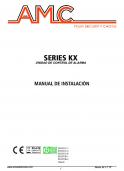Flexman Installation and Configuration Guide
This document was submitted by our user and they confirm that they have the consent to share it. Assuming that you are writer or own the copyright of this document, report to us by using this DMCA report button.
AVEVA Solutions Ltd
Disclaimer Information of a technical nature, and particulars of the product and its use, is given by AVEVA Solutions Ltd and its subsidiaries without warranty. AVEVA Solutions Ltd and its subsidiaries disclaim any and all warranties and conditions, expressed or implied, to the fullest extent permitted by law. Neither the author nor AVEVA Solutions Ltd, or any of its subsidiaries, shall be liable to any person or entity for any actions, claims, loss or damage arising from the use or possession of any information, particulars, or errors in this publication, or any incorrect use of the product, whatsoever.
Copyright Copyright and all other intellectual property rights in this manual and the associated software, and every part of it (including source code, object code, any data contained in it, the manual and any other documentation supplied with it) belongs to AVEVA Solutions Ltd or its subsidiaries. All other rights are reserved to AVEVA Solutions Ltd and its subsidiaries. The information contained in this document is commercially sensitive, and shall not be copied, reproduced, stored in a retrieval system, or transmitted without the prior written permission of AVEVA Solutions Ltd. Where such permission is granted, it expressly requires that this Disclaimer and Copyright notice is prominently displayed at the beginning of every copy that is made. The manual and associated documentation may not be adapted, reproduced, or copied, in any material or electronic form, without the prior written permission of AVEVA Solutions Ltd. The user may also not reverse engineer, decompile, copy, or adapt the associated software. Neither the whole, nor part of the product described in this publication may be incorporated into any third-party software, product, machine, or system without the prior written permission of AVEVA Solutions Ltd, save as permitted by law. Any such unauthorised action is strictly prohibited, and may give rise to civil liabilities and criminal prosecution. The AVEVA products described in this guide are to be installed and operated strictly in accordance with the terms and conditions of the respective license agreements, and in accordance with the relevant User Documentation. Unauthorised or unlicensed use of the product is strictly prohibited. First published April 2010 © AVEVA Solutions Ltd, and its subsidiaries AVEVA Solutions Ltd, High Cross, Madingley Road, Cambridge, CB3 0HB, United Kingdom
Trademarks AVEVA and Tribon are registered trademarks of AVEVA Solutions Ltd or its subsidiaries. Unauthorised use of the AVEVA or Tribon trademarks is strictly forbidden. AVEVA product names are trademarks or registered trademarks of AVEVA Solutions Ltd or its subsidiaries, registered in the UK, Europe and other countries (worldwide). The copyright, trade mark rights, or other intellectual property rights in any other product, its name or logo belongs to its respective owner.
Flexman 5 Installation and Configuration Guide
Flexman 5 Installation and Configuration Guide Contents
Page
Introduction . . . . . . . . . . . . . . . . . . . . . . . . . . . . . . . . . . . . . . . . . . . . . 1:1 Flexman 5 . . . . . . . . . . . . . . . . . . . . . . . . . . . . . . . . . . . . . . . . . . . . . . . . . . . . . . . . 1:1 Upgrading from Flexman 3 or Flexman 4 . . . . . . . . . . . . . . . . . . . . . . . . . . . . . . 1:2 Supported Hardware . . . . . . . . . . . . . . . . . . . . . . . . . . . . . . . . . . . . . . . . . . . . . . . 1:2 Installing a Network License Service . . . . . . . . . . . . . . . . . . . . . . . . . . . . . . . . . . 1:2 Special Circumstances . . . . . . . . . . . . . . . . . . . . . . . . . . . . . . . . . . . . . . . . . . . . . 1:3 Further Information and Guidance . . . . . . . . . . . . . . . . . . . . . . . . . . . . . . . . . . . . 1:3
License Service Installation & Administration . . . . . . . . . . . . . . . . . 2:1 Flexman 5 Installer . . . . . . . . . . . . . . . . . . . . . . . . . . . . . . . . . . . . . . . . . . . . . . . . . 2:1 How to Obtain a New License from AVEVA. . . . . . . . . . . . . . . . . . . . . . . . . . . . . 2:1 Installing the License File . . . . . . . . . . . . . . . . . . . . . . . . . . . . . . . . . . . . . . . . . . . 2:3 Editing the License File Header . . . . . . . . . . . . . . . . . . . . . . . . . . . . . . . . . . . . . . 2:3 Options File (not usually required). . . . . . . . . . . . . . . . . . . . . . . . . . . . . . . . . . . . 2:4 Pay-By-Usage Token-Billing Licenses . . . . . . . . . . . . . . . . . . . . . . . . . . . . . . . . . 2:4 Creating a License Service as a Windows Service . . . . . . . . . . . . . . . . . . . . . . . 2:4 Stopping an Existing Flexman License Service . . . . . . . . . . . . . . . . . . . . . . . . . 2:6 Starting the Flexman 5 License Service . . . . . . . . . . . . . . . . . . . . . . . . . . . . . . . 2:8 How to Check the License Service is Running . . . . . . . . . . . . . . . . . . . . . . . . . . 2:9 Removing the Previous License Service . . . . . . . . . . . . . . . . . . . . . . . . . . . . . . . 2:9
Updating a License File . . . . . . . . . . . . . . . . . . . . . . . . . . . . . . . . . . . 3:1 Configuring a PC to Run AVEVA Products. . . . . . . . . . . . . . . . . . . . 4:1 i
Flexman 5 Installation and Configuration Guide
FlexmanConfig Tool. . . . . . . . . . . . . . . . . . . . . . . . . . . . . . . . . . . . . . . . . . . . . . . . 4:1 How an AVEVA Product Searches for a License . . . . . . . . . . . . . . . . . . . . . . . . 4:2 How to Suppress License Expiry Warnings . . . . . . . . . . . . . . . . . . . . . . . . . . . . 4:2
Resilience of the License Service . . . . . . . . . . . . . . . . . . . . . . . . . . . 5:1 Anchor the License File to a USB Dongle . . . . . . . . . . . . . . . . . . . . . . . . . . . . . . 5:1 Setting up a 3 Redundant Server Configuration . . . . . . . . . . . . . . . . . . . . . . . . . 5:1 License Server List . . . . . . . . . . . . . . . . . . . . . . . . . . . . . . . . . . . . . . . . . . . . . . . . 5:2 Running the License Service in a Virtual Machine . . . . . . . . . . . . . . . . . . . . . . . 5:3
Special Situations . . . . . . . . . . . . . . . . . . . . . . . . . . . . . . . . . . . . . . . . 6:1 Installing a License Service on Laptop . . . . . . . . . . . . . . . . . . . . . . . . . . . . . . . . 6:1 64-Bit Operating Systems . . . . . . . . . . . . . . . . . . . . . . . . . . . . . . . . . . . . . . . . . . . 6:1 Locked-down PCs . . . . . . . . . . . . . . . . . . . . . . . . . . . . . . . . . . . . . . . . . . . . . . . . . 6:1 Other Products that use FLEXlm/FLEXnet Licensing . . . . . . . . . . . . . . . . . . . . 6:1 AVEVA's Legacy Product M3 . . . . . . . . . . . . . . . . . . . . . . . . . . . . . . . . . . . . . . . . 6:2 Citrix, Remote Desktop and Terminal Services . . . . . . . . . . . . . . . . . . . . . . . . . 6:2 License Settings within Batch Files . . . . . . . . . . . . . . . . . . . . . . . . . . . . . . . . . . . 6:2 AVEVA Product Releases from 2002 and Earlier . . . . . . . . . . . . . . . . . . . . . . . . 6:2
Troubleshooting . . . . . . . . . . . . . . . . . . . . . . . . . . . . . . . . . . . . . . . . . 7:1 FLEXlm License Finder Dialog Box . . . . . . . . . . . . . . . . . . . . . . . . . . . . . . . . . . . 7:1 Firewalls and Port Numbers . . . . . . . . . . . . . . . . . . . . . . . . . . . . . . . . . . . . . . . . . 7:2 License Error -8 . . . . . . . . . . . . . . . . . . . . . . . . . . . . . . . . . . . . . . . . . . . . . . . . . . . 7:3 C:\flexlm Folder . . . . . . . . . . . . . . . . . . . . . . . . . . . . . . . . . . . . . . . . . . . . . . . . . . . 7:4 License Server Filling-up with Licensing Daemons . . . . . . . . . . . . . . . . . . . . . . 7:4 Port Number Already in Use Error . . . . . . . . . . . . . . . . . . . . . . . . . . . . . . . . . . . . 7:4 License Server List Not Working . . . . . . . . . . . . . . . . . . . . . . . . . . . . . . . . . . . . . 7:4 Vendor Daemon Errors: Invalid License Key . . . . . . . . . . . . . . . . . . . . . . . . . . . 7:5
Structure of a License File . . . . . . . . . . . . . . . . . . . . . . . . . . . . . . . . . 8:1
ii
Flexman 5 Installation and Configuration Guide Introduction
1
Introduction Flexman 5.1 was developed for 32-Bit machines only. Flexman 5.2 has installers for both 32-Bit and 64-Bit operating systems. Apart from installing into folders with different names, each of these Flexman 5 installations is functionally the same.
1.1
Flexman 5 Flexman is the AVEVA wrapping around the FLEXnet licensing system, previously called FLEXlm. AVEVA product releases from mid 2010 require Flexman 5 so any existing Flexman License Service must be upgraded. With the possible exception of some very old product releases, all AVEVA software that has been running with Flexman 3 or Flexman 4 will continue to run with a Flexman 5 License Server and License File.
1:1
Flexman 5 Installation and Configuration Guide Introduction
1.2
Upgrading from Flexman 3 or Flexman 4 Flexman 5 installs into a new folder name: •
Flexman 5.1 installs into the folder: C:\aveva\FlexMan5.1
•
Flexman 5.2 32-Bit installs into the folder: C:\AVEVA\FlexMan5.2
•
Flexman 5.2 64-Bit installs into the folder: C:\AVEVA_x64\FlexMan5.2
•
Flexman 4.1 installed into folder: C:\aveva\FlexMan4.1
•
Flexman 3.1 by default installed in: C:\Program Files\cadcentre\Flexman 3.1
The steps are described in detail in License Service Installation & Administration, but in brief:
1.3
•
Install Flexman 5 while the existing license service is still running
•
Copy a new license file into the FlexMan5.2 folder
•
Create a new License Service with a new name
•
Stop the existing License Service
•
Start the new Flexman 5 License service
•
Remove the previous Flexman 3.1 or 4.1 License Service and then un-install it
Supported Hardware Please refer to the release notes for a full list of supported hardware platforms. If you have been running your Flexman licensing service on Windows Server 2000, you are advised to upgrade to a newer operating system as soon as possible as Microsoft no longer support this operating system.
1.4
Installing a Network License Service Most companies set up a system of network or floating licenses that are shared by all users on the same network. A single license file then defines the available entitlement for all users running AVEVA products concurrently on that network. A machine running Windows Server 2003 or 2008 is recommended; Windows Server 2000 is not supported. The machine with the license file is known as the License Server and runs the License Service. The license file is anchored to a hardware ID on the License Server so that it will only work on that machine. AVEVA needs the details of the hardware ID to be sent before a license file can be issued. Installation of Flexman involves two stages: 1. The Customer's License Administrator sets-up the FLEXnet License Service with the License File on the designated License Server machine. (Laptop users must do this for themselves. Refer to Installing a License Service on Laptop). 2. The machines on which AVEVA products are running must then be configured so that they can find the License Service to request a license - see Configuring a PC to Run AVEVA Products).
1:2
Flexman 5 Installation and Configuration Guide Introduction
1.5
Special Circumstances Installation can be more complex in certain situations and the following are covered in Special Situations:
1.6
•
Installing a License Service on a laptop.
•
64-Bit Operating Systems.
•
Machines that are locked-down so that users have restricted access rights.
•
Another product such as AutoCAD that also uses FLEXnet is already in use.
•
Running AVEVA products via Citrix, Remote Desktop or Terminal Services
•
Setting access to a License Service from within a DOS batch file.
•
Running AVEVA product releases from 2002 or earlier.
Further Information and Guidance Further information and guidance about licensing is available from the AVEVA website, www.aveva.com. Click the Product Support tab and select the Licensing section for information on: •
Where to request a new or updated license file
•
How to get help with setting up a license service
•
News of Flexman updates and new version downloads
•
Dongle Driver download
•
Advice about recently encountered licensing issues and workarounds.
1:3
Flexman 5 Installation and Configuration Guide Introduction
1:4
Flexman 5 Installation and Configuration Guide License Service Installation & Administration
2
License Service Installation & Administration
2.1
Flexman 5 Installer The Flexman 5 installer is included on all AVEVA major product media and can also be downloaded from the Licensing section on the Product Support tab at the AVEVA website: www.aveva.com When the Flexman 5 installer is run three options are offered: Install Option
Components Installed
Description
Server Install
lmgrd.exe 11.8
The License Manager Daemon from Flexera Software
lmtools 11.8
License service Flexera Software
cadcentre.exe
The Vendor Daemon from AVEVA Solutions
FlexmanConfig
AVEVA's utility for configuring a PC and diagnosing Licensing problems
Client Install
FlexmanConfig
AVEVA's utility for configuring a PC and diagnosing Licensing problems
Documentation
Flexman 5 Installation and Configuration Guide
This document from AVEVA
License Administrators Guide 11.8
FLEXnet documentation from Flexera Software
set-up utility from
The customer needs the Server Install to set up a license service - this will be a server machine on the network, a laptop or a free-standing desktop computer. The Client Install provides the FlexmanConfig tool for configuring the connection to the License Server and is needed wherever an AVEVA product is being installed.
2.2
How to Obtain a New License from AVEVA Note: If you obtained your current Licence File from AVEVA before June 2010, you must request a new licence file. All AVEVA Licence Files issued from June 2010 onwards are compatible with Flexman 5. The License Administrator is recommended to use the FlexmanConfig utility and click on the Analyse and report settings button:
2:1
Flexman 5 Installation and Configuration Guide License Service Installation & Administration
Copy the highlighted text and send it in an e-mail with your request for a license. Where there are two or more Ethernet adaptors on a PC, decide which Ethernet address should be used for the license file and inform AVEVA. This must be for a network adaptor that will never be disabled. Note: The utility lmtools is used to obtain the required HostID information but does not handle the situation of two or more Ethernet addresses, and is not recommended. Another possibility is to use the DOS command IPCONFIG -ALL Given the hostname and Ethernet address, the AVEVA License Administrator will send a license file specific to this machine. •
AVEVA products can not be used until a license service is started using this license file.
•
The license file will not work on any other machine.
2:2
Flexman 5 Installation and Configuration Guide License Service Installation & Administration
2.3
Installing the License File AVEVA recommends the following approach for installing the license file:
2.4
•
Move any existing licence file down into the OldLicenseFiles folder.
•
Copy the license into the FlexMan5.2 folder.
•
Edit the Port Numbers on the SERVER and VENDOR lines if required. (Refer to Editing the License File Header and Firewalls and Port Numbers).
•
Rename the new license file to license.lic. Using this name makes it easier to update the license file in the future.
Editing the License File Header To avoid issues with firewalls, AVEVA recommends the specifying of a Port Number for the Vendor Daemon as well as for the License Server. (Refer to Firewalls and Port Numbers). Edit the license file to add a Port Number to the VENDOR line in the license file, as shown below. The default Port Number on the SERVER line can also be changed if necessary to comply with local policy on the use of Ports on the server machine. # AVEVA License Generator v10.06a # # FLEXMAN 5 LICENSE FILE (COMPATIBLE WITH FLEXMAN 3/4) # # Customer: ukcamd1654 # Server [1] # Issued on: 10-Jun-2010 at 06:23 # # This is a COMPLETE license file for ONE server with the specified HOST ID # Do not attempt to combine this with any previous license file # Please rename this file as license.lic and replace the previous license.lic with this file # # DO NOT change the HOST ID [00110AA387D4] on the SERVER line # You may: # - change the default PORT NUMBER [744] on the SERVER line # - append a PORT NUMBER to the VENDOR line using the syntax PORT=1234 # For other permitted modifications to the VENDOR and SERVER lines see the # Flexera Software 'Licensing Administration Guide' # Any other alterations will invalidate this license file # SERVER ukcamd1654 00110AA387D4 744 Port Number can be changed VENDOR cadcentre PORT=7153 Port Number can be added USE_SERVER # Note: NOTEPAD must be used, for the edit Using Word or Wordpd for the edit can introduce additional but unseen changes in the license file. Note: The Port Numbers on the VENDOR and SERVER lines must be different. •
Other changes to the license file are not normally required and the License Service will reject any INCREMENT lines that have been changed.
•
Check when finished that there is only one license file present in the folder and that it is called license.lic - especially if the file has been edited in-situ.
•
Move any license file not being used into the sub-folder called Old License Files.
2:3
Flexman 5 Installation and Configuration Guide License Service Installation & Administration
2.5
Options File (not usually required) If the existing Flexman License Service uses an Options File, copy this file to the new C:\AVEVA\FlexMan5.2 folder. The path to the Options File can be stated on the VENDOR line in the license file using the syntax OPTIONS=pathname (before PORT=Number if it is present). This is not normally necessary provided the options file has the name cadcentre.opt and it is located in the C:\AVEVA\FlexMan5.2 folder i.e. in the same folder as the License File.
2.6
Pay-By-Usage Token-Billing Licenses Users with a Pay-By-Usage contract will need to copy the Options File as described above and must also check the settings in the Agent Configuration file. If installing a new Flexman license service on a server for the first time, the user will also need to install an Agent: follow the instructions in the document describing the process of setting up an Agent.
2.7
Creating a License Service as a Windows Service Invoke the lmtools.exe utility:
•
On the Service/License File tab make sure that Configuration using Services option is selected.
•
Always tick LMTOOLS ignores license file path environment variables when LMTOOLS is being used to configure a License Service.
Note: These screenshots are based on LMTOOLS 11.8 running on Windows XP SP2. Other versions may have a different appearance.
2:4
Flexman 5 Installation and Configuration Guide License Service Installation & Administration
Important: Take Care When Upgrading From Flexman 3.1 or Flexman 4.1. In the next step type in a new name so that a new License Service is created. Failure to do this will cause the existing License Service to be redefined. This will work but means that you will be unable to revert quickly back to the previous License Service if you need to resolve any issues with the new Flexman 5 Service. Select the Config Services tab: There are 4 fields and 2 tick boxes to complete:
Service Name [1] Type in a new name for a License Service that will be meaningful among the list of other Windows Services later on, such as AVEVA Flexman 5. Note: Take special care at this point if a License Service, such as Flexman 4.1, already exists. You MUST type in a new name at this point to avoid making changes to an existing License Service. Path to the lmgrd.exe file [2] Select the Browse button and navigate to the FlexMan5.2 folder. Select the lmrgd.exe file and click Open to confirm. Note: It is possible to share the lmgrd.exe used for a product from another supplier. However, AVEVA recommends using a separate lmgrd.exe for each Vendor Daemon to avoid version incompatibilities. Path to license file [3] Repeat for the path to the license file using the Browse button.
2:5
Flexman 5 Installation and Configuration Guide License Service Installation & Administration
Path to the debug log file [4] Select the Browse button and in the pop-up dialog box make sure you are in the FlexMan5.2 folder. Type debug.log in the Filename field and click Open to confirm. Note: The debug.log file does not need to exist yet - the License Service will automatically create a log file with the name previously given when the License Service is started.
Tick the Use Services box [1] and then Start Server at Power Up box [2]. Click the Save Service button [3] and confirm Yes when prompted.
2.8
Stopping an Existing Flexman License Service This section explains what to do next if upgrading an existing Flexman License Server. Skip this section if installing Flexman for the first time. Before leaving the Config Services tab, select the name of the License Service that is currently running and that is now to be stopped.
2:6
Flexman 5 Installation and Configuration Guide License Service Installation & Administration
Select the Start/Stop/Reread tab. Click the Stop Server button to stop license service immediately. Note: NEVER tick Force Server Shutdown - it can result in other License Services on the network being shut down unintentionally. AVEVA products do not currently support 'Borrowed' licenses so there will never be any need to use this option. Do not rush to start the new License Service - allow sufficient time for the service that has just stopped to release the ports it was using.
2:7
Flexman 5 Installation and Configuration Guide License Service Installation & Administration
2.9
Starting the Flexman 5 License Service Check the correct service name is displayed and select Start/Stop/Reread.
Click the Advanced Settings button [1]. Tick Restrict lmdown to work only from node where lmgrd is running [2]. This makes sure that the license service cannot be shut-down inadvertently from another machine on the network with lmtools or the command-line utility lmdown. Click the Start Server button [3]. The license manager should now be active. Note: Do not rush to start the new License Service - allow sufficient time for the service you have just stopped to release the ports it was using. Note: If by mistake you modified an existing License Service, rather than naming a new License Service, then to apply the changes you would need to stop and then restart the existing License Service.
2:8
Flexman 5 Installation and Configuration Guide License Service Installation & Administration
2.10
How to Check the License Service is Running Using LMTOOLS: Select the Server Status tab and click on Perform Status Enquiry.
This shows what license features are now available from the License Server, by default for all License Servers running on the network, the list can be narrowed by specifying an individual server. Note: Before re-running Perform Status Enquiry click on Edit>Clear Window to empty the window of any previous enquiry results. Using the Task Manager Another way of confirming that the License Service is running is to use the Windows Task Manager. Select the Processes tab and look to see that there is one cadcentre.exe process and at least one lmgrd.exe process running. With some versions of FLEXnet, or if running a product from another vendor that is also licensed with FLEXnet, it is possible to see two or more lmgrd processes running, but this is normal. Note: Tick Show Processes from all users in the Task Manager, to display correctly.
2.11
Removing the Previous License Service Note: If installing Flexman for the first time skip this section. However, if upgrading from Flexman 3.1 or Flexman 4.1 this step is important. Note: If by mistake the existing License Service was redefined rather than creating a License service with a new name, then do not perform this step.
2:9
Flexman 5 Installation and Configuration Guide License Service Installation & Administration
When the Flexman 5 License Service is running correctly, you should remove the previous Flexman Windows Service to prevent the computer from attempting to start both services at a reboot. Note: If you prefer not to uninstall the previous Flexman service just yet, you must disable the Windows service using Control Panel> Administrative Tools > Services. Use the LMTOOLS ConfigServices tab:
Make sure that the name of the previous Flexman License Service is selected. •
Click on Remove Service.
•
Un-install the previous Flexman License Service using Control Panel > Add/Remove Programs.
•
When the previous Flexman has been uninstalled, delete the appropriate folder manually: C:\Program Files\cadcentre\Flexman 3.1. C:\AVEVA\FlexMan4.1
2:10
Flexman 5 Installation and Configuration Guide Updating a License File
3
Updating a License File Replacement License File When you ask for a licence file to be renewed or updated, AVEVA will issue a new license file containing the new entitlement together with any previous entitlement that has not yet expired. The new license file is a complete replacement for the previous license. Note: Nothing is achieved by cutting-and-pasting lines from an older license file. Installing a Replacement License File in a Live Server AVEVA suggests the following approach: •
Move the current license file down into the folder OldLicenseFiles.
•
Copy the new license file into the FlexMan5.2 folder.
•
Rename the new license file so that it has the same name as the old license file it is replacing (e.g. license.lic).
•
Edit the license file header, if necessary, so that the Port Numbers match those in the previous license file; there is no need to make any other changes to the license file.
•
Check that there is only one license file present in the folder - especially if a license file has been edited and saved with a different name in-situ.
Restarting the License Service Go to Control Panel > Administrative Tools > Services.
3:1
Flexman 5 Installation and Configuration Guide Updating a License File
•
Select the name of the Windows Service corresponding to your License Service.
•
Click on Restart the Service
•
Check the state of the license service using the lmtools utility or by inspecting the debug.log file.
Note: This is the preferred approach to using lmtools, as it is quicker and should avoid interrupting programs running during the update process. In particular be advised against using the lmtools ReREAD facility, which only partially updates the license service.
3:2
Flexman 5 Installation and Configuration Guide Configuring a PC to Run AVEVA Products
4
Configuring a PC to Run AVEVA Products
4.1
FlexmanConfig Tool
AVEVA products need to know where to find an active License Service running a license file from AVEVA. FLEXnet tries to be helpful by searching through all the locations it knows about. Unfortunately, there are rather too many possibilities and as a result the behaviour of FLEXnet can seem unpredictable.
4:1
Flexman 5 Installation and Configuration Guide Configuring a PC to Run AVEVA Products
AVEVA recommends the use of our configuration tool FlexmanConfig to get a full picture of the various settings involved and for making any required changes. The simplest and most reliable approach is to set the vendor-specific Registry Entry, such as CADCENTRE_LICENSE_FILE, and remove all other settings, as shown here. Note: Take care not to delete settings belonging to other vendors' software products also licensed with FLEXnet that use the LM_LICENSE_FILE setting. Click Set for each change made and the new settings will only take effect after Save and Exit have been clicked. AVEVA recommends using the Port@Host format to avoid problems with firewalls. Note: On a 64-Bit platform, separate Registry settings are needed for 32-Bit and 64-Bit programs. FlexmanConfig will help you set both to the same License Service. Important: If an AVEVA product pops-up a dialog box requesting the location of a licence file, you should CANCEL out of this dialog box and use FlexmanConfig tool to resolve the problem instead. See FLEXlm License Finder Dialog Box.
4.2
How an AVEVA Product Searches for a License Note: The user can skip this section and use the FlexmanConfig tool by following the instructions in FlexmanConfig Tool without having to understand this level of detail. An AVEVA product that uses the cadcentre Vendor Daemon for its licensing will look for an active License Service by searching these settings in this sequence: 1
Environment Variable: CADCENTRE_LICENSE_FILE
2
Registry Entry: CADCENTRE_LICENSE_FILE
3
Environment Variable: LM_LICENSE_FILE
4
Registry Entry: LM_LICENSE_FILE
A USER Environment Variable setting overrides a SYSTEM Environment Variable setting
A USER Environment Variable setting overrides a SYSTEM Environment Variable setting
A blank USER Environment Variable setting has the effect of disabling a SYSTEM setting of the same name. Any one of these settings can be a list of three license servers separated by commas -This is how a Three Redundant Server configuration is defined (see License Server List). Usually, any one of these settings can be a list of license servers separated by semi-colons. This is how a License Server List is defined. (See Running the License Service in a Virtual Machine).
4.3
How to Suppress License Expiry Warnings It is important to have warnings that a license file that is about to expire so that appropriate action can be taken. However, it can be irritating to see these warning messages too soon.
4:2
Flexman 5 Installation and Configuration Guide Configuring a PC to Run AVEVA Products
The warning period is set to 28 days by default. The warning period may be reduced by setting the environment variable: CADCENTRE_LICENSE_FILE_WARN_COUNTDOWN to an integer value not less than 3.
4:3
Flexman 5 Installation and Configuration Guide Configuring a PC to Run AVEVA Products
4:4
Flexman 5 Installation and Configuration Guide Resilience of the License Service
5
Resilience of the License Service Servers are in general very reliable these days, but a hardware failure of the machine running the License Service can be very disruptive to your business. A contingency plan is advisable and some of the options are described in this section:
5.1
•
Anchor the license file to a USB dongle that can be moved between servers
•
Use a three-redundant server configuration for the License Service
•
Use a License Server List
•
Use a virtual server, though AVEVA cannot endorse this approach.
Anchor the License File to a USB Dongle AVEVA License files are normally anchored to the hardware ID of the machine on which the License Service is installed: i.e. the Ethernet address of a network card resident in the machine. However, ask your AVEVA Account Manager for a USB Dongle and a License File that is 'anchored' to the ID of the Dongle. If the server machine should fail, both the Dongle and the current License File can be easily moved to another server and use them to start up new a License service. Download and install a Dongle Driver from the AVEVA Support site. It is a good idea to preinstall a License Service and a Dongle Driver on the spare server, together with a copy of the latest License File, to save time in the event of a hardware failure.
5.2
Setting up a 3 Redundant Server Configuration FLEXnet supports a special configuration of three separate license server machines. The three machines establish a quorum with one machine at time acting as the master that serves the licenses. If the master (primary) machine fails, the secondary machine takes over. The third machine never becomes the license server but is required to help maintain the quorum should one of the other machines fail. The following points must be noted before setting up such a configuration: •
The three machines must have excellent communications as they need to communicate with each other frequently. In practice this means they must all be on the same LAN or a fast virtual LAN, but cannot be distributed across the world on a widearea network.
•
To achieve a meaningful level of resilience the three servers and the networking hardware must all be on an uninterruptible power supply.
•
A special license file must be ordered that includes all three hardware IDs on three SERVER lines in the license file. The customer must specify the hardware ID's in the required sequence of Primary, Secondary, Tertiary.
5:1
Flexman 5 Installation and Configuration Guide Resilience of the License Service
•
A copy of the same license file must be installed on each of the three machines.
•
The license service is started on each machine in the usual way.
•
Do not use three virtual machines on the same physical machine for a three redundant server configuration - the physical machine remains as a single point of failure.
•
A machine on which an AVEVA product is running must be configured so that it is aware of the locations of all three License Servers. When using FlexmanConfig tool, the location of the License Server should be set to a list of server locations separated by commas.
Note: There was a bug in the version of FLEXlm used in AVEVA products released before the end of 2008 and that used Flexman 3.1. This bug limited the resilience of a threeserver configuration to surviving the first hardware failure: resilience was not reestablished without restarting all three of the License Services. Configuring the License Search Path for PDMS 12.x and other Recent AVEVA Releases Requiring Flexman 5 or Flexman 4.1 The license search path should list the license servers in the same order that they appear in the license file. If the PRIMARY License Server fails, a running application will automatically switch-over to the SECONDARY License Server and continue running. The port@host entries must be separated by a COMMA e.g. 2837@pat,2837@lee,2837@terry Configuring the License Search Path for PDMS 11.6 and Other AVEVA Product Releases Prior to Flexman 4.1 There was a FLEXlm bug in the implementation of three-server redundancy that meant an application could only ever find the first server in the list. The workaround is to define the search path as a License Server List, separating each port@host entry by a SEMICOLON e.g. 2837@pat;2837@lee;2837@terry Configuring the License Search Path for a Mix of Older and More Recent AVEVA Products (e.g. 11.6 and 12.x) In this case the search path must be defined as above as a License Server List, using the workaround required by PDMS 11.6 separating each port@host entry with a SEMICOLON e.g. 2837@pat;2837@lee;2837@terry However, PDMS 12.x and other newer products running at the time of failure of the PRIMARY License Server will not continue running in this case. It will be necessary to SAVE WORK and restart the newer application and it will then find the active SECONDARY License Server. However PDMS 11.6 and other older software will continue running.
5.3
License Server List It is possible to set the location of the License Service to a list of License Server locations separated by semi-colons. If the first server in the list has failed then the next working License Service in the list will be used. In this arrangement the customer's entitlement must be split across the License Files on each License Server. (This is in contrast with a Three Redundant Server configuration described above in which each server has an identical copy of the same license file).
5:2
Flexman 5 Installation and Configuration Guide Resilience of the License Service
5.4
Running the License Service in a Virtual Machine Virtual servers can be an attractive option for IT departments as a strategy for improving the resilience of their servers. AVEVA has not been able to support the installation of its products or the Flexman License Service on virtual machines but has made a commitment to do so in the future.
5:3
Flexman 5 Installation and Configuration Guide Resilience of the License Service
5:4
Flexman 5 Installation and Configuration Guide Special Situations
6
Special Situations
6.1
Installing a License Service on Laptop When AVEVA products are installed on a laptop or any other free-standing computer, it is also necessary to install and configure a License Service. In this situation the laptop user usually performs the role of License Administrator. A laptop will typically have more than one Ethernet Address so take particular care when ordering a License File and follow the instructions in How to Obtain a New License from AVEVA to select an Ethernet Address for a network adaptor that is always on and will never be disabled. It has never been possible with AVEVA license files to borrow an individual license from a network license service for use on a laptop, so a separate license file must be ordered for each laptop or free-standing computer. Note: Some companies set up a pool of Dongles with matching license files so that a license service can easily be set up on a laptop when it is required to go off-site.
6.2
64-Bit Operating Systems Flexman 5.2 includes a separate installer for 64-Bit machines: you must use the correct installer. This includes a new version of the FlexmanConfig tool that has been enhanced to deal with 64-Bit operating systems. When running on a 64-Bit platform, 32-Bit and 64-Bit programs refer to licensing settings in different areas of the Windows Registry. You are strongly recommended to use Use the FlexmanConfig tool to ensure that both settings refer to the same License Service.
6.3
Locked-down PCs Some companies operate a strict policy of 'locking-down' machines so that the user has write access only to specified folders. It may not be possible in this situation for FlexmanConfig to create Registry settings, in this case it may be easier to set the User Environment Variable instead.
6.4
Other Products that use FLEXlm/FLEXnet Licensing Other software suppliers also use FLEXnet licensing. Some AVEVA customers have in the past reported problems after installing Flexman alongside AutoCAD. Take care when configuring a PC to access the license server that no damage to the settings needed by the other supplier's software is made. Use FlexmanConfig and adjust the settings for the
6:1
Flexman 5 Installation and Configuration Guide Special Situations
cadcentre Vendor Daemon only. Take special care not to damage the Shared License Settings needed by other products. There is believed to be bug in the version of lmtools 10.5.0 distributed with AutoCAD. Before reporting a problem to AVEVA, try using version 11.8 lmtools that is included in the Server install of Flexman 5. Note: When running products using FLEXnet licensing from different suppliers, it is possible to see many lmgrd License Manager Daemons running, but this is normal.
6.5
AVEVA's Legacy Product M3 This guide does not cover installation or configuring of the license service for M3. The M3 product also uses FLEXnet but does not use the cadcentre Vendor Daemon that is used by the rest of our products. When using the M3 product suite the user will see the kcs vendor Daemon running. Note: The M3 product requires its own license file.
6.6
Citrix, Remote Desktop and Terminal Services The license file received from AVEVA may not support running AVEVA products on a remote machine via Citrix, Remote Desktop or Terminal Services. Contact the Account Manager if a license file is required that will enable remote running of AVEVA products.
6.7
License Settings within Batch Files If an environment variable in a batch file needs to be set, include a line something like this: set CADCENTRE_LICENSE_FILE=744@ComputerName
6.8
AVEVA Product Releases from 2002 and Earlier Many older AVEVA product releases, such as PDMS 11.2 and 11.3, will work with Flexman 5 and the new format licence file, though with minor differences in behaviour: •
The banner will read ‘… licensed to Your Company’ rather than showing the true company name read from the license file
•
With a license file enabled for Citrix and Remote desktop, spurious errors may be seen about licenses features that cannot be checked-in, even though the check-in proceeds as normal. However, products of this era do not require a license file of this type.
•
There may be circumstances in which some very old product releases cannot be used in conjunction with Flexman 5. In such a case it may be necessary to use a separate license service running Flexman 3.1 with a specially downgraded license file compatible with these older products.
6:2
Flexman 5 Installation and Configuration Guide Troubleshooting
7
Troubleshooting
7.1
FLEXlm License Finder Dialog Box When attempting to start an older AVEVA product that is unable to obtain a license, a FLEXlm License Finder dialog may be displayed as follows:
This indicates that something has gone wrong either with the settings on the user's PC or with the License Service itself. Note: AVEVA recommends to Cancel this dialog box. The following error box will be displayed and the exact wording will vary depending on the circumstances. Click OK to dismiss the error box and follow the Troubleshooting hints below.
7:1
Flexman 5 Installation and Configuration Guide Troubleshooting
Recommended approach:
7.2
•
Run the Flexman Configuration tool FlexmanConfig and refer to the advice in Updating a License File of this document.
•
The License Administrator should check the status of the License Service and look for any error messages in the debug.log file.
•
If the fault cannot be identified locally, request help from AVEVA via e-mail. Include as evidence: the current license file; the debug log-file; a screen shot showing any error messages; and the analysis report from the Flexman Configuration tool.
Firewalls and Port Numbers Here is the header of a typical AVEVA license file: # FLEXMAN 5 LICENSE FILE (COMPATIBLE WITH FLEXMAN 3/4) # # Customer: ukcamd1654 # Server [1] # Issued on: 10-Jun-2010 at 06:23 # # This is a COMPLETE license file for ONE server with the specified HOST ID # Do not attempt to combine this with any previous license file # Please rename this file as license.lic and replace the previous license.lic with this file # # DO NOT change the HOST ID [00110AA387D4] on the SERVER line # You may: # - change the default PORT NUMBER [744] on the SERVER line # - append a PORT NUMBER to the VENDOR line using the syntax PORT=1234 # For other permitted modifications to the VENDOR and SERVER lines see the # Flexera Software 'Licensing Administration Guide' # Any other alterations will invalidate this license file # SERVER ukcamd1654 00110AA387D4 744 Port Number can be changed VENDOR cadcentre PORT=7153 Port Number can be added USE_SERVER #
7:2
Flexman 5 Installation and Configuration Guide Troubleshooting
As supplied, the line in the license file beginning SERVER ends with 744. This is the default port number for communicating with the License Server process lmgrd.exe. With a SERVER line set as in the example license file shown, using FlexmanConfig set the Vendor Specific Registry Entry to:
744@LGSERV01 However, firewalls are becoming increasingly diligent at shutting down ports and it may be necessary for this port to be opened manually by a System Administrator before the license manager can function. The VENDOR line in the License File does not, as supplied, specify a port number. To overcome problems with firewalls AVEVA recommends also adding a port number to the VENDOR line in the license file and this must be different from the Port Number on the SERVER line. For example:
VENDOR cadcentre PORT=7123 The System Administrator must make sure the port numbers being used are open on the License Server machine. Note: AVEVA does not recommend the approach of setting the Environment variable to a license file path as this is will result in problems with firewalls. To edit the License File to add a port number to the VENDOR line use NOTEPAD. Do not use WORD or WORDPAD which can result in invisible changes to the license file that can prevent it from working. Make sure that only one license file is in the FlexMan5.2 folder and that it has the same name as any previous license file e.g. license.lic.
7.3
License Error -8 There are three circumstances likely to give this error: 1. Attempting to Run an AVEVA Product via Remote Desktop or Citrix The license file received from AVEVA may not support working via Citrix or Remote Desktop using Terminal Services. License error -8 referring to the CADCID license feature is characteristic of this problem. Contact the account manager if experiencing this problem, the user may require a license to enable remote running of AVEVA products. 2. CLOCKING the Machine on which the License Service is Running Setting the system clock back is a trick sometime used to attempt to extend the life of a license file. The License Service recognises that this has happened and refuses to serve licenses. AVEVA advice is that it is necessary to completely re-install the operating system to clear this fault. Other than moving between time-zones, changing the system clock on your machine is not recommended. 3. You may also see this error with Flexman 3.1 and some very old product releases if the licensing of the product is based on the PACKAGE keyword.
7:3
Flexman 5 Installation and Configuration Guide Troubleshooting
7.4
C:\flexlm Folder The version of FLEXlm used in Flexman 3.1 created lock files in the folder C:\FLEXlm on the license server machine. After upgrading to Flexman 5 the C:\FLEXlm folder is no longer required because a different mechanism is used. However, if you are running the Tribon M3 product at SP5 or earlier or any products based on FLEXlm licensing from other vendors, this folder may still be used. If the C:\flexlm folder is still needed, a problem can arise if access permissions to the C: drive are too restrictive. The License Service can fail to start if files cannot be created in the folder or this folder cannot be created in the first place.
7.5
License Server Filling-up with Licensing Daemons This is a problem seen as a result of firewalls and permissions preventing the license server from starting-up correctly. When dealing with suspected firewall problems follow these guidelines:
7.6
•
Make sure that port numbers are specified in the license file on both the SERVER and VENDOR lines.
•
Make sure both of the port numbers specified are open.
•
In the FlexmanConfig tool, specify the Vendor Specific Registry Setting using the Port@Host format.
Port Number Already in Use Error If you see an error such as this in the debug.log file: The TCP port number in the license, 744, is already in use. it is possible you have started a new license service while the previous license service was still running, or started it too quickly. Look in the Task Manager, a possible symptom is to see three or four lmgrd processes running but just one cadcentre process.
7.7
•
Using LMTOOLS, select each License Service in turn and STOP the service.
•
Start the new License Service again.
License Server List Not Working This mechanism is designed for load-balancing the use of license seats over several License Servers. If all the licenses on the first working License Server in use then the intention is that the list will be searched in sequence for a working License Service with an available license. However, there was a bug in AVEVA products designed to run with Flexman 3.1 that prevented this mechanism from working. These products always use the first working License Service in the list. Other working License Servers in the list will be ignored even if they have seats available. This problem has been resolved in AVEVA products product releases since the end of 2008.
7:4
Flexman 5 Installation and Configuration Guide Troubleshooting
7.8
Vendor Daemon Errors: Invalid License Key If the user attempts to use an old License File with Flexman 5, the Vendor Daemon is likely to shut-down with error messages in the debug log file like this: (cadcentre) Invalid license key (inconsistent authentication code) The format of AVEVA License files changed in June 2010. The old license format is not compatible with Flexman 5, though the new licenses can still be used with a Flexman 3 or Flexman 4 license server.
7:5
Flexman 5 Installation and Configuration Guide Troubleshooting
7:6
Flexman 5 Installation and Configuration Guide Structure of a License File
8
Structure of a License File The name of the license file supplied by AVEVA is in the format:
The License Sequence Number changes each time the license file is renewed or updated. Header: # AVEVA License Generator v10.06a # # FLEXMAN 5 LICENSE FILE (COMPATIBLE WITH FLEXMAN 3/4) # # Customer: ukcamd1654 # Server [1] # Issued on: 10-Jun-2010 at 06:23 # # This is a COMPLETE license file for ONE server with the specified HOST ID # Do not attempt to combine this with any previous license file # Please rename this file as license.lic and replace the previous license.lic with this file # # DO NOT change the HOST ID [00110AA387D4] on the SERVER line # You may: # - change the default PORT NUMBER [744] on the SERVER line # - append a PORT NUMBER to the VENDOR line using the syntax PORT=1234 # For other permitted modifications to the VENDOR and SERVER lines see the # Flexera Software 'Licensing Administration Guide' # Any other alterations will invalidate this license file # SERVER ukcamd1654 00110AA387D4 744 Port Number can be changed VENDOR cadcentre PORT=7153 Port Number can be added USE_SERVER #
8:1
Flexman 5 Installation and Configuration Guide Structure of a License File
Increment Lines:
A Package line does not define any entitlement on its own - it just gives a name to a collection of component Features. The entitlement is defined in an Increment line which follows. The Increment line defines how many concurrent uses (seats) of a feature the customer is entitled to use and when the entitlement will expire. If the Increment refers to the name of a Package, the count applies to each of the component features of the Package. The inclusion of the keyword OPTIONS=SUITE means that the count sets a limit on the total number of people using the package, irrespective of how many components each person is using.
8:2

Related documents
38 Pages • 9,411 Words • PDF • 783.7 KB
PDF • 192 KB
11 Pages • 459 Words • PDF • 372.7 KB
1,325 Pages • 300,169 Words • PDF • 9.6 MB
9 Pages • 980 Words • PDF • 2.5 MB
124 Pages • 67,395 Words • PDF • 1.1 MB
65 Pages • 10,126 Words • PDF • 4.8 MB
102 Pages • 31,781 Words • PDF • 12.8 MB
121 Pages • 21,272 Words • PDF • 4.4 MB
56 Pages • PDF • 20.2 MB
7 Pages • 463 Words • PDF • 1.5 MB
14 Pages • 3,721 Words • PDF • 5.9 MB